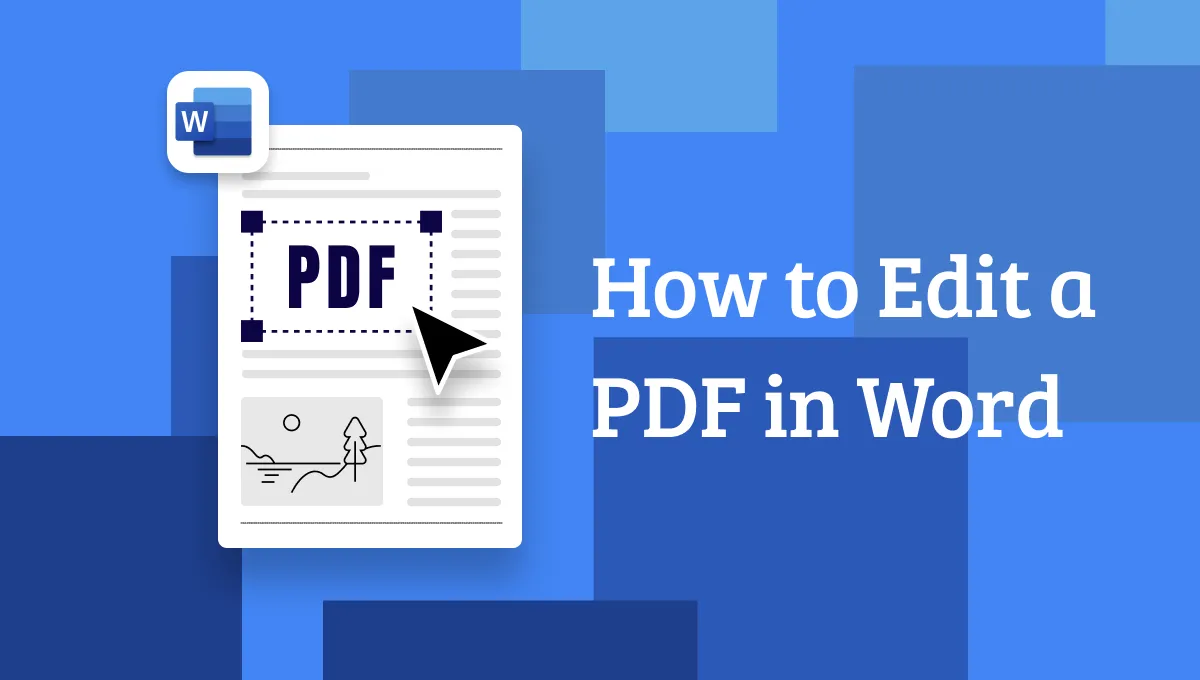You would often encounter instances with the need to correct a document digitally. In a world dominated by PDF documents, the need for apps that seamlessly read, edit, and convert files is paramount.
From seamless document navigation and powerful editing modes, UPDF is a beacon for all those seeking to make their digital files stand out. This is your time to give it a shot by clicking the download button.
Windows • macOS • iOS • Android 100% secure
UPDF stands strong, consistently pushing the boundaries with cutting-edge solutions. This article will explore ways how to correct a PDF document most easily. So, without further ado, let's dig in!
Can I Correct a PDF Document?
It has become a requisite to be able to manipulate PDF files across all domains. The versatility and suite of editing tools, in a PDF editing app, greatly enhance productivity. Here are a few PDF scenarios and how to correct PDF files.
1. Basic PDF
PDFs are like stubborn files, resisting change. But, yes! With a suitable PDF editor, you can easily edit your basic PDF files the way you want!
If a typo occurs anywhere in your file, just open it with UPDF. You can seamlessly edit your document in a Word-based format. Easily manipulate the text and images the way you want.
2. Scanned Documents
Now this is tricky. Recognizing text in a scanned document is complex. However, applications with the additional feature of OCR can handle the job very well. OCR is a smart feature that differentiates between text and images in a scanned file. Use it to scan the document and convert it into editable forms. Then make changes to your document as you like.
3. Password-Protected PDFs.
Not all files can be opened with a single click. Confidential files are protected by password to be only accessible to a limited audience. PDF editors like UPDF allow users to edit such files as well. Users are prompted to enter the password after which the file can be edited like a normal PDF.
4. Digitally Signed PDFs
No. Digital signatures ensure the integrity and security of sensitive documents and thus cannot be edited. They follow a strictly uneditable mode because any modifications would nullify the signature. You must contact the other party to re-write the contract for an error in such documents.
How to Correct Text in PDF?
Now that we have discussed the different PDF formats, it's time to uncover the magic of how to correct PDF files. With an array of cutting-edge editing tools, UPDF has become the heartbeat of the PDF world.
From text and image editing to annotations, page ordering, and stickers, UPDF fosters creativity and innovation. Here is how to correct text in PDF in a few simple steps.
1. Open the Document
Download the UPDF software. After setting up, click File > Open. Select your document to open with UPDF.
Windows • macOS • iOS • Android 100% secure
2. Edit Text in PDF
On the left side of the window, click the "Edit" icon in Tools to open the editing mode. Select the text you want to edit. Outlined by a purple border, the text is easily editable in a Word-style format.
Add, modify, or delete any text in the PDF. Besides you can edit the font shape, size, color, etc.
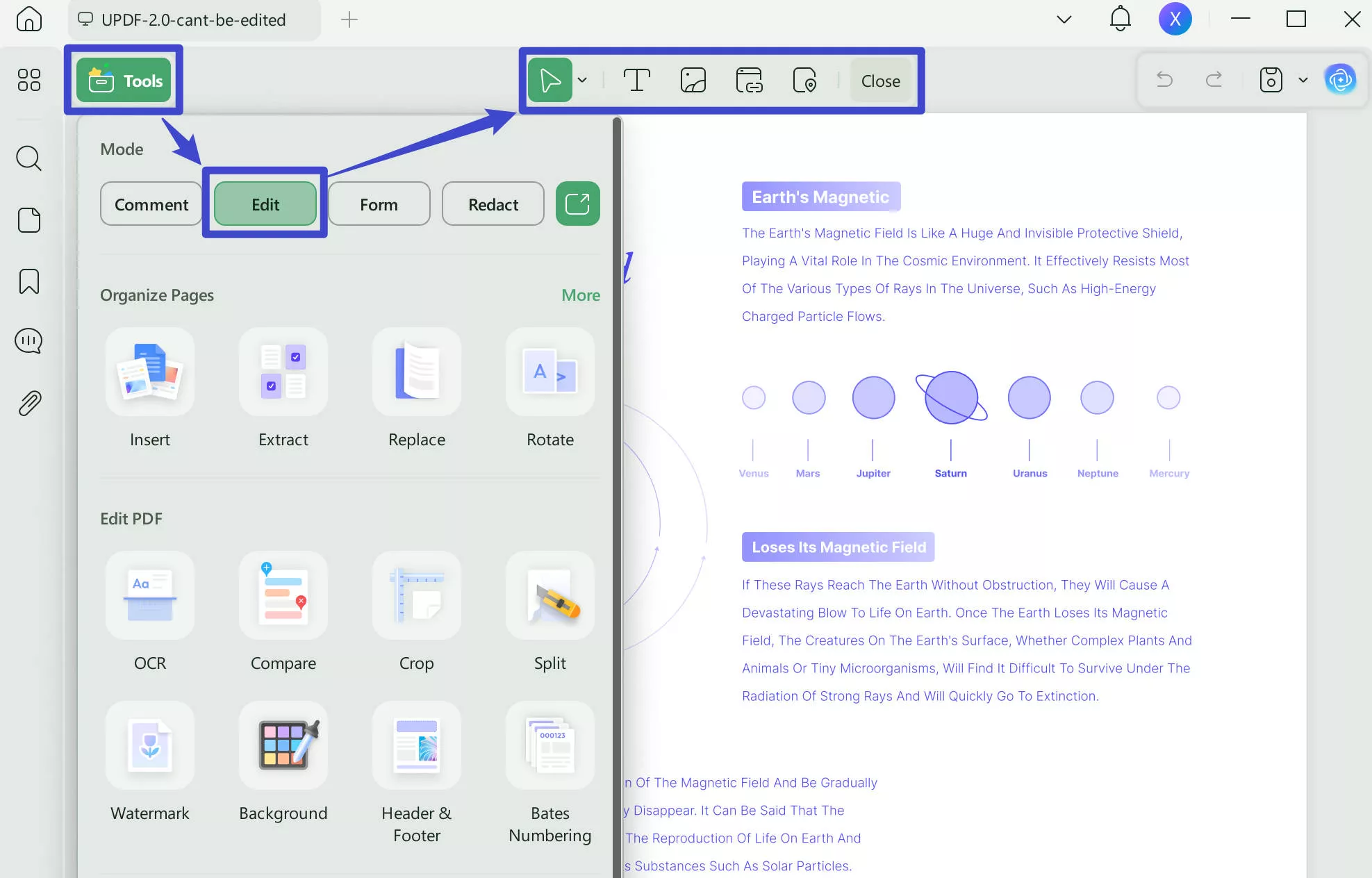
Here is a brief walk through the ways to correct an error in a PDF file.
How to Do Correction in a Scanned PDF File?
Scanned files can be tricky to handle. And making corrections is even trickier! But no worries because competitive software like UPDF are well-equipped to sort it out.
UPDF features OCR technology that converts scanned documents to searchable and editable formats. It smartly recognizes text in a PDF file and allows users to modify them. Here is how to do it:
Step 1. Open the Document and Access the OCR Feature
Open your scanned PDF document with UPDF. On the left side of the window, click the 'OCR' in Tools. If you are using it for the first time, a window will open to download the OCR. Click Download to add the plug-in to your UPDF software.
Step 2. OCR PDF
Once installed, click on the OCR button again to begin. It will offer three options: "Editable PDF", "Text and Pictures Only", "Searchable PDF Only".
Use the first option to convert your scanned document to an editable form.
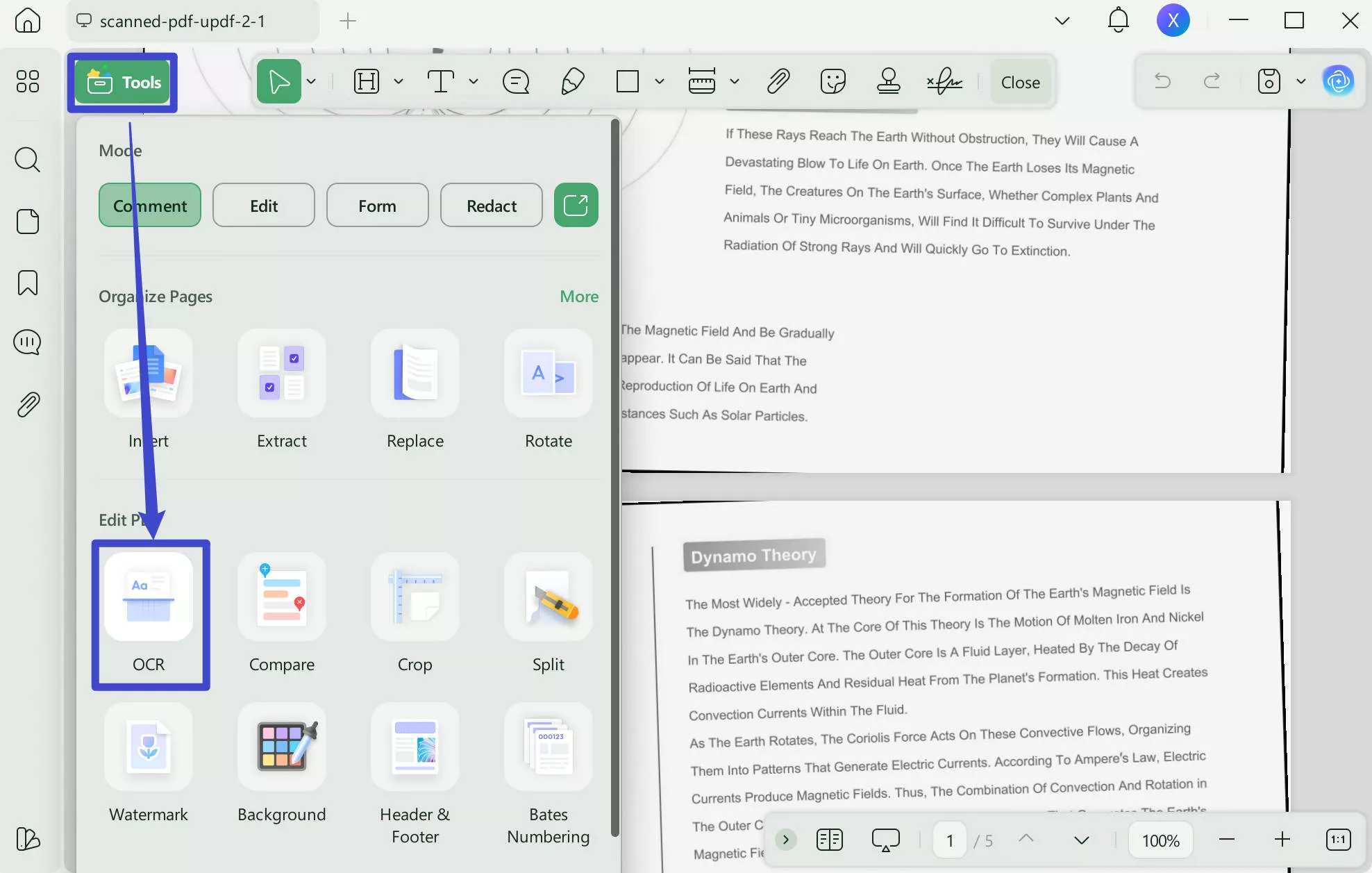
Step 3. Correct the PDF Document
Now that the file is editable, use UPDF's Edit mode to add, delete, or modify the text. Apply font shape, size color text alteration if required.
Step 4. Convert to Image-Based Format
Once done with the editing, convert your file back to an uneditable version. Click the OCR icon on the right and select Text and Picture Only. Now the file is an image, neither searchable nor editable.
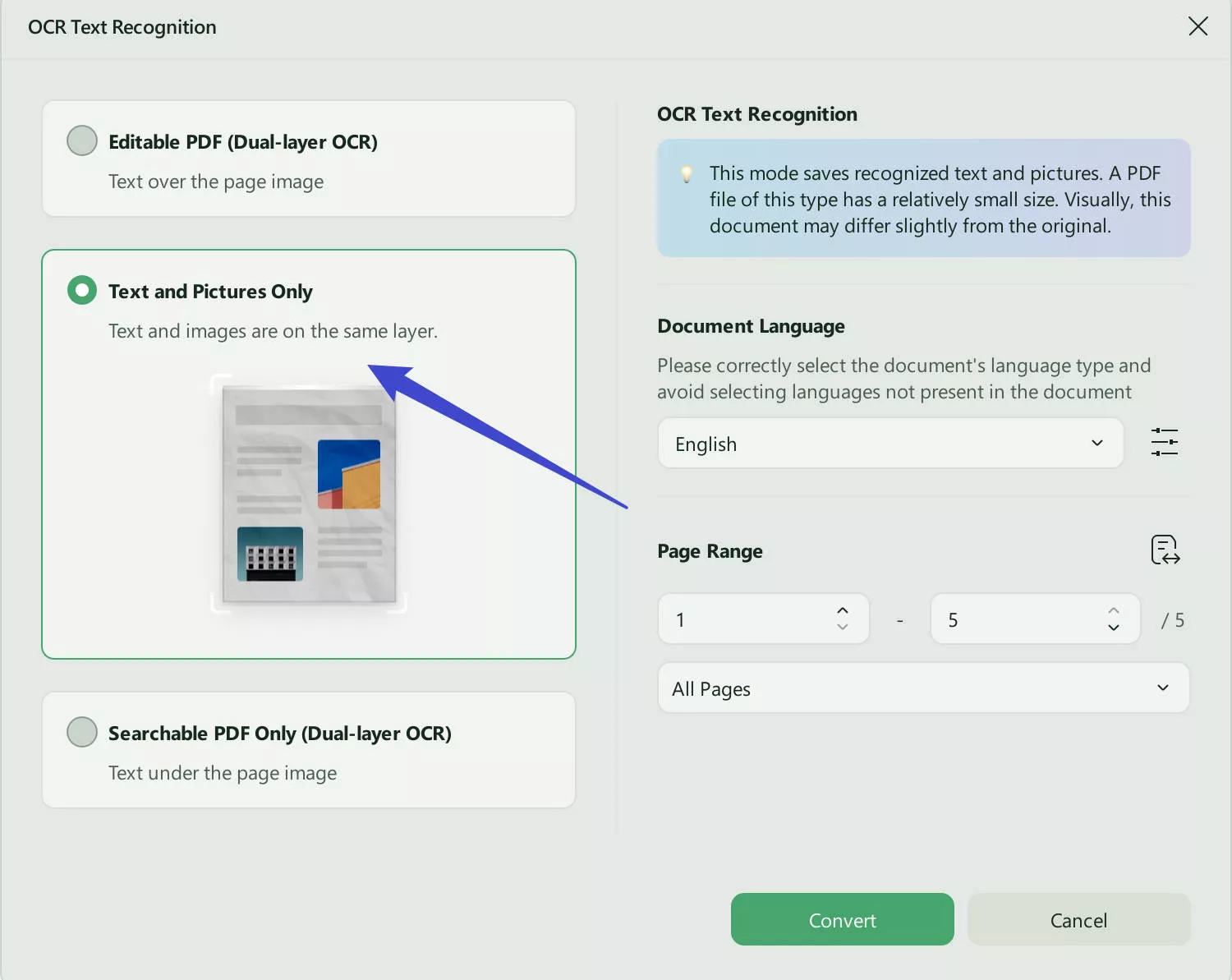
How to Make Corrections in PDF with the Help of AI Technology
UPDF's relentless pursuit of innovation has led to the generation of UPDF AI - an intelligence-based PDF editor. It goes without saying that this, AI-empowered software can do almost anything.
Simply use the Ask AI feature to check the document for any grammatical or typing errors. Besides, you can ask your AI genie for better alternatives. UPDF AI focuses on smart work and enhances productivity while streamlining the workflow.
Here is how to use the Ask AI feature:
Step 1. Open the UPDF AI
Open your file with UPDF. In the lower right corner of the screen click "UPDF AI" icon to open the AI features.
Step 2. Ask AI for Correction Suggestions
Click the "Chat" option. Select and copy the text from your file. In the AI section, type any command: (copied text) and Enter. For example: "Is there any error of this paragraph: Nothing compare to the joy of coming home to a loyal companion. The unconditional love of a pet can do more than keep you company. Pets may also decrease stress, improve heart health, and even help children with their emotional and social skills."
The AI will follow the instructions and offer solutions. Use it for suggestions to correct all the errors in one go.
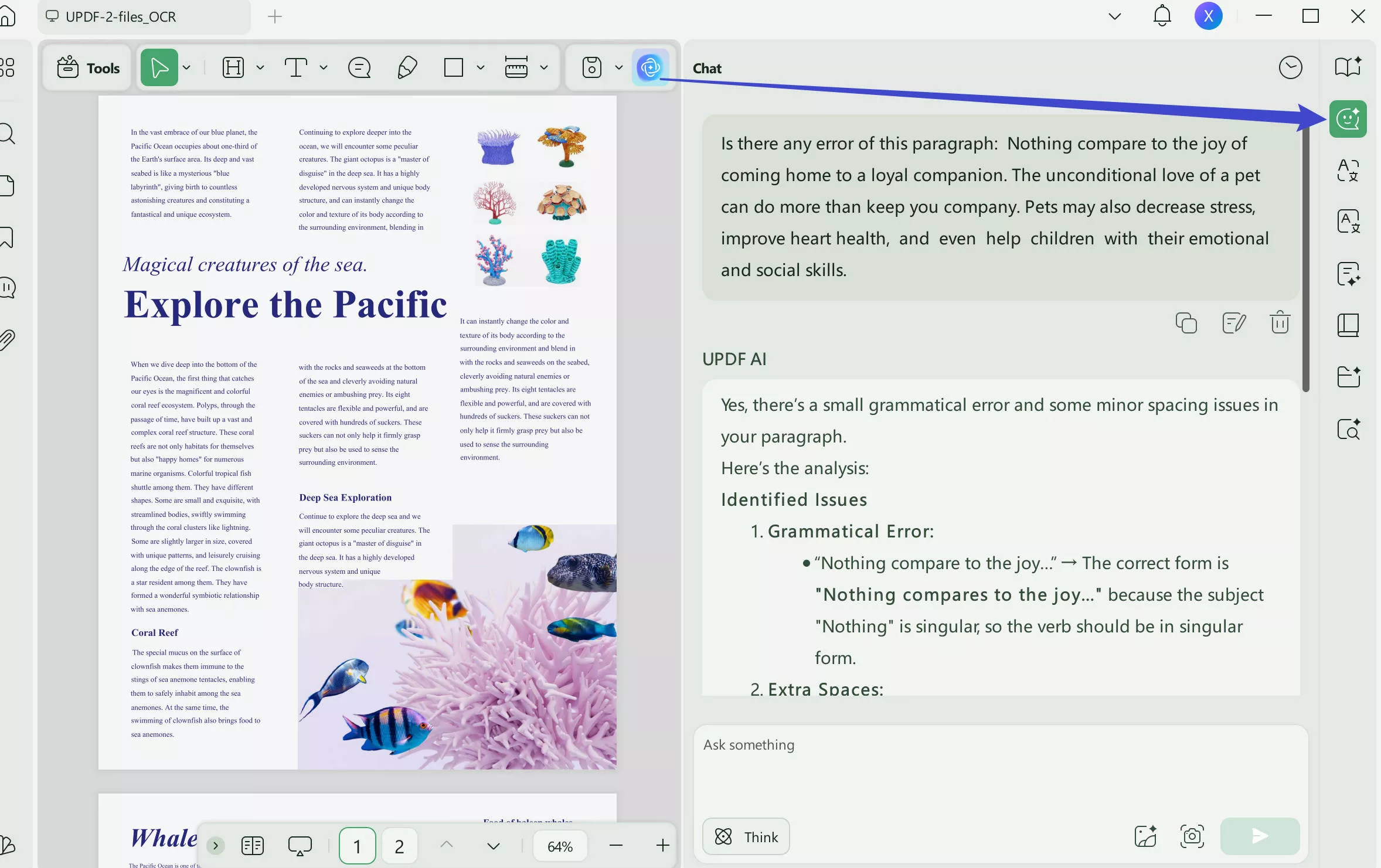
UPDF AI can speed up the hassle of manually correcting each problem. Just order your AI and see how the magic happens. It is a wish come true for all those seeking to harvest the full potential of their PDFs. Download UPDF now and get 30 questions to ask the AI.
Windows • macOS • iOS • Android 100% secure
What Else Can You Correct in a PDF File?
In this article, we have thoroughly discussed how to correct text in a PDF. But what else can UPDF help us with?
1. Images
Besides text, users can seamlessly edit the images in a file as well. With a click resize or re-place your image in the document. Additionally, you can also add borders or delete the image.
2. Page Ordering
Page ordering can be challenging, especially in long PDFs. However, UPDF allows you to efficiently manage all the pages of your file. You can adjust the page order, add new pages, or delete the old ones. Moreover, use the Split option to divide one page into two or Merge two into one.
3. Header and Footer
The header and Footer are essential for document identification and navigating through a document. It can be subjected to errors. However, correct them in a blink with UPDF. Effortlessly add a new header or alter the previous one.
4. Watermark
A watermark is a sign of identity and signifies ownership of a document. Slight errors can lead to privacy and security breaches. However, it easily corrects in a few clicks with UPDF. Change, edit, or add a completely new watermark for your file.
5. Background
PDF files with their usual white background can be monotonous. UPDF allows users to add a pop of color to the files by editing the background color. Paint the background a plain color or replace it with an image.
These were a few other things that may require an edit. But whatever is it, UPDF will fix everything in a snap!
Conclusion:
As a beginner, if you are wondering, how to correct a PDF, this article has covered everything in detail. UPDF with its ubiquitous set of tools has redefined the way we interact with PDF files. Simply use the Edit mode to manually edit the file. Alternatively, you can use the UPDF AI to lend you a hand with all the work. Download it now.
Windows • macOS • iOS • Android 100% secure
UPDF is now being offered at a smashing 61% discount for a limited time! With just one purchase, get to enjoy this revolutionary application on all your devices (Windows, Mac, iPhone, Android).
Still, have any doubts? Read the review for UPDF on high-authority websites: Howtogeek.
 UPDF
UPDF
 UPDF for Windows
UPDF for Windows UPDF for Mac
UPDF for Mac UPDF for iPhone/iPad
UPDF for iPhone/iPad UPDF for Android
UPDF for Android UPDF AI Online
UPDF AI Online UPDF Sign
UPDF Sign Edit PDF
Edit PDF Annotate PDF
Annotate PDF Create PDF
Create PDF PDF Form
PDF Form Edit links
Edit links Convert PDF
Convert PDF OCR
OCR PDF to Word
PDF to Word PDF to Image
PDF to Image PDF to Excel
PDF to Excel Organize PDF
Organize PDF Merge PDF
Merge PDF Split PDF
Split PDF Crop PDF
Crop PDF Rotate PDF
Rotate PDF Protect PDF
Protect PDF Sign PDF
Sign PDF Redact PDF
Redact PDF Sanitize PDF
Sanitize PDF Remove Security
Remove Security Read PDF
Read PDF UPDF Cloud
UPDF Cloud Compress PDF
Compress PDF Print PDF
Print PDF Batch Process
Batch Process About UPDF AI
About UPDF AI UPDF AI Solutions
UPDF AI Solutions AI User Guide
AI User Guide FAQ about UPDF AI
FAQ about UPDF AI Summarize PDF
Summarize PDF Translate PDF
Translate PDF Chat with PDF
Chat with PDF Chat with AI
Chat with AI Chat with image
Chat with image PDF to Mind Map
PDF to Mind Map Explain PDF
Explain PDF Scholar Research
Scholar Research Paper Search
Paper Search AI Proofreader
AI Proofreader AI Writer
AI Writer AI Homework Helper
AI Homework Helper AI Quiz Generator
AI Quiz Generator AI Math Solver
AI Math Solver PDF to Word
PDF to Word PDF to Excel
PDF to Excel PDF to PowerPoint
PDF to PowerPoint User Guide
User Guide UPDF Tricks
UPDF Tricks FAQs
FAQs UPDF Reviews
UPDF Reviews Download Center
Download Center Blog
Blog Newsroom
Newsroom Tech Spec
Tech Spec Updates
Updates UPDF vs. Adobe Acrobat
UPDF vs. Adobe Acrobat UPDF vs. Foxit
UPDF vs. Foxit UPDF vs. PDF Expert
UPDF vs. PDF Expert

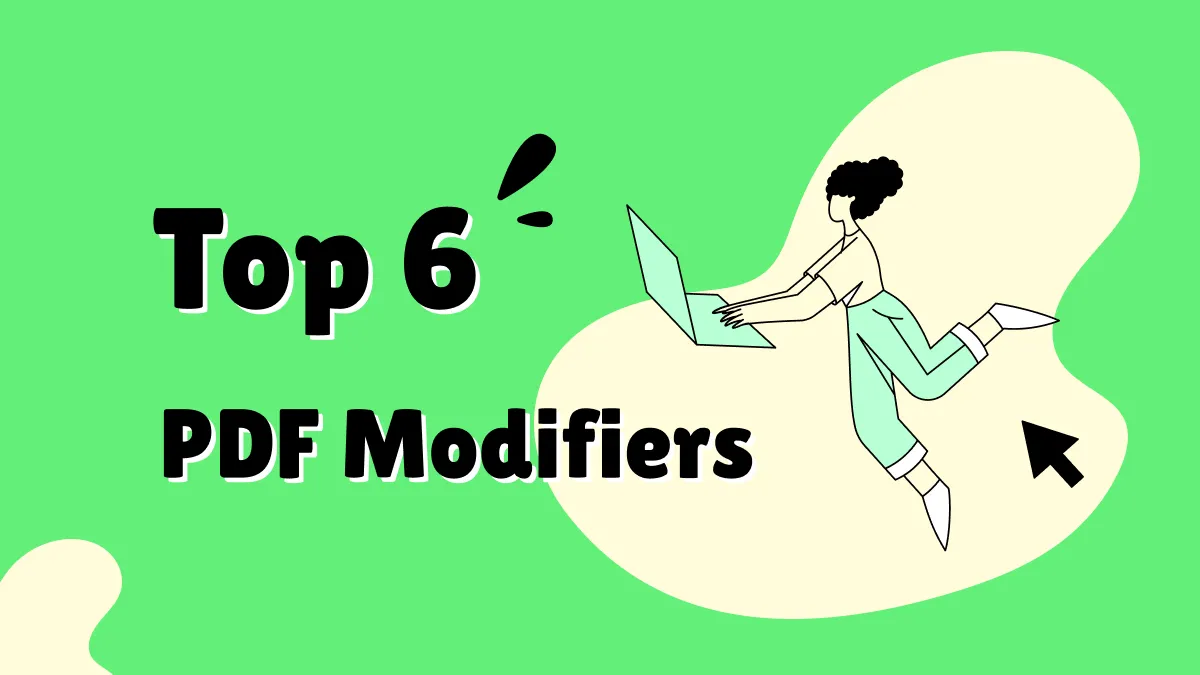

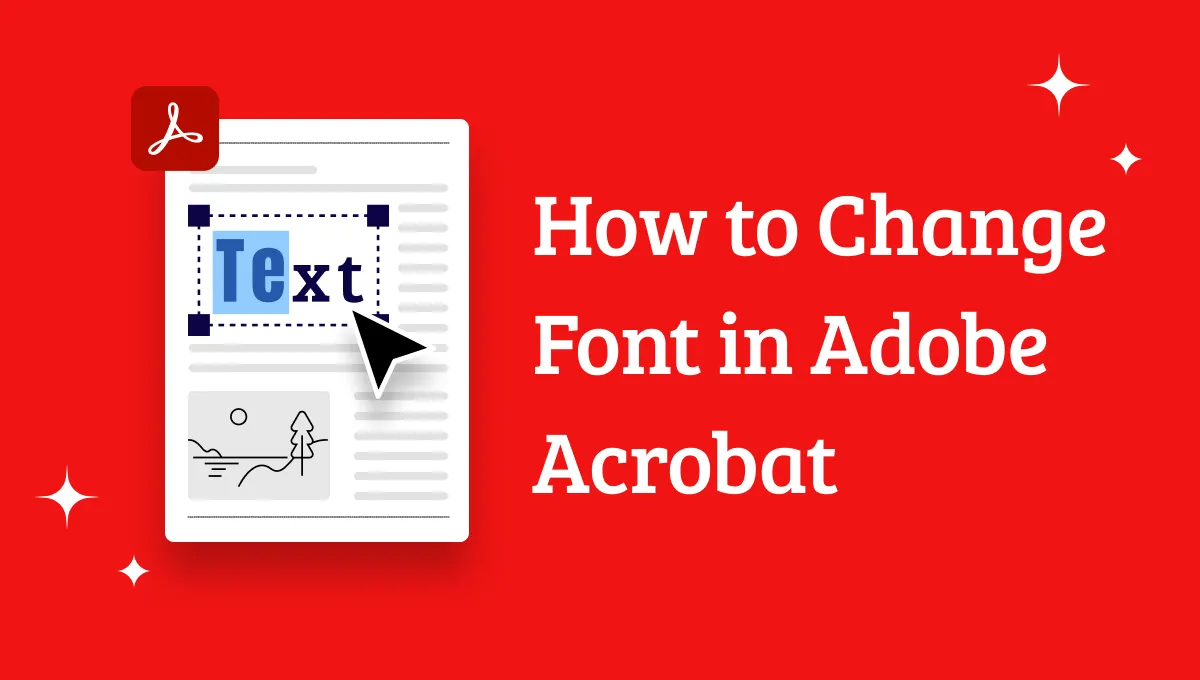




 Enola Miller
Enola Miller 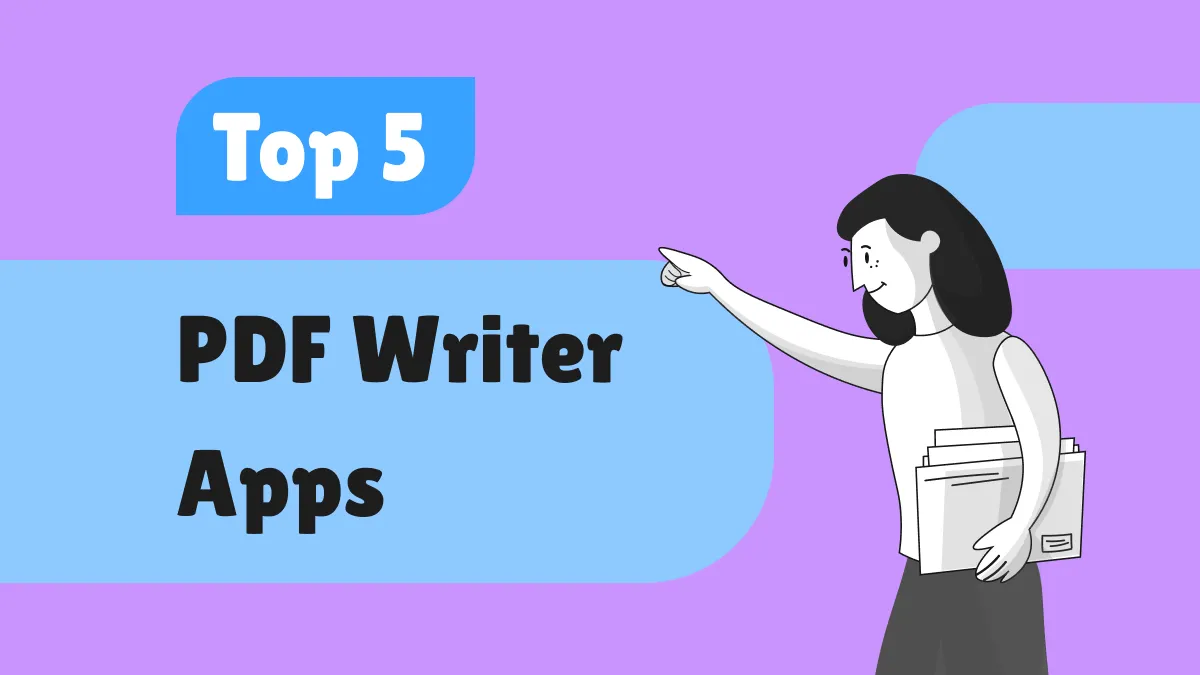

 Lizzy Lozano
Lizzy Lozano 
 Engelbert White
Engelbert White