Finding the best open-source PDF editors for Windows is very important for anyone who needs powerful but flexible tools for creating and editing PDFs. Whether you are interested in open-source PDF editors because of the ability to modify the base code, you're looking for a PDF editor that is more safe and secure, or you need a cheaper and more accessible PDF editing option, there are plenty of open-source PDF editors on Windows computer to choose from.
But how do you find the best open-source PDF editor for Windows? In this article, we'll review the top 5 best open-source PDF editors for Windows so that you can find the best open-source PDF editor to suit your exact needs.
Before checking these 5 tools, if you are those who want to find a cheaper but more powerful PDF editor on Windows computer, we recommend you to use UPDF instead of open source PDF editors. Compared with open source ones, UPDF is much easier to use and has more powerful features like AI, PDF editing, OCR, PDF converting, and more. Just click the below button to use it now.
Windows • macOS • iOS • Android 100% secure
Part 1. 5 Best Open Source PDF Editors for Windows
Let's look at five of the best open-source PDF editors for Windows. After reading through this list, we're confident that you will understand the key features of all the best open-source PDF editors and can choose the right one for you.
1. PDFsam Basic - No.1 Open Source PDF Editor for Windows
PDFsam is an open-source PDF editor for Windows that's well-known for its user-friendly interface. PDFsam has a basic version for free, and an advanced version that you can pay for. PDFsam Basic allows you to do some very basic editing, such as merging and splitting PDFs, mixing PDFs together, rotating PDFs, and extracting information from PDFs.
If you want more advanced editing features, such as changing fonts, editing text, inserting images and links, and adding page numbers, then you will need to upgrade to PDFsam Advanced. You can edit existing PDFs that you open with PDFsam, and create brand new PDFs.
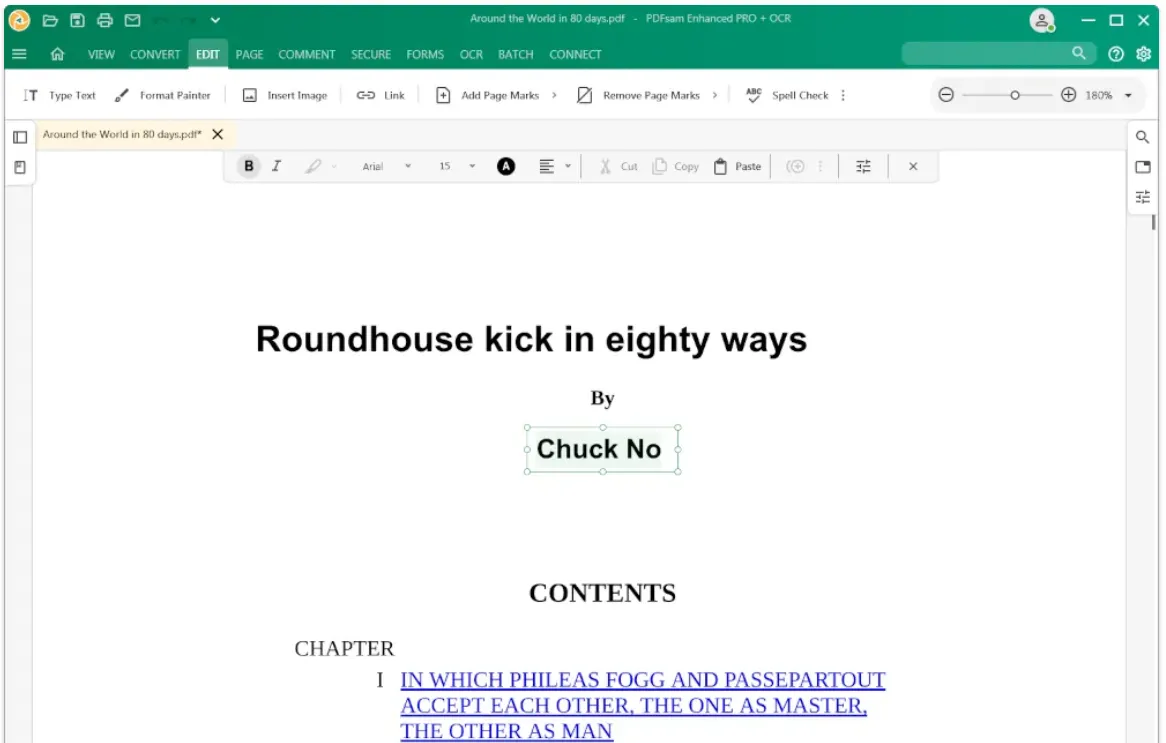
Other Key Features:
With PDFsam, you can also convert many different file formats into PDF, convert PDFs into other file formats, add watermarks to PDFs, annotate PDFs with sticky notes, comments, and highlighted text, add security features to your document, and perform OCR.
Platforms Supported: Windows, macOS, Linux
Code Source Link: https://github.com/torakiki/pdfsam
2. PDFedit
PDFedit is a free and open-source editor that you can use for Windows. PDFedit is focused on editing existing PDFs, so it doesn't have many features to help you create a new document from scratch. However, with PDFedit, you can upload and edit existing documents. PDFedit's editing tools including the ability to change a PDF's text, including the font, size, color, and placement.
You can also use PDFedit to add annotations to a document, including comments, notes, highlighted text, underlined text, and more. With PDFedit you can also insert images and graphics into an existing PDF.

Other Key Features:
Some other key features of PDFEdit are the ability to read and view PDFs, add digital signatures to documents, create fillable form fields on a PDF, perform OCR, rotate and reorder pages, and split and merge PDFs.
Platforms Supported: Windows, Linux, macOS
Code Source Link: https://github.com/nullishzero/PDFEdit
Also Read: Top 6 Open Source PDF Readers
3. LibreOffice
LibreOffice is an open-source suite of office productivity tools, including word processing, spreadsheets, presentations, and more.
With LibreOffice, you can open and edit PDFs directly within their Writer tool. You can also convert other documents to a PDF format. LibreOffice allows you to change the text in a PDF, including editing text, changing the formatting, and giving the text specific styles. You can also add and remove images in LibreOffice, including graphics, logos, illustrations, and more. With LibreOffice, you can add annotations to your PDFs, including comments, notes, drawings, and more.
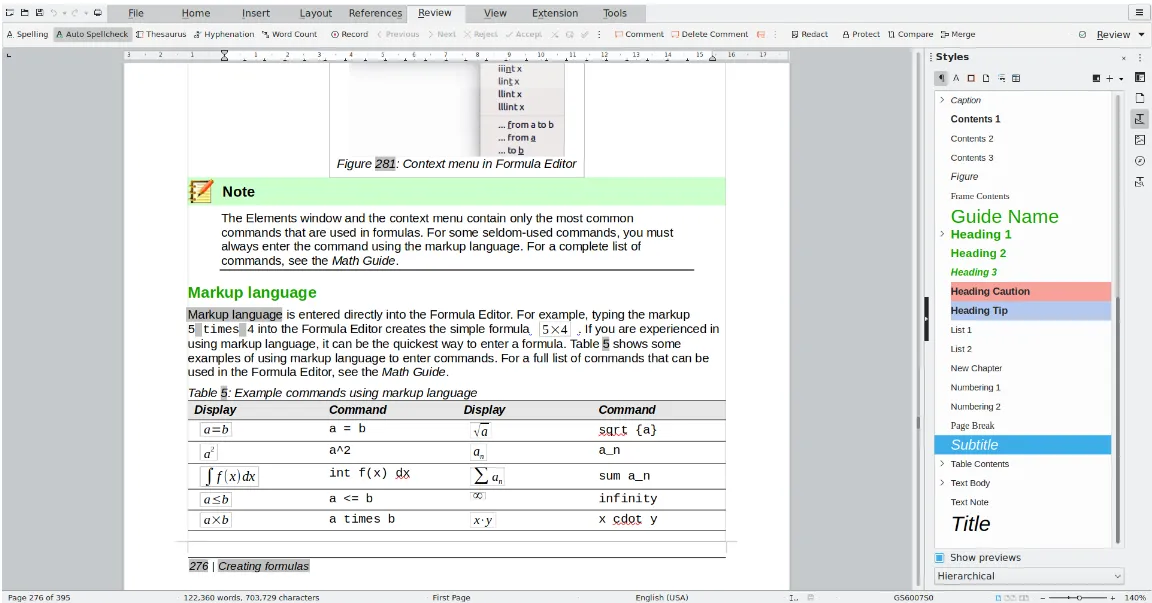
Other Key Features:
In addition to the editing features, LibreOffice allows you to encrypt and set permissions for your PDFs, manage pages in a PDF, such as adding, deleting, rearranging, and merging pages, has a built-in spellchecking feature, has a searching tool to find specific text or information a PDf document, and lets you create fillable PDF forms.
If you need additional tools for work or study, LibreOffice also has a spreadsheet tool, a presentation tool, a drawing tool, a math formula editor, and a database app.
Platforms Supported: Windows, macOS, Linux
Code Source Link: https://www.libreoffice.org/about-us/source-code/
4. Okular
Okular is an open-source and free document viewer that claims to be the universal document viewer. While it is mostly designed for viewing and reading documents, it also has some basic editing tools to help you manage your PDFs.
With Okular, you can add annotations, such as highlights, comments, and some other markups to your PDFs to help you review content. You can also add bookmarks at specific places in a PDF to help you find information faster. Most of Okular's other features are related to viewing and reading PDFs.
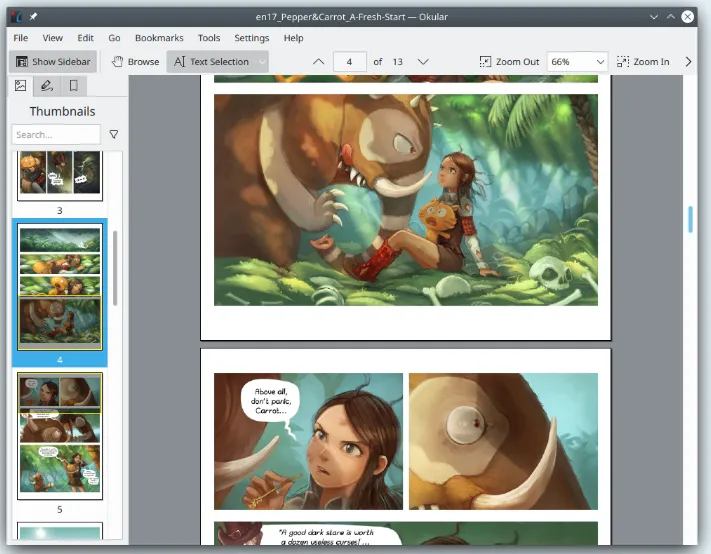
Other Key Features:
Since Okular is mostly a PDF viewing tool, most of its key features are related to reading and viewing PDFs. With Okular, you can search for specific text within a PDF, and you can also use navigation features within Okular, such as thumbnails, bookmarks, hyperlinks, and a table of contents, which can help you find and read information in a PDF. Okular also has a presentation mode that you can use to display PDF slideshows, and has some customizable options, such as zoom levels, page layout settings, and color schemes.
Platforms Supported: Linux, Windows, macOS
Code Source Link: https://github.com/KDE/okular
5. PDF4QT
PDF4QT is an open-source PDF reader and editor that's powered by the Qt framework. PDF4QT offers four different tools for viewing and customizing PDFs: PDF4QT Viewer Profi, PDF4QT Viewer Lite, PDF4QT DocPage Organizer, and PDF4QT DocDiff.
With these tools you can edit and customize your tools by adding annotations, such as comments, highlights, and shapes, and fillable form fields. PDF4QT also allows you to add images, texts, hyperlinks, and more. You can also redact information in a PDF with PDF4QT, and add digital signatures to documents that require signing. PDF4QT also lets users render individual pages or the entire contents of a PDF.
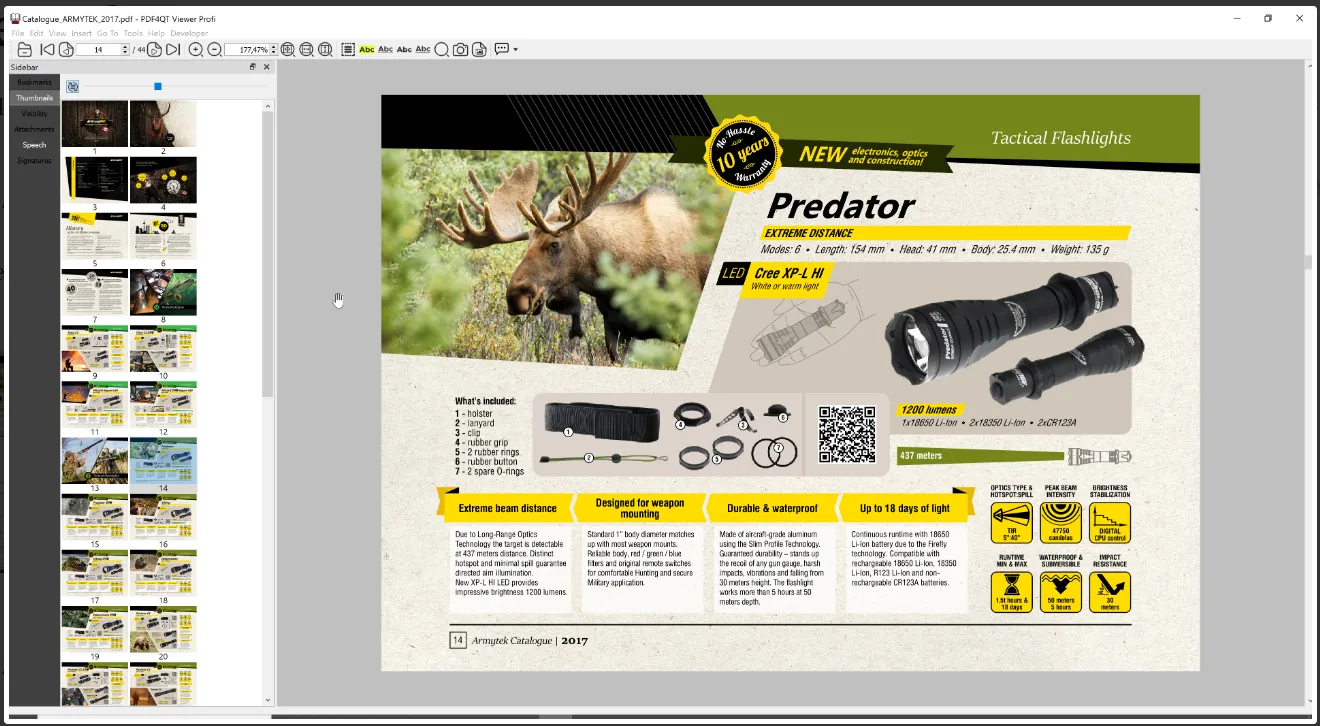
Other Key Features:
Other key features that PDF4QT offers includes extracting text from PDF documents, navigation tools that help you find information in documents, such as bookmarks, thumbnails, and a table of contents, printing support for customizing page layouts and printer settings, and accessing the metadata for a document, such as title, author, creation date, and more.
Platforms Supported: Windows, macOS, Linux, Android, iOS
Code Source Link: https://github.com/JakubMelka/PDF4QT
Also Read: All You Need to Know About the Open Office PDF Editor
Part 2. What Problems to Use Open Source PDF Editor for Windows?
While some people may enjoy the ability to customize open-source code for PDF editors, there are still some problems with using the tools above. Here are some of the problems people often have with open-source PDF editors:
- Limited Features: Some open-source PDF editors may have fewer features than other PDF software, and may lack advanced editing features or specialized tools.
- User Interface: The user interface of open-source PDF editors may be a little difficult to use, or is not very intuitive and user-friendly.
- Lack of Support: Open-source PDF editors will not have the dedicated customer support of a professional PDF editing software, which is not optimal if you're using a PDF editor for business services and require quick assistance with issues.
- Security Concerns: With open-source software there is always the risk of security issues or bugs, and open-source tools may not always have timely updates to fix any security concerns.
Part 3. The Best PDF Editor on Windows
If you are having some of the issues with open-source editors that we discussed above, then our recommendation is to download UPDF with the below button for all of your PDF editing needs.
Windows • macOS • iOS • Android 100% secure
UPDF has all of the features you need for editing, including adding images, text, and hyperlinks, and being able to customize those features within a PDF. UPDF also has powerful AI features that are simple to use, and can help you with explaining, summarizing, translating, and generating content for your PDFs. UPDF can work on Windows, MacOS, Android, and iOS.
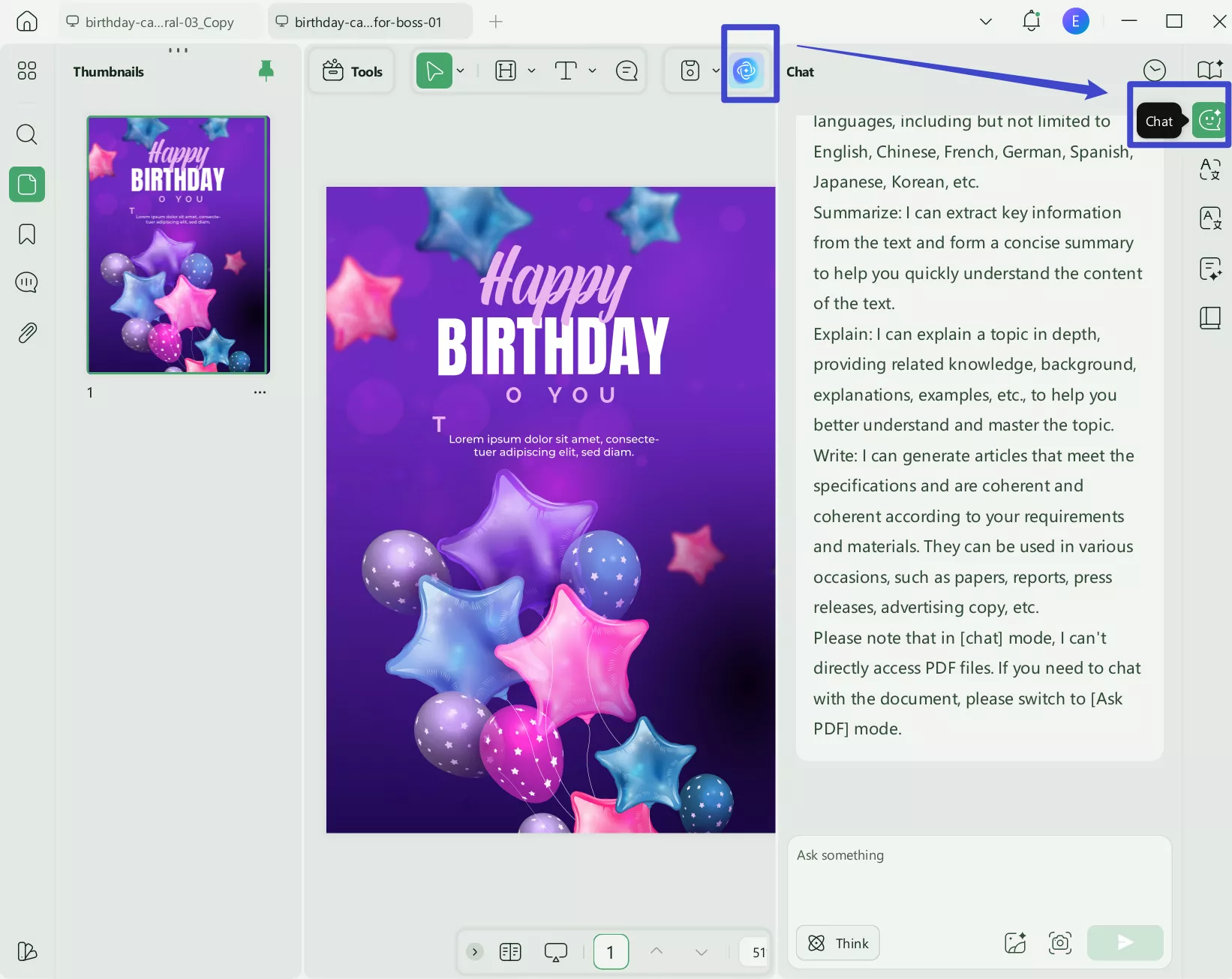
In addition to UPDF's editing features, UPDF also has OCR capabilities, batch processes to handle many PDFs at once, annotation tools to add comments, sticky notes, underlined text, and more. UPDF also has a PDF conversion tool, PDF organizing tools, the ability to add fillable fields to PDFs, security features, and a cloud-based storage system for organizing all of your PDFs.
To learn more about UPDF, you can watch the below video guide.
If you like this tool and want to upgrade to pro version, you can click here to get a big discount.
Final Words
If you are looking for an open-source PDF editor for Windows, there are many different options you can choose from, including PDFsam, PDFedit, LibreOffice, Okular, and PDF4QT. Each open-source PDF editor has different key features and access code, so you can choose the best option that works for you.
However, if you don't want any of the problems that come with open-source PDF editors, then you can use UPDF for all of your PDF requirements, including editing and annotating PDFs, reading and organizing PDFs, and using AI to generate content for PDFs. Click the link below to download UPDF and start your free trial today!
Windows • macOS • iOS • Android 100% secure
 UPDF
UPDF
 UPDF for Windows
UPDF for Windows UPDF for Mac
UPDF for Mac UPDF for iPhone/iPad
UPDF for iPhone/iPad UPDF for Android
UPDF for Android UPDF AI Online
UPDF AI Online UPDF Sign
UPDF Sign Edit PDF
Edit PDF Annotate PDF
Annotate PDF Create PDF
Create PDF PDF Form
PDF Form Edit links
Edit links Convert PDF
Convert PDF OCR
OCR PDF to Word
PDF to Word PDF to Image
PDF to Image PDF to Excel
PDF to Excel Organize PDF
Organize PDF Merge PDF
Merge PDF Split PDF
Split PDF Crop PDF
Crop PDF Rotate PDF
Rotate PDF Protect PDF
Protect PDF Sign PDF
Sign PDF Redact PDF
Redact PDF Sanitize PDF
Sanitize PDF Remove Security
Remove Security Read PDF
Read PDF UPDF Cloud
UPDF Cloud Compress PDF
Compress PDF Print PDF
Print PDF Batch Process
Batch Process About UPDF AI
About UPDF AI UPDF AI Solutions
UPDF AI Solutions AI User Guide
AI User Guide FAQ about UPDF AI
FAQ about UPDF AI Summarize PDF
Summarize PDF Translate PDF
Translate PDF Chat with PDF
Chat with PDF Chat with AI
Chat with AI Chat with image
Chat with image PDF to Mind Map
PDF to Mind Map Explain PDF
Explain PDF Scholar Research
Scholar Research Paper Search
Paper Search AI Proofreader
AI Proofreader AI Writer
AI Writer AI Homework Helper
AI Homework Helper AI Quiz Generator
AI Quiz Generator AI Math Solver
AI Math Solver PDF to Word
PDF to Word PDF to Excel
PDF to Excel PDF to PowerPoint
PDF to PowerPoint User Guide
User Guide UPDF Tricks
UPDF Tricks FAQs
FAQs UPDF Reviews
UPDF Reviews Download Center
Download Center Blog
Blog Newsroom
Newsroom Tech Spec
Tech Spec Updates
Updates UPDF vs. Adobe Acrobat
UPDF vs. Adobe Acrobat UPDF vs. Foxit
UPDF vs. Foxit UPDF vs. PDF Expert
UPDF vs. PDF Expert



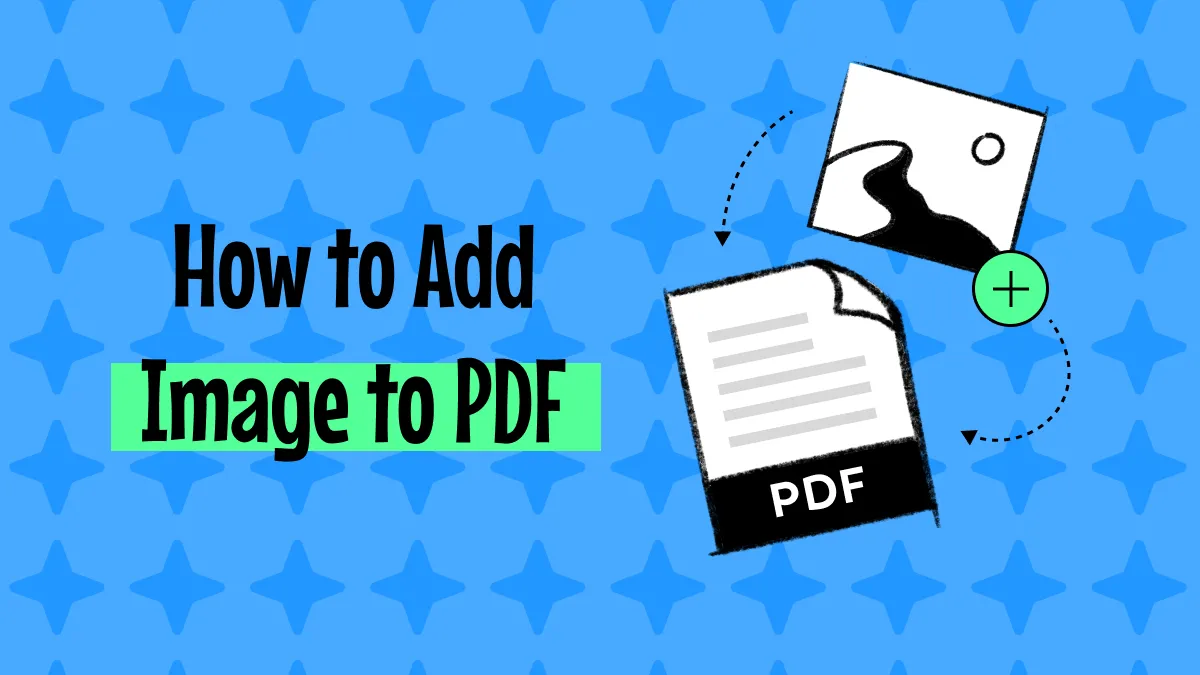




 Enola Miller
Enola Miller 
 Enrica Taylor
Enrica Taylor 

 Enid Brown
Enid Brown 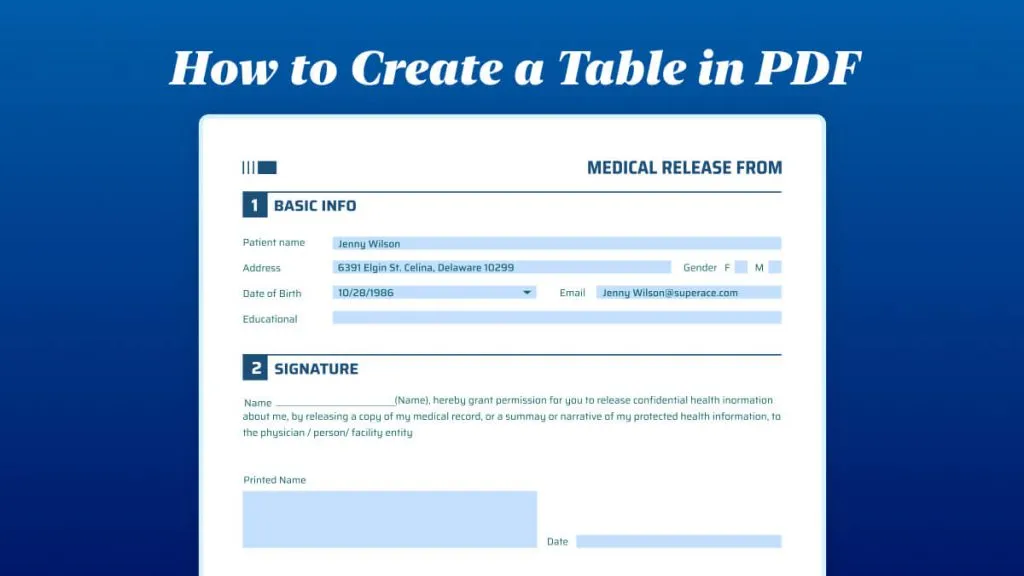
 Lizzy Lozano
Lizzy Lozano