Malayalam is a language that is spoken mainly in India in the state of Kerala, and in the Lakshadweep and Puducherry territories. Its writing system differs from English as it uses 54 characters instead of letters to represent the sounds. Do you get the Malayalam language PDF and need to translate it for work, study research, or personal purposes?
If yes, keep on reading as in this article, we will show you how to do Malayalam PDF to English translation. You will learn how to translate your documents by using offline (desktop) and online (browser) applications.
Part 1. How to Do Malayalam PDF to English Translation Offline (2 Ways)
If you prefer using desktop applications over browser-based tools, the options presented below will be perfect for your translation tasks.
Way 1. Via UPDF AI
UPDF AI is an AI software that can help you summarize PDFs, translate PDFs, generate ideas, chat with images, and convert PDFs to mind maps. It works on most popular operating systems such as Windows, Mac, Android, and iOS, and is also accessible through online browsers. You can download UPDF AI by clicking the button displayed below.
Windows • macOS • iOS • Android 100% secure
Translate Part of the Malayalam PDF to English
There are 2 methods for translating parts of a file using UPDF AI. We will show you both of them.
Method One
- Open UPDF and then drag and drop your Malayalam PDF file to open it.
- Select the content that you want to translate and click UPDF AI.
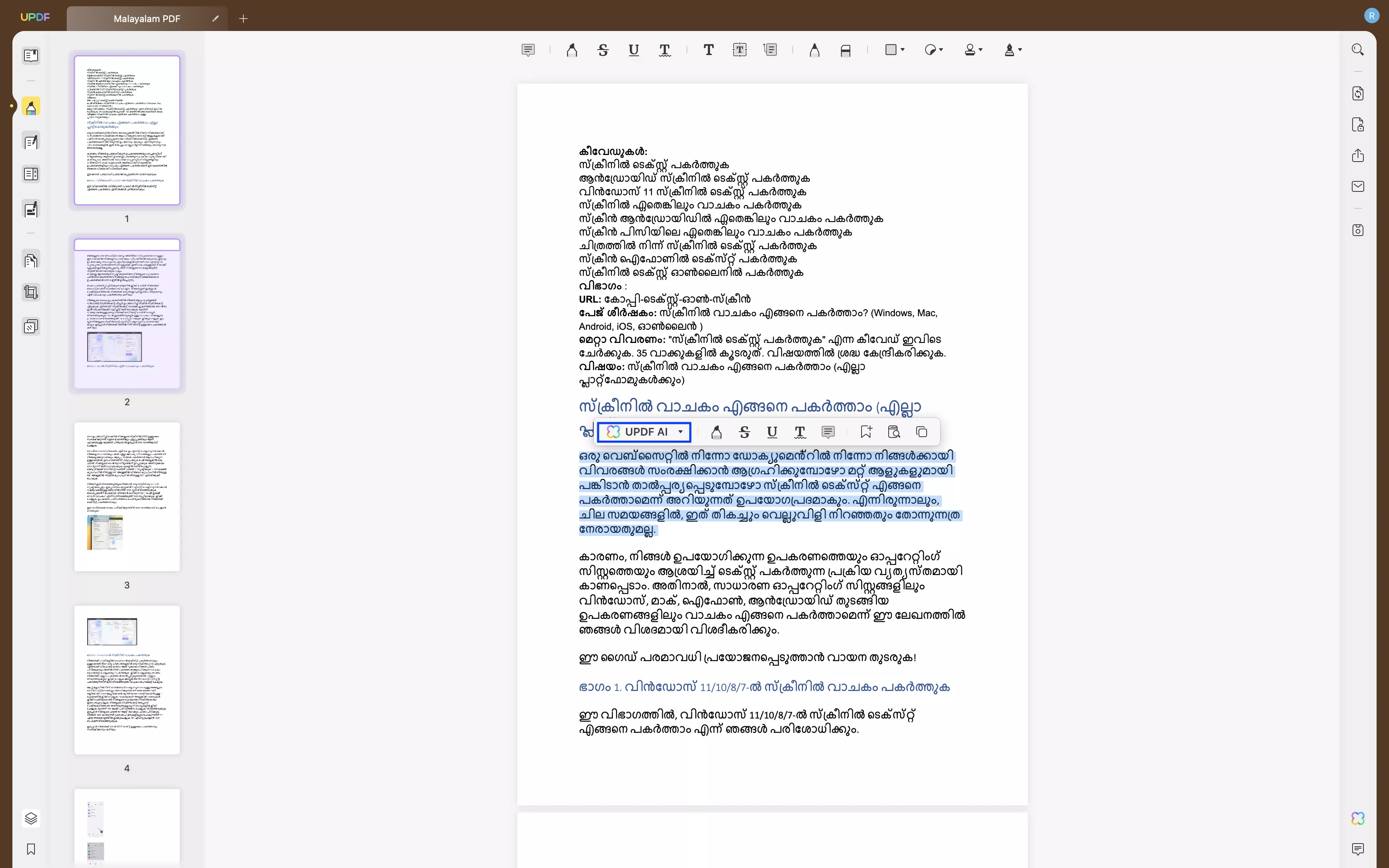
- From the dropdown, select “Translate” and “English”.
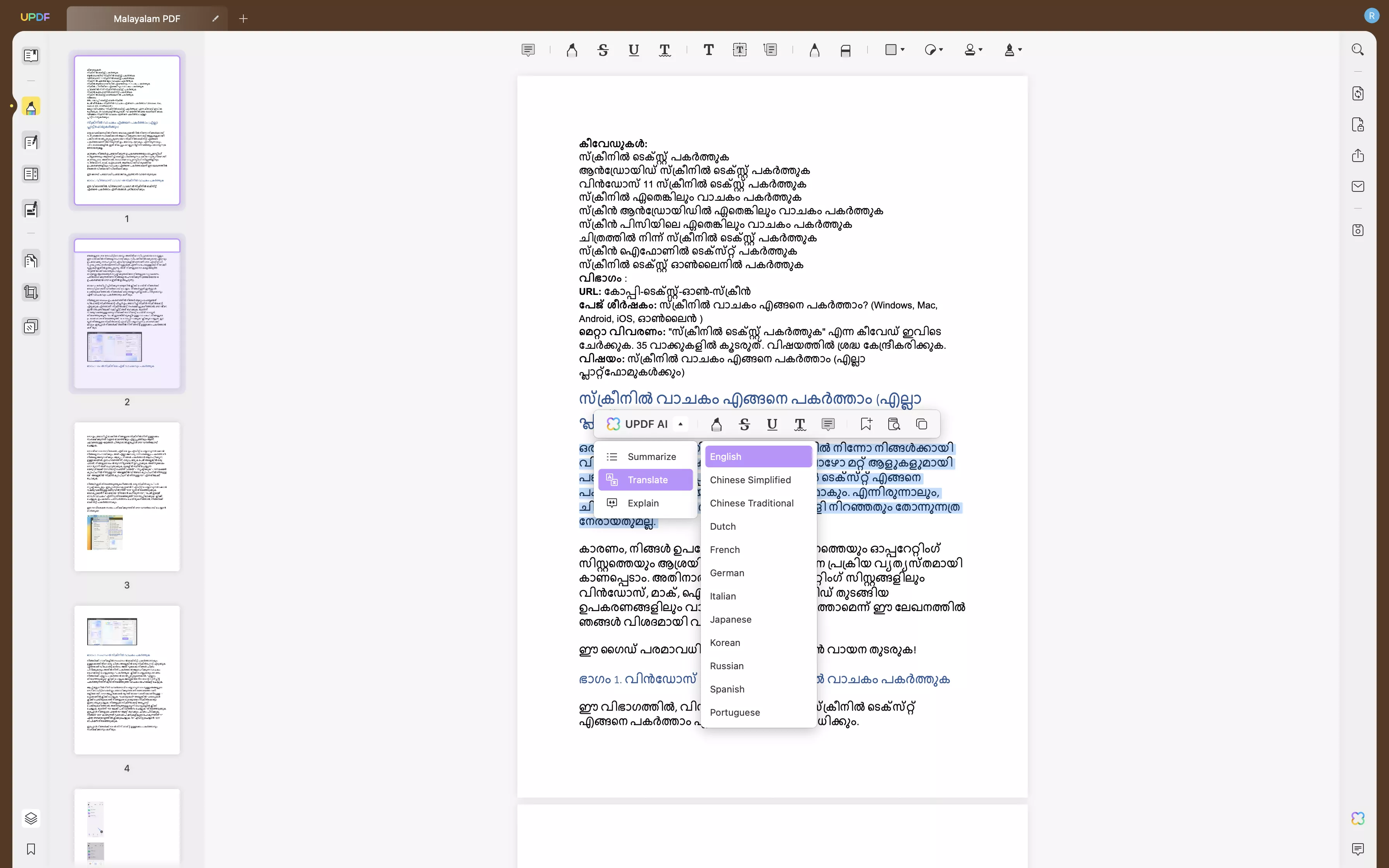
- Wait for your text to be translated. If you want to copy the text, click “Copy”. If you would like to redo your translation, click “Generate”.
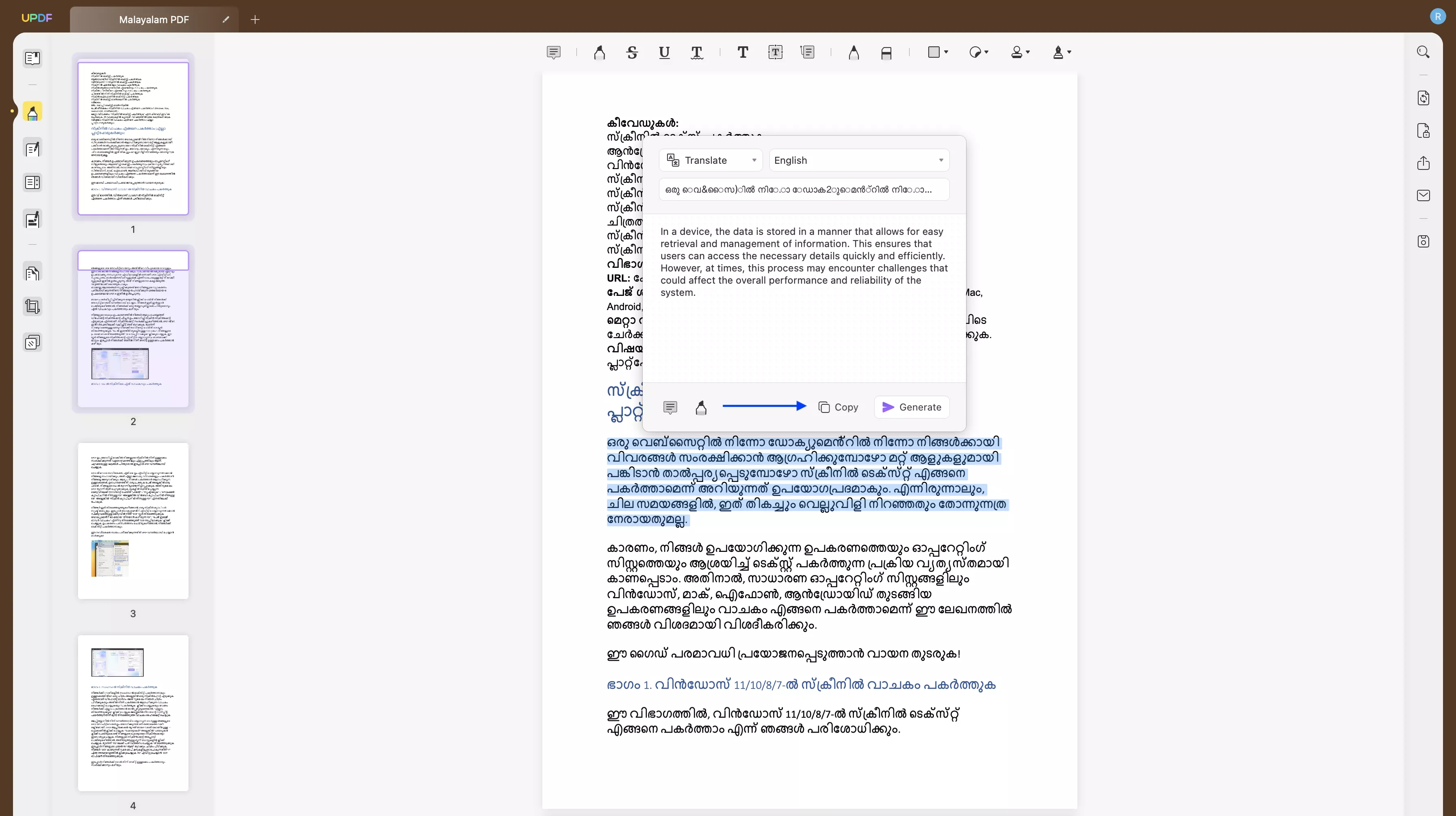
Method Two
Copy the content and paste it in the ”Ask PDF” chat box. Remember to write a prompt such as “translate this text to English” or “translate this to English”.
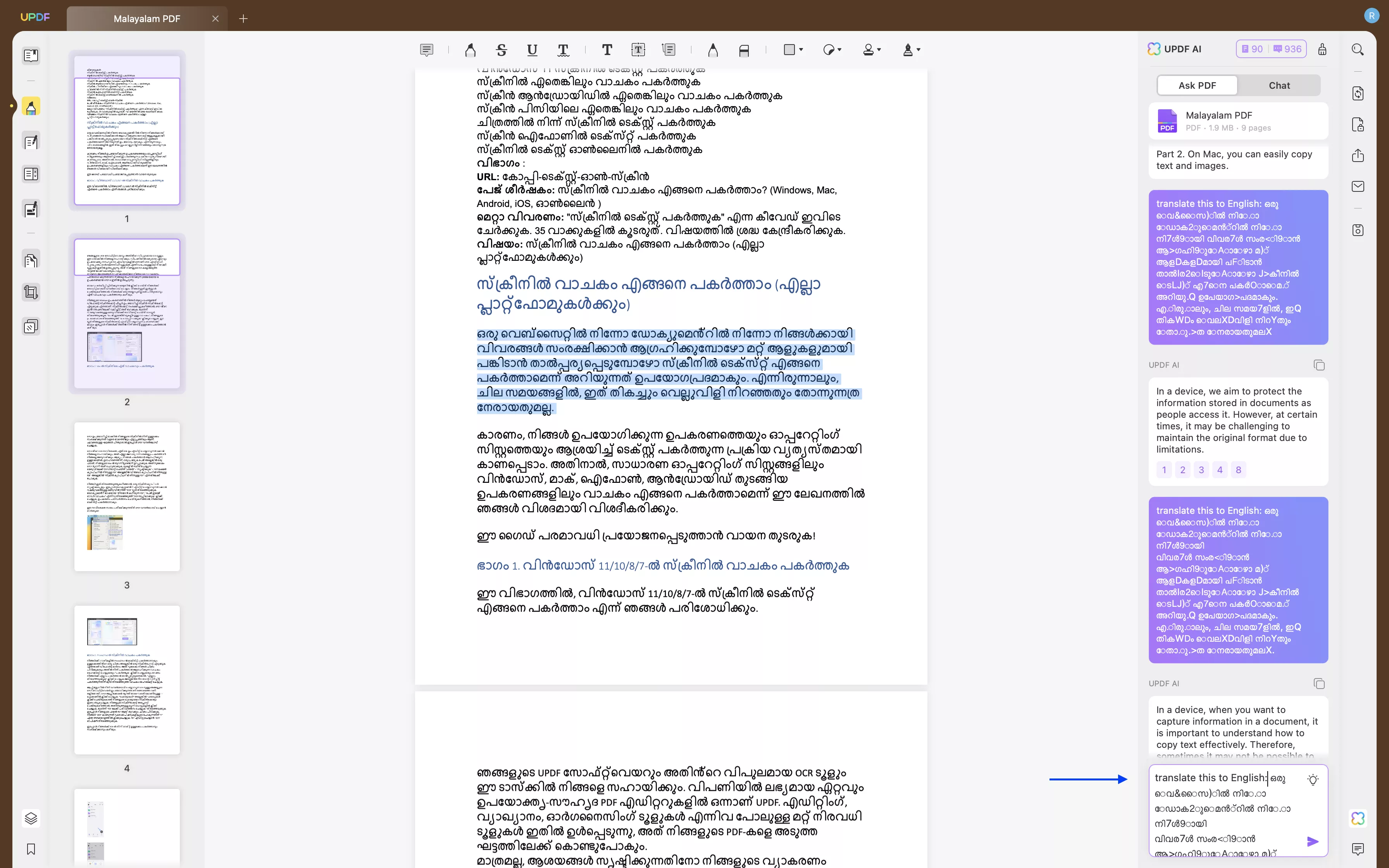
Translate Malayalam PDF by Pages to English
You can also translate specific pages using UPDF AI.
- Once your file is open in UPDF, navigate to the bottom-right corner and click on the UPDF AI icon.
- Now you need to click “Get Started” in the “Ask PDF” feature.
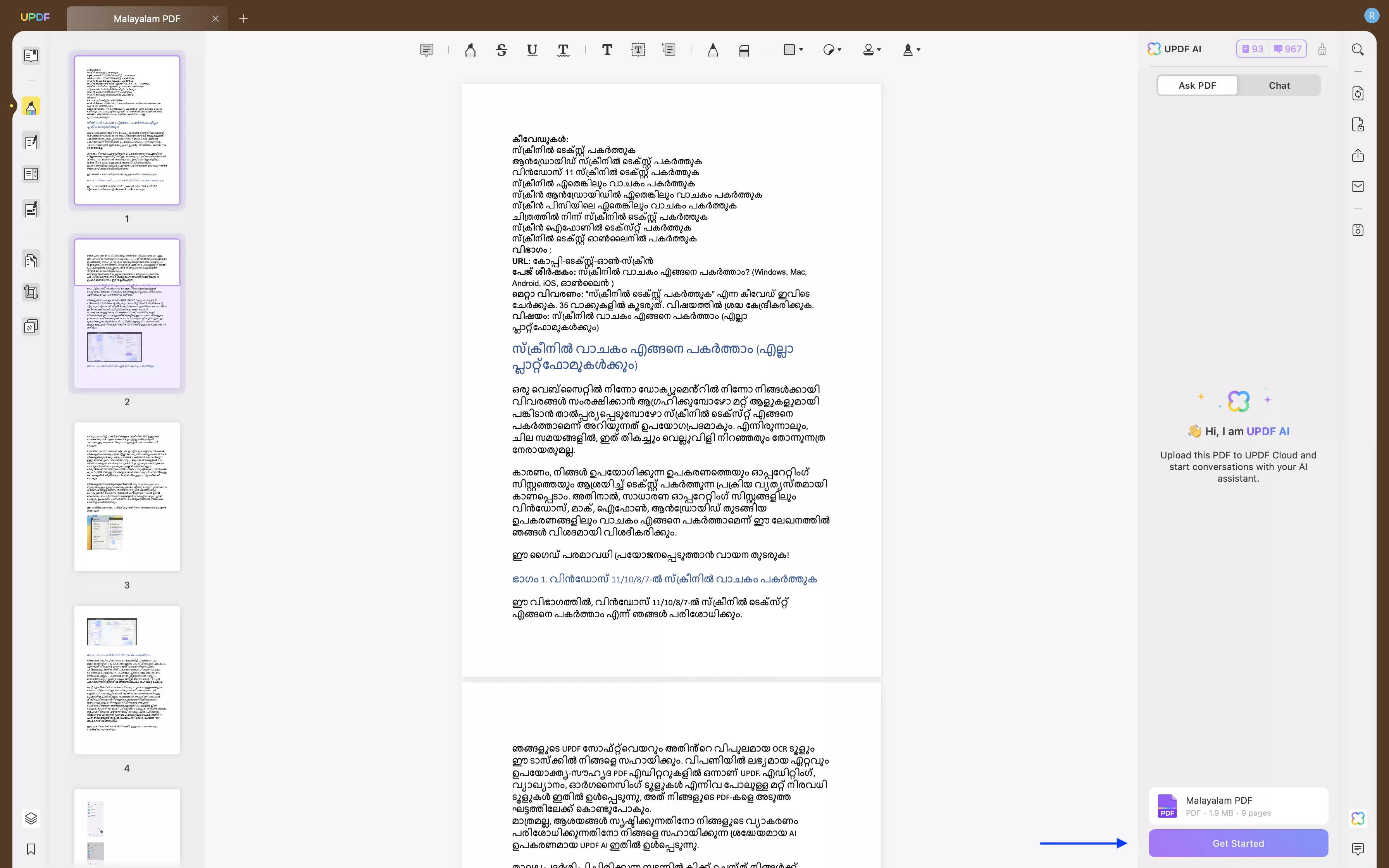
- Once AI finishes summarizing your file, you will see the bulb icon. Click the icon to see the tasks that can be carried out by AI.
- Choose “Translate by Page” from the options.
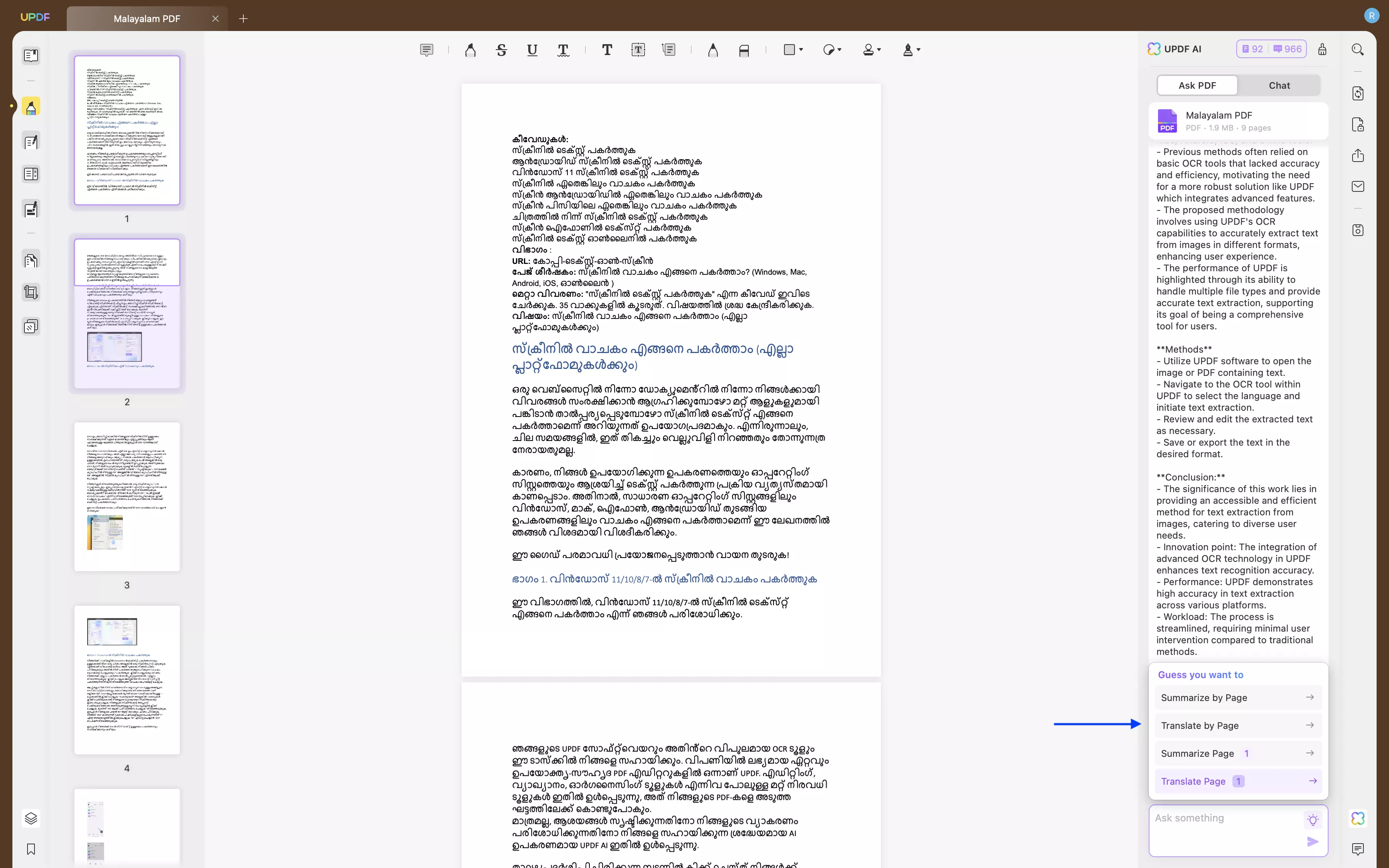
- Now you need to input the number of a page that you want to translate. Then click “Go” and wait for your translation to be completed.
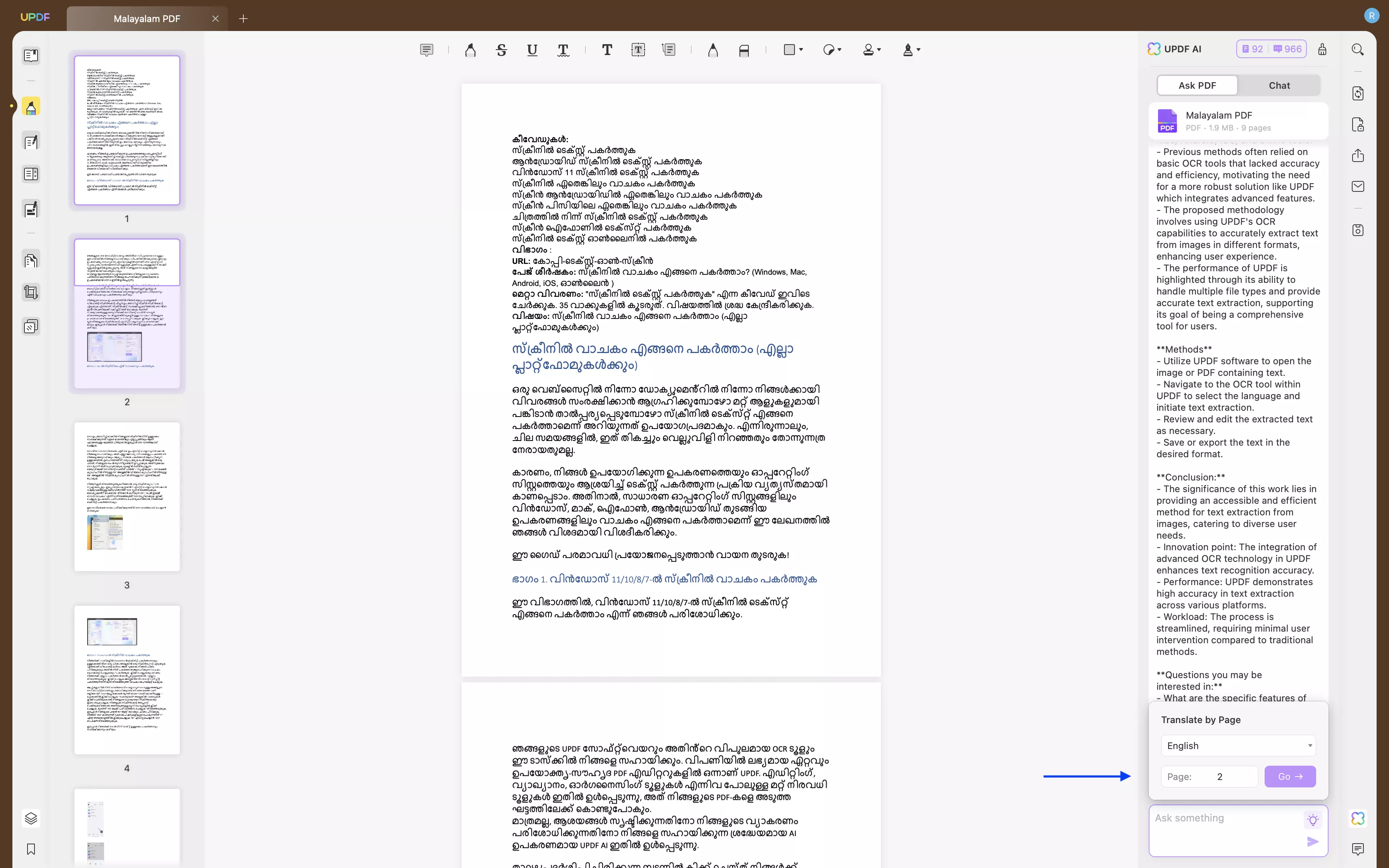
- Your translated text will appear in the chat box. You can copy it by clicking the copy icon.
Translate Scanned Malayalam PDF to English
A scanned Malayalam PDF has to be converted to a searchable PDF document first. This can also be done in UPDF. Then, use the AI to translate the Malayalam to English.
Follow the below steps to learn how to convert a PDF into an editable file using OCR.
- Open UPDF on your device and upload your scanned document.
- From the right-side menu, choose the OCR icon. Then select “Searchable PDF” and click “Perform OCR”. Save your file on your device once it’s converted.
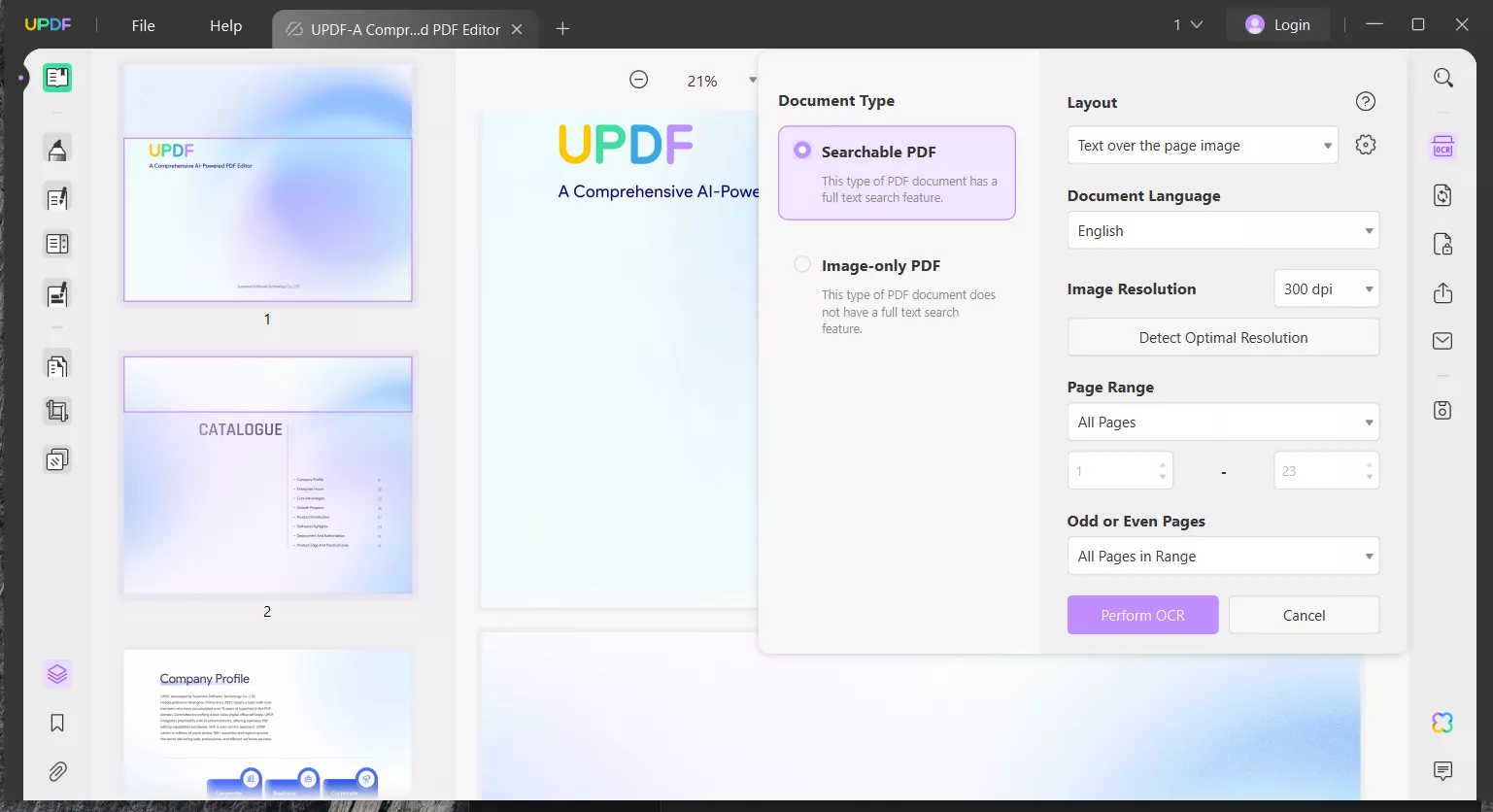
Now your file will be searchable and you will be able to copy its contents. Thus, you can follow the translation methods we showed you earlier and translate it.
Why choose UPDF’s AI over other software? The answer is simple. UPDF AI offers advanced AI capabilities which means that tasks are completed quickly. Moreover, the user-friendly interface makes it easy to use for users of all levels. UPDF AI is also regularly updated to ensure the software uses the latest advancements and is working properly. You can download UPDF by clicking the button below.
Windows • macOS • iOS • Android 100% secure
Also, if you want to learn more about UPDF PDF translating features, watch the below video.
To learn more about UPDF overall features, you can read this review article.
Way 2. Via Microsoft Word
Microsoft Word is a document software that people use to create, format, and edit documents. Word can also help you with translation. However, it can only help you translate the word file. So you need to convert PDF to Word at first.
Follow the steps below to see how you can complete your translation.
- Find the PDF on your computer, right click to open with Microsoft Word. Select “Review” > “Translate Document”.
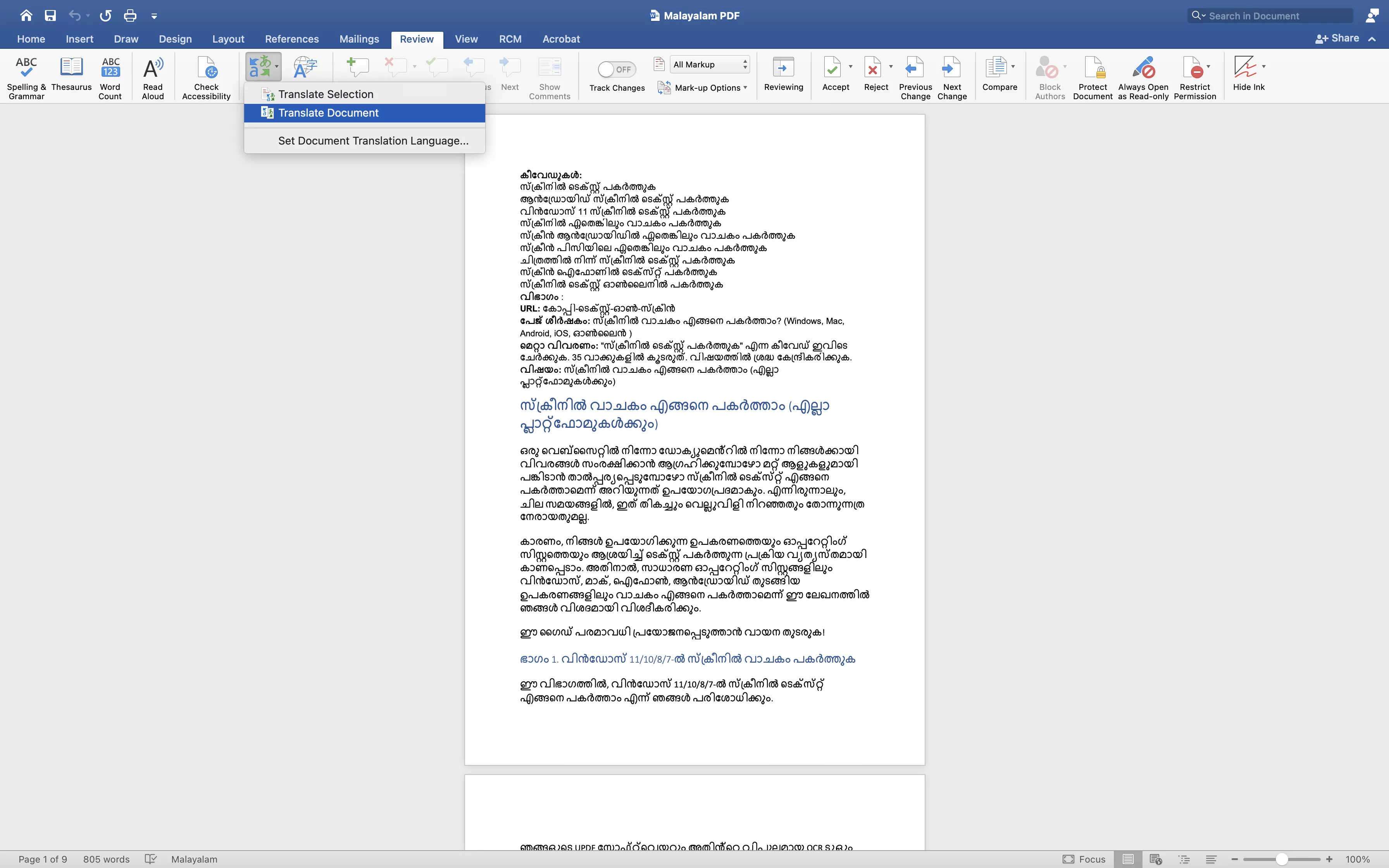
- Choose your languages. In this case, it will be Malayalam and English. Then click “Translate”.
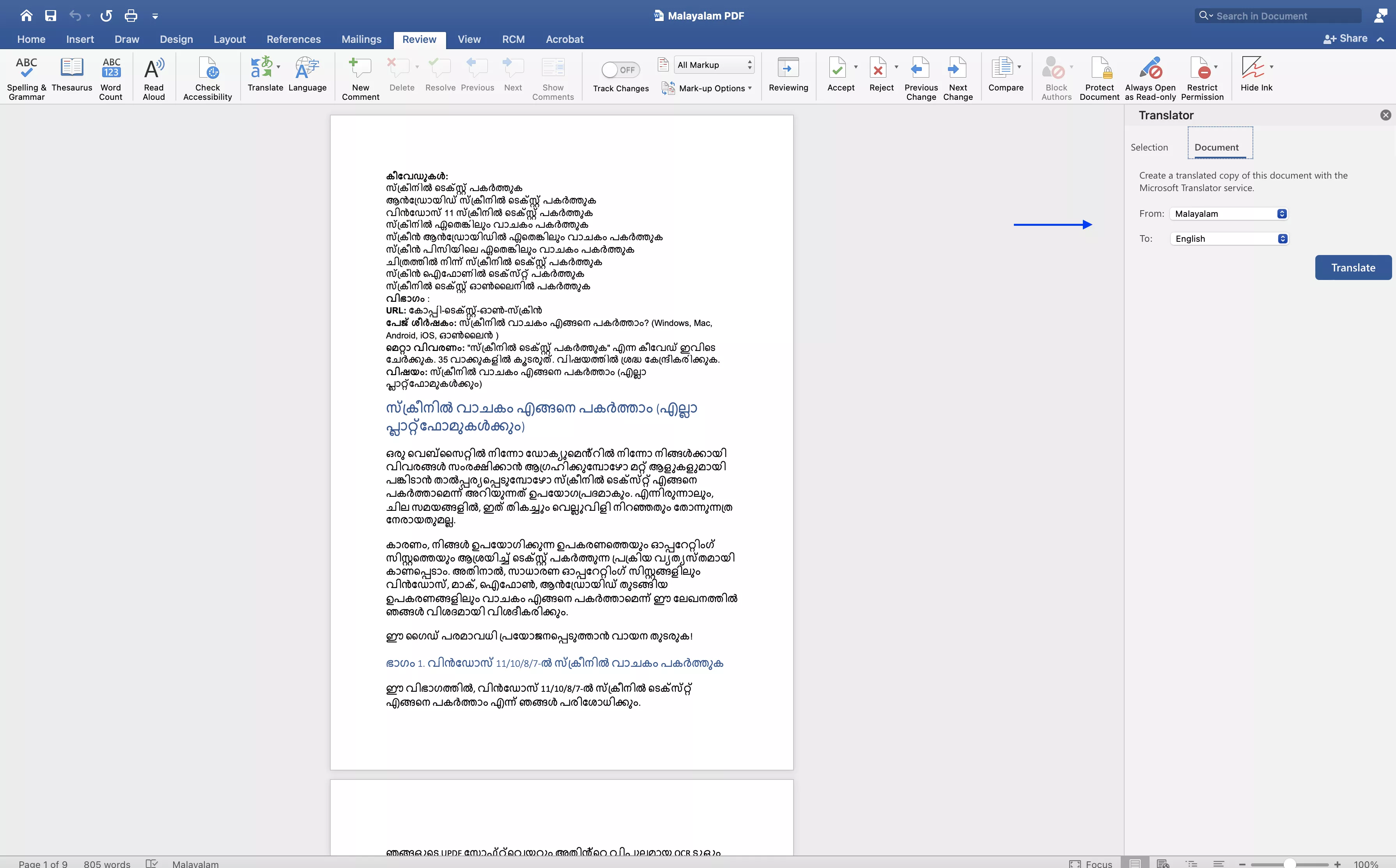
- Once Word finishes translating, the translated document will open in a new window. Now, you can go to “File” > “Save as” and choose “PDF” format to save the translated Word to PDF.
Part 2. How to Translate Malayalam to English PDF Online? (2 Ways)
In this section, we will show you how to translate your PDF from Malayalam to English online. By “online”, we mean using your browser such as Google Chrome, Safari, or similar.
Way 1. Translate PDF from Malayalam to English Online Using UPDF AI
UPDF AI not only works as a desktop app, but can also be accessed online through your browser. Thus, if you prefer not to download any software to your computer, this will be a perfect solution for you.
Translate your PDF by Page
- Click the below button to visit UPDF’s Online AI Assistant. Click “Login” to sign in to your account.
- Once you are logged in, click the “Upload File” button and select your PDF.
- Now click “Start Chat with PDF” to start conversations with AI.
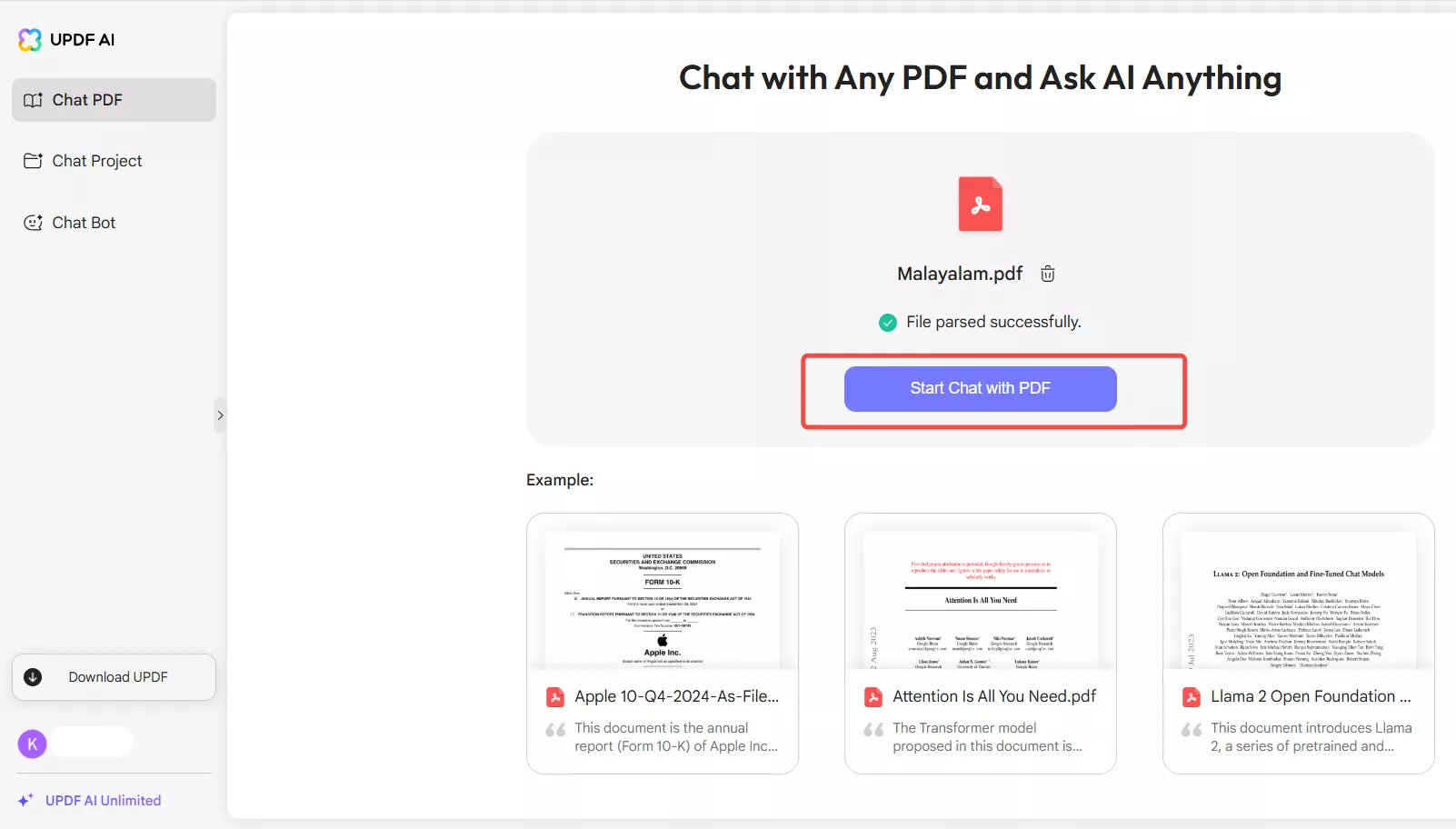
- Once AI finishes summarizing your file, make sure that output is set to English. Then click “Translate” above the chat box and select “Translate by Page”.
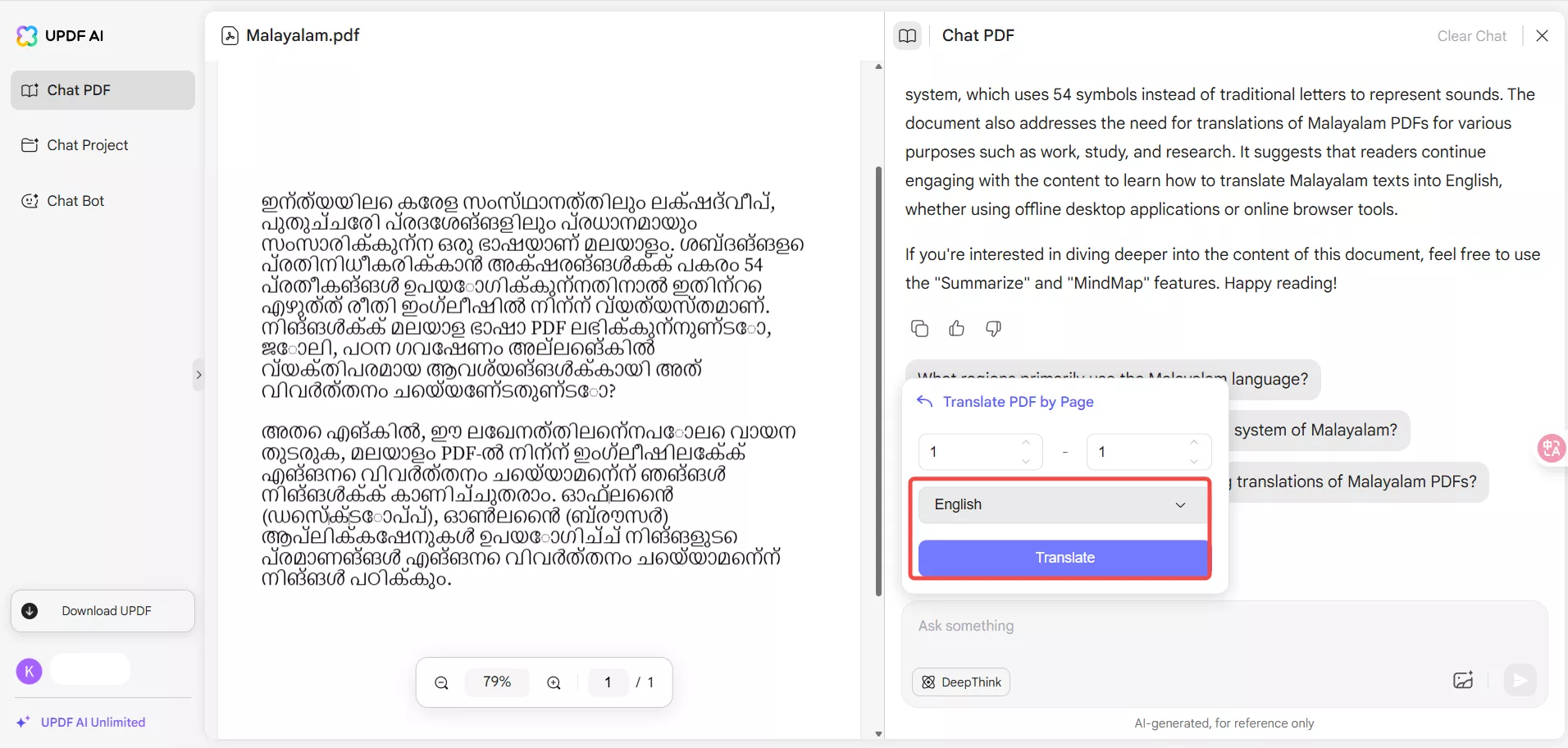
- Input the page numbers that you want to translate. Then, click “Translate” and wait for your translation.
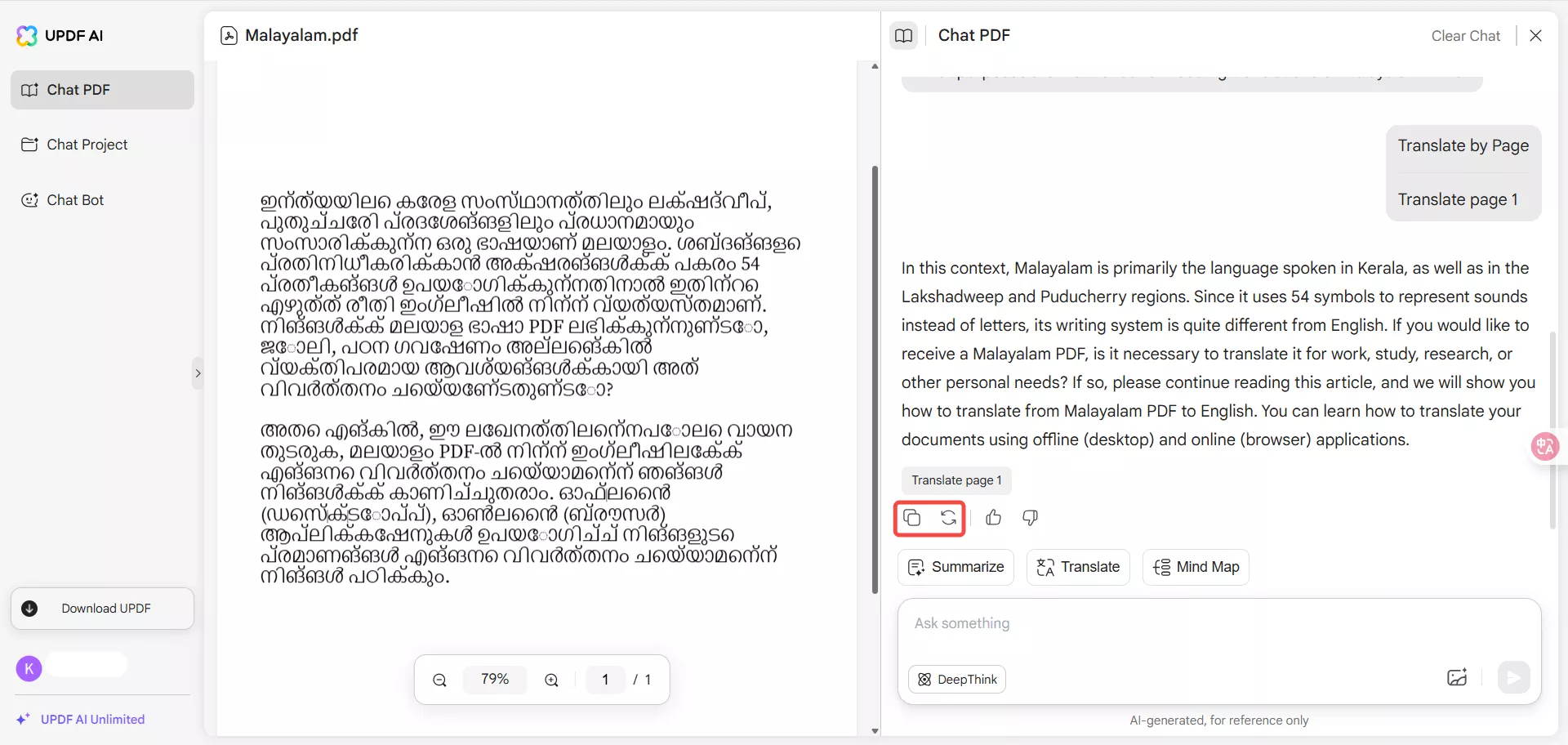
- Once the translation is ready, you can copy it by clicking “Copy” or redo it by clicking “Regenerate”.
Translate Part of the Content
You can use UPDF AI online to translate portions of the content in Malayalam PDF to English.
- Simply select and copy the content you want to translate. If you have your document open in UPDF AI, you can do it in the preview mode on the left.
- Now paste your text into the chat box and prompt AI to translate it, i.e., “Translate this to English”.
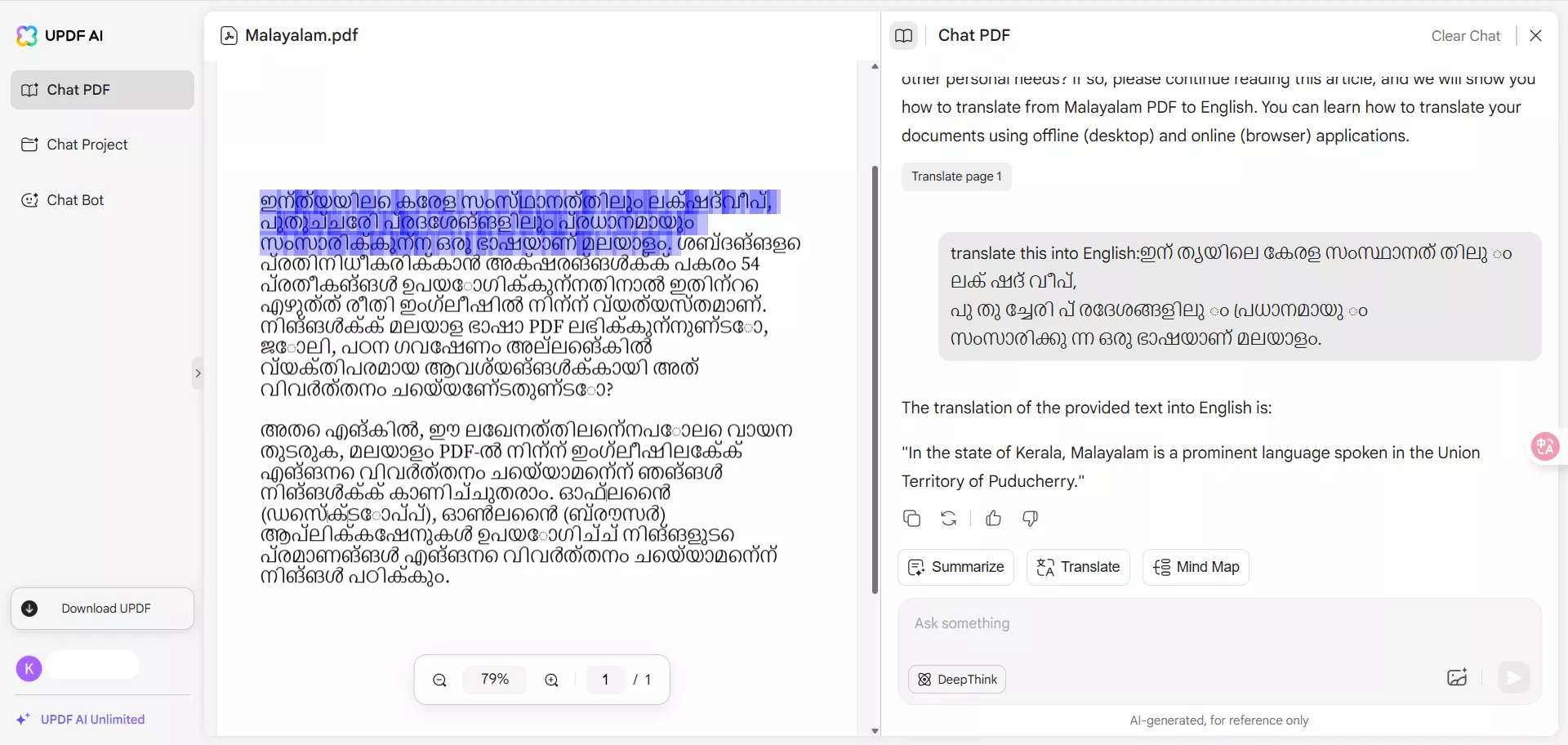
- Wait for your translation and save it by clicking “Copy”.
Way 2. Do Malayalam PDF to English Translation with Google Translate
Google Translate is another online software that you can use for your Malayalam PDF to English translation.
Follow the steps below to see how to translate your PDF.
- Open your browser and go to Google Translate.
- Choose “Documents” from the options at the top.
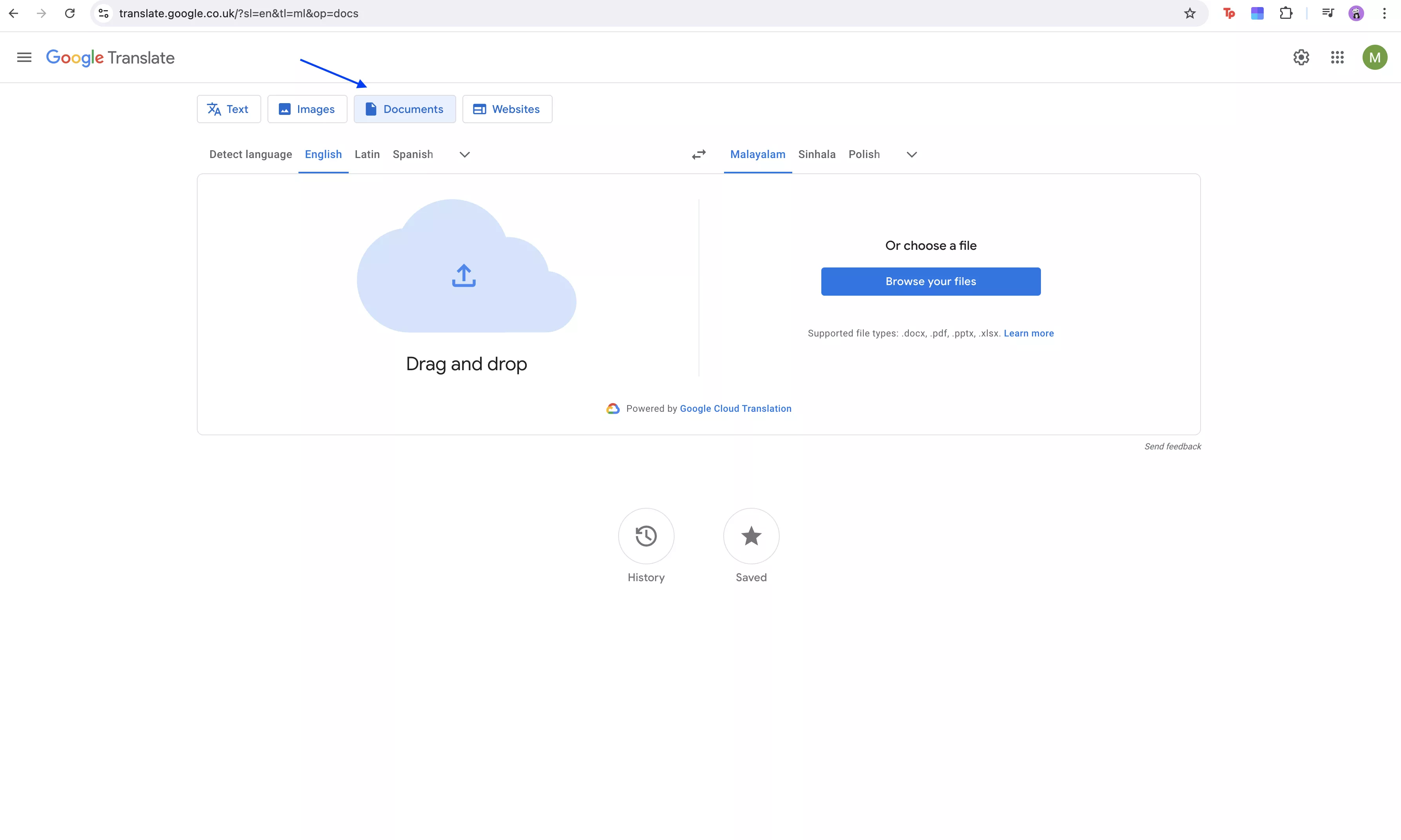
- Drag and drop your file into the dedicated space.
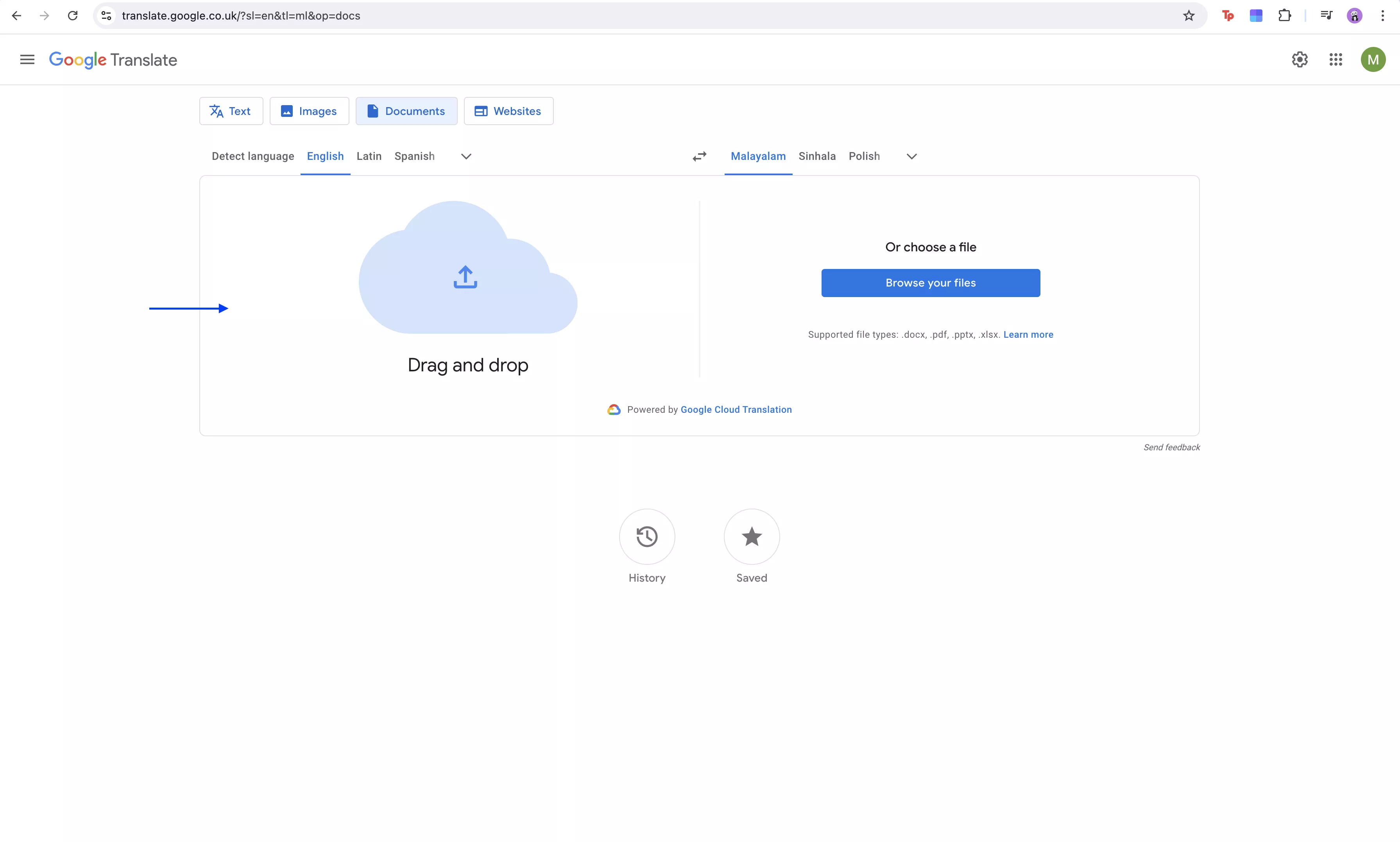
- Now, choose the language you are translating from, such as Malayalam, and translating to, such as English, from the dropdown menus at the top, and then click “Translate”.
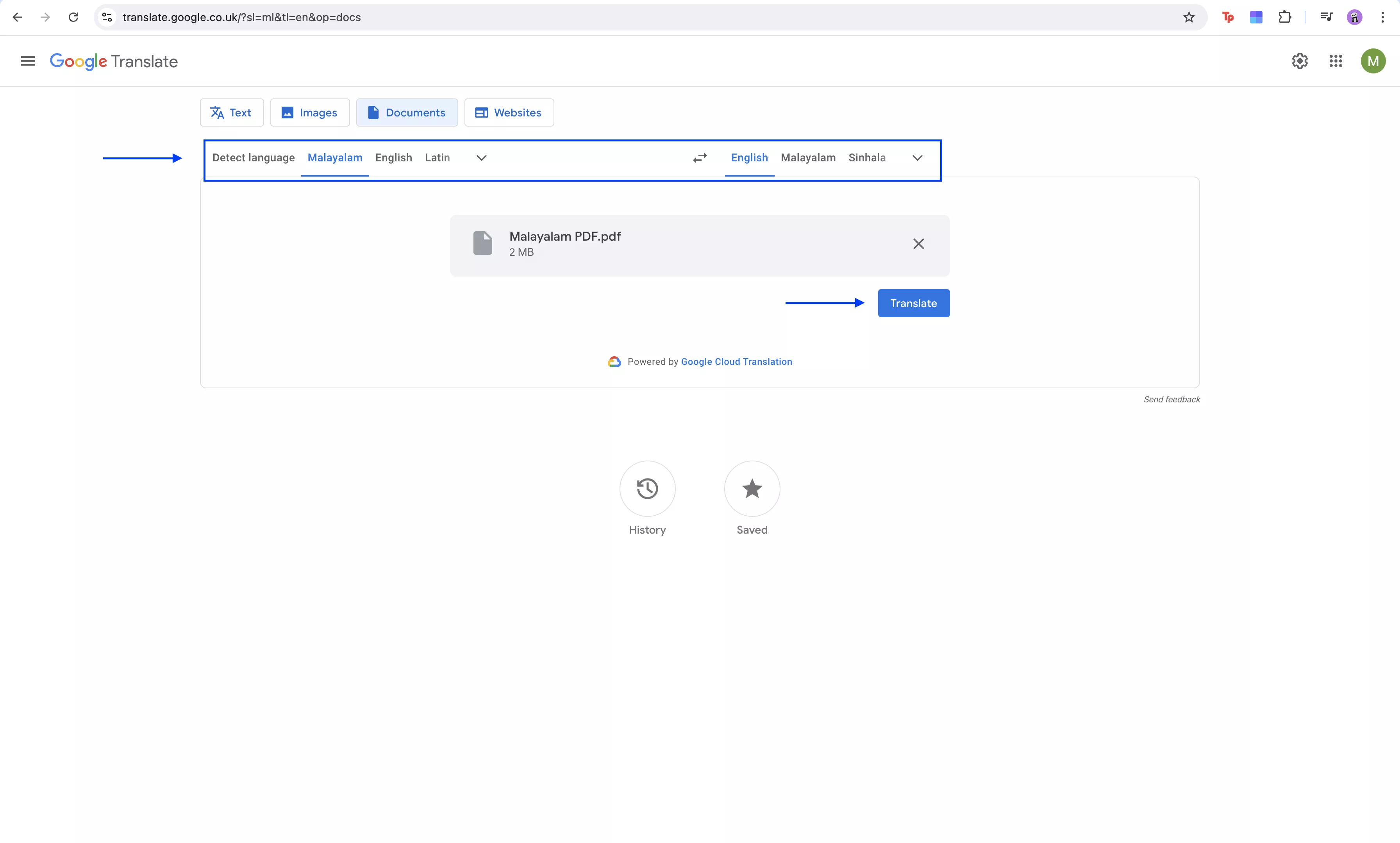
- Wait for your document to be translated, then save it on your computer by clicking “Download translation”.
Final Words
High-quality translation software can significantly enhance your workflow. In this guide, we demonstrated how to perform Malayalam PDF to English translation using various software, including UPDF AI. We firmly believe that UPDF can take your translations to the next level and help you create stunning PDFs. Download UPDF on your device or visit UPDF Online AI Assistant and explore all the options we presented to you firsthand!
Windows • macOS • iOS • Android 100% secure
 UPDF
UPDF
 UPDF for Windows
UPDF for Windows UPDF for Mac
UPDF for Mac UPDF for iPhone/iPad
UPDF for iPhone/iPad UPDF for Android
UPDF for Android UPDF AI Online
UPDF AI Online UPDF Sign
UPDF Sign Edit PDF
Edit PDF Annotate PDF
Annotate PDF Create PDF
Create PDF PDF Form
PDF Form Edit links
Edit links Convert PDF
Convert PDF OCR
OCR PDF to Word
PDF to Word PDF to Image
PDF to Image PDF to Excel
PDF to Excel Organize PDF
Organize PDF Merge PDF
Merge PDF Split PDF
Split PDF Crop PDF
Crop PDF Rotate PDF
Rotate PDF Protect PDF
Protect PDF Sign PDF
Sign PDF Redact PDF
Redact PDF Sanitize PDF
Sanitize PDF Remove Security
Remove Security Read PDF
Read PDF UPDF Cloud
UPDF Cloud Compress PDF
Compress PDF Print PDF
Print PDF Batch Process
Batch Process About UPDF AI
About UPDF AI UPDF AI Solutions
UPDF AI Solutions AI User Guide
AI User Guide FAQ about UPDF AI
FAQ about UPDF AI Summarize PDF
Summarize PDF Translate PDF
Translate PDF Chat with PDF
Chat with PDF Chat with AI
Chat with AI Chat with image
Chat with image PDF to Mind Map
PDF to Mind Map Explain PDF
Explain PDF Scholar Research
Scholar Research Paper Search
Paper Search AI Proofreader
AI Proofreader AI Writer
AI Writer AI Homework Helper
AI Homework Helper AI Quiz Generator
AI Quiz Generator AI Math Solver
AI Math Solver PDF to Word
PDF to Word PDF to Excel
PDF to Excel PDF to PowerPoint
PDF to PowerPoint User Guide
User Guide UPDF Tricks
UPDF Tricks FAQs
FAQs UPDF Reviews
UPDF Reviews Download Center
Download Center Blog
Blog Newsroom
Newsroom Tech Spec
Tech Spec Updates
Updates UPDF vs. Adobe Acrobat
UPDF vs. Adobe Acrobat UPDF vs. Foxit
UPDF vs. Foxit UPDF vs. PDF Expert
UPDF vs. PDF Expert








 Lizzy Lozano
Lizzy Lozano 
 Engelbert White
Engelbert White 
 Enya Moore
Enya Moore 
 Enrica Taylor
Enrica Taylor 