Microsoft Visio has become an essential tool for creating vibrant and intricate diagrams. However, when it comes to sharing these diagrams with others, it can be a major problem if they do not have access to Visio. But don’t worry because there are multiple ways to convert VSDX to PDF that cater to Visio users and those without the software.
In this helpful guide, we will explore four different methods to transform VSDX files into PDFs effortlessly. This ensures effective sharing and collaboration without compromising the quality of your files.
Part 1. What is VSDX?
In simpler terms, a VSDX file is like a digital drawing made with a computer program called Microsoft Visio. Like drawing on paper, you can make shapes and lines and write text. Well, with Visio, you can do the same thing on your computer. The VSDX file is the format Visio uses to save your drawings. These drawings can be all sorts of things like flowcharts, which show the movement of things.
Moreover, they can also be processing diagrams explaining how something works, or tasks are done. Another common use is for organizational charts, which show how people or departments are organized in a company or organization.
Part 2. Why Do You Need to Convert Visio to PDF?
Converting Visio to a PDF option offers numerous benefits and advantages. PDF is a widely used file format known for its compatibility, security, and ease of use. Converting Visio to PDF ensures that the document can be viewed and shared on different platforms and devices without compatibility issues. Below are some key reasons why converting Visio to PDF is the best option:
- Universal compatibility across different OS.
- Preserves the layout of the original file.
- Provides a secure format for sharing sensitive information.
- Reduces file size while maintaining quality.
- Allows easy integration with other applications.
- Enables easy printing of Visio diagrams and drawings.
- Supports interactive elements, such as hyperlinks and bookmarks.
- Simplifies document archiving and long-term preservation.
Part 3. How to Convert Visio File to PDF Without Visio
As a PDF format user, alternative methods are available if you do not have Microsoft Visio installed on your computer but need to convert Visio files to PDF. Fortunately, several third-party tools and online services can convert Visio files to PDF without Visio itself. Below we will discuss the best tool available for this task.
1. How to Convert Visio File to PDF Using UPDF?
UPDF is an innovative PDF editor tool that offers a range of features to facilitate the conversion and editing of various file formats into PDF documents. One unique capability of UPDF is its ability to effortlessly convert Visio files to PDF without Visio. Using UPDF, users can quickly transform their Visio diagrams and drawings into professional-looking PDF files, ensuring easy compatibility across different devices.
Windows • macOS • iOS • Android 100% secure
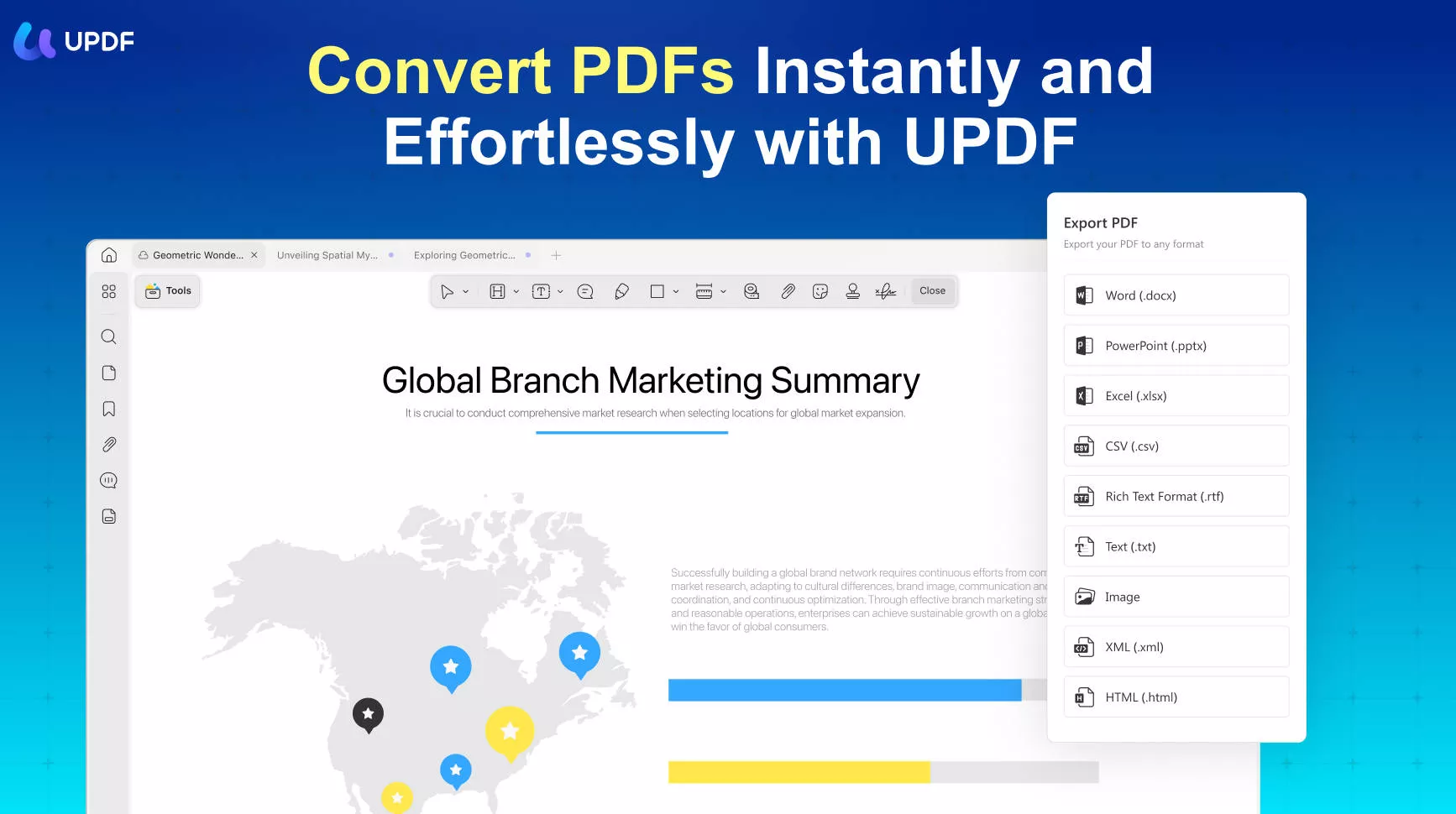
What sets UPDF apart is its intuitive functionalities and the ability to serve as VSDX to PDF converter. This enables users to convert multiple files into a single PDF document with just a few clicks. Additionally, UPDF allows users to edit the converted files directly within the platform, providing the flexibility to make necessary modifications or annotations.
Pros
- Comprehensive PDF Editing
- Swift Reading and Annotation
- Effortless PDF Conversion
- Robust PDF Protection
- Enhanced User-Interface Design
- Improved Performance
- Device Compatibility
Steps to Help You Convert VSDX Files into PDF Easily
To assist you in converting VSDX files effortlessly, we have outlined the detailed steps below. However, it is important to note that this feature requires Microsoft Visio to be installed on your computer. If you do not have it installed, we recommend downloading and installing it before proceeding with the steps on how to convert Visio to PDF:
Step 1: Import the Visio Files in UPDF
Find and open the UPDF tool on your preferred device. The simpler way is to select the Visio file and then drag and drop it onto the UPDF interface. However, the most professional way is to tap the "Tools" tab at the top left corner. Then from the drop-down menu, select "Other" and then choose the "PDF from File..." option. Next, select the VSDX file and hit the "Open" button to import it.
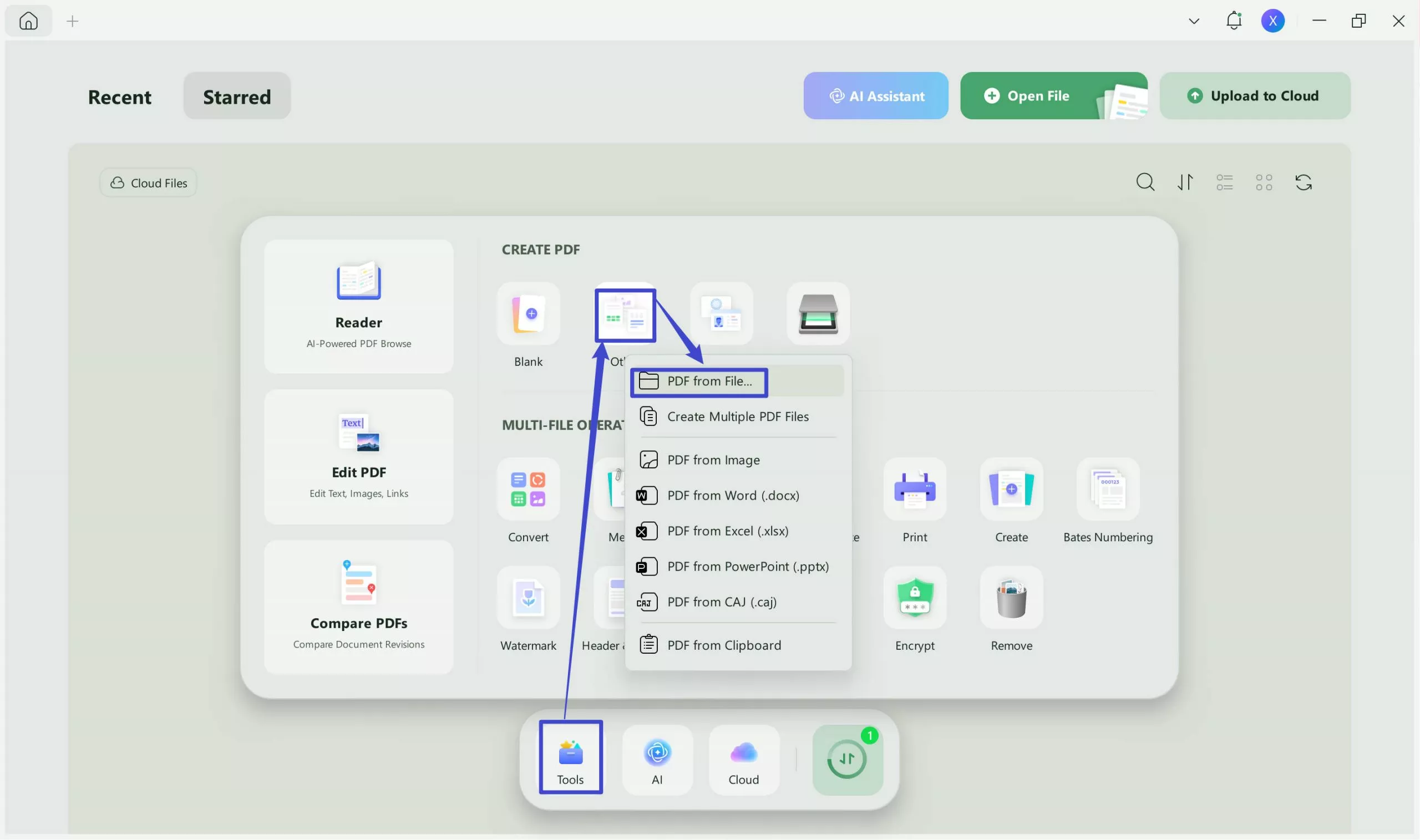
Step 2: Start Converting Visio File into a PDF
Afterward, UPDF will start converting the Visio file into PDF format. Once the conversion process is completed, you can make any necessary changes or annotations to your file.
What's more, UPDF is an excellent editor, which allows you to edit all kinds of converted PDFs from JSON, Image, Word, PowerPoint and other format.
2. How to Convert Multiple Microsoft Visio Files to One PDF Using UPDF?
However, if you want to merge multiple Microsoft Visio files into a single PDF document using UPDF, below is the instruction. By following this method, you can efficiently convert Visio to PDF free for easy sharing:
Instruction: Once you have opened UPDF, hit the "Tools" tab and select the "Other" option from the drop-down list. After that, tap the "PDF from File..." option, and it will open a dialog box. Select multiple files and then tap "Open." With that, UPDF will ask if you want to convert all files. Next, tap "Yes," and multiple Visio files will be converted to PDF.
Windows • macOS • iOS • Android 100% secure
3. How to Convert Visio to PDF Free Online?
Zamzar is a specialized file conversion and management software. It allows users to convert various file types, such as from VSDX to PDF, and other files, including documents, images, audio, and videos. The software also offers a cloud-based platform where administrators can easily drag and drop files for conversion.
Moreover, security is a priority for Zamzar. It protects data and files through transport layer security (TLS) protocols. This encrypts the communication between the user's device and the Zamzar servers. Additionally, Zamzar adheres to the GDPR protocols designed to safeguard personal data and privacy. Head to the steps below to use Zamzar efficiently:
Step 1: Search for the Zamzar tool in your web browser and then head to the "Convert VSDX to PDF" option. Once you are there, tap the "Choose Files" button. Select the file from your device that you want to convert. Moreover, you can drag and drop files of a maximum of 50MB for free.
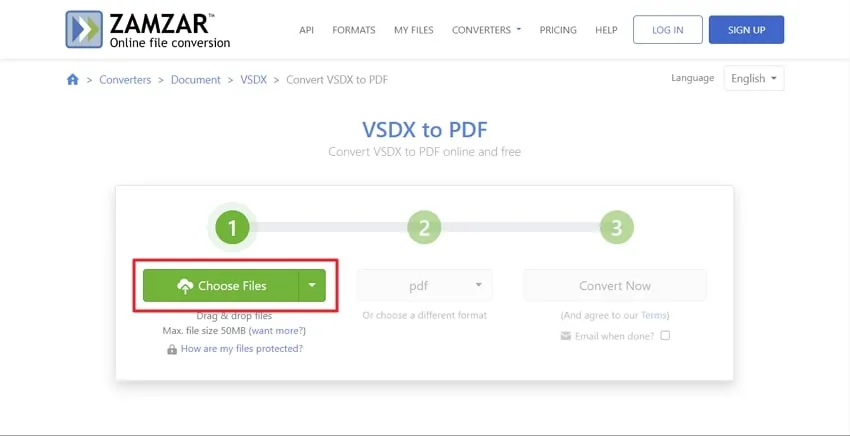
Step 2: Afterward, tap on the "Convert To" button and then from the list, choose the "PDF" option. After that, tap the "Convert Now" button, and the file will convert. Wait for a few seconds until the file conversion process is completed. Then tap the "Download" button, and the file will be downloaded in the desired folder in PDF format.
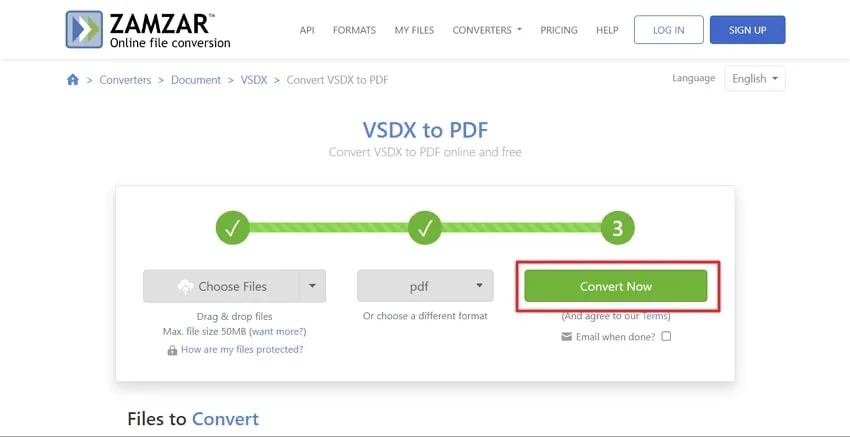
Part 4. How to Convert Visio to PDF With Visio
Converting a Visio file to PDF is a simple process that can be done directly within the Visio software. If you convert the Visio file to PDF, you can easily share your diagrams and ensure that others can view them, regardless of whether they have Visio installed on their computer. Moving on, let's have a look at the highlighted steps below that will help you with the converting process easily:
Step 1: First, open the Visio tool and open the specific Visio file you want to convert to PDF. Click on the "File" tab in the Visio window's top left corner. In the File menu, select "Export." This will open the Export options.
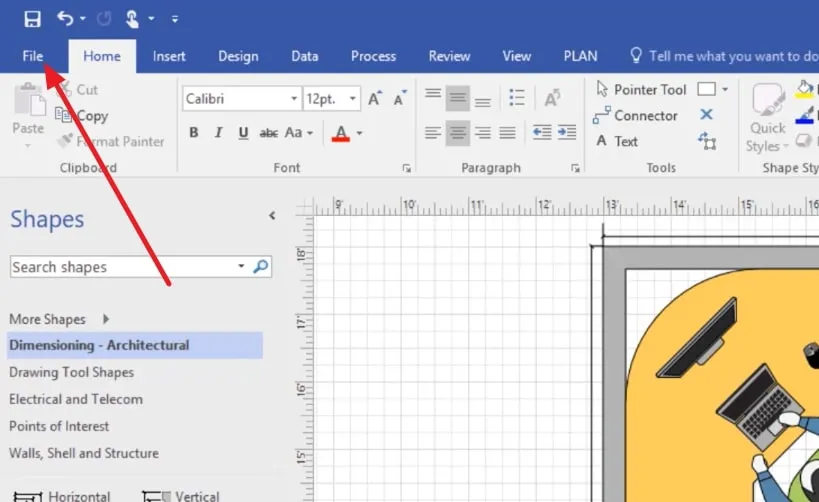
Step 2: Under the Export options, locate and click on "Create PDF/XPS Document." This will open the Create PDF/XPS Document dialog box. Within that, click on the "Create PDF/XPS" button. Afterward, the "Save As" window will appear on your screen. Next, select the location on your system where you want to save the converted PDF file.
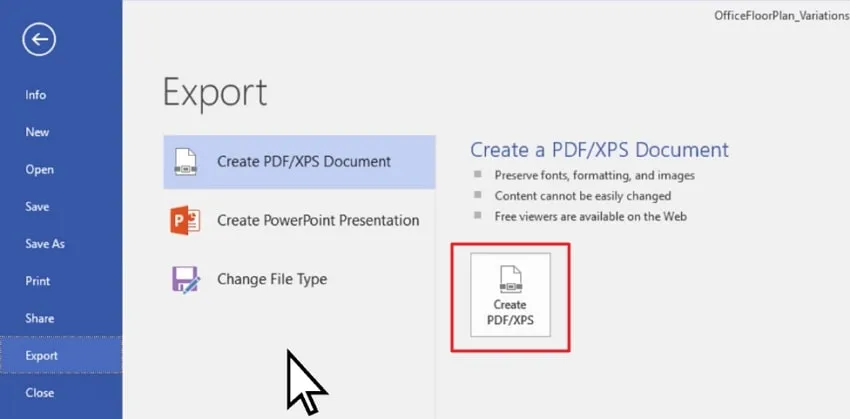
Step 3: Now, click on the "Options" button, which will allow you to choose additional settings for the PDF conversion. In the Options dialog box, you can determine which pages to include in the PDF file. By default, all pages will be included. If you want to include only specific pages, select an option under "Page Range."
Step 4: Once you have configured the options, navigate to the folder where you want to save the PDF file. Finally, click the "Publish" button to initiate the conversion process. Visio will convert the Visio file to PDF format and save it in the desired location.
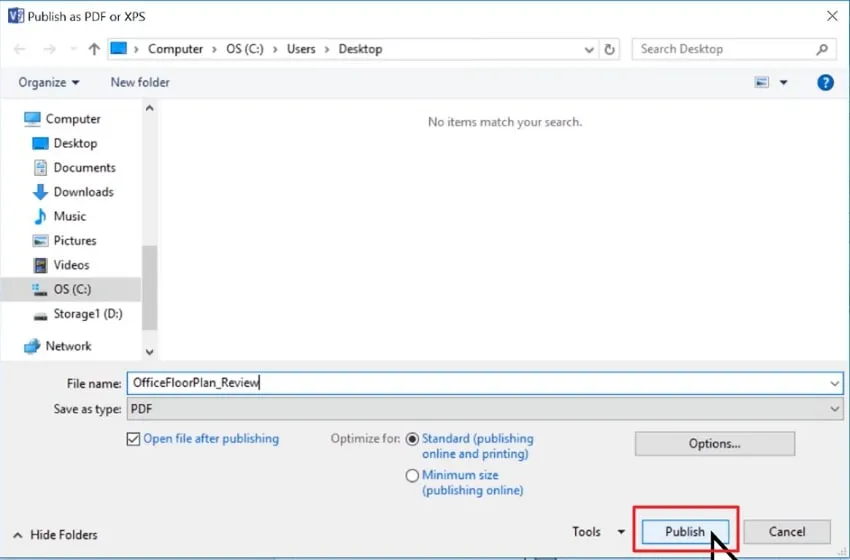
Final Words
Summarizing this, converting VSDX to PDF format does not have to be an impossible task. Following the four methods discussed in this guide, you can easily convert your Visio diagrams into PDF documents. Whether you have Visio installed on your computer or not, there is a solution for everyone. Those with Visio installed can utilize the built-in export feature or the Save As function.
On the other hand, if you do not have Visio or prefer alternative methods, other conversion tools can come to your rescue. Dedicated software, like UPDF, offers advanced features and enhanced control over the conversion process, ensuring high-quality results.
Windows • macOS • iOS • Android 100% secure
 UPDF
UPDF
 UPDF for Windows
UPDF for Windows UPDF for Mac
UPDF for Mac UPDF for iPhone/iPad
UPDF for iPhone/iPad UPDF for Android
UPDF for Android UPDF AI Online
UPDF AI Online UPDF Sign
UPDF Sign Edit PDF
Edit PDF Annotate PDF
Annotate PDF Create PDF
Create PDF PDF Form
PDF Form Edit links
Edit links Convert PDF
Convert PDF OCR
OCR PDF to Word
PDF to Word PDF to Image
PDF to Image PDF to Excel
PDF to Excel Organize PDF
Organize PDF Merge PDF
Merge PDF Split PDF
Split PDF Crop PDF
Crop PDF Rotate PDF
Rotate PDF Protect PDF
Protect PDF Sign PDF
Sign PDF Redact PDF
Redact PDF Sanitize PDF
Sanitize PDF Remove Security
Remove Security Read PDF
Read PDF UPDF Cloud
UPDF Cloud Compress PDF
Compress PDF Print PDF
Print PDF Batch Process
Batch Process About UPDF AI
About UPDF AI UPDF AI Solutions
UPDF AI Solutions AI User Guide
AI User Guide FAQ about UPDF AI
FAQ about UPDF AI Summarize PDF
Summarize PDF Translate PDF
Translate PDF Chat with PDF
Chat with PDF Chat with AI
Chat with AI Chat with image
Chat with image PDF to Mind Map
PDF to Mind Map Explain PDF
Explain PDF Scholar Research
Scholar Research Paper Search
Paper Search AI Proofreader
AI Proofreader AI Writer
AI Writer AI Homework Helper
AI Homework Helper AI Quiz Generator
AI Quiz Generator AI Math Solver
AI Math Solver PDF to Word
PDF to Word PDF to Excel
PDF to Excel PDF to PowerPoint
PDF to PowerPoint User Guide
User Guide UPDF Tricks
UPDF Tricks FAQs
FAQs UPDF Reviews
UPDF Reviews Download Center
Download Center Blog
Blog Newsroom
Newsroom Tech Spec
Tech Spec Updates
Updates UPDF vs. Adobe Acrobat
UPDF vs. Adobe Acrobat UPDF vs. Foxit
UPDF vs. Foxit UPDF vs. PDF Expert
UPDF vs. PDF Expert

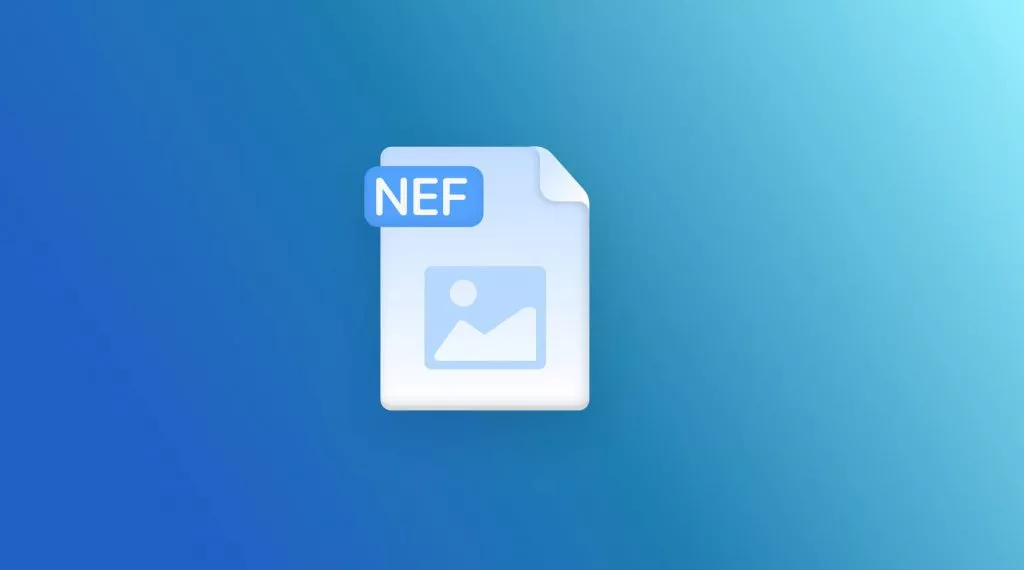






 Delia Meyer
Delia Meyer 
 Lizzy Lozano
Lizzy Lozano 
 Enola Miller
Enola Miller 
