Do you want to share an Excel file but are worried about formatting issues? Or, maybe you want to keep the file content safe from editing. If yes, we have a solution for you!
Converting Excel to PDF is one of the best ways to avoid such issues. But the real question is how to convert Excel to PDF. Don’t worry! There are various tools available to do so.
However, UPDF is a great choice for this task. It lets you convert Excel to PDF one by one or in batches. Plus, after converting, you can make your PDF fillable and share it instantly via link, email, or QR code.
So, download UPDF to get started!
Windows • macOS • iOS • Android 100% secure
Way 1. Convert Excel to PDF by Dragging and Dropping
This is one of the simple, fast, and convenient ways to convert Excel to PDF. All you need to do is drop your file into the UPDF home screen, and it will automatically convert it into PDF. There is no need to do it manually.
Here is how to convert Excel to PDF by dragging and dropping:
Step 1: Launch the UPDF software. Open the Folder where your Excel file is located. Simply click it, drag it, and drop it into the UPDF window.
Step 2: UPDF will automatically open the Excel file as a PDF. You can then click "The narrow next to save" > "Save as..." to save the PDF file to your computer.
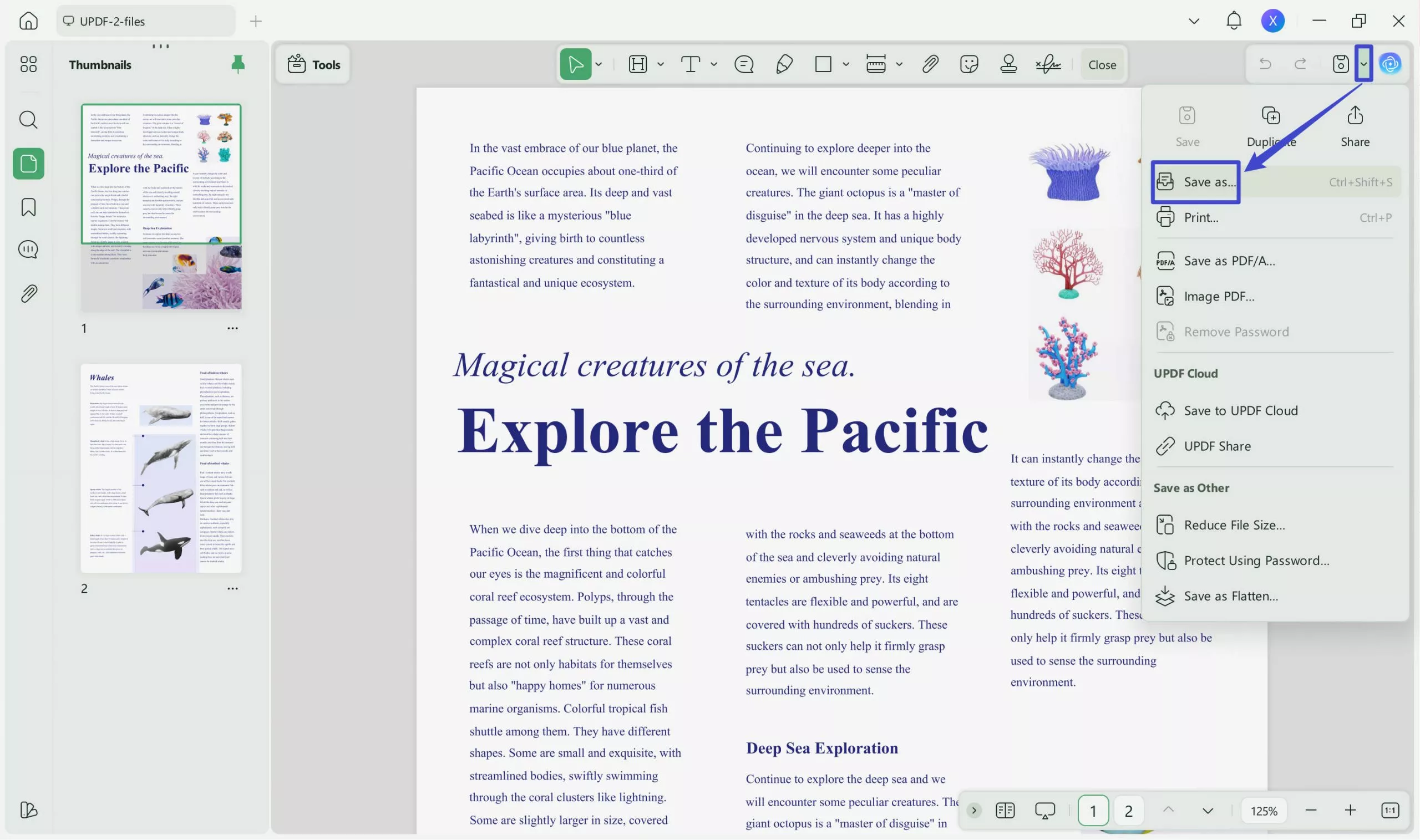
That's it! Did you see how simple it is to convert Excel to PDF using this method? Let's move forward and explore another method.
Way 2. Turn Excel to PDF by Creating PDF from Excel
This method allows you to create a PDF from an Excel file manually. With UPDF, you can easily select the option to create a PDF directly from your Excel file. It’s a simple and controlled way to ensure your PDF is created exactly as needed.
Here is how to save Excel as PDF:
On desktop
Step 1: Open UPDF and go to the "Tools menu. Then, select "Other" and choose "PDF from Excel (.xlsx)."
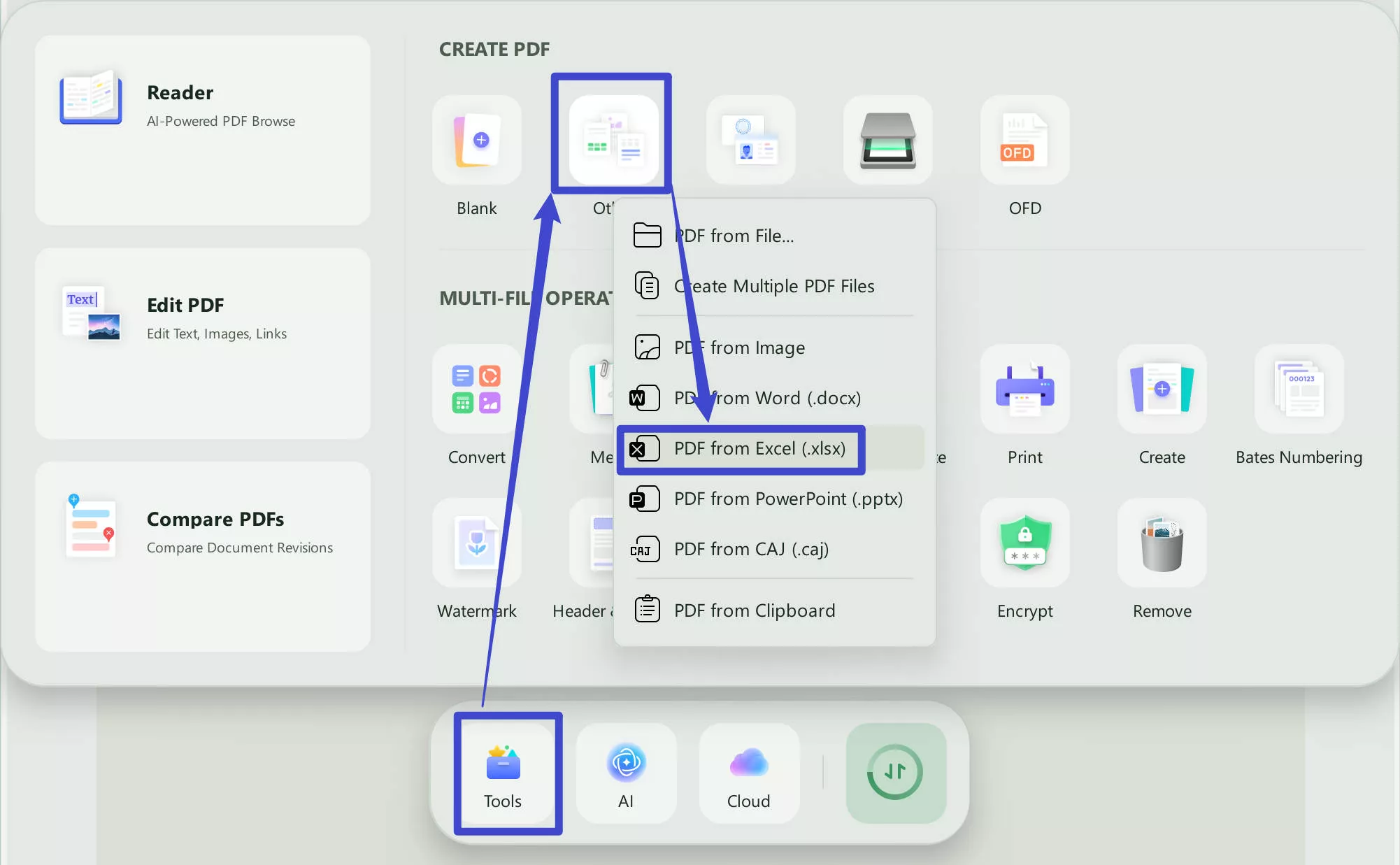
Step 2: Now, find the Excel file you want to convert and open it. UPDF will convert your Excel file into a PDF within seconds.
On mobile
Step 1. Click the "+" button in the bottom right corner.
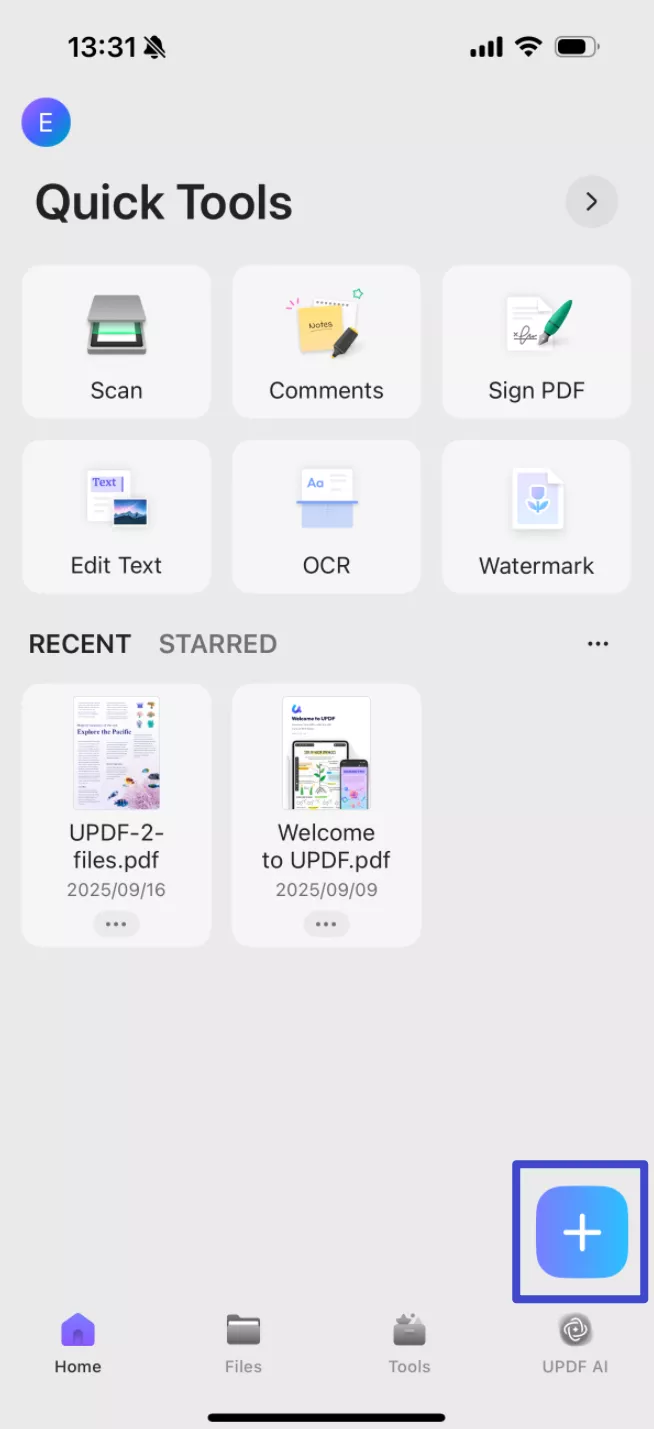
Step 2. Select "From Other Formats", tap "Excel to PDF" in the pop-up window. Find find the Excel file you want to convert and open it, UPDF will convert your Excel file into a PDF within seconds.
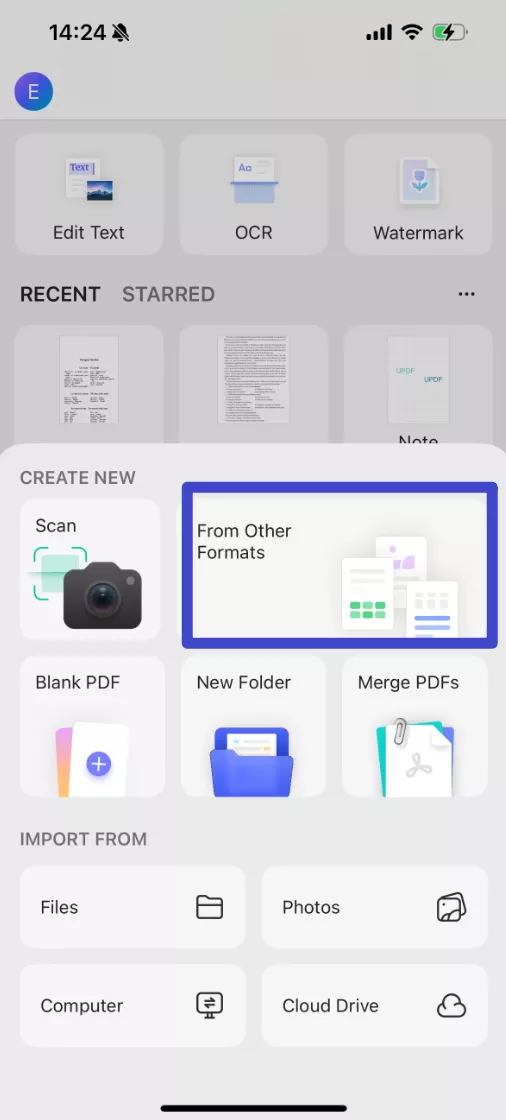
Save the newly created PDF. Keep reading if you want to explore another method to convert Excel to PDF.
Way 3. Convert Excel Files to PDF Files in Batch via Batch Create
When you need to change multiple Excel files into PDFs, UPDF's Batch Create feature helps you save time. You can easily turn multiple Excel files into PDFs at the same time. This is a fast and effective way to deal with lots of documents.
Here is how you can do that:
Step 1: Download UPDF via the below button if you still do not have it. Open UPDF and click on "Tools" from the main menu.
Windows • macOS • iOS • Android 100% secure
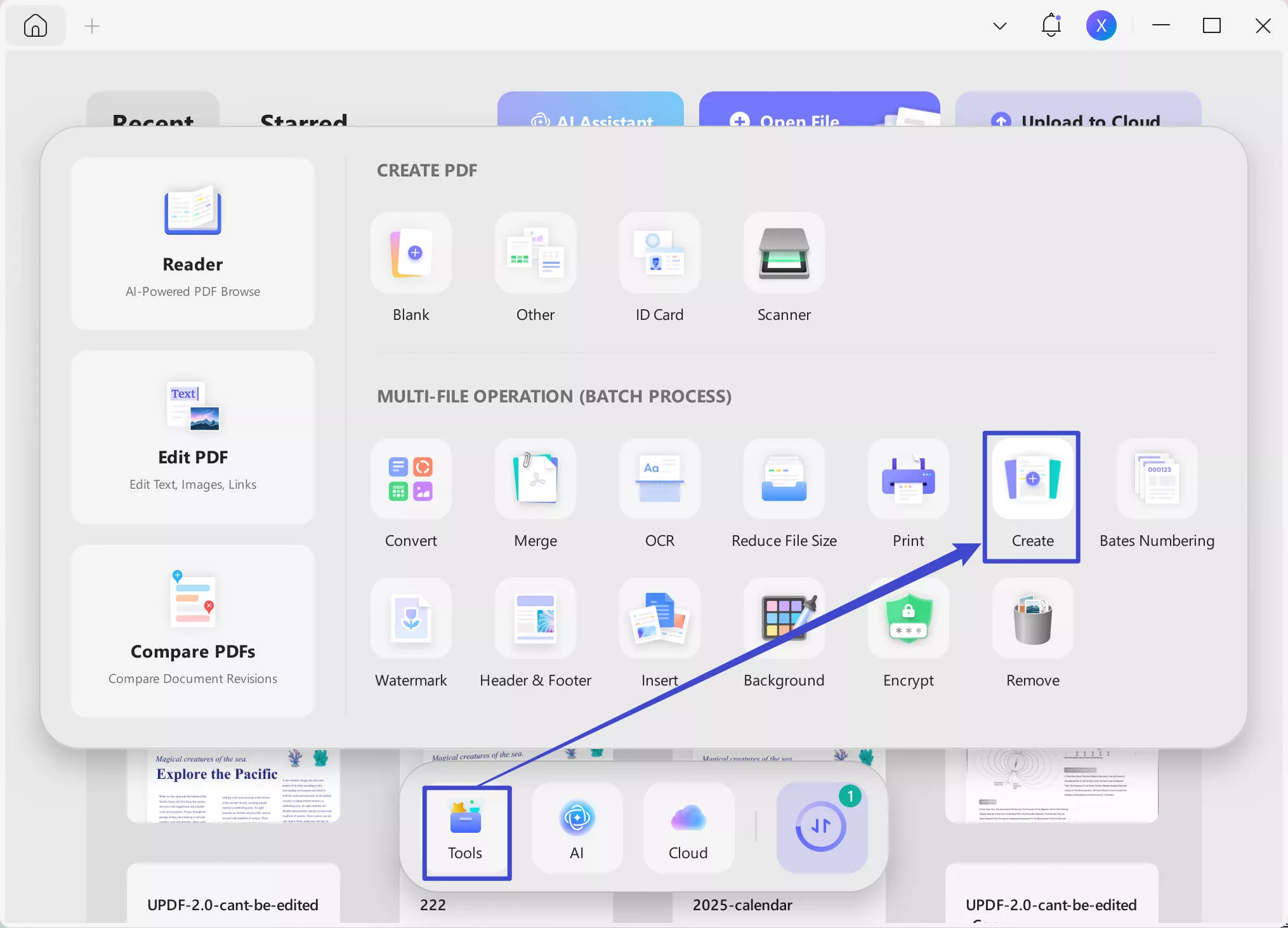
Step 2: Then, click "Create" > "Add Files" and select the Excel files you want to batch convert to PDF.
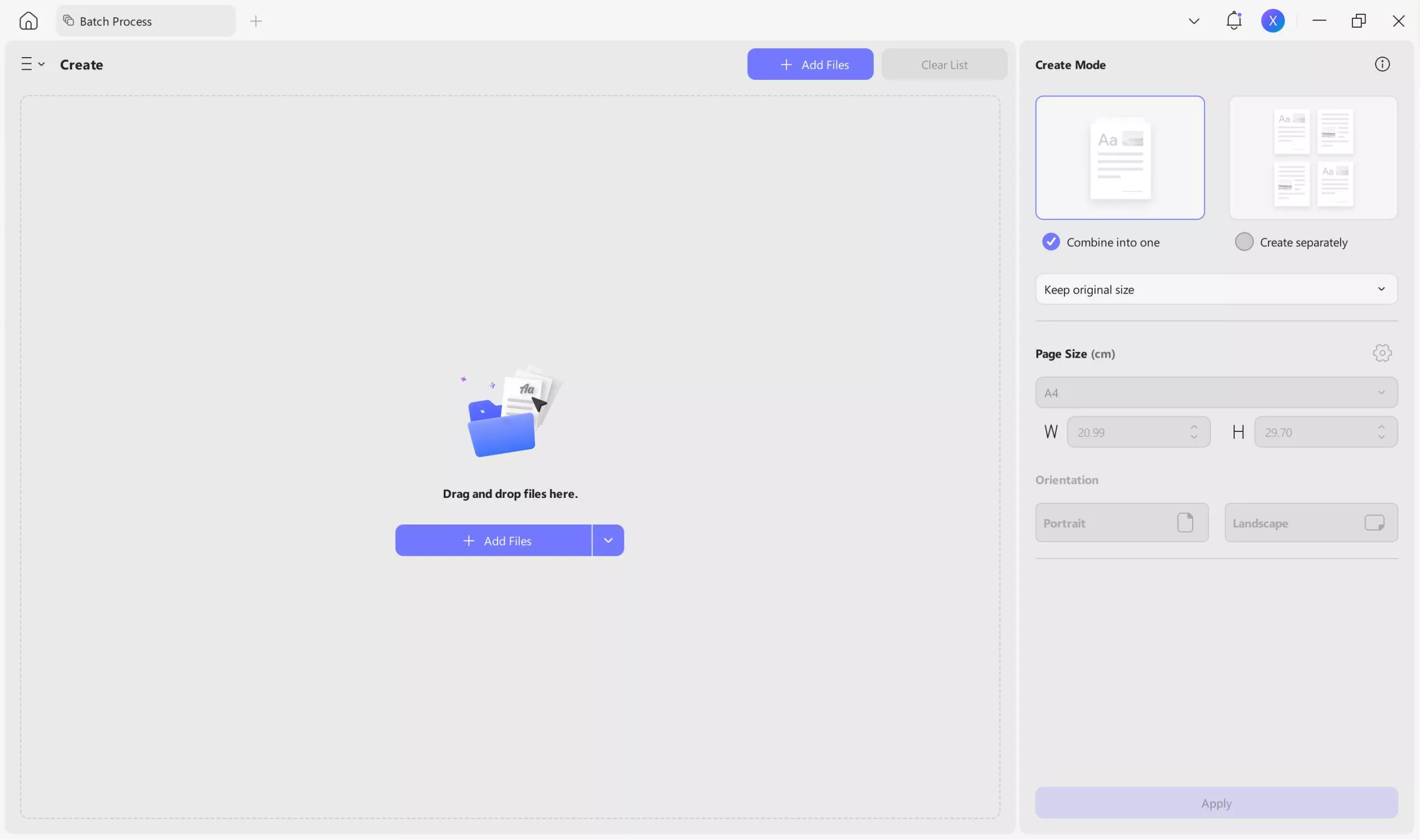
Step 3: After importing the Excel files, you can select an option from the right menu, whether to create one PDF or multiple PDF files. Then click "Apply" and proceed.
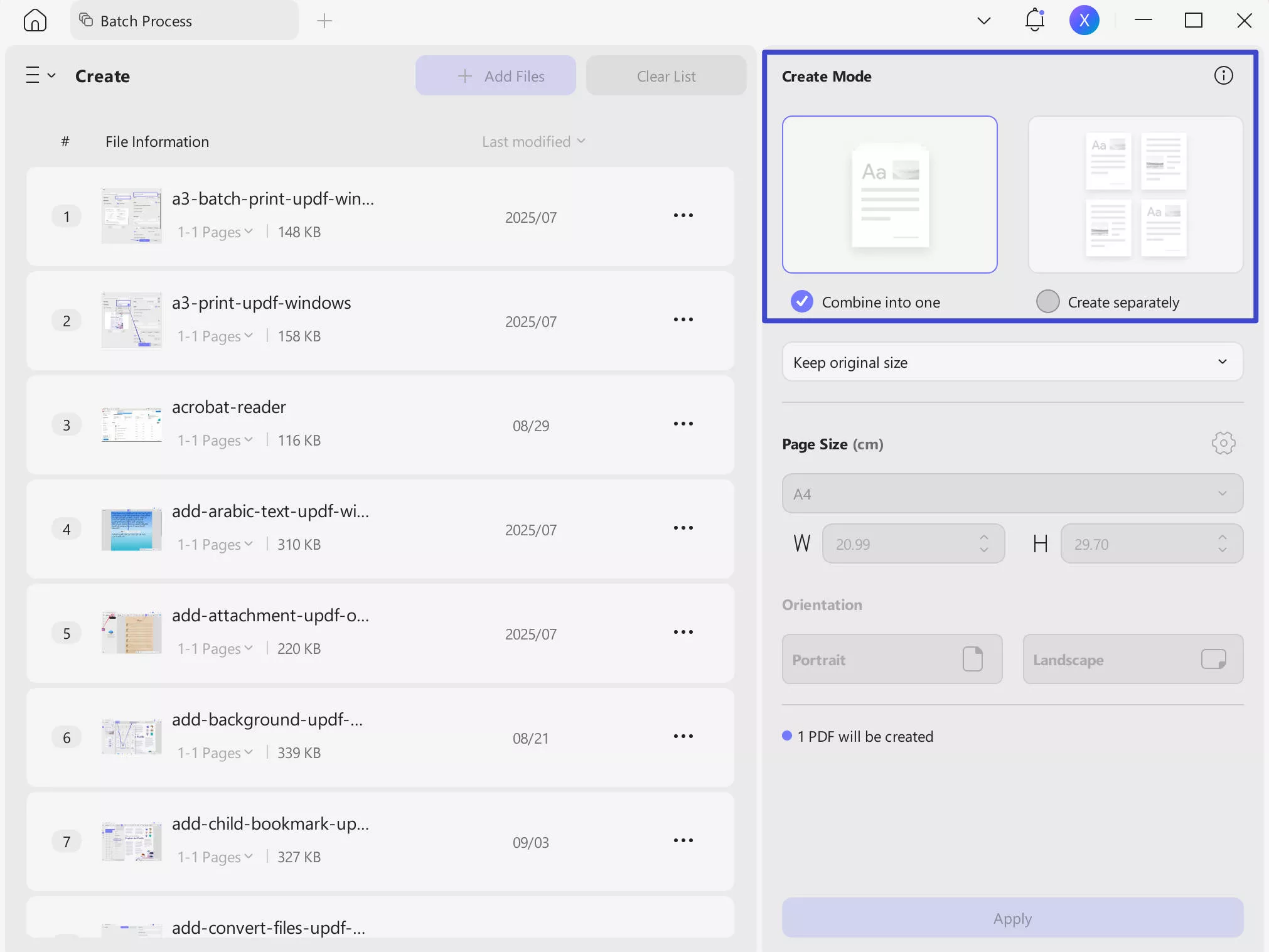
UPDF will start converting your Excel files to PDF. Once done, save the PDF to your system.
UPDF offers many other features beyond converting Excel to PDF. It lets you make notes on, edit, sign, and sort your PDFs without any trouble. Whether you want to add comments or keep your files safe, UPDF has all the tools you need. Also, UPDF can work on Windows, Mac, iOS, Android and Al Assistant can work on Web, Windows, Mac, Android and iOS, allowing you to access all these functionalities anytime, anywhere.
To learn more, watch this video for a full demonstration.
You can also check out this detailed review to see why UPDF is a top choice: UPDF Review Article.
Conclusion
Wrapping it up! In case you want to share your Excel file while keeping the formatting in place, you can convert Excel to PDF. In this article, we have covered various methods on how to convert Excel to PDF. You can use UPDF as your go-to tool.
Whether you need to convert files one by one, in batches, or through page tools, UPDF makes the process fast and simple. Plus, after conversion, you can edit, fill, and share your PDF effortlessly. If you’re looking for a reliable way to handle PDF tasks, UPDF is the perfect solution. Download UPDF today and simplify your workflow!
Windows • macOS • iOS • Android 100% secure
 UPDF
UPDF
 UPDF for Windows
UPDF for Windows UPDF for Mac
UPDF for Mac UPDF for iPhone/iPad
UPDF for iPhone/iPad UPDF for Android
UPDF for Android UPDF AI Online
UPDF AI Online UPDF Sign
UPDF Sign Edit PDF
Edit PDF Annotate PDF
Annotate PDF Create PDF
Create PDF PDF Form
PDF Form Edit links
Edit links Convert PDF
Convert PDF OCR
OCR PDF to Word
PDF to Word PDF to Image
PDF to Image PDF to Excel
PDF to Excel Organize PDF
Organize PDF Merge PDF
Merge PDF Split PDF
Split PDF Crop PDF
Crop PDF Rotate PDF
Rotate PDF Protect PDF
Protect PDF Sign PDF
Sign PDF Redact PDF
Redact PDF Sanitize PDF
Sanitize PDF Remove Security
Remove Security Read PDF
Read PDF UPDF Cloud
UPDF Cloud Compress PDF
Compress PDF Print PDF
Print PDF Batch Process
Batch Process About UPDF AI
About UPDF AI UPDF AI Solutions
UPDF AI Solutions AI User Guide
AI User Guide FAQ about UPDF AI
FAQ about UPDF AI Summarize PDF
Summarize PDF Translate PDF
Translate PDF Chat with PDF
Chat with PDF Chat with AI
Chat with AI Chat with image
Chat with image PDF to Mind Map
PDF to Mind Map Explain PDF
Explain PDF Scholar Research
Scholar Research Paper Search
Paper Search AI Proofreader
AI Proofreader AI Writer
AI Writer AI Homework Helper
AI Homework Helper AI Quiz Generator
AI Quiz Generator AI Math Solver
AI Math Solver PDF to Word
PDF to Word PDF to Excel
PDF to Excel PDF to PowerPoint
PDF to PowerPoint User Guide
User Guide UPDF Tricks
UPDF Tricks FAQs
FAQs UPDF Reviews
UPDF Reviews Download Center
Download Center Blog
Blog Newsroom
Newsroom Tech Spec
Tech Spec Updates
Updates UPDF vs. Adobe Acrobat
UPDF vs. Adobe Acrobat UPDF vs. Foxit
UPDF vs. Foxit UPDF vs. PDF Expert
UPDF vs. PDF Expert








 Enola Davis
Enola Davis 
 Enya Moore
Enya Moore 
 Enid Brown
Enid Brown 
 Lizzy Lozano
Lizzy Lozano 