Many users struggle when they need to convert PDF to SRT files. This is because most tools don’t support this format directly. Subtitles are often required for videos, lectures, or presentations, and having the right format is essential for syncing text with audio. The problem is that PDFs don’t work well for subtitles, making it difficult to create accurate SRT files.
But don't worry, there are practical solutions. You can either use UPDF with an online converter for free or rely on direct subtitle tools like 1Transcribe. This guide will walk you through both methods step by step, showing you how to convert PDF to SRT quickly and efficiently. I’ll also introduce you to UPDF’s additional features, so you can get the most out of this powerful PDF tool.
Part 1. Convert PDF to SRT for Free with UPDF and Online Conversion
As discussed above, there aren’t many tools that allow PDF to SRT conversion. However, there is a simple workaround you can use. By first converting your PDF into a Word or TXT file with UPDF, you can then upload it to an online subtitle generator such as ToolSlick.
The good news is that using UPDF, you can perform two PDF to SRT file conversions for free, which is enough for occasional subtitle creation. With this method, you don’t need to invest in costly software. You can just rely on UPDF’s reliable conversion and ToolSlick’s subtitle generator.
So, download UPDF today and follow the step guide below to convert PDF to SRT free with this method.
Windows • macOS • iOS • Android 100% secure
Step 1. Launch UPDF and Access Convert Tool
You need to download and install the latest version of UPDF software on your PC. After successful installation, launch it and access its dashboard. From there, tap on the Tools tab and select the Convert feature.

Step 2. Import the PDF for Conversion
Upon reaching the Convert window, click on the +Add Files button and select the PDF you want to convert from your device.

Step 3. Choose a Format for Conversion
Once you import the PDF, head to the right-side panel and extend the Convert To menu. From the list of options, choose Text (.txt).

Step 4. Begin the Conversion Process
After choosing the format, hit the Apply button to start the PDF to SRT conversion process. As the process is over, the converted PDF will be automatically saved to your specified folder.

Step 5. Upload the Converted File to ToolSlick
Now, open the ToolSlick website on your browser and reach its main interface. Then, hit the Browse File button to add the Text file to the tool.

Step 6. Convert Text File to SRT
Upon adding the Text file, you can choose the Target Language for your subtitled file. Once you choose the language, press the Convert button to begin the conversion. As the conversion is over, the file will be automatically downloaded.

UPDF not only provides the PDF to Word or Text conversion, but it also has other features that make it a complete PDF management solution. Moreover, its cross-platform compatibility means you can use UPDF on any device.
Whether you’re a Mac or Windows user, or prefer working on Android or iOS, UPDF ensures a smooth experience across all platforms. Here is a detailed breakdown of the top 7 features of UPDF:
OCR
UPDF allows you to convert scanned or image-based PDFs into an editable and searchable format with the help of its OCR features. Plus, OCR can recognize content in 30+ languages, which means it can accurately process multilingual documents.
Create
With the help of this feature, you get the ability to create PDF documents from various file types, including PPT, Text, and others. Moreover, you can choose the page size and even batch convert multiple files into PDFs.
AI Assistant
UPDF offers an AI Assistant with various AI features for reading and analyzing documents. With this, users can summarize, translate, and even chat with PDFs in different languages to understand the content in a better way.
Organize Pages
You can split large files into smaller sections, merge multiple PDFs into a single file, or insert and remove pages as needed. Apart from that, you get the option to rotate and replace your desired PDF pages.
Read PDF
Using the multiple reading modes within UPDF, readers can enjoy reading according to their own preferences. For a comfortable reading environment, UPDF even provides the option to activate the eye protection and dark mode.
Background
Users can also modify the background of their existing PDFs as per their choice. UPDF offers a variety of color options and allows you to insert an image as a background to your documents.
Encrypt
To protect the documents from unauthorized access, UPDF provides you with the option to add open and permission passwords. Other than that, you can choose the encryption level that best suits your security needs.
Learn more about UPDF 2.0 features by reading this article by Apple Insider or watching this video.
Although UPDF offers only two free conversions per day, it’s still worth having on all your devices. It’s a wide range of editing, conversion, and security tools available across all platforms. UPDF ensures you’re always equipped with a reliable PDF solution whenever you need it. Moreover, the price for pro version is very low, you can check and upgrade to pro version here.
Part 2. Convert PDF to SRT Directly via 1Transcribe
A direct way to convert PDF to SRT is by using 1Transcribe. Unlike the UPDF + online converter method, this tool enables you to upload a PDF file and generate an SRT subtitle file in just one step. It’s a quick and hassle-free option, especially if you regularly need subtitles for lectures, interviews, or video projects.
With its simple interface and automated process, 1Transcribe saves you time while ensuring accurate subtitle formatting. Adhere to the following step guide to learn the PDF to SRT conversion method with the help of the 1Transcribe tool.
Step 1. Open 1Transcribe Tool
After opening the 1Transcribe tool on your browser, scroll down the interface and hit the Upload PDF File button. Now, choose the PDF and import it into the tool.

Step 2. Choose the Target Language
Once you add the PDF, the tool will prompt you to select the language in which you want to generate subtitles. After choosing the language, press the Select Language button.

Step 3. Download the SRT File
Now, the tool will take some time to process the conversion. After the conversion is over, tap on the Download button.

Step 4. Specify the Export Format
Finally, choose SRT as the Export format for the transcribed file and hit the Export Transcript button. After that, the tool will convert the file into SRT and automatically download it.

Conclusion
To conclude, PDF to SRT conversion is a regular need for users who work with subtitles. Since most tools don't allow this conversion, finding the right one can be tricky. However, with UPDF and online converters like ToolSlick, or direct methods such as 1Transcribe, the process becomes quick and straightforward. Among these, UPDF stands out as a complete PDF management tool worth having on all platforms. Download UPDF via the button below and try it now.
Windows • macOS • iOS • Android 100% secure
 UPDF
UPDF
 UPDF for Windows
UPDF for Windows UPDF for Mac
UPDF for Mac UPDF for iPhone/iPad
UPDF for iPhone/iPad UPDF for Android
UPDF for Android UPDF AI Online
UPDF AI Online UPDF Sign
UPDF Sign Edit PDF
Edit PDF Annotate PDF
Annotate PDF Create PDF
Create PDF PDF Form
PDF Form Edit links
Edit links Convert PDF
Convert PDF OCR
OCR PDF to Word
PDF to Word PDF to Image
PDF to Image PDF to Excel
PDF to Excel Organize PDF
Organize PDF Merge PDF
Merge PDF Split PDF
Split PDF Crop PDF
Crop PDF Rotate PDF
Rotate PDF Protect PDF
Protect PDF Sign PDF
Sign PDF Redact PDF
Redact PDF Sanitize PDF
Sanitize PDF Remove Security
Remove Security Read PDF
Read PDF UPDF Cloud
UPDF Cloud Compress PDF
Compress PDF Print PDF
Print PDF Batch Process
Batch Process About UPDF AI
About UPDF AI UPDF AI Solutions
UPDF AI Solutions AI User Guide
AI User Guide FAQ about UPDF AI
FAQ about UPDF AI Summarize PDF
Summarize PDF Translate PDF
Translate PDF Chat with PDF
Chat with PDF Chat with AI
Chat with AI Chat with image
Chat with image PDF to Mind Map
PDF to Mind Map Explain PDF
Explain PDF Scholar Research
Scholar Research Paper Search
Paper Search AI Proofreader
AI Proofreader AI Writer
AI Writer AI Homework Helper
AI Homework Helper AI Quiz Generator
AI Quiz Generator AI Math Solver
AI Math Solver PDF to Word
PDF to Word PDF to Excel
PDF to Excel PDF to PowerPoint
PDF to PowerPoint User Guide
User Guide UPDF Tricks
UPDF Tricks FAQs
FAQs UPDF Reviews
UPDF Reviews Download Center
Download Center Blog
Blog Newsroom
Newsroom Tech Spec
Tech Spec Updates
Updates UPDF vs. Adobe Acrobat
UPDF vs. Adobe Acrobat UPDF vs. Foxit
UPDF vs. Foxit UPDF vs. PDF Expert
UPDF vs. PDF Expert

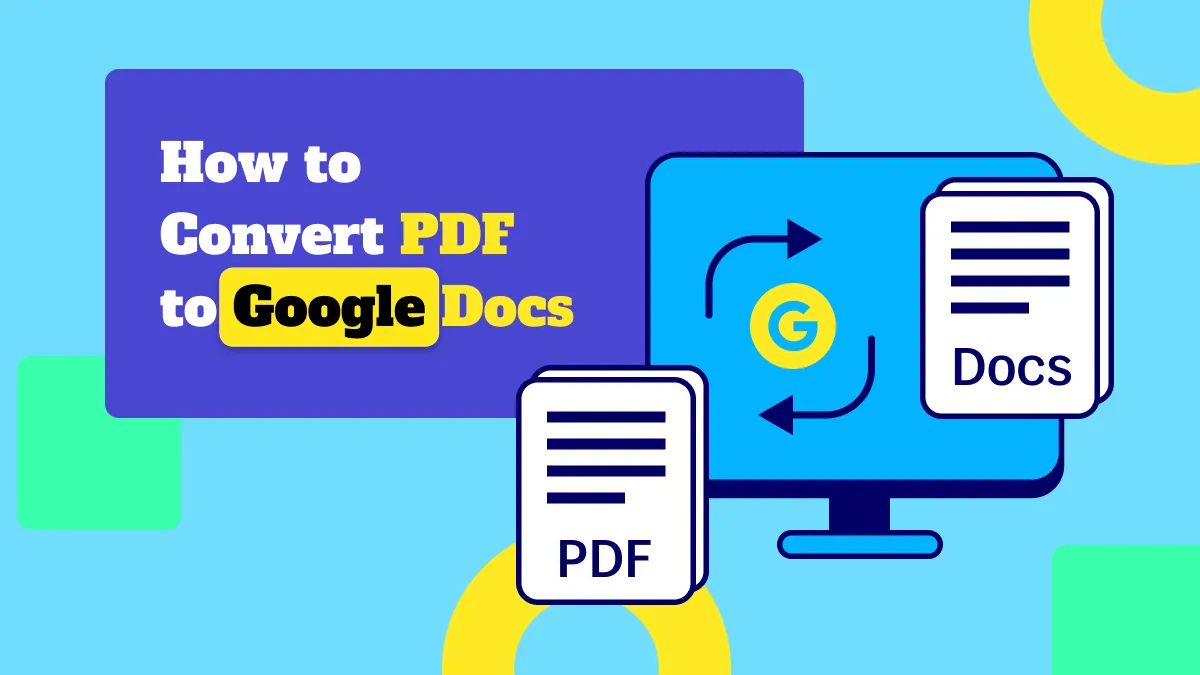

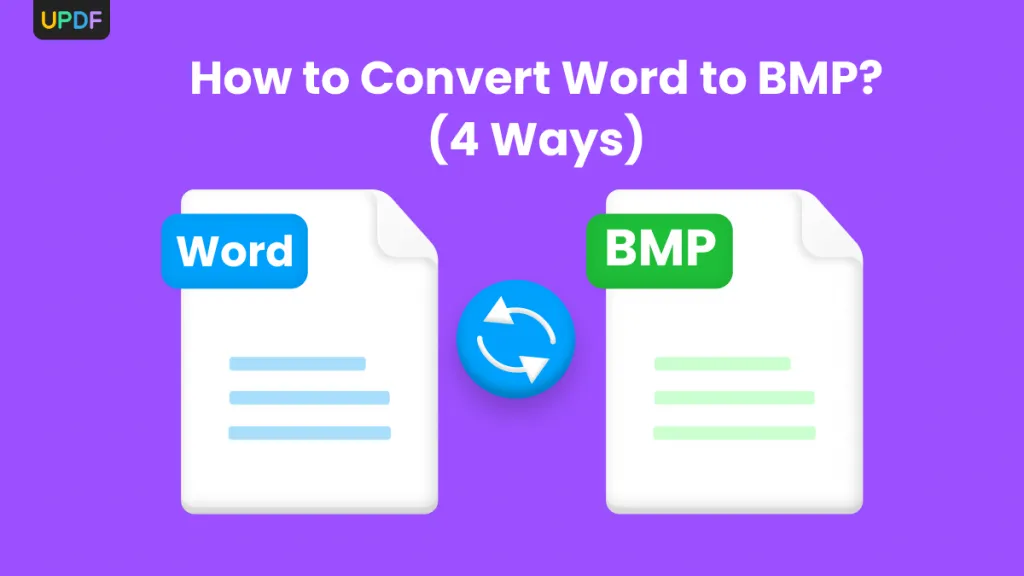

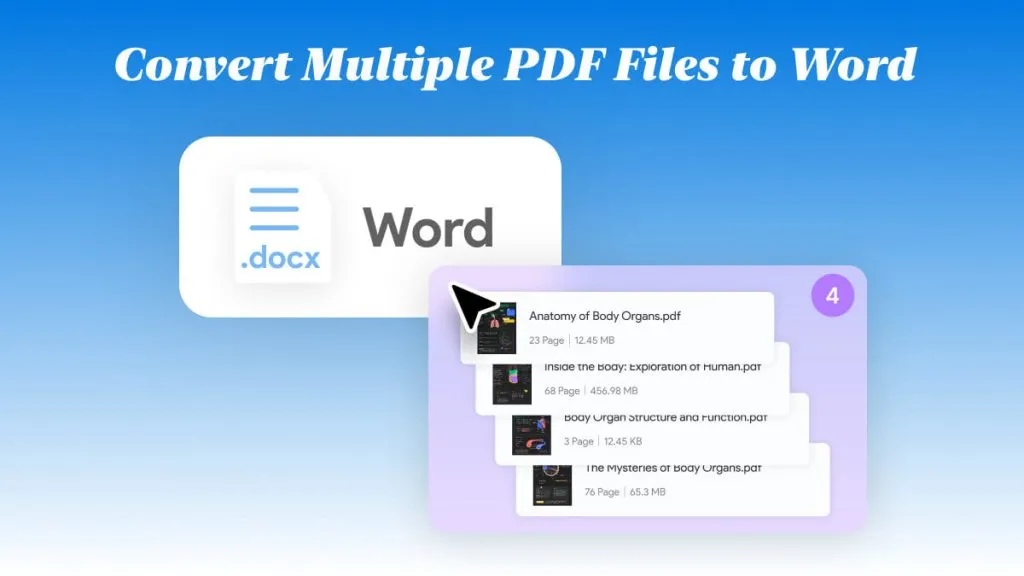


 Engelbert White
Engelbert White 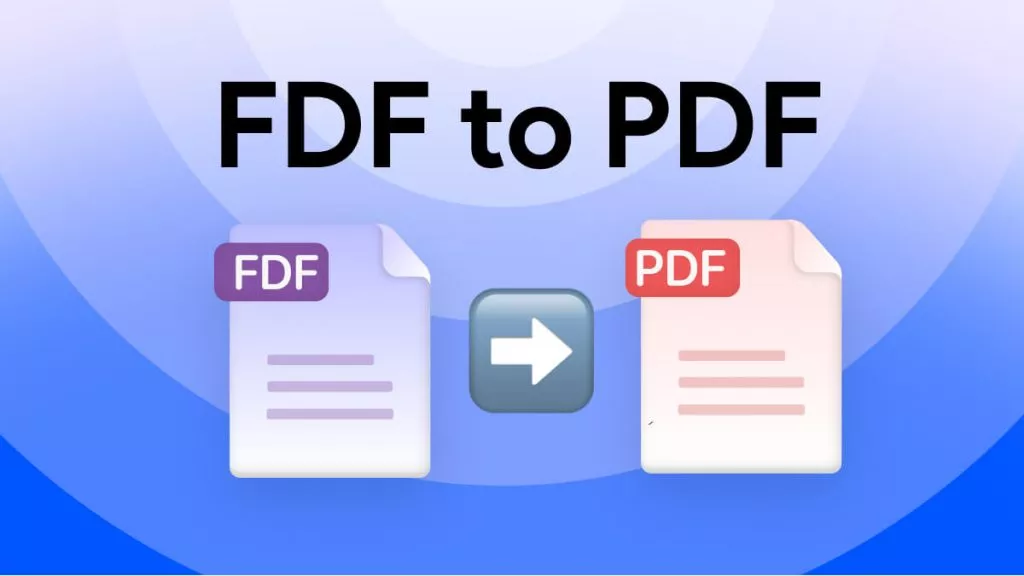
 Enola Miller
Enola Miller 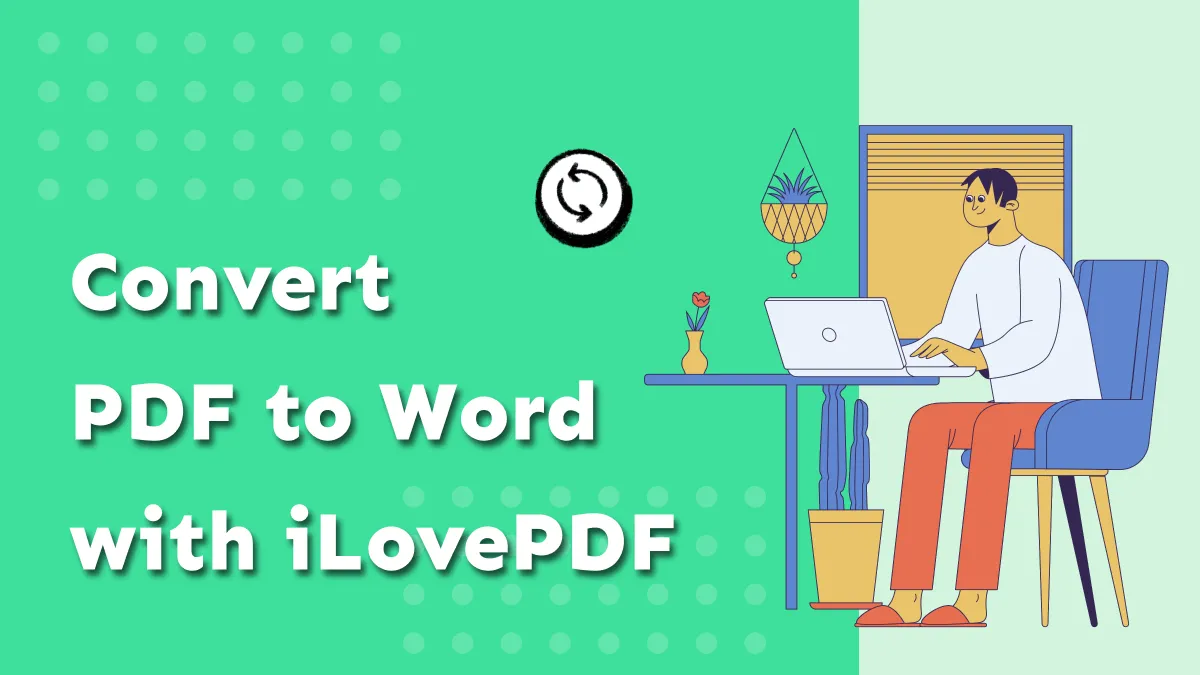

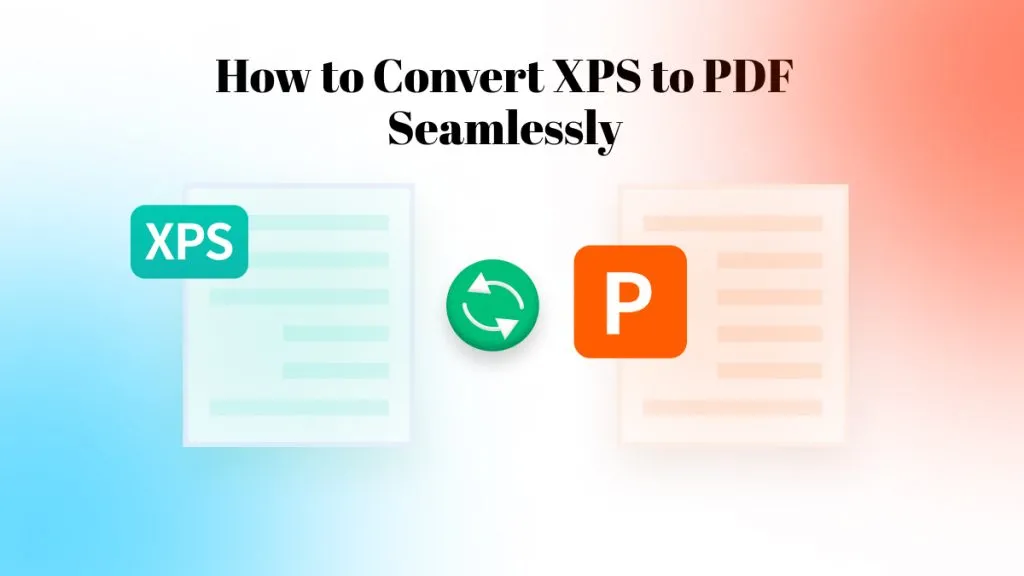
 Enya Moore
Enya Moore