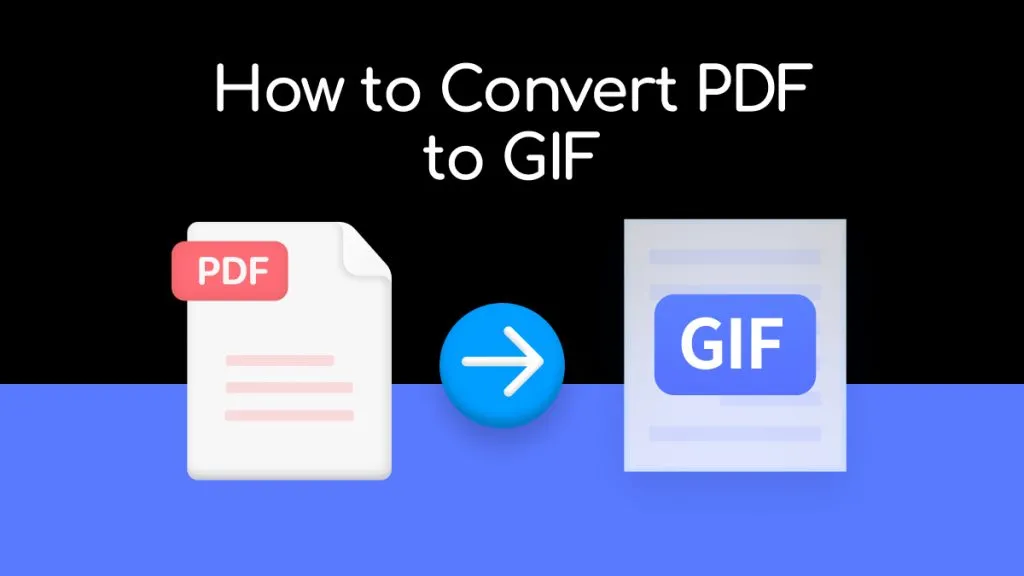PDF is the best format to view, share, and print files. It preserves document layout, fonts, and formatting across different devices. However, the capabilities are limited when it comes to editing the visual elements of PDF files. This is where the PDF to PSD conversion needs come into play.
Once you convert PDF to PSD format, you can use Adobe Photoshop to edit, enhance, or retouch visuals/images in the PDF effectively. Therefore, this guide presents some of the best PDF to PSD converters you must know about. Furthermore, this guide also presents an alternative and effective way, the UPDF PDF editor tool, to edit visuals in PDFs directly without conversion. So, let's begin our discussion.
Part 1. Identify Your Situation and Pick the Right Tool
Different users have different requirements when it comes to PDF to PSD conversion. Some just want to convert a single PDF to PSD, while others may want to convert batch PDFs or just want to edit PDF images without conversion.
So, it is important to first identify your situation and then pick the right tool. Below are a few common scenarios related to PDF to PSD conversion and the corresponding tools to choose from:
- For users who want to convert a single PDF to PSD offline, choose Photoshop or Converseen in Part 2.
- For users who want to batch convert PDFs to PSD files, choose Converseen or any online tool, like CloudConvert, Convertio, and FreeConvert. The steps can be found in Part 3.
- For users who want to edit PDF images, check the UPDF part to directly edit images within a PDF. In fact, you can download UPDF now and edit PDF images right away.
Windows • macOS • iOS • Android 100% secure
- For users who want a secure way to convert, choose Photoshop - the steps can be found in Part 2.
- For users who want to convert single or multiple PDFs to PSDs without installing software, use CloudConvert, Convertio, or FreeConvert which are mentioned in Part 3.
This way, pick the right tool based on your situation and follow the steps mentioned below accordingly.
Part 2. Convert PDF to PSD with Offline Tools
There are many desktop-based tools to convert PDF to PSD. Below, we are listing the two best choices:
1. Photoshop
Adobe Photoshop allows you to directly convert PDF to PSD without even using any other tool. All you have to do is open the PDF file in Photoshop and save it back in PSD format.
Follow the below steps to convert PDF to PSD with Photoshop:
- Launch Photoshop on your computer.
- Click File > Open. Locate and open the PDF file you want to convert.
- In the "Import PDF" pop-up window, select "Pages" if you want to convert PDF pages, or select "Images" if you just want to convert an image from a PDF page. Afterward, customize the other settings from the pop-up window and click "OK". Photoshop will convert your PDF into PSD.
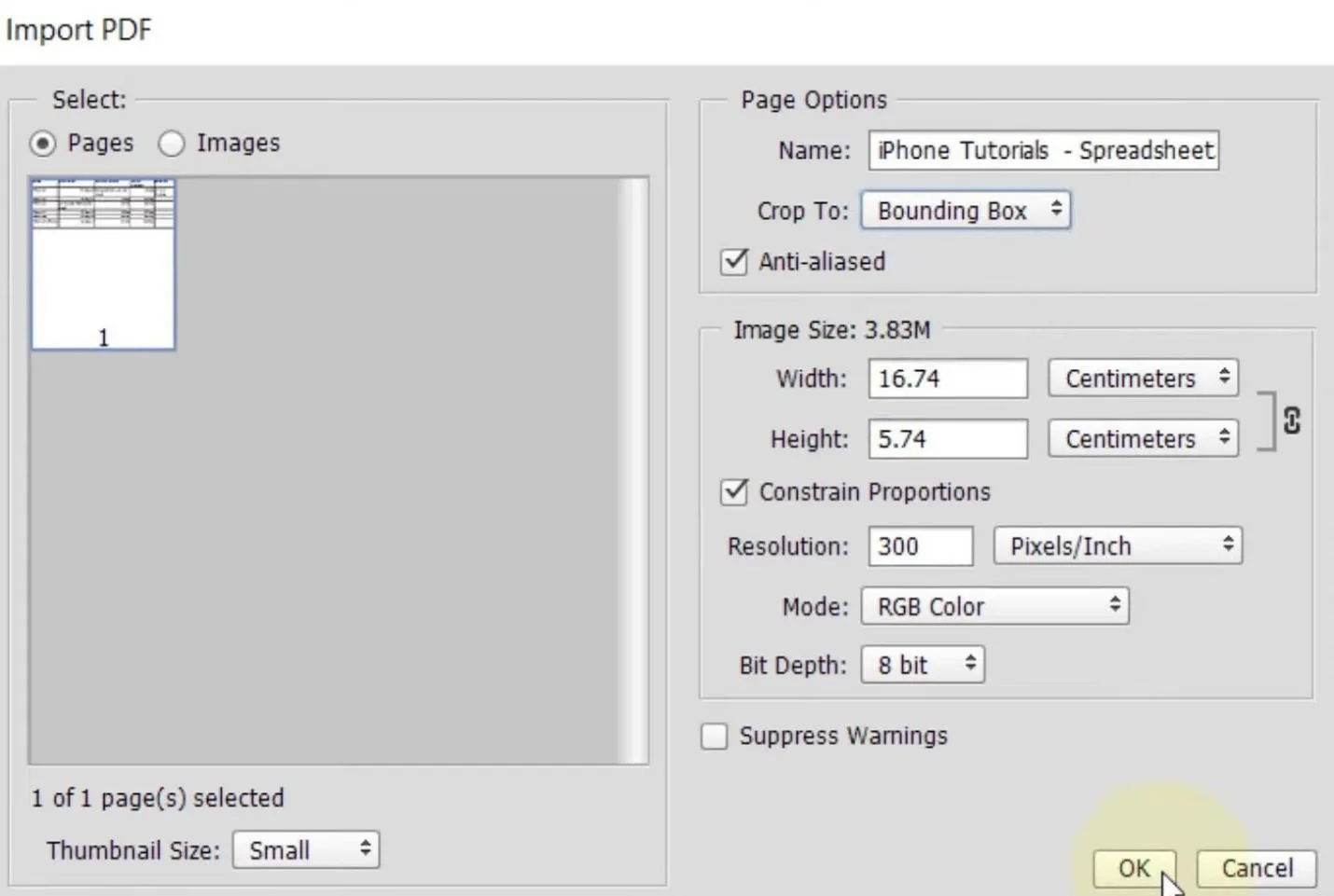
- Now click File > Save a Copy.
- Rename the file and choose "Photoshop" from the "Format" drop-down menu. Once done, click "Save".
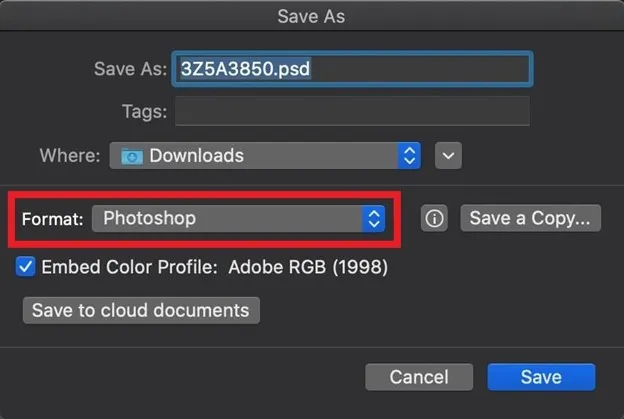
This way, you can use Photoshop to convert PDF to PSD and edit PSD instantly. What's more, with Photoshop, you can also convert PSD to PDF with a few clicks.
2. Converseen
Converseen is another desktop-based PDF to PSD converter that provides a simple interface to do the conversion. It allows you to convert all or selective pages of a PDF into PSD format. Besides that, you can convert multiple PDFs into PSDs at once.
Follow the below steps to use the Converseen tool to convert PDF to PSD offline:
- Install and launch Converseen on your computer.
- Click File > Import PDF file. Locate and open the PDF file you want to convert.
- Select the pages you want to convert and click "Import".
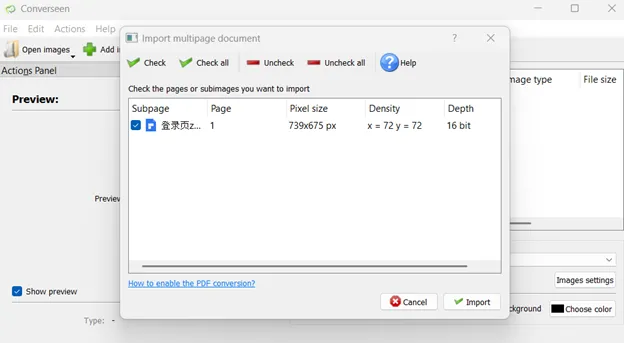
- Under the "Convert to" section, choose PSD format and click "Convert".
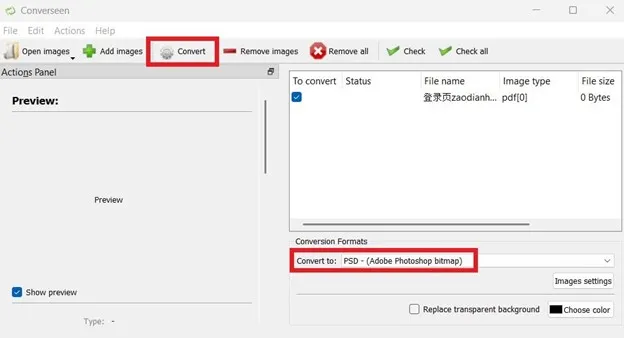
That's it! This way, Converseen provides a quick way to convert PDF to PSD.
The only downside of this tool is that it requires you to install "Ghostscript" (interpreter for PDF files) on your system to enable the PDF conversion process.
Part 3. Convert PDF to PSD with Online Tools
Besides offline conversion, you can also convert PDF to PSD online without installing any software on your computer. Below are a few online tools to convert PDF to PSD:
1. CloudConvert
CloudConvert is an online PDF to PSD converter tool. It simply requires you to upload the PDF and quickly download the converted PSD file. Besides that, it also allows you to set dimensions and choose pages before initiating the conversion.
Follow the below steps to convert PDF to PSD online with Cloud Convert:
- Go to the CloudConvert webpage from your web browser.
- Click "Select File" and open the PDF to convert.
- Click "Convert" to begin the conversion process.
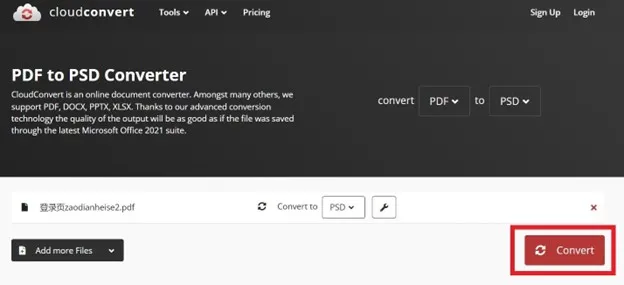
- After conversion, click the "Download" button to download the PSD file.
So, a three-simple click-based process instantly lets you have a converted PSD file.
2. Convertio
Convertio is another well-known web-based PDF to PSD converter tool. It also provides an intuitive interface to upload, convert, and download PSD files. You can also upload PDF files directly from Dropbox and Google Drive.
Follow the below steps to convert PDF to PSD with Convertio:
- Go to the Convertio webpage from your web browser.
- Click "Choose Files" and open the PDF to convert.
- Click "Convert" to begin the conversion process.
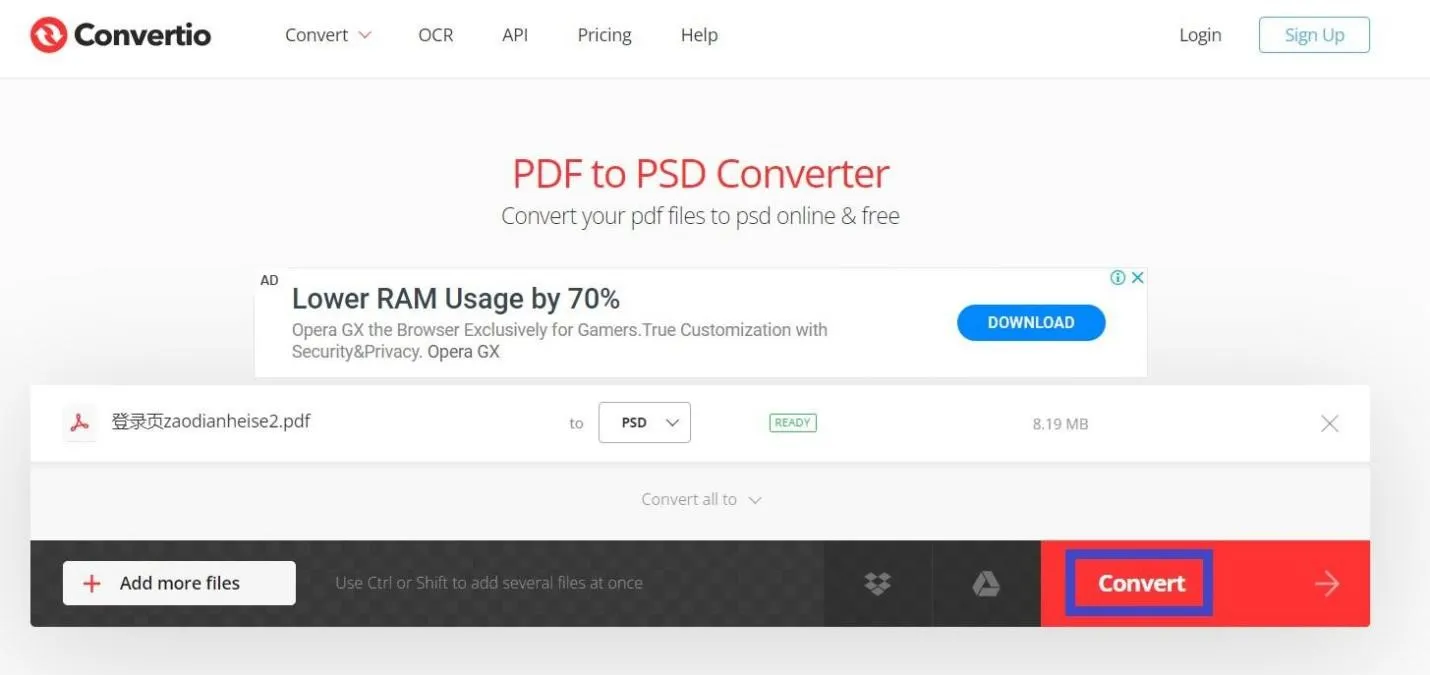
- After conversion, click the "Download" button to download the PSD file.
This way, you can convert PDF to PSD with Convertio. You can even select multiple PDFs at once and get their separate PSD files in one click.
3. FreeConvert
FreeConvert is an instant online PDF to PSD converter that also allows you to resize the output image with a specific width, height, and percentage.
Follow the below steps to use FreeConvert PDF to PSD online conversion:
- Go to the FreeConvert webpage from your web browser.
- Click "Choose Files" and open the PDF to convert.
- Click "Convert" to begin the conversion process.
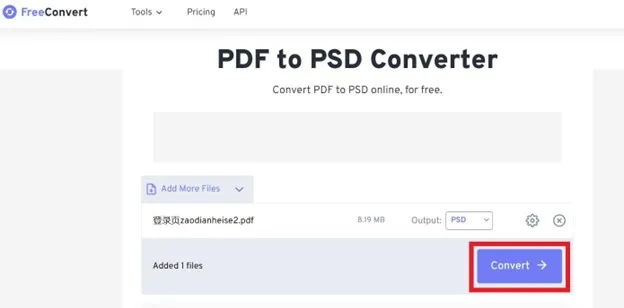
- After conversion, click the "Download" button to download the PSD file.
This way, FreeConvert provides a similar approach to convert PDF to PSD like other online tools.
Part 4. Edit Images Directly in PDFs with UPDF PDF Editor
If you want to convert PDF to PSD just to edit the images in the PDF document, then you don't even need to do the conversion. UPDF is a powerful PDF editor that lets you edit images directly from PDFs. You can add/remove/crop/replace images easily with its intuitive click-based interface. Its editing mode also allows you to edit text without compromising the layout.
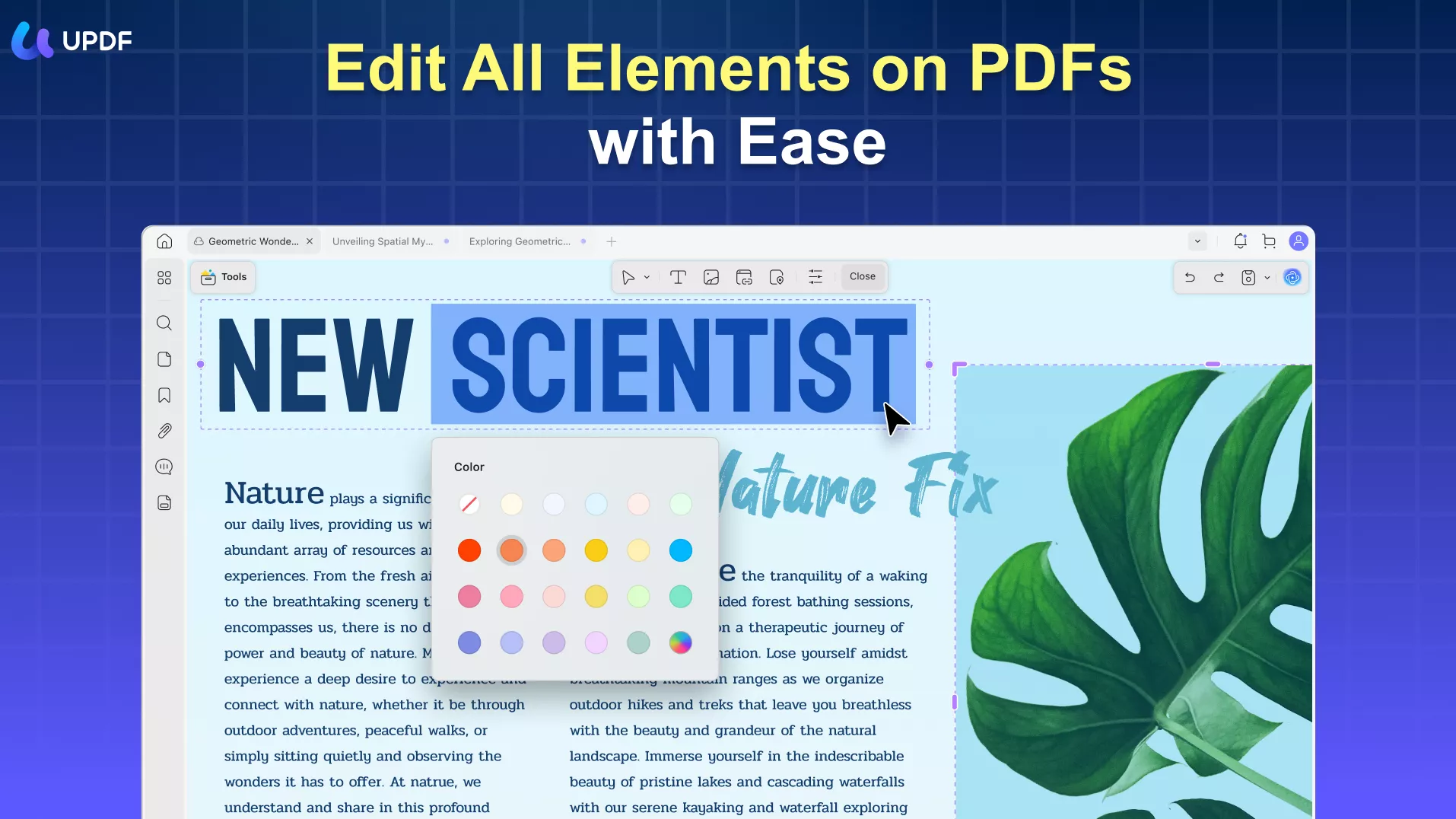
The key features of the UPDF PDF editor are listed below:
- User-Friendly Interface: It comes with a click-based, user-friendly interface with instant access to all functions.
- Powerful Editing: You can add/remove/crop/replace/rotate images in the PDF, edit other visual objects in the PDF, and customize the text.
- PDF to Image: It can convert PDF documents into image format, such as PDF to JPG, PDF to PNG, etc.
- Draw on PDF: With various tools provided, you can easily add shapes and stickers to your PDFs.
- Export to Various File Fomats: UPDF also allows you to export your PDFs to various file formats, including PowerPoint, image, Word, Excel, etc.
- PDF Slideshow: You can present your PDF as a slideshow with UPDF.
- Annotating: Its annotation tools allow you to add stamps, stickers, drawings, and other annotations of your choice.
- Organizing PDF: It can add, delete, rotate, extract, replace, crop, split, and rearrange PDF pages.
- Compatibility: It is compatible with all four major operating systems, i.e., Windows, Mac, Android, and iOS.
- UPDF AI: It also features the capabilities of summarizing, translating, and explaining PDFs.
In short, UPDF is a one-stop, powerful PDF editor tool that allows you to directly edit images in PDFs and also perform other customizations with PDFs. Download UPDF and experience its intelligent PDF editing capabilities yourself.
Windows • macOS • iOS • Android 100% secure
Conclusion
PDF files are great for viewing and sharing documents, but editing its visual elements, especially the images, does not seem straightforward. That's why many users intend to convert PDF to PSD to use Adobe Photoshop or similar tools to edit images. Above, we have presented a few of the best offline and online PDF to PSD converters you can use to do the conversion. However, if your sole purpose is to edit PDF images, then we recommend you use UPDF. Its powerful PDF editing capabilities and intuitive interface make it perfect for editing images directly in PDFs.
 UPDF
UPDF
 UPDF for Windows
UPDF for Windows UPDF for Mac
UPDF for Mac UPDF for iPhone/iPad
UPDF for iPhone/iPad UPDF for Android
UPDF for Android UPDF AI Online
UPDF AI Online UPDF Sign
UPDF Sign Edit PDF
Edit PDF Annotate PDF
Annotate PDF Create PDF
Create PDF PDF Form
PDF Form Edit links
Edit links Convert PDF
Convert PDF OCR
OCR PDF to Word
PDF to Word PDF to Image
PDF to Image PDF to Excel
PDF to Excel Organize PDF
Organize PDF Merge PDF
Merge PDF Split PDF
Split PDF Crop PDF
Crop PDF Rotate PDF
Rotate PDF Protect PDF
Protect PDF Sign PDF
Sign PDF Redact PDF
Redact PDF Sanitize PDF
Sanitize PDF Remove Security
Remove Security Read PDF
Read PDF UPDF Cloud
UPDF Cloud Compress PDF
Compress PDF Print PDF
Print PDF Batch Process
Batch Process About UPDF AI
About UPDF AI UPDF AI Solutions
UPDF AI Solutions AI User Guide
AI User Guide FAQ about UPDF AI
FAQ about UPDF AI Summarize PDF
Summarize PDF Translate PDF
Translate PDF Chat with PDF
Chat with PDF Chat with AI
Chat with AI Chat with image
Chat with image PDF to Mind Map
PDF to Mind Map Explain PDF
Explain PDF Scholar Research
Scholar Research Paper Search
Paper Search AI Proofreader
AI Proofreader AI Writer
AI Writer AI Homework Helper
AI Homework Helper AI Quiz Generator
AI Quiz Generator AI Math Solver
AI Math Solver PDF to Word
PDF to Word PDF to Excel
PDF to Excel PDF to PowerPoint
PDF to PowerPoint User Guide
User Guide UPDF Tricks
UPDF Tricks FAQs
FAQs UPDF Reviews
UPDF Reviews Download Center
Download Center Blog
Blog Newsroom
Newsroom Tech Spec
Tech Spec Updates
Updates UPDF vs. Adobe Acrobat
UPDF vs. Adobe Acrobat UPDF vs. Foxit
UPDF vs. Foxit UPDF vs. PDF Expert
UPDF vs. PDF Expert





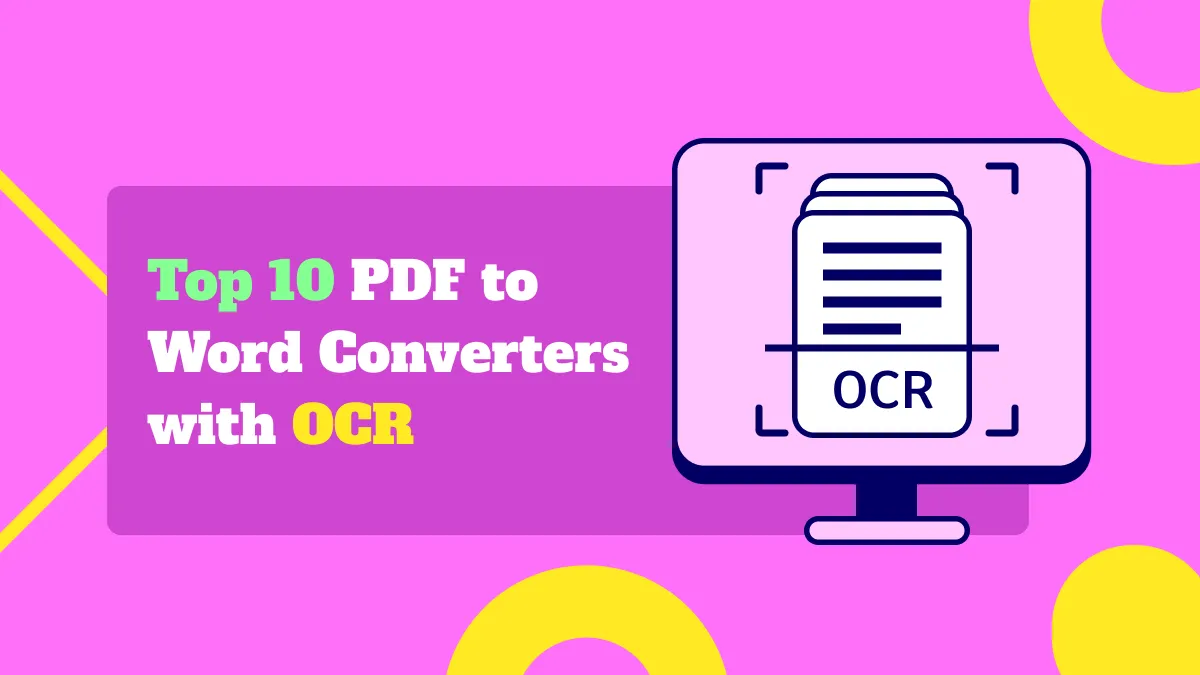

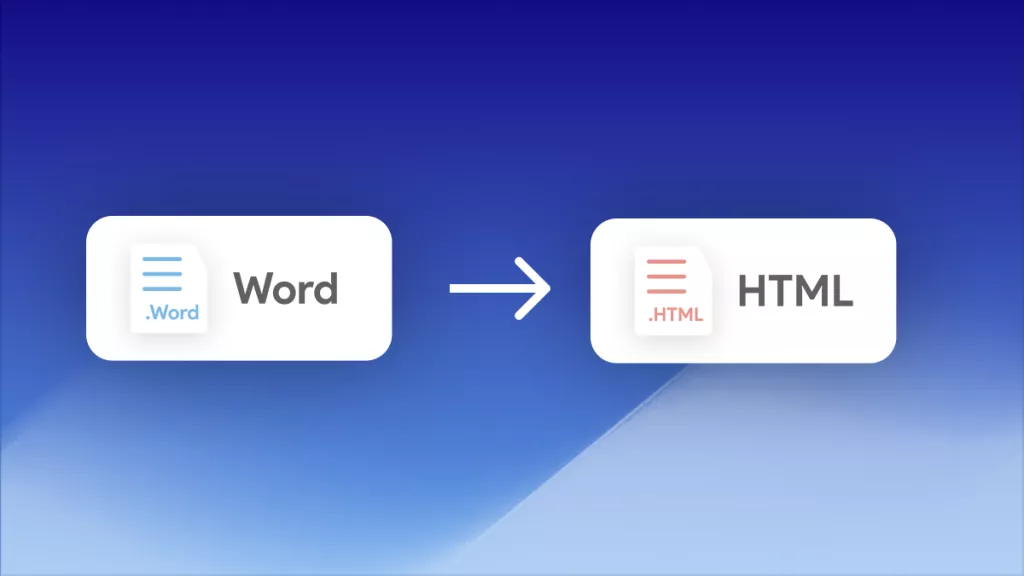
 Enid Brown
Enid Brown 
 Enrica Taylor
Enrica Taylor 
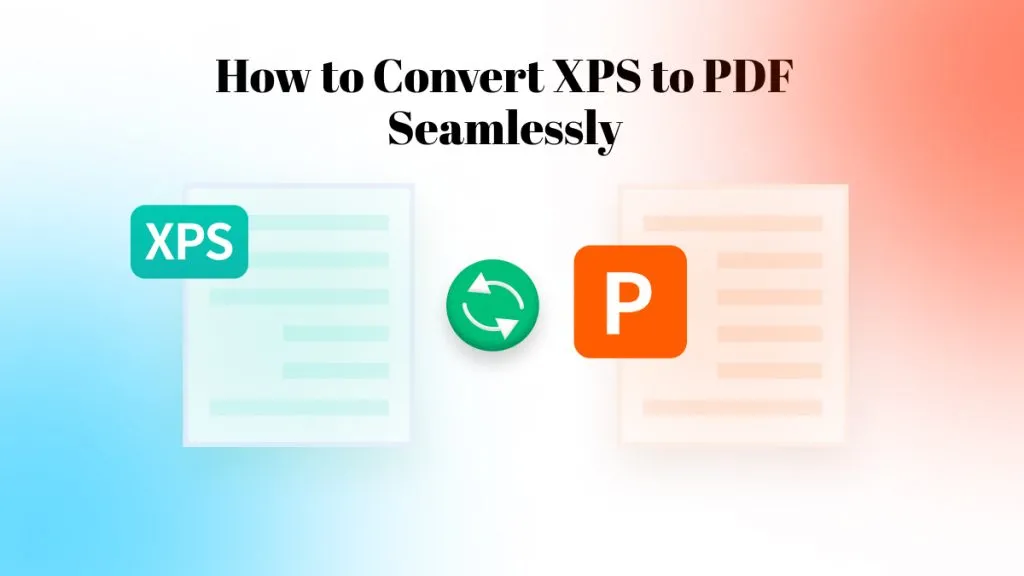
 Enya Moore
Enya Moore