To convert Word to GIF format can benefit in many aspects. In this article, we will explore two simple methods that can assist you in converting Word files to GIFs effortlessly. Utilizing these techniques can help you make your content more appealing when sharing.
Way 1. Convert Doc to GIF With UPDF
UPDF PDF editor is a user-friendly tool that lets you convert your documents to different file formats without losing their original formatting and layout. With just one click, you can convert single or multiple Word files in bulk. It is a comprehensive Word-to-GIF converter tool designed to help users. The best part is that you can use this converter without an internet connection, making it safe and fast.
Windows • macOS • iOS • Android 100% secure

UPDF Converter supports converting scanned PDFs into editable and searchable text. It can recognize an array of languages and enables you to extract and work with text from scanned documents easily. Moreover, this converter can handle password-protected files as well. Move on to the after-mentioned steps to start using this tool without any further delay:
Step 1: Search for UPDF Tool on Your Device
Find the UPDF tool icon on your desktop and then double-tap it to open it. Simply drag the Word file from your "File Explorer" and drop it on the UPDF tool. With the automation process, the file will be converted to PDF without a hitch or any interference.
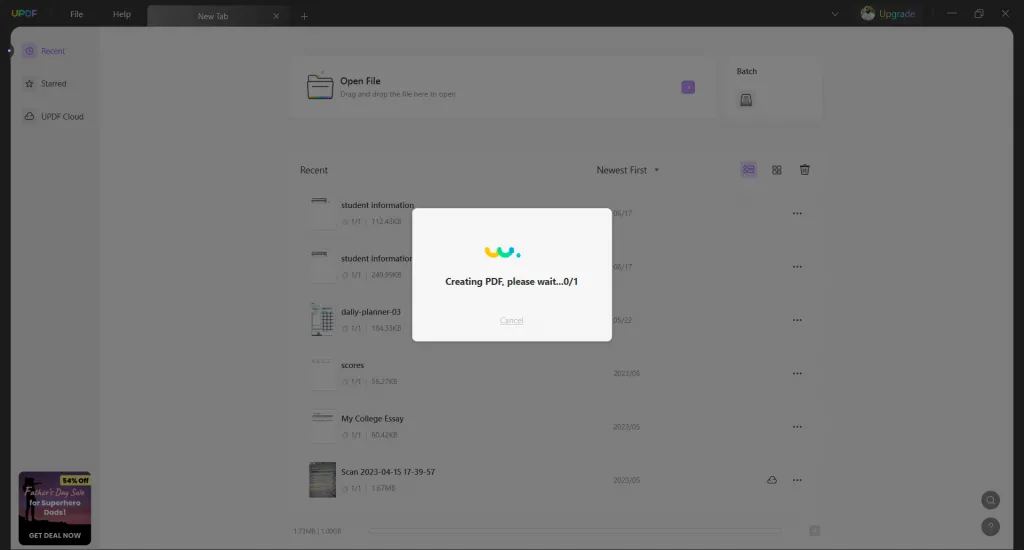
Step 2: Export the File to the Required Format
Afterward, move the cursor to the right-side toolbar. Locate the "Export PDF" button and click it. Now, from the format options, choose "Image" to open a dialog box. From there, keep the "Output Format" the same, such as "Image," and then from the second drop-down menu, select "GIF." Moreover, change or customize other things if you want to; otherwise, tap the "Export" button and save the file at the destination.

Way 2. Convert Word to GIF With Zamzar
Zamzar is a user-friendly software that helps you convert and compress files in different formats, from Word to GIF. With Zamzar, you can easily convert Word to GIF using a simple interface. This tool lets you download and share the converted files with your colleagues through multiple platforms. Zamzar also provides a search function, making finding files conveniently using their names and extensions.
It supports converting files from various sources like HTTP, Amazon S3, FTP, and SFTP. Moreover, your data is also secure with Zamzar, as it complies with the GDPR and follows TLS protocols. See the steps below for additional understating regarding using this tool:
Step 1: Once you have accessed the Zamzar tool online on Google Chrome, Safari, Firefox, or a reliable web browser, look for the "Choose Files" option and tap it. Then, import the Word “DOC” for conversion purposes. Moreover, you get six options to upload or import the document file.
Step 2: Following this, choose "GIF" under the "Image Formats" in the "Convert To" drop-down menu. Finally, click the "Convert Now" button and wait for the process to be completed. In addition, you can check the Email box to email the file directly. Otherwise, tap the "Download" button to get the file on your device.

FAQs About Word to GIF
1. How do I convert a Google Doc to a GIF?
If you are looking for an easy-to-convert Google Doc to GIF, then the UPDF PDF Editor is the best option. First, explore Google Docs to download the file that needs to be converted. Then, drag the downloaded DOC file on the UPDF tool interface.
Once converted to PDF format, hit the "Export PDF" option in the right sidebar using UPDF. Then, choose "Image" and consequently choose "GIF" as the image format. Afterward, hit the "Export" button to save the file.
2. What is The Best Word for Gif Converter?
The best Word to GIF converter is UPDF PDF Editor. It is a user-friendly tool that allows you to edit PDF files and offers a feature to convert Word documents to GIF format. With UPDF, you can easily transform your Word files into visually appealing GIFs without hassle. It provides a simple and intuitive interface, making the conversion process quick and convenient for users of all levels of expertise.
3. What Are Word to Gif Converters Free Online?
If you're looking for free online Word to GIF converters, several reliable options are available. These online tools enable you to transform your Word documents into GIF format without cost. Let's explore them below:
Final Words
Summing up, converting Word to GIF can be accomplished through two easy methods. One method involves using an online conversion tool where you can upload your Word file and convert it to GIF format with just a few clicks.
The second method, which is more effective, is utilizing UPDF PDF Editor. UPDF allows you to edit PDF files and offers a feature to convert Word documents to GIFs. Additionally, UPDF provides a dark mode feature, making it easier on the eyes during prolonged usage.
Windows • macOS • iOS • Android 100% secure
 UPDF
UPDF
 UPDF for Windows
UPDF for Windows UPDF for Mac
UPDF for Mac UPDF for iPhone/iPad
UPDF for iPhone/iPad UPDF for Android
UPDF for Android UPDF AI Online
UPDF AI Online UPDF Sign
UPDF Sign Edit PDF
Edit PDF Annotate PDF
Annotate PDF Create PDF
Create PDF PDF Form
PDF Form Edit links
Edit links Convert PDF
Convert PDF OCR
OCR PDF to Word
PDF to Word PDF to Image
PDF to Image PDF to Excel
PDF to Excel Organize PDF
Organize PDF Merge PDF
Merge PDF Split PDF
Split PDF Crop PDF
Crop PDF Rotate PDF
Rotate PDF Protect PDF
Protect PDF Sign PDF
Sign PDF Redact PDF
Redact PDF Sanitize PDF
Sanitize PDF Remove Security
Remove Security Read PDF
Read PDF UPDF Cloud
UPDF Cloud Compress PDF
Compress PDF Print PDF
Print PDF Batch Process
Batch Process About UPDF AI
About UPDF AI UPDF AI Solutions
UPDF AI Solutions AI User Guide
AI User Guide FAQ about UPDF AI
FAQ about UPDF AI Summarize PDF
Summarize PDF Translate PDF
Translate PDF Chat with PDF
Chat with PDF Chat with AI
Chat with AI Chat with image
Chat with image PDF to Mind Map
PDF to Mind Map Explain PDF
Explain PDF Scholar Research
Scholar Research Paper Search
Paper Search AI Proofreader
AI Proofreader AI Writer
AI Writer AI Homework Helper
AI Homework Helper AI Quiz Generator
AI Quiz Generator AI Math Solver
AI Math Solver PDF to Word
PDF to Word PDF to Excel
PDF to Excel PDF to PowerPoint
PDF to PowerPoint User Guide
User Guide UPDF Tricks
UPDF Tricks FAQs
FAQs UPDF Reviews
UPDF Reviews Download Center
Download Center Blog
Blog Newsroom
Newsroom Tech Spec
Tech Spec Updates
Updates UPDF vs. Adobe Acrobat
UPDF vs. Adobe Acrobat UPDF vs. Foxit
UPDF vs. Foxit UPDF vs. PDF Expert
UPDF vs. PDF Expert



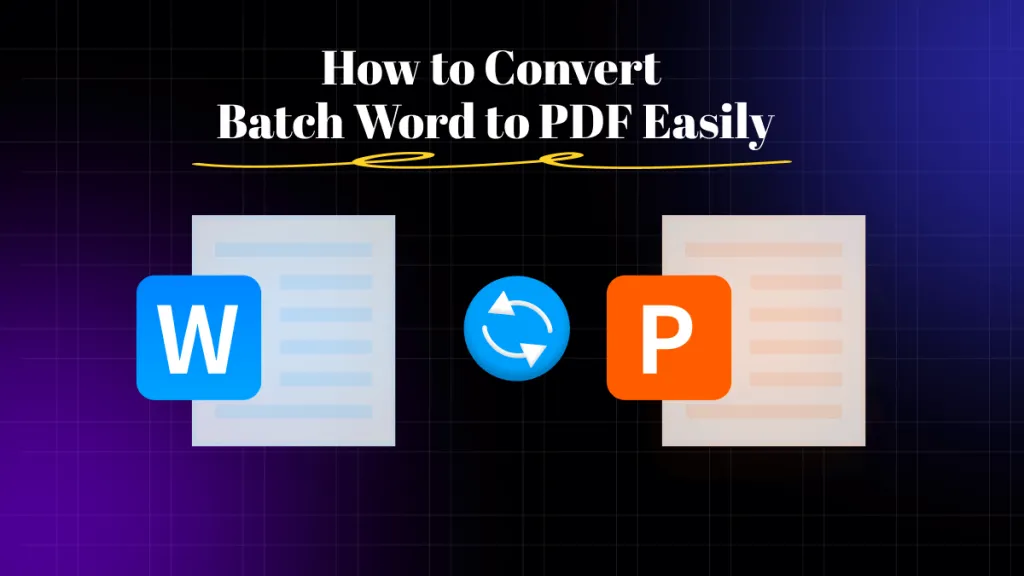

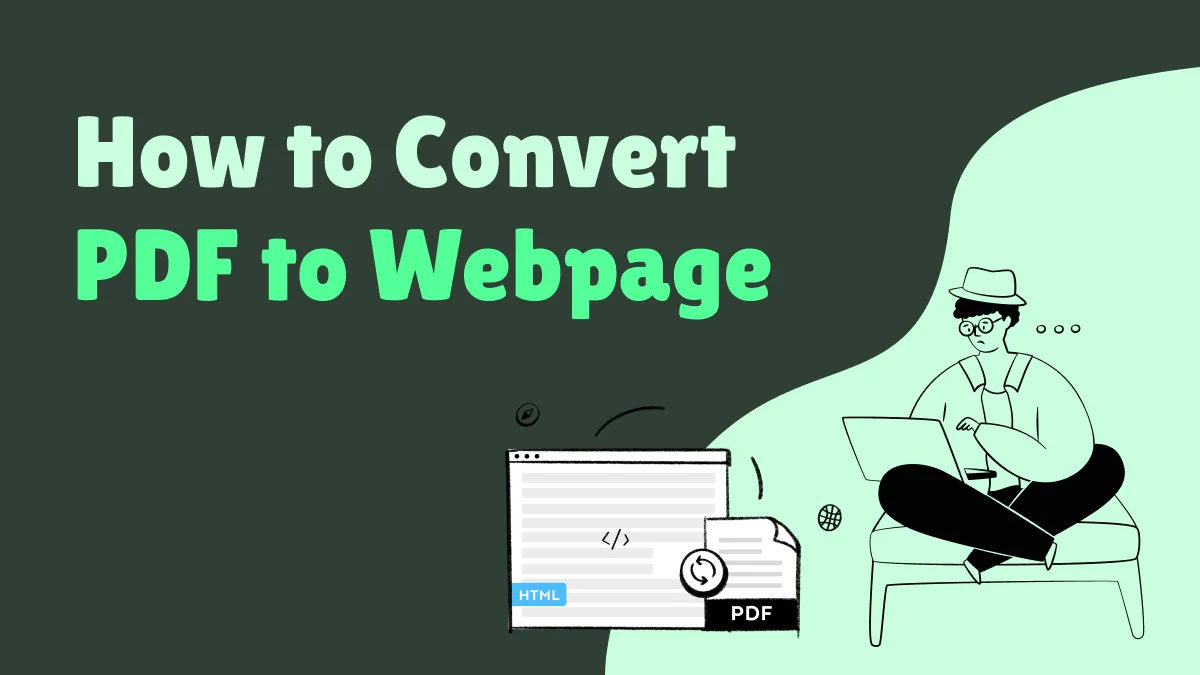

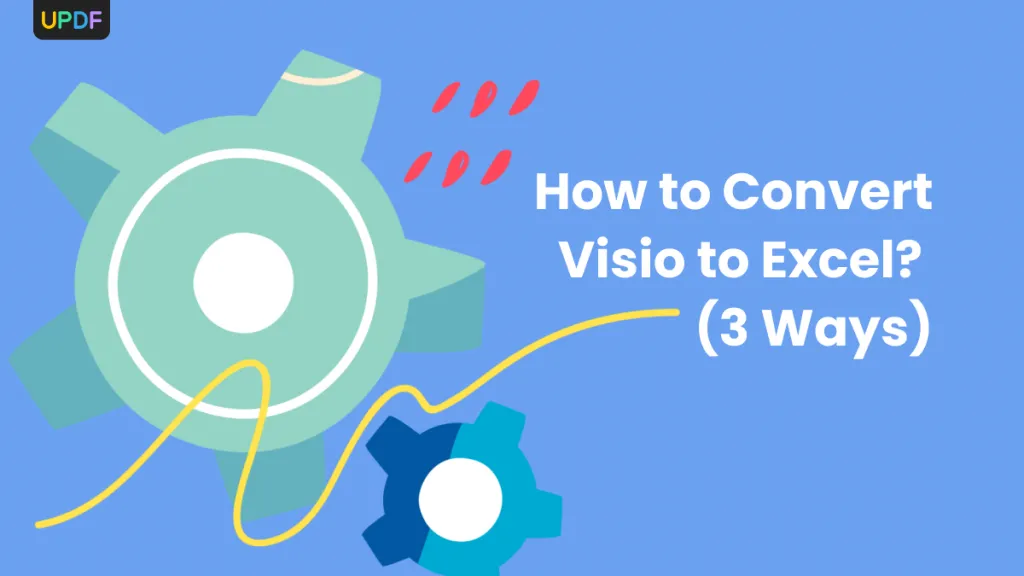

 Enola Davis
Enola Davis 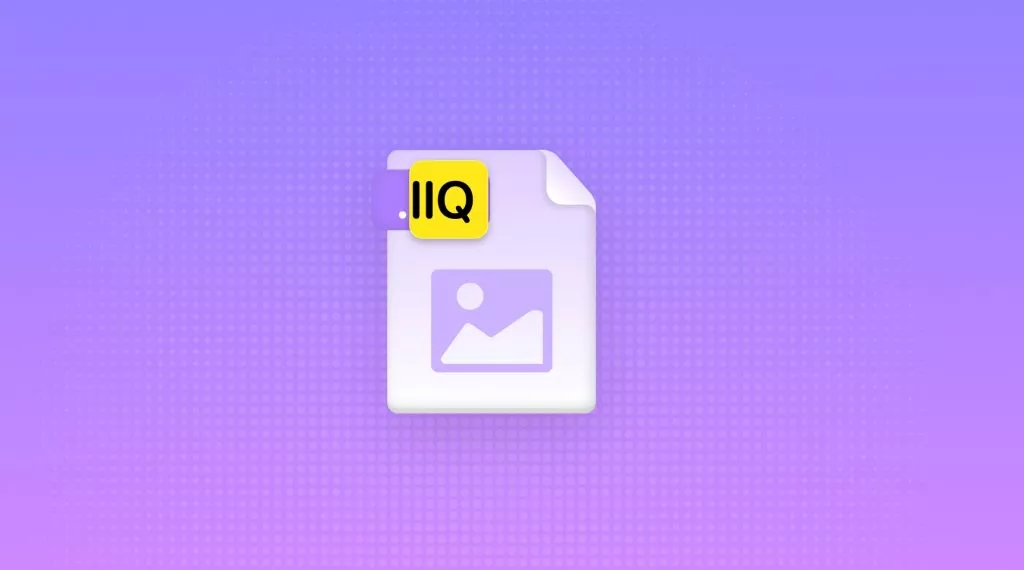
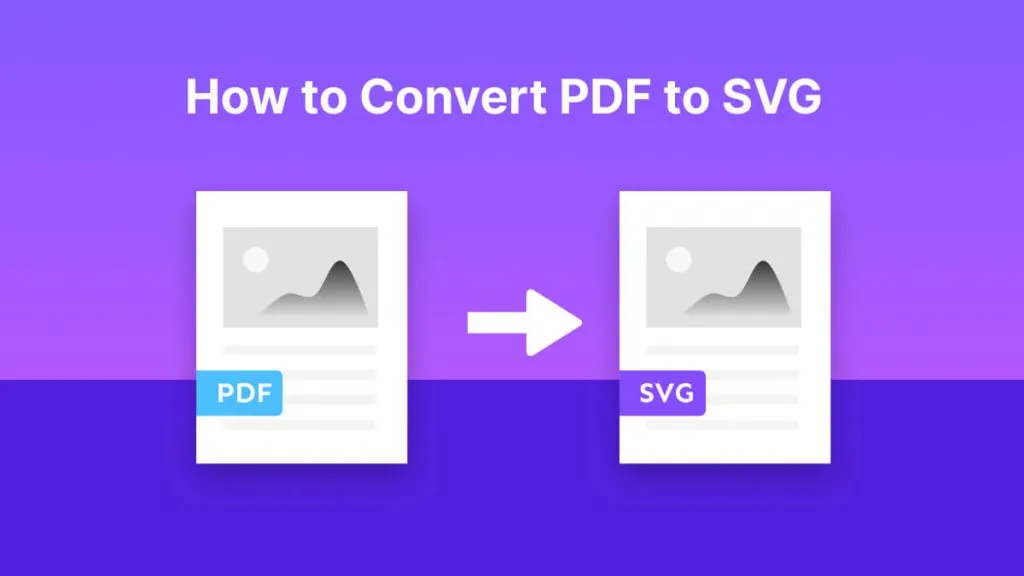
 Enola Miller
Enola Miller 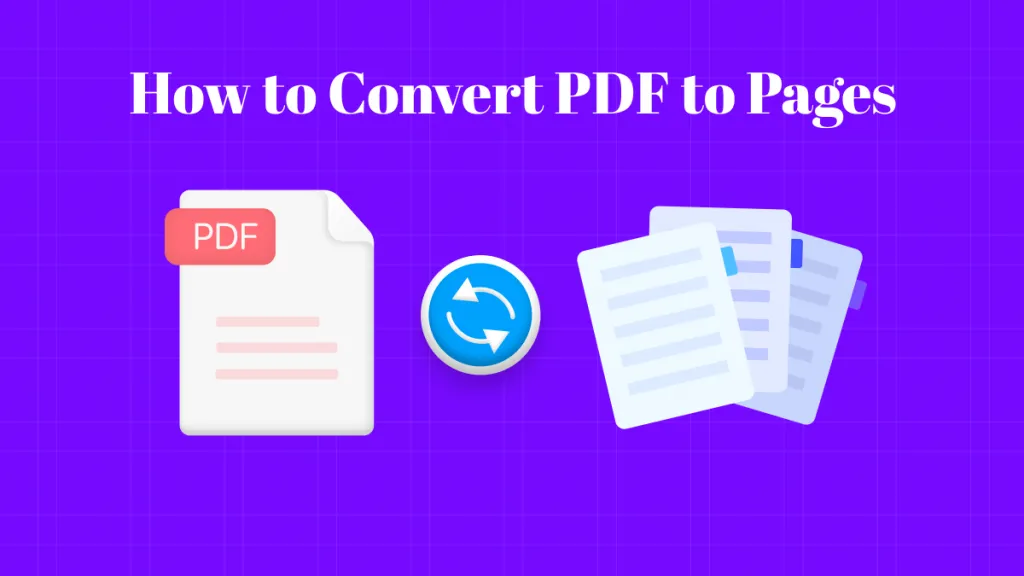
 Lizzy Lozano
Lizzy Lozano