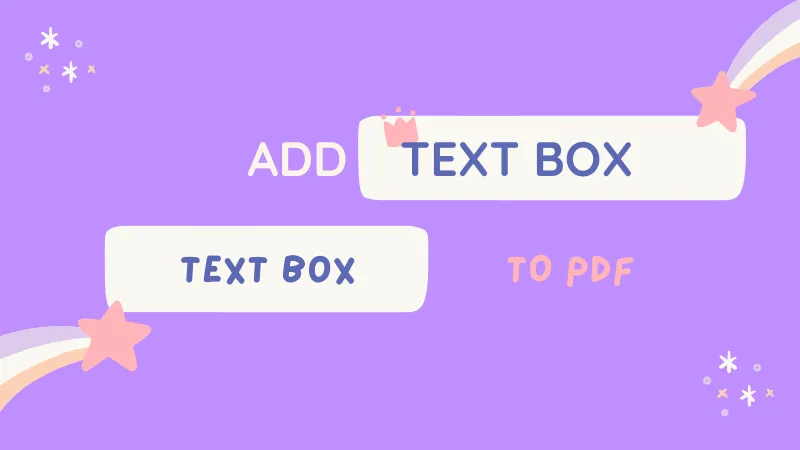A stamp is a unique illustration of an image or text placed on a document as a mark or indication. The stamps are used for adding a watermark or official seal to a PDF file to make it an official or legal document. However, in some cases, you need to remove stamps from PDF. But how can you remove a stamp from a PDF? In this article, you will find the best PDF tool - UPDF to perform stamp removal from PDF. You can click the below button to download UPDF and follow the below guide to remove stamps from PDF.
Part 1: How to Remove a Stamp from a PDF (2 Ways)
To remove a stamp from a PDF, you need to use one effective tool. Here, we recommend you to use UPDF. UPDF is the ideal solution as it can help you remove the stamps directly created by PDF tools. Even if your stamps are added as an image, you can also use it to remove them. Meanwhile, with UPDF, you can add stamps to your PDFs in more than 100 styles and preferences. And UPDF has more features, you can watch the below video guide to learn more.
So, no more wait! Click the below button to download UPDF here and try its stamp-removing features now.
Windows • macOS • iOS • Android 100% secure
To know how stamps are removed from PDF, follow the simple steps here:
Way 1. Remove Stamps from PDF by Stamp Deleting
Coming with stamp creation, UPDF also offers stamp-removing features. If your stamps are created by PDF editors, then, you can use this method to remove stamps from PDF easily.
Step 1: Open the Stamped PDF Document
Open UPDF software on your Windows PC or MacBook and click the "Open File" press from the main screen to import your stamped PDF document.

Step 2: Remove the Unwanted Document Stamp from PDF
Once your PDF gets opened, click the "Comment" icon in "Tools" on the left toolbar. Then you can follow the three methods below to remove the stamp from PDF:
- Choose the "Stamps" and click to select the unwanted stamp.
- Choose the "Delete" option from the options.
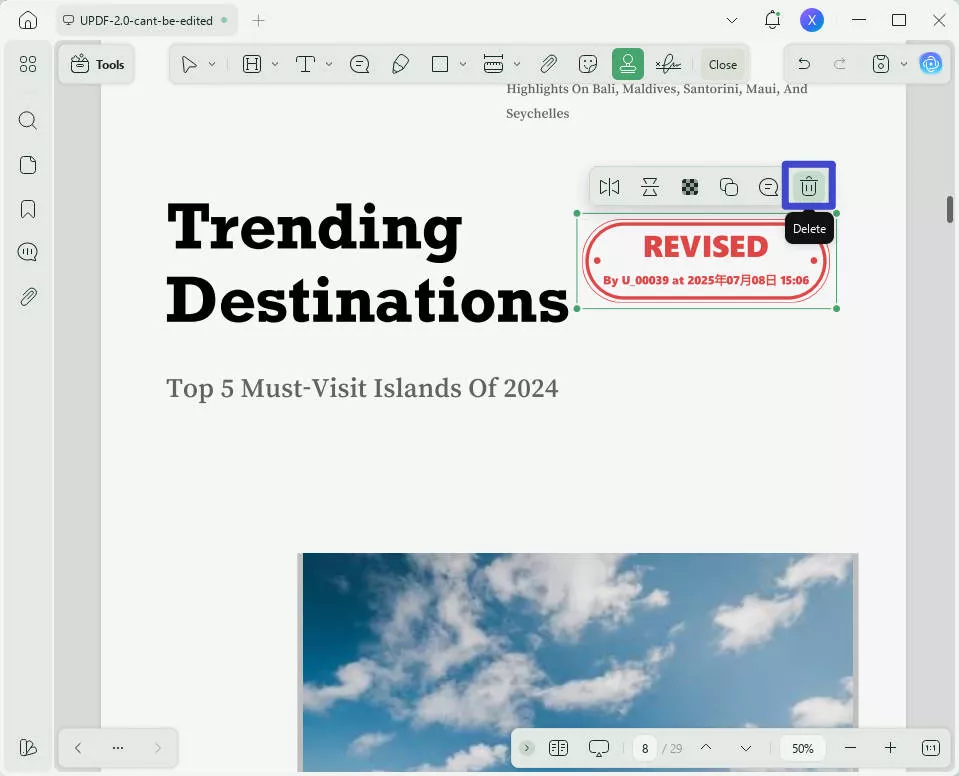
It is super easy to remove stamps of this type.
Way 2. Remove Image Stamp from PDF by Image Deleting
If your stamps are added as images, you can use UPDF's image feature to remove the stamps easily. Here are the steps:
Open PDF with UPDF. Click on the "Edit" in "Tools". Then choose the "Insert & Edit Image". Now, you can click on the image stamp to select it to select "Delete". Once everything is done. Click on the "Save" to save the PDF without image stamp on the PDF.
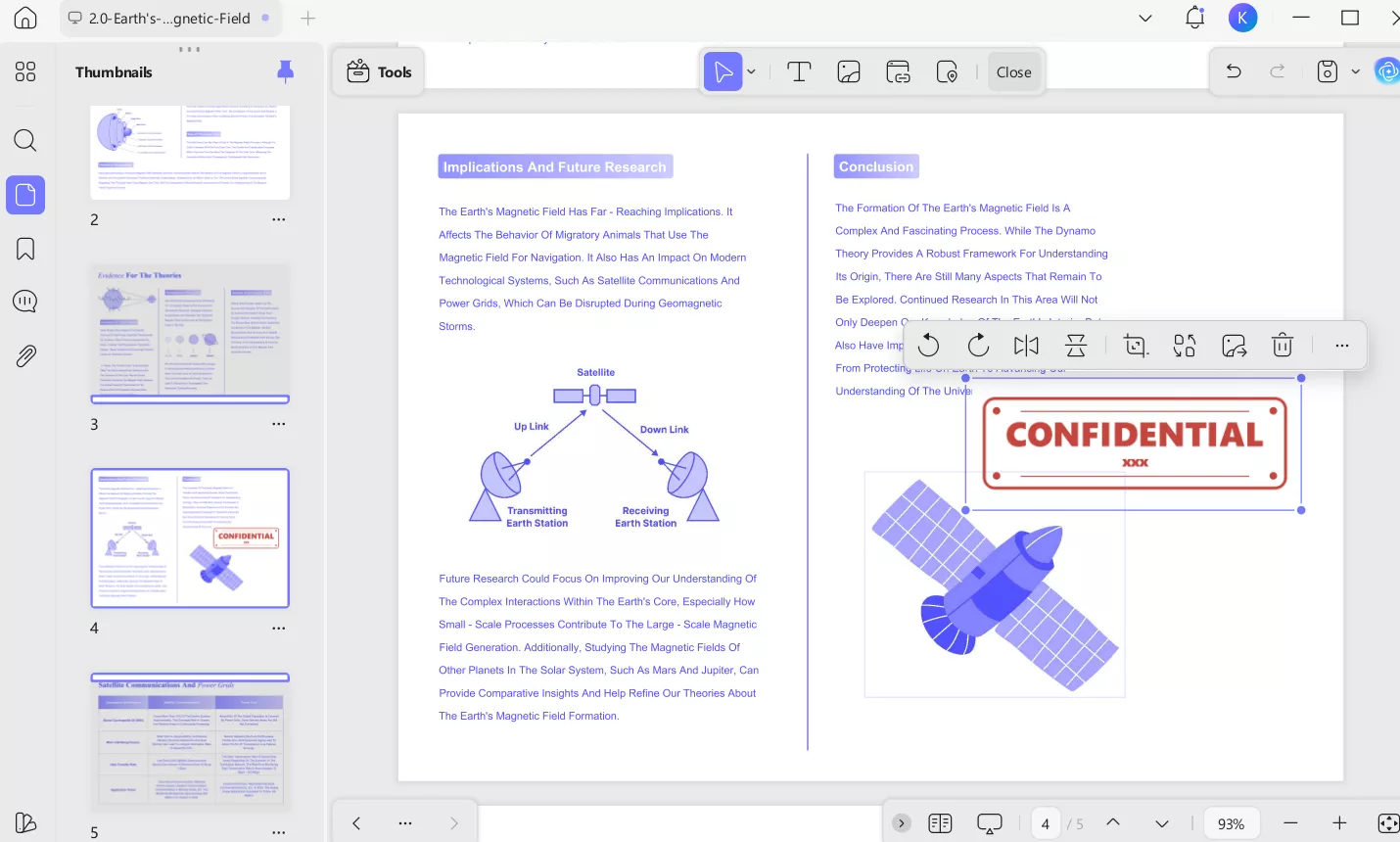
Part 2: How to Remove a Stamp from a Restricted PDF
A restricted PDF is an encrypted or locked document with different security measures. This means you cannot modify the PDF file. Similarly, you cannot remove the stamp from restricted PDF with the methods introduced above. However, with UPDF, you can remove the stamp from the PDF by following the below steps:
Step 1: Remove the Restrictions First
Open the restricted file in UPDF and click the narrow next to "Save". Then continue to access the "Protect Using Password" option. Don't choose the "Set Password" to unlock the PDF from password protection.
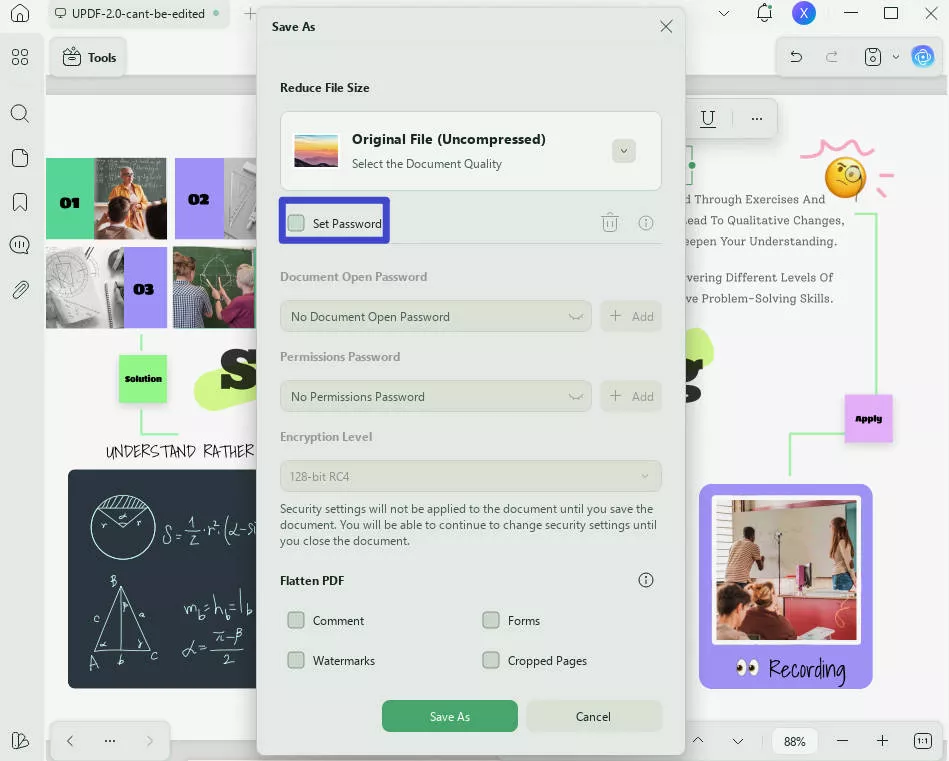
Step 2: Delete the Unwanted Stamp from the PDF
Afterward, save the unlocked PDF document on your system and then follow the same instructions guided in Part 1 to delete the stamp you no longer need in your file.
Download UPDF and remove the stamp now by following the detailed guide above!
Windows • macOS • iOS • Android 100% secure
Part 3: How to Create a Stamp that Can't be Removed?
Adding a personal stamp to your document can make your PDF look professional and official. This is a way to protect your content from getting stolen as a copyright infringement. However, people may remove your stamp to use your content from the document. It's possible to create a stamp that can't be removed to overcome this issue. You'll find here two methods to proceed with:
Method 1: Flattening the PDF
When you flatten the PDF, the document security improves, which helps prevent unauthorized access. So, when a PDF gets flattened, annotations are automatically converted into static content. This makes it harder for anyone to alter the document's content, including stamps. To flatten the PDF, follow simple and easy steps here:
Step 1: Add the Desired PDF Stamp
Launch UPDF and import your PDF using the "Open File" option. After you import your PDF file into the UPDF, continue to click the "Comment" icon in "Tools" from the screen's left side. Move further by clicking the "Stamps" icon from the top of the screen. Select your desired stamp from the "Stamps" drop-down menu and add it to the document. You can also use the "Custom" option to create your stamp.
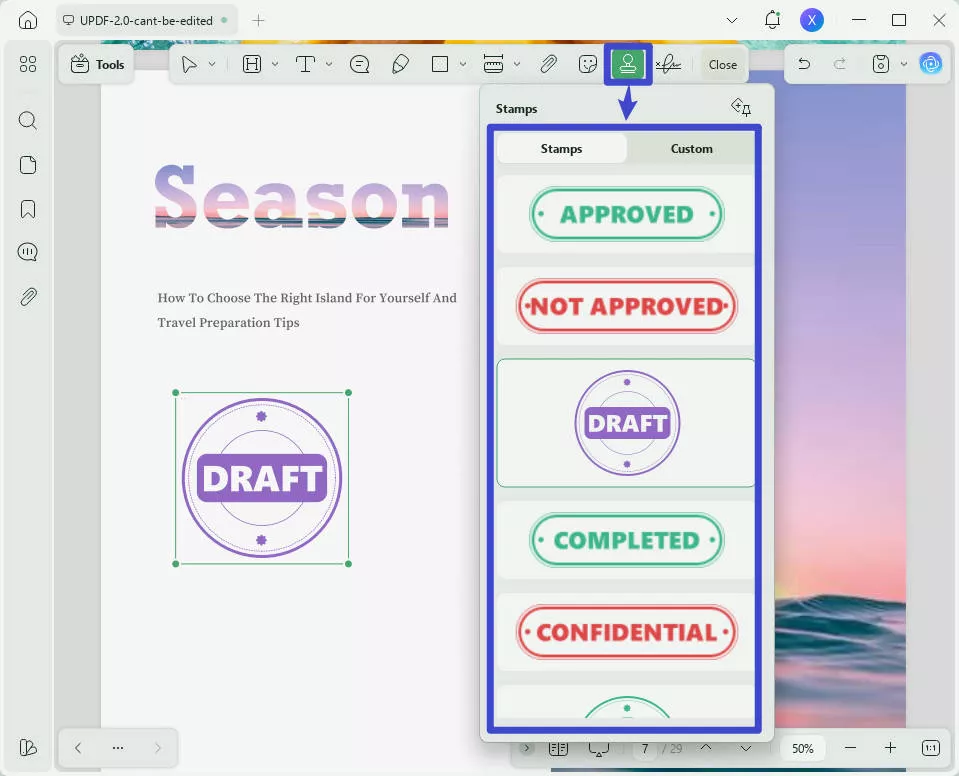
Step 2: Flatten the Stamped PDF Document
Continue to click the narrow next to the "Save" icon from the toolbar on the right side. A panel will open where you need to click the "Save as Flatten..." option.

Proceed to choose options like "Comment" , "Watermarks," "Forms", and "Cropped Pages." At last, click "Save As" to save your flattened document in the desired location.
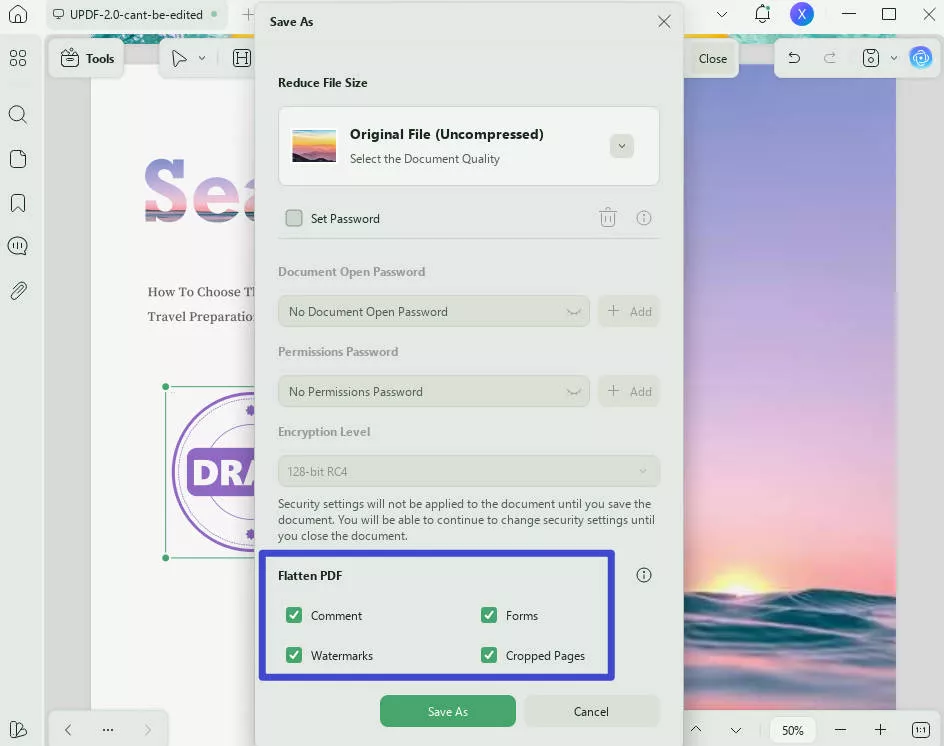
Also Read: Top 5 PDF Stamp Removers
Method 2: Add Password Protection
Password protection is an added layer of security within PDF documents. This is a way to protect your confidential content from getting into the wrong hands due to unauthorized access. Thus, with password protection, you can limit who can edit your document. To add password protection to your PDF, these steps will help you move forward:
Step 1: Access the UPDF Password Options
After creating a stamp for your PDF, choose the narrow next to "Save" and head into the "Protect Using Password" tool from the sidebar options on the screen's right side. Then choose the "Set Password" to set the password.
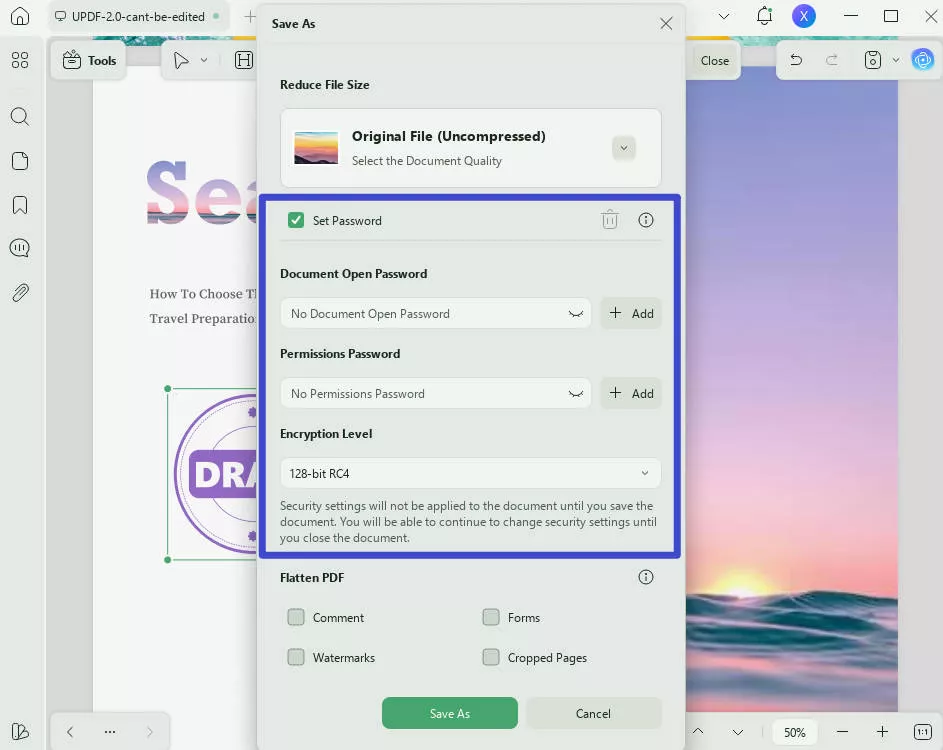
Step 2: Apply the Password Protection
From the Encrypt Level, you need to select the "Permissions Password" option.
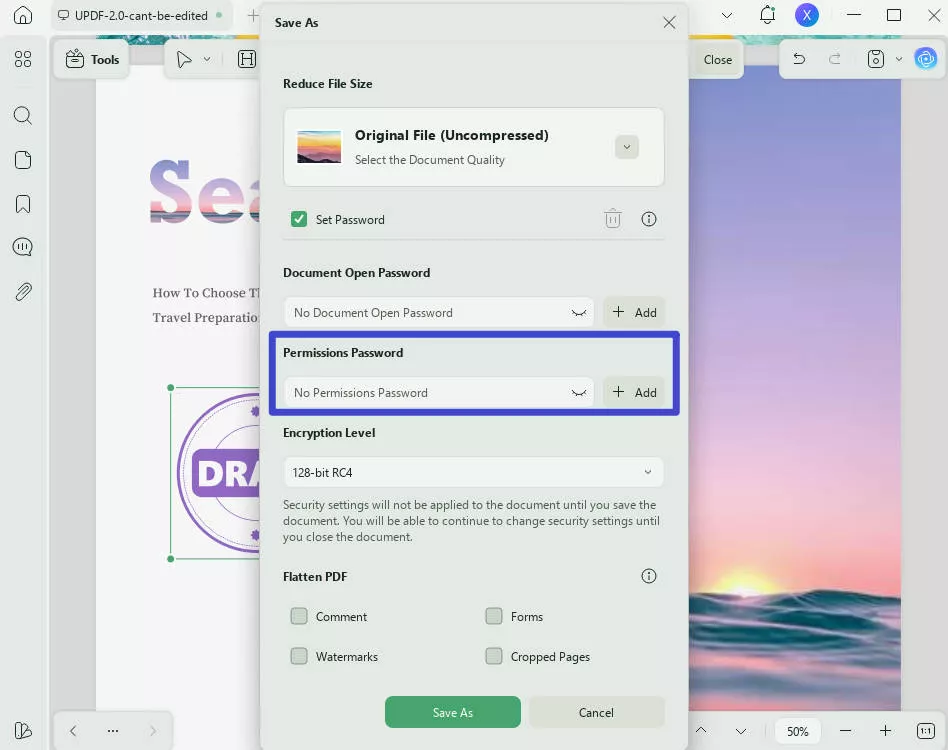
A small window will open where you must set your desired password in the "Permissions Password" and "Confirm Permissions Password" boxes. Then click "Save" to save your protected document in the desired location on the device.
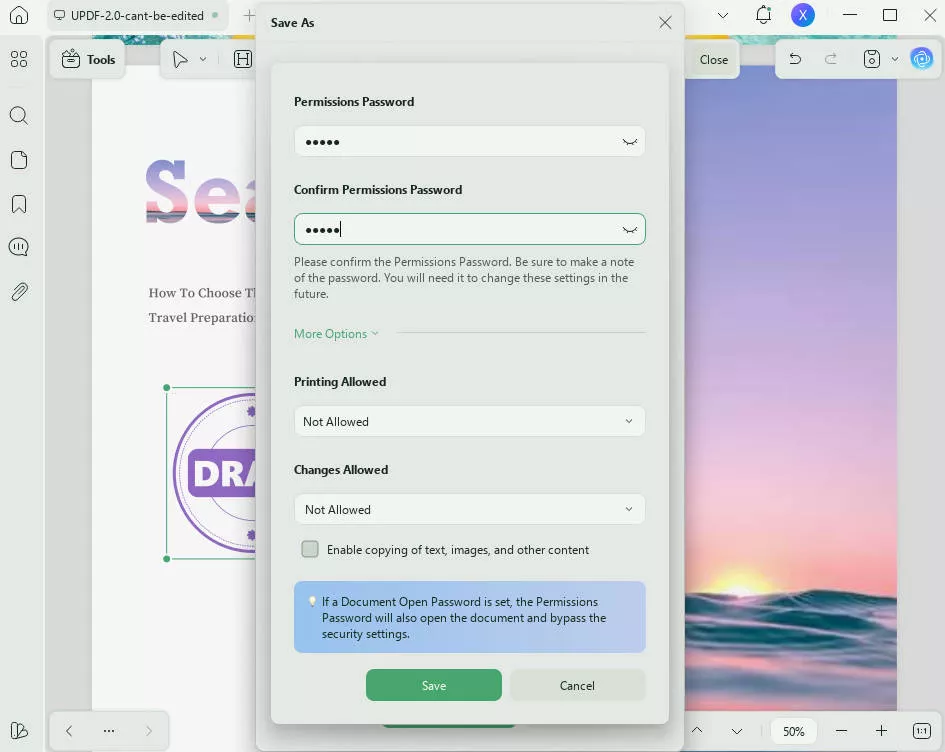
It is very simple to create a stamp that cannot be removed with UPDF. If you have a similar demand, do not hesitate to download UPDF!
Windows • macOS • iOS • Android 100% secure
Bonus: UPDF is now on a big sale, grab the chance to get it at a discounted price!
FAQs on Removing Stamps from PDF
1. How to remove the sign here stamp in PDF?
UPDF is the best solution for all your stamp-related tasks within the document. Meanwhile, to answer your question, how to remove the sign here stamp in PDF? Follow the simple and easy instructions discussed here:
Instructions: Open your PDF file. Move into the commenting option by clicking the "Comment" icon in "Tools" on the left toolbar first. Click the "Stamps" and "Delete" stamps in your PDF.
2. How to remove the date stamp from PDF?
To remove a date stamp from PDF, import your PDF to the UPDF by clicking "Open File" from the main interface and clicking "Comment" in "Tools". Afterward, tap on the "Stamps", and press "Delete" to remove the stamp.
3. Can you remove a stamp seal without damaging it?
It's possible to remove a stamp seal without damaging it when you use UPDF. The platform is safe, secure, and super-efficient while handling stamp removal in a PDF. If you want to know how to remove stamps from PDF with accuracy, UPDF is the answer.
4. How do I remove a stamp that is a watermark?
If you want to remove a watermark stamp from your PDF, UPDF has the best solutions to help you. After importing your PDF file, click the "Tools" icon from the tool’s toolbar on the screen's left side. Afterward, select the "Watermark" tool to apply editing to the watermark. Click the "Remove" icon from the screen's right side under the document preview.
Conclusion
Stamps are essential annotation tools that make your PDFs illustrative, legal, and seal official. However, a need to remove the stamp from the PDF document may exist for editing purposes. In this article, you discovered different ways to remove stamps from PDF documents.
You also learned about the UPDF PDF editor, which assists you with stamp removal and provides AI features. One of its features is like ChatGPT, through which you can ask anything to get your answers related to your document, e.g., what is OCR? Besides, you can also use this tool to edit, annotate, convert, and protect your PDF documents easily. Download and try it out today! Also, you can read the objective review of UPDF on the How-To-Geek site to take a look at UPDF in the eyes of others.
Windows • macOS • iOS • Android 100% secure
 UPDF
UPDF
 UPDF for Windows
UPDF for Windows UPDF for Mac
UPDF for Mac UPDF for iPhone/iPad
UPDF for iPhone/iPad UPDF for Android
UPDF for Android UPDF AI Online
UPDF AI Online UPDF Sign
UPDF Sign Edit PDF
Edit PDF Annotate PDF
Annotate PDF Create PDF
Create PDF PDF Form
PDF Form Edit links
Edit links Convert PDF
Convert PDF OCR
OCR PDF to Word
PDF to Word PDF to Image
PDF to Image PDF to Excel
PDF to Excel Organize PDF
Organize PDF Merge PDF
Merge PDF Split PDF
Split PDF Crop PDF
Crop PDF Rotate PDF
Rotate PDF Protect PDF
Protect PDF Sign PDF
Sign PDF Redact PDF
Redact PDF Sanitize PDF
Sanitize PDF Remove Security
Remove Security Read PDF
Read PDF UPDF Cloud
UPDF Cloud Compress PDF
Compress PDF Print PDF
Print PDF Batch Process
Batch Process About UPDF AI
About UPDF AI UPDF AI Solutions
UPDF AI Solutions AI User Guide
AI User Guide FAQ about UPDF AI
FAQ about UPDF AI Summarize PDF
Summarize PDF Translate PDF
Translate PDF Chat with PDF
Chat with PDF Chat with AI
Chat with AI Chat with image
Chat with image PDF to Mind Map
PDF to Mind Map Explain PDF
Explain PDF Scholar Research
Scholar Research Paper Search
Paper Search AI Proofreader
AI Proofreader AI Writer
AI Writer AI Homework Helper
AI Homework Helper AI Quiz Generator
AI Quiz Generator AI Math Solver
AI Math Solver PDF to Word
PDF to Word PDF to Excel
PDF to Excel PDF to PowerPoint
PDF to PowerPoint User Guide
User Guide UPDF Tricks
UPDF Tricks FAQs
FAQs UPDF Reviews
UPDF Reviews Download Center
Download Center Blog
Blog Newsroom
Newsroom Tech Spec
Tech Spec Updates
Updates UPDF vs. Adobe Acrobat
UPDF vs. Adobe Acrobat UPDF vs. Foxit
UPDF vs. Foxit UPDF vs. PDF Expert
UPDF vs. PDF Expert





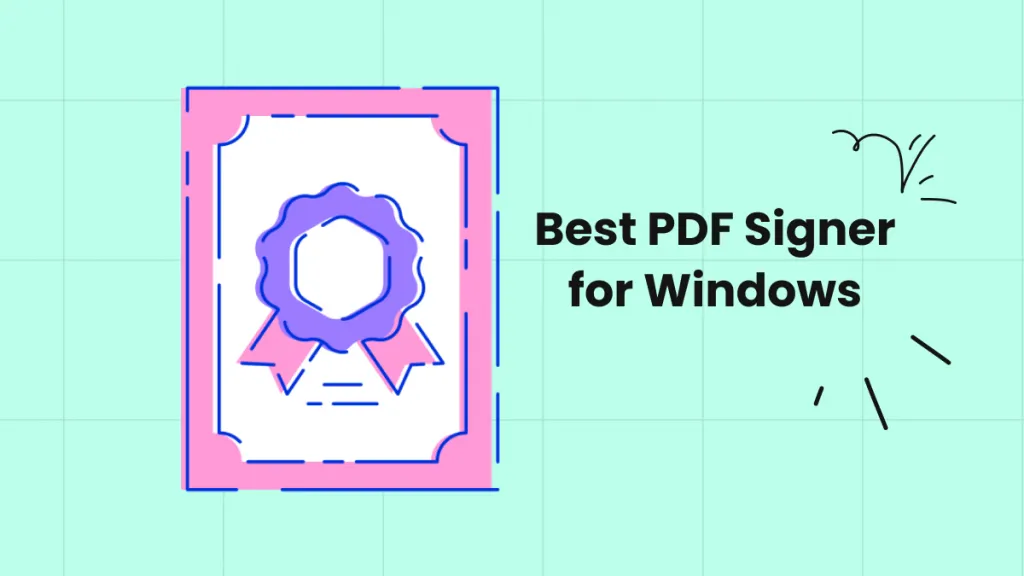

 Enrica Taylor
Enrica Taylor 
 Enid Brown
Enid Brown 
 Enola Davis
Enola Davis