Dealing with embedded files in a PDF may be a rather difficult task if you do not know which application should be used. From text documents, images, or another file format that may have been embedded into the PDF file, learning the correct ways of its extraction will be of great value.
In this guide, there are three practical ways that you can use UPDF, Adobe Acrobat, and PDFConvertOnline to extract the embedded files from the PDFs. All of them have their pros and pros and are suitable when they are desired most because of their characteristics.
How to Extract Embedded Files from PDF with UPDF
UPDF is an all-in-one PDF tool for PDF management that can be used for such tasks as extracting files that are embedded in PDF documents. UPDF stands out in handling your PDF files in a friendly and easy manner especially when it comes to working with the attachments. It provides capabilities to search and save practically any type of file that might be embedded in text documents, images spreadsheets, and other formats of documents.
So, from the locations of these files, they can be easily extracted by first opening them in UPDF, going to the 'Attachments' section, and then saving the files in the required directory using the 'Save Attachment' button. UPDF is designed with a friendly interface and powerful usage; therefore, it is particularly helpful to users who want to deal with embedded files in PDFs.
Furthermore, UPDF provides a multitude of PDF editing functions. Therefore, it will not only meet all your needs regarding PDF file processing, but it will also be a universal tool to manage all your documents. Similarly, many other features like OCR, UPDF Cloud, etc. can help you with your routine tasks. Here are the steps you need to follow when using UPDF to extract embedded files from PDF.
- Click the below button to download UPDF. Click “Open File" after opening the UPDF app on your computer and open the PDF. Now, click "Attachments" from the left to expand the panel that shows all attachments embedded in that PDF.
Windows • macOS • iOS • Android 100% secure
- Each attachment will have an options button shown by “3-dots" Click it and then select "Save Attachment”. Now, you may set the file name and location to save that attachment.
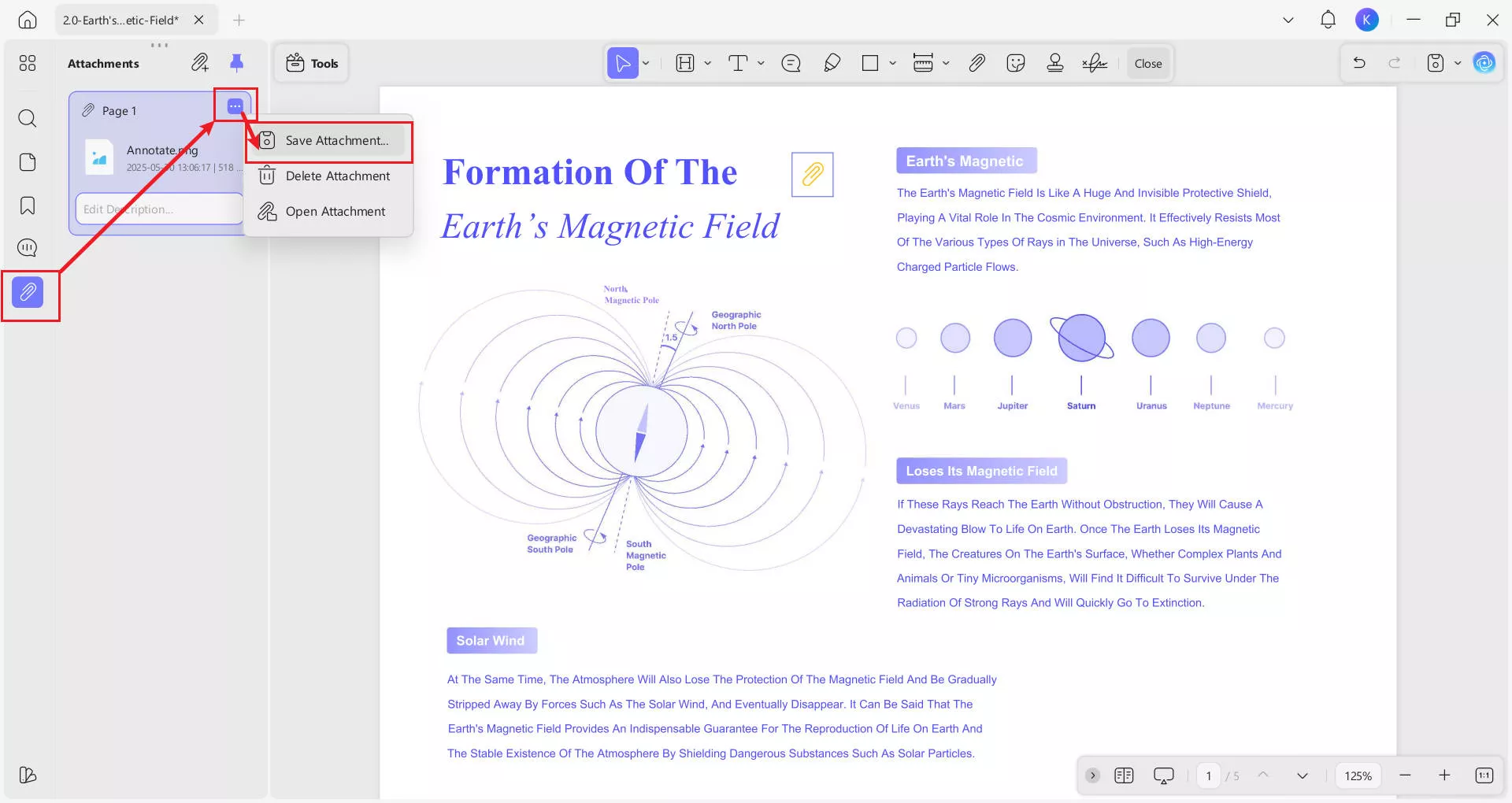
By using this method, you can easily extract embedded files from PDF one by one. Just like that, UPDF makes everything you need to do with a PDF significantly easier. Download UPDF to try how well it works for your different tasks.
For a premium experience get UPDF Pro and unlock all its Pro features. Learn more about UPDF’s capabilities in the video below.
Windows • macOS • iOS • Android 100% secure
How to Extract Embedded Files from PDFs using Adobe Acrobat
Adobe Acrobat is one of the most effective PDF tools that has long been used for creating PDF files as well as for their further modification. Adobe Acrobat is jam-packed with options that would work well for business and especially for home consumer use making it an essential tool for anyone who encounters PDF often.
Adobe Acrobat is the go-to PDF tool whose various editions boast some of the most unique features such as converting the PDF content to extract files embedded inside. Adobe Acrobat has a simple way of extracting the attachments; this way, users of such documents can easily forward or download the materials, images, or at times other file formats that have been embedded in that document.
With the 'Attachments' tool available, one can view and reorganize all files that are incorporated in a specific PDF and save each file as an individual document. Adobe Acrobat has a lot of tools and is a program for professionals, which means that users, who need fine-tuning of files, will find it very useful. Adobe Acrobat contains numerous intricate features and is rather expensive; however, there is no better program for thorough PDF editing and extraction of files.
Additionally, its overwhelming interface may not be the best for beginners to get going. Regardless, when it comes to extracting embedded files from PDFs, Adobe Acrobat is a great pick for both offline and online usage. When you are using Adobe Acrobat to extract embedded files from PDF you can use the following steps:
Also Read: UPDF vs Adobe Acrobat: Which One is Better?
- Open Adobe Acrobat then press “Open File" to open your PDF document. When the PDF is opened click the paperclip icon that is the "Attachment" button to display all embedded files in that PDF.
- Now, a list of attachments will appear. Here you can right-click on an attachment and click “Save Attachment” then specify the file name and location to extract that attachment. This way you can extract all embedded files from the PDF one by one.
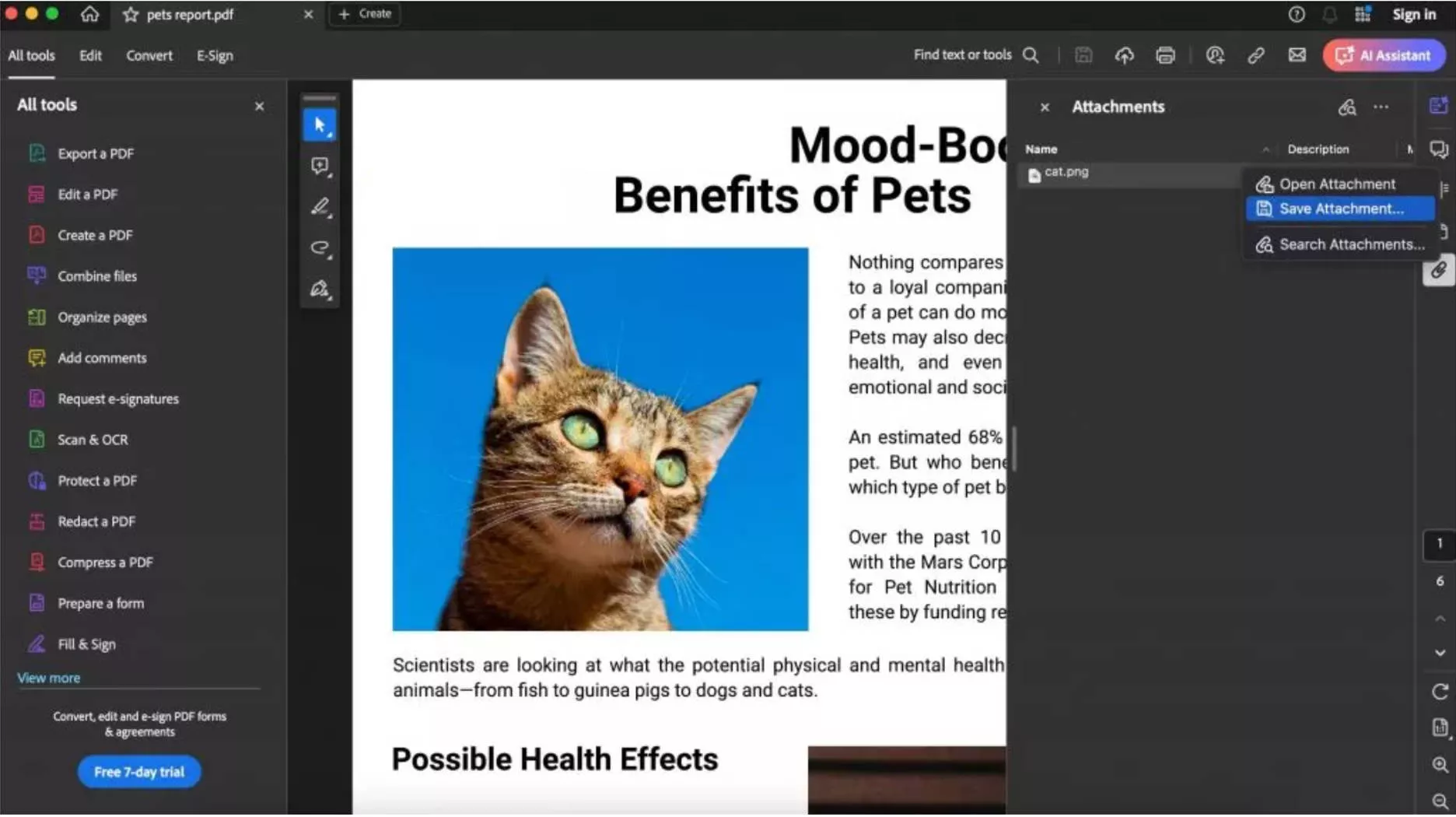
How to Extract Embedded Files from PDF using PDFConvertOnline
PDFConvertOnline is an effective online tool to quickly extract the embedded files into a PDF document. It is valuable for users who do not want to download individual pieces of software for document conversion. PDFConvertOnline takes the user's PDF file and uses the resulting data to extract all enclosed files, later offering users a download link to a ZIP of the extracted contents.
This batch extraction process is particularly useful for large PDFs that contain numerous attachments, so it should be regarded as a fast method of embedded file extraction. Also, it maintains the user’s privacy and security, and it deletes the uploaded files after a conversion process.
That is why even though it does not possess the versatility that is present in the functionality of desktop applications. PDFConvertOnline is a simple and efficient means for users who perform their work online and require an effective means for extracting files from PDF documents. It brings a quick and easy method to extract all embedded files from a PDF in one go with the following steps:
- Go to PDFConvertOnline Extract Attachments from the PDF online web page and click “Choose File” to upload your target PDF then click “Extract Now”.
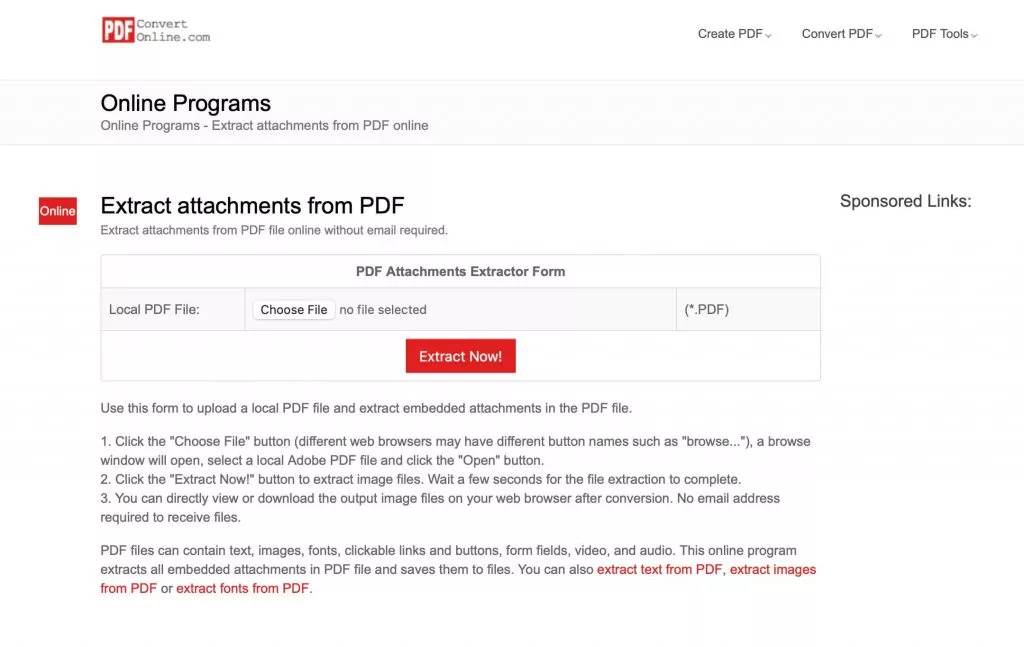
- After the online processing is complete you can click on the zip file link to download it. Unzip that on your device and you will get all the embedded files from that PDF extracted on your device.
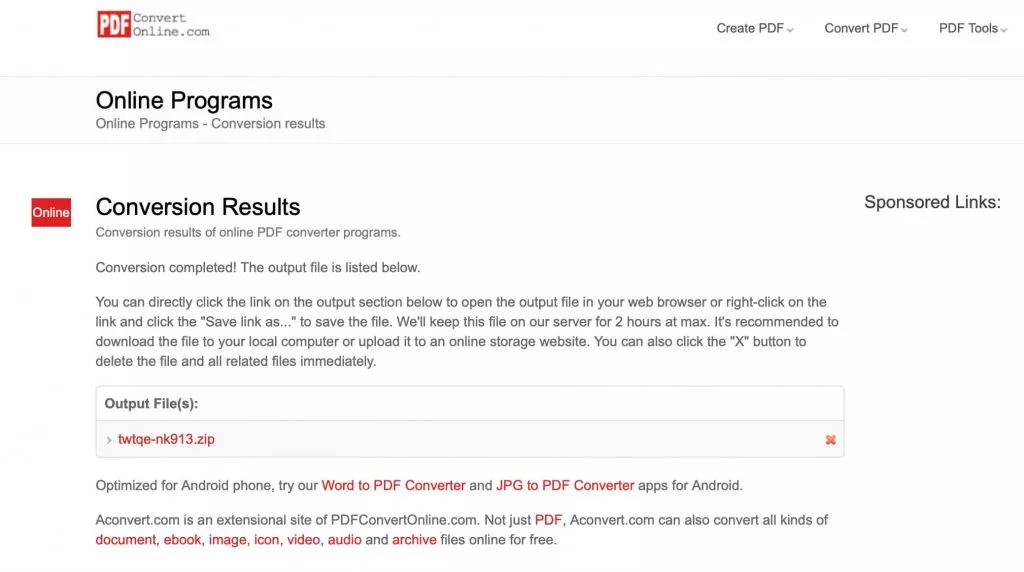
This batch extraction experience can be good if you have some embedded files. However, for larger PDF documents with many embedded files, this method of extraction can be problematic since finding the one you need from all the extracted files can take a long time.
Conclusion
Extracting files that are embedded in a PDF does not have to be a difficult task. However, selecting the right software is crucial and that's where your decision to go for the professionally developed UPDF, or the well-known Adobe Acrobat, or the easy-to-use PDFConvertOnline, can define the type of experience you can expect. Hence, choose the tool that will not only assist you with extracting embedded files but also provide a great experience with other PDF tasks.
UPDF does let you organize your documents easily and brings many more features to help you with other PDF-related tasks. It is a complete package for everything you need, and you can try it by downloading it for free. Get an even better experience by subscribing to UPDF Pro.
Windows • macOS • iOS • Android 100% secure
 UPDF
UPDF
 UPDF for Windows
UPDF for Windows UPDF for Mac
UPDF for Mac UPDF for iPhone/iPad
UPDF for iPhone/iPad UPDF for Android
UPDF for Android UPDF AI Online
UPDF AI Online UPDF Sign
UPDF Sign Edit PDF
Edit PDF Annotate PDF
Annotate PDF Create PDF
Create PDF PDF Form
PDF Form Edit links
Edit links Convert PDF
Convert PDF OCR
OCR PDF to Word
PDF to Word PDF to Image
PDF to Image PDF to Excel
PDF to Excel Organize PDF
Organize PDF Merge PDF
Merge PDF Split PDF
Split PDF Crop PDF
Crop PDF Rotate PDF
Rotate PDF Protect PDF
Protect PDF Sign PDF
Sign PDF Redact PDF
Redact PDF Sanitize PDF
Sanitize PDF Remove Security
Remove Security Read PDF
Read PDF UPDF Cloud
UPDF Cloud Compress PDF
Compress PDF Print PDF
Print PDF Batch Process
Batch Process About UPDF AI
About UPDF AI UPDF AI Solutions
UPDF AI Solutions AI User Guide
AI User Guide FAQ about UPDF AI
FAQ about UPDF AI Summarize PDF
Summarize PDF Translate PDF
Translate PDF Chat with PDF
Chat with PDF Chat with AI
Chat with AI Chat with image
Chat with image PDF to Mind Map
PDF to Mind Map Explain PDF
Explain PDF Scholar Research
Scholar Research Paper Search
Paper Search AI Proofreader
AI Proofreader AI Writer
AI Writer AI Homework Helper
AI Homework Helper AI Quiz Generator
AI Quiz Generator AI Math Solver
AI Math Solver PDF to Word
PDF to Word PDF to Excel
PDF to Excel PDF to PowerPoint
PDF to PowerPoint User Guide
User Guide UPDF Tricks
UPDF Tricks FAQs
FAQs UPDF Reviews
UPDF Reviews Download Center
Download Center Blog
Blog Newsroom
Newsroom Tech Spec
Tech Spec Updates
Updates UPDF vs. Adobe Acrobat
UPDF vs. Adobe Acrobat UPDF vs. Foxit
UPDF vs. Foxit UPDF vs. PDF Expert
UPDF vs. PDF Expert





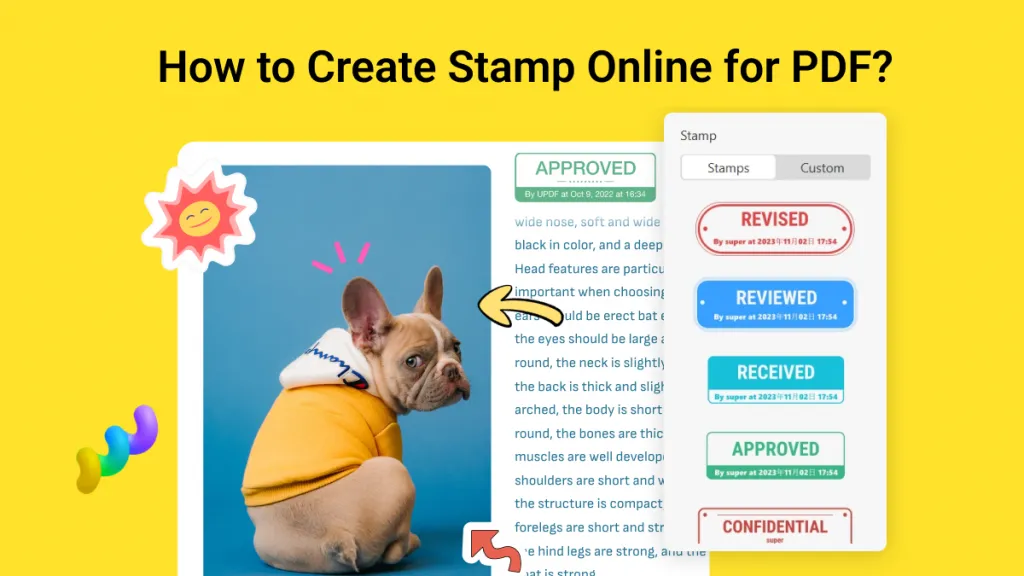


 Lizzy Lozano
Lizzy Lozano 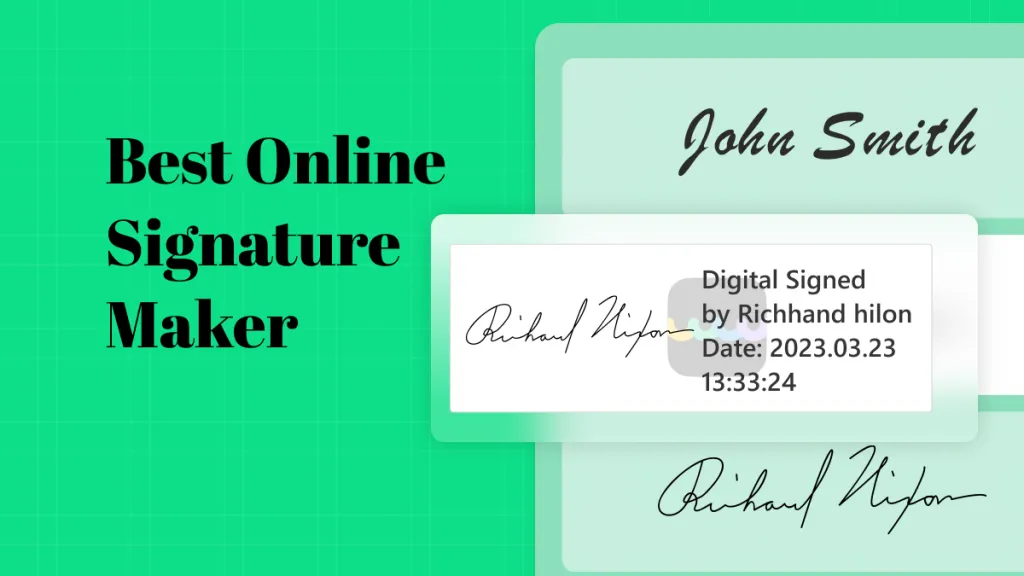

 Engelbert White
Engelbert White 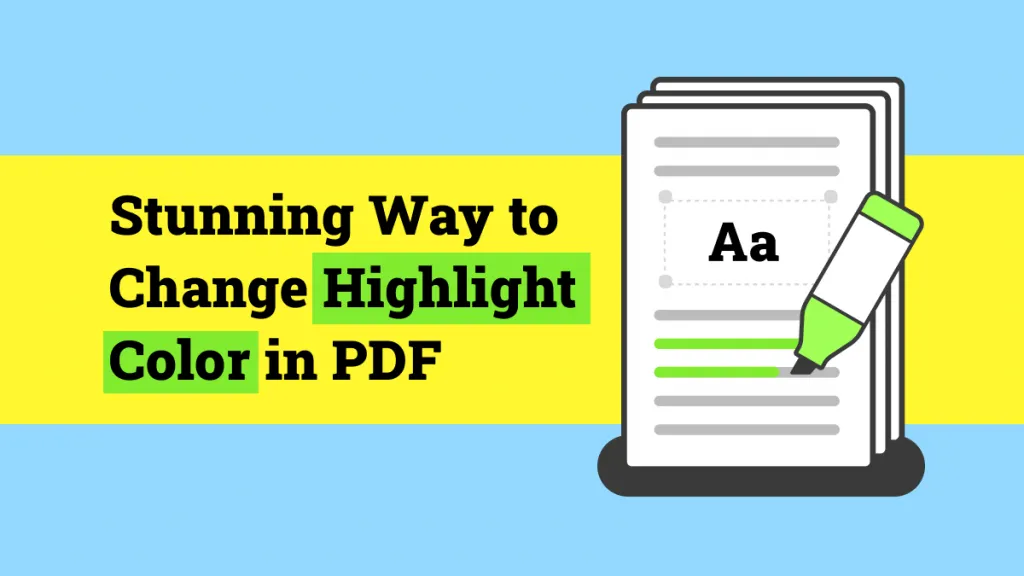
 Enid Brown
Enid Brown 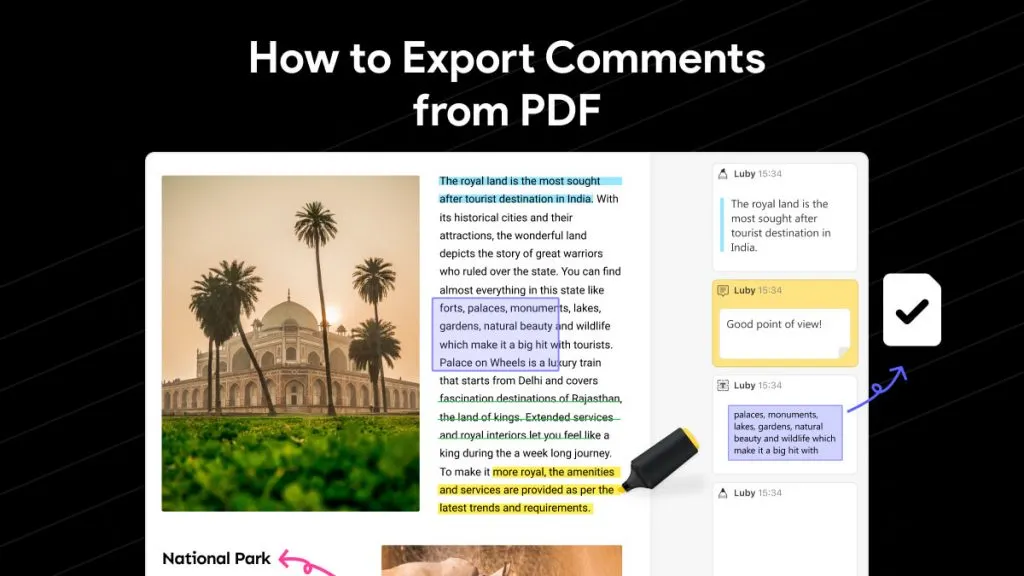
 Enya Moore
Enya Moore