Imagine reading a lengthy PDF, maybe a research paper or a professional document, and you have to take notes manually. The whole process is laborious and time-consuming, often requiring significant attention. Fortunately, the innovation of AI has made taking notes concise and more meaningful. Keep reading this article until the end to learn how to use AI to make notes from PDF.
Part 1. Is There an AI That Can Make Notes from PDFs?
Yes, there are many AI tools that are specifically designed to help create notes directly from a PDF document. One such tool that offers you the ability to generate notes across a PDF file is UPDF. This platform offers an AI-integrated tool, UPDF AI, that instantly provides solutions to user queries. Moreover, you can utilize it to chat and engage with your document by using the power of AI. It offers a free trial, users can click the button below to give it a try.
Windows • macOS • iOS • Android 100% secure
Some Extraordinary Features of UPDF AI
- Summarize Your Document: This feature uses cutting-edge AI to create notes from PDFs by providing a summarized version of your document. The summary generated briefly overviews the file's content in more accessible and readable words.
- Translate File: If a document is in a foreign language, you can ask UPDF AI to translate it for you in your desired language. In addition, using this chat assistant, you can generate translations in almost all languages to get a better understanding of a document.
- Explain a PDF: Working as an interactive AI solution, this feature enables users to ask queries related to the PDF file. Rather than scanning through the pages, users can upload the document to UPDF AI and ask for a detailed explanation of the content.
- Save the Generated Content as Notes: UPDF AI allows users to save the content they have generated in the form of notes. Whether you are generating translation or summarizing text, the ability to save the output as notes ensures that the critical content is accessible for later use.
- Chat With PDF: Beside creating notes for the generated content, users can also leverage the ask and chat feature of UPDF AI for creating notes. You can upload the document, ask relevant questions across the file and save the generated answers in form of notes.
Advantages of Using UPDF to Create AI Notes For PDFs:
- UPDF AI can simplify complex documents by generating summaries, which is ideal for instantly understanding the essence of a document.
- With this efficient tool, users can conveniently craft content in multiple languages, making taking notes in a preferred language easy.
- AI helps in structuring notes by assessing the format, like headings and subheadings within a document, helping users create well-organized notes.
- The tool reduces manual effort by automating the note-taking process, allowing users to get their work done timely.
- UPDF lets users securely process and save their generated queries within the platform, ensuring convenient access.
- Users get the ability to manage and export notes from the comments list, making it easy to organize and share important information across platforms.
If you are looking for a solution that simplifies the note-generating process, try utilizing UPDF for free. In addition, you can explore its AI-powered features and experience a seamless transition from PDF files to comprehensive notes.
Windows • macOS • iOS • Android 100% secure
Part 2. How to Make Notes from PDF Using AI
Leveraging UPDF's AI to create PDF notes does not require expert skills. Here is a detailed guide to effortlessly formulate notes using the advanced functionalities of this powerful PDF management tool:
Step 1. Upload Your PDF Document
After launching the tool successfully on your computer device, import your PDF document using the "Open File" option from the tool's homepage.
Step 2. Generate Summary For Selected Text
Once the document is imported successfully, select the part of the content you want to create notes by dragging the cursor over it. Doing this will display a floating toolbar that includes all the UPDF AI features. From here, expand the drop-down menu and select the "Summarize" option to generate a summary for the text selected.
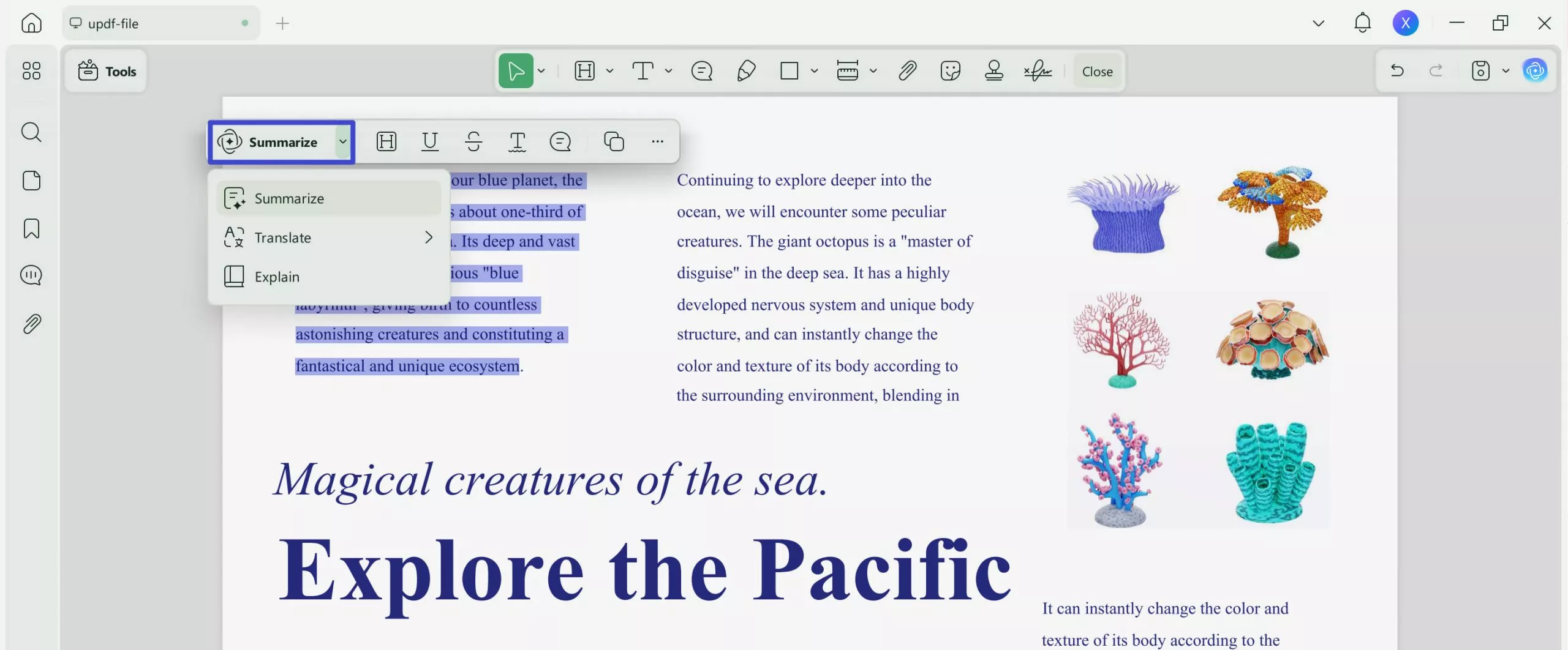
Step 3. Review and Copy The Generated Summary
A summary of your selected text will be generated in a small window, which can be copied using the "Copy" option. Furthermore, click the "Regenerate" button to generate another output if you are unsatisfied with the results.
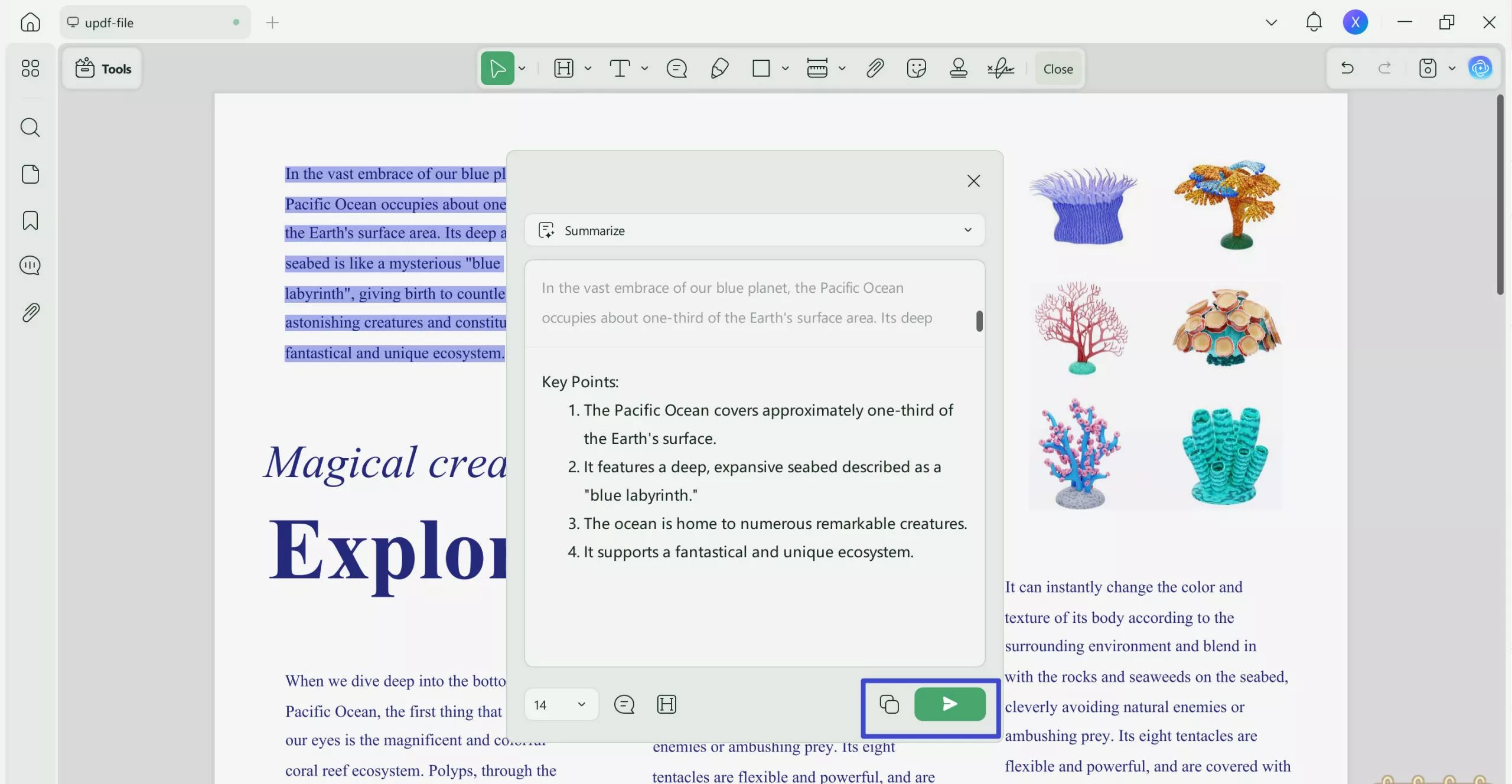
Step 4. Create Translation For Selected Text
From the same drop-down menu where you selected the summarize option, opt for the "Translate" option and select the language from the provided list.
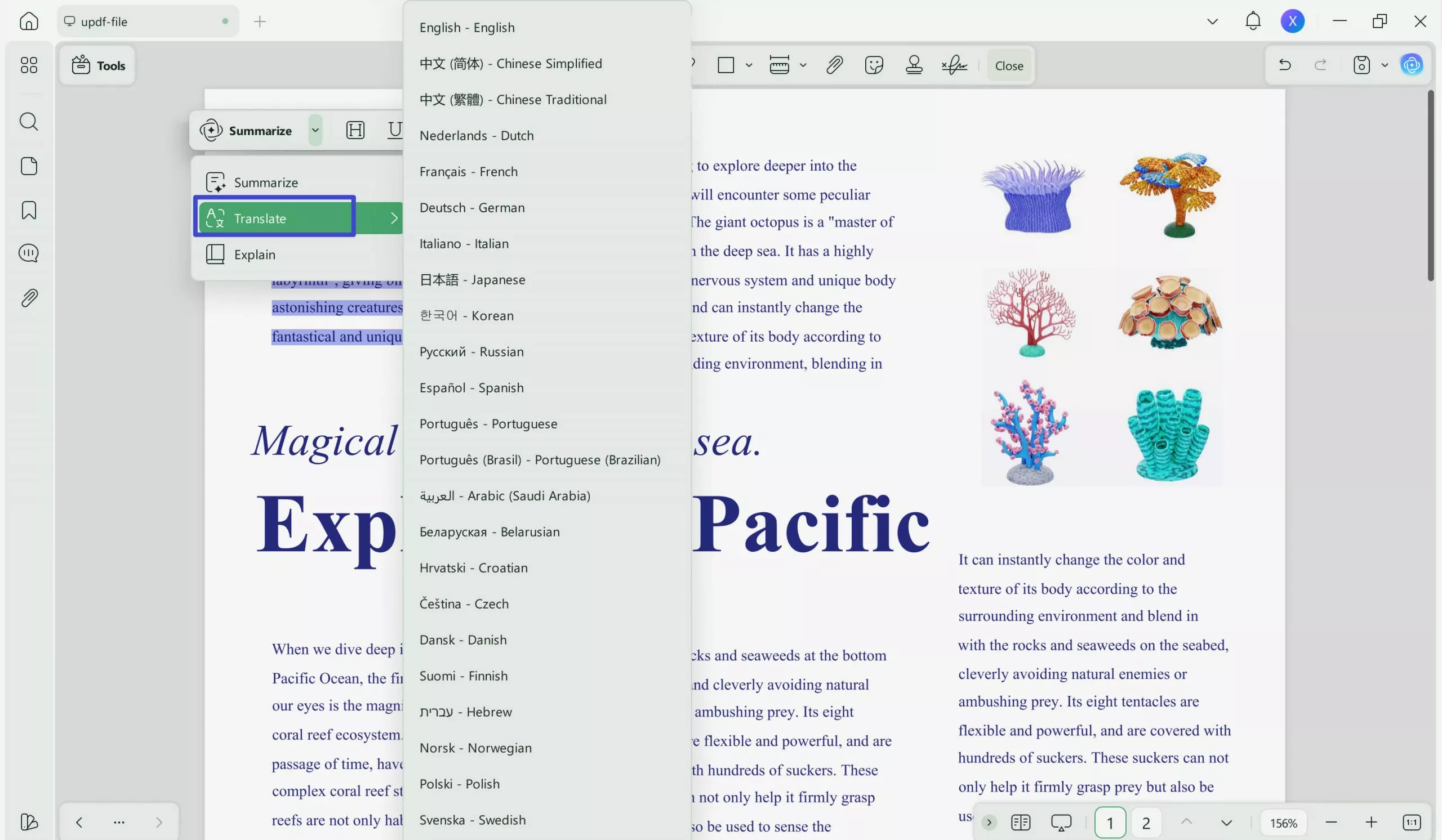
Step 5. Assess The Translated Content
The translation for the text will be generated in the following pop-up window. Use the drop-down menu above to change the language of the translated text.
Step 6. Create an Explanation of The Selected Text
Moving forward, select the "Explain" option to ask AI to formulate a detailed explanation of the content from your PDF file. The explanation includes all the critical points within the text in bullet format.
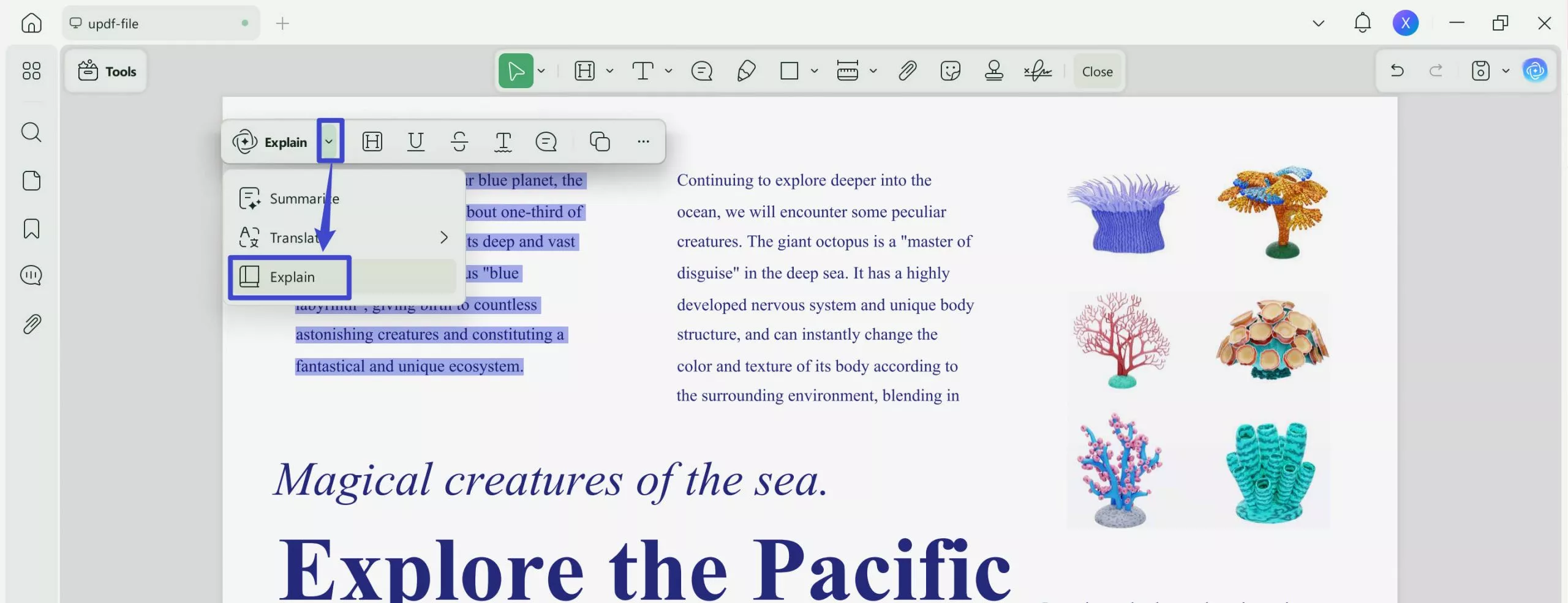
Step 7. Create a Note For The Generated Explanation
After generating any explanation according to the functions discussed above, select the "Notes" icon within the small explanation window. You can add notes to all the functionalities mentioned above, such as summarization and translation, using the same icon.
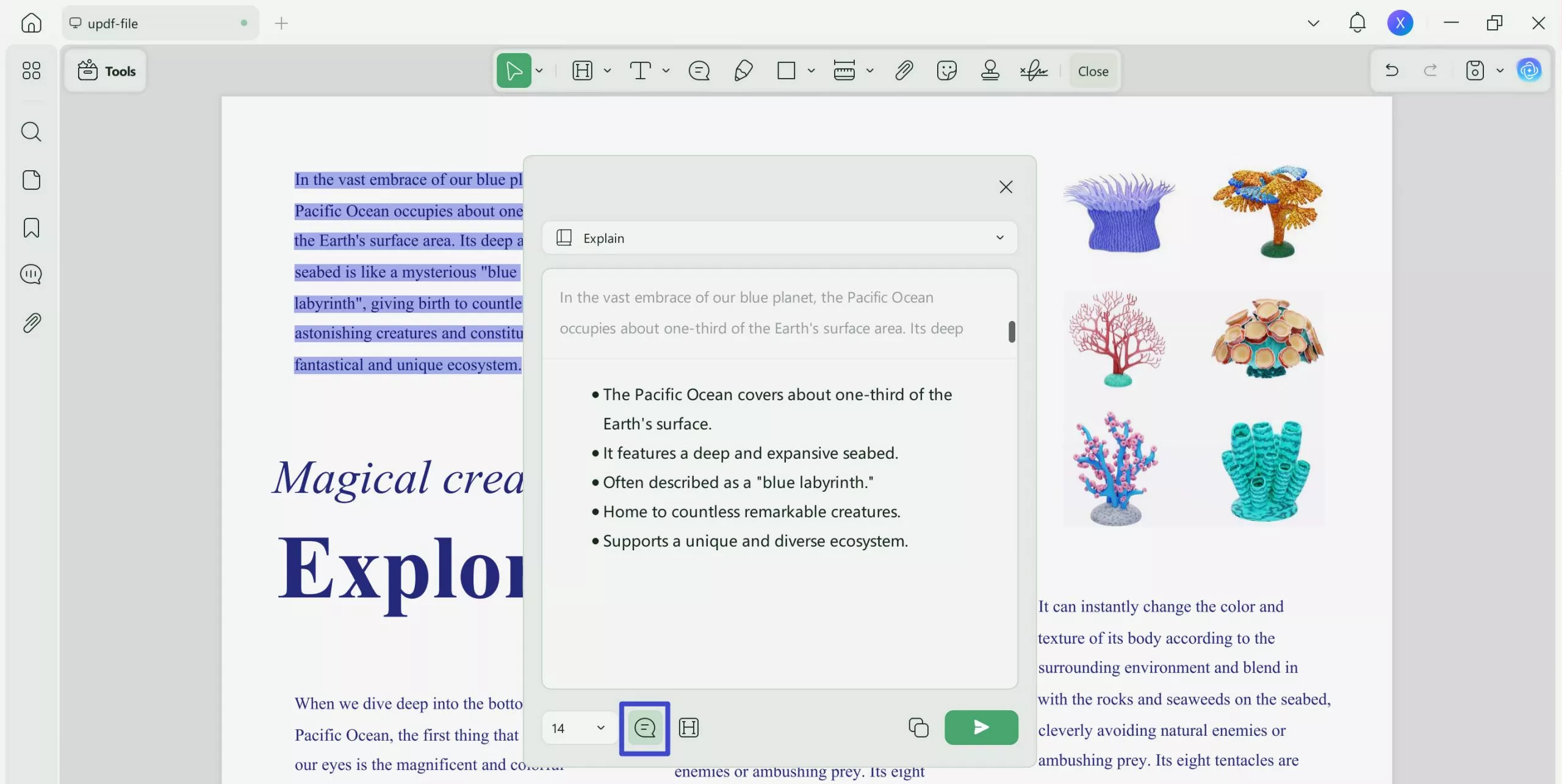
Step 8. Review Your Created Notes
Once you press the "Notes" icon, the performed action will be converted into a sticky note, which you can copy and paste wherever you want. Utilize the "Clear" icon to remove unwanted notes from your document. After all the notes are created, access the toolbar located on the right side to export, share, or save your PDF file.
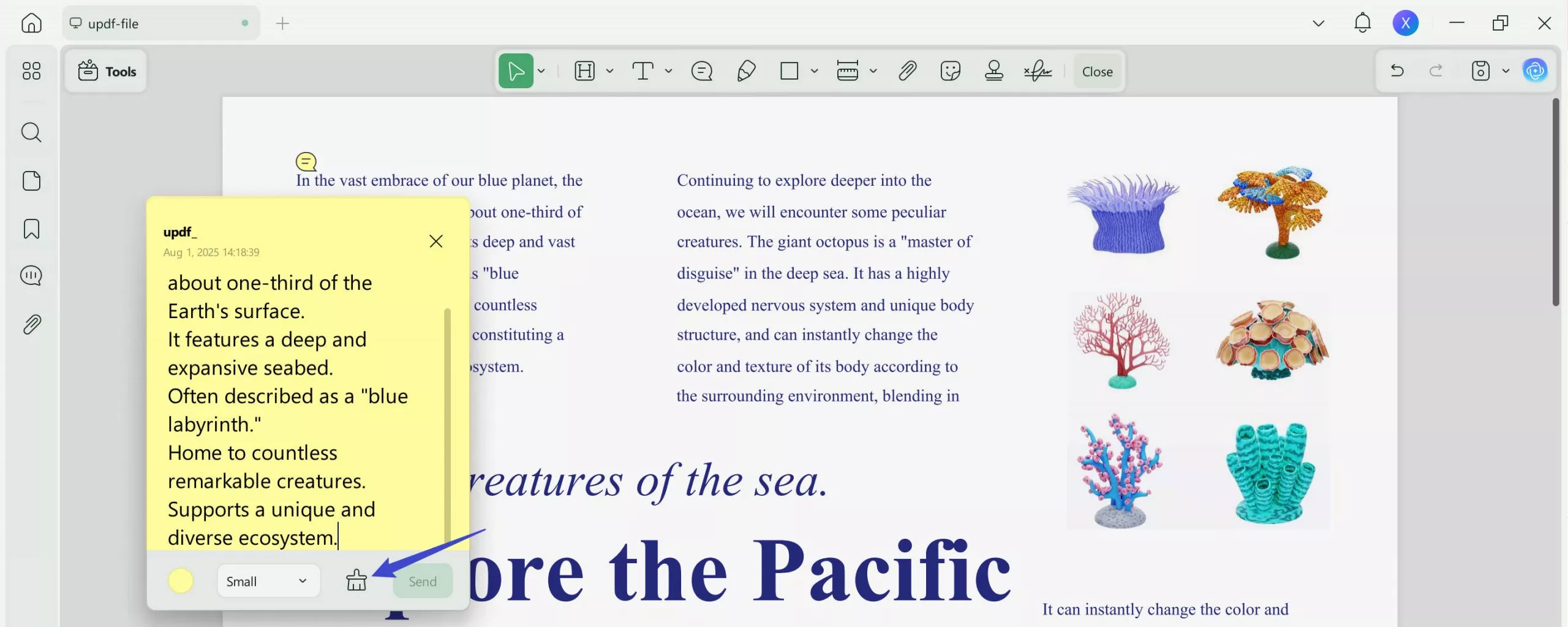
Along with applying the above-mentioned functionalities for generating notes, you get the ability to craft appropriate notes using the Ask PDF facility of UPDF AI. Simply head to the "UPDF AI" on the bottom right and upload the document to the chat. Ask the chatbot to extract the key points from the document, and the tool will instantly generate a response against your query. You can copy the desired points and access the "Notes" feature to paste the content there.
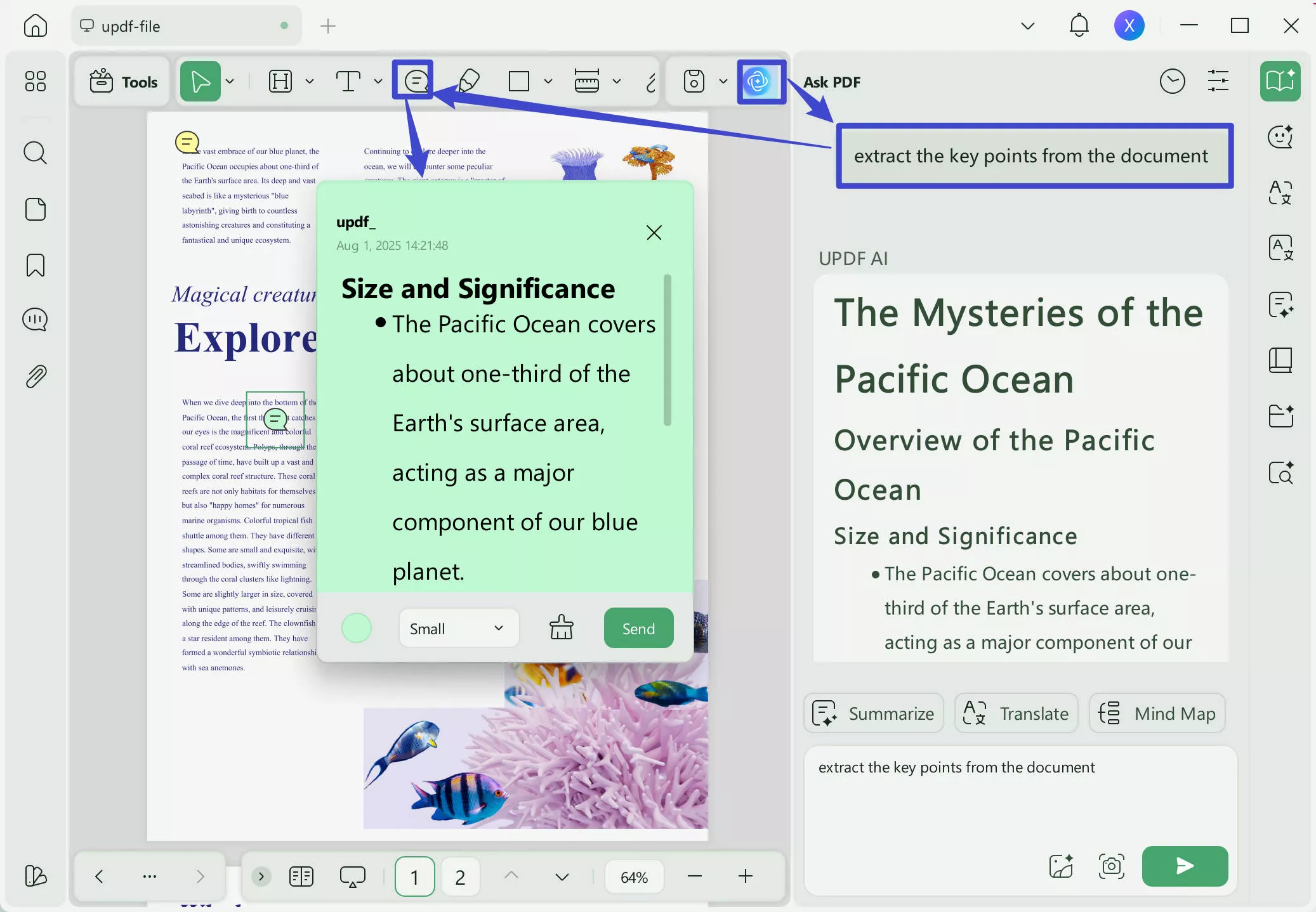
Using the coherent AI note feature of UPDF, users can conveniently highlight the key parts in their PDF files. The annotation includes marking up a text and turning it into sticky notes. These can be further exported or deleted according to the user's requirements while adding several other annotation elements, such as signatures, stickers, and more.
If you want to enhance the understandability of your PDF file, try downloading and signing up for UPDF. You can enjoy unlimited usage of its unique capabilities by upgrading to its paid version.
Windows • macOS • iOS • Android 100% secure
Along with providing extensive abilities to use AI to create notes from PDF, the software can transform a PDF into meaningful mind maps. Or explore some more incredible uses of UPDF AI by accessing this page.
Part 3. FAQs About AI to Make Notes from PDF
1. What is the AI that can write notes?
UPDF integrates an AI that can make notes from PDF files, generates summaries and translations of files, and lets you download the results as notes. This platform includes all the key points in the summaries and translates each word accurately.
2. Is there an AI that can summarize PDFs?
If you want to summarize PDF files, you can simply rely on UPDF AI. Users can generate summaries in bullet points or paragraphs using this platform, depending on their needs.
3. How do I turn a PDF into notes?
Converting the part of a document into notes is pretty convenient with UPDF AI. You simply upload your document to the tool and select the specific text by dragging the cursor. Now, choose the notes option from the floating toolbar that will appear.
Conclusion
All in all, this article was about the methods of using AI to create notes from PDFs and the significance of making notes. After exploring each technique in detail, it can be concluded that UPDF AI is the most dependable tool for creating notes from PDF.
 UPDF
UPDF
 UPDF for Windows
UPDF for Windows UPDF for Mac
UPDF for Mac UPDF for iPhone/iPad
UPDF for iPhone/iPad UPDF for Android
UPDF for Android UPDF AI Online
UPDF AI Online UPDF Sign
UPDF Sign Edit PDF
Edit PDF Annotate PDF
Annotate PDF Create PDF
Create PDF PDF Form
PDF Form Edit links
Edit links Convert PDF
Convert PDF OCR
OCR PDF to Word
PDF to Word PDF to Image
PDF to Image PDF to Excel
PDF to Excel Organize PDF
Organize PDF Merge PDF
Merge PDF Split PDF
Split PDF Crop PDF
Crop PDF Rotate PDF
Rotate PDF Protect PDF
Protect PDF Sign PDF
Sign PDF Redact PDF
Redact PDF Sanitize PDF
Sanitize PDF Remove Security
Remove Security Read PDF
Read PDF UPDF Cloud
UPDF Cloud Compress PDF
Compress PDF Print PDF
Print PDF Batch Process
Batch Process About UPDF AI
About UPDF AI UPDF AI Solutions
UPDF AI Solutions AI User Guide
AI User Guide FAQ about UPDF AI
FAQ about UPDF AI Summarize PDF
Summarize PDF Translate PDF
Translate PDF Chat with PDF
Chat with PDF Chat with AI
Chat with AI Chat with image
Chat with image PDF to Mind Map
PDF to Mind Map Explain PDF
Explain PDF Scholar Research
Scholar Research Paper Search
Paper Search AI Proofreader
AI Proofreader AI Writer
AI Writer AI Homework Helper
AI Homework Helper AI Quiz Generator
AI Quiz Generator AI Math Solver
AI Math Solver PDF to Word
PDF to Word PDF to Excel
PDF to Excel PDF to PowerPoint
PDF to PowerPoint User Guide
User Guide UPDF Tricks
UPDF Tricks FAQs
FAQs UPDF Reviews
UPDF Reviews Download Center
Download Center Blog
Blog Newsroom
Newsroom Tech Spec
Tech Spec Updates
Updates UPDF vs. Adobe Acrobat
UPDF vs. Adobe Acrobat UPDF vs. Foxit
UPDF vs. Foxit UPDF vs. PDF Expert
UPDF vs. PDF Expert



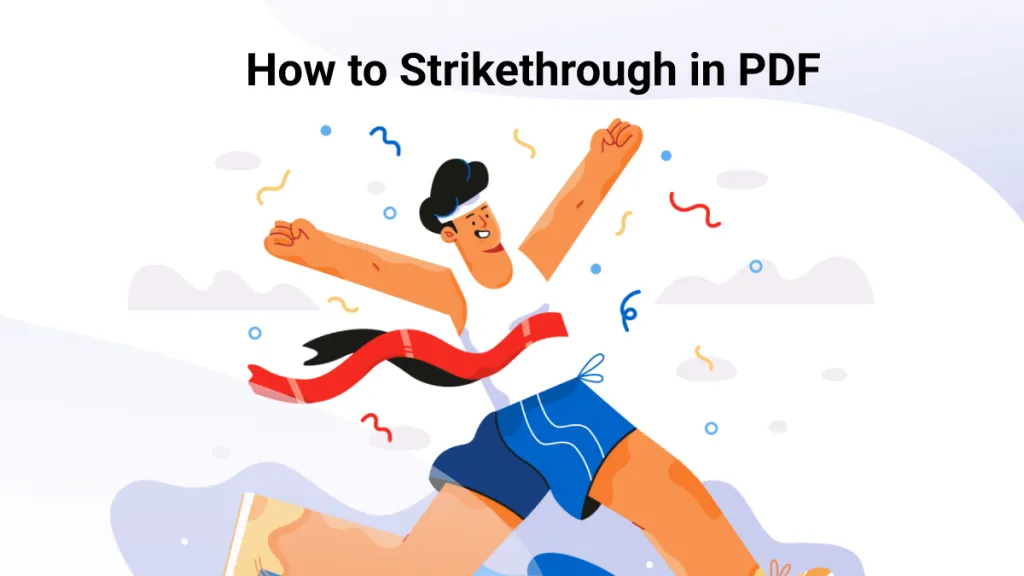


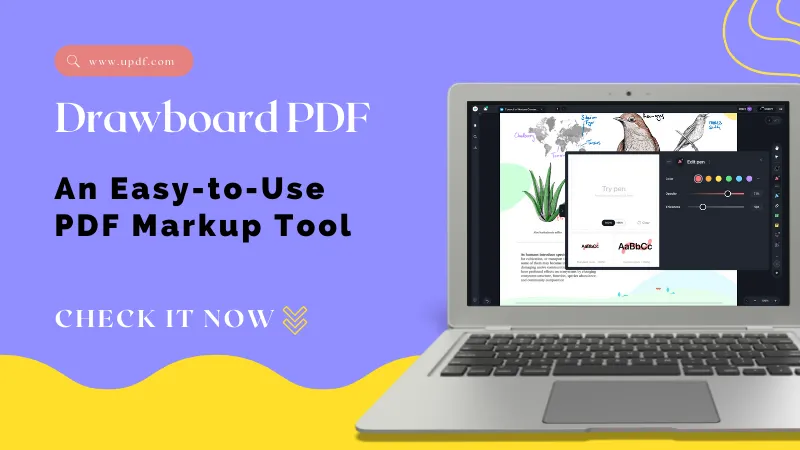
 Enrica Taylor
Enrica Taylor 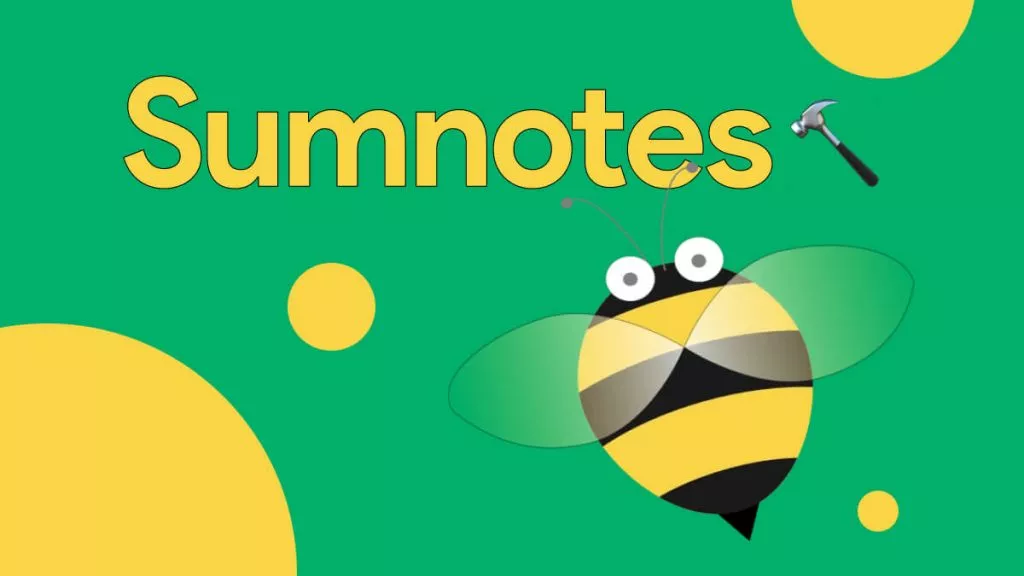
 Enola Miller
Enola Miller 

 Lizzy Lozano
Lizzy Lozano 