In today's fast-paced digital environment, being able to split view a PDF is essential for maximizing productivity. Whether you're a seasoned professional or new to digital document handling, understanding how to effectively split view a PDF can significantly enhance your workflow. Read on to discover how split view PDF solutions on the market aim to simplify and improve your PDF viewing experience, making multitasking and document comparison more efficient than ever. From understanding the basics to diving into the advanced features, we cover it all.
Exploring Split View PDF: Is It Possible?
Let's begin by asking: Can you split view a PDF? The answer: Absolutely, you can split view a PDF with the proper tools. For example, UPDF fully supports this feature, recognizing its significance in today's digital document handling.
With UPDF, split viewing a PDF becomes a seamless and user-friendly experience. This capability is built into our software, ensuring you can easily access and utilize it without needing additional plugins or complex configurations. Moreover, UPDF's split view feature is designed to maintain the clarity and readability of your documents. Regardless of how you choose to split your screen, the text and images remain crisp and clear, ensuring you don't lose out on quality while benefiting from increased functionality.
In practical terms, using split view in UPDF involves opening your PDF document and then opting for the split view mode. This action divides your screen, allowing you to navigate different parts of your document or open another PDF in parallel. You can adjust the split screen to suit your specific needs—whether you prefer a vertical or horizontal split—enhancing your viewing and working flexibility.
Mastering Split View PDF: Side-by-Side Viewing and Editing With or Without Adobe
Transitioning from the possibility of split view PDF to the practical application, let's explore three distinct methods to view or edit PDFs side by side. This capability is crucial for comparison, multitasking, and enhanced productivity, whether you have Adobe Acrobat or not.
Using UPDF:
UPDF is a comprehensive PDF editor that integrates with AI and offers a straightforward, efficient way to view dual PDFs side by side.
- As a first step, download UPDF for free from the button below. This software allows free access to most of its premium features, making it an ideal choice for those seeking a cost-effective solution.
Windows • macOS • iOS • Android 100% secure
- Once downloaded, open the PDFs that you want to view in split screens using UPDF.
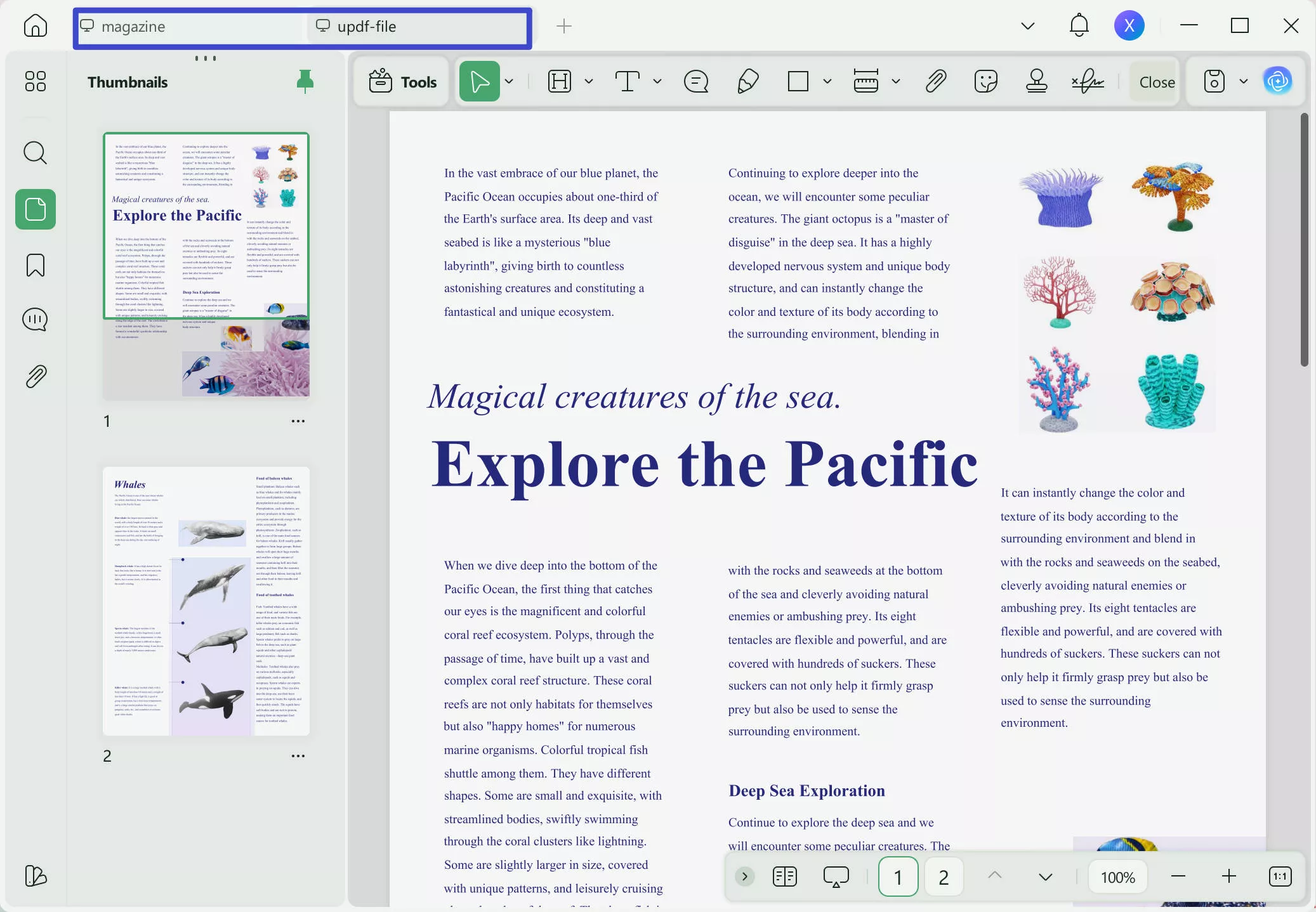
- Long-press the window tab of the second PDF and drag it to move it out. This will display two PDFs in two UPDF interfaces.
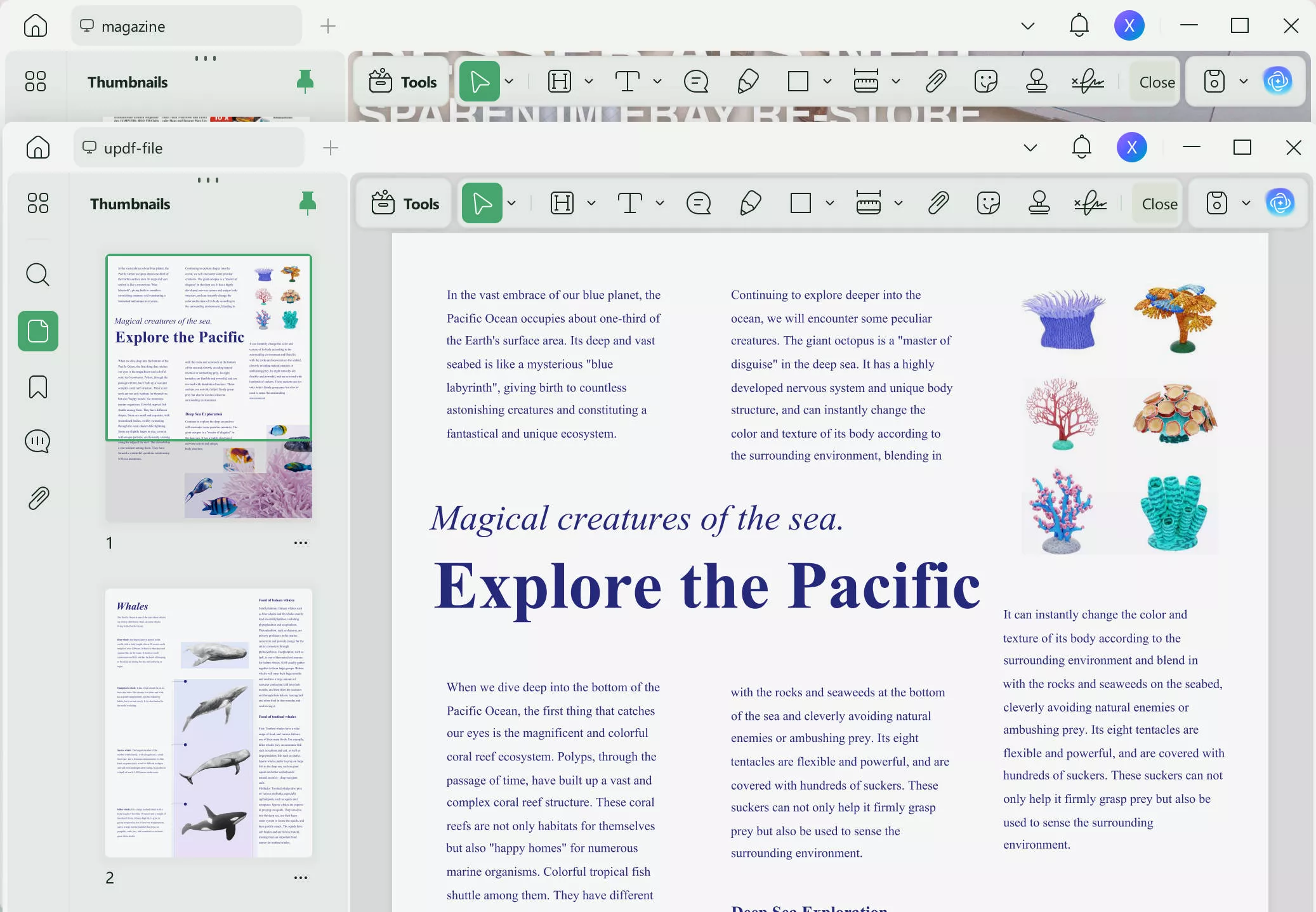
- Drag and drop one of the PDF to the first split view option.
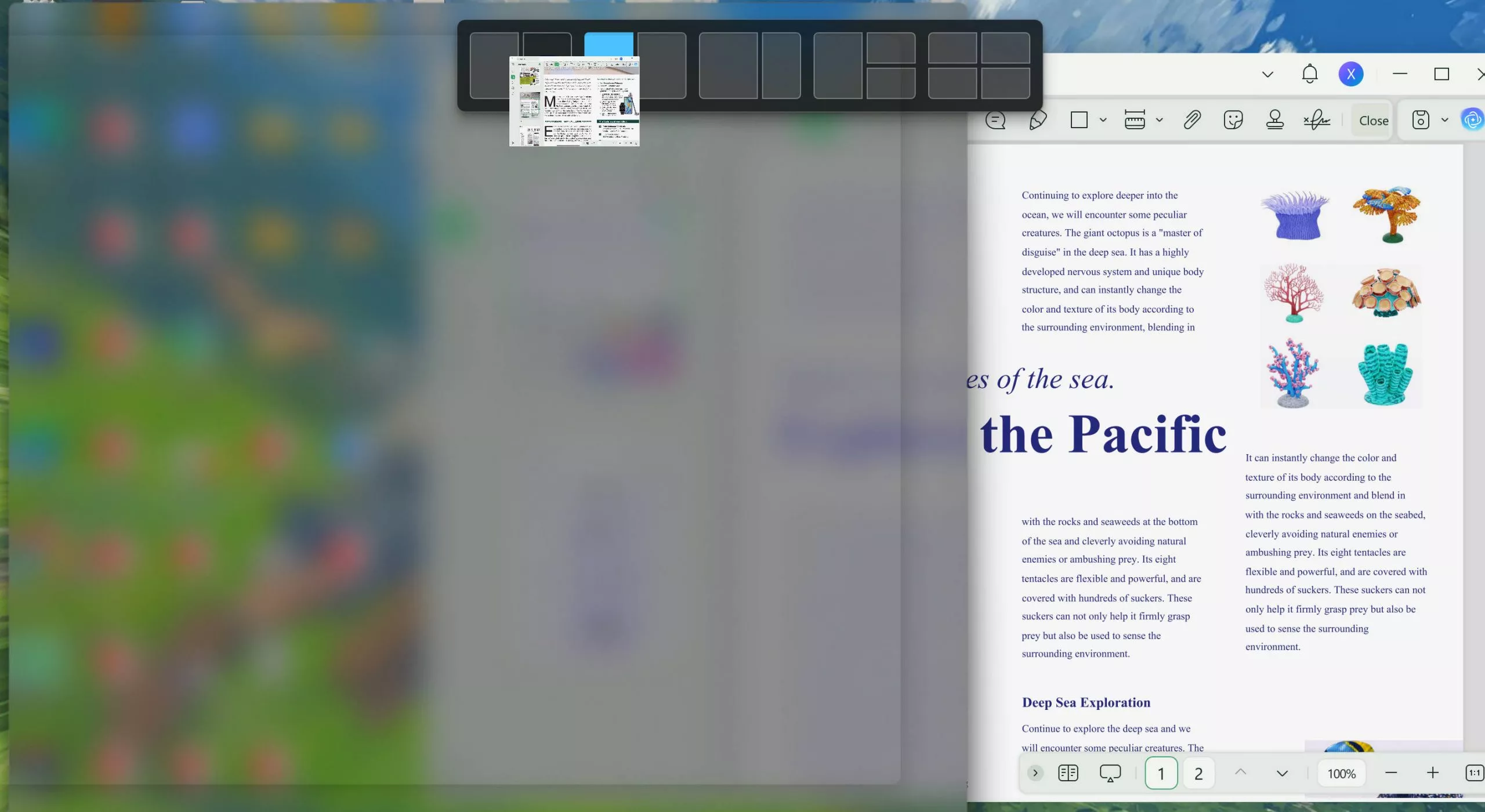
- After that, click on the other UPDF interface.
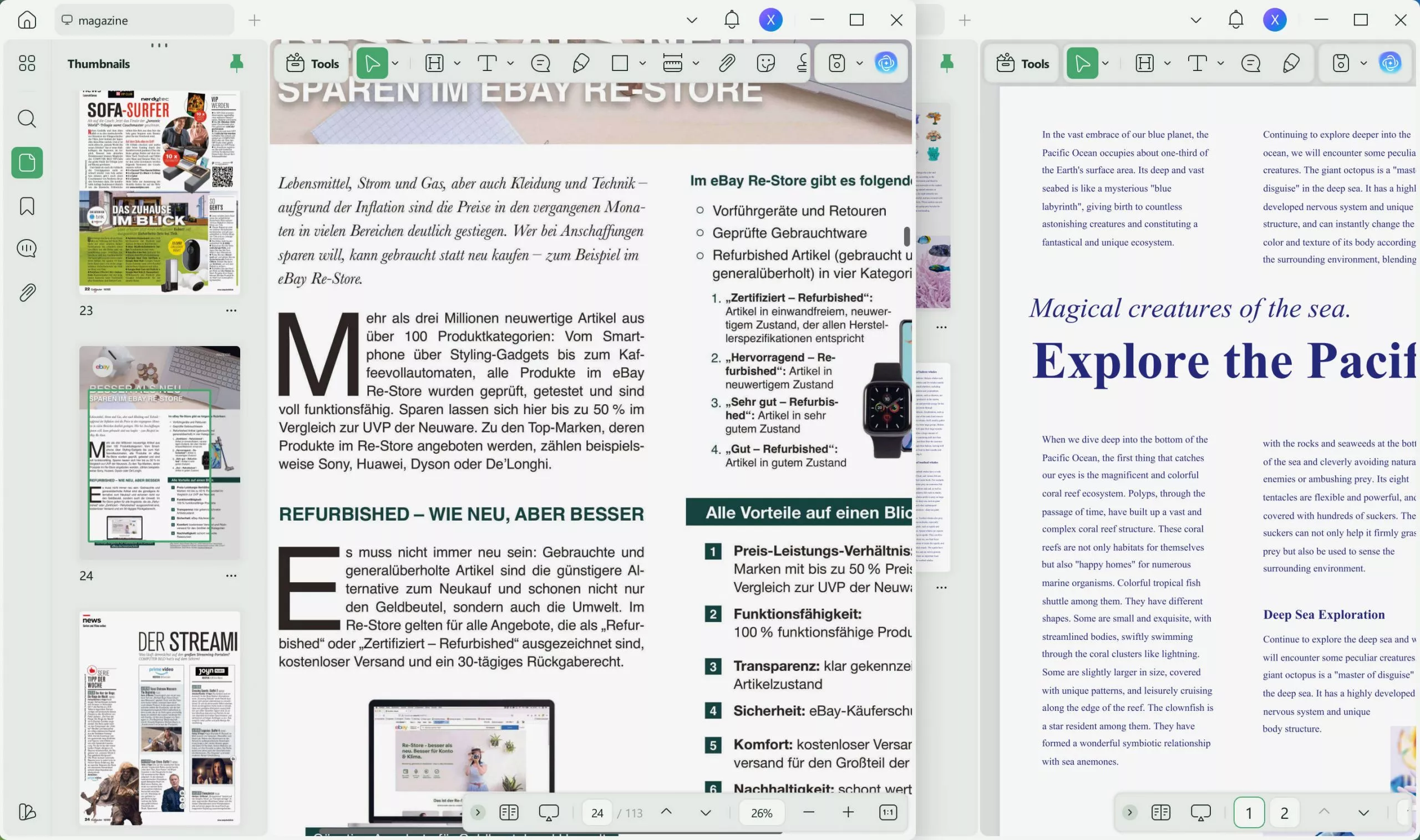
- You can then open two PDFs simultaneously and view them side by side.
Notice
Windows • macOS • iOS • Android 100% secure
Using Adobe PDF Split View:
Adobe Acrobat is another popular tool for split view PDF. To use the Adobe PDF split view, first, ensure you have Adobe Acrobat Pro, which requires a subscription.
- Open two or multiple PDFs in Adobe Acrobat.
- To change to a split view, you have to click on the Windows and select Tile from the drop-down options.
- Then, choose either the vertical tile or horizontal tile from the two given options.
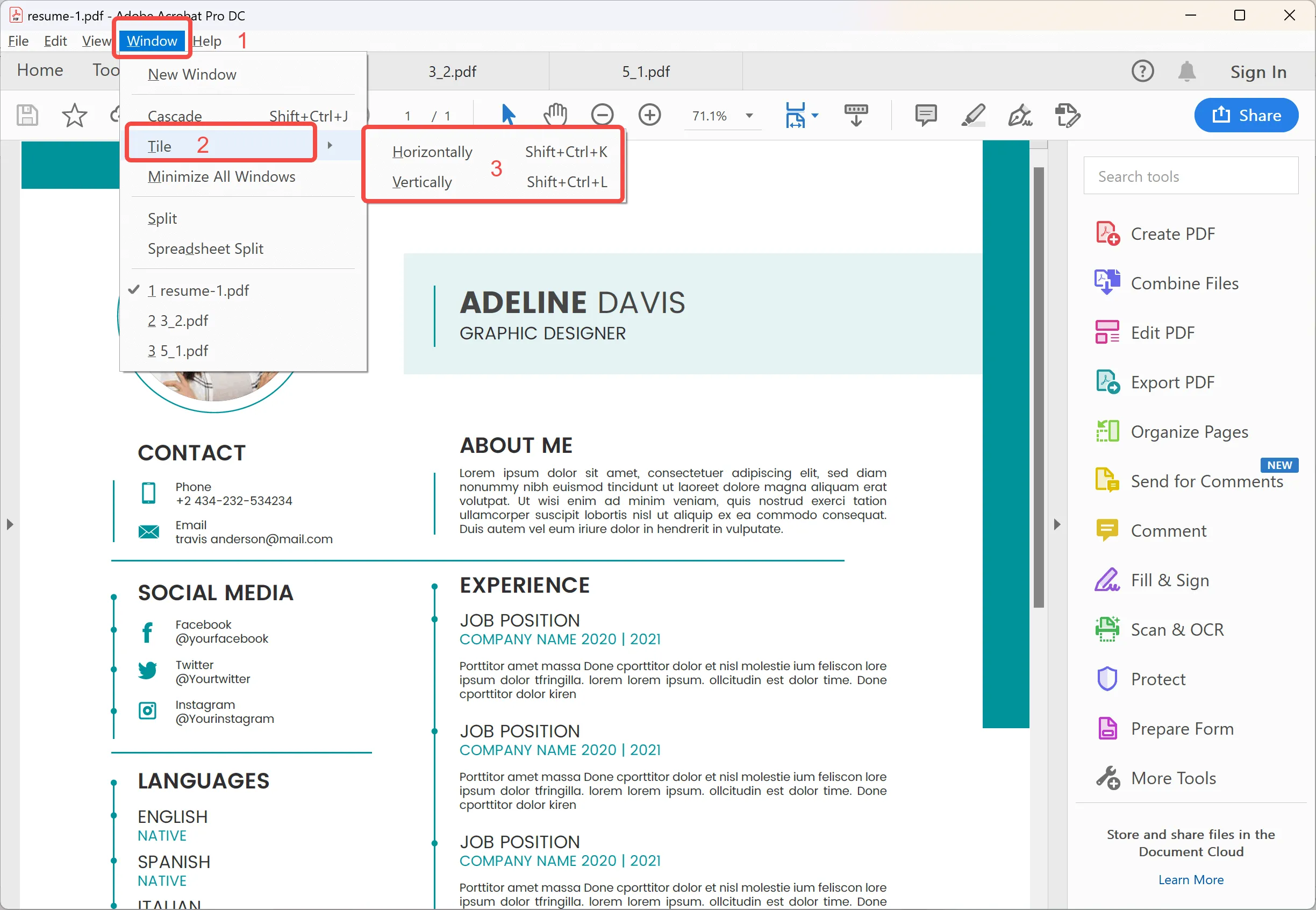
- Once you have selected the tile option, the opened PDFs will be displayed on the split-viewing screen.
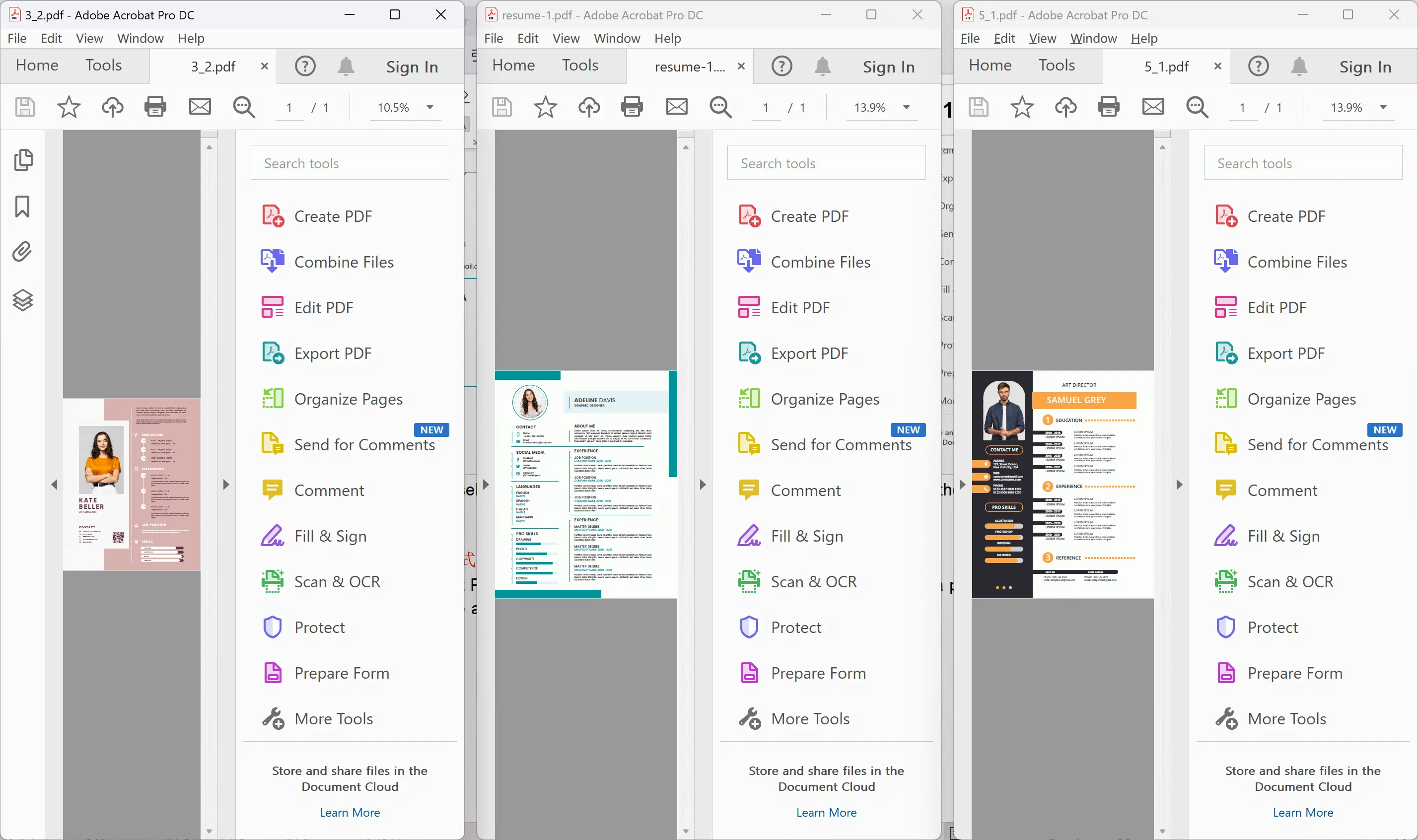
Cons
Using Chrome's Built-in PDF Viewer:
For those who prefer a more straightforward, no-frills approach, Chrome's built-in PDF viewer is a viable option.
- To use this, open Chrome and drag your first PDF file into the browser.
- Repeat the process in a new window for the second PDF. You can then arrange these windows side by side.
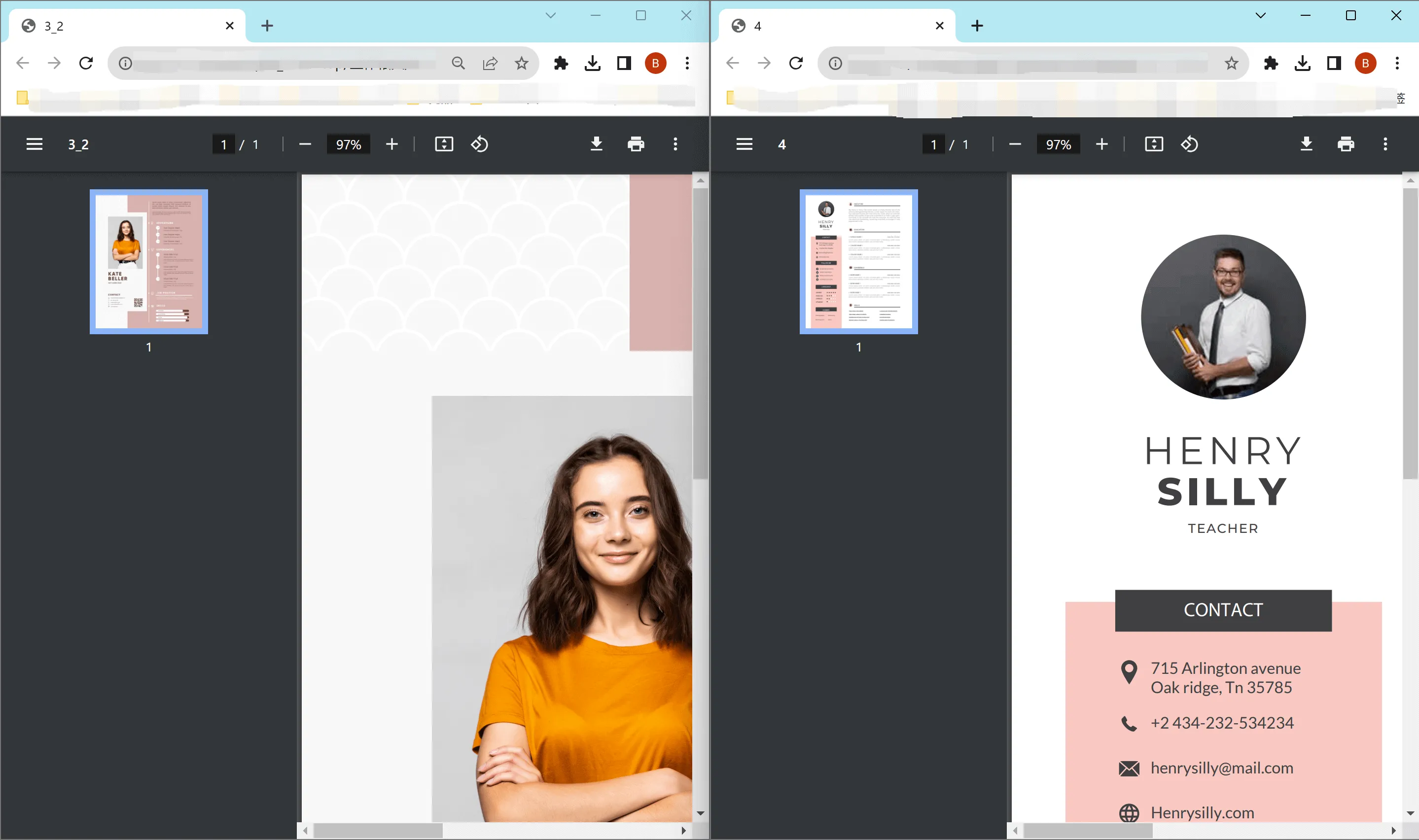
Cons
Each method offers a unique approach to view dual PDFs side by side. Whether you choose UPDF for its free access to premium features, Adobe Acrobat for its advanced functionalities, or Chrome's built-in viewer for its simplicity, you can effectively manage and compare your PDF documents side by side.
UPDF's Comprehensive Toolkit: Beyond Split View PDF
Having explored various methods to view dual PDFs side by side, including the split view PDF functionality, let's focus on the features offered by UPDF, our innovative software solution. UPDF is not just about viewing PDFs side by side; it provides a comprehensive suite of tools for all your PDF needs:
- Edit PDF: UPDF allows you to edit text and images in your PDFs as easily as you would in a Word document.
- Annotate PDFs: UPDF offers extensive annotation tools, including highlights, text boxes, attachments, and shapes, for an intuitive reading and editing experience.
- UPDF AI: UPDF's AI capabilities enable you to summarize long PDF contents, translate them into different languages, and provide explanations for better understanding.
- Convert PDFs: Quickly and accurately convert PDFs to and from various formats like Word, Excel, and more, maintaining the original layout and format integrity.
- OCR PDF: The advanced OCR feature in UPDF can recognize text in scanned PDFs in 38 languages, making your documents editable and searchable.
- Batch PDF: Insert a single PDF into multiple files collectively without quality loss.
- Organize PDF: Efficiently manage your PDF pages by extracting, splitting, rotating, reordering, or adding new pages.
- Compress PDFs: Decrease the file size of your PDFs without compromising quality.
- View PDF: Improve your PDF readability with multiple layouts, including single-page view, two-page view, scrolling, or two-page scrolling
- Fill and Sign: Design and add electronic signatures to your PDFs.
- UPDF Cloud: With the power of cloud computing, you can view your PDF from any device.
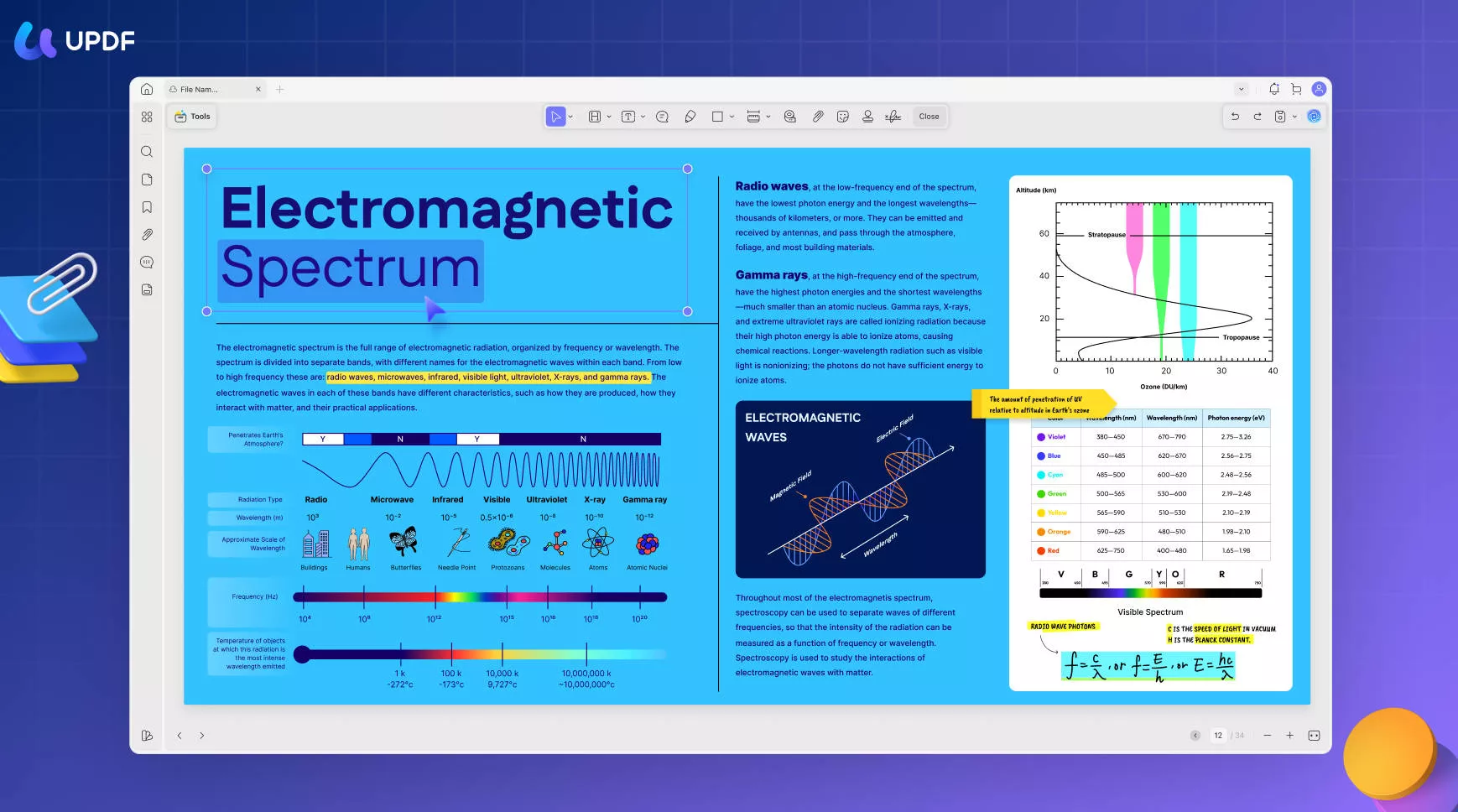
UPDF stands out for its comprehensive, user-friendly features, catering to both professional and personal PDF management needs. Plus, UPDF is more cost-effective than mainstream PDF editors, including Adobe Acrobat. We invite you to download UPDF for free access to most of these premium features. For those seeking even more advanced functionalities, UPDF is currently available at a discounted price.
Windows • macOS • iOS • Android 100% secure
Conclusion
In conclusion, managing PDFs efficiently is key in our digital age. Whether it's using split view PDF, editing, converting, or securing documents, UPDF offers an all-in-one solution. Its user-friendly interface and variety of features make it a top solution for professionals and casual users alike. Experience the ease and efficiency of UPDF by downloading it today, and elevate your PDF handling to the next level.
 UPDF
UPDF
 UPDF for Windows
UPDF for Windows UPDF for Mac
UPDF for Mac UPDF for iPhone/iPad
UPDF for iPhone/iPad UPDF for Android
UPDF for Android UPDF AI Online
UPDF AI Online UPDF Sign
UPDF Sign Edit PDF
Edit PDF Annotate PDF
Annotate PDF Create PDF
Create PDF PDF Form
PDF Form Edit links
Edit links Convert PDF
Convert PDF OCR
OCR PDF to Word
PDF to Word PDF to Image
PDF to Image PDF to Excel
PDF to Excel Organize PDF
Organize PDF Merge PDF
Merge PDF Split PDF
Split PDF Crop PDF
Crop PDF Rotate PDF
Rotate PDF Protect PDF
Protect PDF Sign PDF
Sign PDF Redact PDF
Redact PDF Sanitize PDF
Sanitize PDF Remove Security
Remove Security Read PDF
Read PDF UPDF Cloud
UPDF Cloud Compress PDF
Compress PDF Print PDF
Print PDF Batch Process
Batch Process About UPDF AI
About UPDF AI UPDF AI Solutions
UPDF AI Solutions AI User Guide
AI User Guide FAQ about UPDF AI
FAQ about UPDF AI Summarize PDF
Summarize PDF Translate PDF
Translate PDF Chat with PDF
Chat with PDF Chat with AI
Chat with AI Chat with image
Chat with image PDF to Mind Map
PDF to Mind Map Explain PDF
Explain PDF Scholar Research
Scholar Research Paper Search
Paper Search AI Proofreader
AI Proofreader AI Writer
AI Writer AI Homework Helper
AI Homework Helper AI Quiz Generator
AI Quiz Generator AI Math Solver
AI Math Solver PDF to Word
PDF to Word PDF to Excel
PDF to Excel PDF to PowerPoint
PDF to PowerPoint User Guide
User Guide UPDF Tricks
UPDF Tricks FAQs
FAQs UPDF Reviews
UPDF Reviews Download Center
Download Center Blog
Blog Newsroom
Newsroom Tech Spec
Tech Spec Updates
Updates UPDF vs. Adobe Acrobat
UPDF vs. Adobe Acrobat UPDF vs. Foxit
UPDF vs. Foxit UPDF vs. PDF Expert
UPDF vs. PDF Expert

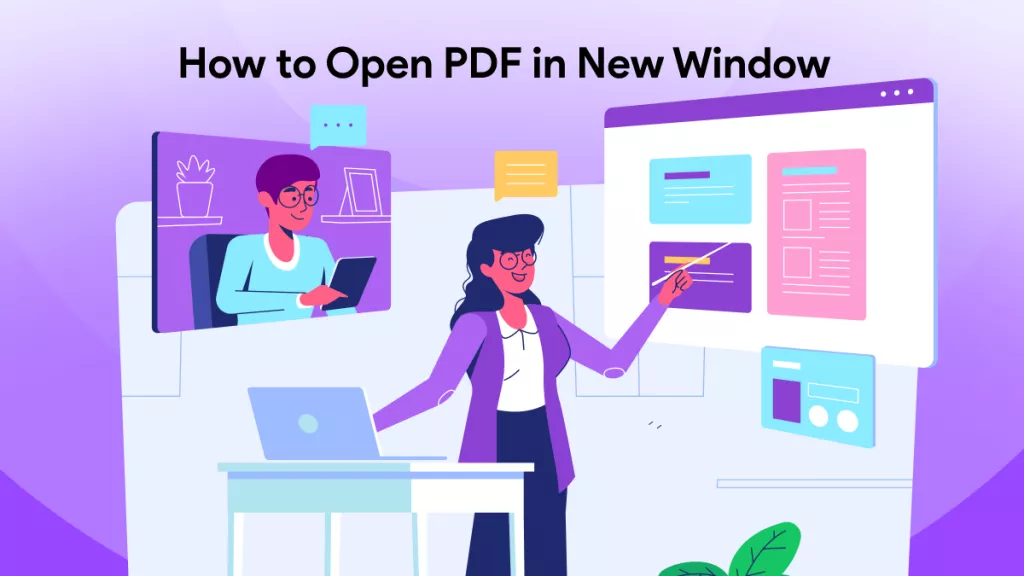





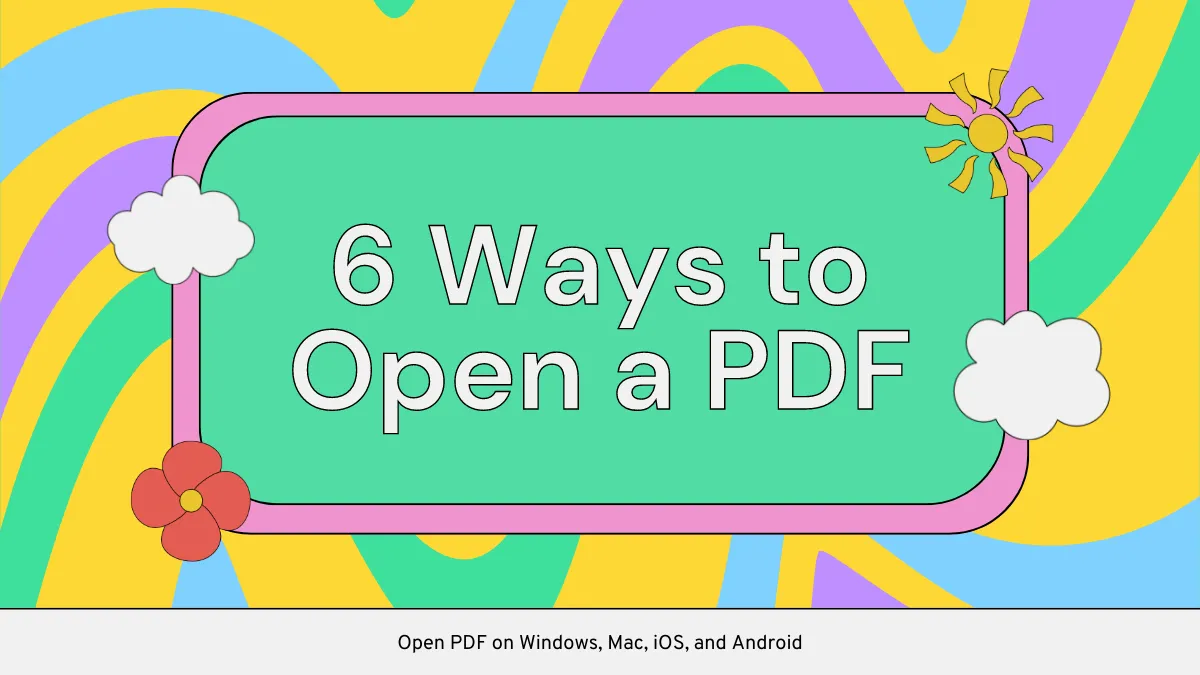
 Enrica Taylor
Enrica Taylor 
 Enola Davis
Enola Davis 

 Delia Meyer
Delia Meyer