Whether generating agreements for your company or creating a confidential document with the client, you might need the ability to certify your content for authentication. Certifying a document is a process that guarantees the integrity of the file. It ensures that the content has not been altered since its certification and helps build trust with the recipients.
Unlike just simply signing the PDF, certification offers an added layer of security and verification. There are many tools offered that make the process straightforward and efficient. This article discusses how to certify a PDF document utilizing the right resources.
Part 1. Why You Need to Certify a PDF Document?
Validating a file plays a crucial role in securing its authenticity and integrity. The following section will discuss why you need to certify a document:
Certification vs. Signature
While both processes involve digital signatures, their purpose is different. A signature confirms the identity of the author or signer. In comparison, certification ensures the document has not been tampered with or altered. For instance, a certified PDF guarantees that no authorized changes have been made after certification and safeguards reliability. Files that are certified are often used for official purposes, such as government documents and certificates.
Legal and Practical Implications
Certified PDFs have become essential for businesses and legal firms in today's era, where everything is documented digitally. They help maintain the integrity of official communication while reducing the risk of fraud. Moreover, the approach helps make the verification process simpler for the sender and recipients.
The process also enhances compliance with regulatory requirements to ensure that the document meets industry standards eIDAS (EU) or ESIGN (US), which recognize digitally certified documents as legally binding. In addition, it enables restrictions like "Read-only" access to safeguard the sensitive content within your company's legal documents.
Importance of PDF Certification
Certification of a PDF confirms that the document comes from a verified source to ensure its origin is legitimate. When a document is digitally certified, it can be traced back to a specific certificate authority. This process helps in preventing the submission of fake and counterfeit documents. In industries like finance and healthcare, certification fosters trust and accountability between the sender and the recipients.
Whether it is for contracts or agreements, certification ensures that the documents are trustworthy and professionally presented. If you want to learn how to certify PDF while maintaining its original quality, try using UPDF. The tool offers an intuitive interface and robust features for individuals and businesses to manage and secure their PDF files.
Along with certification, UPDF offers advanced PDF management tools to ensure comprehensive file management. If you want to explore the incredible document management functionalities of UPDF, download and install the tool today on your devices.
Windows • macOS • iOS • Android 100% secure
Also Read: PDF Signature Validation >>
Part 2. How to Certify a PDF document in UPDF
As discussed above, UPDF offers an authentic and comprehensive digital solution to certify your document. Provided below are two methods that allow users to validate a document using the intuitive functionalities of this tool:
Method 1. How to Certify a PDF Document With Digital Signature Using UPDF
Using this method, you can first add an authorization signature and then certify the document to enhance its authenticity. Any further editing of the signed PDF will invalidate its certification. This is one way to certify a PDF. Below is a detailed guide on how to certify PDF files/documents using UPDF.
Step 1. Open the PDF in UPDF
To initiate, launch the tool on your computer and import the file you want to certify by pressing the "Open File" button from the homepage.
Step 2. Navigate to the Prepare Form Tool and Create Signature Box
Once the document is imported, you can access the "Prepare Form" tool from the left side and click on the "Digital Signature" icon from the top toolbar. After that, place the signature box at the desired place and proceed to sign it.
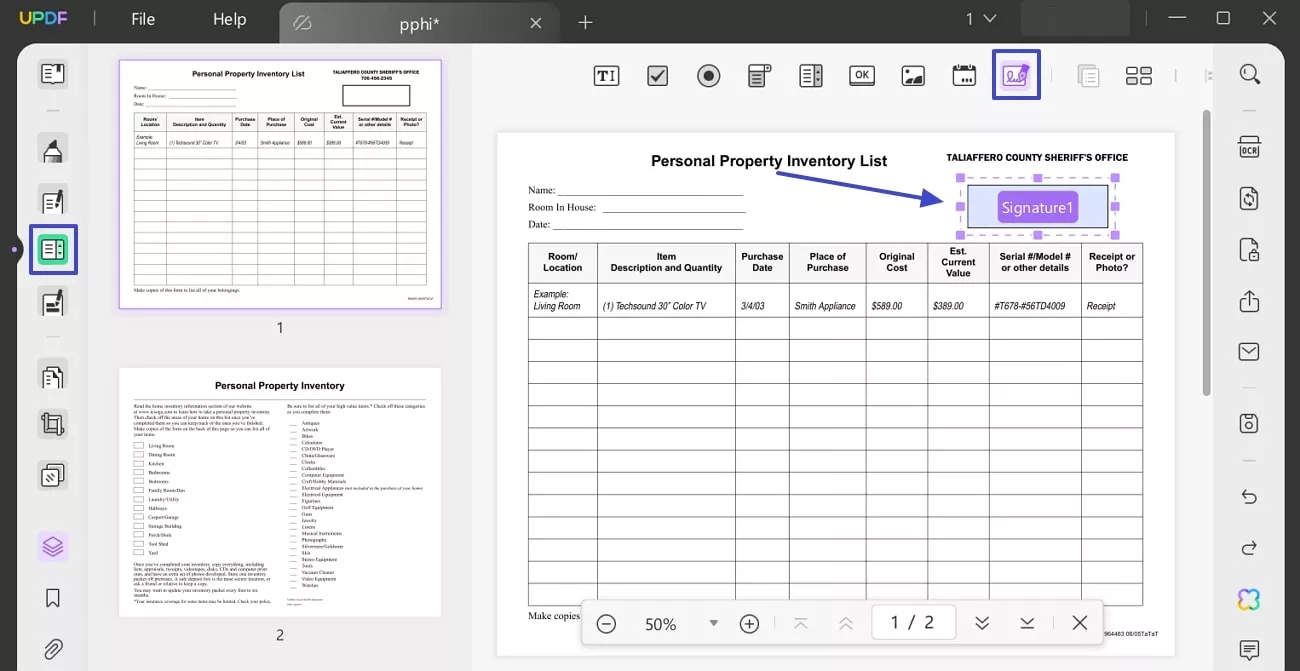
Step 3. Locate Reader Function and Insert Signee Details
After adding the sign box, enter the "Reader" mode from the left menu, tap on the box and access a popup window. There, hit the "Create" icon from the top and insert your name and Email address.
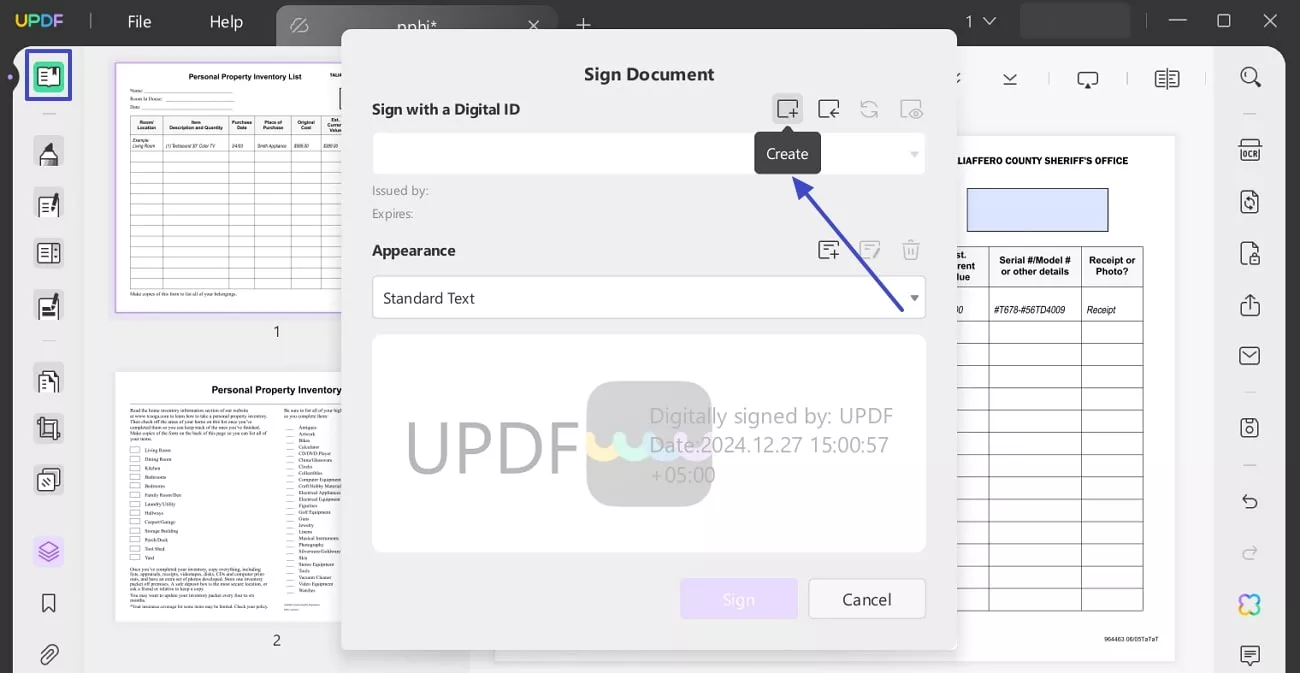
Step 4. Add Password and Digitally Sign the Form
As you insert the details, the tool will ask you to add password to your signed file and once it's done, press the "Sign" option to authorize the box.
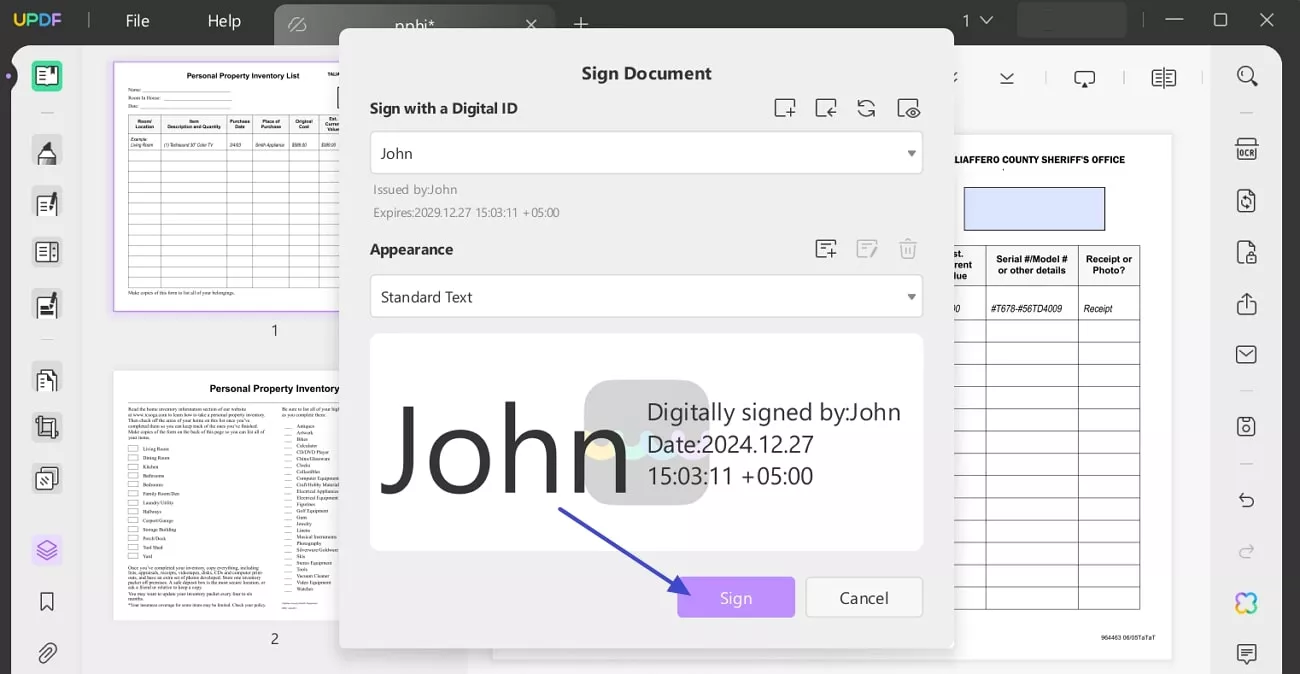
Method 2. How to Certify a PDF Without a Signature
Although UPDF does not currently support certifying PDFs without a digital signature, it offers robust permission control features. These controls allow you to restrict editing, printing, and copying to ensure the document remains unaltered similar to adding a digital signature. Provided below is the tutorial on how to certify PDF without a signature on UPDF.
Step 1. Import Your Document and Access the Password Feature
After you have imported the document into UPDF, navigate to the toolbar on the right and select the "Protect Using Password" feature. Next, click the "Permissions" tab to enable a new window.
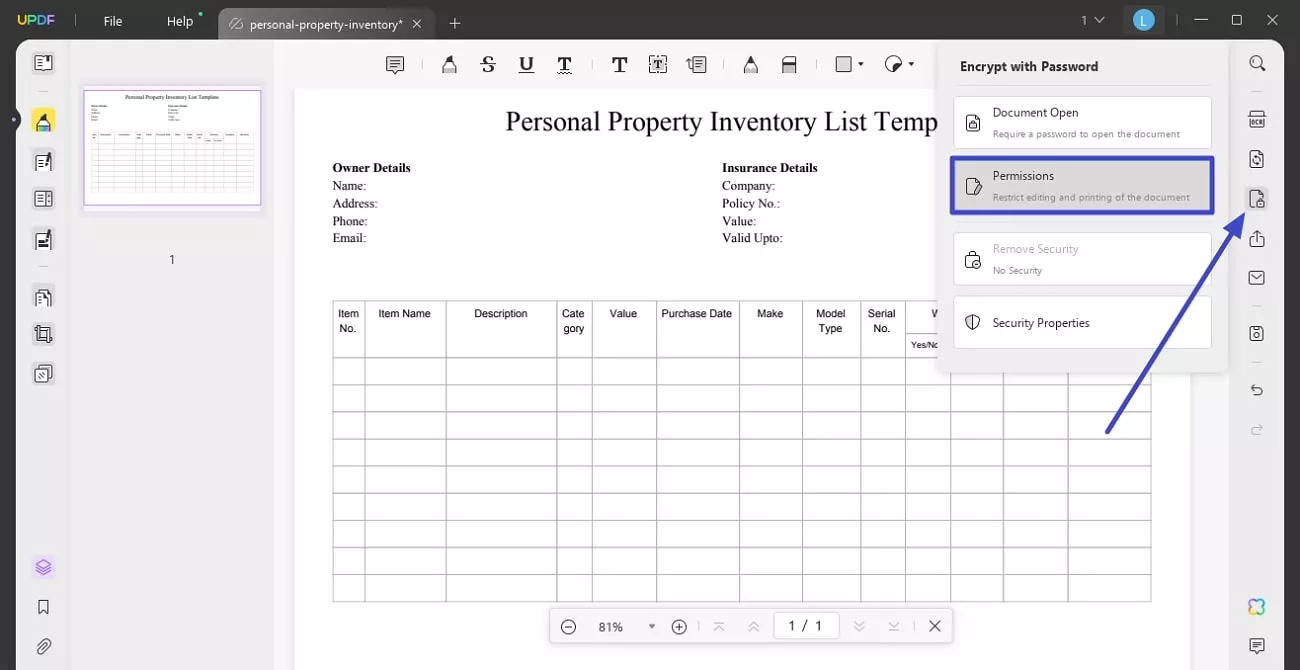
Step 2. Enter the Password and Apply
Under the "Permissions" tab, enter your password in the text field and retype in the text field below to confirm. Next, expand the "More Options" to configure settings such as printing, encryption, and changes. Once done, click the "Apply" button to apply the password protection successfully.
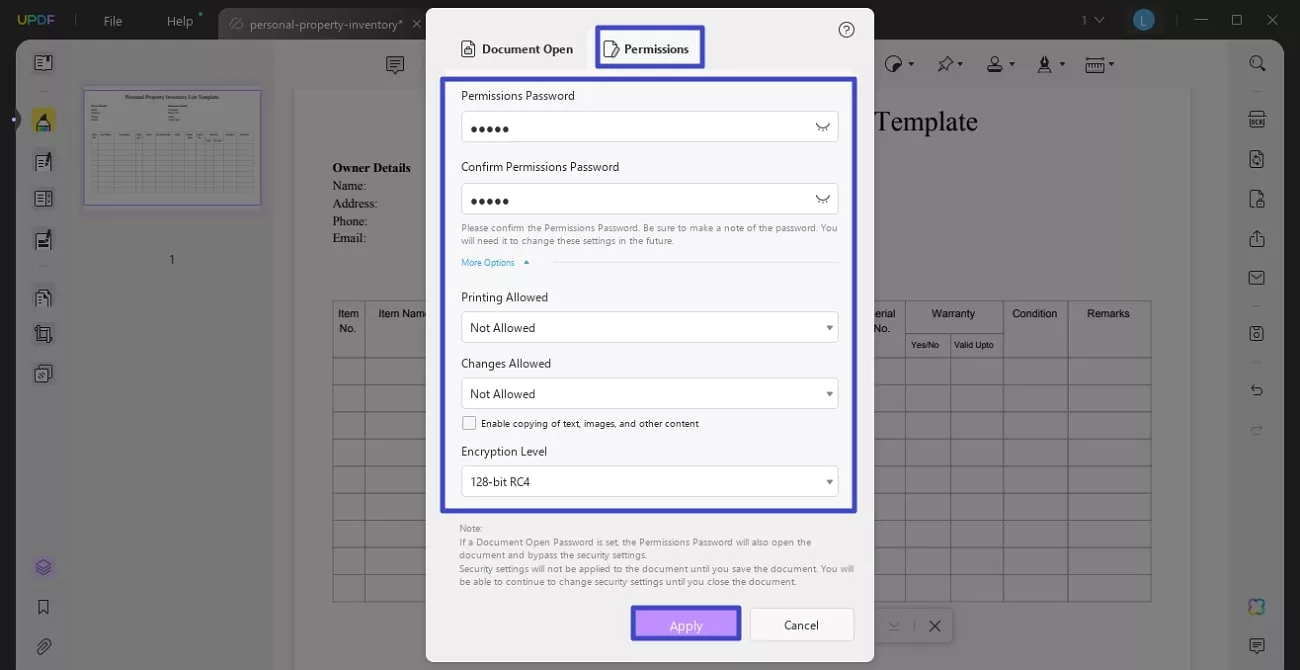
Benefits of Using UPDF to Certify a PDF Document
With UPDF, the certification process is simplified by offering a unique interface and advanced functionalities. It offers efficiency in quickly certifying documents with minimal effort. Moreover, the robust encryption and permission controls protect your files. The tool also offers additional features like annotations and editing for complete PDF management. Besides this, users also get the ability to fill in and create forms for multiple purposes using this platform.
If you want to certify your PDFs to ensure authenticity and prevent tempering, download UPDF today. The platform offers comprehensive features to sign and certify documents to protect sensitive information and build trust.
Windows • macOS • iOS • Android 100% secure
Conclusion
To sum up, certifying a PDF document is essential for ensuring its authenticity and protecting its integrity. The article discussed some incredible methods to certify PDF documents using the advanced abilities of UPDF. The tool offers a seamless solution for certifying PDFs with signature and password protection. Try UPDF today to enhance your overall document management experience.
 UPDF
UPDF
 UPDF for Windows
UPDF for Windows UPDF for Mac
UPDF for Mac UPDF for iPhone/iPad
UPDF for iPhone/iPad UPDF for Android
UPDF for Android UPDF AI Online
UPDF AI Online UPDF Sign
UPDF Sign Edit PDF
Edit PDF Annotate PDF
Annotate PDF Create PDF
Create PDF PDF Form
PDF Form Edit links
Edit links Convert PDF
Convert PDF OCR
OCR PDF to Word
PDF to Word PDF to Image
PDF to Image PDF to Excel
PDF to Excel Organize PDF
Organize PDF Merge PDF
Merge PDF Split PDF
Split PDF Crop PDF
Crop PDF Rotate PDF
Rotate PDF Protect PDF
Protect PDF Sign PDF
Sign PDF Redact PDF
Redact PDF Sanitize PDF
Sanitize PDF Remove Security
Remove Security Read PDF
Read PDF UPDF Cloud
UPDF Cloud Compress PDF
Compress PDF Print PDF
Print PDF Batch Process
Batch Process About UPDF AI
About UPDF AI UPDF AI Solutions
UPDF AI Solutions AI User Guide
AI User Guide FAQ about UPDF AI
FAQ about UPDF AI Summarize PDF
Summarize PDF Translate PDF
Translate PDF Chat with PDF
Chat with PDF Chat with AI
Chat with AI Chat with image
Chat with image PDF to Mind Map
PDF to Mind Map Explain PDF
Explain PDF Scholar Research
Scholar Research Paper Search
Paper Search AI Proofreader
AI Proofreader AI Writer
AI Writer AI Homework Helper
AI Homework Helper AI Quiz Generator
AI Quiz Generator AI Math Solver
AI Math Solver PDF to Word
PDF to Word PDF to Excel
PDF to Excel PDF to PowerPoint
PDF to PowerPoint User Guide
User Guide UPDF Tricks
UPDF Tricks FAQs
FAQs UPDF Reviews
UPDF Reviews Download Center
Download Center Blog
Blog Newsroom
Newsroom Tech Spec
Tech Spec Updates
Updates UPDF vs. Adobe Acrobat
UPDF vs. Adobe Acrobat UPDF vs. Foxit
UPDF vs. Foxit UPDF vs. PDF Expert
UPDF vs. PDF Expert







 Enrica Taylor
Enrica Taylor 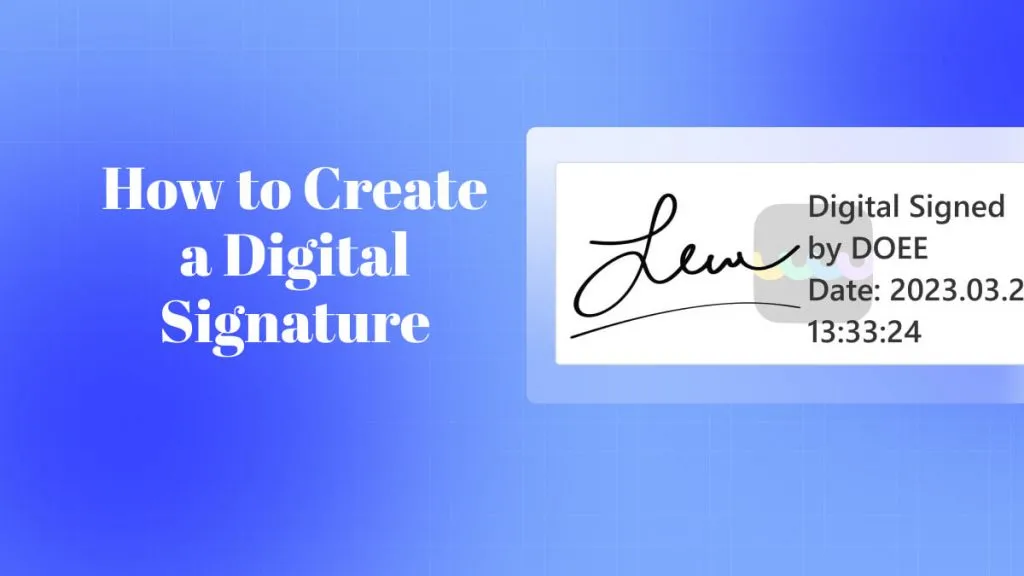
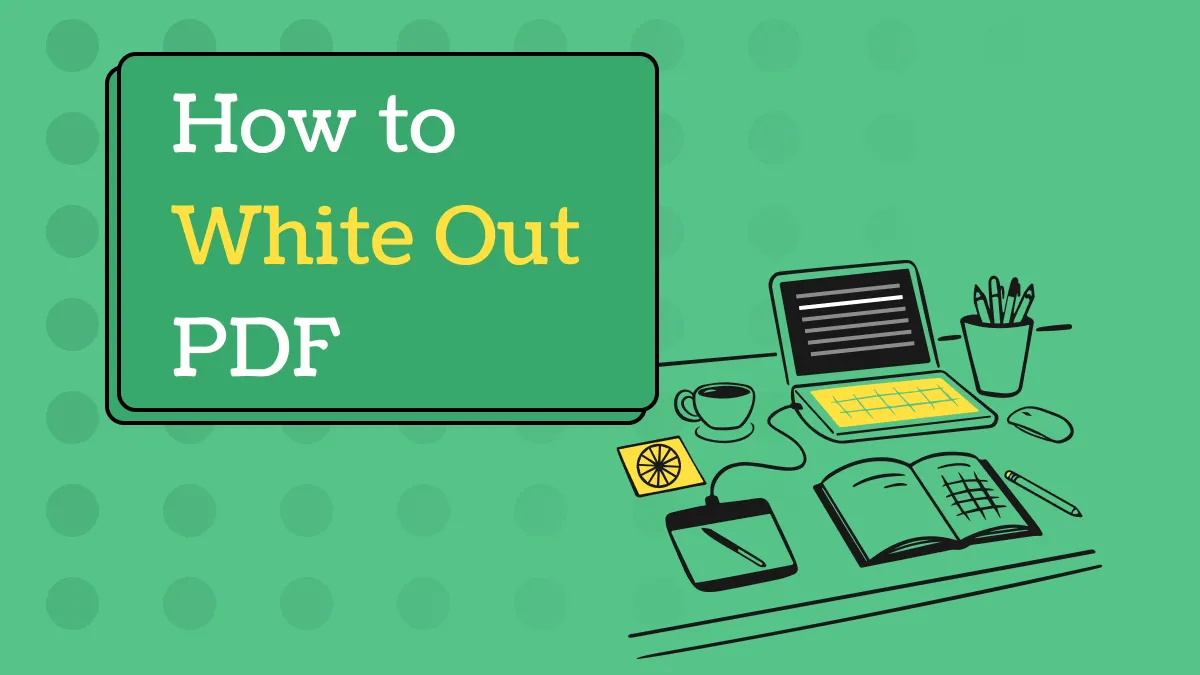
 Delia Meyer
Delia Meyer 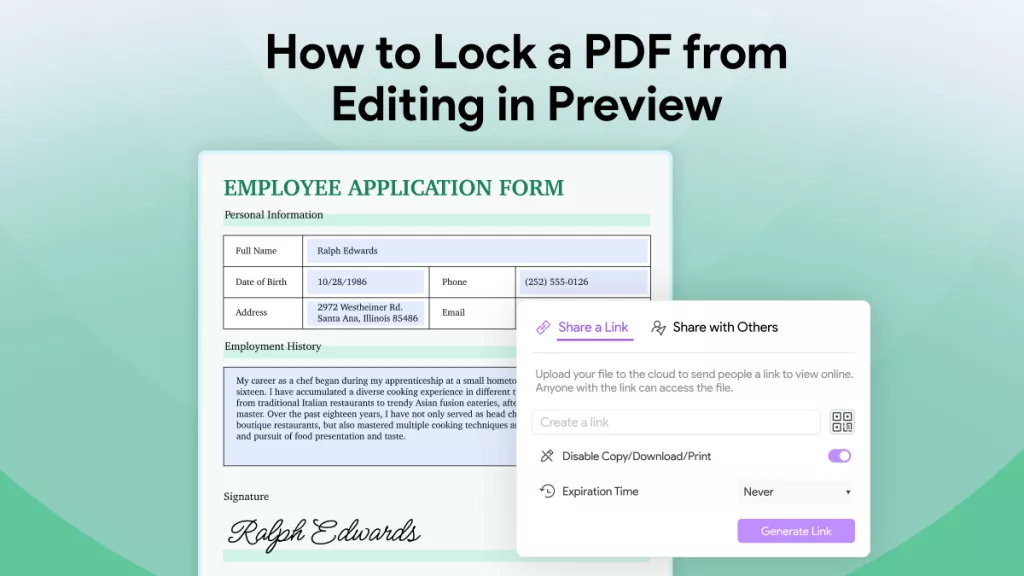
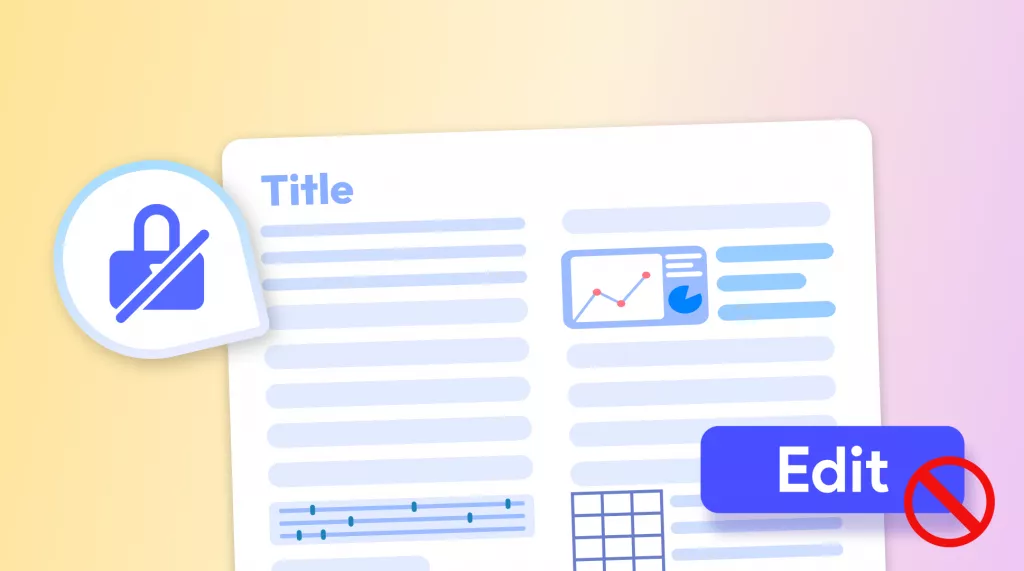
 Enola Davis
Enola Davis