An OCR software is vital for converting images and scanned documents into editable text. People often search for open source OCR software since it is a cost-effective option with customization possibilities. Moreover, such software offers transparency and has good community support. Meanwhile, going with open-source software can create several issues regarding compatibility, inconsistent quality, setup and usage complexity, and limited features.
So, if you are also looking for open-source software that meets your OCR requirements, this article shares and compares 5 different options to choose from; although UPDF is not an open-source OCR tool, it does come with strong OCR capabilities along with PDF editing features and do not have any problems that open source OCR software has. So, you may download and try how UPDF performs as OCR software if you just want a better OCR software than open source ones.
Windows • macOS • iOS • Android 100% secure
Part 1. 5 Best Open Source OCR Software
Let's get started with our top 5 picks for open source OCR software. Here, we will explore these tools based on their basic overview and key features to find out how each one brings a different experience.
1. TessStudio
TessStudio is a GUI-based OCR software that is based on the neural networking-based optical character recognition engine. This tool gives you the functions to convert images into editable format, and you can also make corrections in the OCR text on the go. Although TessStudio focuses on performing OCR on one PDF document at a time, it works flawlessly for multi-page files.
It comes with a smart built-in spelling checker tool that automatically tags words that are not found while performing OCR. While you are performing OCR, you can delete, split, or merge words. While you edit the OCR results, TessStudio allows you to use the undo or redo operation an unlimited number of times to ensure text accuracy.
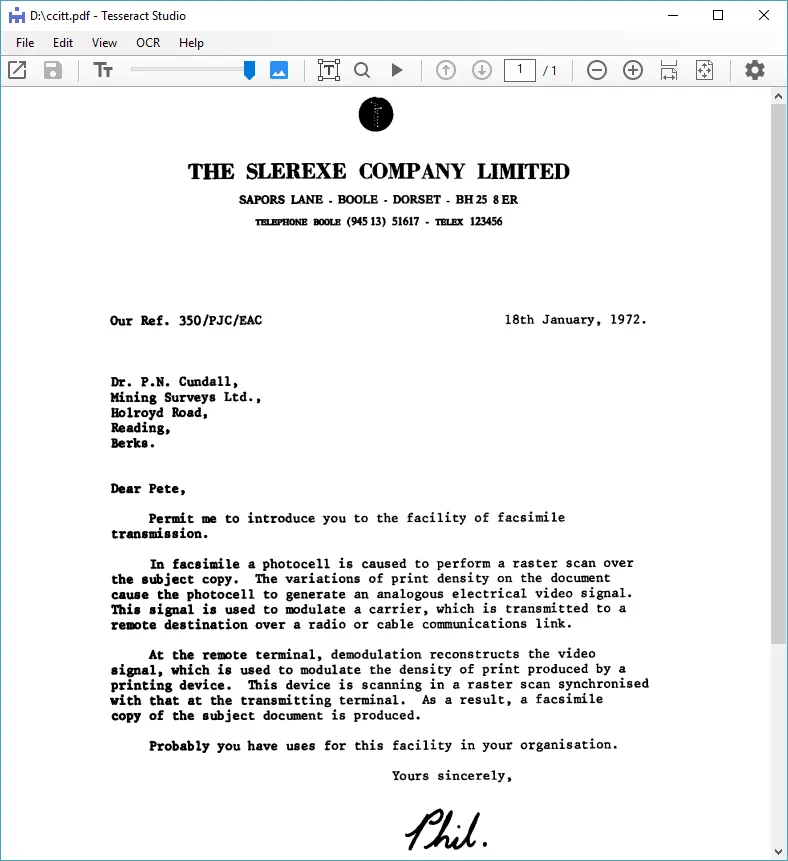
Key Features:
- Supports multiple image formats and PDF files
- Convert to editable text and edit mistakes in the OCR
- Built-in spelling checking
Also Read: Amazon Textract Review: Is It an OCR Tool?
2. Abbyy OCR
ABBY OCR is the SDK provided by Abbyy FineReader Engine that can be used by individuals working on software applications to include OCR functionality. This software performs excellent text recognition on the documents. It recognizes text in images and scanned documents, and after converting them to editable text, users can convert them to searchable PDF, Excel, or Word documents for further processing.
It provides the sample code library for the implementation of the OCR features into your software. Moreover, since it is powered by AI and ML algorithms, it efficiently classifies different types of documents for high OCR accuracy. Abbyy OCR can be integrated into on-site and cloud-based virtual environments.
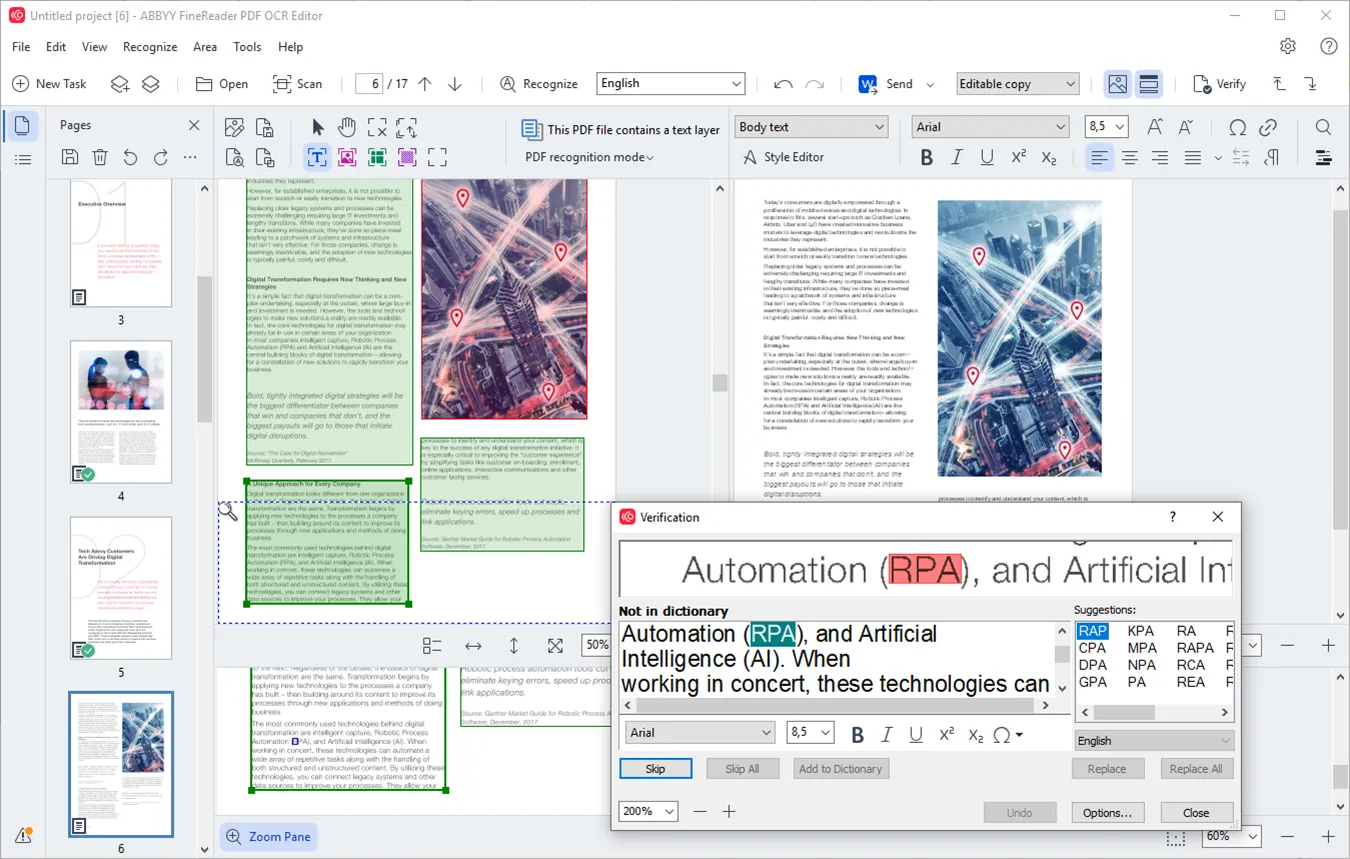
Key Features:
- Advanced image pre-processing capabilities ensure high accuracy for OCR
- Parallel processing with multi-core CPUs to perform OCR quicker
- AI and ML-based document classification for higher accuracy
3. GImageReader
GImageReader is a GUI produced for the Tesseract OCR engine, which is known for its powerful character recolonization capabilities. So, you can perform OCR in over 100 languages with this tool, and it not only supports scanned PDF documents but also supports multiple image formats. Along with text extraction through recognition, it provides spell-checking features to ensure the OCR engine does not make any mistakes.
The HOCR document editing allows users to edit contents, including the layout of their document, and they can even annotate the text after performing OCR. GImageReader is among those few OCR tools that provide batch processing and allow saving extracted text in different formats.

Key Features:
- Supports multiple image formats, including TIFF, JPG, PNG, and BMP, along with PDF.
- Tesseract Engine supports over 100 languages.
- HOCR document editor, annotations, and spell checking.
4. OCR Space
OCR Space is an online OCR tool that can be used as it is, or you can integrate it within other applications with API support. It is known for preserving the format of original scanned documents or images in the recognized text file for easier usage. Moreover, it supports batch processing when performing OCR with the help of a single API call, unlike other tools.
OCR Space supports automatic scaling and rotation to correct the orientation of documents for performing OCR so you can upload documents in any orientation. It also supports detecting QR and barcodes in the PDF. Since it works online, every OCR transaction is encrypted with SSL encryption. No matter which of the 3 engines you use, it will be secure. OCR Space also supports tweaking its options for custom OCR engine capabilities.
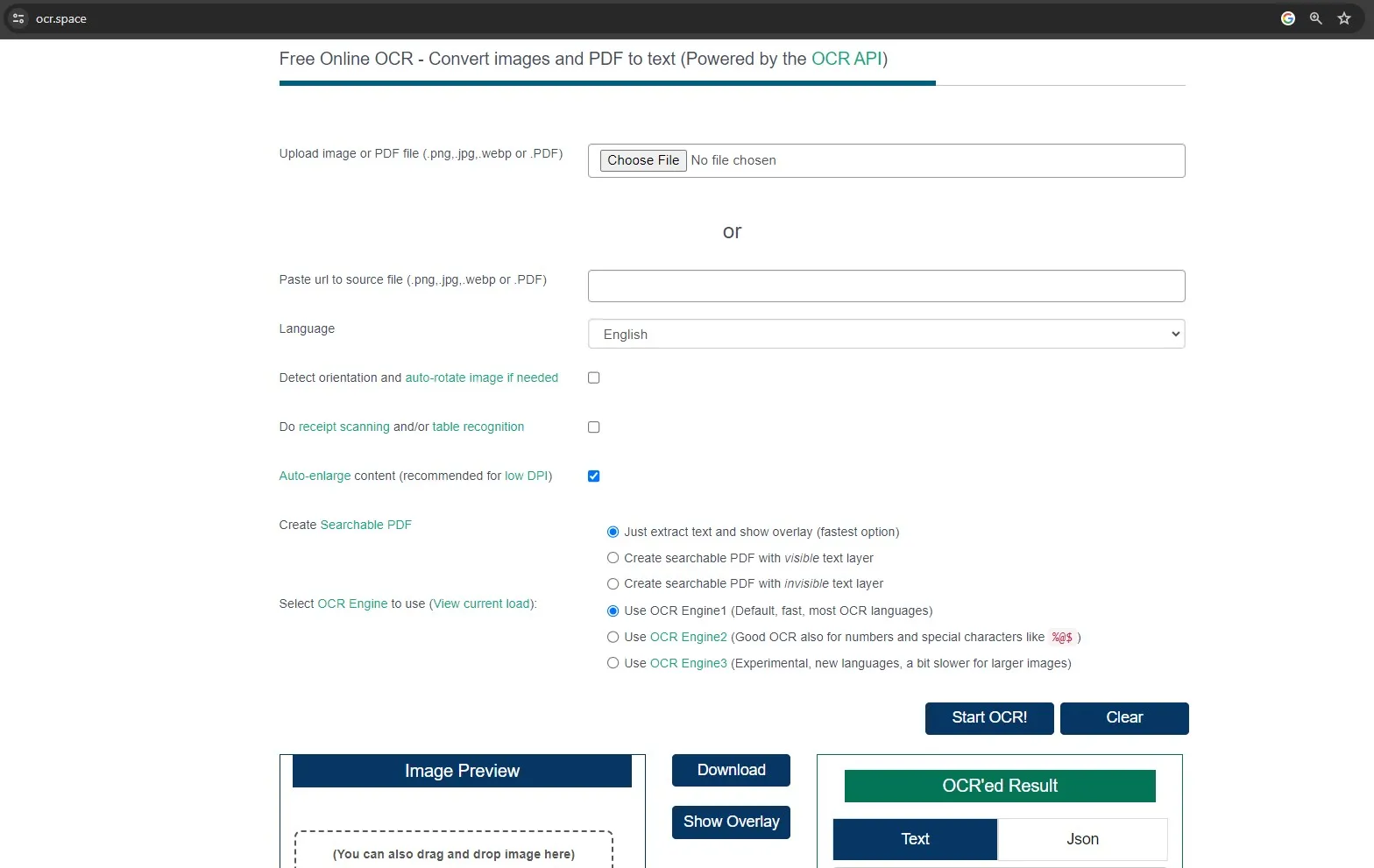
Key Features:
- Supports multiple file input and output formats
- 3 OCR engines to deal with different languages
- Format preservation after performing OCR on your documents.
5. GOCR
GOCR open-source OCR engine is also developed under GNU General Public License, and it is designed to work on multiple operating systems and to recognize multiple languages. This software comes with a straightforward approach and simplicity; however, the interface seems a little outdated when performing OCR.
The tool supports working on one file at a moment, and you can use the Show, Spell, or Scan buttons on top to get in-depth control over your OCR conversion. It has a simple interface, but it can be easily integrated with other front ends for a better user experience. It is because GOCR is very easy to port to other architectures and operating systems.
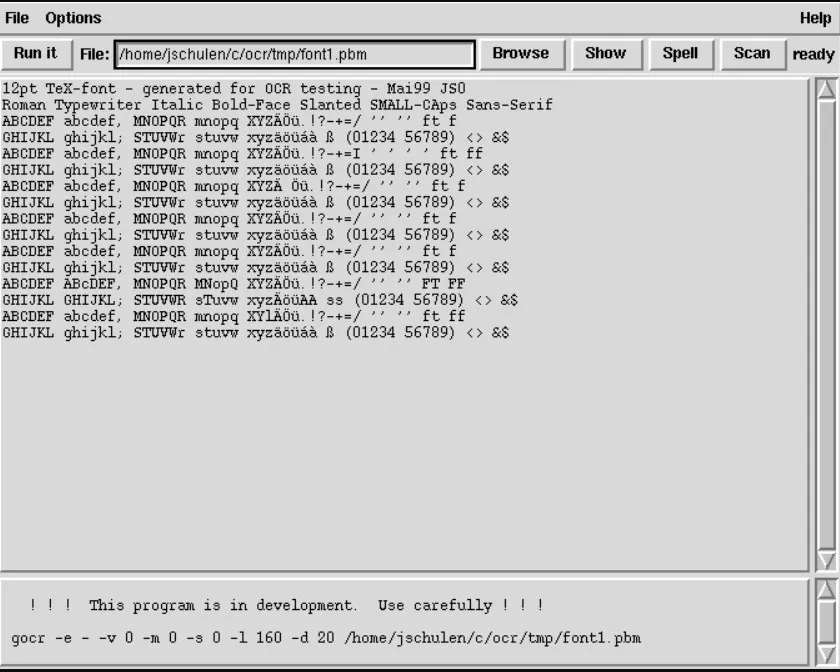
Key Features:
- Provides Verbose options for output mode
- Text-based GUI interface offers better hardware optimization
- Provides slider controls and other mode options to customize OCR processing.
Part 2. Which Tool is The Best Open Source OCR Software
With the overview and key features of all the different tools in the previous section, you may have a good understanding of how these tools offer you value and what features you need to look for. However, the important thing here is to know which one to choose depending on the best value being offered. So, this comparison table shows you how these tools compare against one another.
| Items | TessStudio | Abby OCR | GImageReader | OCRSpace | GO |
| Language Supported | 100+ | 190 | 100+ | 30 | 248 |
| API Supported | |||||
| Open Source | |||||
| Code Languages Supported | |||||
| System Supported | Windows | Windows | Windows, Linux | Windows, Linux, Mac | Windows, Linux, Mac |
| OCR Accuracy | |||||
| Easy to Use |
The comparison table makes it clear that the Abby tool is the better pick among all options. Whether it is about accuracy in performing OCR or wide language support, you always get the best experience. The best part is that it is easy to use, which keeps things productive and efficient for you.
Part 3. Bonus Tip: The Best PDF Editor With OCR
2 types of users want OCR software. One is those that have to implement the OCR technology in an application software they are developing, or they have to customize it with different features for use within their company. For this group, it is good to pick open-source software. However, the second group of users only requires OCR tools for converting their scanned files and images into editable text, and that's not where you must go for complex software.
So, the best choice for the second group is using an OCR tool that simplifies the process for them, and that's where UPDF comes in. Although it is a PDF editor, it does come with an OCR feature built in, and that performs extremely well for converting images and scanned files to editable text in PDF documents. It supports over 38 languages and provides over 99% accuracy in every conversion. More importantly, UPDF supports recognizing text in a document with multiple languages. Moreover, you can perform OCR and conduct format conversion in a single operation. With the batch convert feature, you can even convert multiple PDFs to other formats and perform OCR on them simultaneously.
UPDF OCR lets you extract text from images and transform scanned PDFs and images into searchable documents. Once it becomes editable, you can export that in any format, including Txt, PPT, Word, etc., for easier editing. So, try the OCR features available in UPDF by downloading it and purchasing the Pro version to unlock OCR and other premium features.
Windows • macOS • iOS • Android 100% secure
Straightforward Manual to Operate Batch OCR via UPDF PDF Editor
Check out the step-by-step guide below, and you will be able to efficiently operate batch OCR processing for your whole list of documents using UPDF:
On desktop
Step 1. Download UPDF and launch it.
Windows • macOS • iOS • Android 100% secure
Step 2. Drag and drop or click "Open File" to add all the file you want to convert to searchable PDF formats from your device.
Step 3. Click "Tools" > "OCR". UPDF OCR provide you with 3 different options of OCR Text Recognition type, which include Editable PDF, Text and Picture Only, and Searchable PDF Only.
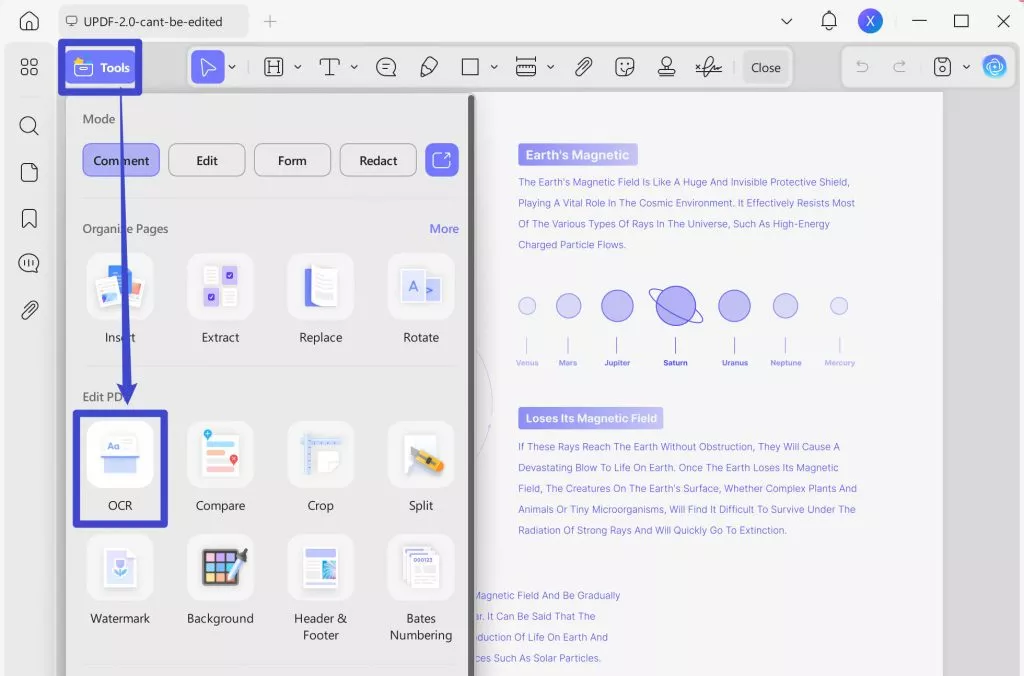
- Searchable PDF Only: In this mode, the page image is preserved, and the recognized text is added in an invisible layer beneath it. This keeps the document visually almost identical to the original.
- Editable PDF: This mode preserves the background images and illustrations from the original document and places the recognized text on top. As a result, the file size is usually larger than those created with the "Text and Pictures Only" mode. Visually, the output may look slightly different from the original.
- Text and pictures only: This mode saves the recognized text and images, resulting in a smaller PDF file. However, the appearance may differ slightly from the original document.
Choose your desired mode based on your need. To achieve more accurate OCR results, you need to correctly select the language you want to recognize, such as English.
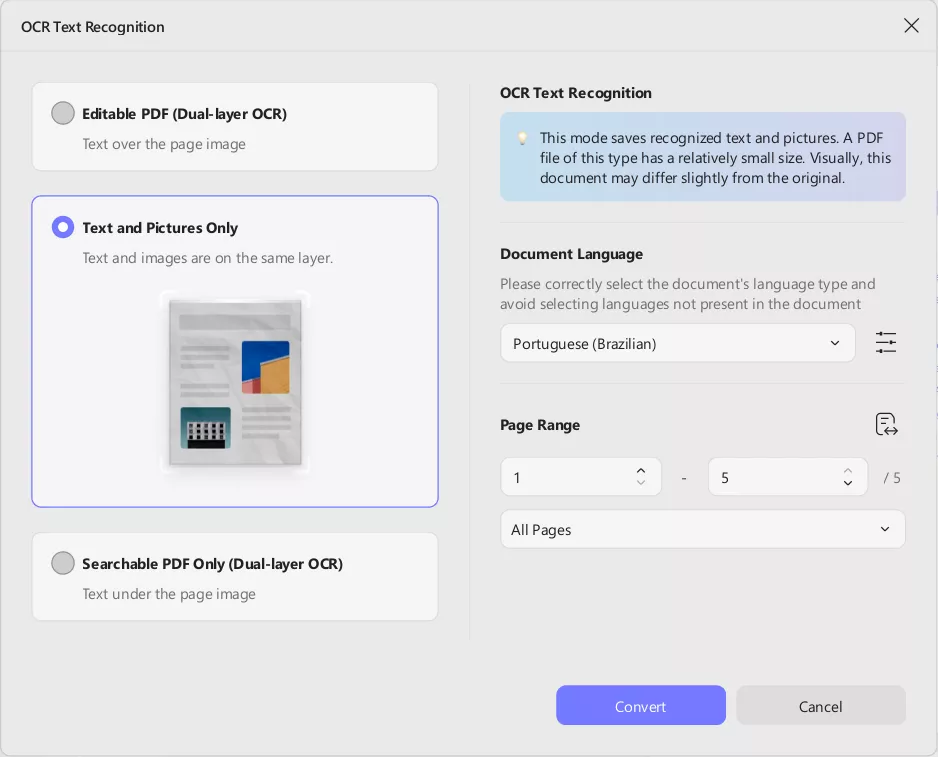
Step 4. You can also click the Layout Settings option next to the language to access more customization options.
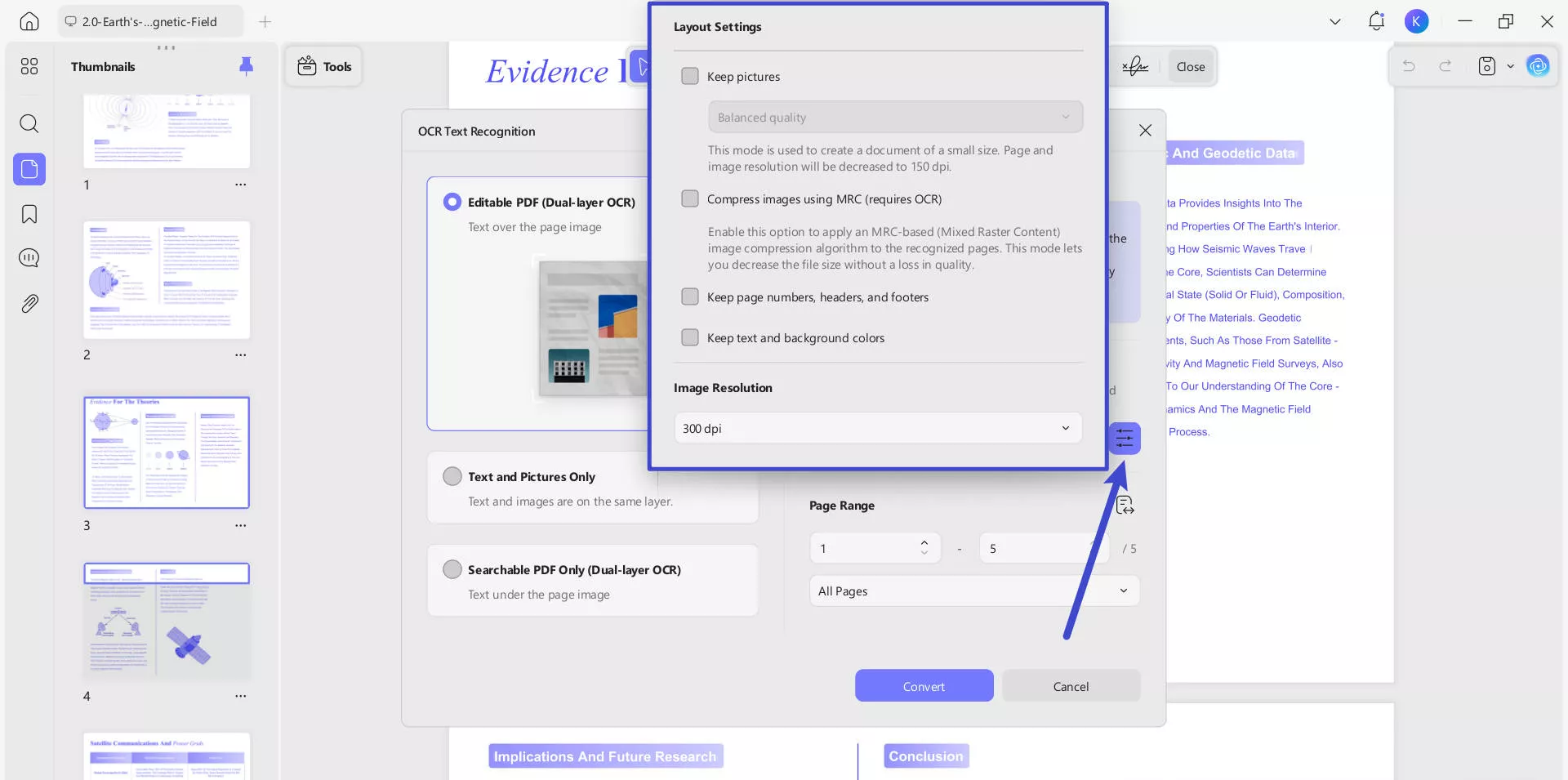
On mobile
Step 1. After downloading UPDF on your phone, tap the “+” in the bottom-right corner to upload your file.
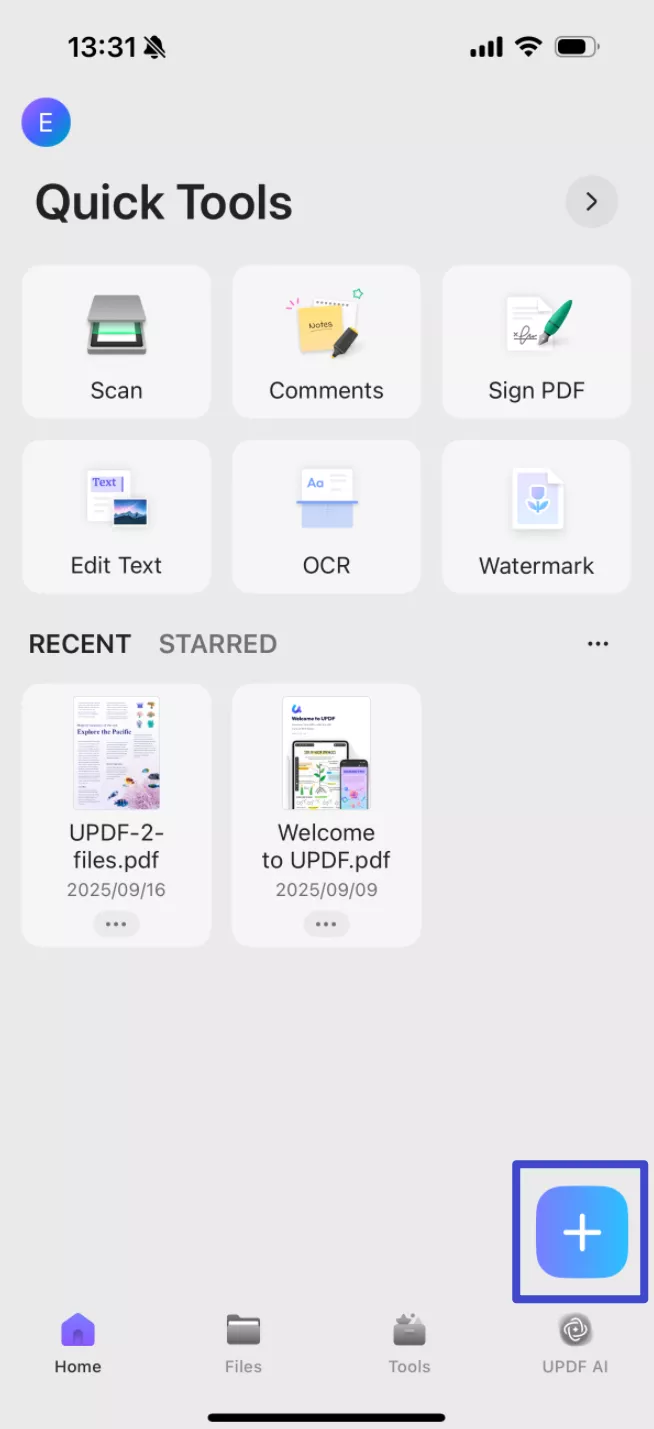
Step 2. Click the "OCR" icon at the bottom, adjust the settings according to your needs, after that, click "Continue", and a OCRed PDF will be saved automatically.
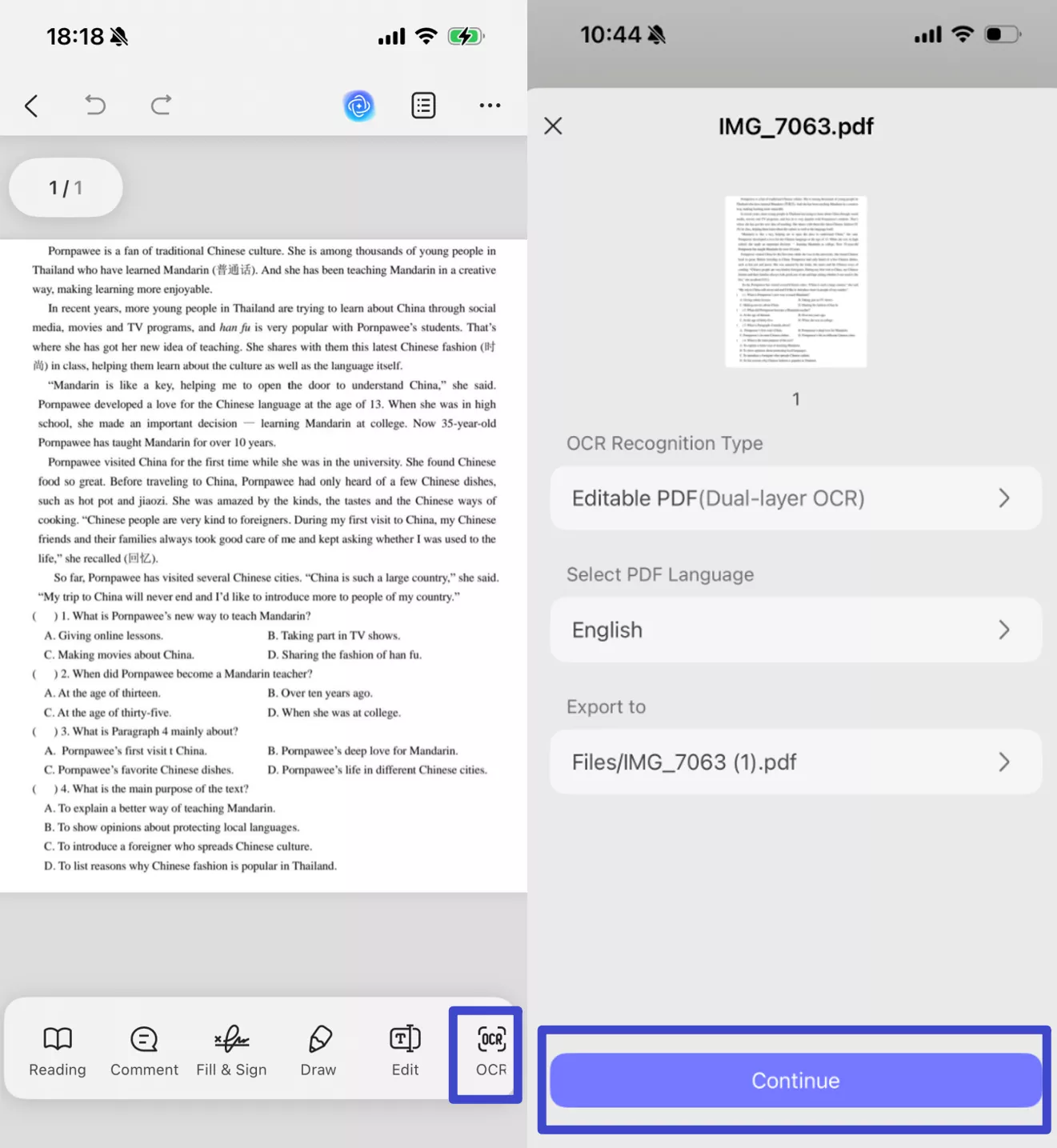
- Keep pictures: Keeps images in the output document. It provides Low / Balanced / High quality. You can controls image quality to balance between file size and clarity.
- Compress images using MRC (requires OCR): Uses Mixed Raster Content compression to reduce file size without losing visible quality (only works after OCR).
- Keep page numbers, headers, and footers: Preserves these layout elements in the output.
- Keep text and background colors: Maintains original colors for better visual fidelity.
- Image Resolution (last image): Lets you choose the output resolution:
- Automatic: Software decides.
- 300 dpi: High quality (best for print).
- 150 dpi: Medium quality (smaller file).
- 72 dpi: Low quality (smallest file, screen-only use).
Even more conveniently, you can enjoy seamlessly OCR while converting formats. UPDF makes it effortless to transform scanned PDFs, images, or paper documents into fully editable Word, Excel, or PowerPoint files—all in one step. With its built-in OCR (Optical Character Recognition) technology, UPDF intelligently recognizes text from scans while converting them to your desired format, eliminating the need for separate OCR preprocessing.
Key Benefits:
- One-Click Conversion – No more manual OCR steps; convert and extract text simultaneously for faster results.
- Preserve Original Layout – Maintain formatting, tables, and images during conversion for professional-looking documents.
- Multi-Language Support – Accurately recognize and convert text in 38 languages, including Chinese, Japanese, and English.
- Batch Processing – Save time by converting multiple scanned files at once without losing quality.
- Searchable & Editable Output – Turn unsearchable scans into fully editable and searchable digital files.
Here's the steps:
Step 1. Click the "Tools" button after launching UPDF, from the pop-up menu, select "Convert" under the MULTI-FILE OPERATION panel.
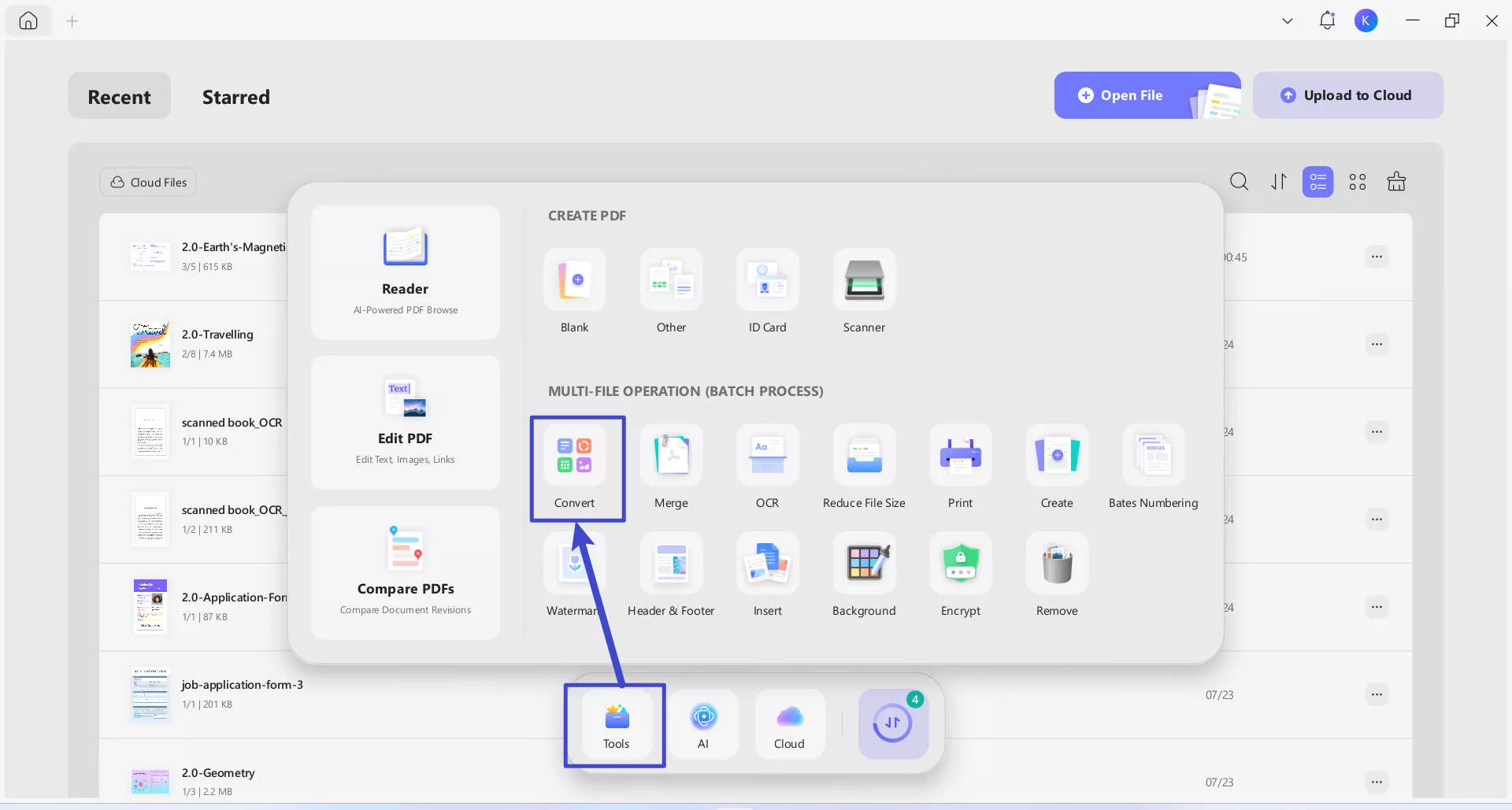
Step 2. Drag and drop your your scanned documents to upload. In the "Convert To" dropdown, select the output format that you want to convert (e.g. Word). Toggle "OCR Text Recognition" to on, and correctly select the documents' language type. Click the purple "Apply" button (bottom-right) to start batch conversion.
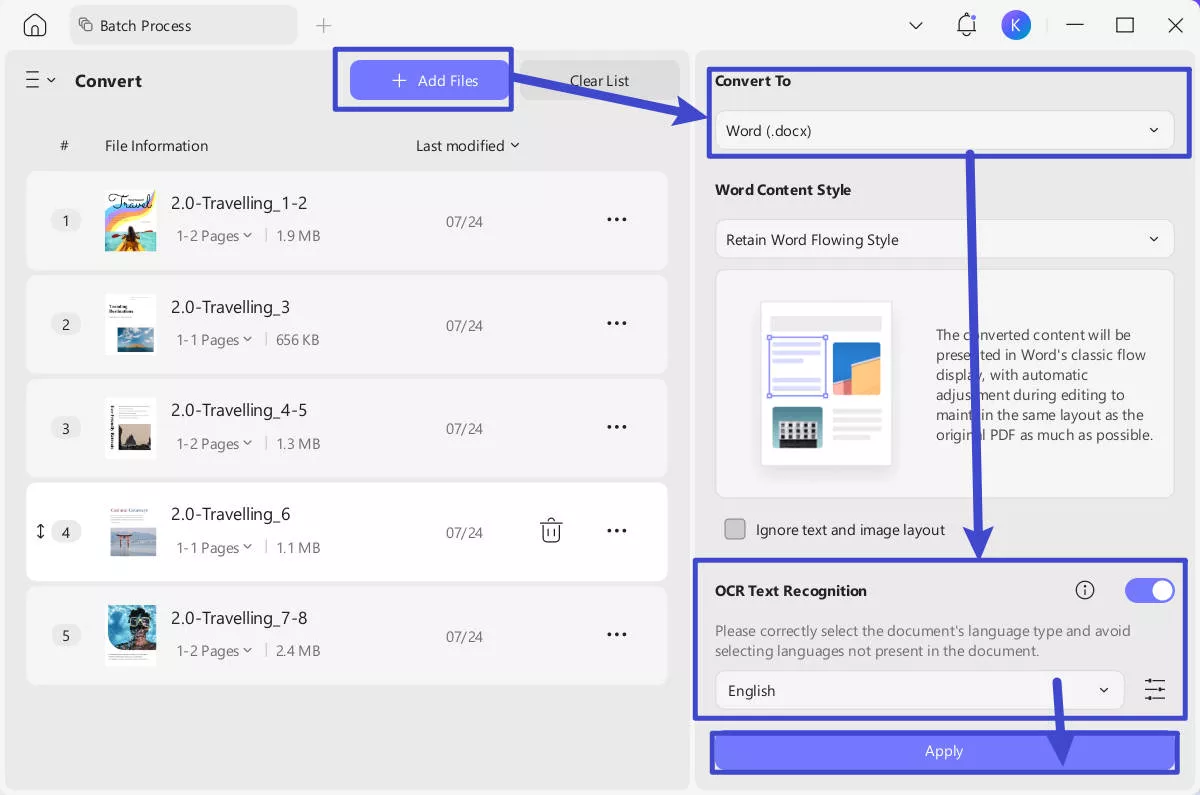
Watch this video to learn more about how to OCR PDF with UPDF here.
Apart from assisting you with your OCR requirements, UPDF packs many other features, including:
- AI translate the OCRed PDF to other language with original layouts
- Annotating PDFs
- Editing PDF
- Organizing PDF
- PDF forms
- Cropping PDF
- PDF Page tools
- Exporting PDF to other formats
- Creating PDFs from other formats
- Sharing conveniently with others
- UPDF Cloud
- UPDF AI
- View PDF as a slideshow
- Read PDF aloud, etc.
With all these features, it offers you a complete PDF experience.
Final Words
An open source OCR software might be a good pick when you are looking for integration or customizability features along with the OCR functionality. However, if you are a user with basic OCR needs, then you need to try a simpler tool like UPDF. UPDF brings the OCR features with its PDF editing suite that makes converting scanned files or images to editable PDF documents effortless for you. Download UPDF to try its OCR and all other features.
Windows • macOS • iOS • Android 100% secure
 UPDF
UPDF
 UPDF for Windows
UPDF for Windows UPDF for Mac
UPDF for Mac UPDF for iPhone/iPad
UPDF for iPhone/iPad UPDF for Android
UPDF for Android UPDF AI Online
UPDF AI Online UPDF Sign
UPDF Sign Edit PDF
Edit PDF Annotate PDF
Annotate PDF Create PDF
Create PDF PDF Form
PDF Form Edit links
Edit links Convert PDF
Convert PDF OCR
OCR PDF to Word
PDF to Word PDF to Image
PDF to Image PDF to Excel
PDF to Excel Organize PDF
Organize PDF Merge PDF
Merge PDF Split PDF
Split PDF Crop PDF
Crop PDF Rotate PDF
Rotate PDF Protect PDF
Protect PDF Sign PDF
Sign PDF Redact PDF
Redact PDF Sanitize PDF
Sanitize PDF Remove Security
Remove Security Read PDF
Read PDF UPDF Cloud
UPDF Cloud Compress PDF
Compress PDF Print PDF
Print PDF Batch Process
Batch Process About UPDF AI
About UPDF AI UPDF AI Solutions
UPDF AI Solutions AI User Guide
AI User Guide FAQ about UPDF AI
FAQ about UPDF AI Summarize PDF
Summarize PDF Translate PDF
Translate PDF Chat with PDF
Chat with PDF Chat with AI
Chat with AI Chat with image
Chat with image PDF to Mind Map
PDF to Mind Map Explain PDF
Explain PDF Scholar Research
Scholar Research Paper Search
Paper Search AI Proofreader
AI Proofreader AI Writer
AI Writer AI Homework Helper
AI Homework Helper AI Quiz Generator
AI Quiz Generator AI Math Solver
AI Math Solver PDF to Word
PDF to Word PDF to Excel
PDF to Excel PDF to PowerPoint
PDF to PowerPoint User Guide
User Guide UPDF Tricks
UPDF Tricks FAQs
FAQs UPDF Reviews
UPDF Reviews Download Center
Download Center Blog
Blog Newsroom
Newsroom Tech Spec
Tech Spec Updates
Updates UPDF vs. Adobe Acrobat
UPDF vs. Adobe Acrobat UPDF vs. Foxit
UPDF vs. Foxit UPDF vs. PDF Expert
UPDF vs. PDF Expert



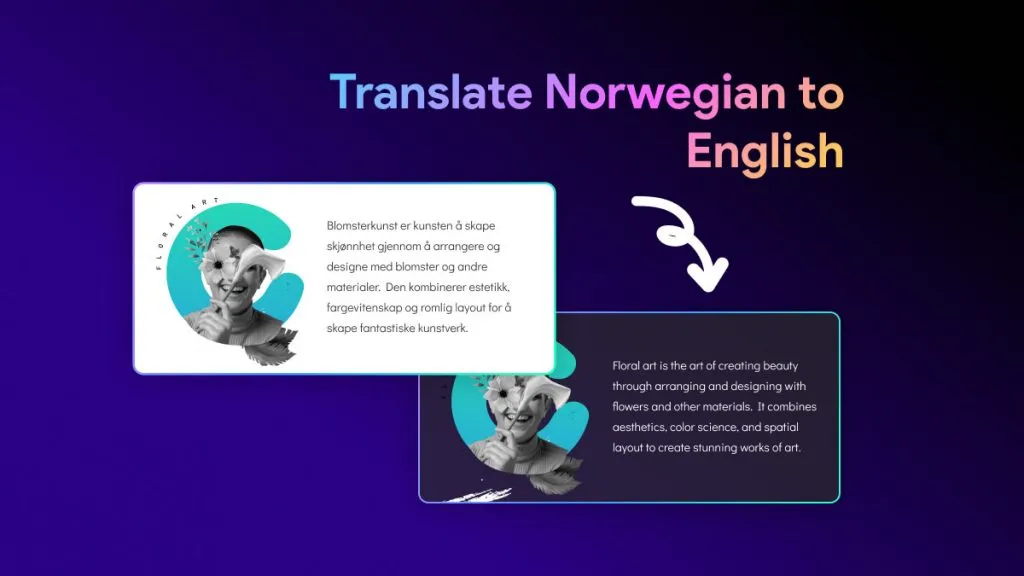




 Engelbert White
Engelbert White 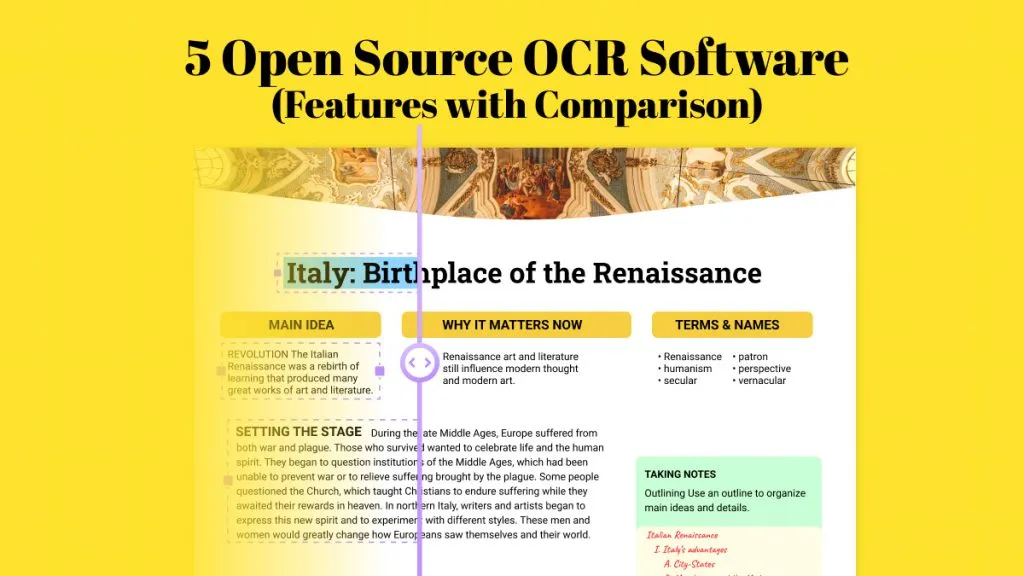

 Lizzy Lozano
Lizzy Lozano 
