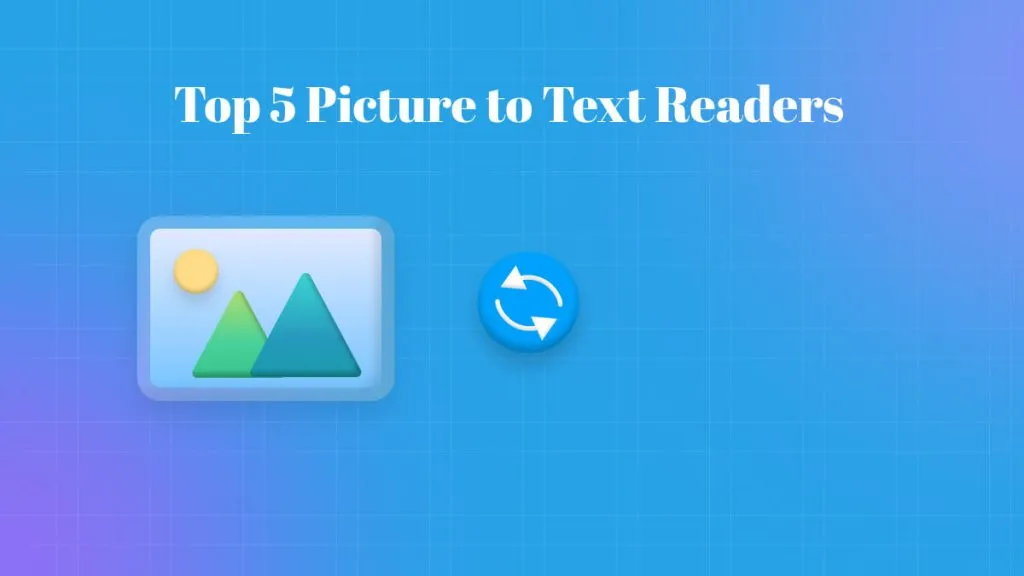Managing scanned Marathi documents or images can be challenging without the right tools. Optical Character Recognition (OCR) technology makes it easy by converting printed or handwritten Marathi text into editable and searchable formats. Whether you’re a student, researcher, or professional, having a reliable Marathi OCR tool saves time, boosts accuracy, and improves productivity. In this article, we’ll explore the top 5 Marathi OCR tools that deliver excellent performance, with features designed to meet different needs.
Part 1. Top 5 Marathi OCR Tools
Here, we have listed some of the best tools to convert your scanned Marathi text, with each tool having its strength, accuracy, and ease of use. To achieve the best results for Marathi OCR, you need to focus on the guides provided for each tool below:
1. UPDF
UPDF is a powerful tool that leverages AI-based recognition technology to convert images into text, including support for Marathi and many other languages. This capability allows users to extract textual content from scanned documents, photographs, or any other format. Furthermore, this tool lets you interact with AI and send prompts for image-to-text extractions.
With this smart AI assistance, you can efficiently take screenshots of your imported scanned Marathi PDF or image and ask its AI to extract text. Moreover, users can also directly add images to the AI chat box using its Marathi OCR capability. This tool's extracting capabilities, along with AI assistance, efficiently decode Marathi scripts while ensuring high accuracy in varied fonts and styles.
It is available on both Windows and Mac versions of UPDF, as well as UPDF AI Online. I will show the guides to you here.
Detailed Guide on Performing Marathi OCR With UPDF AI on Windows and Mac
Follow the step-by-step guide below to perform OCR productively on your Marathi images or scanned Marathi documents using UPDF's AI capabilities:
Step 1. Launch the Tool and Import Your Document
To start the process of performing OCR on your document, first access the latest version of UPDF. Click the button below to download it.
Windows • macOS • iOS • Android 100% secure
Drag the image or scanned Marathi PDF to UPDF.
Step 2. Select UPDF AI For AI OCR
Once the Marathi PDF is successfully opened, press the "UPDF AI" icon available at the bottom right corner of your interface. Choose the "Chat" option. Take a screenshot of the Marathi image or the scanned Marathi document and paste it there.
If the Marathi file is an image file, you can click on the "Image" icon to upload it.
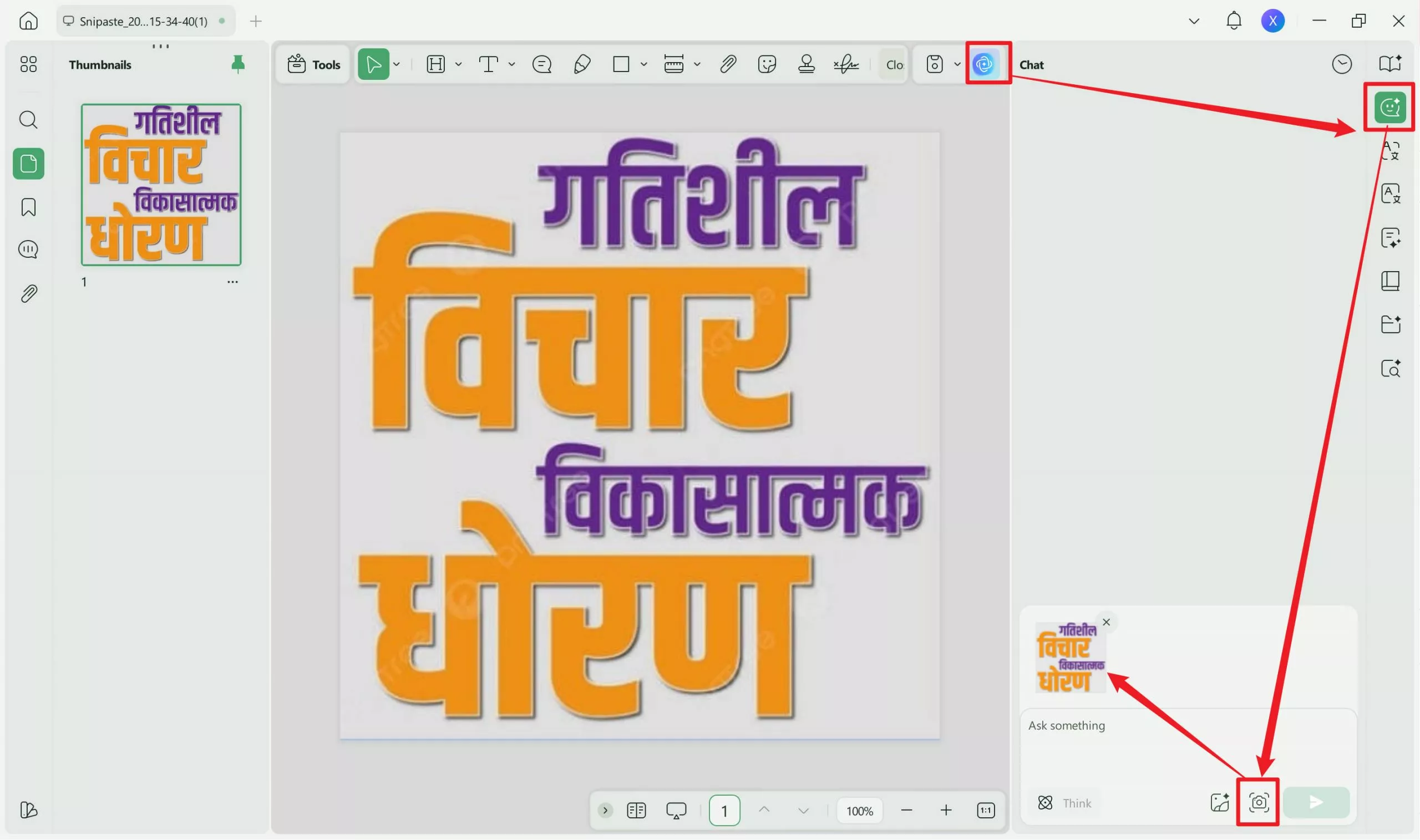
Step 3. Send Prompt to UPDF AI For Extraction
Afterward, you can send the image along with a prompt to proceed to the final step of text extraction. For example: "Extract Marathi text from the image".
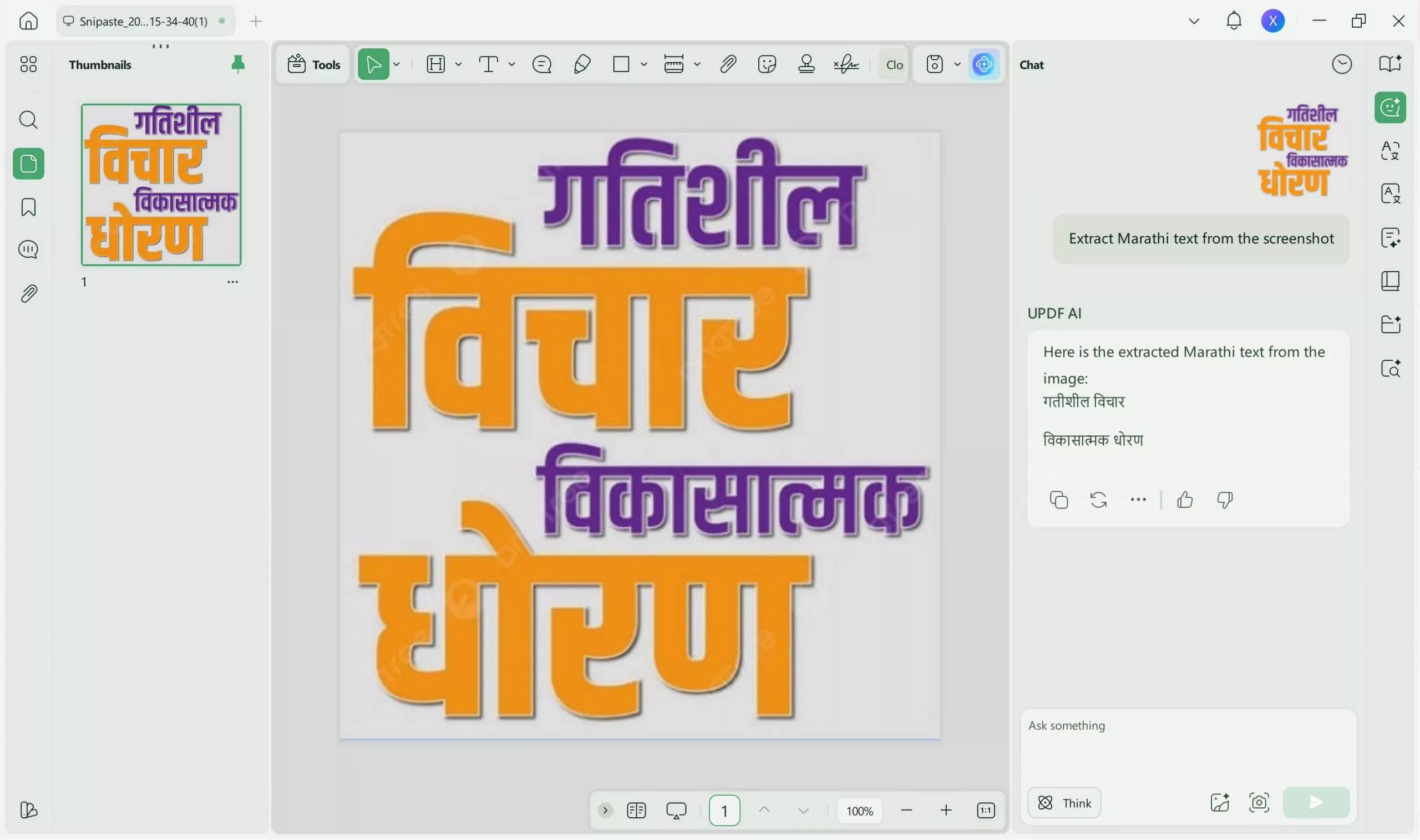
Step 4. Regenerate or Copy Extracted Text as Per Choice
Lastly, once your Marathi text is extracted successfully according to the prompt you send, use the "Regenerate" or "Copy" icons.
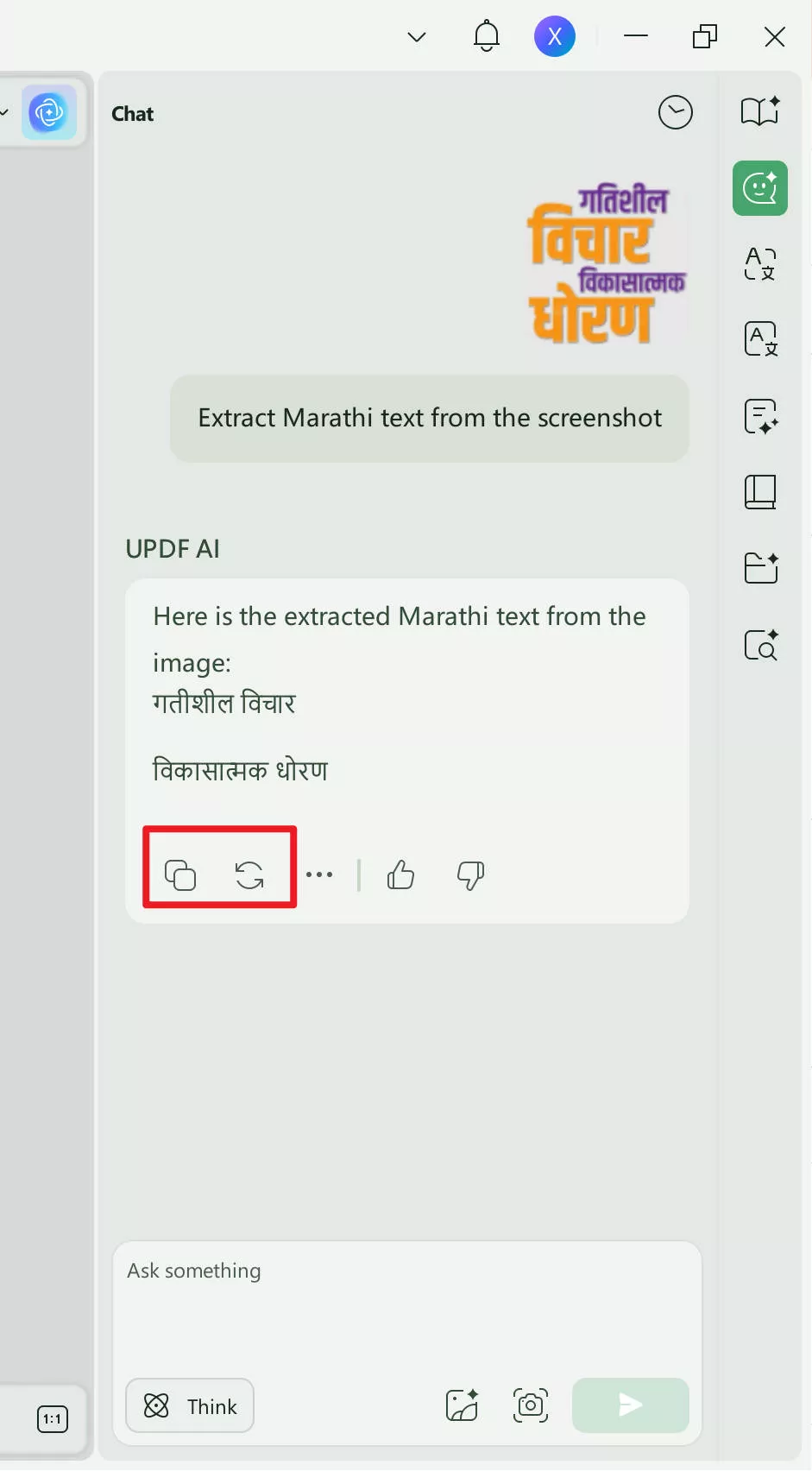
Detailed Guide on Performing Marathi OCR With UPDF AI Online
For those who do not want to download the software to perform Marathi OCR can use UPDF AI Online. However, it only supports extracting the Marathi text from an image. Here is the guide. Click the button below to visit UPDF AI Online.
Step 1. Visit ai.updf.com, then, click on the "Image" icon to upload the image, enter the prompt like "Extract Text from Image" and press enter to extract.
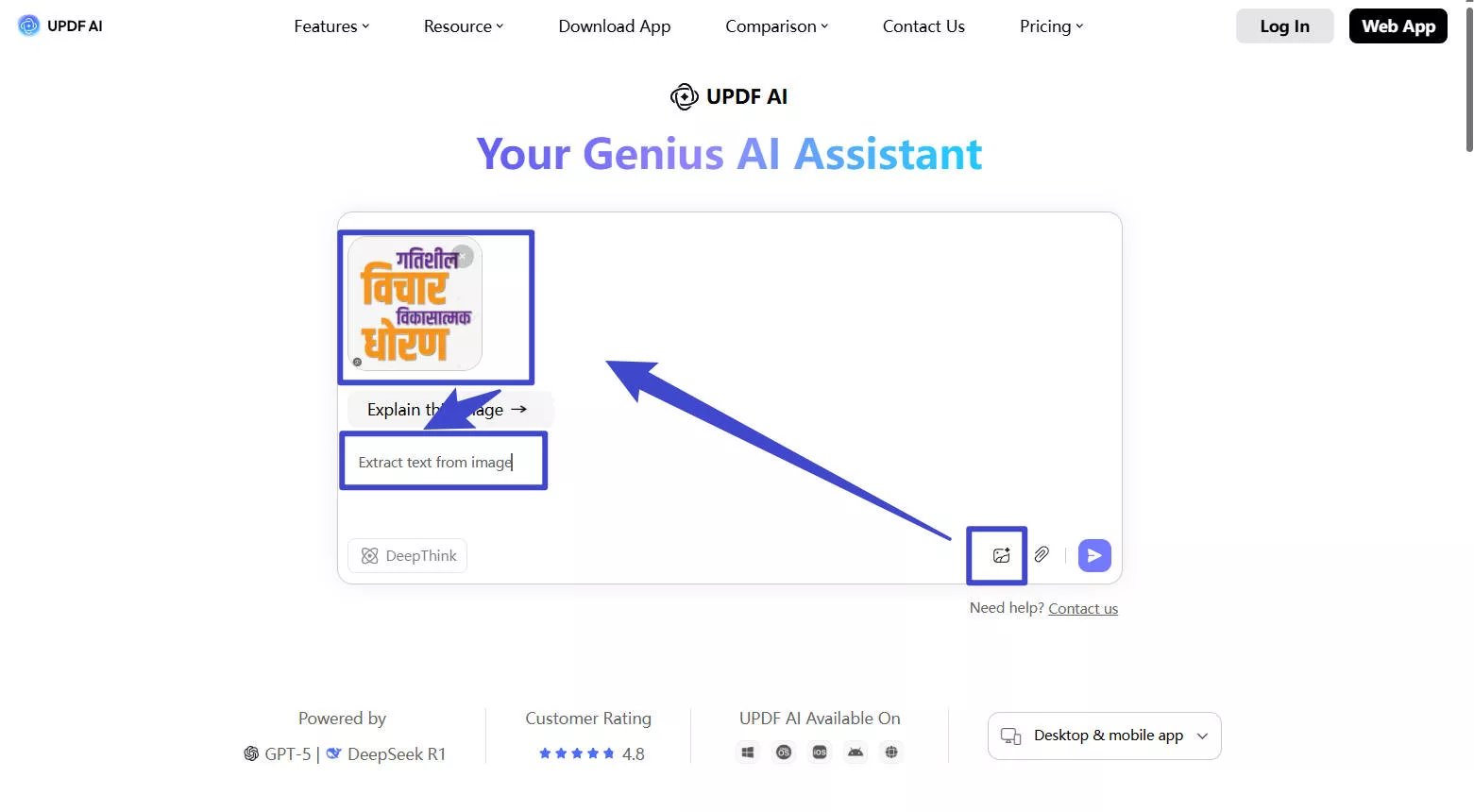
Step 2. Now, UPDF AI Online will extract Matathi text from the image for you.
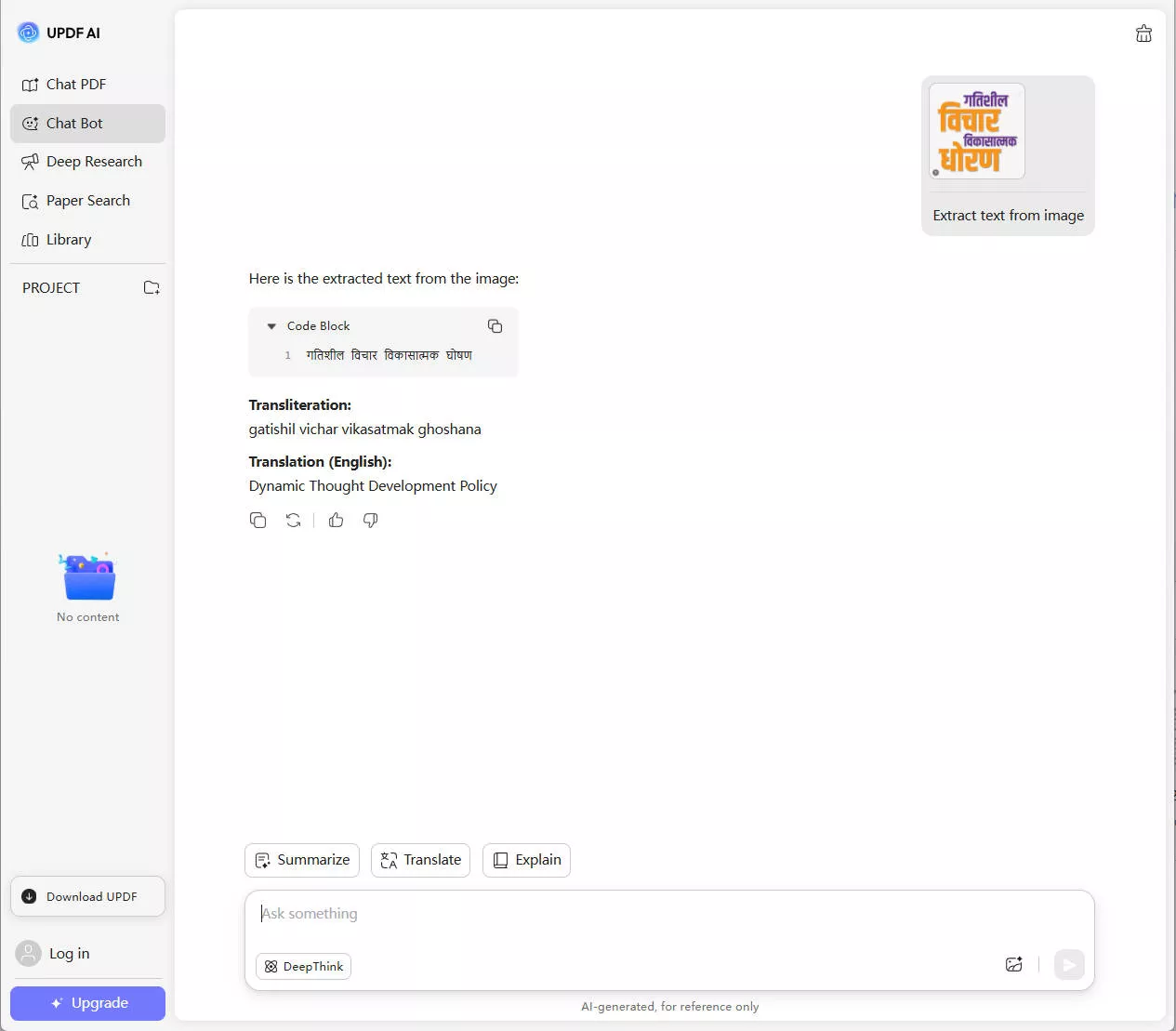
Pros:
- With its AI OCR capabilities, extracting text from any document format in any language is seamless.
- The AI capabilities of UPDF let users resolve their queries related to the document by sending prompts.
- In addition to its AI OCR capabilities, UPDF also offers many other useful features such as PDF editing, annotating, converting, and more.
Pricing Plans
- UPDF Pro: US$39.99/Year
- UPDF Pro: US$69.99/Perpetual
- AI Assistant: US$79.00/Year
User Review
Reinhard: "UPDF is a great tool for creating and editing my PDF. Editing PDFs is like working in a Word document - from text and images to backgrounds and watermarks."
Steven W: "So far it has had all the features I need for the project I am working on. I am combining multiple documents/pdfs and need to be able to create bookmarks and annotations for documentation."
2. Google Lens
This image-to-Marathi text converter is beneficial for students and professionals who need quick access to Marathi text from physical documents or signs. Using its advanced algorithms, it analyzes the image and highlights the detected text from the image. Moreover, it simplifies the process of extraction in the Marathi language due to its multi-language support. Follow the steps guide below to extract Marathi text from the image effectively:
Step 1. Open the main interface of your Google Lens application and select your source language to Marathi. Later, capture your image through the camera lens to extract text from your desired image.
Step 2. Next, select your extracted text and copy, listen to, or translate according to your choice or save it for later.
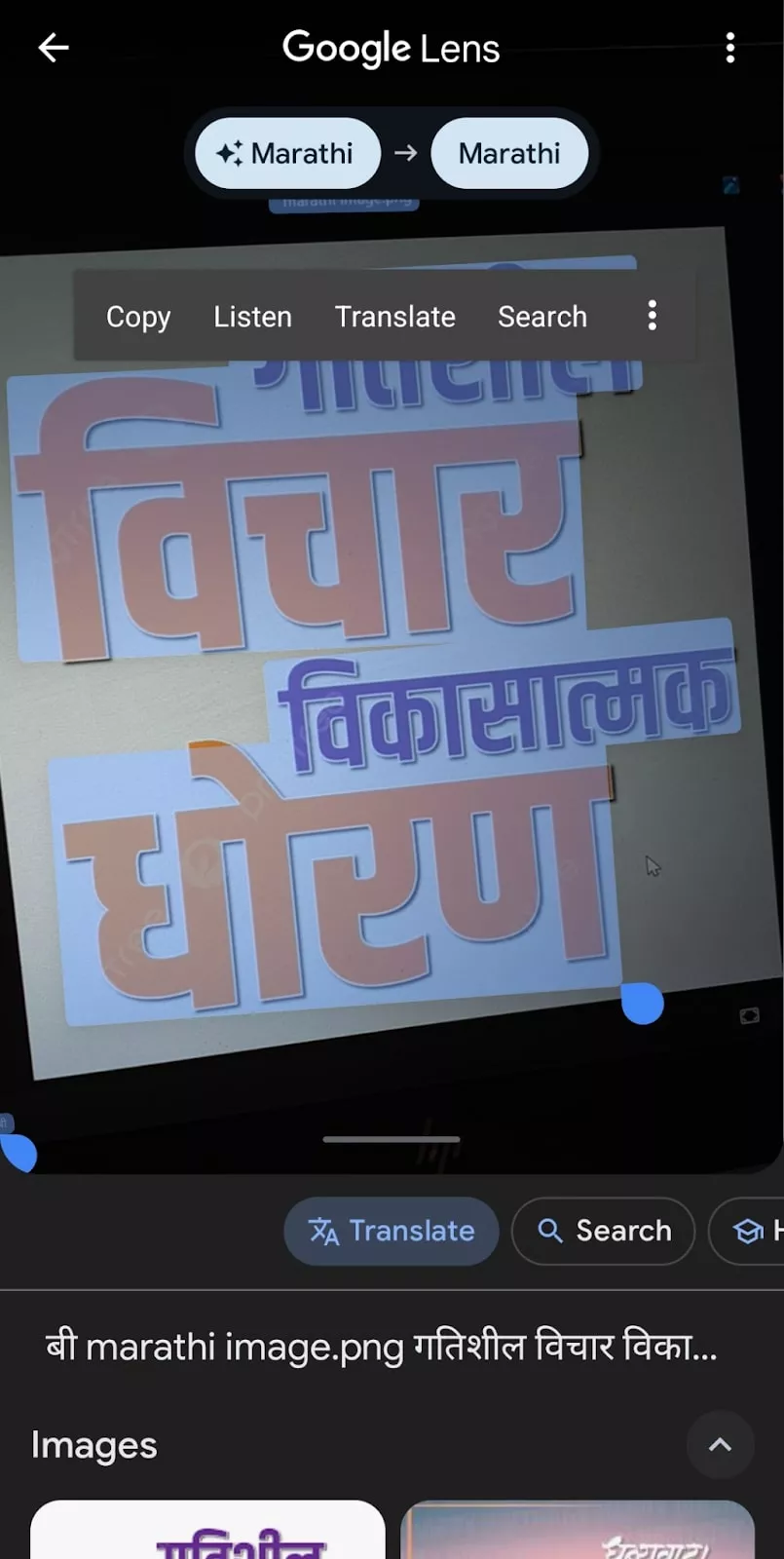
Pros:
- It translates text into more than 100 languages in real-time, including Marathi.
- Google Lens facilitates students with solutions to their homework by providing videos and results from the internet.
Cons:
- The lack of advanced OCR capabilities might be problematic for many users.
3. Boolway
One of the innovative websites that can extract your text successfully by using its OCR capabilities is Boolway, which supports multiple languages, including Marathi. With its easy-to-use interface, users can quickly access the webpage and enable fast image analysis to extract information. Below, we have mentioned some steps to perform Marathi OCR on your desired image:
Step 1. Access the main webpage of Boolway Image to text and click the "Choose File" option to upload your desired image. Afterward, select the Marathi language from the available language options and press the "Submit" button to proceed with the OCR process.
Step 2. Once your text is extracted successfully from the uploaded image, you can further copy or download it through the "Copy Text" and "Download" buttons.
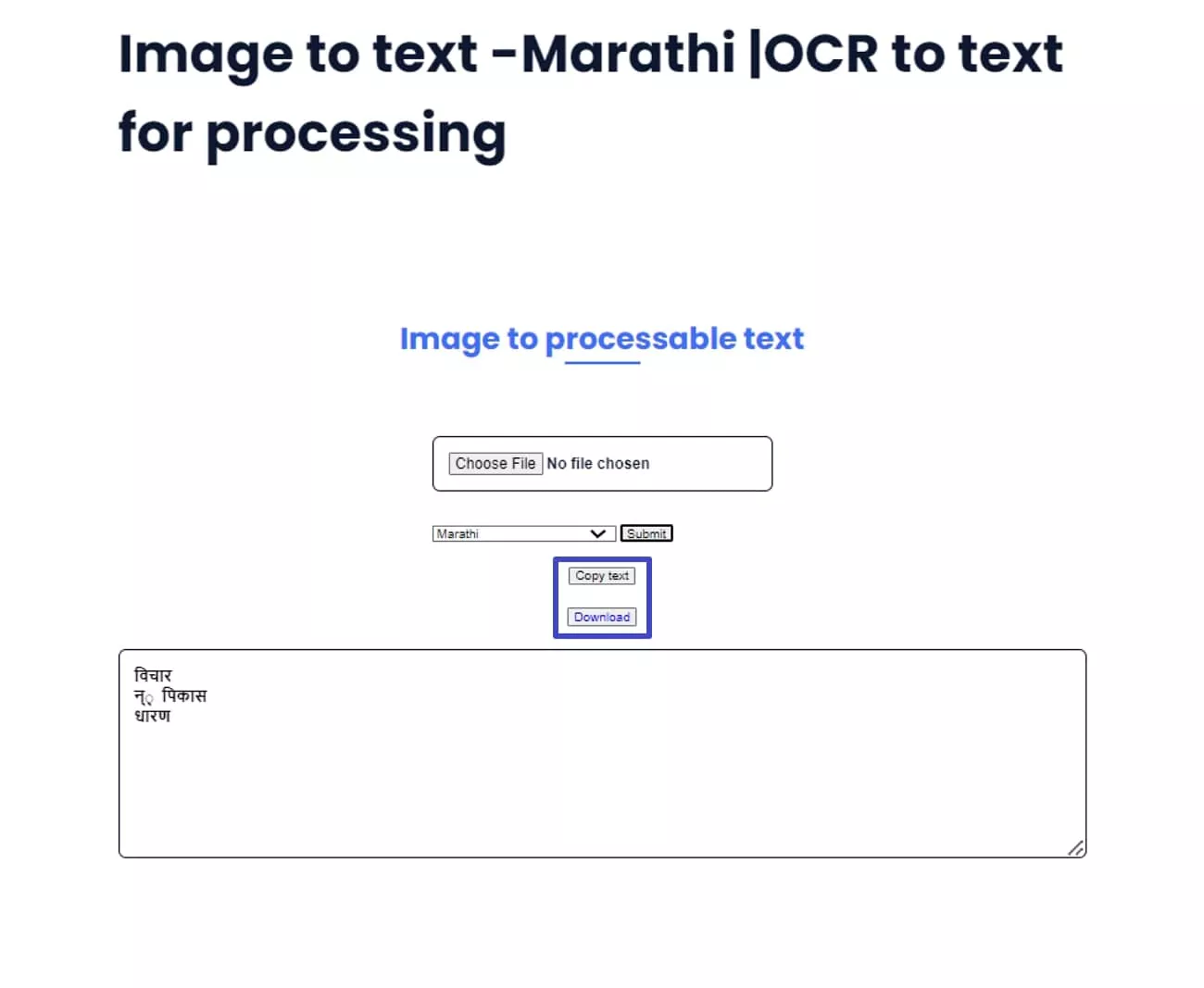
Pros:
- Boolway extracts a summary of the uploaded document or image.
- Using this website, translate your articles or books into the language of your choice.
Cons:
- You can't quickly extract text since it processes slowly.
4. Online OCR Converter
Being a free method to perform Marathi OCR productively, this website stands out due to its ability to perform OCR. You can simply drag and drop your Marathi image or paste the URL to proceed with the OCR process. Furthermore, after utilizing its recognition technology, users can easily copy the text and use it later. Follow the steps in the guide below to achieve high-quality OCR results using Online OCR Converter:
Step 1. Firstly, select your source language to Marathi and upload your Marathi image by pressing the
"Select or Drag file here" option. Afterward, click the "Convert Now" button to swiftly perform OCR on your uploaded image.
Step 2. Upon completing the extraction processes effectively on your Marathi image, use either the "Save As Word File" or Save as Text File" button.
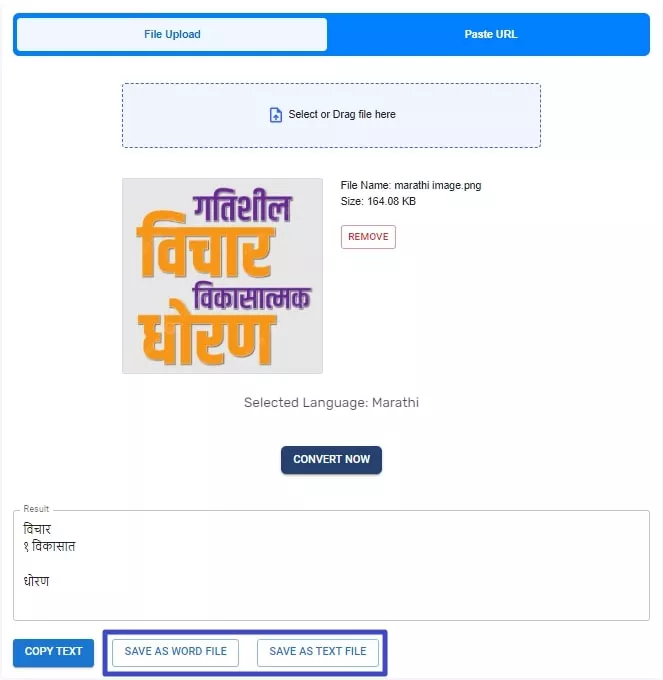
Pros:
- Being a versatile website, it supports image formats such as JPEG and PNG to convert into text.
- Apart from the Marathi language, the Online OCR Converter supports over 100 languages.
Cons:
- This might be convenient for many users as it does not support files more than 5MB.
5. Image to Text Converter
Image to Text Converter significantly performs online OCR by simply uploading your file with a click. Moreover, it enables users to auto-extract text from images and transform them into editable text. Apart from multiple languages, it also supports multiple image formats, including JPG, PNG, and JPEG, to perform OCR. By following the guide below, you can carry out the process using this image to Marathi text converter:
Step 1. After accessing the main page of Image to Text Converter, upload your desired image to perform OCR function. Later, press the "Submit and Extract" button to swiftly extract text out of your image.
Step 2. In the end, your extracted text will appear, allowing you choose the "Copy" or "Download" icons for text sharing outside. Next, you can use the "Start Over" button to again initiate OCR process if not satisfied with the results.
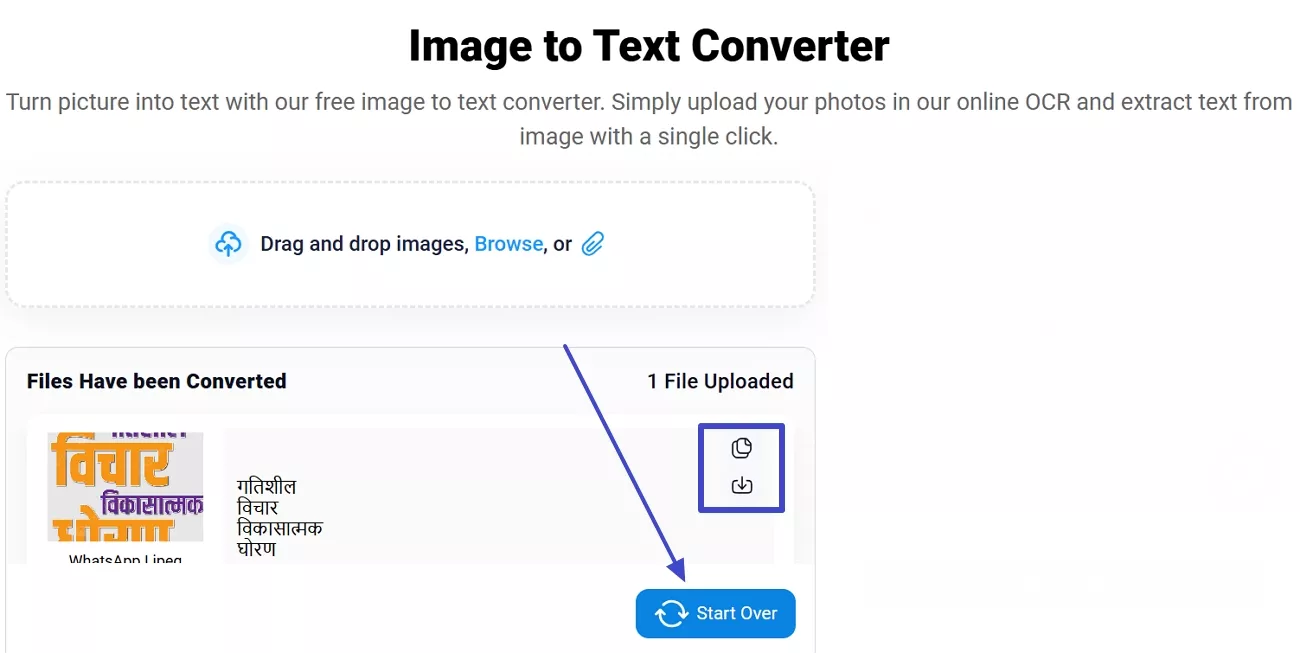
Pros:
- Users who need to perform OCR can also paste the website URL.
- Its photo translating feature translates the text embedded inside an image with a click.
Cons:
- It might frustrate many users with a lot of unnecessary and distracting ads and pop-ups.
Part 2. FAQs About Marathi OCR
1. How do I find the Marathi font from the image?
By utilizing a valuable tool like UPDF's AI, you can find Marathi fonts from an image. After performing Marathi OCR on your PDF or image, use AI features to identify the font style. The platform will later provide you options to compare the extracted text with different Marathi fonts that are accessible using its AI feature.
2. How to convert a PDF file with Marathi text into a Word file?
Users can easily convert their PDFs into a Word file using a reliable solution like UPDF. You can do this by uploading it on UPDF, selecting the "Tools" feature and choosing "Word" format as your output format.
3. How to OCR in multiple languages?
You can perform OCR by simply uploading your file on UPDF and navigating to OCR settings. UPDF's recognition capabilities will carefully examine the text to guarantee precise language recognition and formatting. After OCR is finished, you may quickly modify, copy, or export the text that has been recognized, which will improve efficiency while handling documents with different language content.
Conclusion
In conclusion, UPDF is a very useful tool for users dealing with multilingual documents because of its exceptional AI OCR skills. With its smooth interface and support for numerous languages, UPDF makes it possible to accurately recognize text while maintaining formatting and producing output with accuracy.
Thus, when considering image to Marathi text converter, this tool stands out because of its ability to produce high-quality results while recognizing Marathi language nuances and characters. Give it a try now!
Windows • macOS • iOS • Android 100% secure
 UPDF
UPDF
 UPDF for Windows
UPDF for Windows UPDF for Mac
UPDF for Mac UPDF for iPhone/iPad
UPDF for iPhone/iPad UPDF for Android
UPDF for Android UPDF AI Online
UPDF AI Online UPDF Sign
UPDF Sign Edit PDF
Edit PDF Annotate PDF
Annotate PDF Create PDF
Create PDF PDF Form
PDF Form Edit links
Edit links Convert PDF
Convert PDF OCR
OCR PDF to Word
PDF to Word PDF to Image
PDF to Image PDF to Excel
PDF to Excel Organize PDF
Organize PDF Merge PDF
Merge PDF Split PDF
Split PDF Crop PDF
Crop PDF Rotate PDF
Rotate PDF Protect PDF
Protect PDF Sign PDF
Sign PDF Redact PDF
Redact PDF Sanitize PDF
Sanitize PDF Remove Security
Remove Security Read PDF
Read PDF UPDF Cloud
UPDF Cloud Compress PDF
Compress PDF Print PDF
Print PDF Batch Process
Batch Process About UPDF AI
About UPDF AI UPDF AI Solutions
UPDF AI Solutions AI User Guide
AI User Guide FAQ about UPDF AI
FAQ about UPDF AI Summarize PDF
Summarize PDF Translate PDF
Translate PDF Chat with PDF
Chat with PDF Chat with AI
Chat with AI Chat with image
Chat with image PDF to Mind Map
PDF to Mind Map Explain PDF
Explain PDF Scholar Research
Scholar Research Paper Search
Paper Search AI Proofreader
AI Proofreader AI Writer
AI Writer AI Homework Helper
AI Homework Helper AI Quiz Generator
AI Quiz Generator AI Math Solver
AI Math Solver PDF to Word
PDF to Word PDF to Excel
PDF to Excel PDF to PowerPoint
PDF to PowerPoint User Guide
User Guide UPDF Tricks
UPDF Tricks FAQs
FAQs UPDF Reviews
UPDF Reviews Download Center
Download Center Blog
Blog Newsroom
Newsroom Tech Spec
Tech Spec Updates
Updates UPDF vs. Adobe Acrobat
UPDF vs. Adobe Acrobat UPDF vs. Foxit
UPDF vs. Foxit UPDF vs. PDF Expert
UPDF vs. PDF Expert

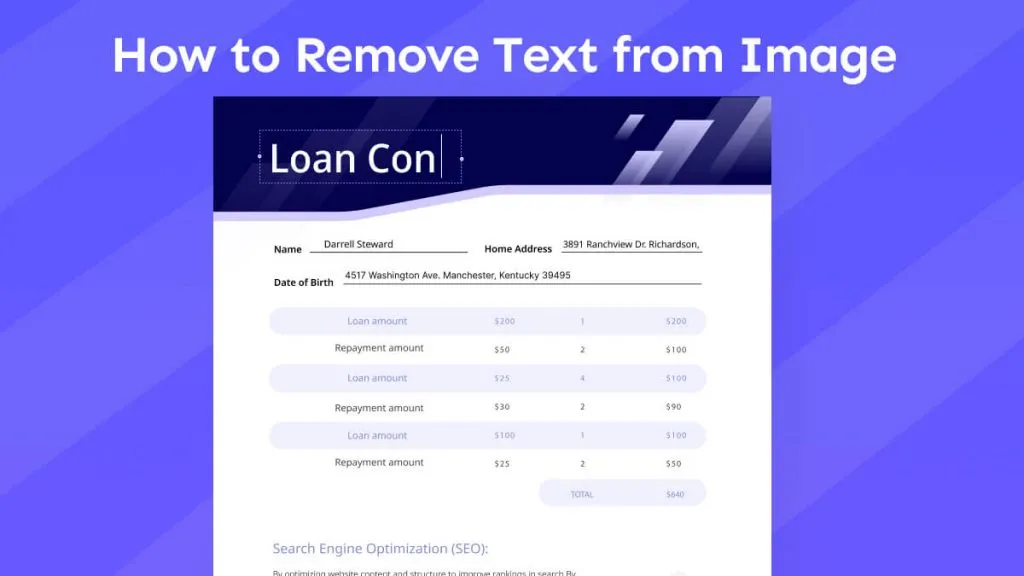

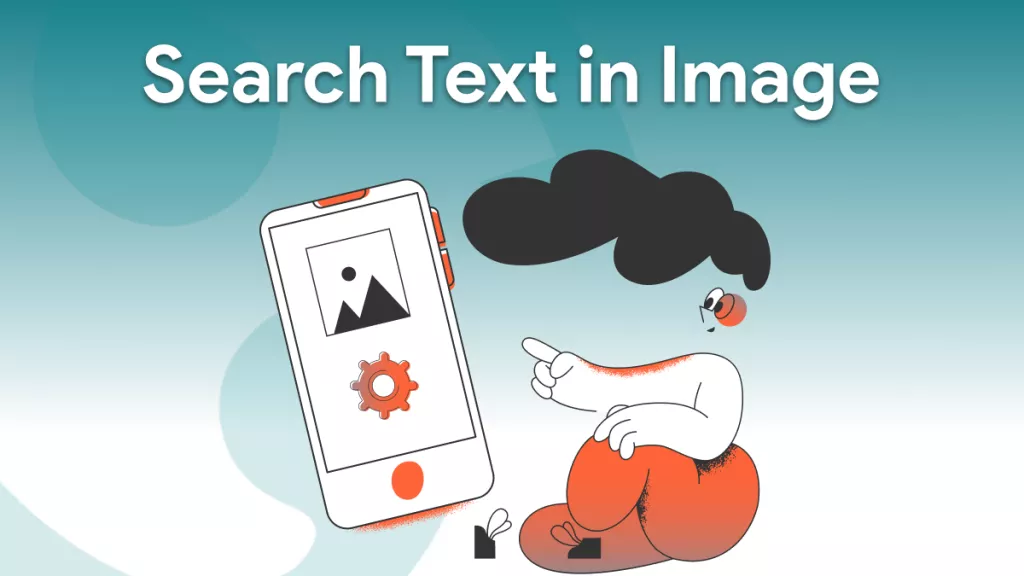




 Enola Miller
Enola Miller 
 Lizzy Lozano
Lizzy Lozano 
 Grace Curry
Grace Curry