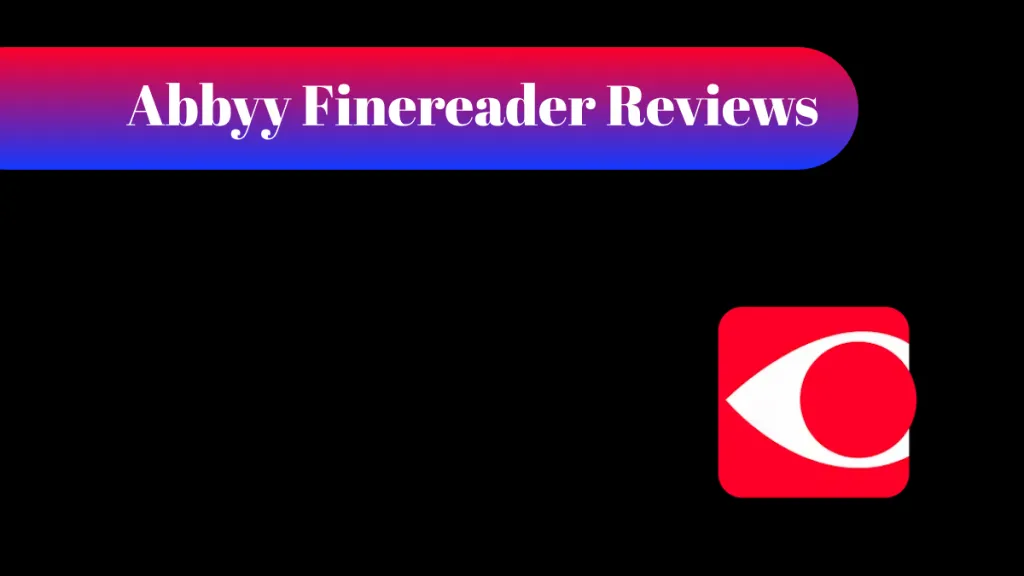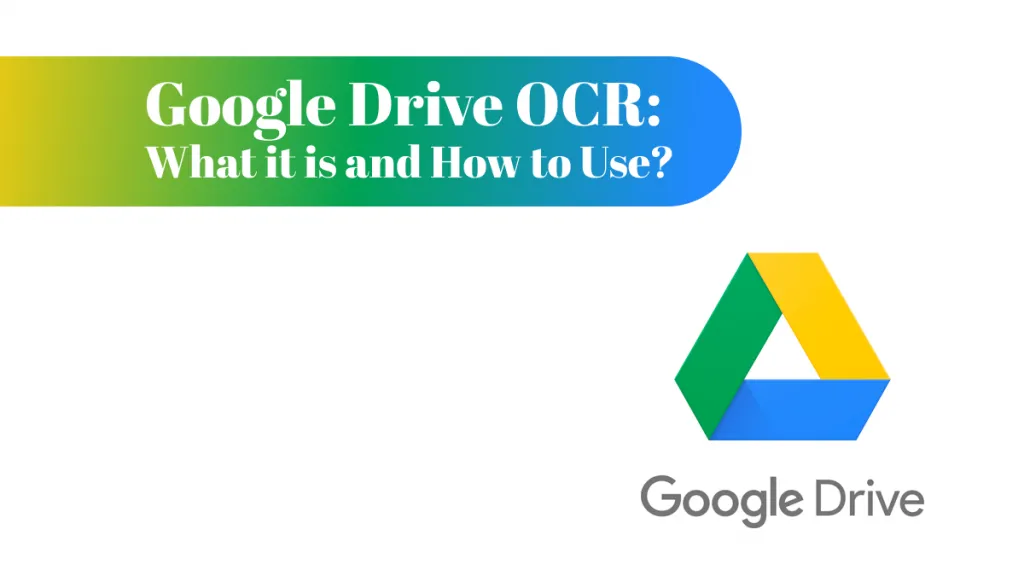When you look for online and free OCR tools that offer great security and reliability then Google Drive OCR will be among your top choices. While it comes with Google's reliability, it has some issues that you may not like. Things like limited smart features or inability to retain the formatting of original content can make you skip this option. Hence, you must know all the good and bad things about this tool before picking it.
If the problems of Drive's OCR outweigh the benefits then you must pick an alternative instead and UPDF makes a great choice in this case. Download UPDF on all your devices for free to experience its OCR features along with many other PDF features.
Windows • macOS • iOS • Android 100% secure
Part 1. Does Google Drive Have OCR?
Yes, Google Drive supports OCR (Optical Character Recognition). OCR is a technique that converts many types of documents, such as scanned PDF files or images containing text into editable and searchable text. This function in Google Drive is very useful for transforming non-editable documents instead of manually typing the whole text documents.
Part 2. What Is Google Drive OCR?
Google Drive OCR is a technology included into Google Drive that recognizes and converts text in pictures and PDF files into editable text formats. It is a feature that extracts text from photos and scanned PDFs and converts it to a digital version that can be edited, searched and saved more quickly. Advanced algorithms are used in this technology to recognize characters and words in an image, regardless of font or handwriting style.
When the content is detected, it is translated into a normal digital text format, usually within a Google Docs file. It enables editing and interaction with previously un-editable content, such as altering text, searching for specific phrases, or copying and pasting content into other documents.
Combining the OCR feature in Google Drive with editing functions of Google Docs allows users to edit that content or translate it into the target language. Moreover, it supports saving the document offline by converting it to format of your choice.
Part 3. What Features Does Google Drive OCR Have?
Google Drive OCR includes several capabilities that make it an effective text recognition and conversion tool.
- It can recognize and convert text in over 200 different languages which is useful for those that work with international papers.
- The converted content is saved as a Google Docs file making it easy to edit and share.
- When text is recognized, it becomes searchable making it easier to search specific information inside a document.
- It can extract text from images in a variety of formats including JPG, PNG and GIF.
- Google Drive OCR can also extract text from PDF files whether they are scanned or digitally made flatten PDFs.
- The method is simple and perfectly incorporated into the Google Drive interface making it accessible to even new users.
However, Google Drive's OCR has certain limitations. For instance, when converting a scanned document into editable text, it does not retain the original layout and formatting. Fortunately, UPDF offers a solution. As a professional tool for converting scanned documents, UPDF preserves the original layout, ensuring a seamless experience. Users can download and try it out for themselves.
Windows • macOS • iOS • Android 100% secure
Part 4. How to OCR in Google Drive?
Performing OCR is very simple in Google Drive and the experience is almost the same regardless of the device you are using. Even if you are using mobile app or web version of Google Drive, the experience and performance of OCR will be pretty much the same. Below are the detailed steps to perform OCR on any scanned PDF or image with Google Drive.
Step 1: Open Google Drive app or log into Google Drive on a browser. You need to upload a file by clicking "+ New" button then selecting that file for performing OCR in file-explorer popup window. Once that file starts uploading you must wait until upload is complete and you can see that file in "Recent" tab.
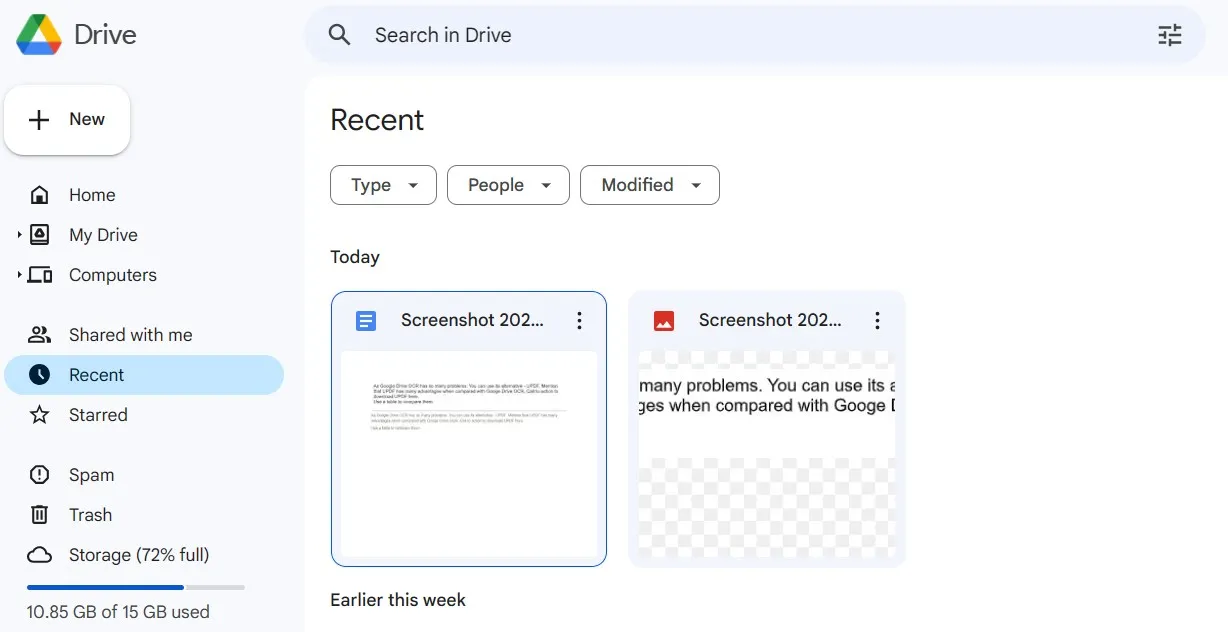
Step 2: Go to "Recent" tab and click "Options (3-dots)" button on thumbnail of that file. Click "Open With" > "Google Docs". Now Google Drive will process your file and open it in Google Docs. When file opens in Google Docs, it will have text from scanned PDF/image automatically converted to editable text and pasted in Google Docs document. Here you can use Google Docs tools for editing, converting, or translating the content.
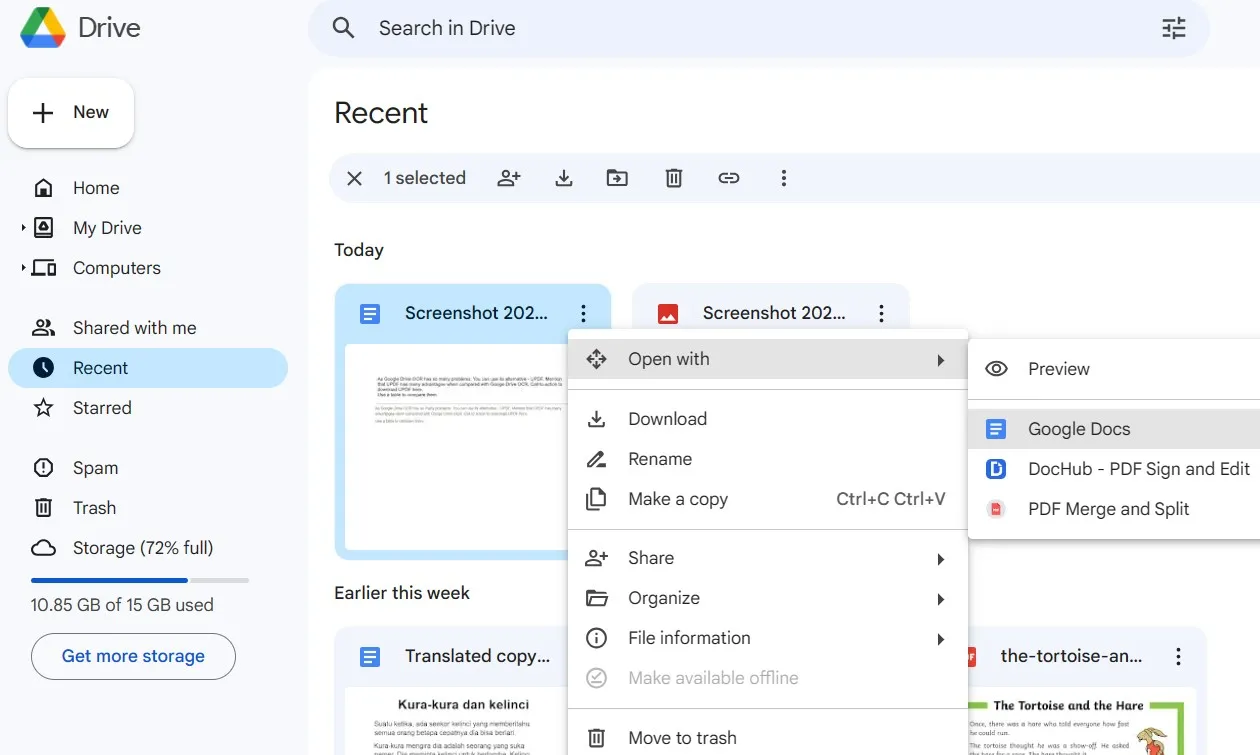
Step 3: After making all edits you must save that scanned PDF as an editable PDF and to do that you will click "File" > "Download" > "PDF". By following this step, you can pick from other available formats to save your document in that specific format on your device for offline usage.
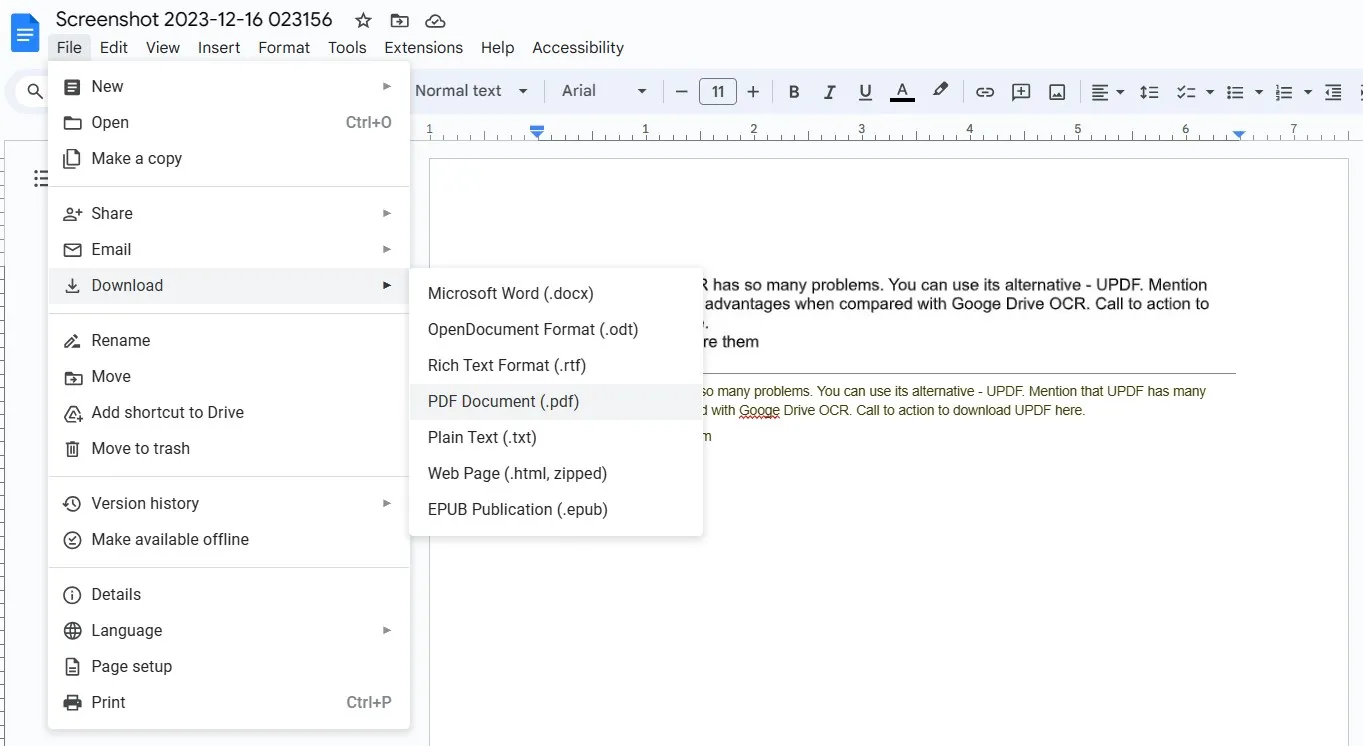
Part 5. What Problems Does Google Drive OCR Have?
While Google Drive's OCR technology is creative and valuable, it is not perfect. These shortcomings can have an impact on the efficiency and accuracy of the text recognition process causing difficulties for users that rely on it for document conversion. Understanding these constraints is critical for users to set reasonable expectations and pick the right alternatives:
- While Google Drive OCR makes every effort to preserve the original structure it frequently fails with complex layouts tables or unique fonts. It can result in considerable formatting loss in the transferred document which will require manual correction.
In practical use, Google Drive’s OCR works well for images (though formatting isn’t preserved), but it struggles with scanned documents—it can’t turn embedded images into editable text and even worsens image quality.
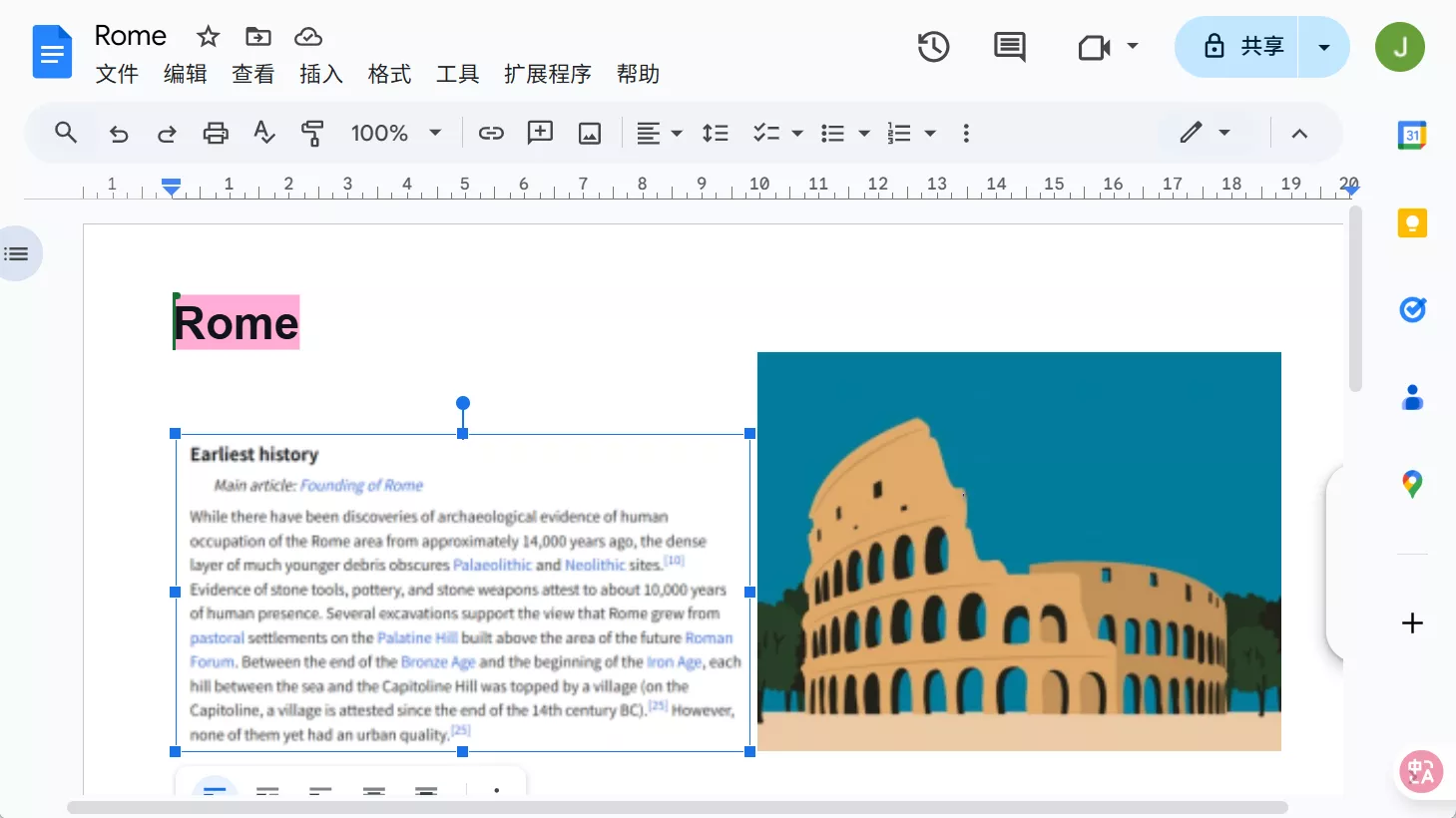
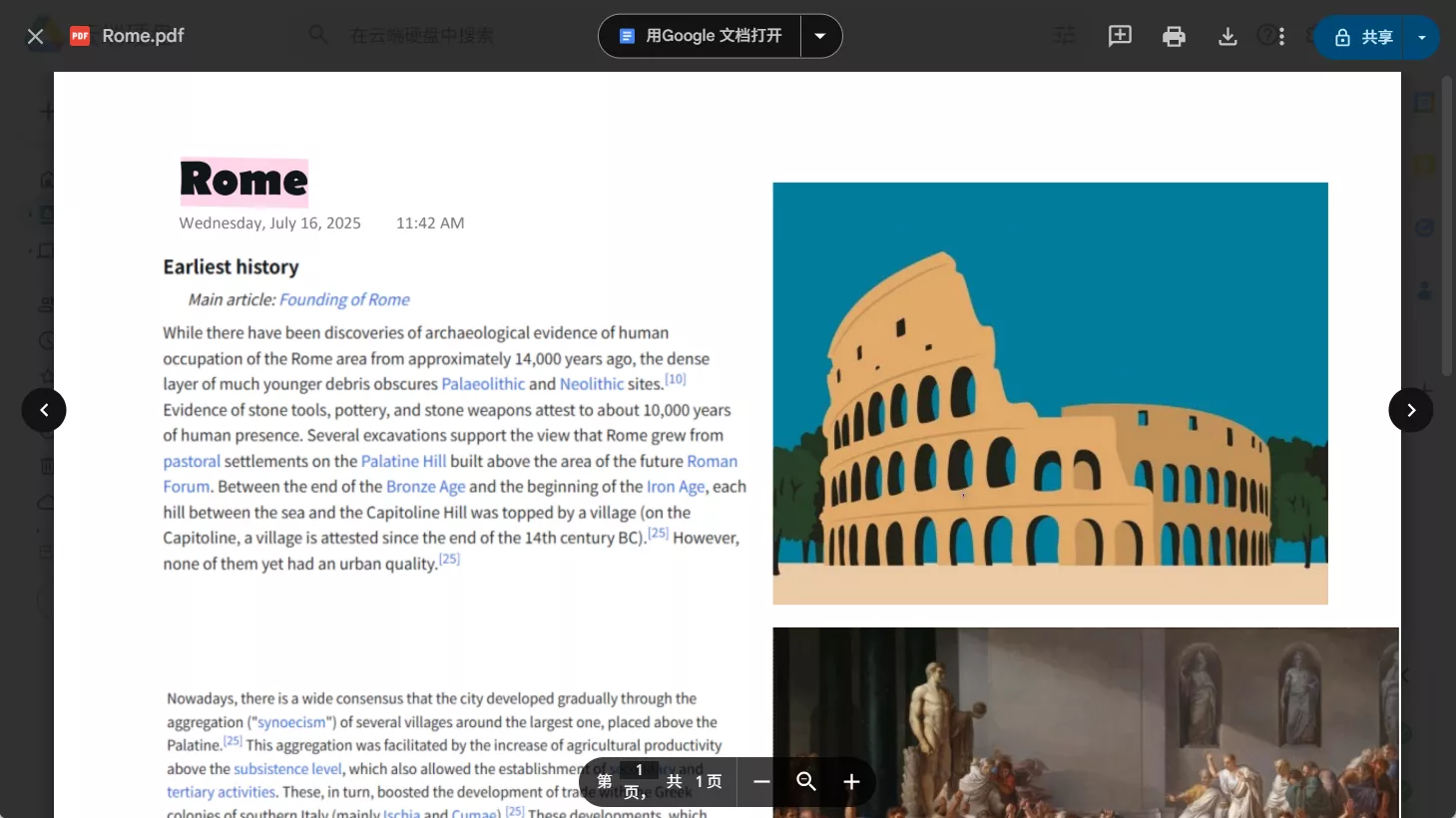
For the same document, UPDF's OCR produces significantly better results on scanned documents compared to Google Drive.
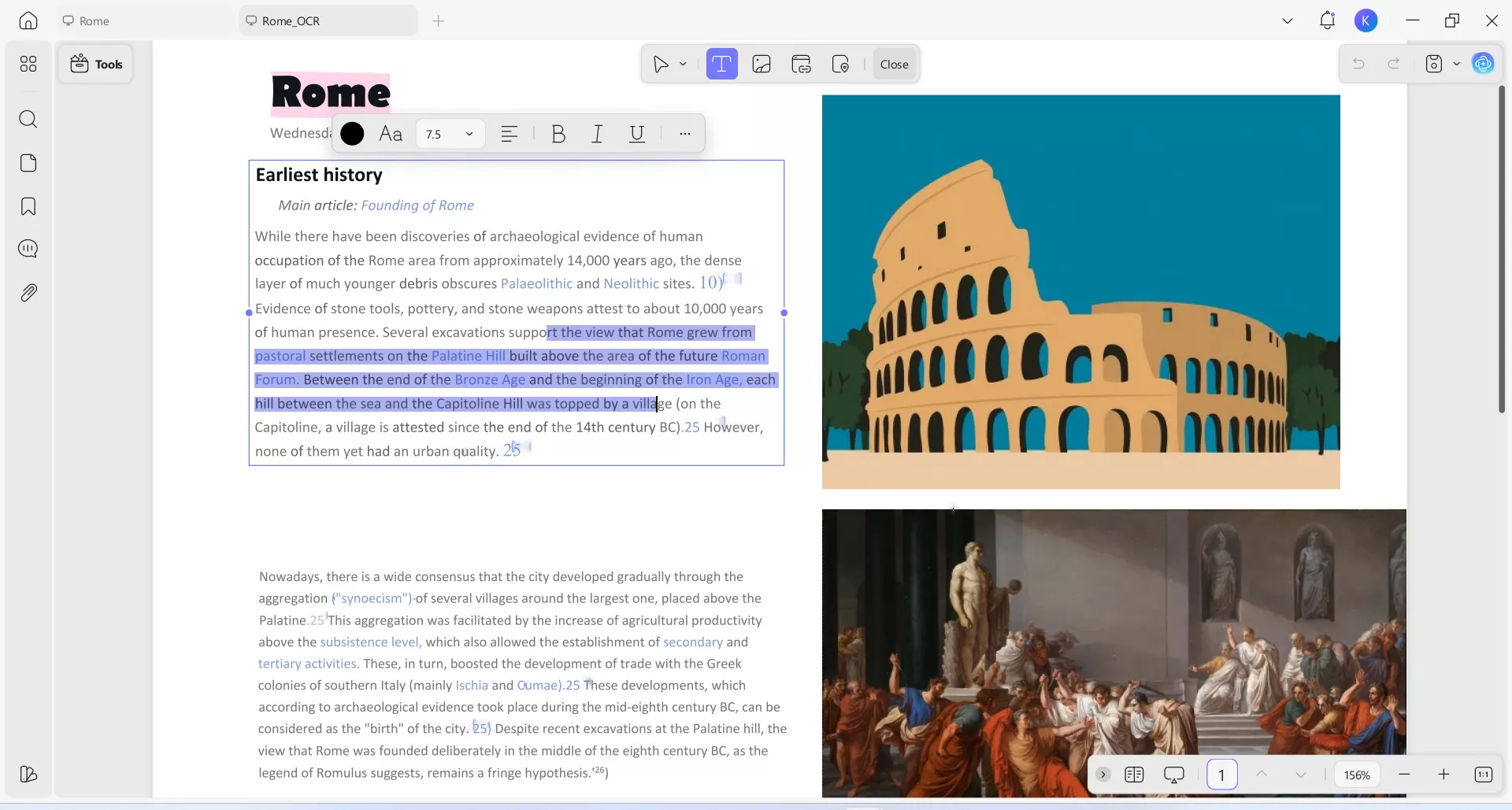
- Because the technology is primarily built for printed text it frequently has difficulty effectively identifying handwritten text especially if it is cursive or not clear.
- Converting huge documents or files with a lot of text can take time because the OCR process isn't quick and may require additional time for review and correction.
- Because Google Drive OCR does not offer batch processing users must convert documents one at a time which is impractical and wastes a lot of time.
- OCR transforms text but typically excludes other features such as photos or graphs that may be important for understanding the context of the document.
- There are limitations to the amount and type of data that may be processed therefore users may need to convert or split files before using OCR.
- Google Drive OCR is a cloud-based tool that requires a stable internet connection which can be a huge problem in locations with bad connectivity.
- Uploading sensitive or secret documents to Google Drive for OCR processing may cause some users to be concerned about data privacy and cloud storage.
Part 6. The Best Google Drive OCR Alternative
Since Google Drive’s OCR tool struggles with preserving complex layouts and formatting, mishandles scanned documents and images, falters on handwritten or cursive text, lacks batch processing, and poses privacy and connectivity concerns, you might consider trying UPDF as a far more capable alternative—because it directly addresses each of those deficiencies with better results across the board.
The Most Powerful OCR Tool with Multiple Features
UPDF’s OCR engine is engineered to deliver high accuracy—even on scanned or image-based PDFs—enabling seamless conversion into editable, searchable formats like Word, Excel, PowerPoint, or plain text, while better preserving layout, tables, and graphics. UPDF OCR supports over 38 languages and achieves up to 99% accuracy, all at rapid processing speeds that make converting large documents efficient and reliable. You can download UPDF via the button below to try it. Its OCR is available on Windows, Mac, Android, and iOS.
Windows • macOS • iOS • Android 100% secure

Moreover, UPDF supports batch conversion and OCR, meaning you can process multiple PDF files simultaneously—eliminating the need to OCR one document at a time as with Google Drive. Here are the steps you can follow.
Step 1. Click the "Tools" button after launching UPDF, from the pop-up menu, select "Convert" under the MULTI-FILE OPERATION panel.
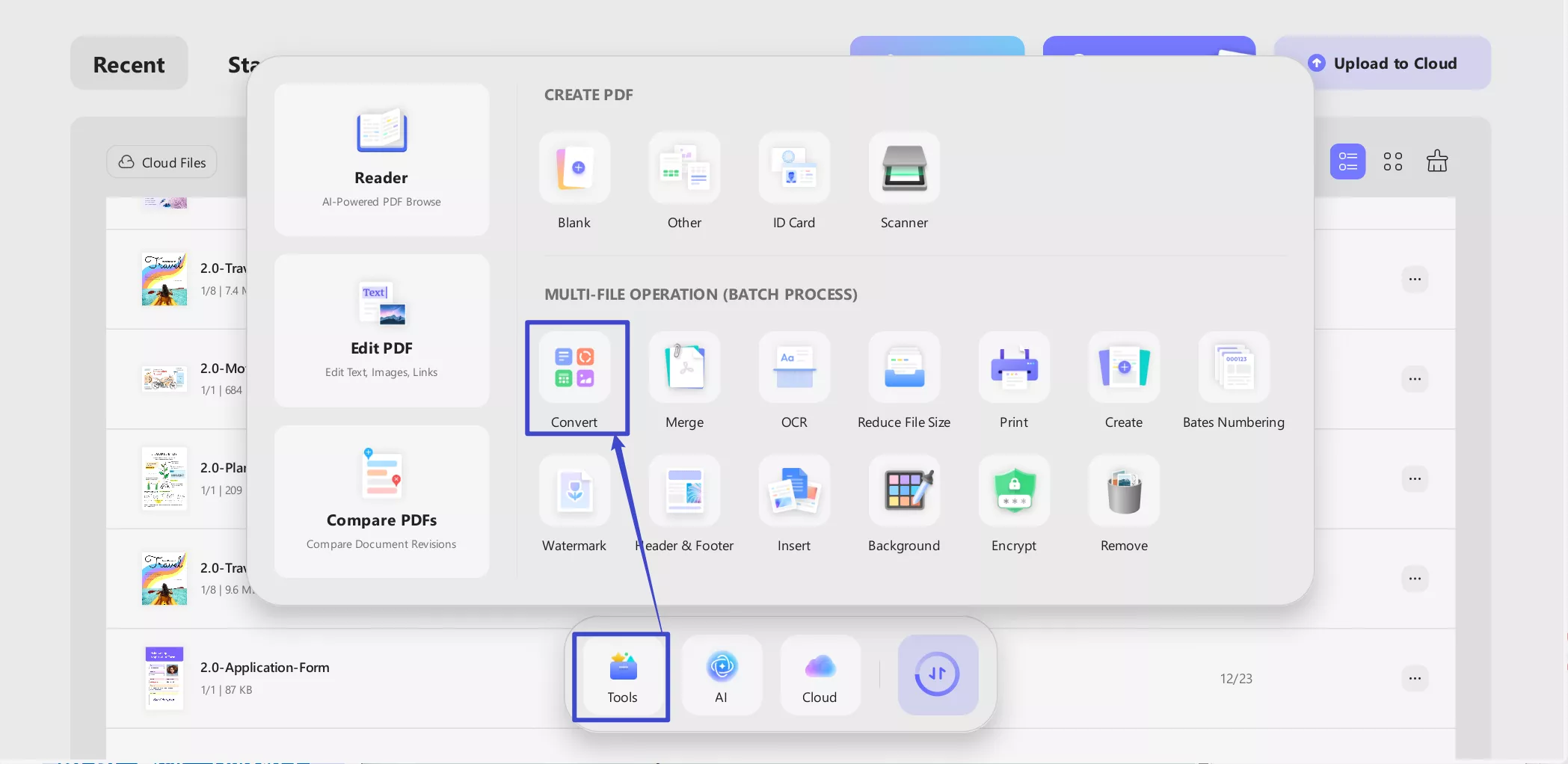
Step 2. Drag and drop your your scanned documents to upload. In the "Convert To" dropdown, select the output format that you want to convert (e.g. Word). Toggle "OCR Text Recognition" to on, and correctly select the documents' language type. Click the purple "Apply" button (bottom-right) to start batch conversion.
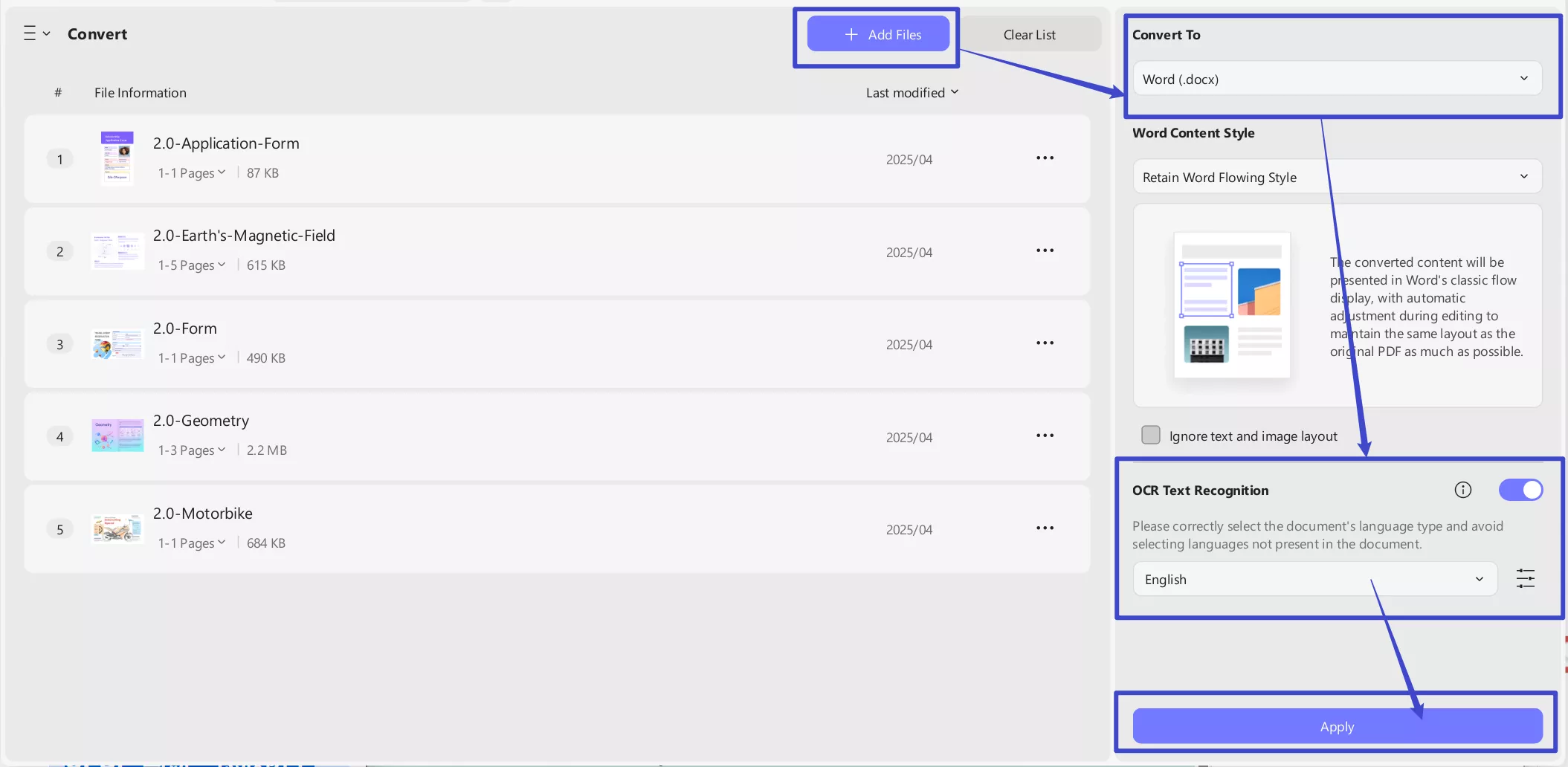
UPDF AI can also recognize texts in scanned documents. It excels not only with printed text but also handles blurred or even lightly handwritten content more accurately.Also, Al Assistant can work on Web, Windows, Mac, Android, iOS and even online, allowing you to access OCR functionality anytime, anywhere. What’s more, UPDF AI also offers various powerful features which can help you to deal with different PDF tasks flexibly, such as summarize, AI translate PDFs and paper research for scholars.
Finally, UPDF operates as a standalone desktop and mobile application, allowing offline use, faster processing, and enhanced privacy—no need to upload sensitive documents to a cloud platform. It also integrates editing functions, so you can edit text, images, or forms directly onto the converted documents. You can download UPDF via the button below to have a try.
Windows • macOS • iOS • Android 100% secure
Why UPDF is Your First Choice?
Since both OCR options serve the same purpose, there are lots of overlapping qualities and features among them. This overlapping can make it a bit confusing for you when you need to select one. So, we have compiled this table that compares all the important things you must consider when picking an OCR tool between UPDF and Google Drive.
| Metrics | UPDF | Google Drive OCR |
| OCR PDFs/Images | ||
| Retain the Format | ||
| Languages Supported | 38 | 200+ |
| Translate OCRed PDFs | ||
| Parallel Translation | ||
| Batch Convert & OCR Scanned PDFs | ||
| Recognition accuracy | 99% | 96% |
| Recognize Complex Layouts and Handwritten Text | ||
| Convert & OCR Simultaneously |
With this table, it is clear how UPDF offers better value to its users. There is no need to switch between different tools or software to use multiple features and it does not require an internet connection. The best part is that everything is processed under one user interface where you can even convert multiple PDFs to other formats and perform OCR on them simultaneously with its batch convert feature.
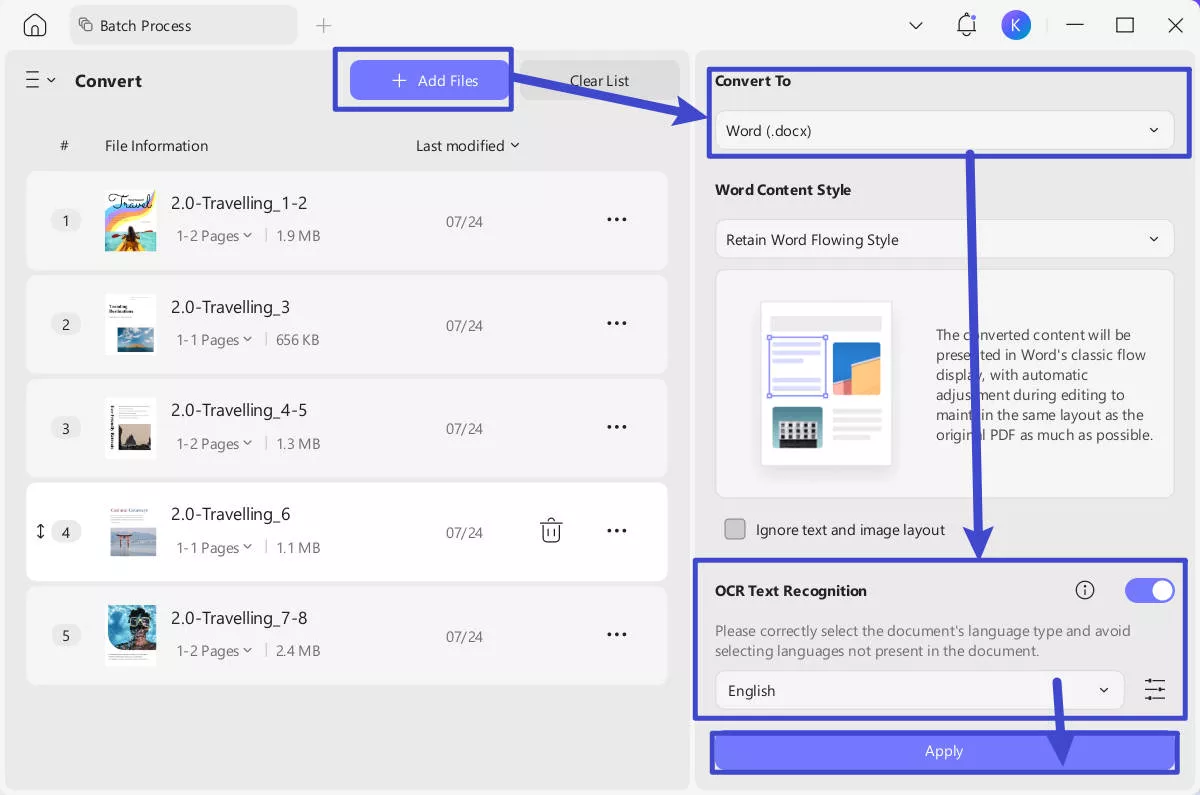
Beyond the OCR features, UPDF also provides the intuitive UPDF AI features along with various editing features are also there.
- Annotate PDF: You can annotate PDF while your reading by adding comments, sticky notes and measure tool.
- Create and Fill Forms: UPDF provide brilliant features to revolutionize the process with its form creation, editing and filling. It’s worth to mention that it also offer auto form filling features, which can save your time effectively.
Notes:
Since UPDF works offline you don't need to worry about document security at all and you can use it on Mac, Windows computers, iPhones, iPads and Android devices as well. Read what PDF association has to say about functionality and performance of UPDF in their detailed review. To get an in-depth understanding of how and where to use UPDF OCR, you can watch its video review. If UPDF seems to be the right tool that meets all your needs, you should purchase UPDF Pro to try the premium experience. We not only provide a one-time price at a great discount, but also includes lifetime updates with no extra charges for new features or upgrades.
Conclusion
Google Drive OCR is a good choice for you when you need a solution on the go without any in-depth features. However, if you are looking for a premium OCR experience with all the security and safety then there is no better option than UPDF. UPDF not only meets your OCR requirements, but its other features ensure that you don't ever need any other tool for working on documents. Download UPDF to try its OCR capabilities on images and scanned PDFs.
Windows • macOS • iOS • Android 100% secure
 UPDF
UPDF
 UPDF for Windows
UPDF for Windows UPDF for Mac
UPDF for Mac UPDF for iPhone/iPad
UPDF for iPhone/iPad UPDF for Android
UPDF for Android UPDF AI Online
UPDF AI Online UPDF Sign
UPDF Sign Edit PDF
Edit PDF Annotate PDF
Annotate PDF Create PDF
Create PDF PDF Form
PDF Form Edit links
Edit links Convert PDF
Convert PDF OCR
OCR PDF to Word
PDF to Word PDF to Image
PDF to Image PDF to Excel
PDF to Excel Organize PDF
Organize PDF Merge PDF
Merge PDF Split PDF
Split PDF Crop PDF
Crop PDF Rotate PDF
Rotate PDF Protect PDF
Protect PDF Sign PDF
Sign PDF Redact PDF
Redact PDF Sanitize PDF
Sanitize PDF Remove Security
Remove Security Read PDF
Read PDF UPDF Cloud
UPDF Cloud Compress PDF
Compress PDF Print PDF
Print PDF Batch Process
Batch Process About UPDF AI
About UPDF AI UPDF AI Solutions
UPDF AI Solutions AI User Guide
AI User Guide FAQ about UPDF AI
FAQ about UPDF AI Summarize PDF
Summarize PDF Translate PDF
Translate PDF Chat with PDF
Chat with PDF Chat with AI
Chat with AI Chat with image
Chat with image PDF to Mind Map
PDF to Mind Map Explain PDF
Explain PDF Scholar Research
Scholar Research Paper Search
Paper Search AI Proofreader
AI Proofreader AI Writer
AI Writer AI Homework Helper
AI Homework Helper AI Quiz Generator
AI Quiz Generator AI Math Solver
AI Math Solver PDF to Word
PDF to Word PDF to Excel
PDF to Excel PDF to PowerPoint
PDF to PowerPoint User Guide
User Guide UPDF Tricks
UPDF Tricks FAQs
FAQs UPDF Reviews
UPDF Reviews Download Center
Download Center Blog
Blog Newsroom
Newsroom Tech Spec
Tech Spec Updates
Updates UPDF vs. Adobe Acrobat
UPDF vs. Adobe Acrobat UPDF vs. Foxit
UPDF vs. Foxit UPDF vs. PDF Expert
UPDF vs. PDF Expert

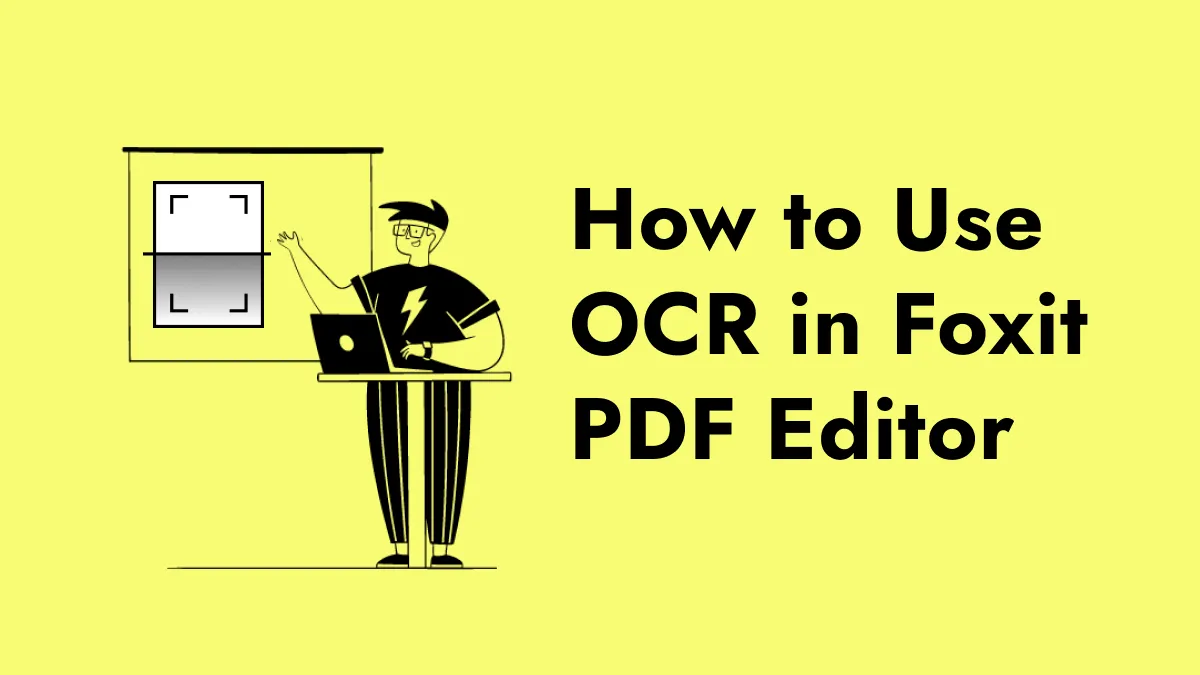





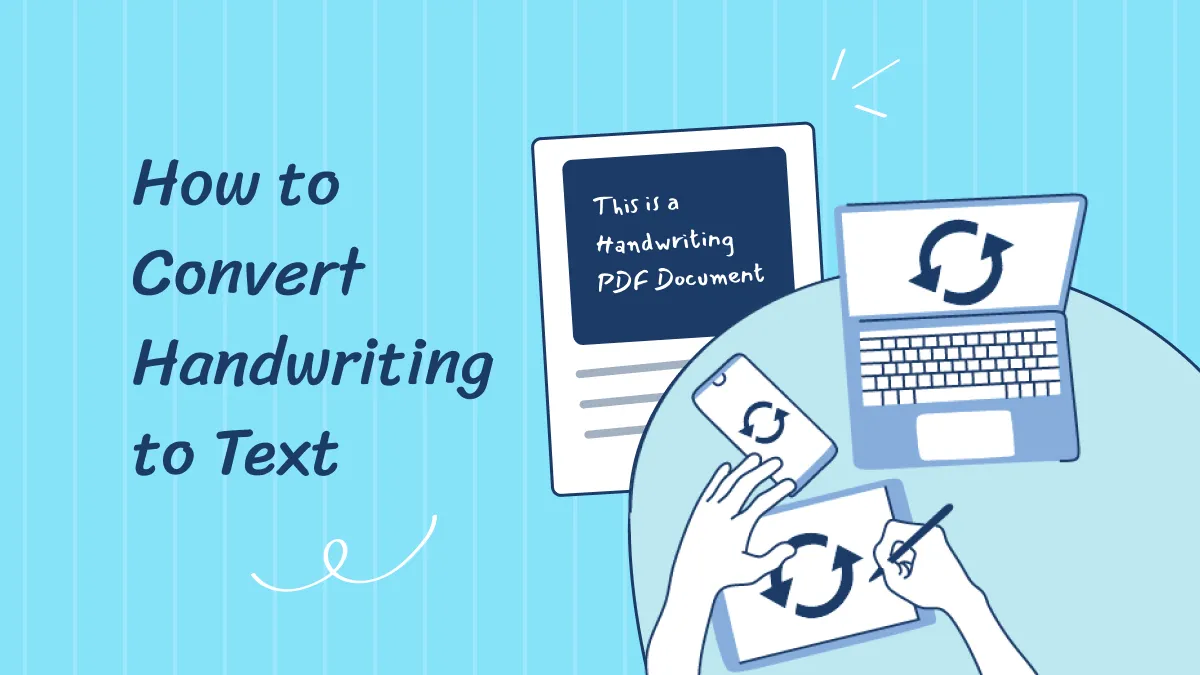
 Delia Meyer
Delia Meyer 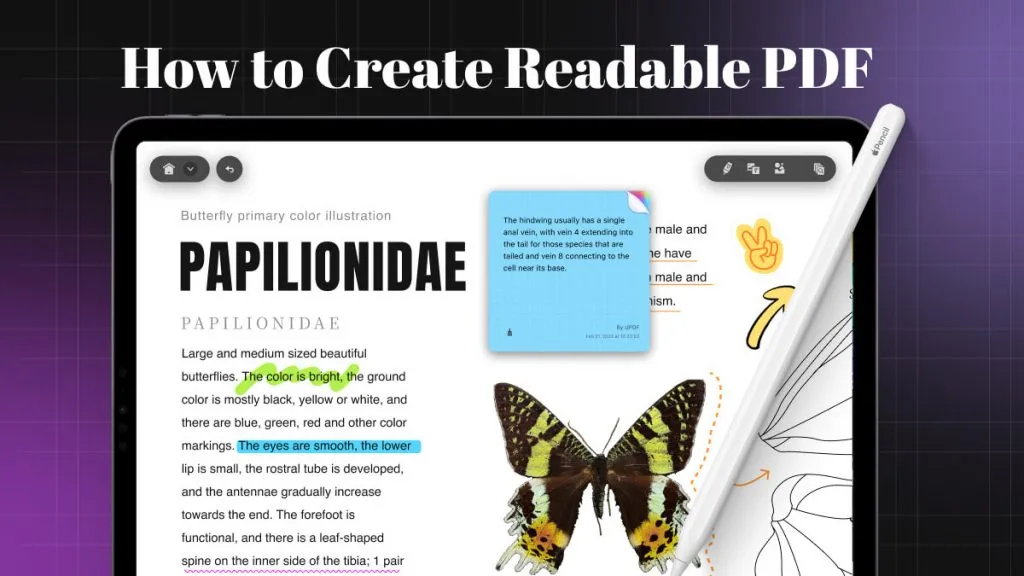
 Enola Miller
Enola Miller