The need to convert scanned documents into editable text is crucial for efficient document management. Free OCR software online provides a powerful solution to this challenge. Continue reading to explore the top tools available that can help users streamline your workflow and enhance productivity.
Part 1. What Is the Best Free OCR Online?
UPDF's online AI assistant emerges as a standout option for users needing efficient text extraction from scanned documents. What sets UPDF apart is its innovative "chat with image" feature. This allows users to directly upload images or screenshots of their paper documents and engage in a dialogue with the AI. By entering prompts, UPDF AI can extract and recognize text from images in global languages. Most importantly, it supports recognizing handwritten text. The assistant can not only extract text but also offer explanations, provide summaries, and more, making it an invaluable tool for students, professionals, and any user in need of quick document processing.
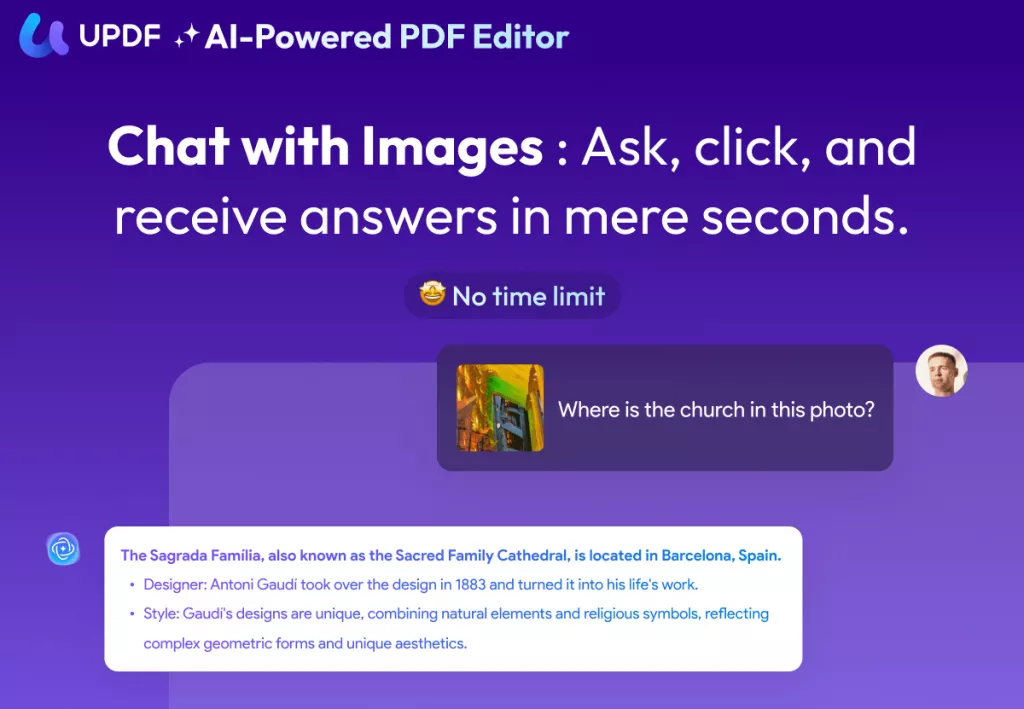
It's as simple as creating a free account with UPDF, then accessing the UPDF.ai website. The free version of UPDF AI is powered by GPT-4.1 and Deepseek R1, and you can not only extract text from scanned documents, but you can also ask AI to summarize, analyze, and translate the scanned documents by entering prompt, and can ask up to 100 questions.
Start your journey towards effortless document handling today by trying out UPDF's online AI assistant!
This powerful platform goes beyond simple text extraction including:
- Content Generation: Generate contextual content based on the images uploaded, aiding in creating rich descriptions or supplementary material.
- Content Identification: Identify and classify the content within an image, useful for organizing data and understanding visual information.
- Problem Solving: Address specific questions or problems related to the content of the image, offering explanations or direct answers.
- Translation: Translate text found in images into multiple languages, breaking language barriers and making information universally accessible.
These features make UPDF's online AI assistant a tool for any user looking to enhance their document and image handling capabilities. To get started, follow these steps:
Step 1: Access and Upload
- Visit UPDF's online AI Assistant.
- Upload your text-containing image using the image icon at the bottom of the interface. You can directly paste the image into the chatbox or upload an image from your local storage.
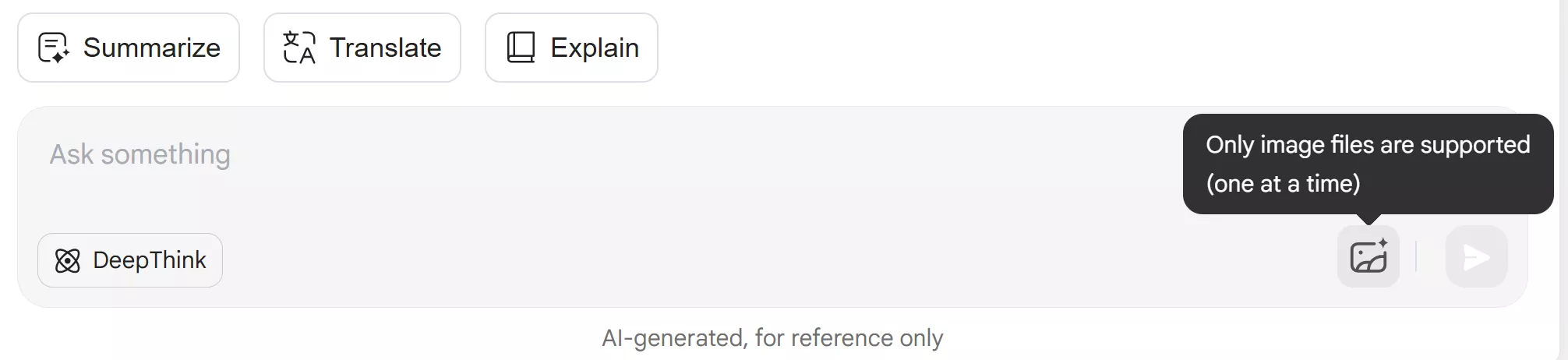
Step 2: Extract Text
- Type "Extract text from the image" into the chat box and press "Enter."
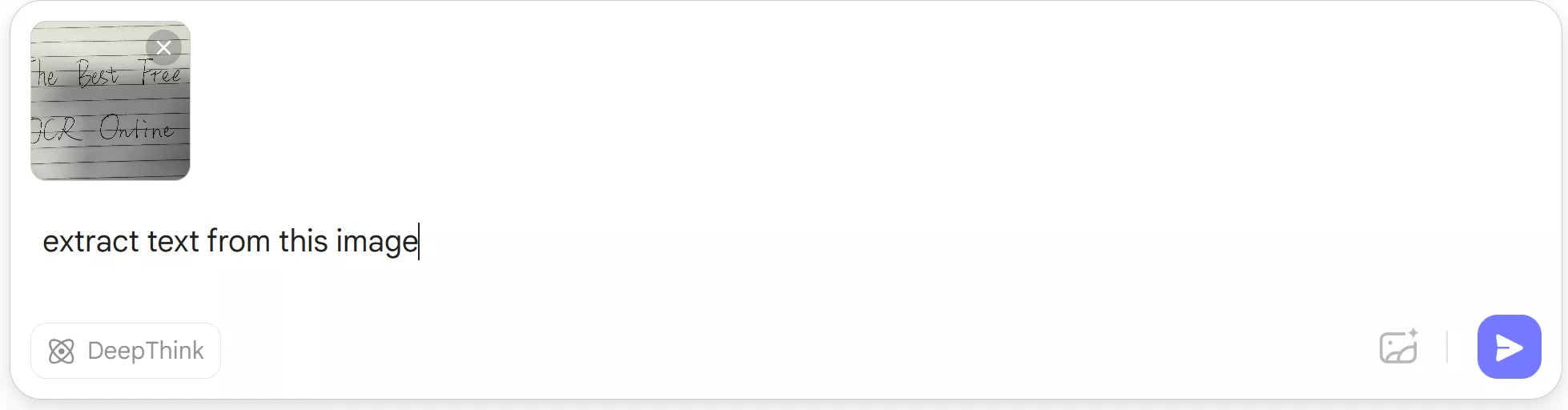
- The text from your image will promptly appear on screen.
Step 3: Copy Text
- Click the "Copy" icon to easily copy and paste it wherever needed, such as a Word document or an email.
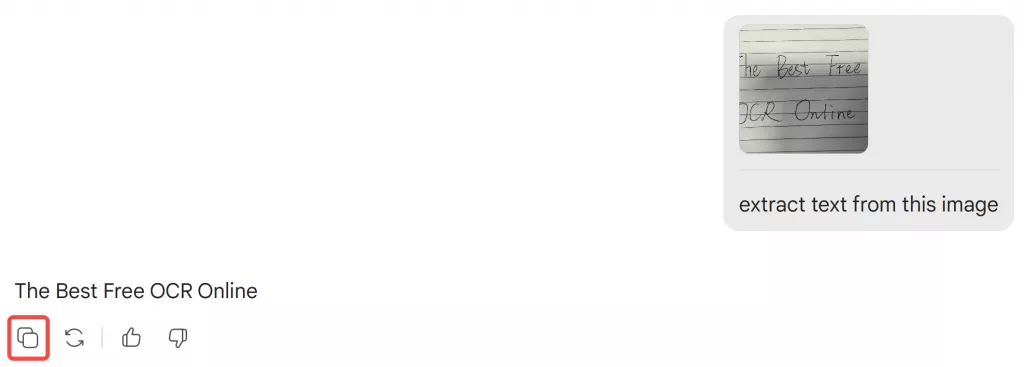
These steps facilitate quick and efficient text extraction from images.
Additionally, you can also use the UPDF desktop application as it provides more professional OCR tools. For the desktop version of UPDF, it recognizes 38 languages, including English, French, German, and Italian, among others and can directly convert scanned documents to searchable and editable documents. It also supports recognizing text in a document with multiple languages and batch OCR multiple scanned documents simultaneously.

Windows • macOS • iOS • Android 100% secure
Part 2. Other Free OCR Software Online
While UPDF's online AI assistant is a powerful tool for OCR tasks, there are also other notable free OCR software options available online. Each offers unique features and capabilities that might better suit different needs and preferences. Let's explore some of these alternatives to find the best fit for your OCR requirements.
1. OnlineOCR
OnlineOCR is another accessible option for converting images and documents into editable text formats online. This service supports a variety of file types including PDF, TIFF, PNG, and BMP, making it versatile for different OCR needs. Here's how to use OnlineOCR:
Step 1: Upload Image or Document
Visit the OnlineOCR website and upload your file. Ensure the file does not exceed the 15 MB size limit.
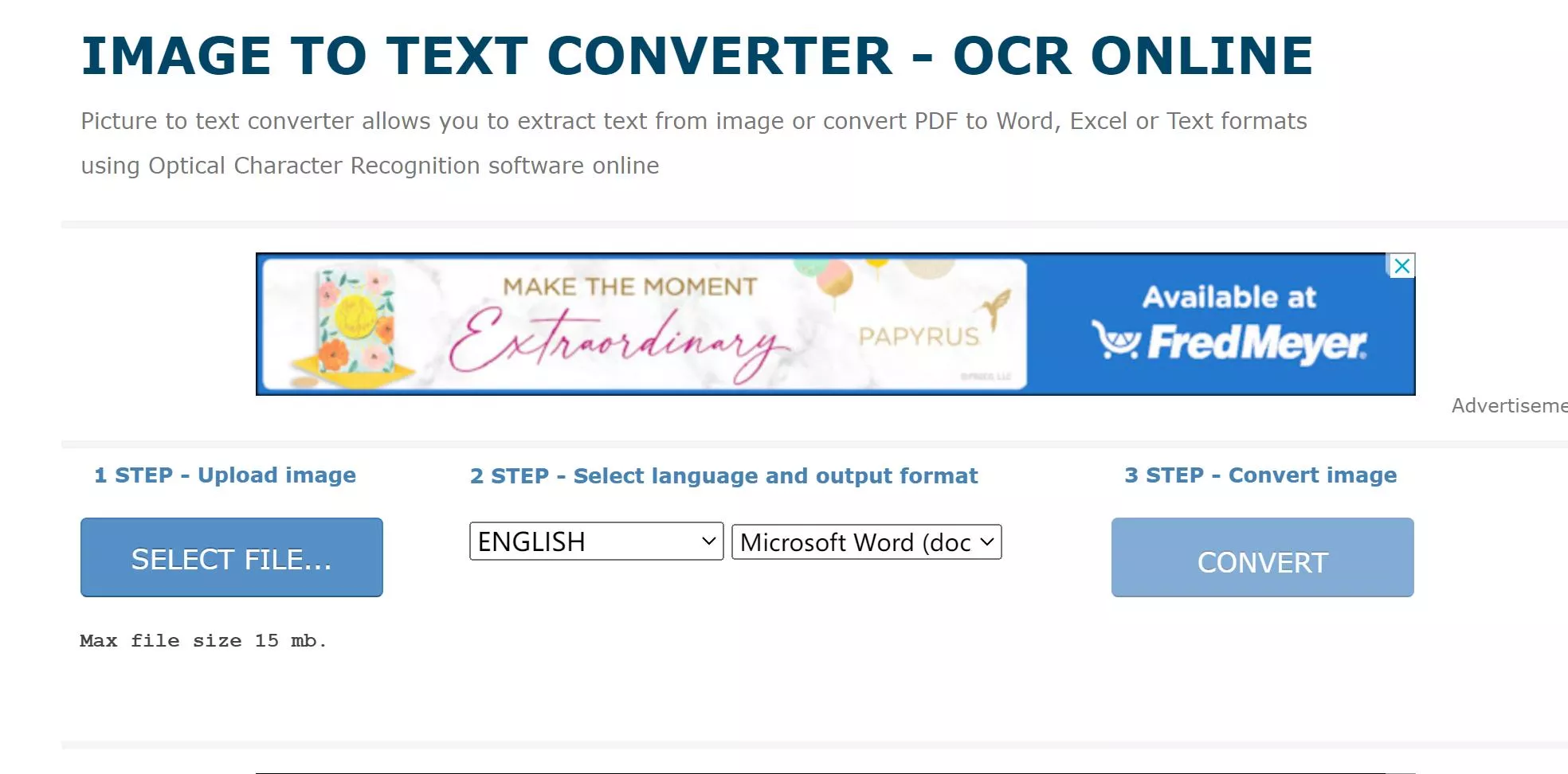
Step 2: Set Language and Output Format
Select the appropriate language for accurate OCR conversion. Then, choose your desired output format, such as Microsoft Word, Excel, or plain text.
Step 3: Download or Copy Text
Once the conversion is complete, you can download the editable file or directly copy the extracted text.
Cons or Limitations:
- OnlineOCR restricts uploads to a maximum file size of 15MB.
- The service offers limited output format options.
- Users must navigate through ads on the website, which can be a distraction.
However, OnlineOCR remains a useful tool for quick and straightforward text extraction from a variety of document types.
2. OCR.Space
OCR.space is an online OCR service that offers free usage without the need for registration. Here's how you can utilize OCR.space:
Step 1: Upload Your File
Navigate to the OCR.space website and upload your image file or PDF document. The platform accepts JPG, PNG, GIF images, and PDFs, including those with multiple pages or columns.
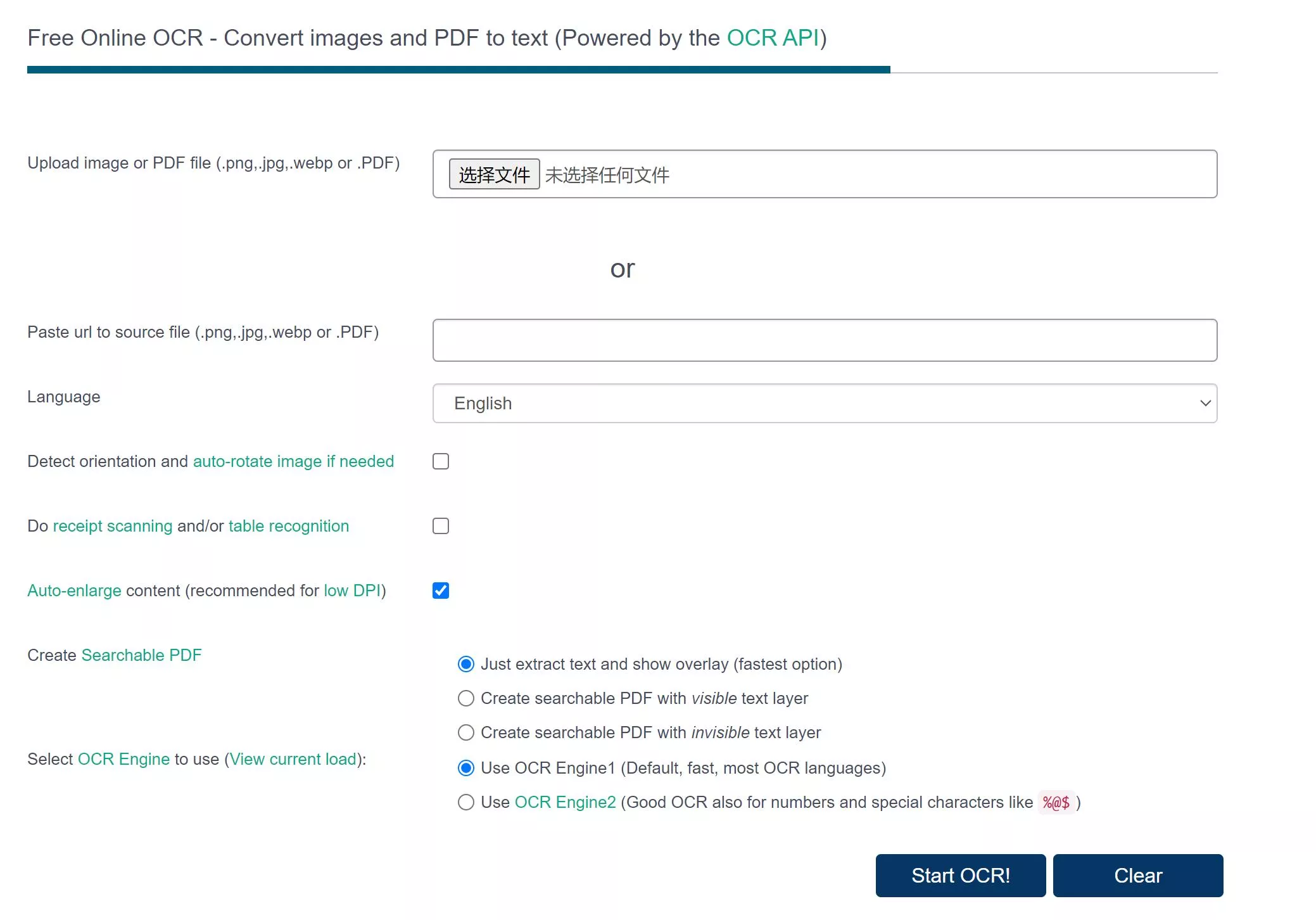
Step 2: Start the OCR Process
After uploading, the OCR conversion will automatically begin. No additional input is required unless you choose to tweak settings for specific needs.
Step 3: Retrieve Your Text
Once the OCR process is complete, you can view and copy the extracted text directly from the website.
Cons or Limitations:
- The service has a file size limit of 5MB, which may restrict the processing of larger documents.
- The user interface can be complex and might be challenging for first-time users.
Despite these drawbacks, OCR.space is an effective tool, particularly with its support for multi-page documents and its free OCR API for automated tasks.
3. Xodo OCR
Xodo is a versatile tool primarily known for its PDF management capabilities, which also includes a free online PDF OCR feature. This feature allows any user to convert scanned documents into searchable PDFs or extract text to TXT files. Here's how to use Xodo for OCR tasks:
Step 1: Select Your File
Access Xodo's free online PDF OCR tool and upload the file you wish to convert.
Step 2: Convert Using OCR
Opt to use OCR to either convert your document into a searchable PDF or extract the scanned text into a TXT file.
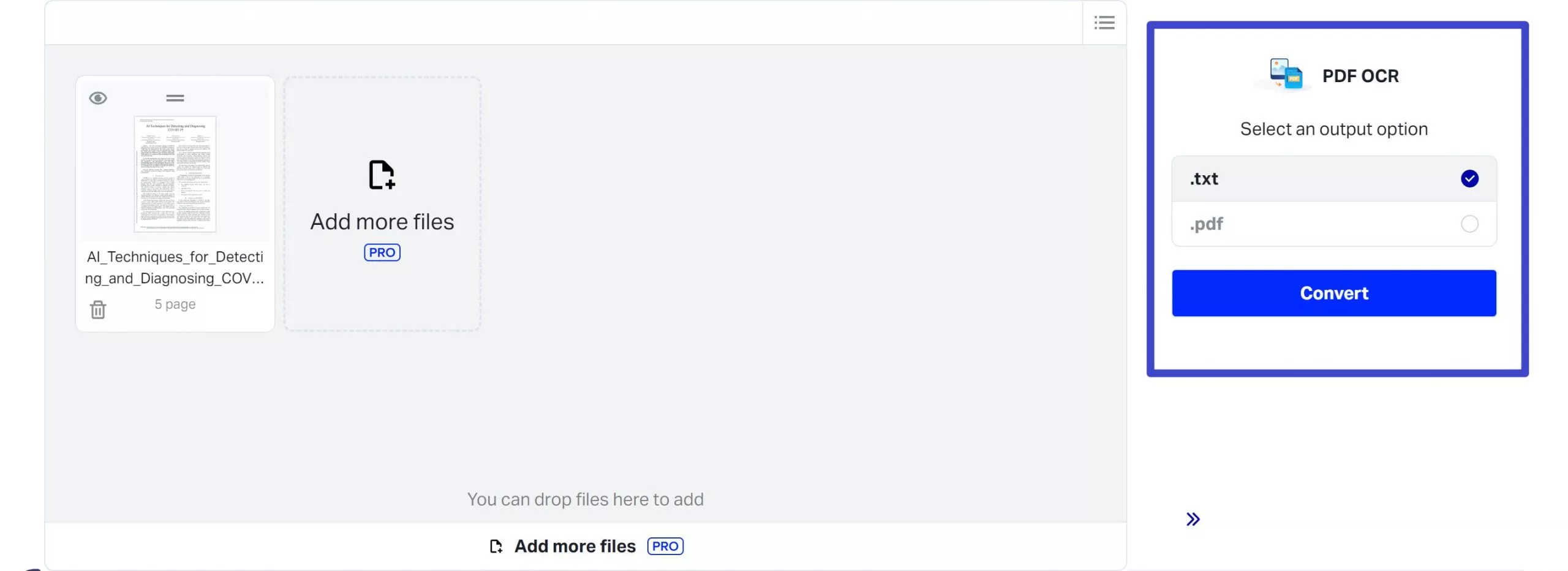
Step 3: Download Your File
After the OCR process is complete, download the processed file directly to your device.
Cons or Limitations:
- Xodo's OCR functionalities may have limitations on mobile devices, potentially affecting performance and user experience when not used on a desktop.
Regardless of the mobile limitations, Xodo provides a straightforward and effective solution for users needing to OCR PDF documents.
Part 3. Bonus Tip: Utilizing Offline OCR Software for Professional Tasks with UPDF
UPDF stands out not only as a comprehensive PDF tool but also for its robust OCR feature, which is designed to cater to a range of professional needs. This feature enables users to effortlessly convert scanned documents into editable and searchable text, integrating seamlessly with UPDF's suite of PDF editing, annotation, and management capabilities.
To fully experience the capabilities of UPDF's OCR feature, consider upgrading to the Pro version. This upgrade unlocks the full potential of UPDF, allowing for advanced document handling that can transform your professional tasks. Visit the pricing page on UPDF's website today to explore the available options within UPDF and choose the one that best suits your needs.
Method 1: Perform OCR on Scanned Documents
Here’s how to OCR scanned PDF with UPDF:
Step 1: Launch UPDF and upload the scanned PDF you want to OCR.
Windows • macOS • iOS • Android 100% secure
Step 2: navigate to the Tools option at the top left side of your screen. Now, from the Tools menu, choose the OCR option to start the process. If you are the first time to use UPDF OCR, it will pop up a window to install the OCR.
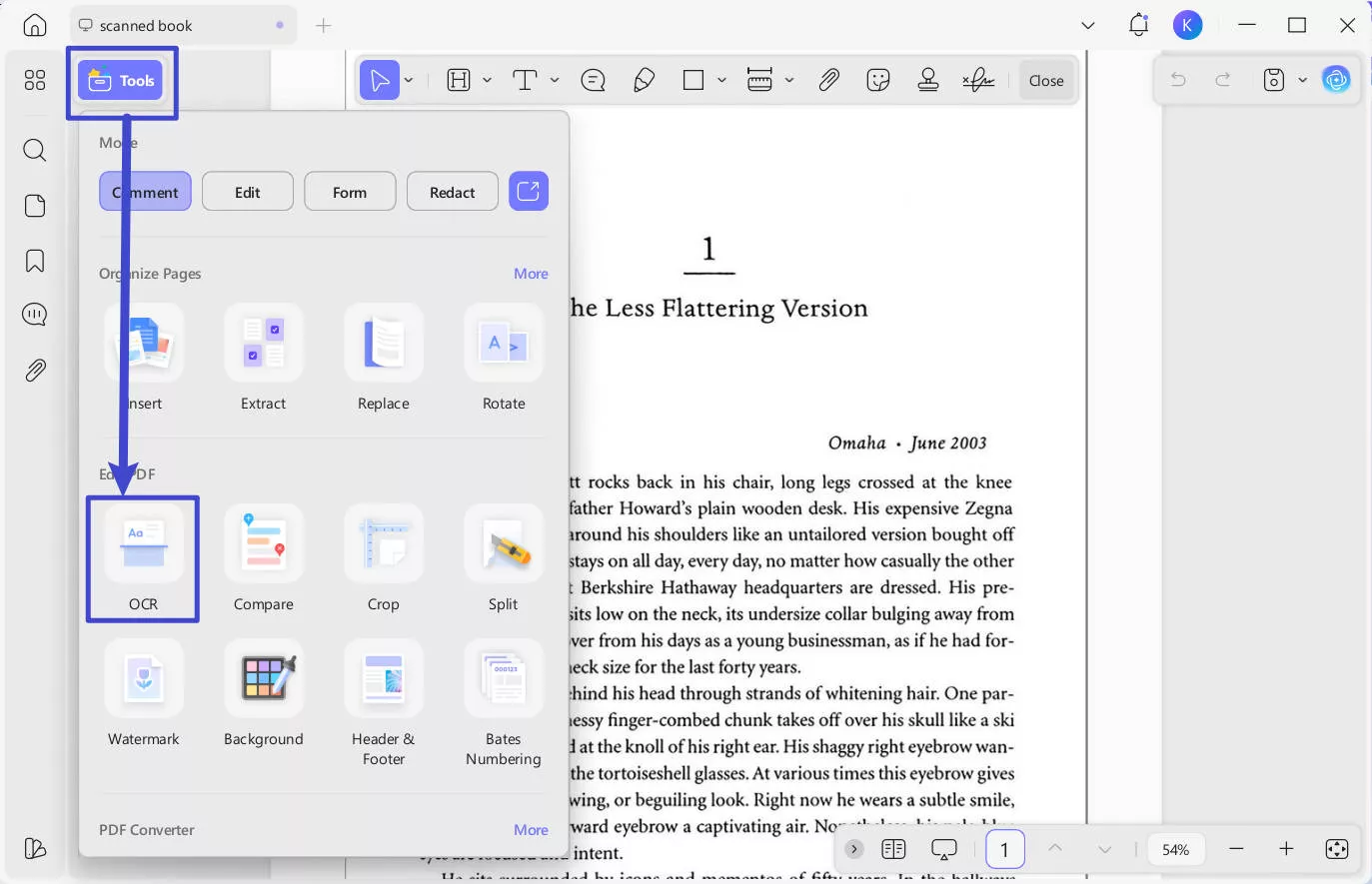
Step 3: UPDF OCR provide you with 3 different options of Document Type, which include Editable PDF, Text and Picture Only, and Searchable PDF Only.
- Editable PDF: This mode preserves the background images and illustrations from the original document and places the
recognized text on top. As a result, the file size is usually larger than those created with the "Text and Pictures Only" mode. Visually, the output may look slightly different from the original. - Text and pictures only: This mode saves the recognized text and images, resulting in a smaller PDF file. However, the
appearance may differ slightly from the original document. - Searchable PDF Only: In this mode, the page image is preserved, and the recognized text is added in an invisible layer
beneath it. This keeps the document visually almost identical to the original.
Choose your desired mode based on your need. To achieve more accurate OCR results, you need to correctly select the language you want to recognize, such as English.

There’s also Batch OCR tool in UPDF, you can transform multiple scanned PDFs into searchable or editable documents to get the work done more quickly.
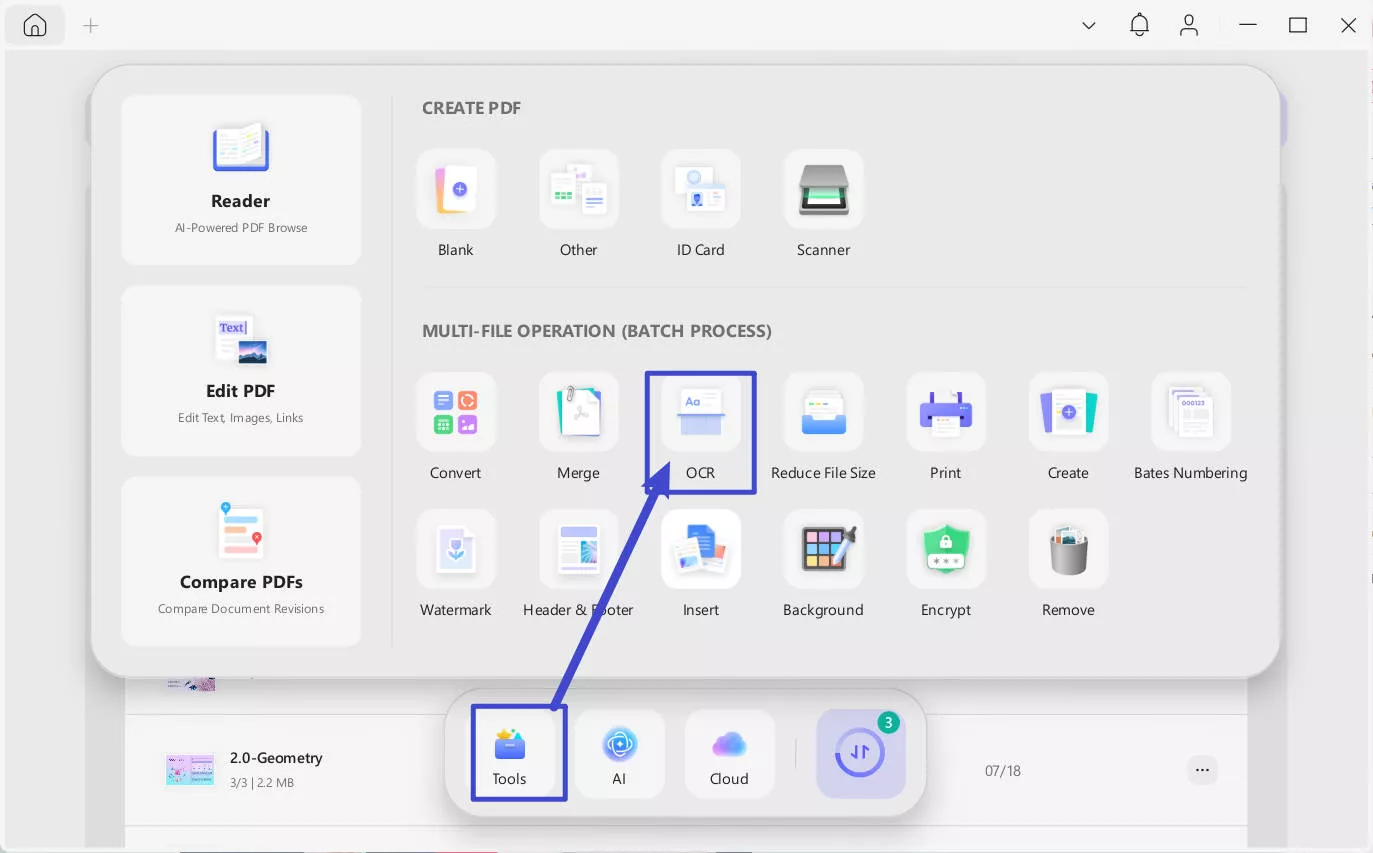
Simply go to "Tools" in UPDF interface and choose "OCR", add all the files you want to convert to searchable PDF formats, choose the right document language and click "Apply".
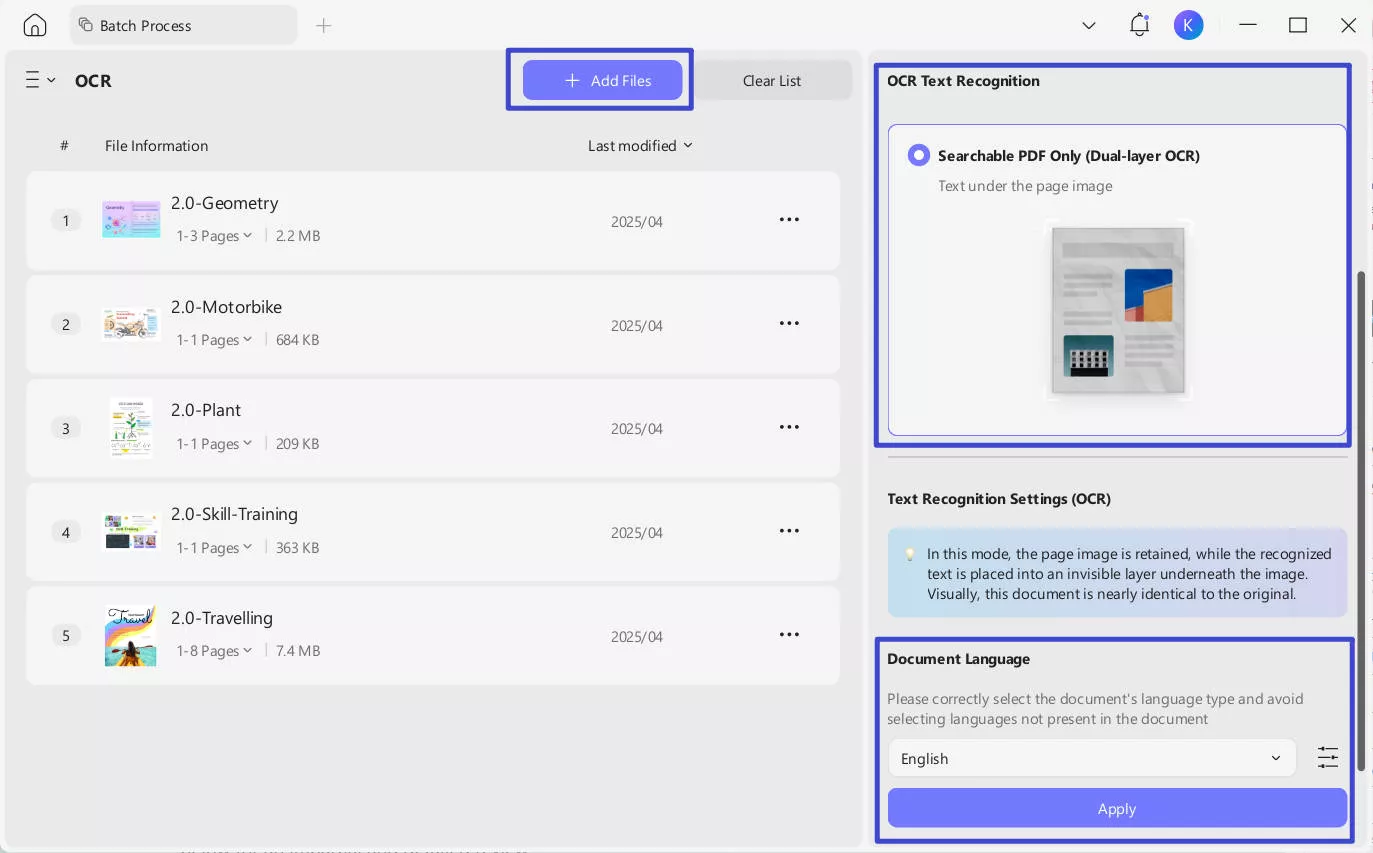
Method 2: Convert & OCR Scanned Documents in One Step
Even more conveniently, you can enjoy seamlessly OCR while converting formats. UPDF makes it effortless to transform scanned PDFs, images, or paper documents into fully editable Word, Excel, or PowerPoint files—all in one step. With its built-in OCR (Optical Character Recognition) technology, UPDF intelligently recognizes text from scans while converting them to your desired format, eliminating the need for separate OCR preprocessing.
Key Benefits:
- One-Click Conversion – No more manual OCR steps; convert and extract text simultaneously for faster results.
- Preserve Original Layout – Maintain formatting, tables, and images during conversion for professional-looking documents.
- Multi-Language Support – Accurately recognize and convert text in 38 languages, including Chinese, Japanese, and English.
- Batch Processing – Save time by converting multiple scanned files at once without losing quality.
- Searchable & Editable Output – Turn unsearchable scans into fully editable and searchable digital files.
Here's the steps:
- For single scanned documents:
Step 1: Drag and drop your your scanned documents to upload after launching UPDF.
Windows • macOS • iOS • Android 100% secure
Step 2: After opening your documents in UPDF, go to Tools > PDF Converter section to choose the format you want to convert (e.g. Word)
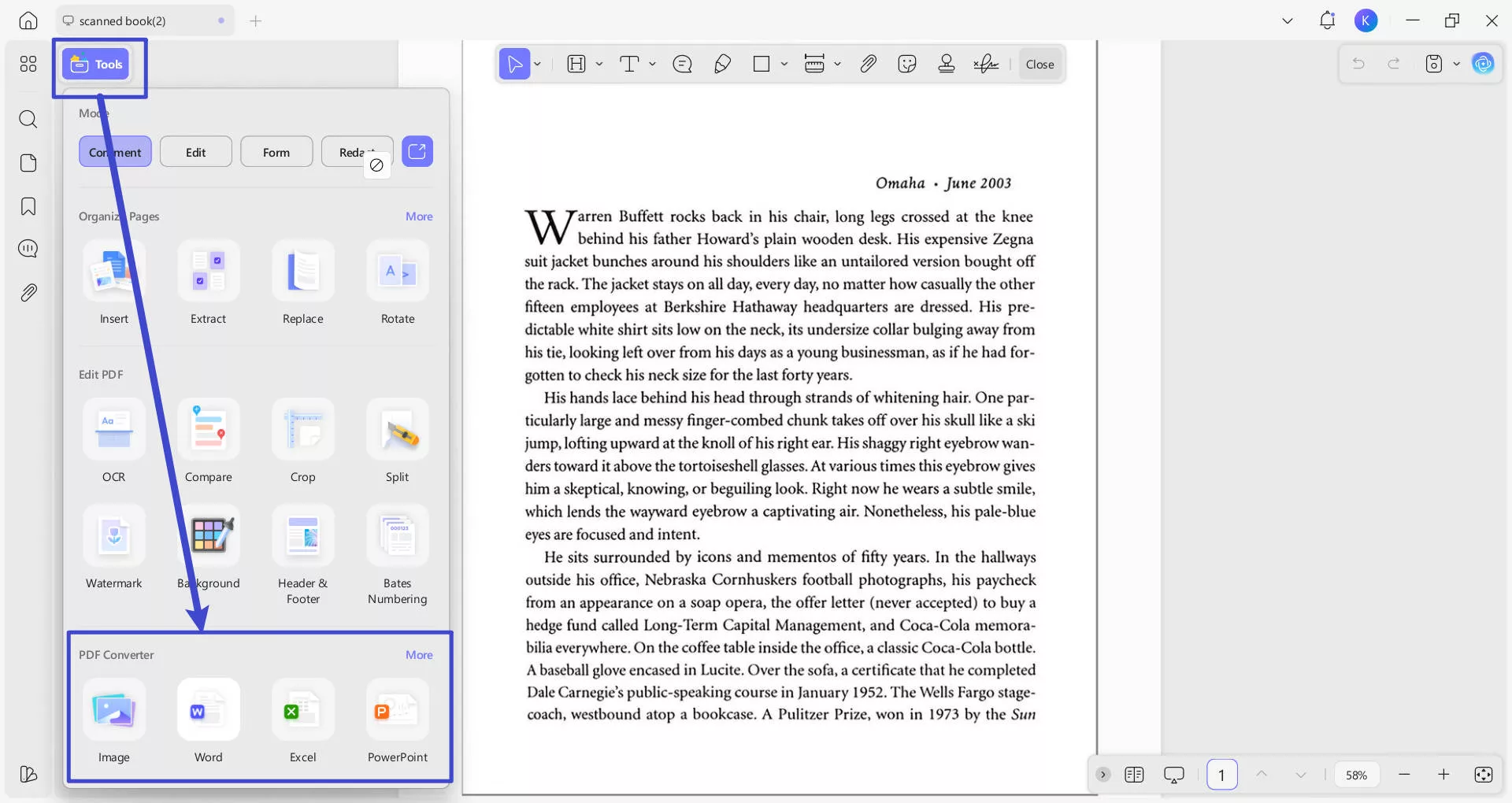
Step 3. From the pop-up window, check if have selected the right output format. You can set page range and content style if you choose Word as your output format. Toggle "OCR Text Recognition" to on and correctly select the documents' language type. Click the purple "Apply" button (bottom-right) to start conversion.
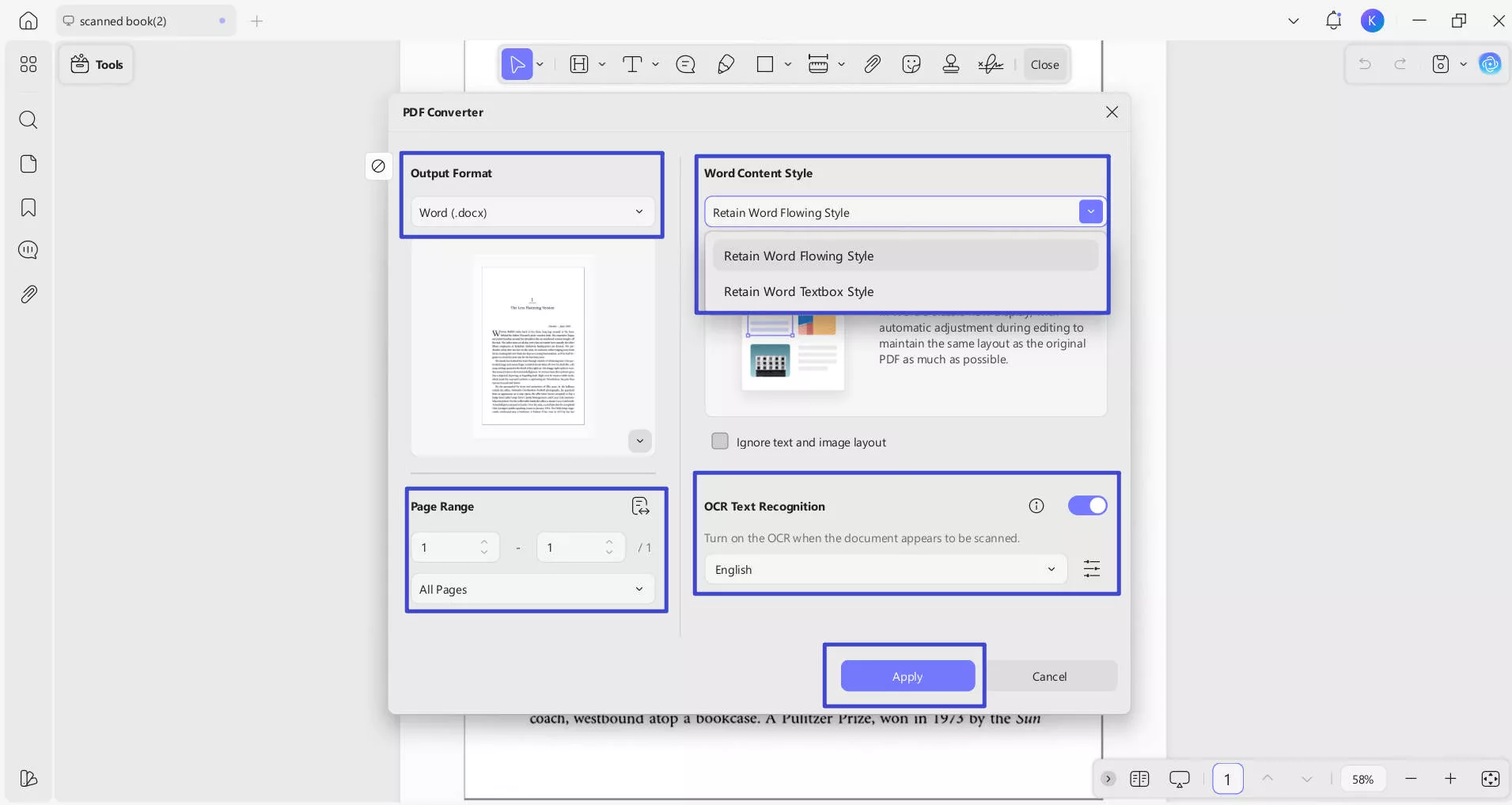
Step 4: Select a location to save these converted and OCR-processed files. Now let's preview the results: after OCR processing in UPDF, the converted PDF to Word maintains nearly identical formatting and layout to the original document, while allowing full text editing capabilities.
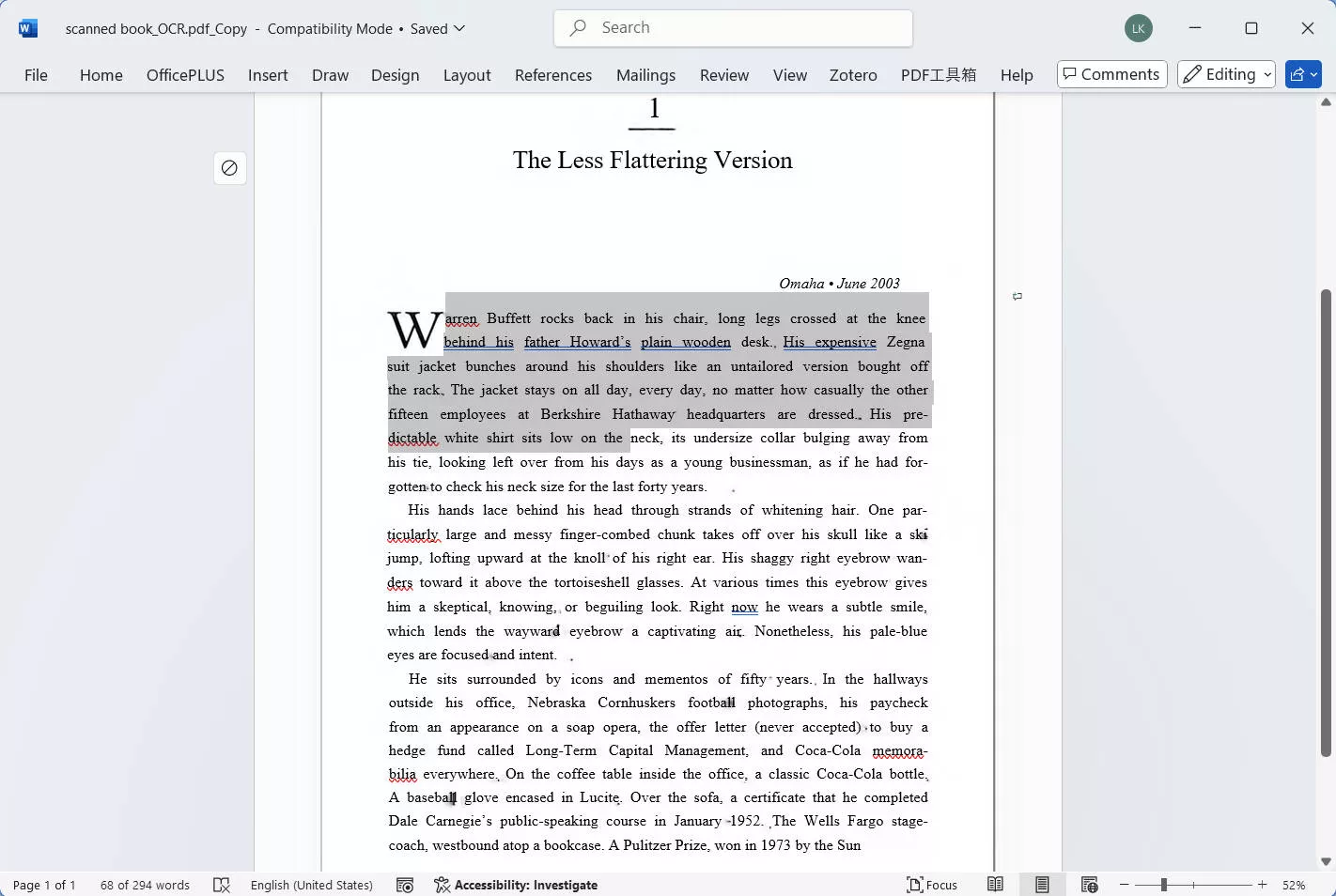
- For multiple scanned documents:
Step 1: Click the "Tools" button after launching UPDF, from the pop-up menu, select "Convert" under the MULTI-FILE OPERATION panel.
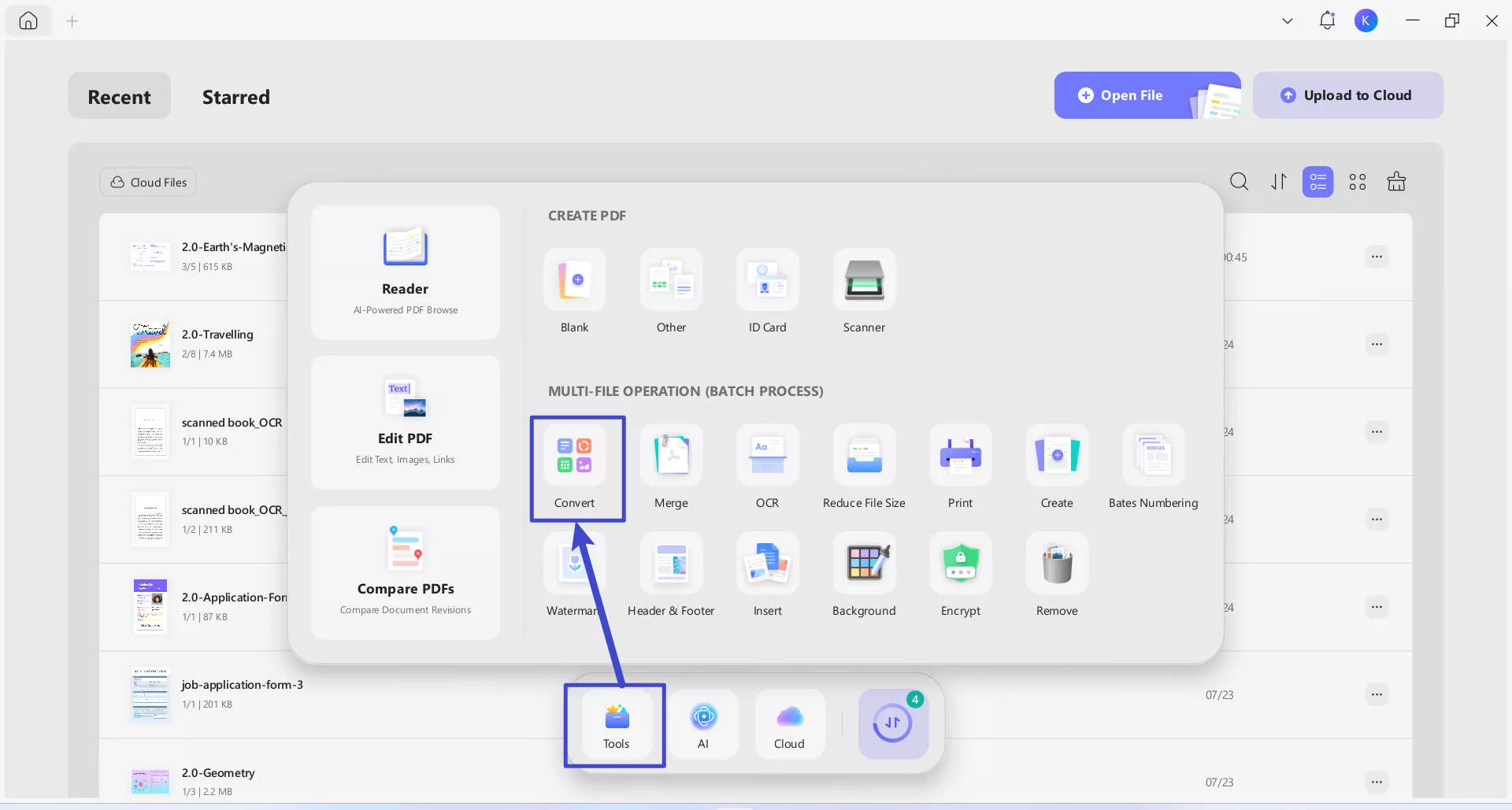
Step 2: Drag and drop your your scanned documents to upload. In the "Convert To" dropdown, select the output format that you want to convert (e.g. Word). Toggle "OCR Text Recognition" to on, and correctly select the documents' language type. Click the purple "Apply" button (bottom-right) to start batch conversion.
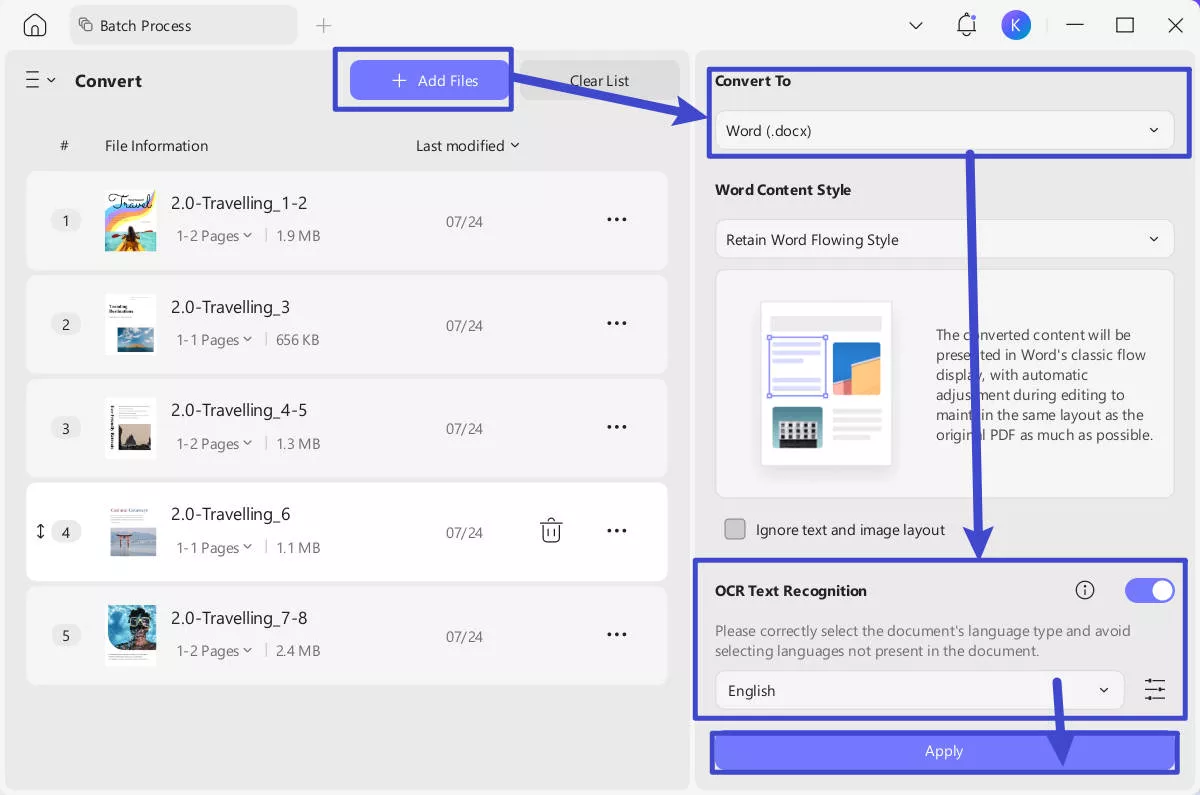
Conclusion
As we've explored various free OCR software online, UPDF stands out for its comprehensive features and ease of use, both online and offline. For those seeking a solution for professional tasks, consider UPDF to enhance your document management capabilities. Explore UPDF's offerings and experience the difference it makes.
Try the Online AI Assistant Now >>
Windows • macOS • iOS • Android 100% secure
 UPDF
UPDF
 UPDF for Windows
UPDF for Windows UPDF for Mac
UPDF for Mac UPDF for iPhone/iPad
UPDF for iPhone/iPad UPDF for Android
UPDF for Android UPDF AI Online
UPDF AI Online UPDF Sign
UPDF Sign Read PDF
Read PDF Annotate PDF
Annotate PDF Edit PDF
Edit PDF Convert PDF
Convert PDF Create PDF
Create PDF Compress PDF
Compress PDF Organize PDF
Organize PDF Merge PDF
Merge PDF Split PDF
Split PDF Crop PDF
Crop PDF Delete PDF pages
Delete PDF pages Rotate PDF
Rotate PDF Sign PDF
Sign PDF PDF Form
PDF Form Compare PDFs
Compare PDFs Protect PDF
Protect PDF Print PDF
Print PDF Batch Process
Batch Process OCR
OCR UPDF Cloud
UPDF Cloud About UPDF AI
About UPDF AI UPDF AI Solutions
UPDF AI Solutions AI User Guide
AI User Guide FAQ about UPDF AI
FAQ about UPDF AI Summarize PDF
Summarize PDF Translate PDF
Translate PDF Explain PDF
Explain PDF Chat with PDF
Chat with PDF Chat with image
Chat with image PDF to Mind Map
PDF to Mind Map Chat with AI
Chat with AI User Guide
User Guide Tech Spec
Tech Spec Updates
Updates FAQs
FAQs UPDF Tricks
UPDF Tricks Blog
Blog Newsroom
Newsroom UPDF Reviews
UPDF Reviews Download Center
Download Center Contact Us
Contact Us





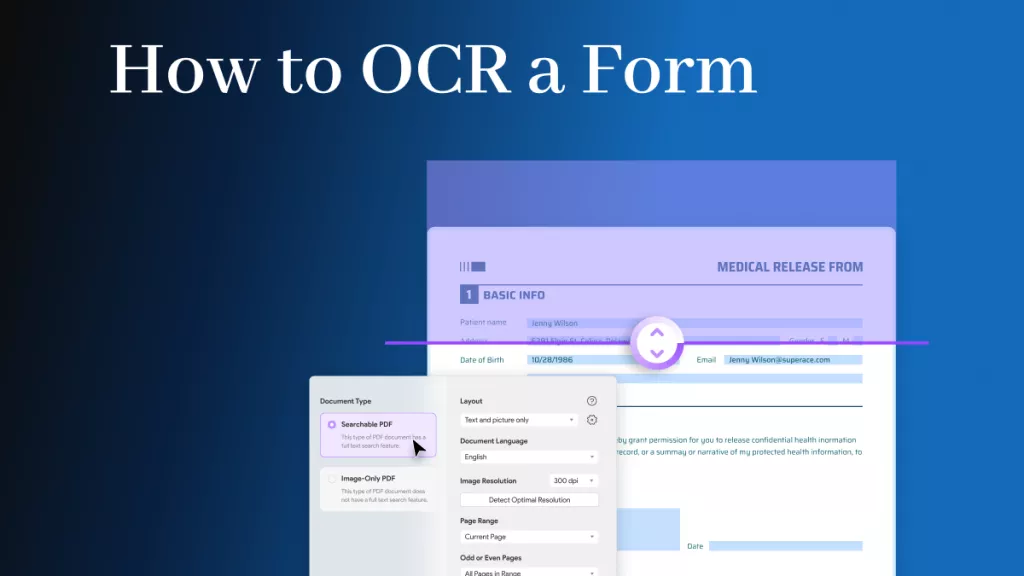


 Engelbert White
Engelbert White 


 Delia Meyer
Delia Meyer 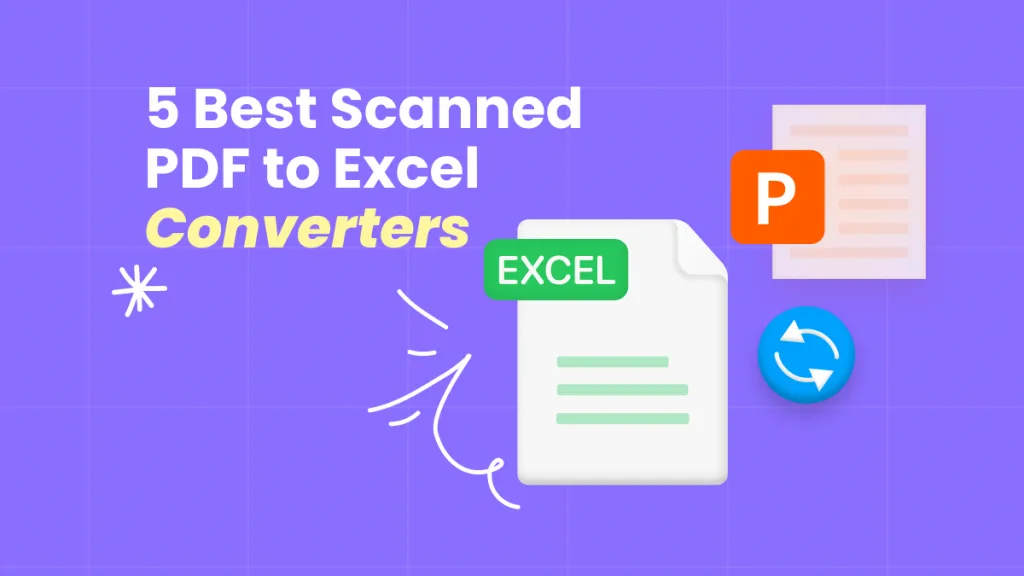
 Lizzy Lozano
Lizzy Lozano