Merging PDF files is vital if you want to have all of the important information in just one file, rather than searching for it in many files. This article will provide you with information on the top ten offline and online PDF merger software, along with full introductions to each program, so that you can select the one that meets your needs the most effectively. Continue reading and pick up the one you need.
Part 1. Top 5 PDF Combiners for Desktops
If you want to find one PDF joiner on your desktop, you should consider a lot of elements like the features, pros, and cons. To make sure that you can pick the one you need quickly, we list the top 5 PDF mergers with features, pros, and cons here.
1. UPDF - No. 1 PDF Combiner With AI-Integration
When it comes to merging PDF files, UPDF is the top choice for both Windows and Mac users. With its batch processing feature, you can quickly merge multiple PDFs or even combine PDFs with images into a single document in seconds.
Simply select the files you want to merge—PDFs or images—and easily reorder them in the left panel. The numbers next to each file indicate the page order in the final merged document. For added convenience, you can select an entire folder if your files are stored in the same directory.
After merging, you can further reorganize the pages as needed. One standout feature is that UPDF automatically creates bookmarks using the original file names, making it easy to navigate through the merged PDF.
UPDF goes beyond merging; it also allows you to summarize, translate, edit, convert, OCR, encrypt, organize, and annotate PDF files with ease. Click the button below to download UPDF and explore these powerful features today.
Windows • macOS • iOS • Android 100% secure

You can check the list below for more detailed features that UPDF offers.
Other Key Features:
In order to meet the demands of all PDF handling, the PDF editor includes all the features you may need.
- You may highlight, underline, and strikethrough text in your PDF document using its advanced capabilities. Sticky notes, different shapes, and comments can also be added.
- Your PDF files can also be signed by you and shared with your friends or co-workers.
- In addition, you'll have complete control over your PDF document's layout and design. You may also make changes to the text and images in your PDF files with UPDF.
- Using UPDF as a PDF converter and creator will allow you to export your PDF files to Microsoft Word, Excel, etc.
- All four major operating systems (Windows, Mac, iOS, and Android) are now supported by UPDF. The features of UPDF change depending on whatever version you choose.
- It integrates ChatGPT. So that you can translate, summarize, explain, write, and rewrite PDF.
- You are allowed to edit and create fillable PDF forms.
Pros:
- It is capable of merging multiple PDFs and other files into one PDF.
- You can reorder the pages after emerging them.
- It will set your file names as bookmarks in the merged PDF.
- You can delete, extract, replace, and rotate any pages after merging.
- You can also chat with, edit, annotate, and convert your PDFs with it.
- Except for merging PDFs and images, you can also merge Word, Excel, PowerPoint, etc. by utilizing its PDF creation feature.
- 100% secure and reliable.
- It is free to merge two files.
- The price of UPDF is very cheap. Only 17% of Acrobat costs to get all features. You can check its price here.
UPDF has so many PDF-related features, that it is worth your try. Just download UPDF via the below button to test. You can also read this review article from Laptopmedia to learn more about it.
Windows • macOS • iOS • Android 100% secure
2. Adobe PDF Merger
This tool is one of the oldest PDF merger on the market. It allows you to merge PDF files with Adobe. Besides splitting and merging PDF files, Adobe Acrobat Pro DC lets you manage the same document by removing, rotating, arranging, inserting, and replacing pages as needed.
However, this tool is very expensive and it is a little overwhelming as there are many features that we actually don't need. It is also hard for users to find the position of the tools they need. When talking about the interface, you will find that Acrobat's interface is a little old-fashioned. What's more important? Acrobat is very slow and it may crash when you open large PDF files. On the contrary, UPDF is a lot faster and you can open large PDF for merging in seconds! Learn more about the comparison between Adobe Acrobat and UPDF.
Pros:
- Adobe supports merging PDF, Word, Excel, webpage, audio, and video into one PDF.
- Allows for quick page identification and categorization by providing thumbnails.
- Allows for the much-desired drag-and-drop functionality.
- Many advanced features to edit PDF, convert PDF, organize PDF, etc.
Cons:
- It's rather costly.
- It has a low speed to open and load PDF files.
- It is complicated to use.
3. PDFSam Basic PDF Merger
PDFSam Basic is both a PDF merger & splitter tool. You may select to combine a single page of PDFs or customize page ranges from PDFs, or full PDFs, just as you can with any other PDF Converter.
By allowing you to drop current bookmarks and add new ones, this program goes above and beyond to assist arrange the bookmarks of the combined PDF documents.
You may also add a table of contents to the combined PDF to make it easier to find what you're looking for. It's also possible to rotate each page of the PDFs, mix them by selecting pages from each PDF alternately, as well as the ability to divide PDFs into predetermined pages, after every page, and so on, as well as by size or bookmark.
However, the Basic version only has limited features as shown in the image below. It doesn't provide any advanced features, such as editing, converting, OCR, etc. Here is the detailed comparison between UPDF and PDFsam. It is suggested to download and use UPDF for a more convenient PDF merging experience.
Windows • macOS • iOS • Android 100% secure

Pros:
- Allows you to rotate PDFs before merging them into one.
- A table of contents may be added using this tool.
- As a PDF splitter, it's also quite useful.
- It's possible to mix and match different types of PDFs.
- Supports partial merging of PDF files
Cons:
- Java is required to run this application.
- No editing feature is available.
- No advanced features are available.
4. Soda PDF Desktop PDF Merger
As a PDF merger, Soda PDF works both online and on the desktop. Among Soda PDF's online tools is the ability to merge PDF files. Soda PDF's online version is more popular, but you may still use the desktop version to work offline. As an added bonus, it integrates with well-known online storage providers like Google Drive and Dropbox.
You can re-arrange the PDF files you want to combine once you've added them. While you can change the page size and orientation, the PDF pages stay in their original format. You may also eliminate any unnecessary pages from the original document by using the PDF Split tool.

Pros:
- Options for bulk PDF import
- Dropbox and Google Drive cloud storage services can be used together.
- Keeps the original dimensions and orientation of the PDF.
- Offers a PDF Splitting tool.
- It may be accessed both online and offline
Cons:
- Unlike the paid version, the free version has a restriction on storage space and daily usage.
- It is not safe to use online tools as you'll have to upload your files to the internet.
- It is not stable.
5. iLovePDF Desktop PDF Combiner
iLovePDF also has a desktop version for those who prefer to work offline. It allows you to merge multiple PDF files and then download the result.
Once the combined PDF files are created, you have the option to rotate and reorganize them alphabetically, including in reverse, or simply drag and drop PDFs to define a specific order before exporting. It is a PDF combiner free download option.
When it comes to storing PDFs, Google Drive and Dropbox cloud services are linked, allowing for easy import and saving of files. Encrypted connections mean that your papers are safe from prying eyes, while yet allowing for high levels of productivity.

Pros:
- Allows you to rotate PDFs prior to merging.
- Google Drive and Dropbox services are supported.
Cons:
- A limited free version
- There are only a few features in the desktop version
- No advanced features are available
Part 2. Top 5 PDF Merger Free Online
To combine numerous PDFs into a single document, there are a number of free or low-cost PDF joiner online applications you may use. Nevertheless, how do you choose? These are the ones with useful features that we've compiled for your convenience.
6. PDF Converter - No 1. Free PDF Merger
Using PDF Converter is an online way to combine PDF files. You may merge PDFs, Word documents, pictures, and more through a smooth conversion process.
It allows you to drag and drop files in order to reorganize them with ease. To save your computer space, you can compress your new PDF once it has been created.
The only problem with this tool is that You may only do one free merging per hour with PDF Converter. As a result, unless you upgrade to a Premium membership, you'll have to wait 60 minutes before merging any more files. It has a monthly, annual, or one-time plan if you need to upgrade to the pro version.
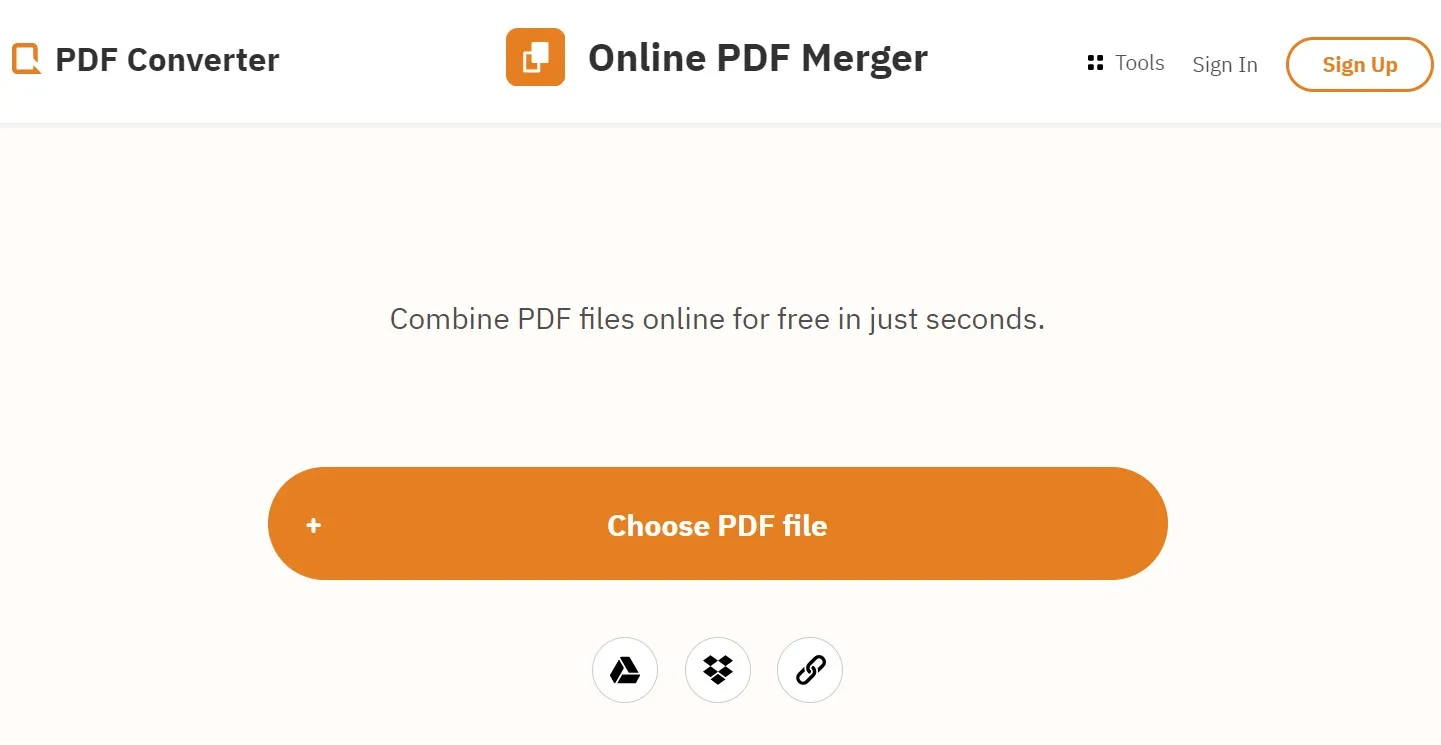
Pros:
- Simple and quick conversion of documents
- Rearrange files by dragging and dropping them.
- Support combining the files with different formats.
Cons:
- There can only be one free merging each hour.
- Only if you purchase a premium subscription, you can get access to dedicated customer service.
7. Combine PDF Online PDF Joiner
Using this online PDF merger tool, you may merge up to 20 PDF or picture files into a single document and re-arrange their pages as you choose. All uploaded or produced file data is automatically erased after an hour as an added security measure.
With Combine PDF Online, you don't have to start off with just one type of file in order to get the most out of it, unlike with other applications. Combine PDF may combine several PDF files, whether they were originally created in DOC, JPEG, or PNG format.
In addition to combining files, the program also offers a wide range of additional functions like converting PDF, creating PDF, compressing PDF, rotating PDF, unlocking PDF, etc.
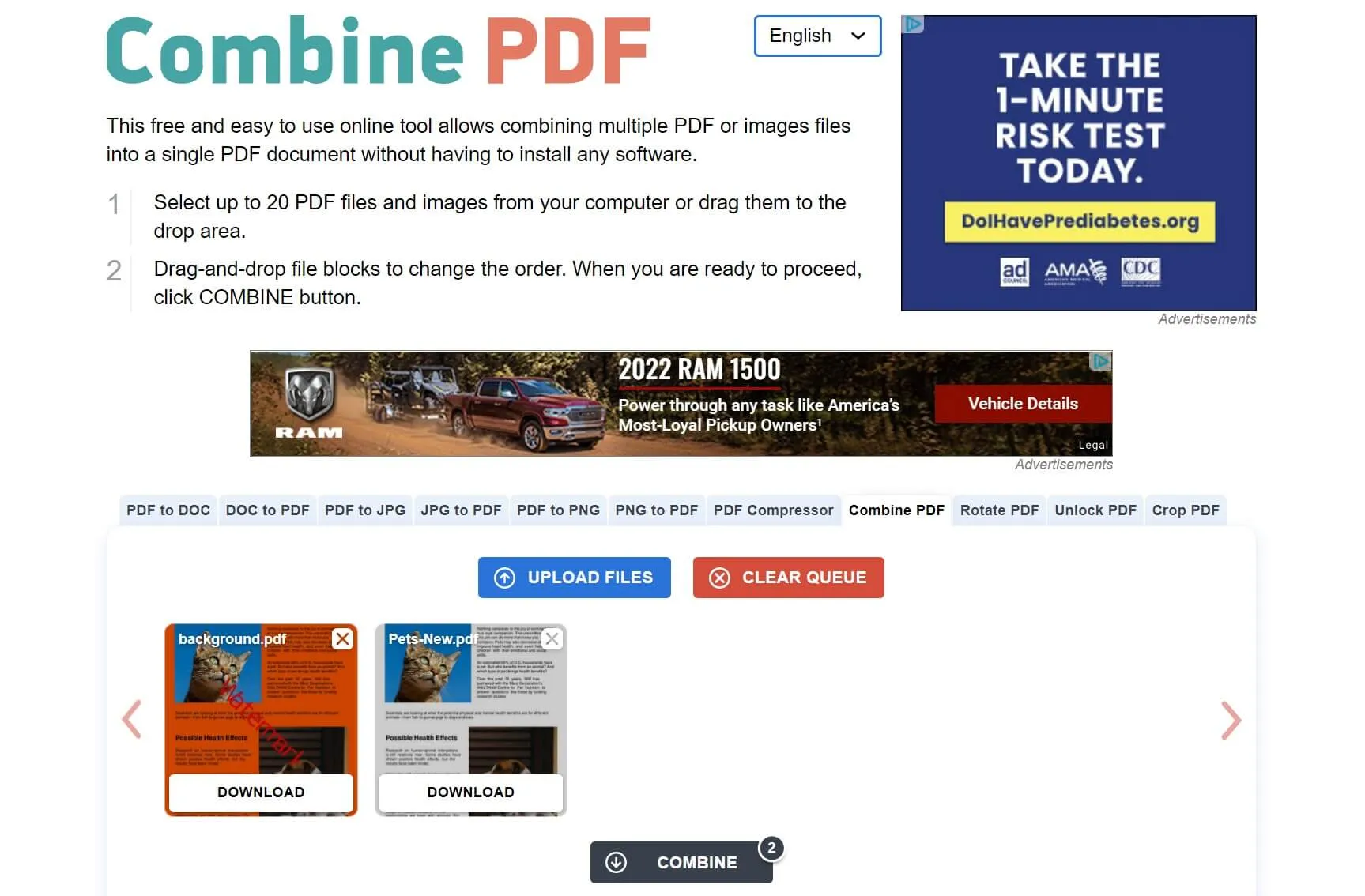
Pros:
- Has a free version to use
- It supports many other features like unlocking PDF, compressing PDFs, converting PDFs, and more.
Cons:
- It has limited features when compared with other tools.
- Only allows you to merge up to 20 files
- Many ads
To merge unlimited PDF files without being disturbed by ads, try UPDF.
Windows • macOS • iOS • Android 100% secure
8. DocuPub Online PDFmerge
Although this straightforward web application may not have all of the bells and whistles that are provided by its competitors, it does make the process of document merging more streamlined and expedient.
When it comes to uploading files, Microsoft Word, Excel, and PowerPoint are the most common file types that may be used.
Individual files uploaded for merging should not exceed 20 megabytes in size for this software program.
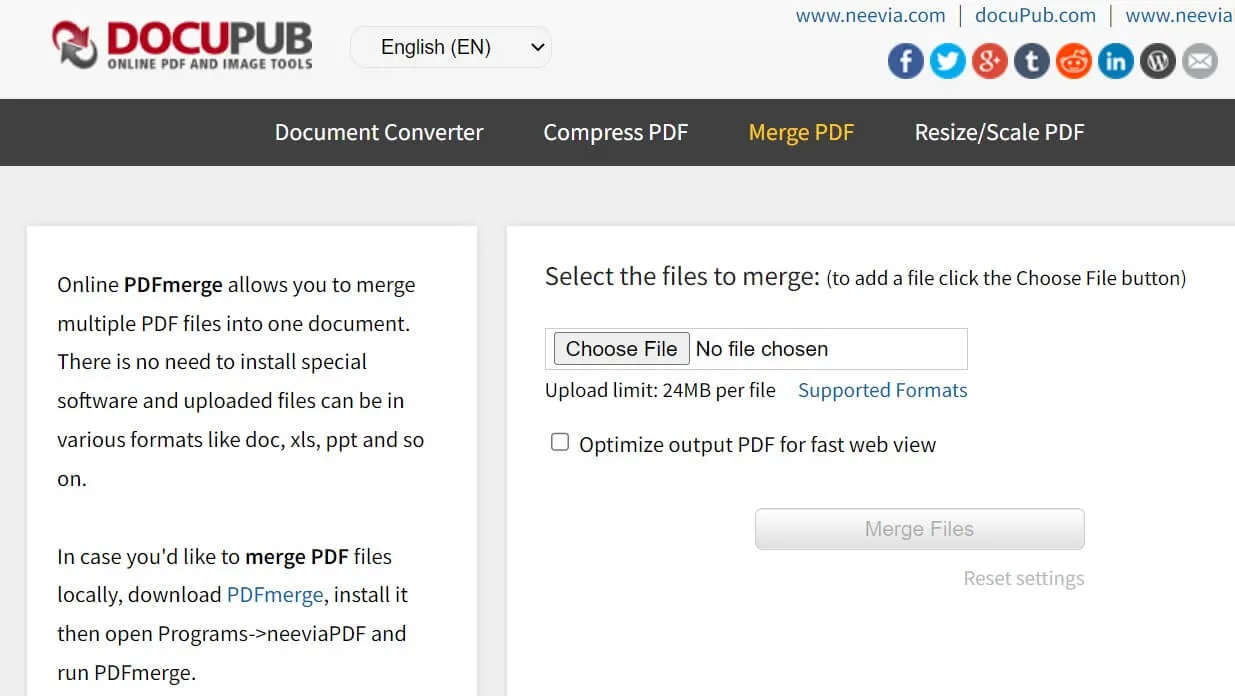
Pros:
- Supports merging multiple file formats
Cons:
- The maximum file size is 20 MB
- It is not safe and stable to use online services
9. Adobe Acrobat Online
Over the years, Adobe has taken a lot of steps to improve its product and provide new features, such as the business that invented the PDF. Now it launches an online PDF tool too. This online tool can act as an online PDF merger to help you merge PDFs online.
This online PDF combiner makes it so simple to combine or merge documents should come as no surprise. All you need to do is upload the files from your computer and begin to merge.
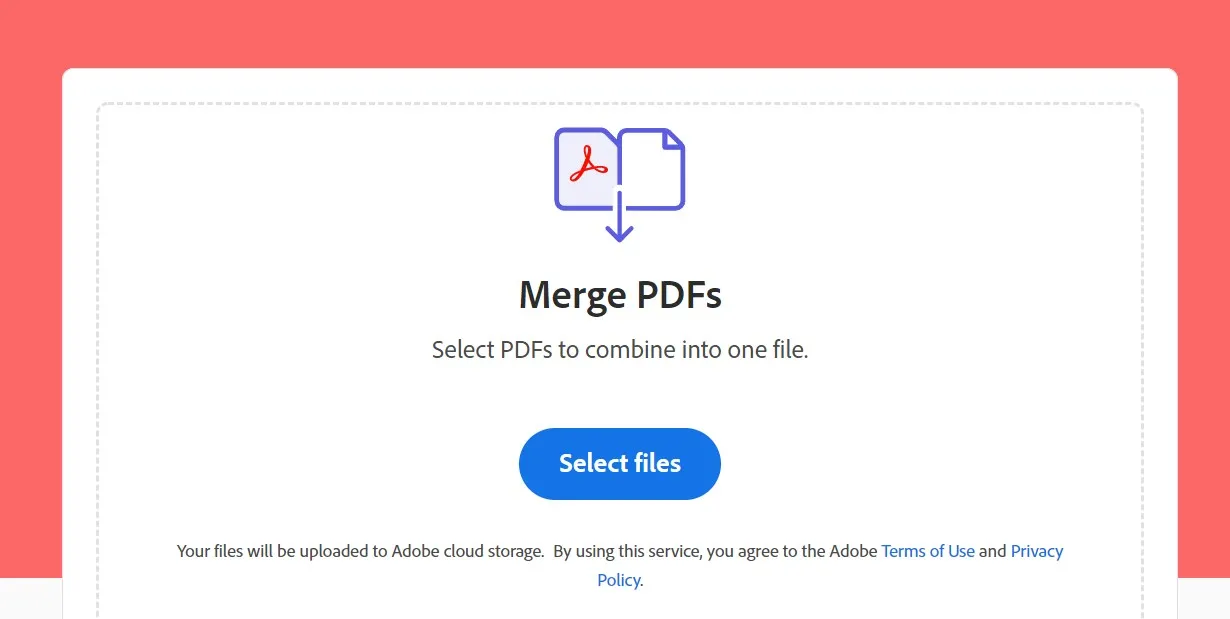
Pros:
- Supports multiple formats
- Completely online
Cons:
- Requires paid subscriptions
- It releases the online version only for a short time.
10. SmallPDF
Smallpdf is useful if you want to use it only one-time. Besides being a PDF joiner online, this platform also provides capabilities for changing document types, signing PDFs, and safeguarding documents.
You may drag and drop files to reorganize your PDFs using SmallPDF's thumbnail view. Additionally, while combining documents, you may remove certain pages, such as cover pages or unnecessary sheets. It's possible to save the resulting file to Dropbox or Google Drive after merging your PDFs.
However, Smallpdf only allows you to process up to 2 documents per day. And it has many limited features that you'll have to upgrade your plan.
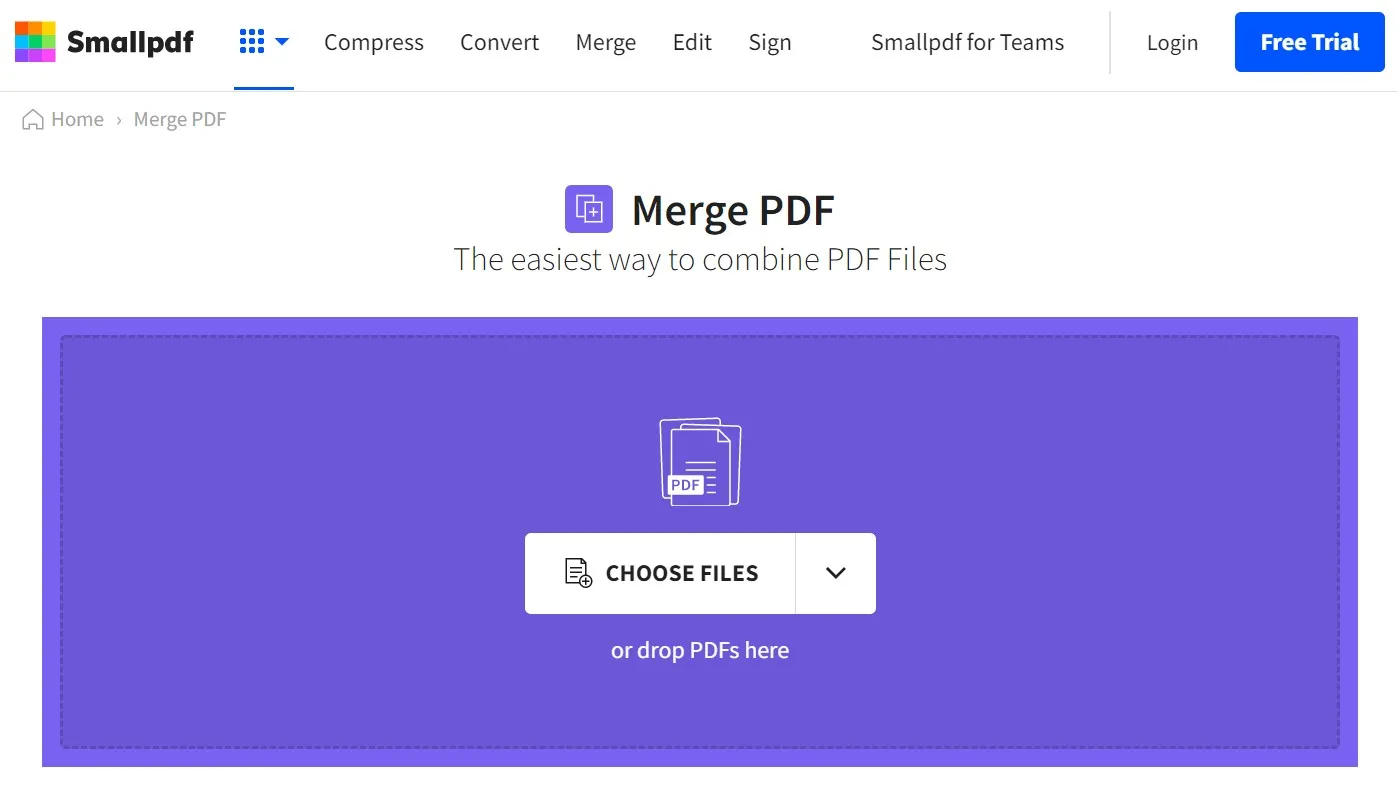
Pros:
- Consists of tools for converting documents
- Individual pages can be deleted during a merging
Cons:
- Many features need to upgrade to the paid subscription
- Process up to 2 documents per day
Comparing the Top 10 PDF Combiners with a Chart
To help you have a better idea about which PDF merger is better, we compare all these tools here.
| Systems | Pricing | Limitations | Rating | |
| UPDF | Windows, Mac, iOS, and Android | US$39.99/Year US$69.99/Perpetual | No limitations | 4.8 |
| Adobe Acrobat | Windows, Mac, iOS, and Android | US$321.51/Year | No limitations | 4.8 |
| PDFSam Basic | Windows, Mac, Linux | Free | 1. Java is required to run this application. 2. Only a few features are available | 3.0 |
| Soda PDF Desktop | Windows, iOS, and Android (No Mac version) | Pro: US$87/Year Standard: US$84/Year | Old-fashioned interface | 4.0 |
| iLovePDF Desktop | Windows, Mac, iOS, and Android | $5/Month | Features are not rich. | 3.2 |
| PDF Converter (Online) | Web | Free | There can only be one free merging each hour | 3.0 |
| Combine PDF Online | Web | Free | Only allows you to merge up to 20 files | 3.2 |
| DocuPub (Online) | Web | Free | The maximum file size is 20 MB | 3.1 |
| Acrobat Online | Web | Free | 1. It releases the online version only for a short time. 2. It has only a few features available. | 4.0 |
| SmallPDF | Web | Free | 1. Process up to 2 documents per day 2. Many features need to upgrade to the paid subscription | 4.2 |
Conclusion
Which PDF merger is better for you depends on what your specific demands are. If you choose to use online PDF joiners, you need to take care of the security of your documents.
If you do not want to make your document insecure, you are recommended to choose a desktop solution. We recommend you use UPDF for merging your PDF files. As we already talked about, it has the most friendly user interface with lightning-fast speed. Click the Free Download button to try it free, and if you like UPDF, you can purchase the pro version by clicking here.
Windows • macOS • iOS • Android 100% secure
 UPDF
UPDF
 UPDF for Windows
UPDF for Windows UPDF for Mac
UPDF for Mac UPDF for iPhone/iPad
UPDF for iPhone/iPad UPDF for Android
UPDF for Android UPDF AI Online
UPDF AI Online UPDF Sign
UPDF Sign Edit PDF
Edit PDF Annotate PDF
Annotate PDF Create PDF
Create PDF PDF Form
PDF Form Edit links
Edit links Convert PDF
Convert PDF OCR
OCR PDF to Word
PDF to Word PDF to Image
PDF to Image PDF to Excel
PDF to Excel Organize PDF
Organize PDF Merge PDF
Merge PDF Split PDF
Split PDF Crop PDF
Crop PDF Rotate PDF
Rotate PDF Protect PDF
Protect PDF Sign PDF
Sign PDF Redact PDF
Redact PDF Sanitize PDF
Sanitize PDF Remove Security
Remove Security Read PDF
Read PDF UPDF Cloud
UPDF Cloud Compress PDF
Compress PDF Print PDF
Print PDF Batch Process
Batch Process About UPDF AI
About UPDF AI UPDF AI Solutions
UPDF AI Solutions AI User Guide
AI User Guide FAQ about UPDF AI
FAQ about UPDF AI Summarize PDF
Summarize PDF Translate PDF
Translate PDF Chat with PDF
Chat with PDF Chat with AI
Chat with AI Chat with image
Chat with image PDF to Mind Map
PDF to Mind Map Explain PDF
Explain PDF Scholar Research
Scholar Research Paper Search
Paper Search AI Proofreader
AI Proofreader AI Writer
AI Writer AI Homework Helper
AI Homework Helper AI Quiz Generator
AI Quiz Generator AI Math Solver
AI Math Solver PDF to Word
PDF to Word PDF to Excel
PDF to Excel PDF to PowerPoint
PDF to PowerPoint User Guide
User Guide UPDF Tricks
UPDF Tricks FAQs
FAQs UPDF Reviews
UPDF Reviews Download Center
Download Center Blog
Blog Newsroom
Newsroom Tech Spec
Tech Spec Updates
Updates UPDF vs. Adobe Acrobat
UPDF vs. Adobe Acrobat UPDF vs. Foxit
UPDF vs. Foxit UPDF vs. PDF Expert
UPDF vs. PDF Expert



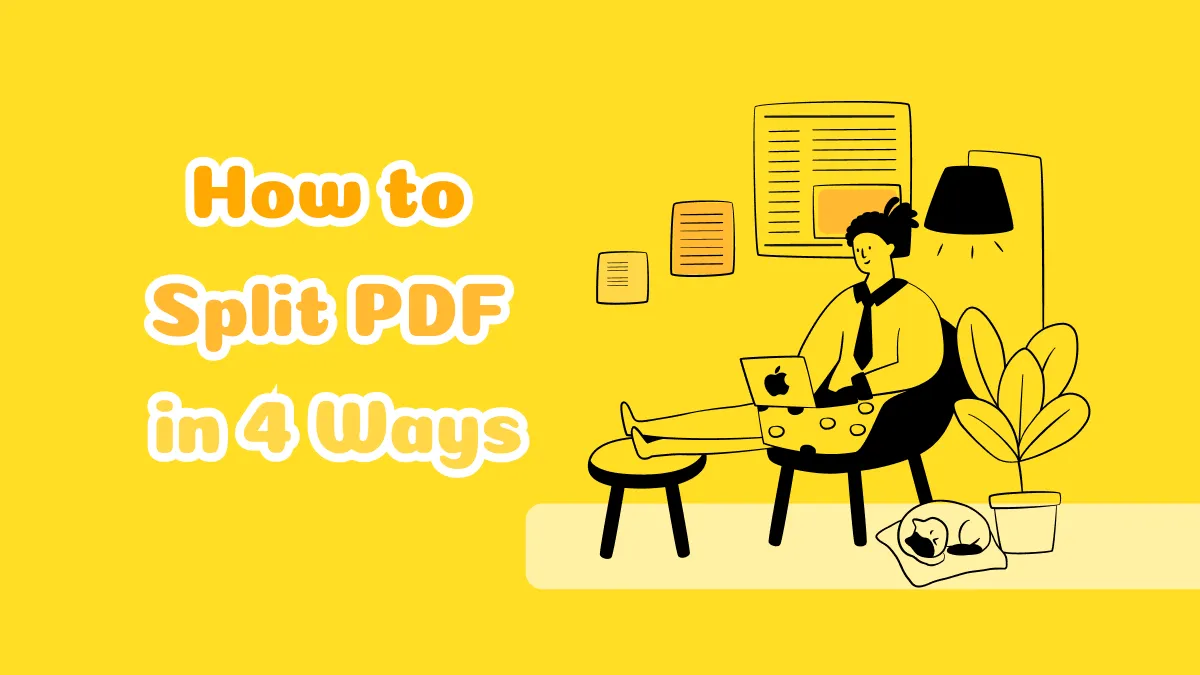



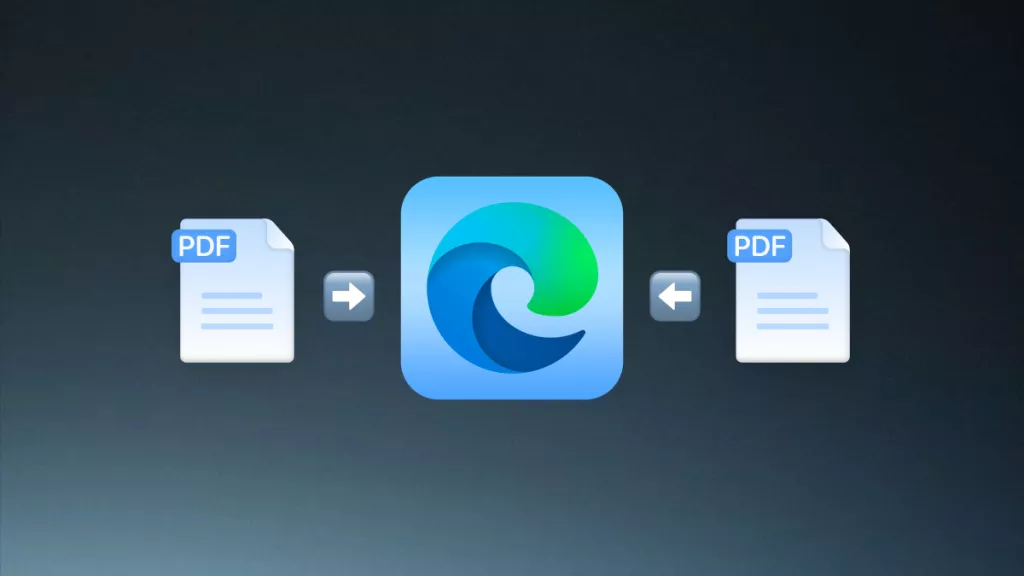
 Enid Brown
Enid Brown 
 Enola Miller
Enola Miller 

 Enola Davis
Enola Davis 
 Lizzy Lozano
Lizzy Lozano