Imagine that you're working on a school project with two other people. You're in charge of putting together the final report to turn in. One person sends you their work as a PDF, and the other person sends you their work as a Word document.
So now what do you do? How can you merge PDF and Word into the same file to turn in for class?
The solution is easier than you may think! In this guide, we'll show you four easy methods to combine a PDF and a Word document into one file, so you will never run into this problem again!
Part 1. How to Merge Word and PDF on Windows and Mac Via UPDF? (2 Ways)
We highly recommend using UPDF to merge Word documents and PDFs into one file. UPDF is easy to use and can work on both Windows and Mac. UPDF can help you merge both a PDF and a Word document into one PDF, and then convert that PDF into a Word document if needed.
In addition to merging different documents, UPDF also has other features that can help you with work or study. UPDF has a powerful AI feature that allows you to easily chat with your PDFs, write content, summarize long writing, explain difficult concepts, rewrite paragraphs, and more.
Curious to try out UPDF's merge and AI features? Make sure to download UPDF today and start your free trial so you can follow along with the tutorial below.
Windows • macOS • iOS • Android 100% secure
Way 1. How to Merge a Word Document and a PDF to One PDF?
You can use this method to merge a Word document and a PDF into one PDF single PDF using the "Combine" feature in UPDF.
Step 1 - Open Documents
Open UPDF, and drag and drop your Word document and PDF into the "Open File" box. This will automatically convert your files into a PDF, and both will open in their own tabs at the top of UPDF.

Step 2 - Merge Documents
Click the + at the top of UPDF, and select "Batch" > "Combine". Click "Add Open Files" to add the two PDFs opened in UPDF. Click "Apply" to merge the documents. Select a location to save your merged documents, and click "Select Folder". A new window will automatically open with your merged PDF document.
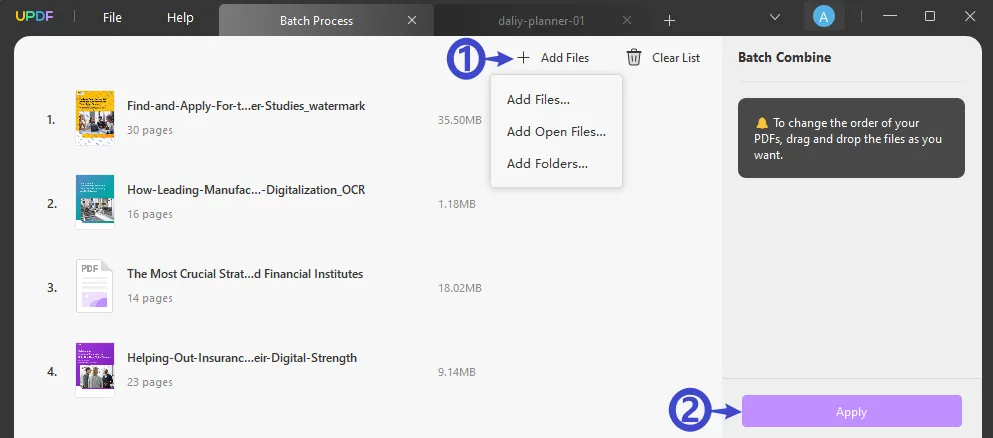
Way 2. How to Merge a PDF and Word Document Together to One Word?
If you want to combine your PDF and Word documents into one Word document, you can follow this method using the "Combine" and "Export" tools in UPDF.
Step 1 - Follow the Steps Above
The first thing you need to do is follow the steps above to drag both the PDF and Word documents to UPDF and then merge them together into a single PDF.
Step 2 - Convert PDF to Word
Now, you can convert your merged PDF into a Word document. Open your merged document in UPDF by clicking on the "Open File" box. Then, on the right side, click "Export PDF" > "Word (.docx).
Adjust the settings, and then click "Export". Select a location to save your Word document, click "Save", and you're done!
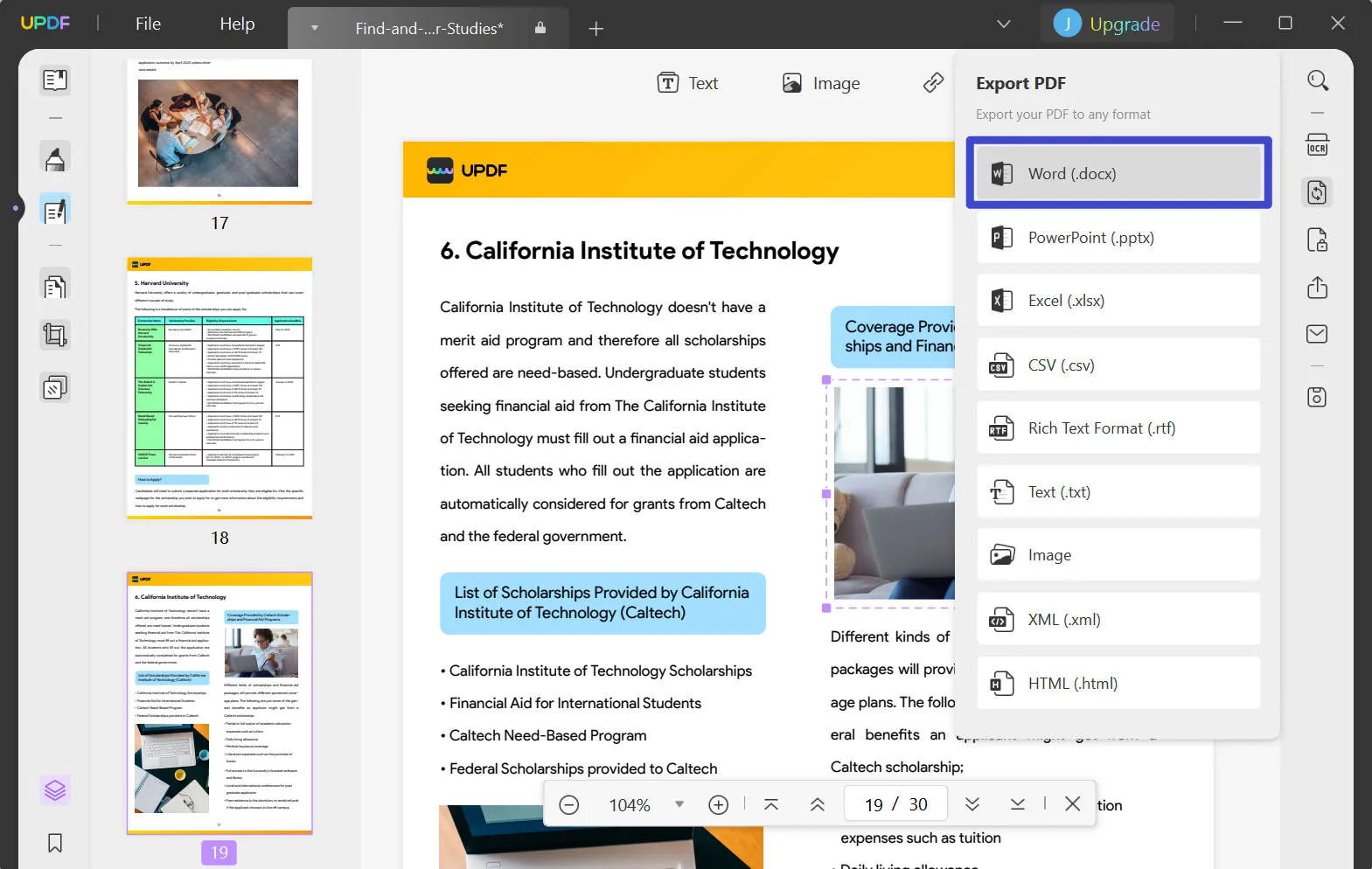
Apart from merging features, UPDF has many other features that make reading, managing, and editing your PDFs easily. With UPDF, you can use OCR to convert a text image into an editable PDF. You can also customize your PDFs by adding images, URLs, and text, or annotating your PDFs with highlighters, sticky notes, underlined text, stickers, and more. UPDF also has PDF protecting features, such as adding digital signatures, stamps, or passwords.
You can learn more about UPDF by reading this UPDF review and watching the below video. When you're ready to try out all of UPDF's amazing features, click the button below to download UPDF and start your free trial.
Windows • macOS • iOS • Android 100% secure
Part 2. How to Merge PDF and Word to One PDF Online Via PDF24?
You can also use PDF24 to merge a PDF and a Word document into one file. This is a quick and easy method, although there are some limitations. PDF24 is online only, and you can only merge your PDF and Word document into a single PDF, but not any other formats.
Follow these steps to merge a PDF and Word document using PDF24:
Step 1 - Choose Files
Navigate to PDF24's Merge PDF tool, and select the PDF and Word documents that you want to upload. You can click the "Choose file" button, or drag and drop your files into the yellow box.
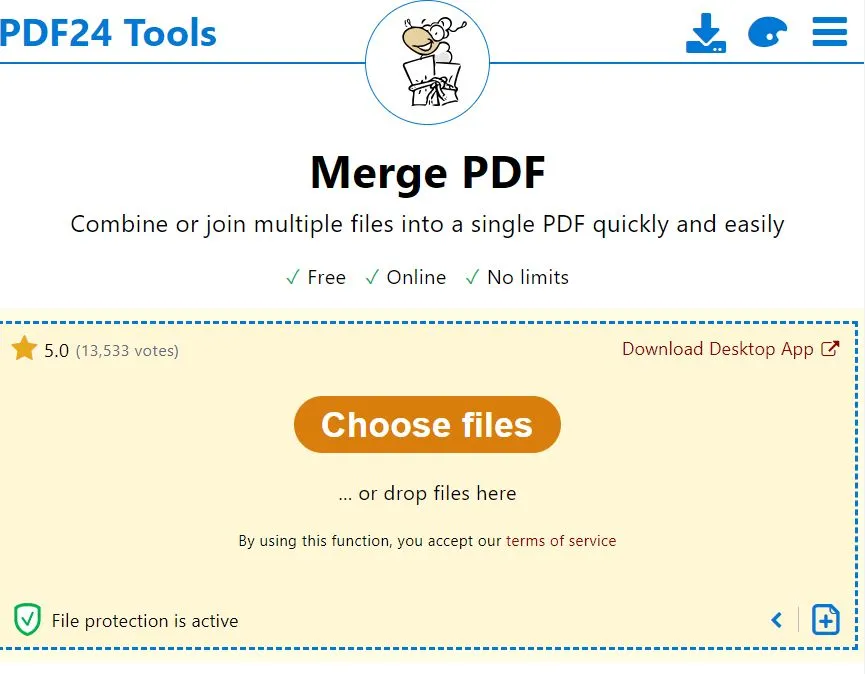
Step 2 - Merge Documents
Once your files have loaded, click on the orange "Merge" button in the bottom right of the website.
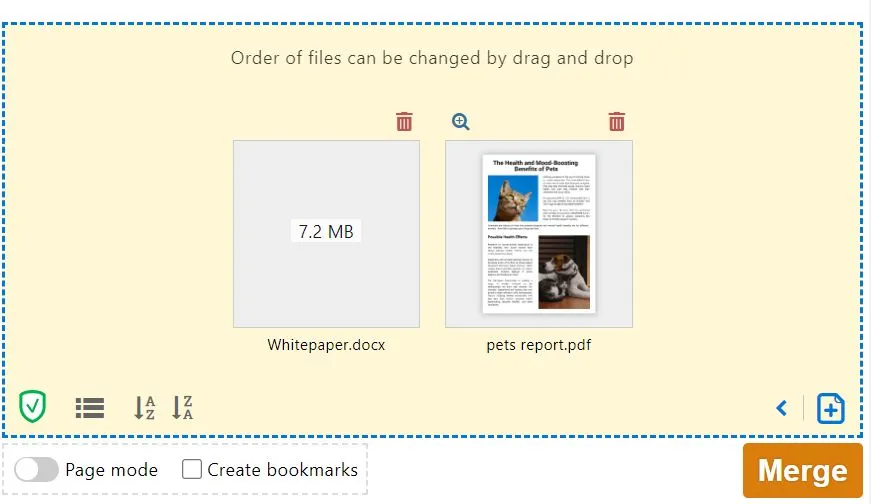
Step 3 - Download Merged File
When your files are done merging, you can download them by clicking the blue "Download" button. You can also email your file to yourself or someone else, upload it to Dropbox or Google Drive, or use one of PDF24's other tools to fax, compress, edit, protect, rotate, or edit metadata.
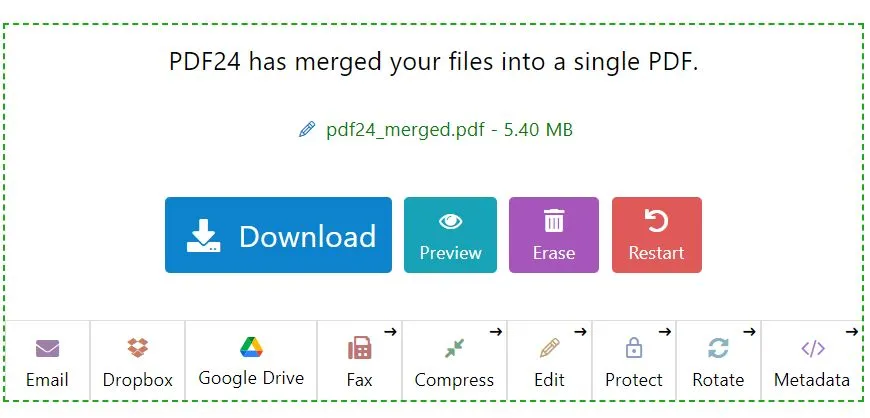
Part 3. How to Merge PDF and Word to One Word/PDF Online Via ASPOSE
In addition to the other methods above, you can also use ASPOSE to merge a PDF and a Word document into a single file. However, this tool has similar limitations to the method above. ASPOSE is online only, so you must have access to the internet to use it, and it doesn't have any customization tools. You can also only merge small files, and if the file size is too big you will need to pay for a membership to ASPOSE.
Follow the steps below to merge a PDF and Word document using ASPOSE.
Step 1 - Upload Documents
Click on the white box to choose your PDF and Word document files to upload, or drag and drop them into the white area.
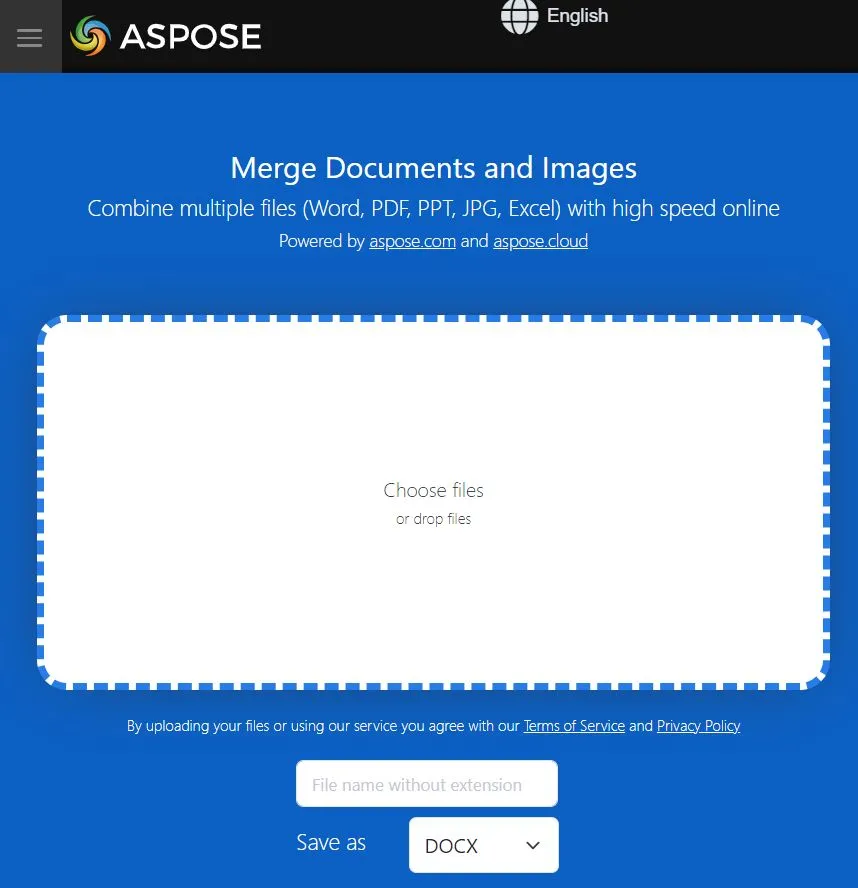
Step 2 - Merge Documents
You can decide if you want to use OCR, and what language to use. You can also change the name of the file, and then select the format you want to save your documents as and click the green "Merge" button.
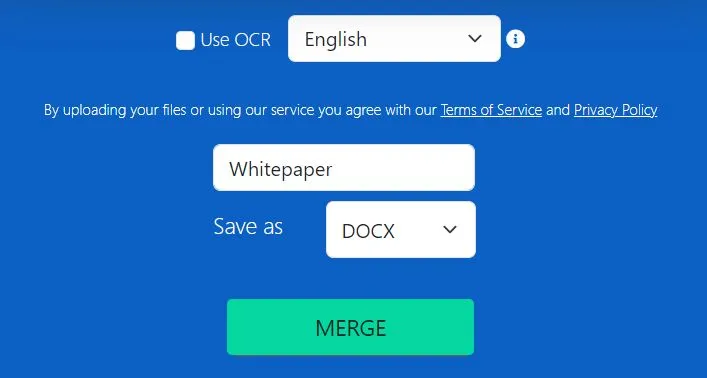
Step 3 - Download Merged Document
After a couple of seconds of processing, your merged document will be ready for downloading. You can click the "Download" button to download the merged file directly to your computer. Or you can upload the file to Google or Dropbox, send it via email, delete the files, or merge other documents.
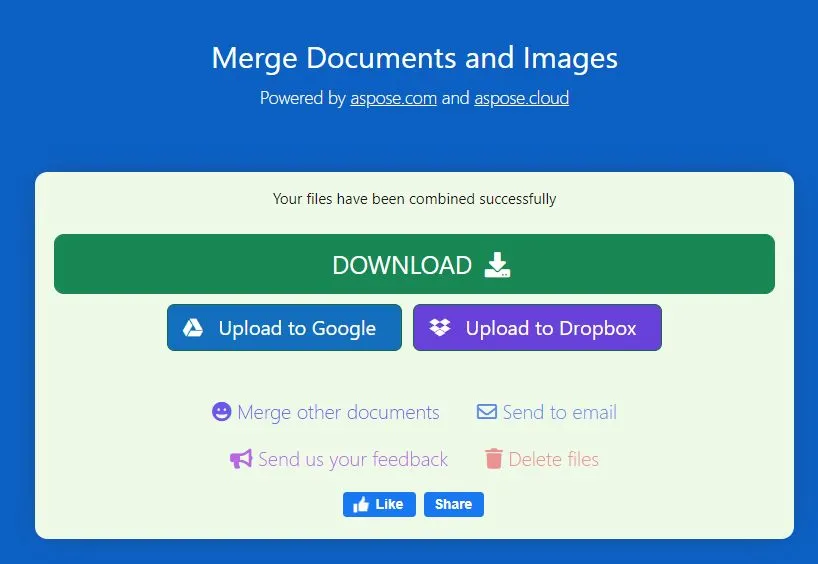
Conclusion
Now you know at least four ways to merge PDF and Word documents. Our most recommended method is to use UPDF because you can merge a PDF and Word document into a single PDF, and then you can convert that PDF to many other file formats, including a Word document. You can then use UPDF to edit and annotate your merged file. You can also use PDF24 or ASPOSE to merge a PDF and a Word document into one file, but both of those websites have limitations.
When you're ready to try UPDF's merge features, click the button below to download UPDF and start your free trial today! To save the merged file without watermark, you can click the below picture to upgrade to pro version with a big discount.
Windows • macOS • iOS • Android 100% secure

 UPDF
UPDF
 UPDF for Windows
UPDF for Windows UPDF for Mac
UPDF for Mac UPDF for iPhone/iPad
UPDF for iPhone/iPad UPDF for Android
UPDF for Android UPDF AI Online
UPDF AI Online UPDF Sign
UPDF Sign Read PDF
Read PDF Annotate PDF
Annotate PDF Edit PDF
Edit PDF Convert PDF
Convert PDF Create PDF
Create PDF Compress PDF
Compress PDF Organize PDF
Organize PDF Merge PDF
Merge PDF Split PDF
Split PDF Crop PDF
Crop PDF Delete PDF pages
Delete PDF pages Rotate PDF
Rotate PDF Sign PDF
Sign PDF PDF Form
PDF Form Compare PDFs
Compare PDFs Protect PDF
Protect PDF Print PDF
Print PDF Batch Process
Batch Process OCR
OCR UPDF Cloud
UPDF Cloud About UPDF AI
About UPDF AI UPDF AI Solutions
UPDF AI Solutions FAQ about UPDF AI
FAQ about UPDF AI Summarize PDF
Summarize PDF Translate PDF
Translate PDF Explain PDF
Explain PDF Chat with PDF
Chat with PDF Chat with image
Chat with image PDF to Mind Map
PDF to Mind Map Chat with AI
Chat with AI User Guide
User Guide Tech Spec
Tech Spec Updates
Updates FAQs
FAQs UPDF Tricks
UPDF Tricks Blog
Blog Newsroom
Newsroom UPDF Reviews
UPDF Reviews Download Center
Download Center Contact Us
Contact Us


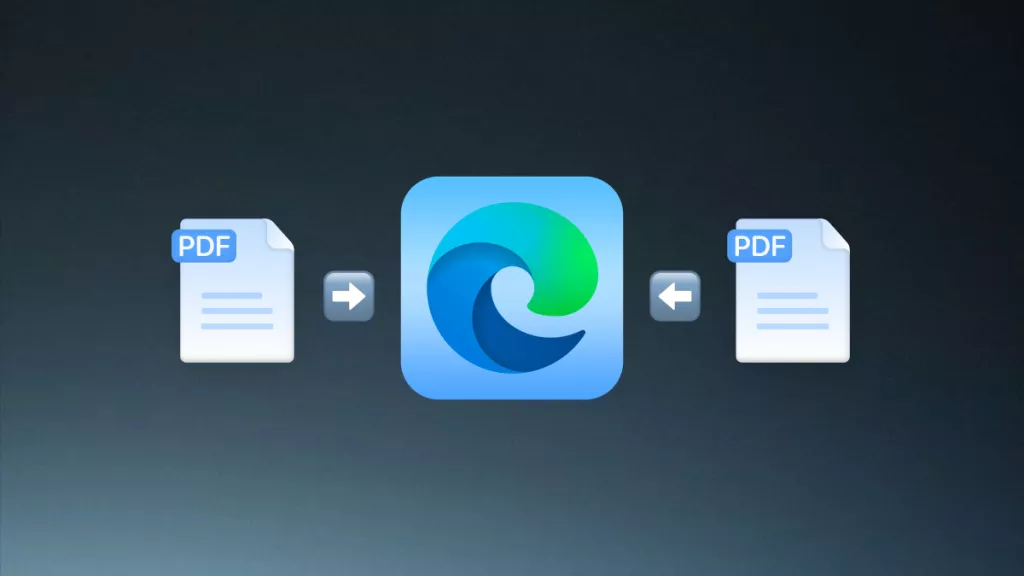




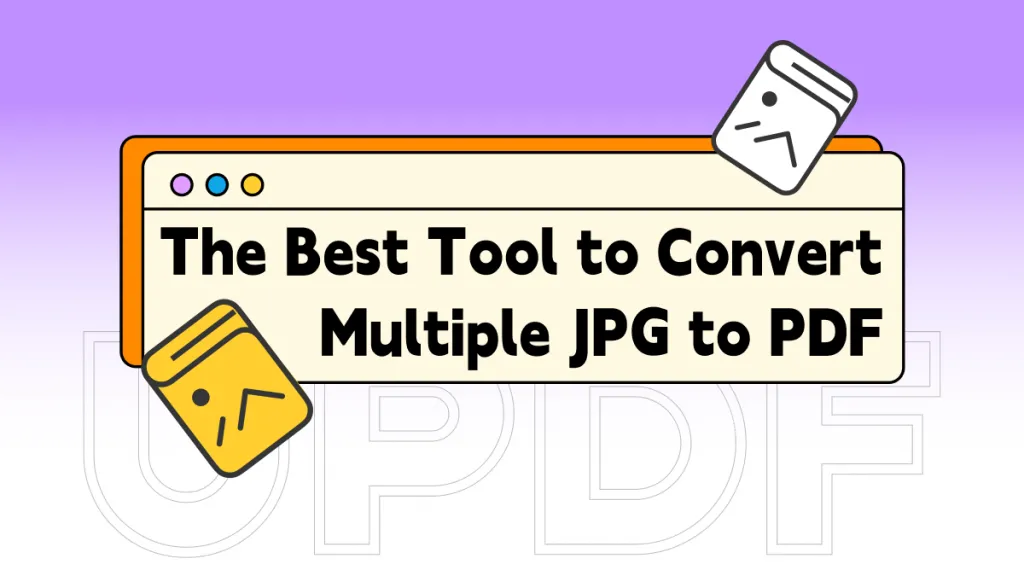
 Delia Meyer
Delia Meyer 
 Donnie Chavez
Donnie Chavez  Grace Curry
Grace Curry 