Have you ever needed to split a Word document into multiple PDFs? Maybe you were working on a group assignment and needed to turn in separate pages, or maybe your coworker sent you a Word document with different reports on each page. In cases like this, you must understand how to split a Word document into multiple PDFs.
In this article, we'll discuss many different ways that you can easily split a Word document into multiple PDFs in just seconds, including step-by-step instructions. The next time you need to split a Word document into multiple PDFs, you'll know the best tools and methods to complete this task quickly and efficiently!
Part 1. How to Split a Word Document into Multiple PDFs on Windows and Mac with UPDF?
Our recommendation for quickly splitting a Word document into multiple PDFs is by using UPDF. UPDF can easily split Word documents into multiple PDFs using its two split features: Organize Pages and Crop Pages.
With Organize Pages, you can split a multi-page Word document into multiple PDFs, and with Crop Pages you can split one-page Word documents into multiple PDFs. Additionally, if you have a Word file that you want to split with random pages, you can use UPDF's extract feature to do this. You can also use UPDF's print feature to help you split PDF pages. All of these features work on both Windows and Mac!
Before we jump into the tutorial on how to do each of these methods, make sure you click the button below to download UPDF so you can follow along with the steps.
Windows • macOS • iOS • Android 100% secure
Way 1. Split a Word Document with Multiple Pages into Multiple PDFs by Splitting in "Organize Pages"
Sometimes you have a Word document with many pages that needs to be split into multiple PDFs. For example, if you have a long report for work, but need to email different sections to different departments, then you can follow the steps below to split your multi-page Word document into multiple PDFs.
Step 1 - Open Word Document in UPDF
To open your Word document in UPDF, drag and drop it into the "Open File" box.
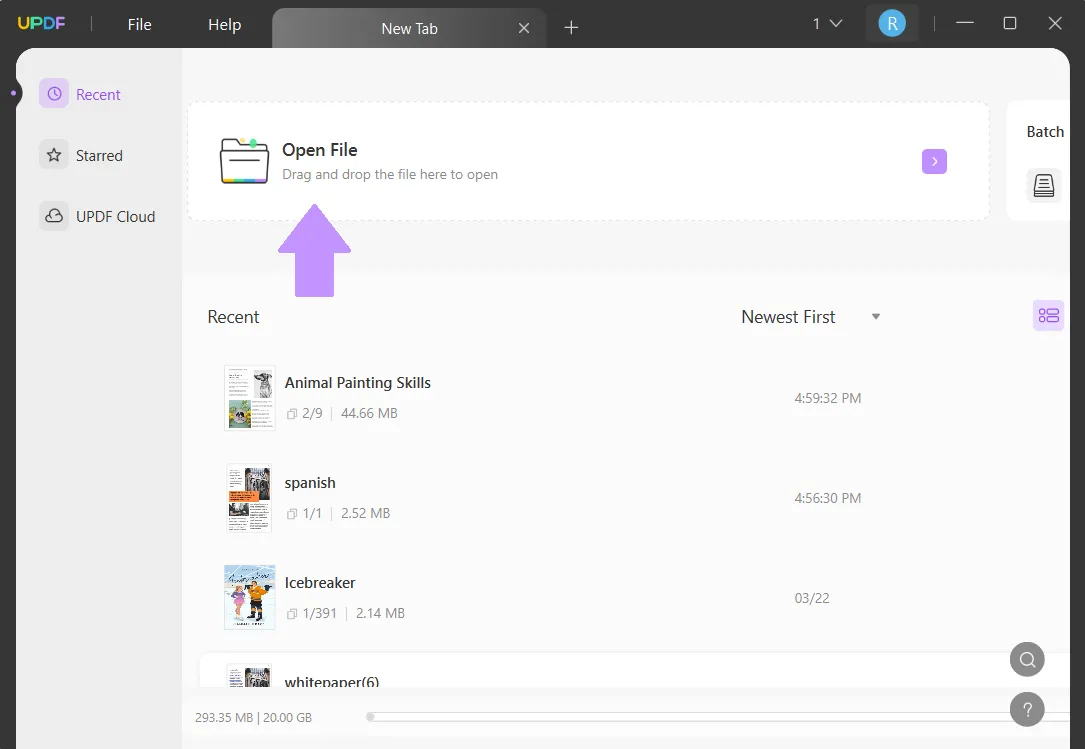
Step 2 - Organize Pages
On the left menu of UPDF, select "Organize Pages". Then select "Split" from the top menu. You can choose how many pages you would like each of the new PDFs to be. For example, if you want each page of the Word document to be its own PDF, then you will select 1. Click "Split".
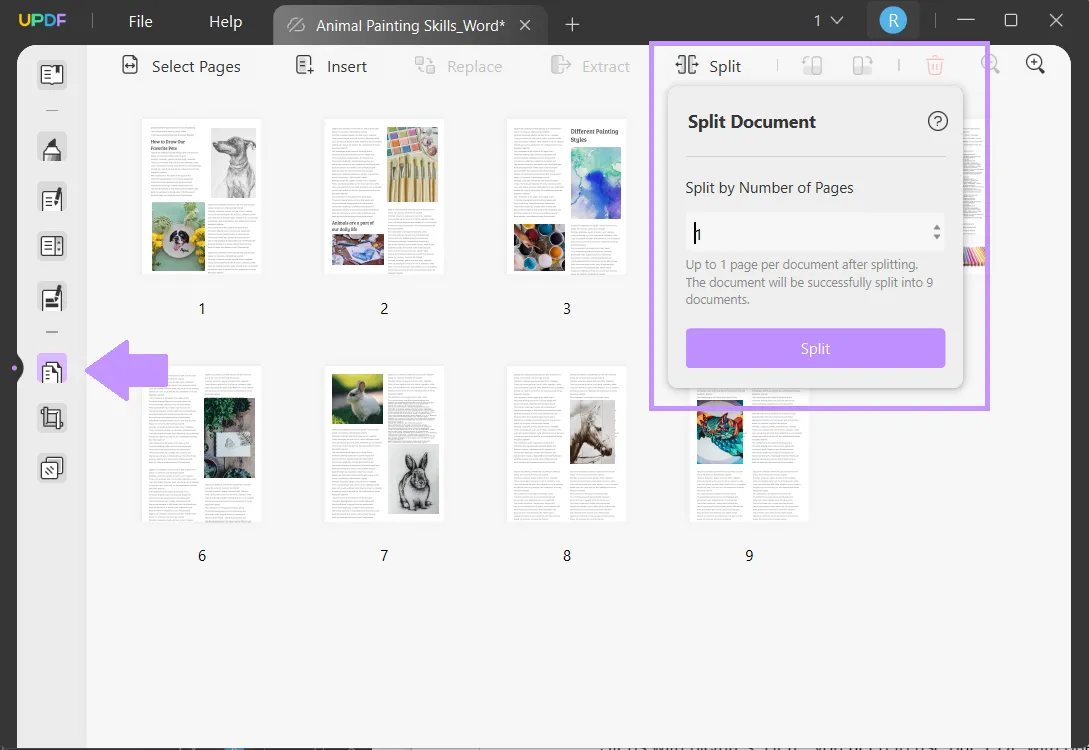
Step 3: Save the PDF
Select the folder location where you want to save your split PDFs, then click "Save". A new window will automatically open with the new PDF files.
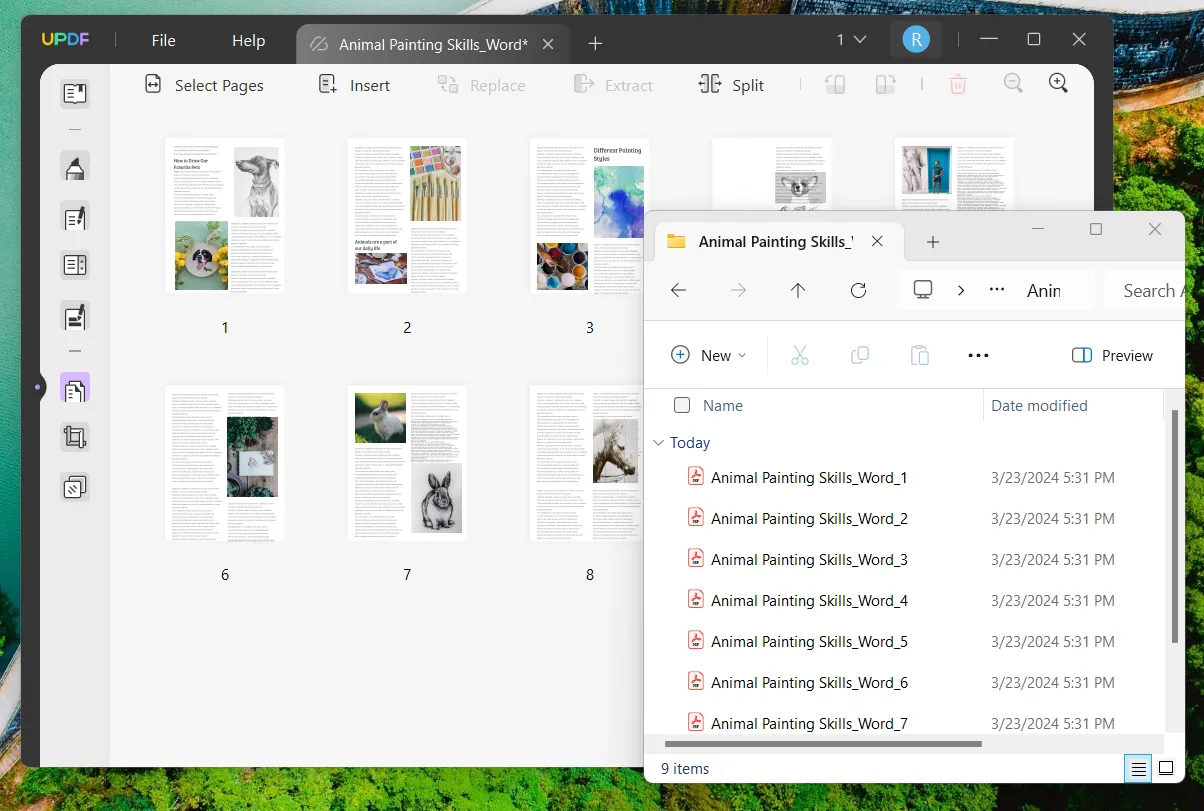
Way 2. Split a Word Document with One Single Page into Multiple PDFs by Splitting in "Crop Pages"
You may have a one-page Word document that you need to split into several PDFs. This can be the case if you're working on a brochure or certificate in Word that needs to be divided into multiple parts. In UPDF, you can use the "Crop Pages" tool to complete this task. Follow the directions below.
Step 1 - Open Word Document in UPDF
Drag and drop your Word file into the "Open File" box.
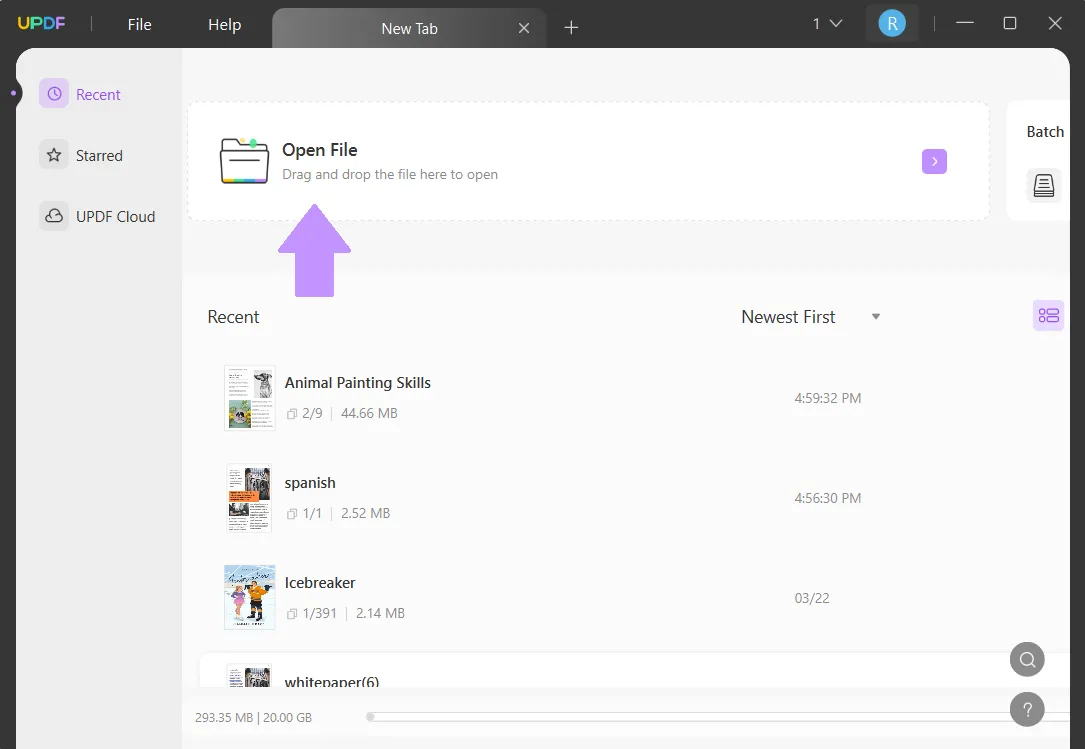
Step 2 - Crop Pages
From the left side, click "Crop Pages". Then, select the "Split" tool. Now you can click on the add vertical split line or add horizontal line to split the page. You can also choose how you would like the split lines to be divided by dragging the line after adding. When you're satisfied with how the page is split, click "Split".
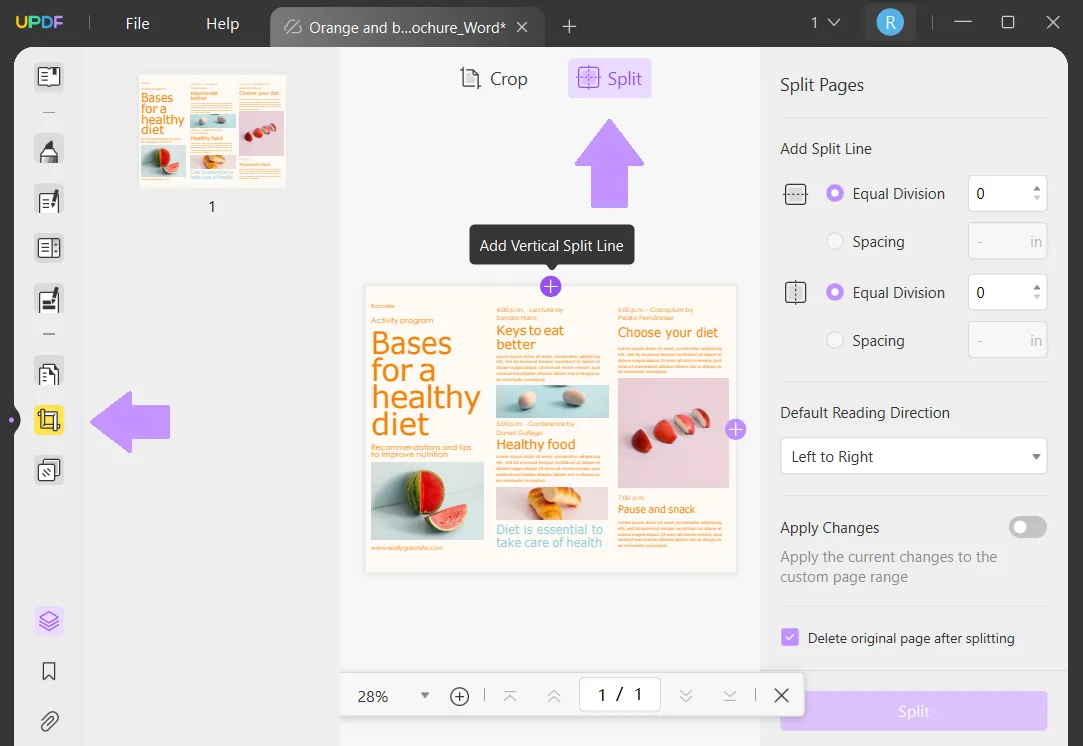
Step 3 - Save the PDF
After splitting the page, the new individual parts will automatically open in UPDF, and you can edit, annotate, or rearrange them. Click on "Save as Other" to save your PDF.
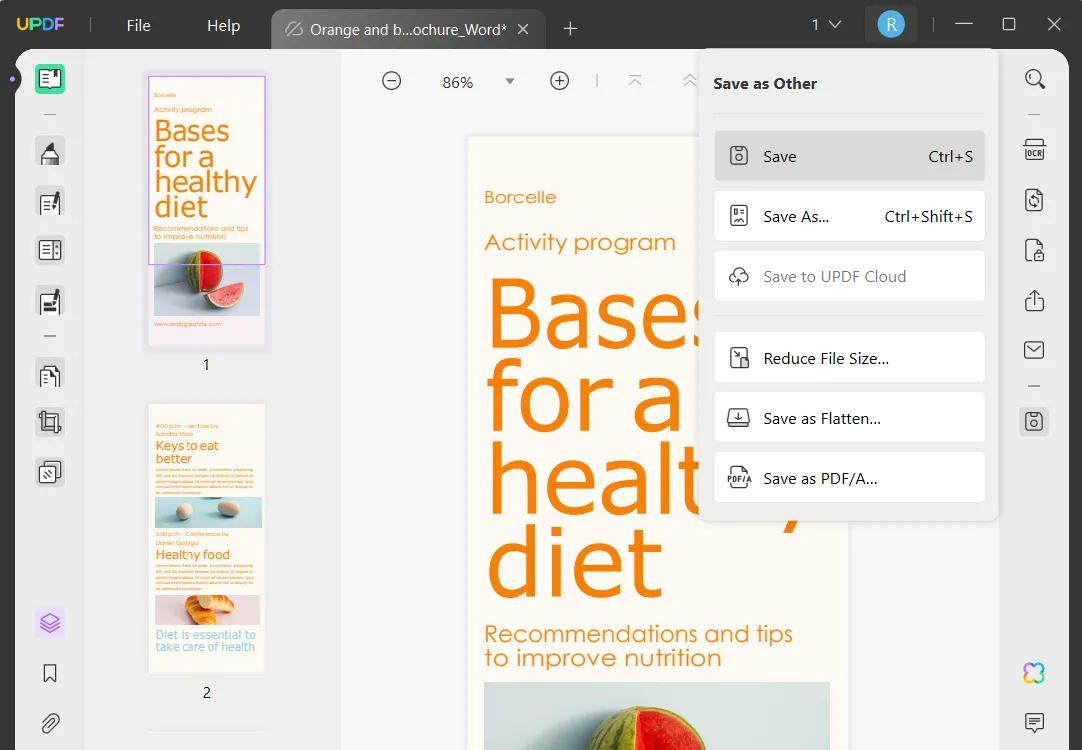
Way 3. Split a Word Document into Multiple PDFs by Extracting
If you need to split a Word document into multiple PDFs and want to extract non-continuous pages, then you can follow this method. For example, if you have a document that requires one person's signature on odd pages and another person's signature on even pages, then this is a good method for you.
Step 1 - Open Word Document in UPDF
Drag and drop your Word document into the "Open File" area in UPDF.
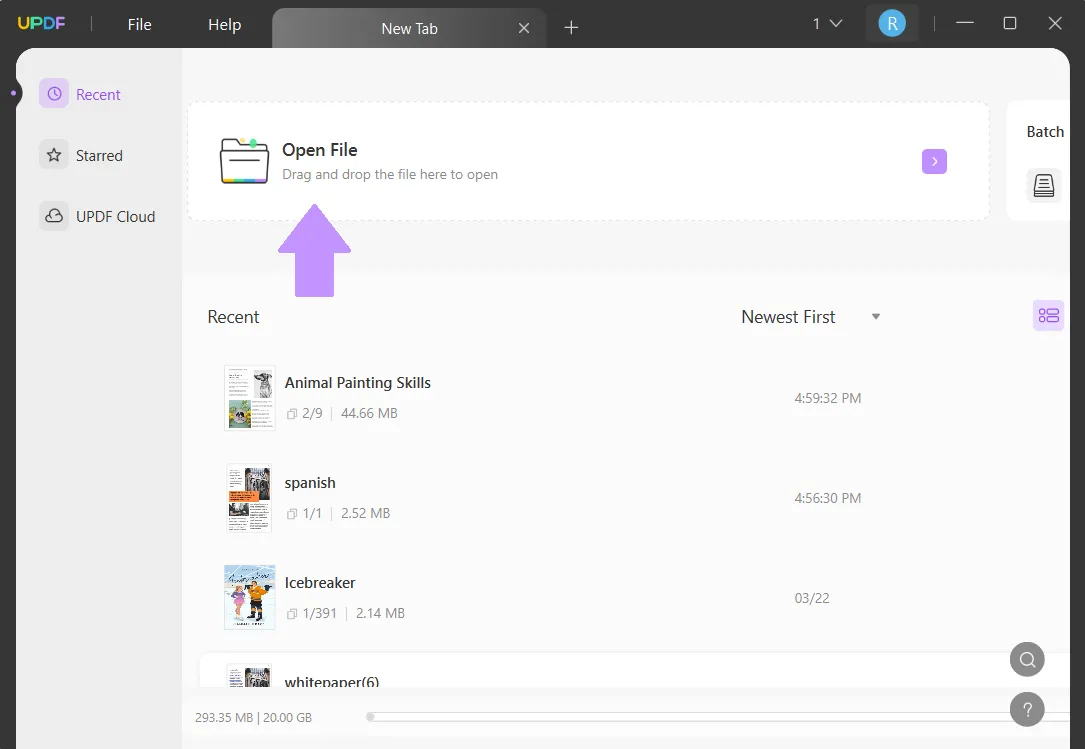
Step 2 - Select Odd Pages
On the left side, click "Organize Pages" > "Select Pages". You can choose different pages, including odd pages, even pages, or a specific page range. First, we'll select odd pages.
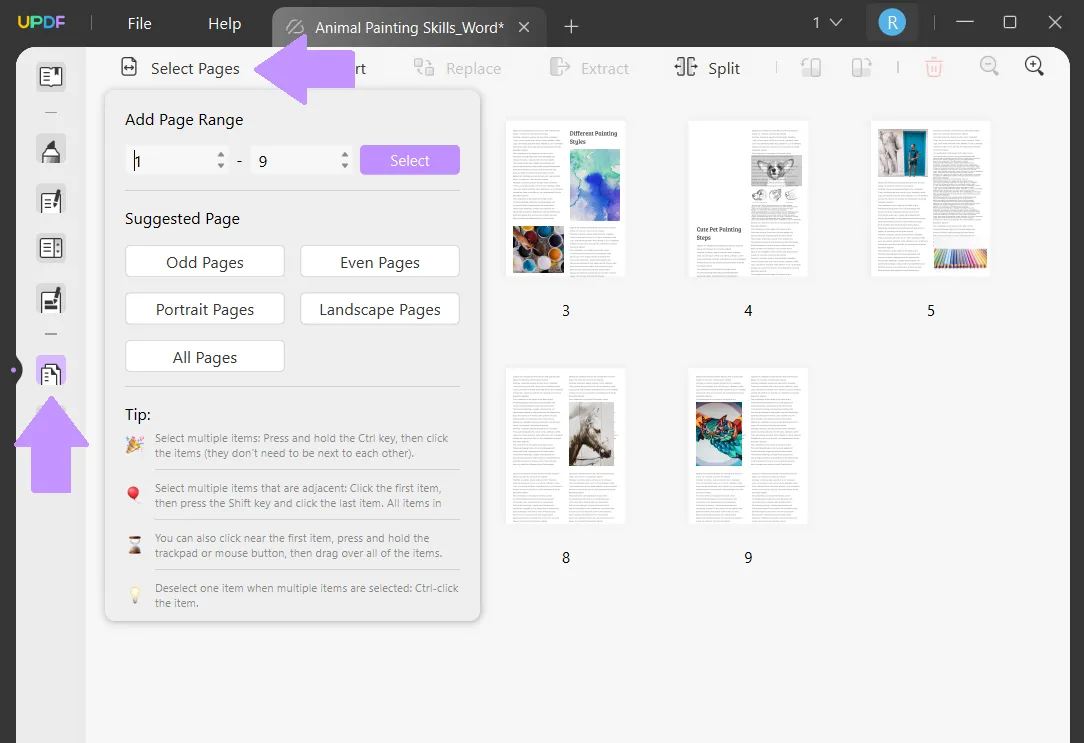
Step 3 - Save Odd Pages PDF
Click "Extract" and then decide what location to save your extracted PDF, and click "Save". When you're done, the new PDF with only the odd pages will open in a new window in UPDF.
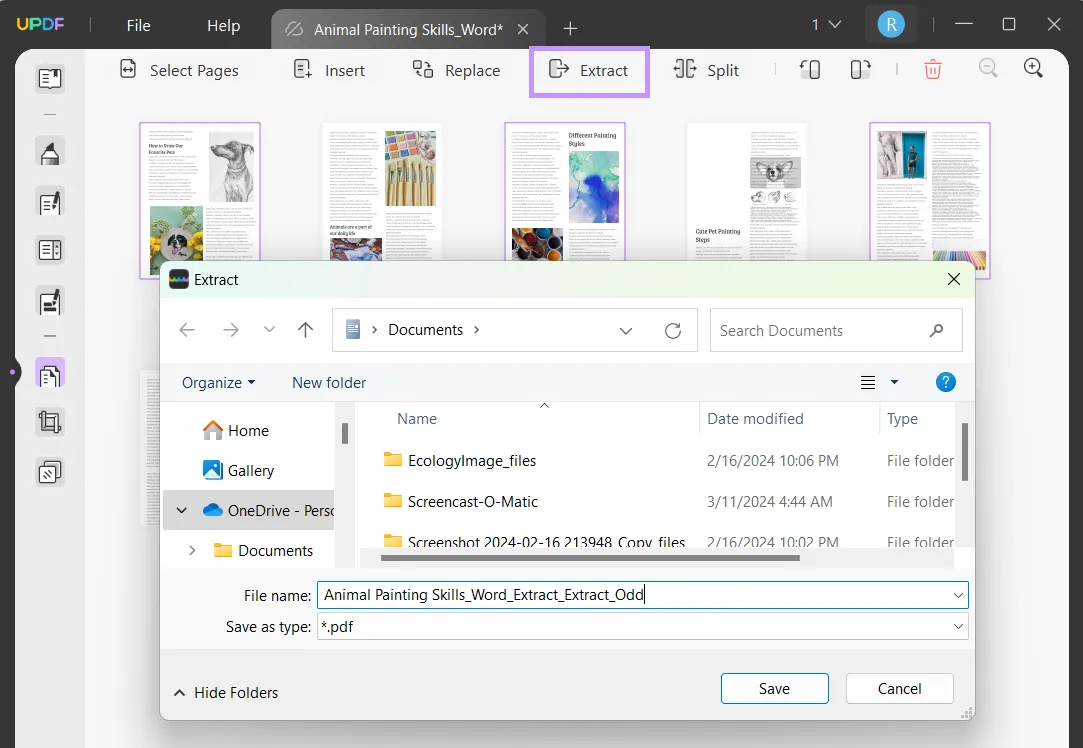
Step 4 - Select Even Pages
Go back to your original document tab in UPDF, and now we'll select the even pages. Click "Select Pages" > "Even Pages".
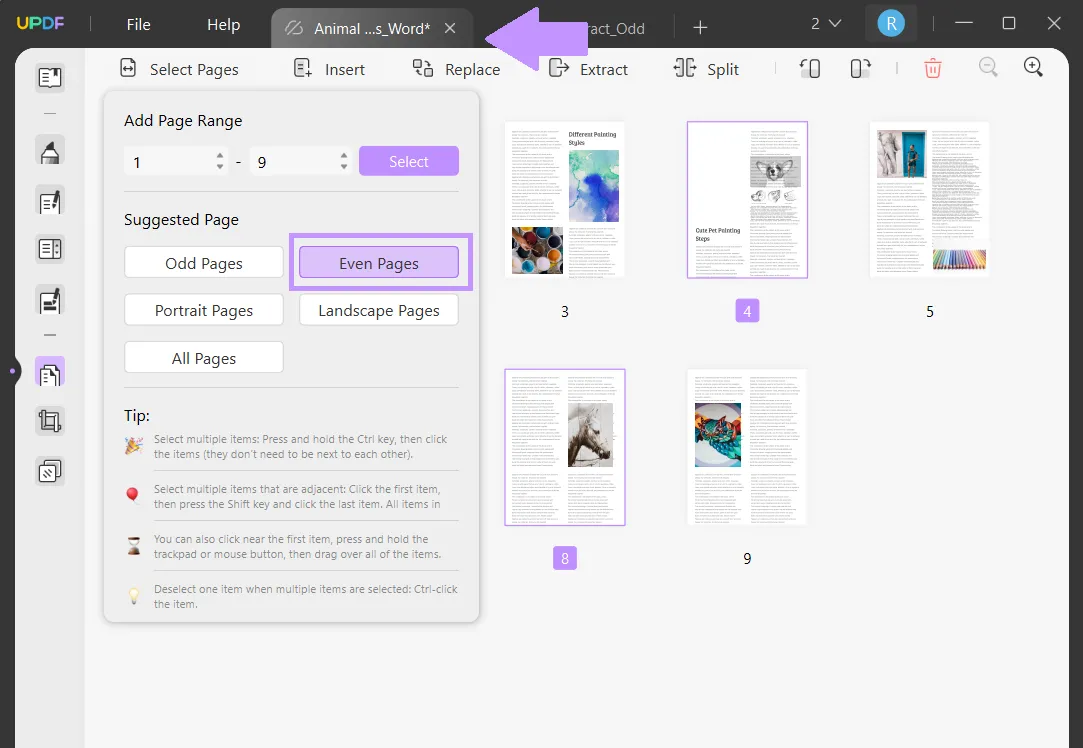
Step 5 - Save Even Pages PDF
Click "Extract" and then select a location to save your PDF. When you click "Save", the even pages PDF will open in a new window in UPDF. From here, you can save all of your PDFs by clicking "Save as Other" and selecting your preferred save method.
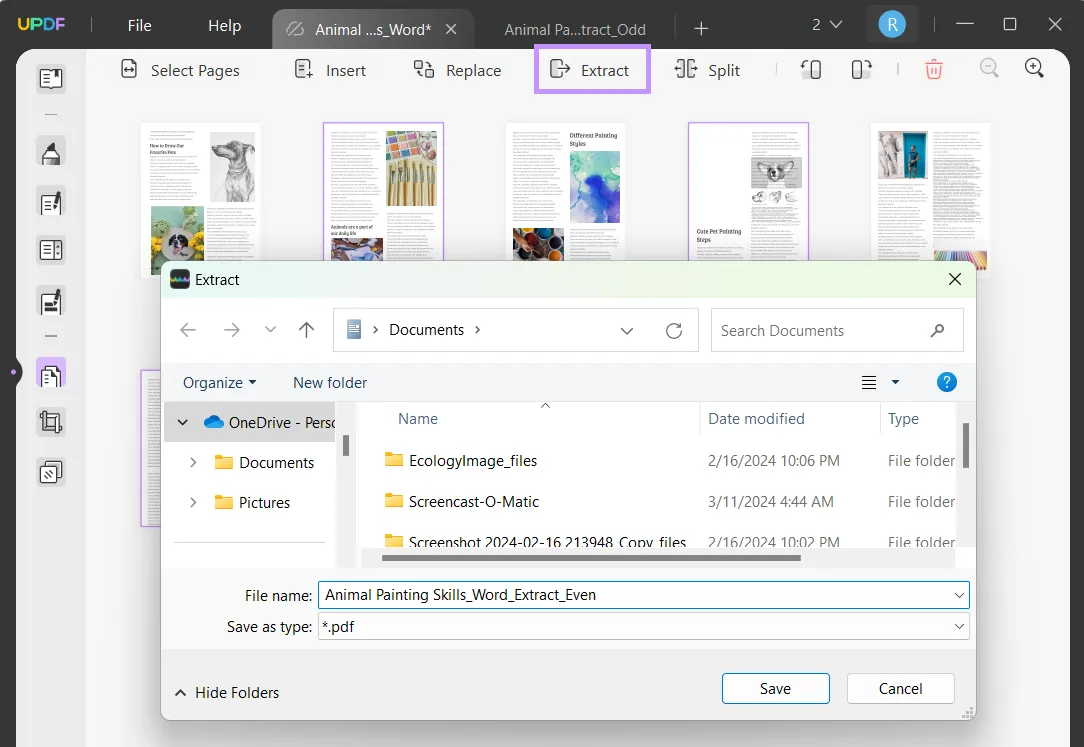
Way 4. Split a Word Document into Multiple PDFs by Printing
You can also split a Word document into multiple PDFs by using the Print function in UPDF. This is useful if you only want to turn a couple of pages from a multipage Word document into their own PDFs. You can follow the steps below for this.
Step 1 - Open Word Document in UPDF
Drag and drop your Word document into the "Open File" box in UPDF.
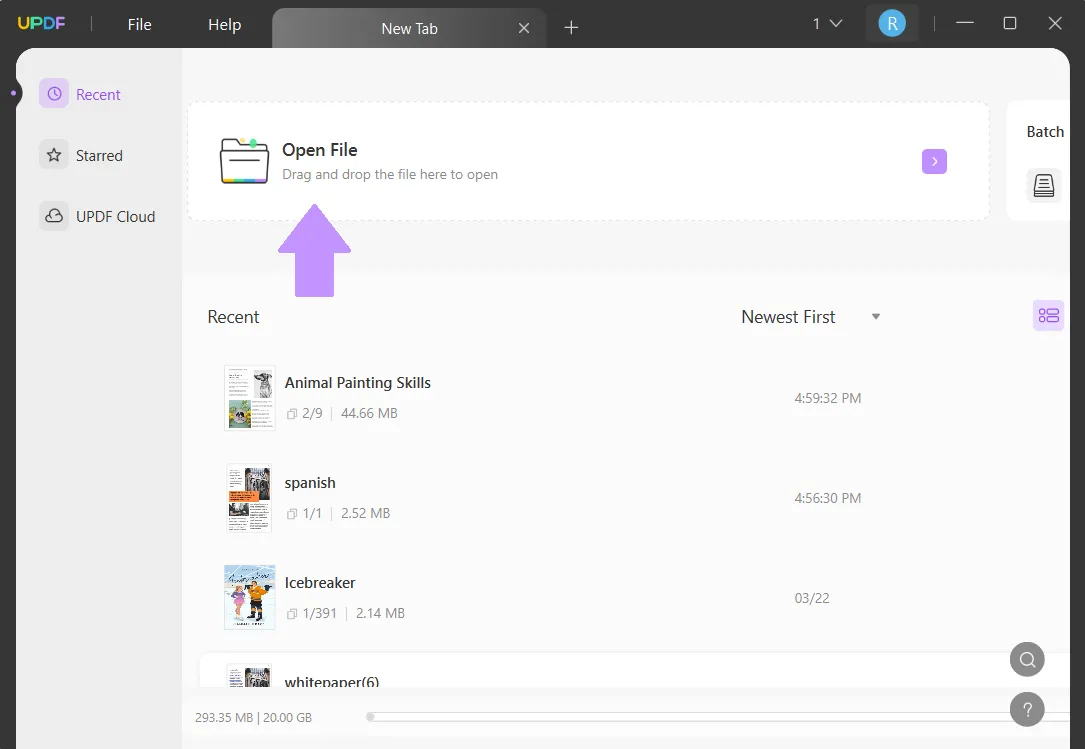
Step 2 - Open Print Settings
Go to "File" > "Print" to open the print settings. At the top, make sure you have "Microsoft Print to PDF" selected, and then in the "Pages to Print" area, select "Custom" and then choose the page that you want to print to PDF. Then click "Print".
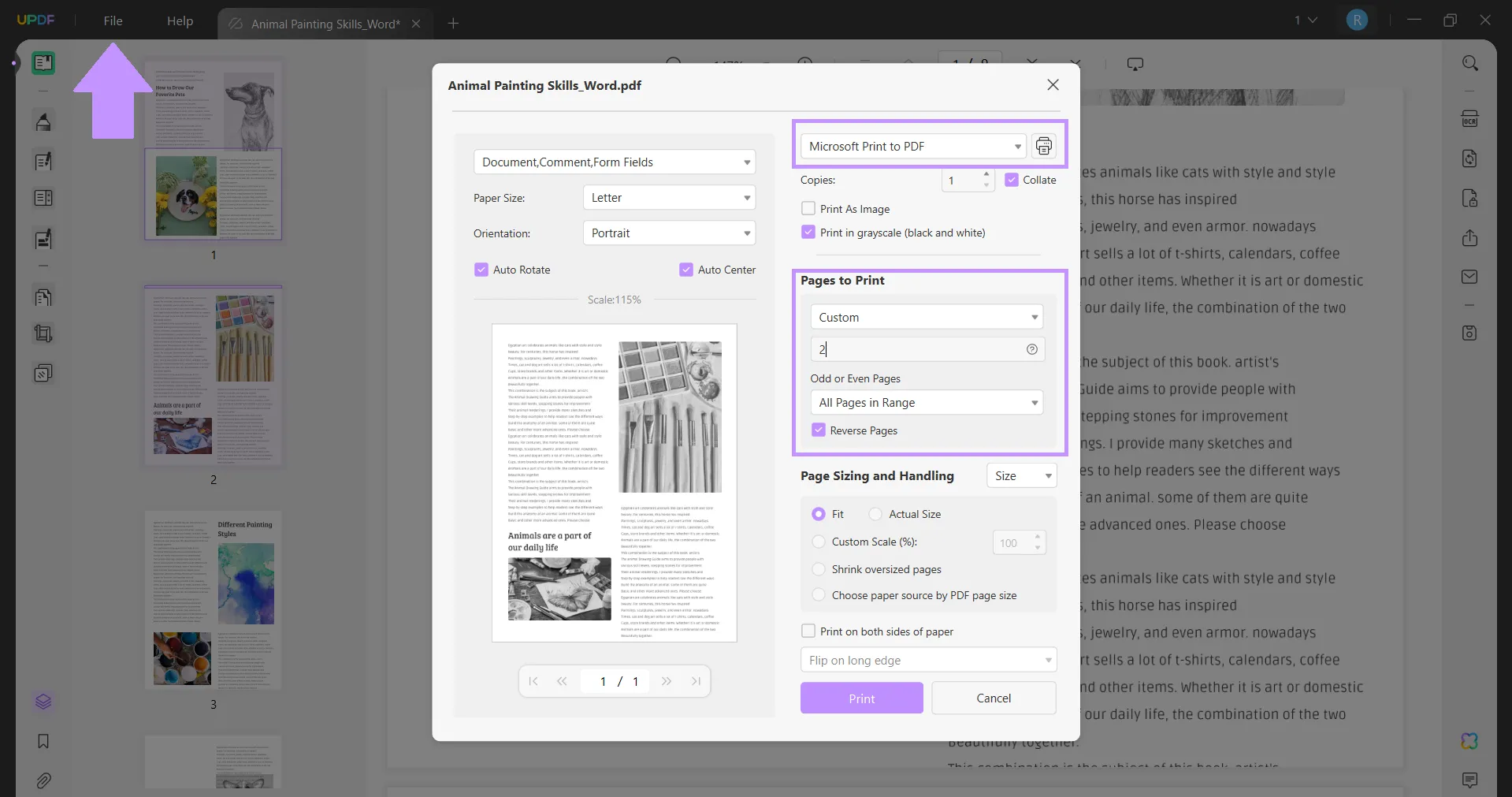
Step 3 - Print Another Page
You can then go back to "Print" and choose another page to print to PDF. Do this as many times as you need to convert individual pages from a Word document into PDFs.
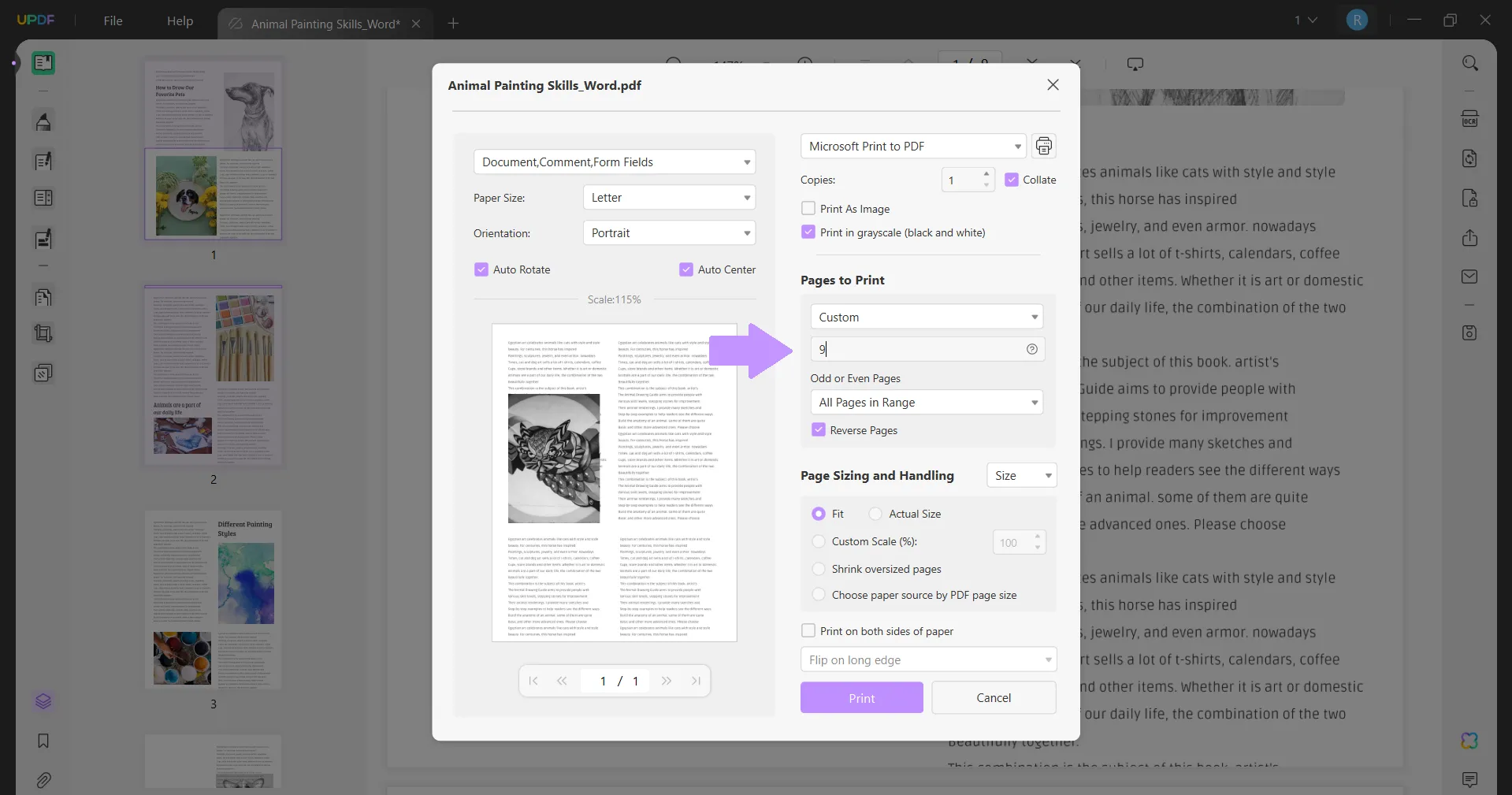
UPDF has many other features. You can use UPDF's OCR feature to convert image files with text into editable text. UPDF also has powerful AI features that you can use to chat with your PDF, summarize content, and generate new ideas. Additionally, with UPDF you can prepare forms, such as adding digital signatures and password-protecting your secure documents.
To learn more about UPDF, you can read this review from Howtogeek or watch the below video guide, and when you're ready to start your UPDF free trial, you can click the button below.
Windows • macOS • iOS • Android 100% secure
Part 2. How to Split a Word Document into Multiple PDFs Online via PDF2Go?
You can also use PDF2Go to split a Word document into multiple PDFs. While using PDF2Go may be easy, it's an online tool, so you must have internet access to use it. It also doesn't have many customization options for splitting a Word document into PDFs.
Follow the steps below for this process.
Step 1 - Upload Word Document
On PDF2Go's Split PDF tool, you can open your Word document by dragging and dropping it into the yellow area or clicking on the "Choose File" button.
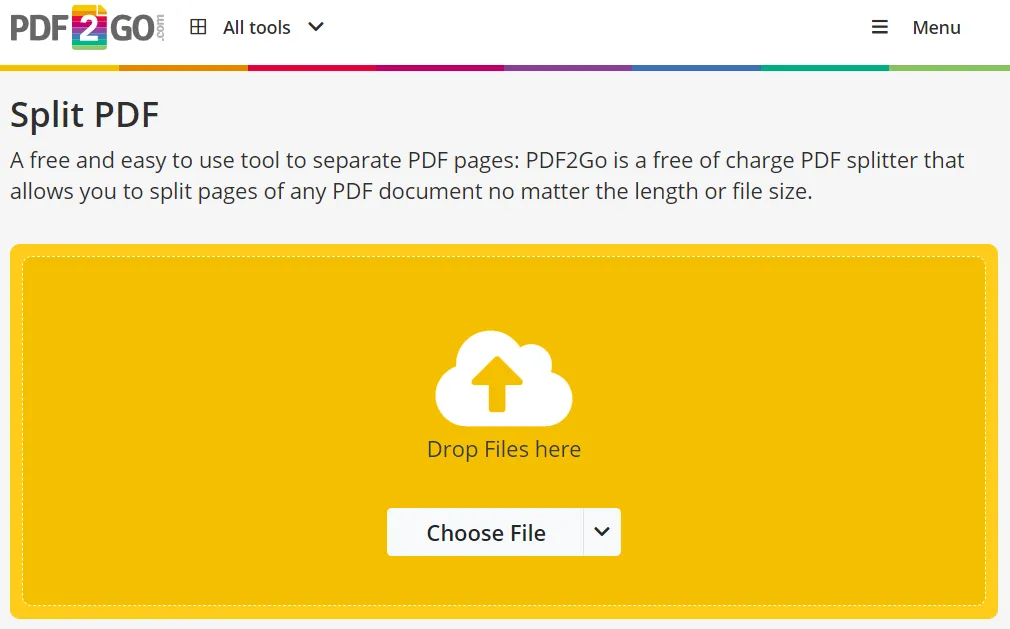
Step 2 - Select Pages
The next step is choosing the pages you want to split. If you want every page to be a new PDF, you can choose "Split All". You can also choose individual pages to split or not split into a new PDF. Then click "Save as" in the top right corner to save your PDF.
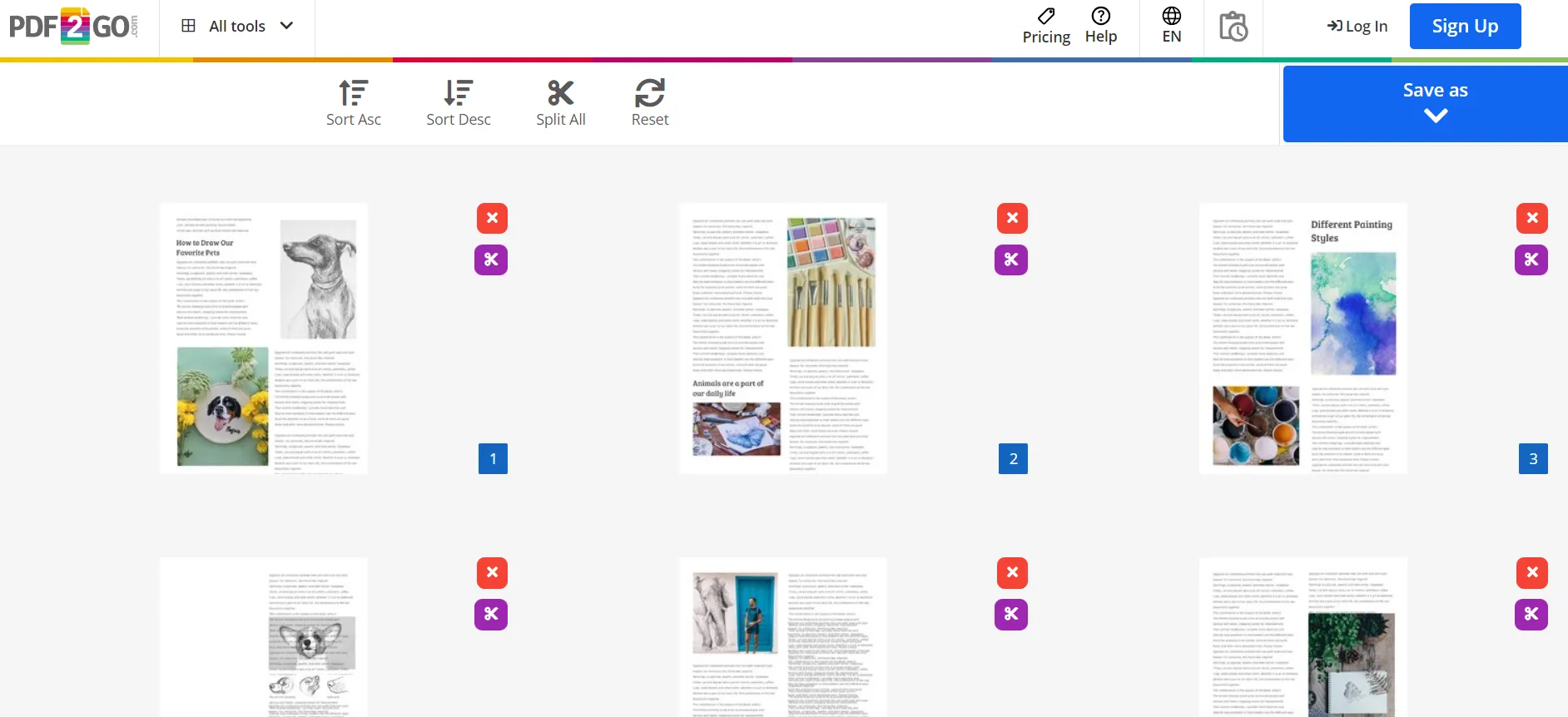
Step 3 - Save PDF
When you click "Save as", you can choose to split the selected pages, split the PDF into equal parts (and choose how many parts), or split the PDF every few pages. Select the setting you want, and type a name into the Filename box. Then click Save. Your PDF may process for a minute, and on the next page, you click click "Download" to save your PDF.
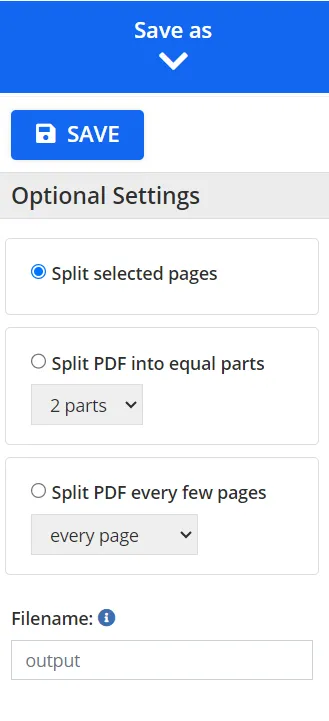
Part 3. FAQs About Splitting a Word Document into Multiple PDFs
Let's look at some common questions that you may have about splitting a Word document into multiple PDFs!
Q1. How to Save Each Page of a Word Document Separately as PDF?
You can open your Word document in UPDF, then select "Organize Pages". Choose "Split", and then select 1 page per document. Click "Split", and then choose a file location for your individual page PDFs. This will save each page of your Word document as its own separate PDF.
Q2. How to Split a Word Document into Multiple PDFs with Adobe Acrobat?
Open your Word document in Adobe Acrobat. Then, on the Tools tab, click, "Organize Pages" > "Split". Select how you would like to split the document (either by number of pages, file size, or top-level bookmarks). Then click on "Output Options" to select the output settings. Click on the blue "Split" button, and a dialogue box will appear telling you the split is successful. Click "Okay".
Q3. How to Split a Word Document into Multiple PDFs without Adobe Acrobat?
If you don't have Adobe Acrobat, you can use UPDF to split a Word document into multiple PDFs. There are many ways to do this in UPDF. You can use the "Organize Pages" feature to split the Word document into multiple PDFs. You can also split a single page into multiple PDFs with the "Crop Pages" feature. You can also extract the pages in UPDF to save odd or even pages as a PDF or split a Word document into multiple PDFs by printing.
In the End
At the beginning of this article you may have asked yourself, "How do I split a Word document into many PDFs?", but after reading you know that there are many different methods you can use. You can use UPDF for four different methods of splitting a Word document into multiple PDFs, or you can use PDF2Go if you need an online-only tool. Overall, we recommend using UPDF to split your Word document into multiple PDFs because it's fast, easy, and has other powerful tools for customizing your PDFs.
Click the button below to download UPDF and start your free trial. And if you feel it is what you need and want to upgrade, you can click the below picture to get the big discount.
Windows • macOS • iOS • Android 100% secure

 UPDF
UPDF
 UPDF for Windows
UPDF for Windows UPDF for Mac
UPDF for Mac UPDF for iPhone/iPad
UPDF for iPhone/iPad UPDF for Android
UPDF for Android UPDF AI Online
UPDF AI Online UPDF Sign
UPDF Sign Read PDF
Read PDF Annotate PDF
Annotate PDF Edit PDF
Edit PDF Convert PDF
Convert PDF Create PDF
Create PDF Compress PDF
Compress PDF Organize PDF
Organize PDF Merge PDF
Merge PDF Split PDF
Split PDF Crop PDF
Crop PDF Delete PDF pages
Delete PDF pages Rotate PDF
Rotate PDF Sign PDF
Sign PDF PDF Form
PDF Form Compare PDFs
Compare PDFs Protect PDF
Protect PDF Print PDF
Print PDF Batch Process
Batch Process OCR
OCR UPDF Cloud
UPDF Cloud About UPDF AI
About UPDF AI UPDF AI Solutions
UPDF AI Solutions FAQ about UPDF AI
FAQ about UPDF AI Summarize PDF
Summarize PDF Translate PDF
Translate PDF Explain PDF
Explain PDF Chat with PDF
Chat with PDF Chat with image
Chat with image PDF to Mind Map
PDF to Mind Map Chat with AI
Chat with AI User Guide
User Guide Tech Spec
Tech Spec Updates
Updates FAQs
FAQs UPDF Tricks
UPDF Tricks Blog
Blog Newsroom
Newsroom UPDF Reviews
UPDF Reviews Download Center
Download Center Contact Us
Contact Us



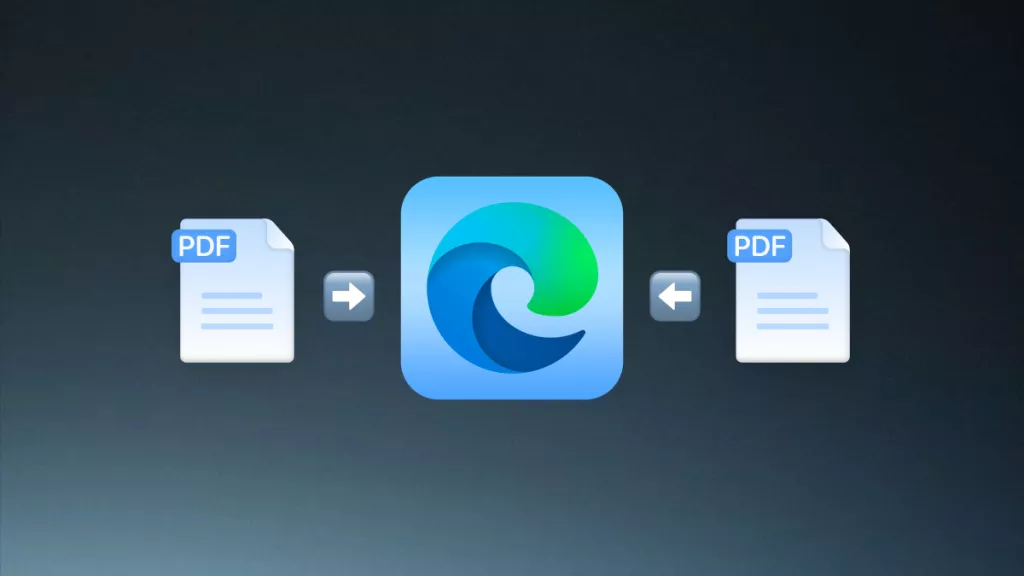





 Delia Meyer
Delia Meyer  Donnie Chavez
Donnie Chavez 

