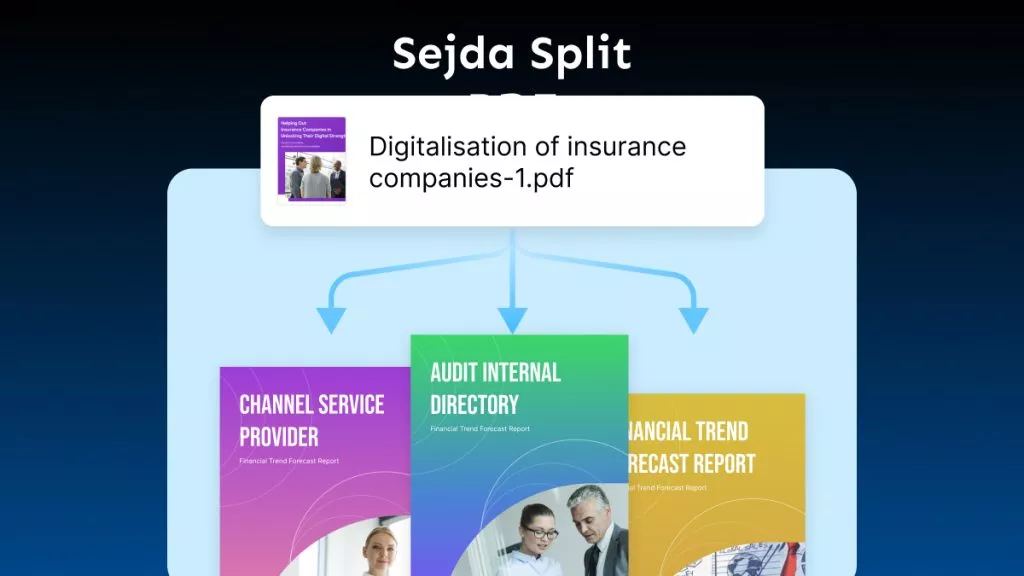Your PDF file is too large and long to share with others? Trying to find a way to split PDF? If you are searching around, you will be always directed to split PDF with iLovePDF. If you want to know how to use this method, then, you should check this article. In this article, we will introduce a detailed guide on how to split a PDF with iLovePDF, as well as an even better alternative to do the task. If you are those who already tried the iLovePDF and want to use a better alternative directly, you can click the below button to download UPDF and split PDF instantly.
Windows • macOS • iOS • Android 100% secure
Part 1. 2 Free Ways to Split PDF in iLovePDF
With the Split PDF tool from iLovePDF, you may split a PDF file into several files by the following methods:
- Separate custom page ranges from a PDF
- Split a PDF file into fixed page ranges
We will show these two methods one by one.
Way 1. Split a PDF by Customized Page Range with iLovePDF
If you have pages that cannot be separated with a fixed page range, then, you can use this method. For instance, you can split one 8-page PDF into three PDFs with a 1-3 page PDF, a 4-5 page PDF, and a 6-8 page PDF. Here is how to do it.
- Go to the Split PDF tool on the iLovePDF website.
- Click the "Select PDF File" button and upload from the local device you wish to split or click the Google Drive or the Dropbox icon to import files from there.
- Select the "Custom Ranges" mode from the split by range tab.
- Enter the range of pages from the main PDF that you wish to separate. The "Add Range" button may be used to add a new range. For instance, you can split 8-page PDF by adding three ranges here: 1-3, 4-5, and 6-8.
- The PDF will be split if you click on the "Split PDF" button.
- Download your split PDF on your computer or upload it to the cloud.
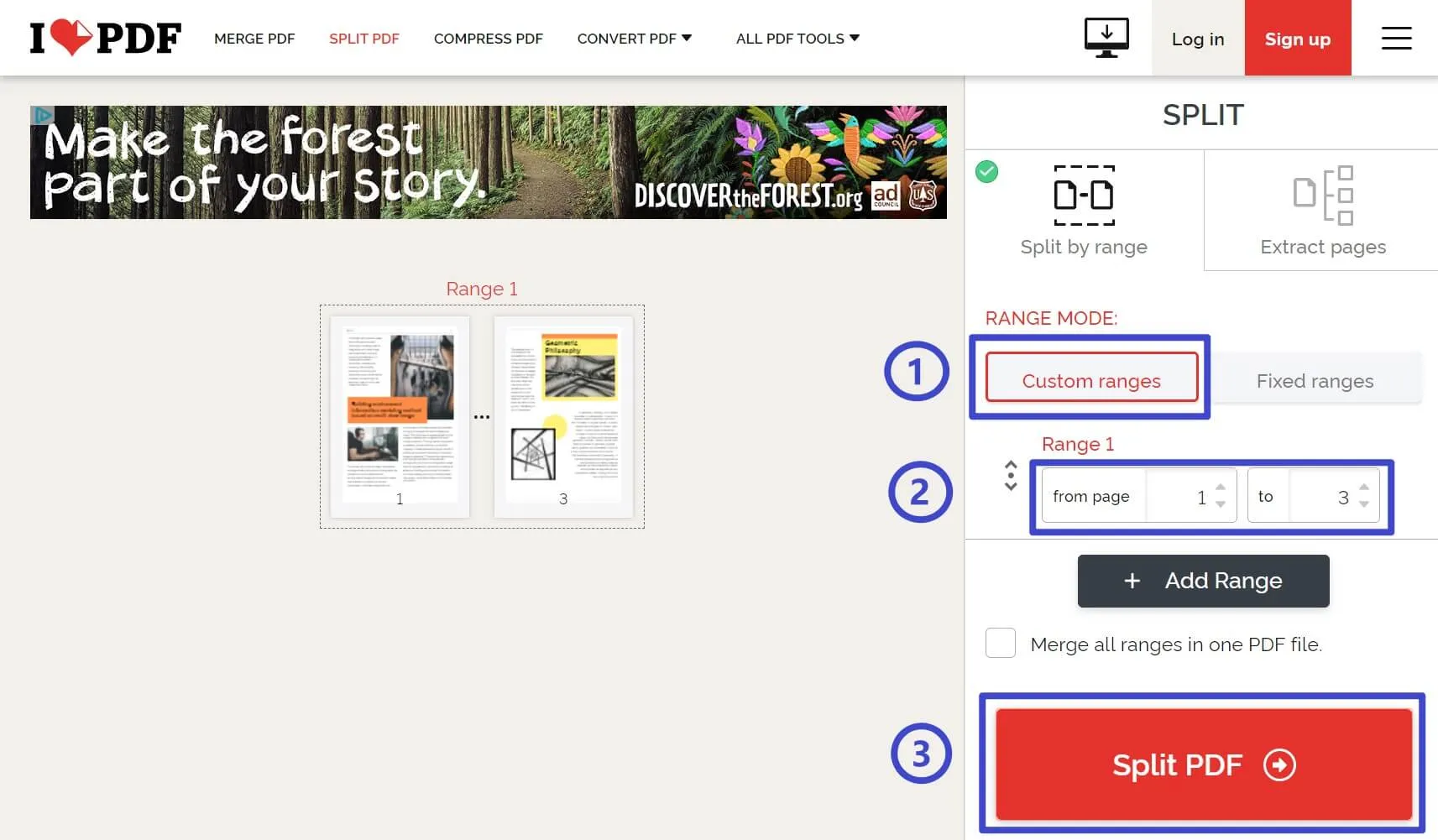
Way 2. Split a PDF by Fixed Page Numbers for New PDFs
If you need to split a PDF by page numbers, for instance, you want to have each new PDF with 2 pages, you can follow the below guide.
- Go to the split PDF tool on iLovePDF.
- Google Drive, Dropbox, or your local device may be used to choose the file you wish to divide.
- Select the "Fixed Ranges" mode from the split by range tab.
- Set the fixed page range by selecting a number. I enter "2" here as I need each new PDF with 2 pages.
- The PDF will be split if you click on the "Split PDF" button.
- Split PDF files can be downloaded or saved back to the cloud.
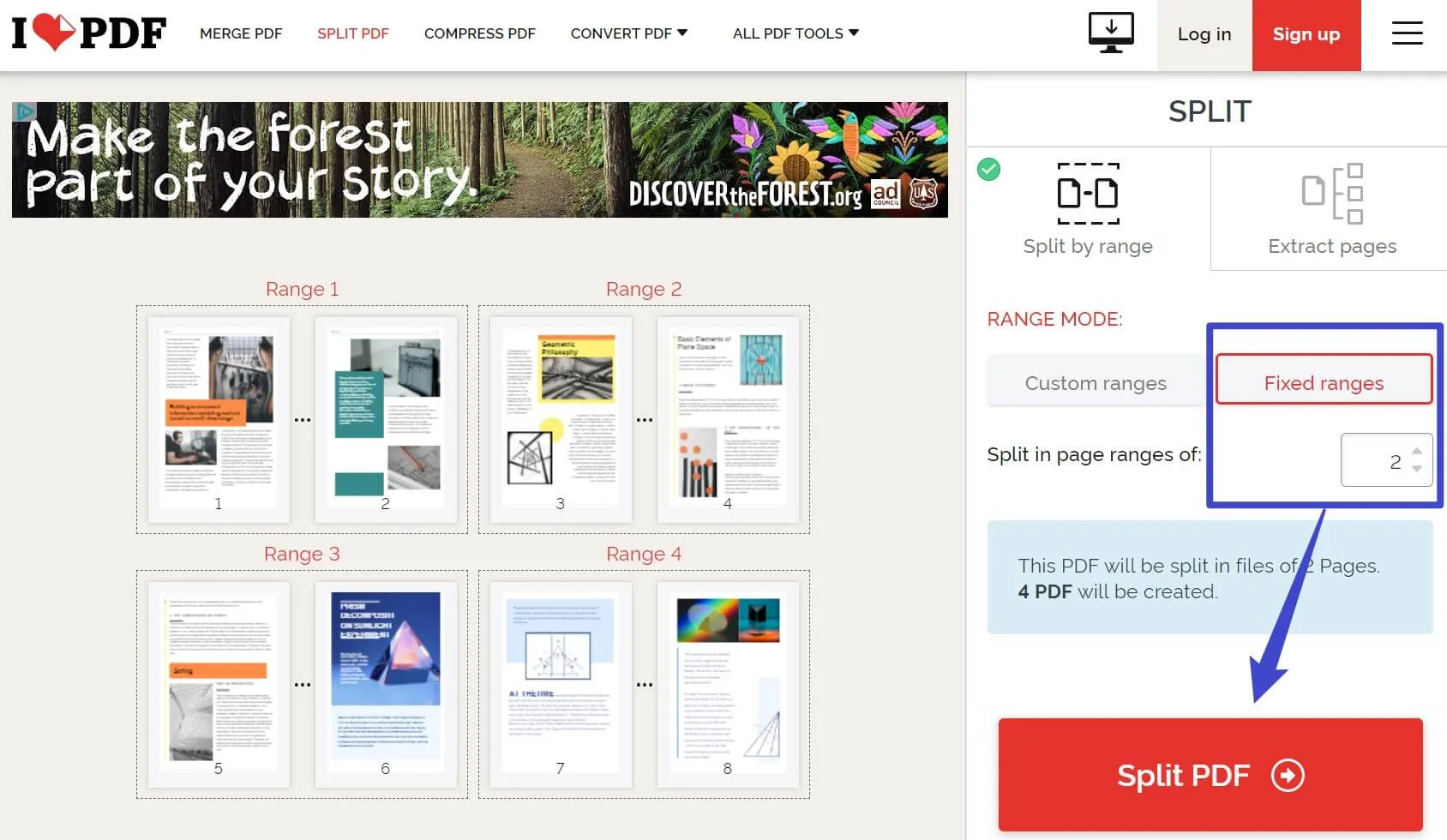
It is super easy to split a PDF with iLovePDF. However, it also has many limitations and problems with using this method to split PDF pages.
Part 2. Why Should Not Split PDF with iLovePDF
Some of the most evident problems associated with using an online PDF tool such as iLovePDF are listed below.
- You have to connect internet to use an online tool. If you lose the internet, it has the risk of losing the edits or encountering some error.
- You have to upload your documents to the internet. Sometimes you don't know whether the security of your document, your private information, and sensitive data is protected or not.
- By using an online program, you expose your computer and local drive to malware and other viruses.
With so many limitations, we recommend you to use offline tools like UPDF.
Part 3. A Better Alternative to iLovePDF for Splitting PDFs
UPDF is a PDF editor that provides you with all of the tools necessary to split, edit, annotate, convert, and organize PDF pages. Using UPDF, it is possible to effortlessly split large PDF files into a number of smaller pages you need. Want to know how UPDF is better than iLovePDF? You can check this comparison table.
Compare UPDF with iLovePDF
| UPDF | iLovePDF | |
| Rating | 4.9 | 4.4 |
| Platforms | Desktop: Windows/Mac/iOS/Android | Online |
| Security | All the files will be stored on your local storage, and you don't need to upload any documents to the internet. | You have to upload your documents to the website. |
| Internet | Don't need to connect internet to use it. | You have to connect internet to use it. |
| Stability | High stability | The stability varies on the internet. |
| AI Features | Yes | No |
From the table, you can find that UPDF can work offline, is safe to use, and has more features than iLovePDF. You can click the below button to check all its features.
Windows • macOS • iOS • Android 100% secure
And here, we will also show the important features of UPDF:
- UPDF AI can work online, on Windows, Mac, Android, and IOS. It works based on the ChatGPT 4 and can help you ask for PDF and anything.
- It allows you to add to, change, and edit the text of PDF documents that you have. Users are also able to easily edit images and links within PDF documents.
- There are four different reading modes accessible, including "Single Page Scrolling", "Single Page View", "Two Page View", and "Two Page Scrolling".
- You may add bookmarks into a PDF file. You can also display a PDF as a slideshow.
- You can rotate, delete, and take pages out of a PDF file. It also allows you to split PDF files.
- You may add comments to a PDF document by highlighting important passages, making notes, adding text boxes, and so on.
- You may convert PDFs to other file formats, and the OCR feature is included in the conversion.
- OCR PDF to convert scanned PDF into editable PDF.
Here is how to split PDF using UPDF:
- To begin, you will need to click the below button to download UPDF and then install it on your computer or laptop.
Windows • macOS • iOS • Android 100% secure
- To open a PDF, either click the "Open File" button or just drag the PDF into the interface where it will open automatically.
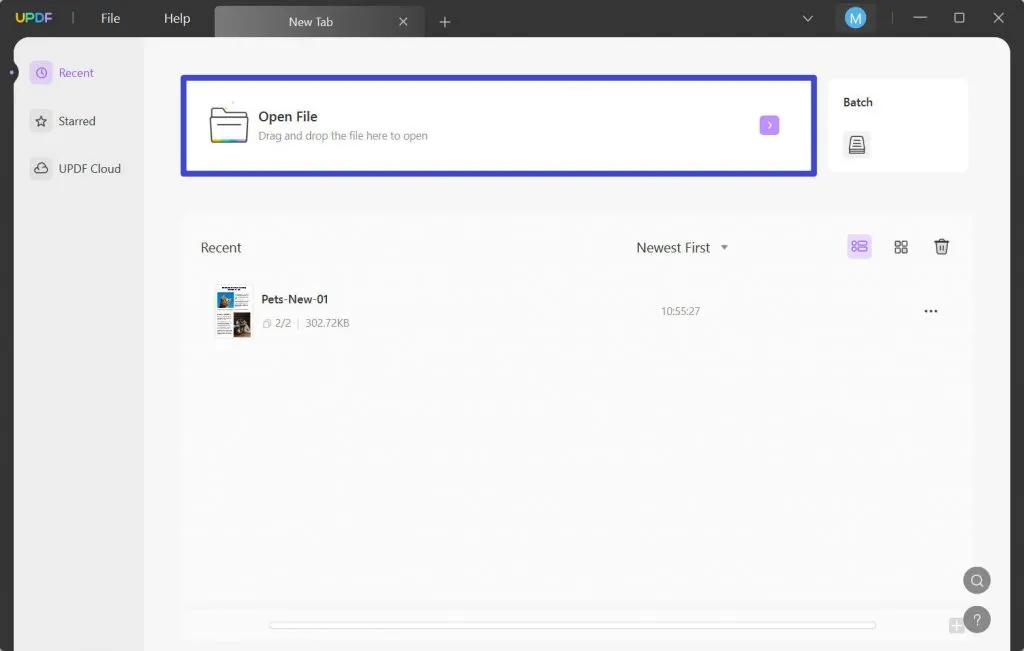
- To organize your pages, use the "Organize Pages" icon located on the toolbar's left side.
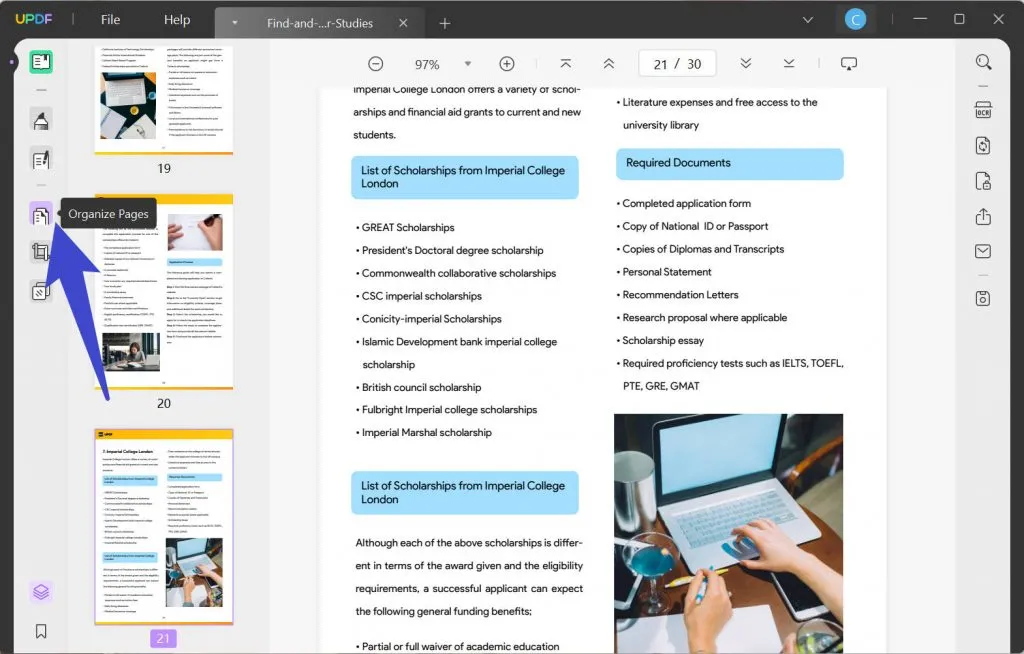
- To split the page, use the "Split" option from the toolbar for spliting pages.
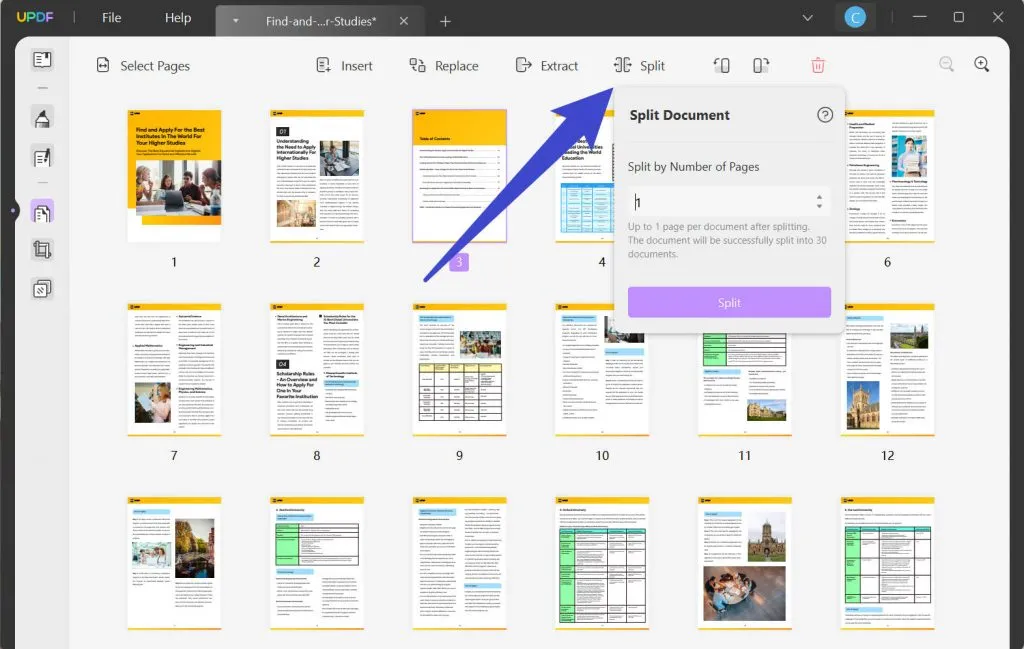
- You'll see a popup labeled "Split Document" appear. In the field labeled "Split by Number of Pages," enter the total number of pages included in each PDF document. (For instance, if you had 100 pages, you would input "5", and then you would obtain 20 PDF documents, each of which would contain 5 pages.)
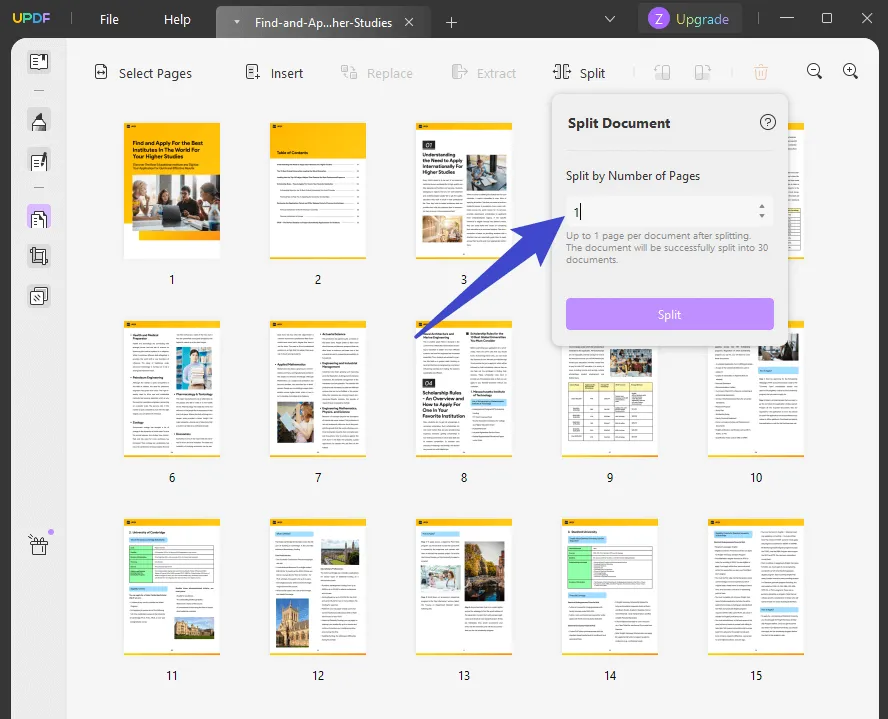
You also have the option of either extracting the pages you want or splitting the document into the required size and have the option of combining these pages into a single PDF document.
PDF splitter is especially useful in situations where you need to email a huge PDF file to someone. You are able to transmit those fragments of the file via email once you have split it up into smaller PDF files.
We recommend you use UPDF, because it is a simple, reliable, and secure PDF editor. It will also offer you a lot of multiple features in addition to PDF splitting. It is available on Mac, Windows, Android, and iOS. Just click the below button and follow the above text or the below video guide to test the features. And to upgrade to pro version, you can clik the below picture to get a big discount.
Windows • macOS • iOS • Android 100% secure

Conclusion
Now, you know how to split PDF with iLovePDF. And compared with spliting PDF using iLovePDF, UPDF supports a safer environment for your PDF files; privacy has become an increasingly important issue in today's digital world and UPDF is here to help with its offline mode. Not mention to easier steps of splitting PDFs, it also enables all the basic and advanced features, such as edit text, images, links, and add stamps or signatures, also with OCR function. With user-friendly interface and resonable price, UPDF is definitely your best choice. Download it today and have a trial!
Windows • macOS • iOS • Android 100% secure
 UPDF
UPDF
 UPDF for Windows
UPDF for Windows UPDF for Mac
UPDF for Mac UPDF for iPhone/iPad
UPDF for iPhone/iPad UPDF for Android
UPDF for Android UPDF AI Online
UPDF AI Online UPDF Sign
UPDF Sign Read PDF
Read PDF Annotate PDF
Annotate PDF Edit PDF
Edit PDF Convert PDF
Convert PDF Create PDF
Create PDF Compress PDF
Compress PDF Organize PDF
Organize PDF Merge PDF
Merge PDF Split PDF
Split PDF Crop PDF
Crop PDF Delete PDF pages
Delete PDF pages Rotate PDF
Rotate PDF Sign PDF
Sign PDF PDF Form
PDF Form Compare PDFs
Compare PDFs Protect PDF
Protect PDF Print PDF
Print PDF Batch Process
Batch Process OCR
OCR UPDF Cloud
UPDF Cloud About UPDF AI
About UPDF AI UPDF AI Solutions
UPDF AI Solutions FAQ about UPDF AI
FAQ about UPDF AI Summarize PDF
Summarize PDF Translate PDF
Translate PDF Explain PDF
Explain PDF Chat with PDF
Chat with PDF Chat with image
Chat with image PDF to Mind Map
PDF to Mind Map Chat with AI
Chat with AI User Guide
User Guide Tech Spec
Tech Spec Updates
Updates FAQs
FAQs UPDF Tricks
UPDF Tricks Blog
Blog Newsroom
Newsroom UPDF Reviews
UPDF Reviews Download Center
Download Center Contact Us
Contact Us



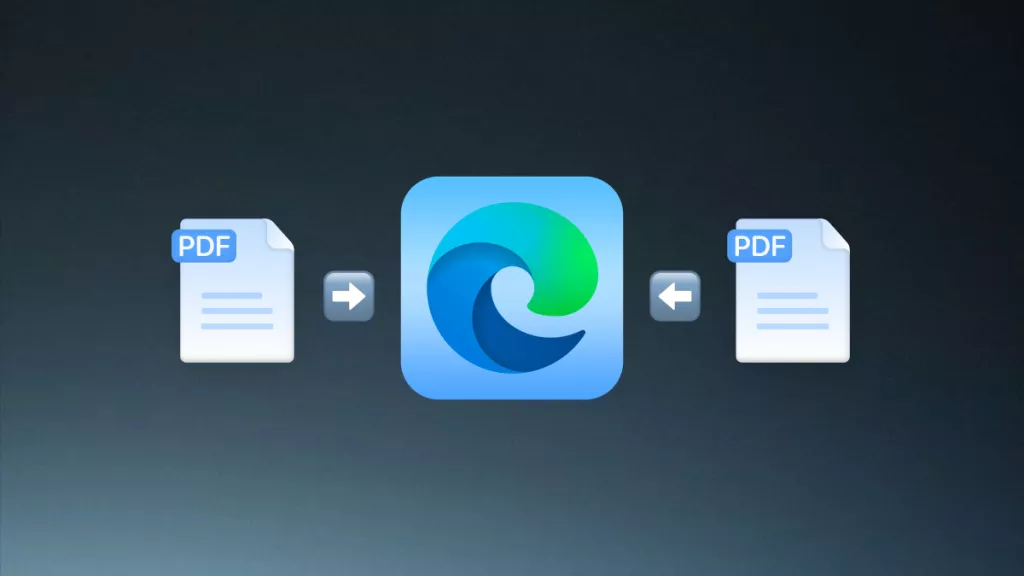




 Delia Meyer
Delia Meyer 
 Lizzy Lozano
Lizzy Lozano