Oftentimes, we have multiple PDFs that we intend to merge into a single PDF. For example, you have gathered multiple reports of different test readings of equipment and may want to merge them into one report. Similarly, there are plenty of other scenarios where the need to combine or merge PDFs can arise. There are many PDF merging tools, and one of them is PDF Joiner. Therefore, this article is going to do a comprehensive review of PDF Joiner, highlighting its features, steps, user reviews, etc. Lastly, the article also talks about its better alternative, the UPDF.
Part 1. PDF Joiner: A Complete Overview
PDF Joiner tends to offer a seamless way to merge multiple files instantly. Let's take a deeper look at PDF Joiner in this section.
What is PDF Joiner? What Can It Do?
PDF Joiner is a web-based tool that allows you to merge up to 20 PDF and image files into a single PDF file at once. It provides a drag-and-drop interface to simply upload the files to merge and download.
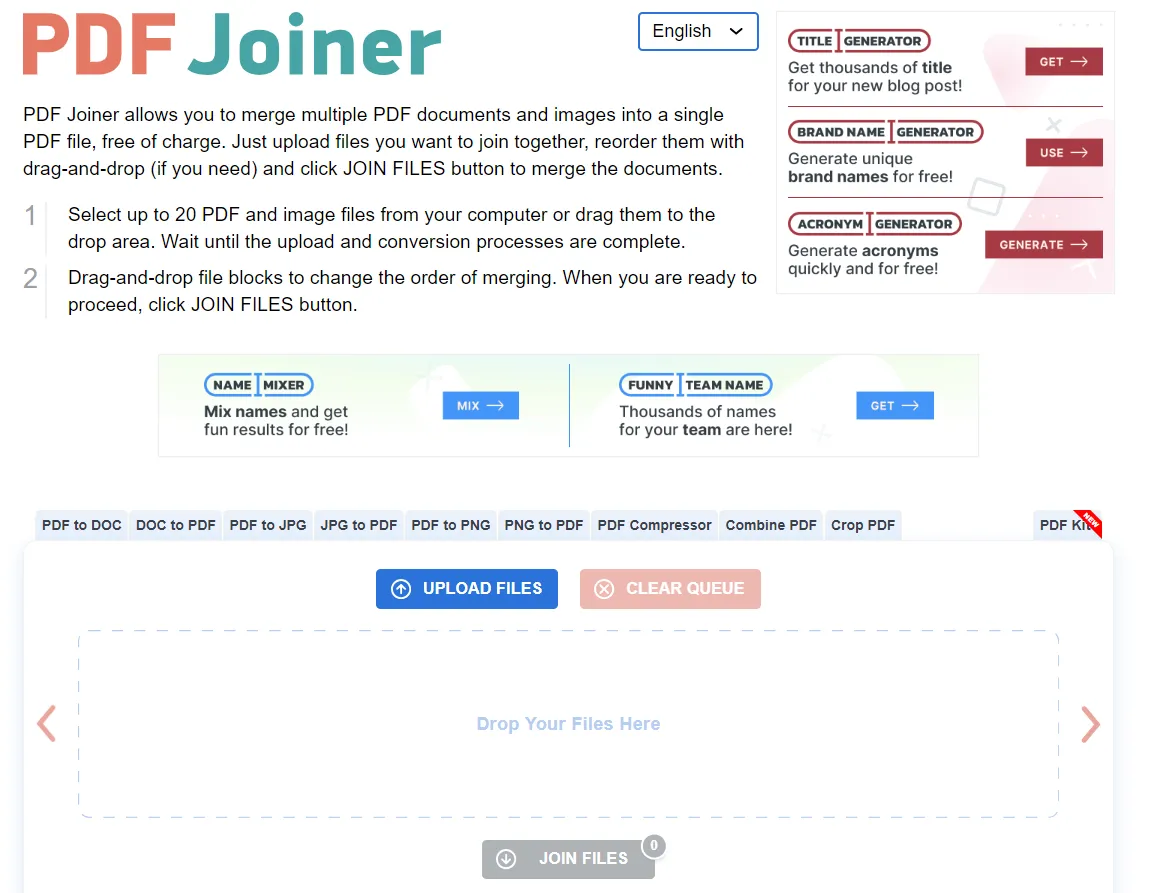
All you have to do is visit the PDF Joiner website, upload the PDF and image files, and download the single merged PDF file. However, it does not provide the option to change the order of the files after merging. In contrast, UPDF is another PDF merger tool that allows us to merge more PDFs and rearrange the pages even after merging. So, try UPDF if you want a more powerful PDF merging experience.
Windows • macOS • iOS • Android 100% secure
Is PDF Joiner Free?
Yes, PDF Joiner is free to use. However, there is an upload limit of 20 files. This means that if you have more than 20 files to merge, then you have to do the process multiple times. You first have to merge 20 files and then use that merge file and combine the remaining files.
Is PDF Joiner Safe to Use?
It depends. As per PDF Joiner, the tool deletes all the conversions and uploads after 60 minutes. From a broader perspective, uploading sensitive files online, even for merging, is not recommended due to security concerns. There are always risks of data breaches or unauthorized access. In fact, cybercriminals may leverage any vulnerability in the tool to access users' uploaded files.
Although the PDF Joiner online tool claims to be a secure tool, the unexpected nature of the internet world and growing cyberattacks ring an alarm to remain cautious.
How Does PDF Joiner Work?
PDF Joiner is very easy to use. Its simplest interface makes it easy for anyone to use the online tool and combine PDFs and images. The below steps reflect how to use PDF Joiner to merge PDFs:
- Go to https://pdfjoiner.com/.
- Drag and drop the PDF and image files you want to merge. Alternatively, click "Upload Files" to select the files.
- click the "Join Files" button once the files are uploaded.
- Wait till the merging is completed. Once done, the merged PDF file will download automatically.
This way, the PDF Joiner online tool lets you merge PDFs and images easily and instantly.
User Reviews of PDF Joiner
Looking at the user reviews of PDF Joiner, we can see that users acknowledge the seamless and quick way of merging PDFs with PDF Joiner. Here's what users like about PDF Joiner:
- Easy to use
- Free tool
- Fast merging
- Support for PDFs and images
However, there are users as well who have some concerns with PDF Joiner, as follows:
- Limit of 20 files at a time
- Risk of online threats and vulnerabilities
- No option to rearrange pages of the merged PDF
Therefore, there are mixed reviews about PDF Joiner. It mainly depends on how users intend to use it.
Performance Analysis of PDF Joiner
Now that we have looked into all the basics of PDF Joiner, let's bring it into testing and evaluate its performance.
First, we will ask it to merge 2 PDF files and see its response speed and merging accuracy. So, we uploaded the 2 files and asked it to merge them.
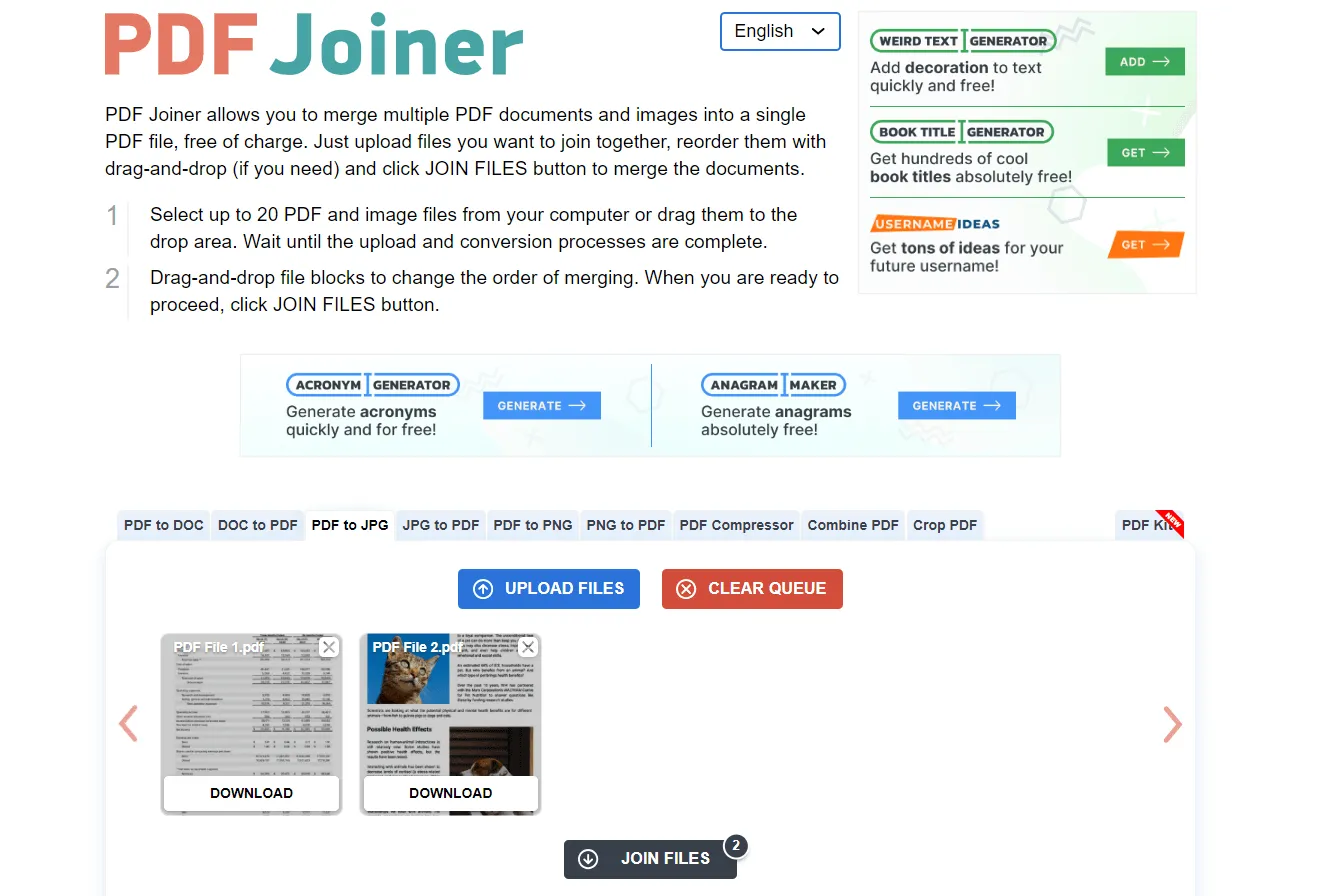
The response was quick, and it downloaded the merged file in seconds. However, we hoped it would allow us to preview the merged file or rearrange the page formation.
Next, we asked it to merge multiple PDFs and image files to see how accurately it completes the merging process.
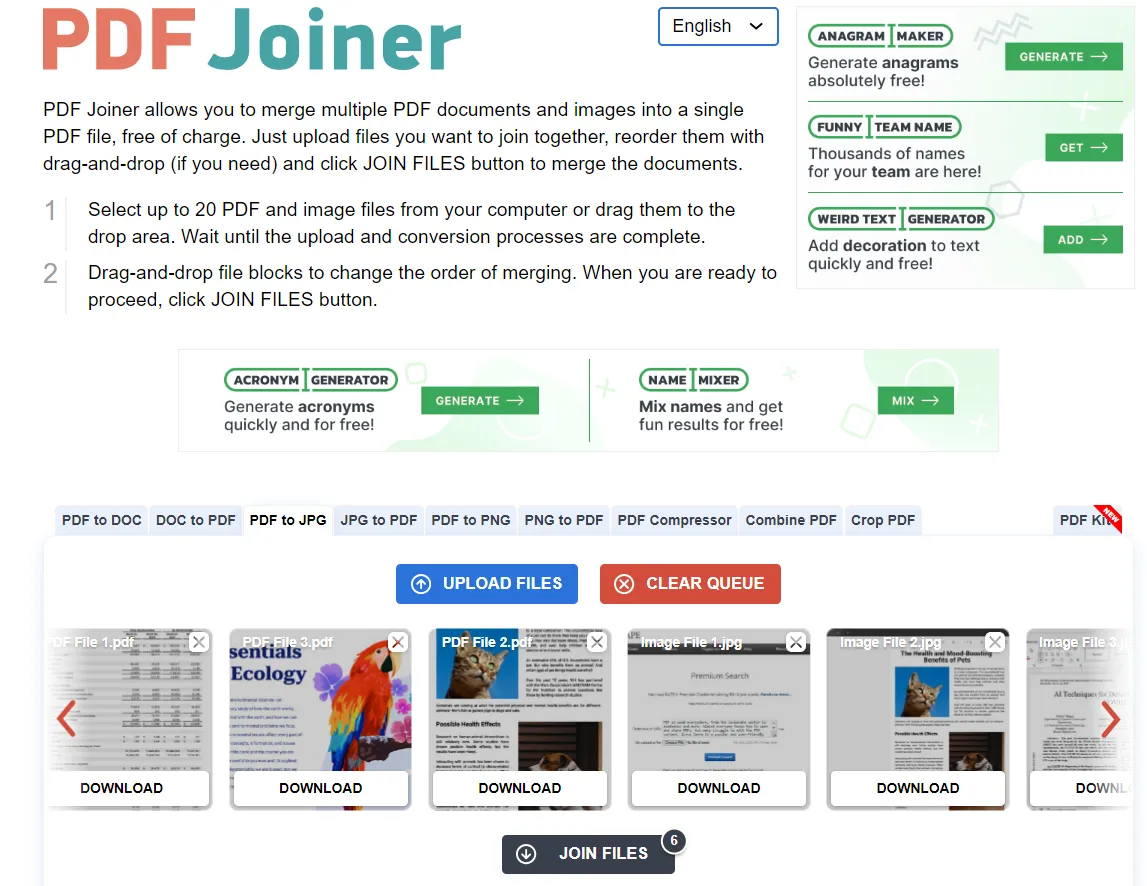
This time again, the merging was quick. When we opened the merged file, we could see that it accurately merged the files in the sequence. However, we felt that the quality of the image files was a bit compromised.
Based on our analysis, we can say that PDF Joiner is the best tool if you want to merge PDF and image files occasionally. However, if you want to merge PDFs regularly and the files are also sensitive, then an offline merging tool like UPDF seems a better choice. Read the next section to learn more about UPDF.
Part 2. The More Powerful and Robust Alternative to PDF Joiner
PDF Joiner is a great tool to merge PDFs online easily and instantly. However, its 20 file limit and web-based conversion hinder its usage. So, its better alternative should be the one that allows more files to merge and offers a more secure way of merging. This is exactly what UPDF has to offer.
UPDF is a desktop-based PDF merger tool that allows you to merge countless PDFs and images in a single run. It offers a dedicated "Batch Combine" feature, allowing you to instantly select dozens of PDFs and images and create a single PDF. Even if you insert 50+ files, UPDF is able to merge them seamlessly.

Below are some key reasons why UPDF is a better and more powerful alternative to PDF Joiner:
- Merge PDF files more smoothly.
- Allows you to select the entire folder and merge all files in it into a single PDF.
- Reorder PDFs and images before merging/combining.
- Rearrange pages of the merged PDF.
- Merge images (PNG, JPG, JPEG, etc.) as one PDF.
- Insert multiple PDFs into another existing PDF.
- More than a PDF merger due to other built-in features, such as editing, annotating, converting, compressing, and encrypting PDFs.
- Offline merging on both Windows and Mac systems.
All the above features of UPDF reflect its powerful and comprehensive PDF merging capabilities. Follow the below steps to merge multiple PDF and image files with UPDF:
Step 1. Download and launch UPDF on your computer and click the "Batch" button from the main dashboard.
Windows • macOS • iOS • Android 100% secure
Step 2. Choose the "Combine" option.
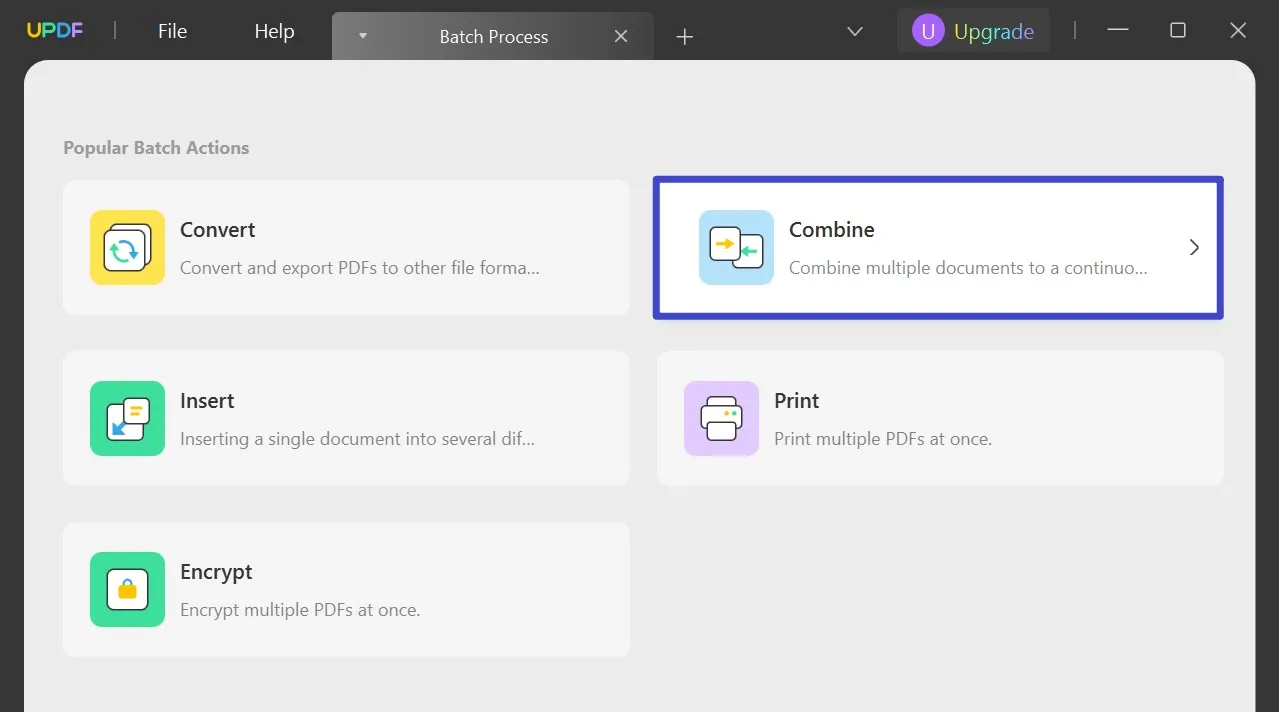
Step 3. Click "Add Files" and select all the PDF and image files you want to merge.
Step 4. Rearrange the files (if you want) and click the "Apply" button.

Step 5. Specify the location on your PC where you want to save it.
That's it! This way, you can easily merge dozens of files offline with UPDF. Afterward, you can open the merged PDF with UPDF and edit, annotate, compress, convert, or do other customizations. So, why think more! Download and purchase UPDF and get a more comprehensive, limitless, and secure way to merge PDF and image files.
Windows • macOS • iOS • Android 100% secure
Part 3. Comparison Table: PDF Joiner vs. UPDF
Looking at the above comparison table, it is evident that both PDF Joiner and UPDF are useful for merging PDFs. However, UPDF leads the game here due to its limitless file count, offline capabilities, and other PDF editing features. Therefore, download UPDF right away and merge your PDFs and images without any hassle.
Discount Notice
Conclusion
PDF Joiner provides a seamless way to merge PDFs online without installing any software. So, if you have a few PDF and image files to merge, the PDF Joiner online tool does the job pretty well. However, if your requirements are to merge 20+ files regularly and need a secure way to merge them, then UPDF is the best pick. Being a desktop-based tool, its limitless file merging, intuitive interface, and advanced PDF editing capabilities make it an all-in-one and must-have PDF merger and editor tool. Give it a shot now!
Windows • macOS • iOS • Android 100% secure
 UPDF
UPDF
 UPDF for Windows
UPDF for Windows UPDF for Mac
UPDF for Mac UPDF for iPhone/iPad
UPDF for iPhone/iPad UPDF for Android
UPDF for Android UPDF AI Online
UPDF AI Online UPDF Sign
UPDF Sign Read PDF
Read PDF Annotate PDF
Annotate PDF Edit PDF
Edit PDF Convert PDF
Convert PDF Create PDF
Create PDF Compress PDF
Compress PDF Organize PDF
Organize PDF Merge PDF
Merge PDF Split PDF
Split PDF Crop PDF
Crop PDF Delete PDF pages
Delete PDF pages Rotate PDF
Rotate PDF Sign PDF
Sign PDF PDF Form
PDF Form Compare PDFs
Compare PDFs Protect PDF
Protect PDF Print PDF
Print PDF Batch Process
Batch Process OCR
OCR UPDF Cloud
UPDF Cloud About UPDF AI
About UPDF AI UPDF AI Solutions
UPDF AI Solutions FAQ about UPDF AI
FAQ about UPDF AI Summarize PDF
Summarize PDF Translate PDF
Translate PDF Explain PDF
Explain PDF Chat with PDF
Chat with PDF Chat with image
Chat with image PDF to Mind Map
PDF to Mind Map Chat with AI
Chat with AI User Guide
User Guide Tech Spec
Tech Spec Updates
Updates FAQs
FAQs UPDF Tricks
UPDF Tricks Blog
Blog Newsroom
Newsroom UPDF Reviews
UPDF Reviews Download Center
Download Center Contact Us
Contact Us



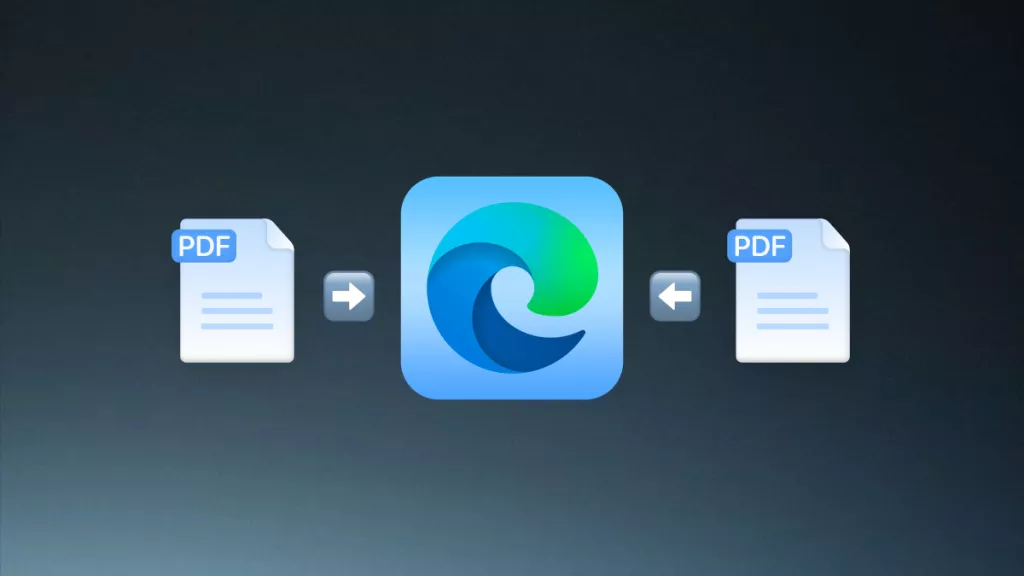





 Enid Brown
Enid Brown 
 Delia Meyer
Delia Meyer 