Tired of handling lots of text files? Do you wish that there was an easier way of combining them and streamlining your workflow? Well, we've got you covered! In this blog post, we'll show you easy ways to combine text files, making your life more productive and simpler. Make sure to stick around for practical tips and a bonus trick to upgrade how you deal with your textual data!
Part 1: How to Combine or Merge Text Files: 3 Methods Explained
Merging text files might sound like a techy task, but it's not as complicated as it seems. Let's dive into three simple methods to smoothly combine text files.
Method 1. Using UPDF
Windows • macOS • iOS • Android 100% secure
Step 1. Print TXT Files as PDFs
First, you have to convert your text files to PDF before combining them:
- Navigate to the online conversion tool CloudConvert.
- Upload your TXT files and proceed with the conversion process.
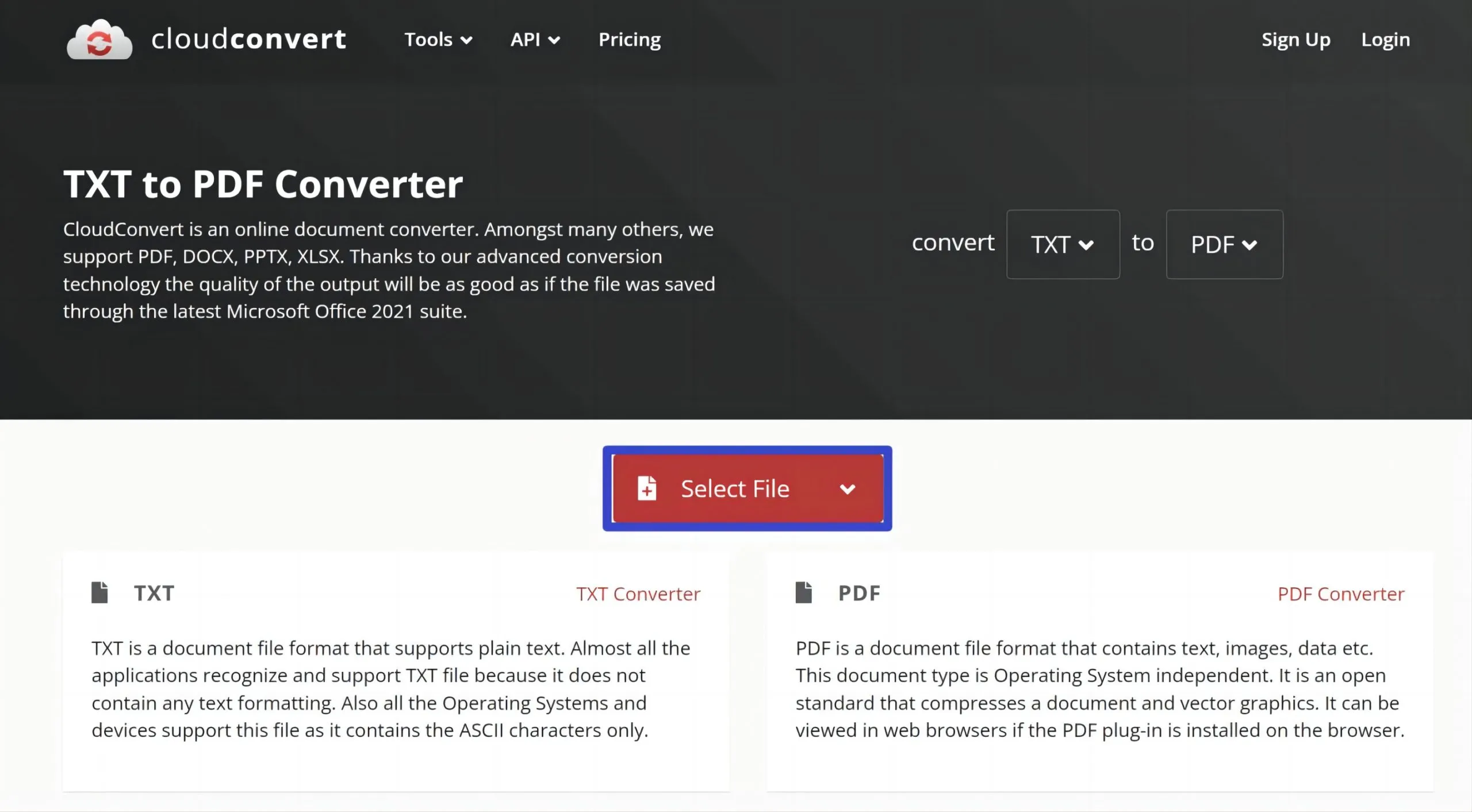
- After the conversion, simply download the converted PDF files.
- Alternatively, you can manually save the TXT files in PDF format by opening them, navigating to 'File,' clicking 'Save as,' choosing the PDF format, and selecting the desired location for saving.
Step 2. Utilize UPDF's Batch Combine Feature
After converting the files into PDFs, UPDF makes it simple to merge them. The batch combine feature is a time-saver, handling many files at once. UPDF's Organize Page mode even lets you arrange, rotate, extract, replace, crop, delete, and more.
Here's how you can use this feature:
- Ensure you have UPDF installed on your system.
Windows • macOS • iOS • Android 100% secure
- Open UPDF to access its main page.
- Navigate to the home interface and select the 'Batch' option.
- Choose the 'Combine' function.
- Click on 'Add Files' to import the converted PDF files. You can import any number of PDFs you wish to merge.
- Arrange and organize the files in your preferred order.
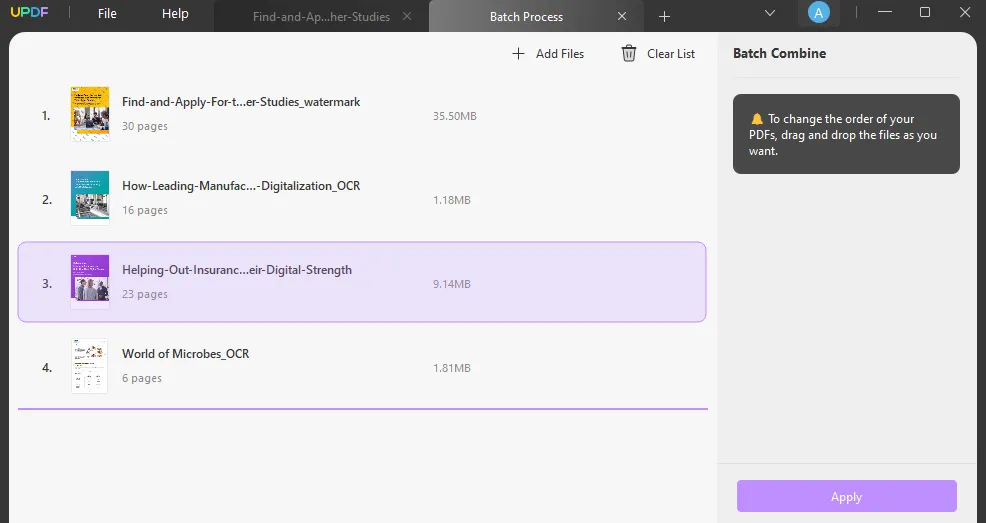
- Finally, click 'Apply' to merge.
Why UPDF? It's more than just simple; it's a game-changer for users of all levels. Here's why:
UPDF ensures streamlined combining, turning multiple text files into a single file with consistency and easy accessibility. The batch combine feature is a productivity boost, making it a breeze to merge multiple files at once efficiently.
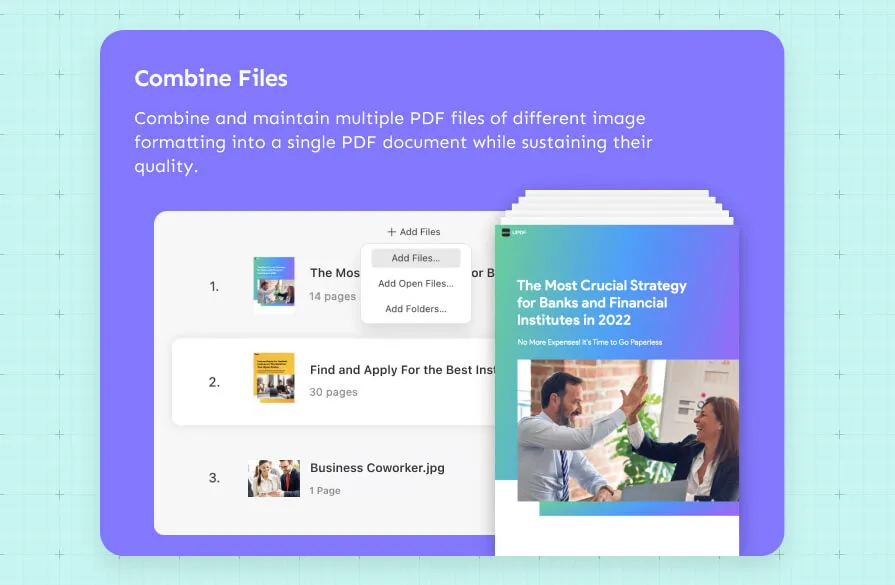
After the combining, you can convert the PDF file back to TXT or to other file formats if you want. These formats include Word, Excel, HTML, CSV, PPT, PNG/JPG/GIF/BMP images, and more.

With UPDF's Organize PDF mode, you can explore the convenience of inserting and re-arranging pages seamlessly, replacing and extracting pages effortlessly, as well as rotating and deleting. UPDF goes beyond simplicity making it an essential tool for streamlined, efficient document handling.

Method 2. Using the Command Prompt
Now onto the second method. For those who like command-line tools, the Command Prompt is the perfect option. Here's how to use it:
- Open Command Prompt.
- Press the 'Windows key' + R to open the Run dialog.
- Type cmd and press 'Enter' to open the Command Prompt.
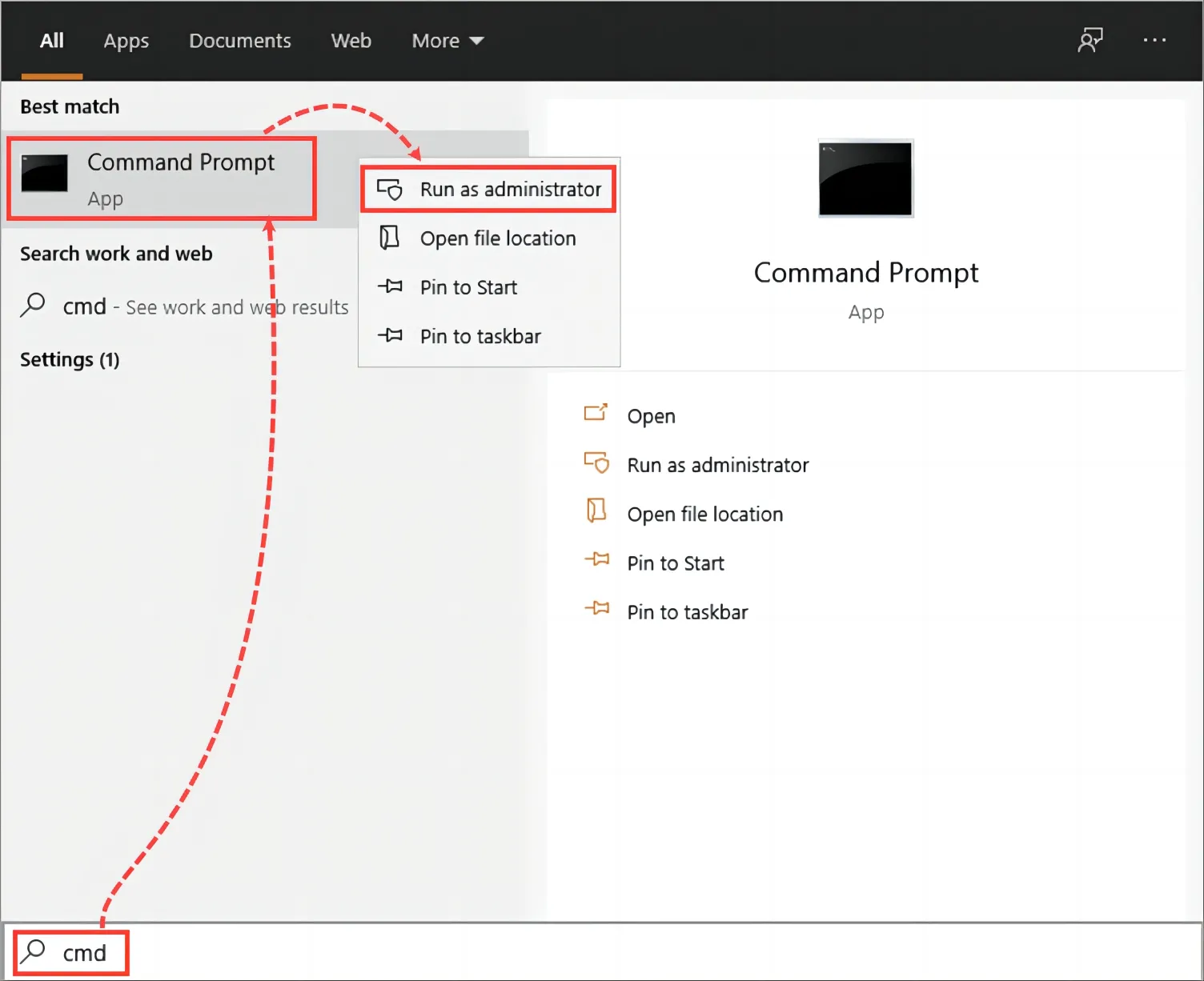
- To navigate to your text files, use the cd command.
- Then, replace 'path\to\your\text\files' with the actual path to your files.
- Use a command like copy or type to specify the files you want to merge. (For example:
'copy file1.txt + file2.txt mergedfile.txt') This command copies the content of both files into a new file named mergedfile.txt.
- Once this is done, open the merged file using a text editor to review the content and ensure the merge was successful.
Like any other method, this approach does come with its good share of pros and cons. Let's take a look at some:
Pros of Using the Command Prompt:
- Scripting Capabilities: The Command Prompt allows for scripting, enabling users to automate the text file merging process.
- Control Over Advanced Settings: Advanced users may also appreciate the granular control offered by the Command Prompt, allowing them to fine-tune the merging process according to their specific requirements.
Cons of Using the Command Prompt:
- Learning Curve: This method involves a learning curve, potentially challenging for users not familiar with command-line tools. If you want to use something more suitable for users of all levels, UPDF would be a better choice.
- Manual Entry: Due to the manual entry of commands and paths, the risks of running into errors are increased. However, UPDF is a great alternative due to its visual interface, reducing the risk of such errors.
Method 3. Using Copy & Paste Shortcuts
If you prefer a hands-on approach, copying and pasting content between text files might be your go-to. Here is a straightforward method for merging two text files that involve the good old copy-and-paste approach:
- Open the two files you want to merge.
- Select all text (Command+A/Ctrl+A) from one document and transfer it to a new document (Command+V/Ctrl+V).
- Repeat the process for the second document to seamlessly combine the text.
Pros of Using Copy & Paste Shortcuts:
- Simplicity: This method is straightforward and doesn't require any specialized tools or software.
- Immediate Visibility: Users have immediate visibility and control over the content being transferred.
Cons of Using Copy & Paste Shortcuts:
- Time-Consuming: The manual copy-and-paste approach can be time-consuming, especially for a large number of files or extensive content. For a time-saving alternative, consider using UPDF. It has a batch-processing feature, perfect for merging multiple files in one go.
- Risk of Formatting Loss: Depending on the complexity of the formatting, there's a risk of losing formatting during the copy-and-paste process. UPDF is a recommended option that maintains formatting integrity during the merging process.
Part 2: Bonus Tip: Supercharging Document Management with UPDF
Beyond text file merging, UPDF stands out as a comprehensive AI-integrated PDF editor, offering features that redefine document management. With the Split PDF feature, UPDF empowers users to dissect a multi-page PDF into several unique PDFs, which is perfect and ideal for sectioning specific content. You can also convert various files into various formats like Word, Excel, PowerPoint, and more, enhancing editing flexibility. UPDF also features AI-integration which can summarize and condense complex data charts and 100-page PDFs within 30 seconds.
Whether you're a student, or professional, or organizing digital paperwork, UPDF adapts to your needs. Download UPDF today to experience streamlined document management with advanced AI features!
Windows • macOS • iOS • Android 100% secure

Part 3. FAQs About Combining Text Files
Q1. How to combine two text files in C?
A: Combining two text files in C is straightforward. Utilize a simple program such as FileMerge to write each content into a new file. This can be achieved through file-handling functions in C, ensuring an efficient and streamlined merging of textual content.
Q2. How do I combine PDFs into one?
Combining PDFs seamlessly is achievable with UPDF, providing a user-friendly interface for optimal efficiency. Follow these easy steps:
- Open UPDF on your device.
- Navigate to the "Batch Combine" feature, offering a comprehensive solution for the efficient merging of multiple PDF files.
- Select the PDF files for merging and organize them in the desired sequence.
- Execute the merging process by clicking on the "Apply" button.
Conclusion
Overall, streamlining your workflow by merging text files doesn't have to be a complex task. With the user-friendly UPDF tool, you can effortlessly convert text files to PDFs, merge them in batches, and manage your documents with ease. So, whether you're a student organizing research papers, a professional handling work documents, or anyone dealing with digital paperwork, UPDF is here to adapt to your needs. Download UPDF today and experience streamlined document management with advanced AI features, making your workflow more efficient and your digital life more organized!
Windows • macOS • iOS • Android 100% secure
 UPDF
UPDF
 UPDF for Windows
UPDF for Windows UPDF for Mac
UPDF for Mac UPDF for iPhone/iPad
UPDF for iPhone/iPad UPDF for Android
UPDF for Android UPDF AI Online
UPDF AI Online UPDF Sign
UPDF Sign Read PDF
Read PDF Annotate PDF
Annotate PDF Edit PDF
Edit PDF Convert PDF
Convert PDF Create PDF
Create PDF Compress PDF
Compress PDF Organize PDF
Organize PDF Merge PDF
Merge PDF Split PDF
Split PDF Crop PDF
Crop PDF Delete PDF pages
Delete PDF pages Rotate PDF
Rotate PDF Sign PDF
Sign PDF PDF Form
PDF Form Compare PDFs
Compare PDFs Protect PDF
Protect PDF Print PDF
Print PDF Batch Process
Batch Process OCR
OCR UPDF Cloud
UPDF Cloud About UPDF AI
About UPDF AI UPDF AI Solutions
UPDF AI Solutions FAQ about UPDF AI
FAQ about UPDF AI Summarize PDF
Summarize PDF Translate PDF
Translate PDF Explain PDF
Explain PDF Chat with PDF
Chat with PDF Chat with image
Chat with image PDF to Mind Map
PDF to Mind Map Chat with AI
Chat with AI User Guide
User Guide Tech Spec
Tech Spec Updates
Updates FAQs
FAQs UPDF Tricks
UPDF Tricks Blog
Blog Newsroom
Newsroom UPDF Reviews
UPDF Reviews Download Center
Download Center Contact Us
Contact Us


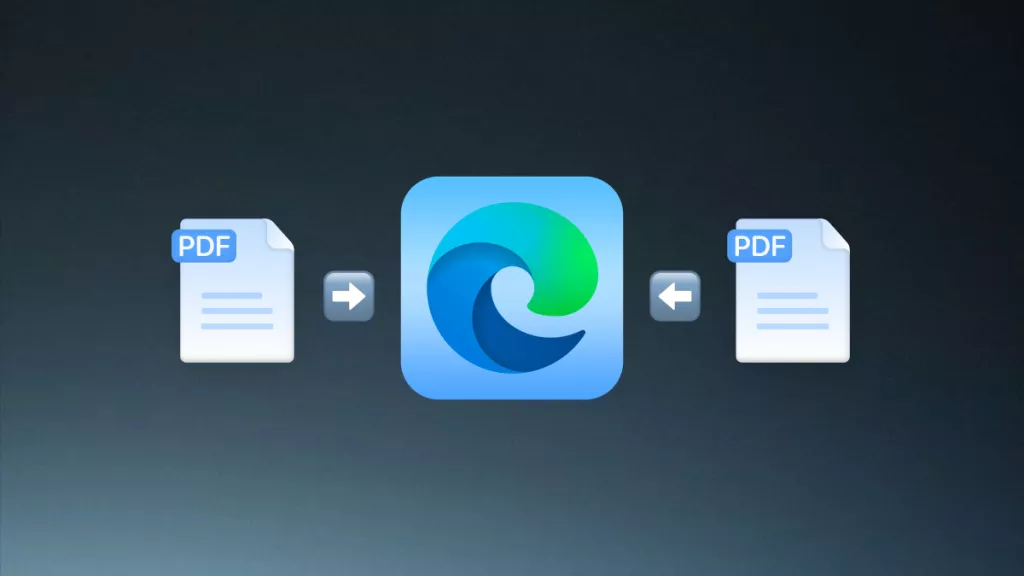





 Delia Meyer
Delia Meyer 

 Enid Brown
Enid Brown 
