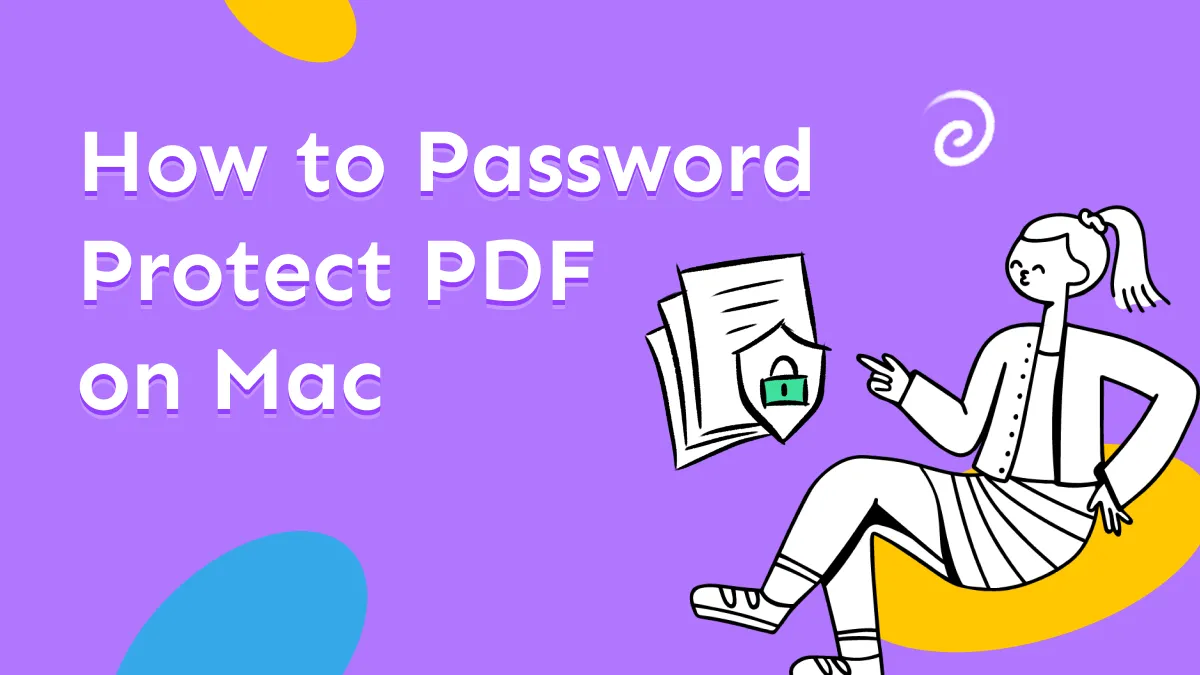Before We Begin
Windows • macOS • iOS • Android 100% secure
Curious about how to insert images into PDF files using Preview on Mac? We understand that adding images with Preview isn’t always straightforward.
In this article, we’ll guide you through the steps to add images to a PDF using the Preview app and highlight its limitations.
Follow along with us to learn how it’s done.
Part 1. How to Insert Image into PDF with Preview on Mac?
Preview on Mac supports adding image into PDF, but it is not easy. I will guide you here step by step. Please do not ignore any step otherwise, you cannot successfully insert the image into your PDF.
Step 1. First of all, right click on the image, select "Open with" and click on the "Preview.app" to open it with preview on Mac.
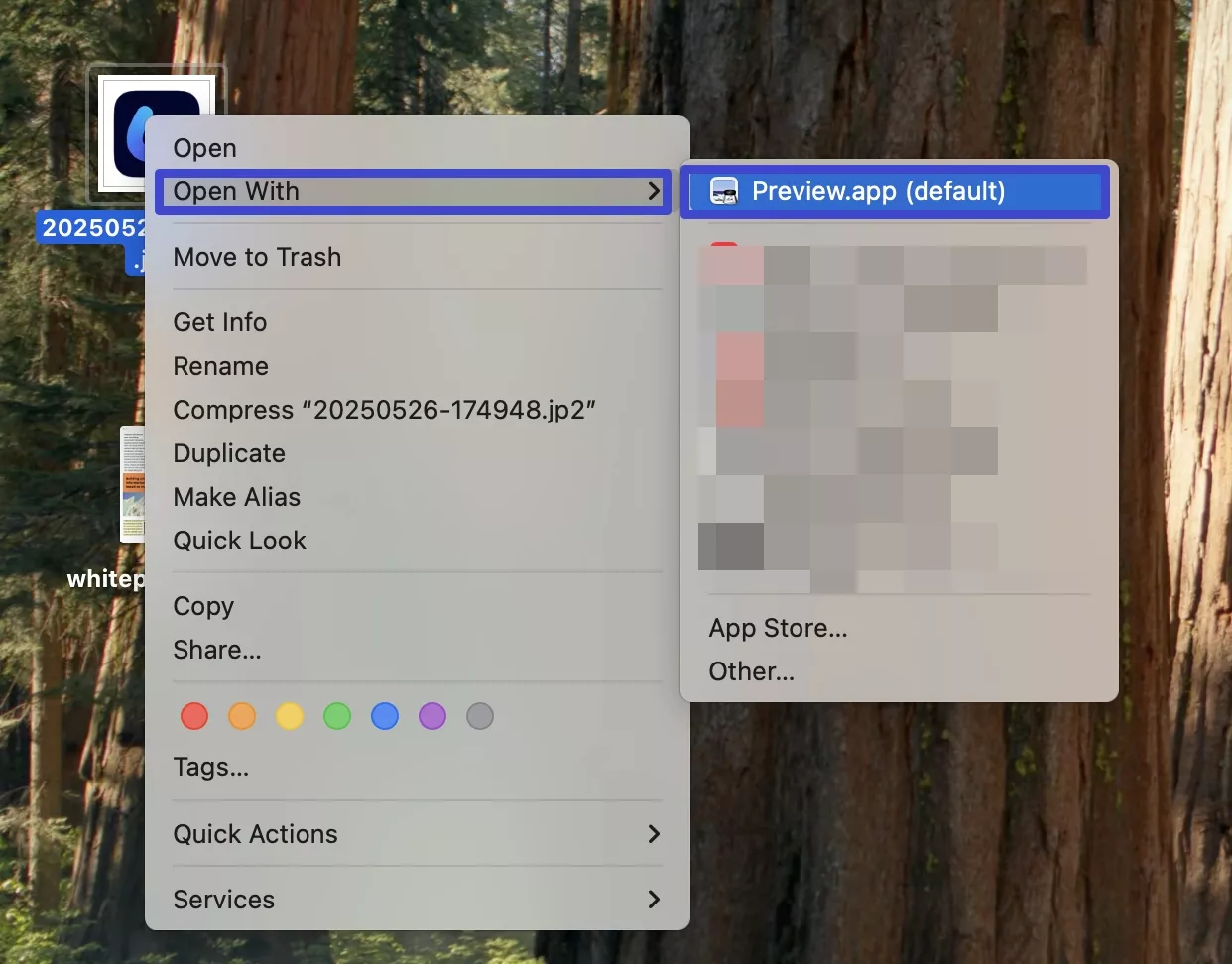
Step 2. Right click on the PDF file, select "Open With" > "Preview.app" to open the PDF with preview.
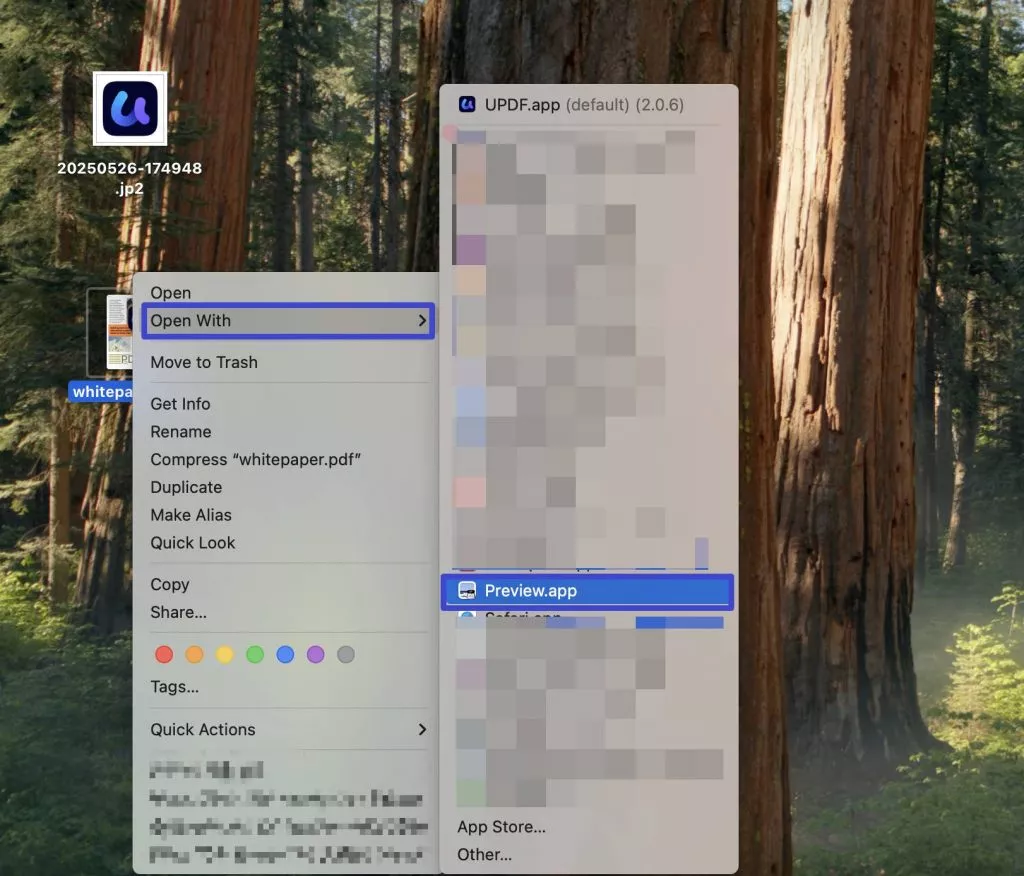
Step 3. Drag them to adjust the window's size to make them to be viewed side by side.
Step 4. Now, click to select the preview window with image, hold on the "Command + A" to select the image, "Command + C" to copy and "Command +V" to paste in the image window. Now, You can drag the copied image object.
Now, you need to click on the coppied image object to select it, then, hold on the "Command + C".
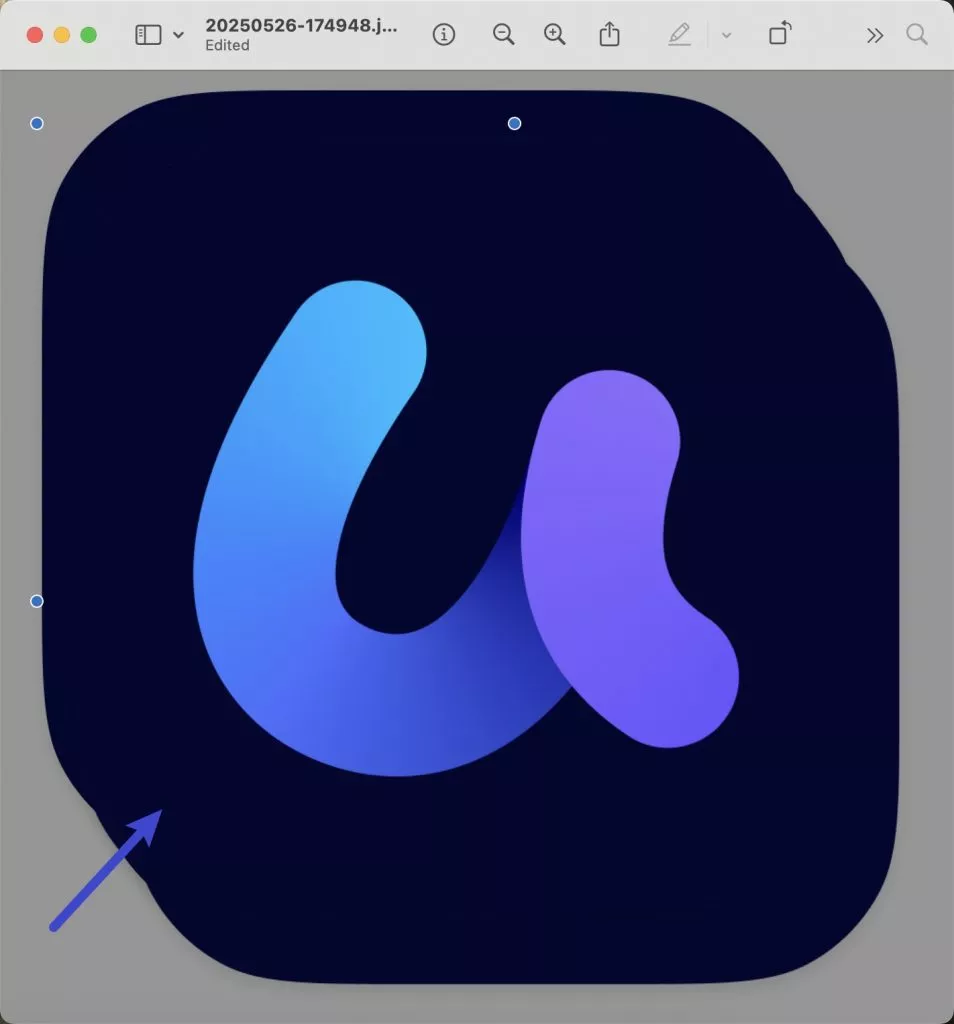
Step 5. Head to the Preview app with PDF file opened. Click on the PDF file in the Preview app, hold on the "Command + V" to paste it.
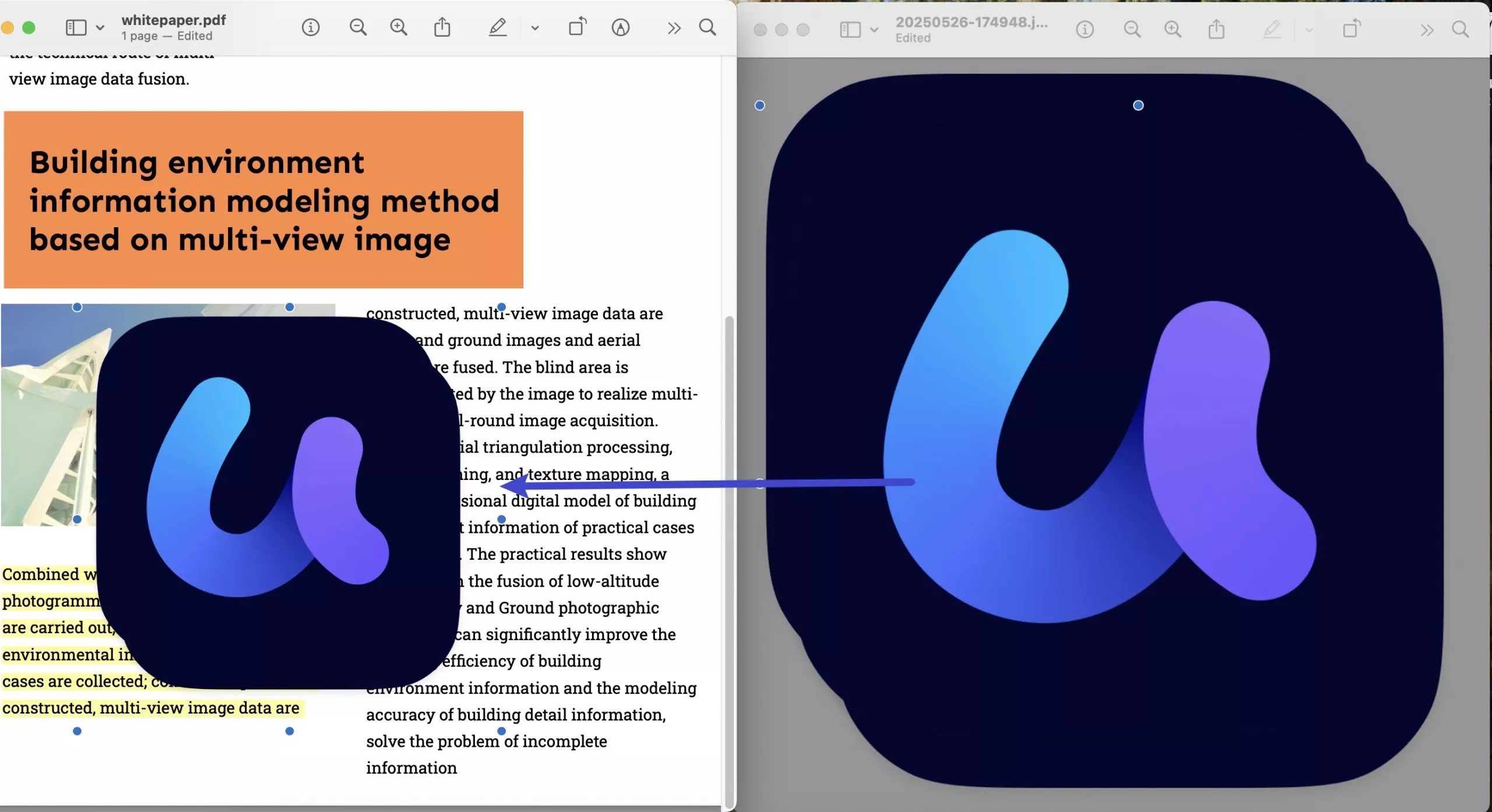
Note: If you are not successful to paste the image to PDF, you need to go back to the image Preview window to click and select the image again, then, hold on the "Command + C" to copy it, then, back to PDF Preview window to click on the PDF file and hold on the "Command + V" to paste it.
Step 6. You can drag the side of the image to adjust the size and position. Save the PDF once it is OK for you.
Part 2. How to Insert Image as Page in PDF with Preview on Mac?
Sometimes, when you’re looking for ways to insert an image into a PDF, you may actually want to add it as a new page. In this case, you can also use Preview. Here’s a quick guide to show you how.
Step 1. Right click on the PDF, select the "Open with" and choose "Preview" app to open it.
Step 2. Now, click on the "View" > "Thumbnails" to show the thumbnail at the left side panel.
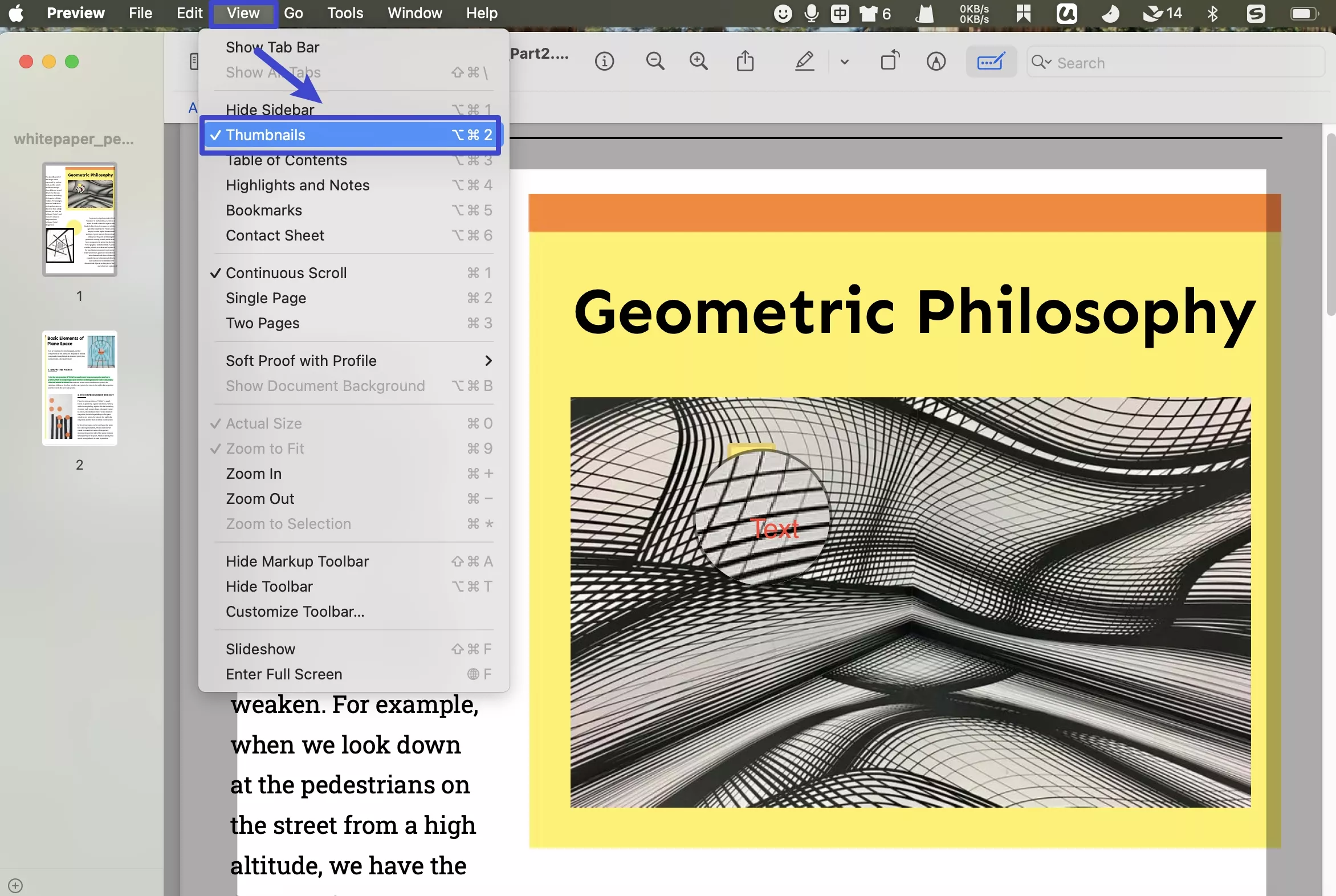
Step 3. Find the image on your Mac, click to select, and drag the image to the thumbnail to add the image to PDF.
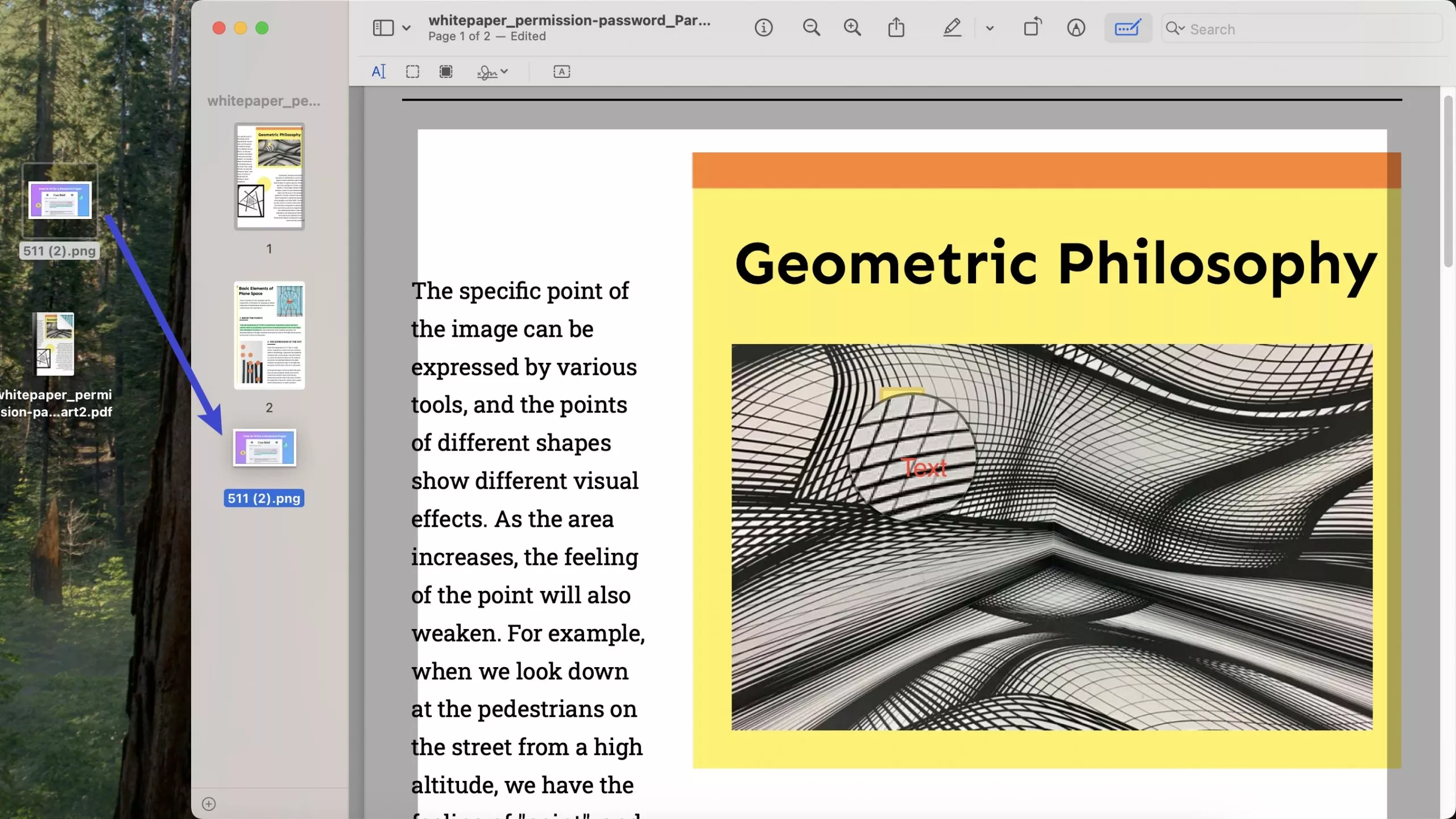
Part 3. Why Not Recommend Using Preview to Insert Images into PDF on Mac
In fact, we do not recommend you to use Preview to insert images to PDF on Mac. Here are the reasons.
The following limitations are using Preview on Mac:
- Add image to PDF with Preview on Mac is not easy. If you do not have the guide, you do not know how to do it.
- The Preview app on Mac has no advanced features for editing the inserted image like rotating, cropping, flipping, etc.
- It does not have other PDF editing features like Editing Text, links, OCR, and more.
Part 4. A Better Alternative Method to Insert Image to PDF on Mac
The Preview app on Mac is not the ideal choice for effortlessly inserting images into PDFs; it's more suitable for smaller tasks like viewing the PDF files. UPDF for Mac might better meet your needs for inserting images or objects, providing a user-friendly experience.
UPDF for Mac is a unique and delightful PDF editor that allows you to easily add images to PDF on Mac. With UPDF, you can insert, edit, crop, rotate, and delete images in PDF. Just download UPDF for Mac via the button below and follow the guide below to add the image to PDF with Preview.
Windows • macOS • iOS • Android 100% secure
Method 1. Add as Image
This guide allows you to add the image in the PDF page.
Step 1. Download UPDF on your Mac computer. Open UPDF and click on the "Open File" button. After clicking the button, you'll be asked to choose and open the PDF file from your device.
Step 2. Now click on the "Tools" > "Edit" buttons at the left side. By clicking this button, you will enter editing mode, which allows you to add and edit the text, images, and links.
Step 3. Now it's time to add an image by clicking on the "Image" icon as shown in the image.
After clicking the "Image" icon, you need to click your mouse anywhere you want to place the image.
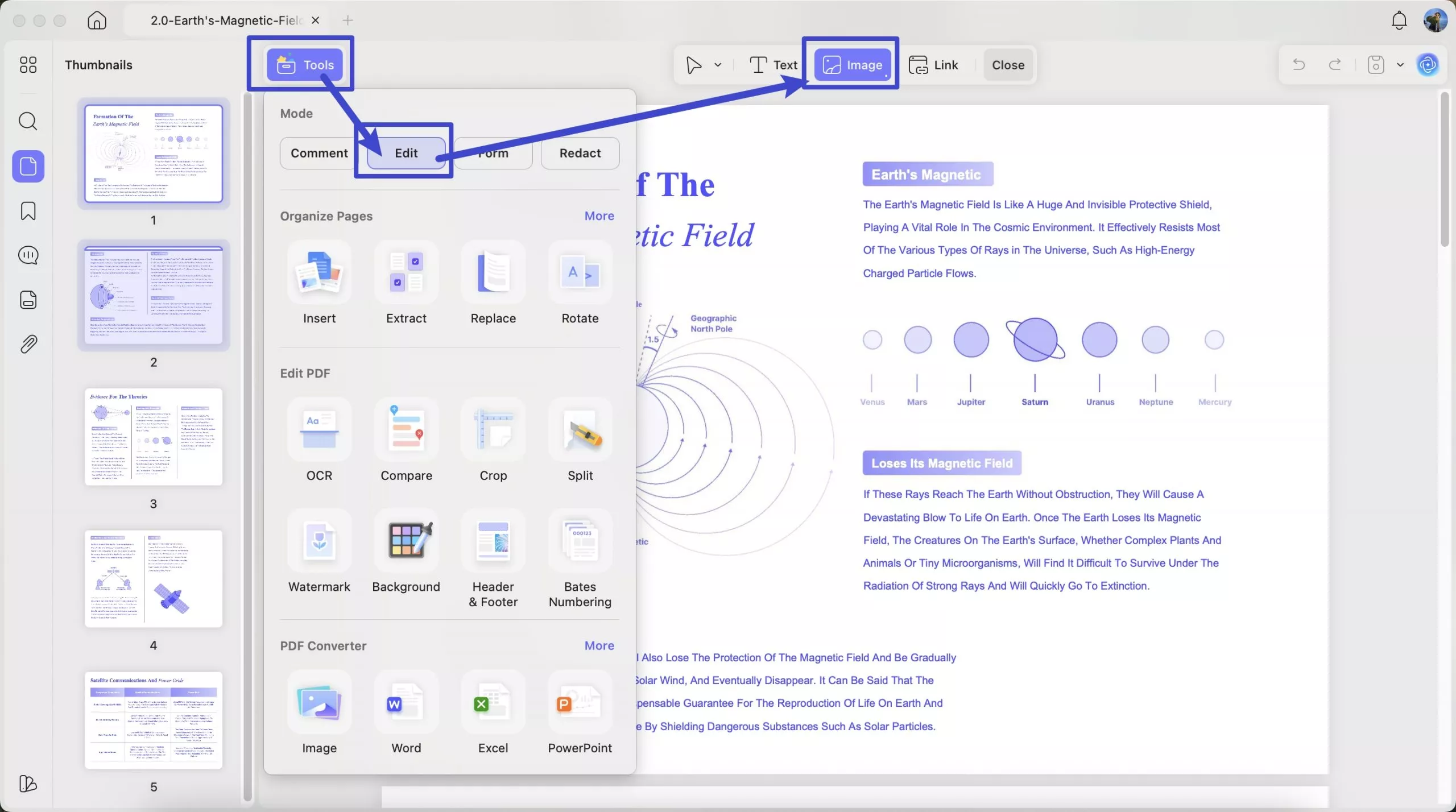
After choosing the position, a pop-up will ask you to choose an image from your device. Select the image that you want to insert into your PDF and click "Open". The image will be added to your PDF document immediately.
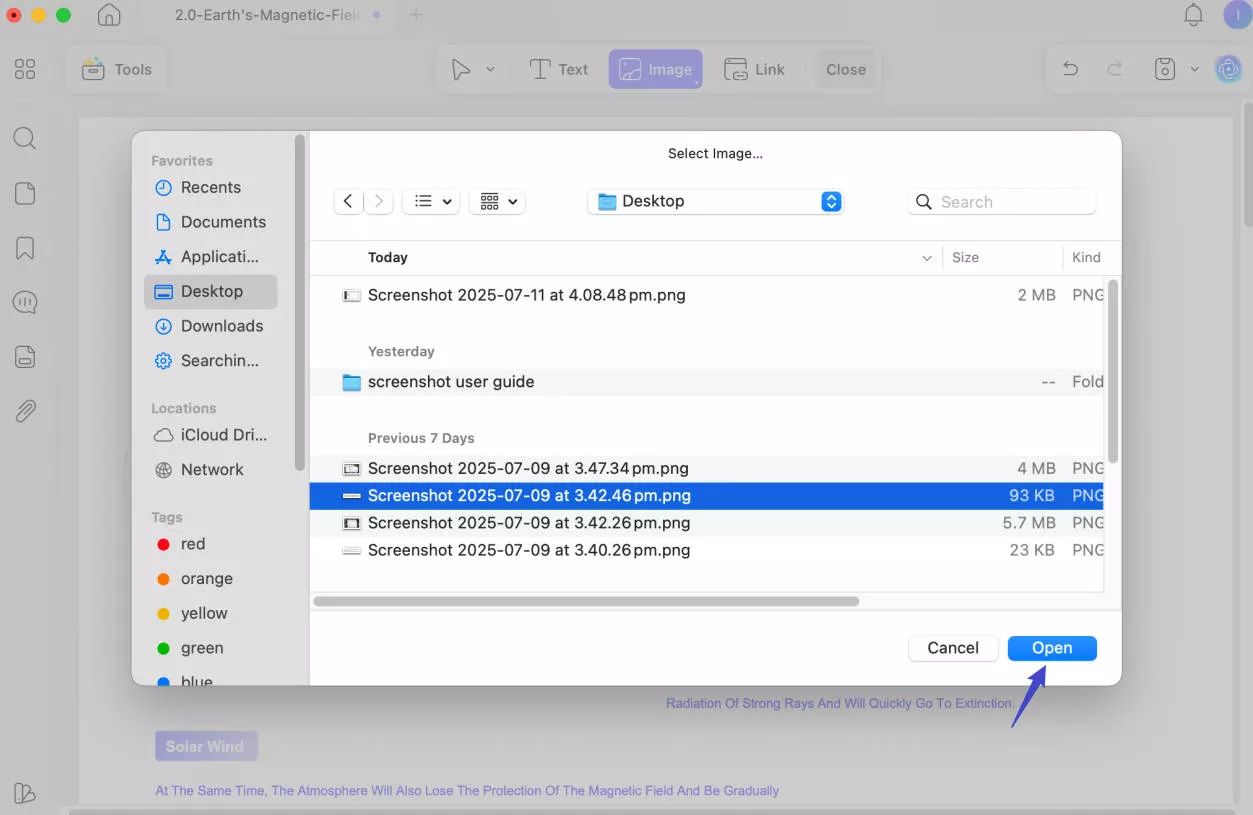
Then you can adjust the image easily. This tool allows you to resize, reposition, crop, rotate, extract, or replace the image as per your requirement.
Alternatively, you can drag the image to the page where you want to add the image to add.
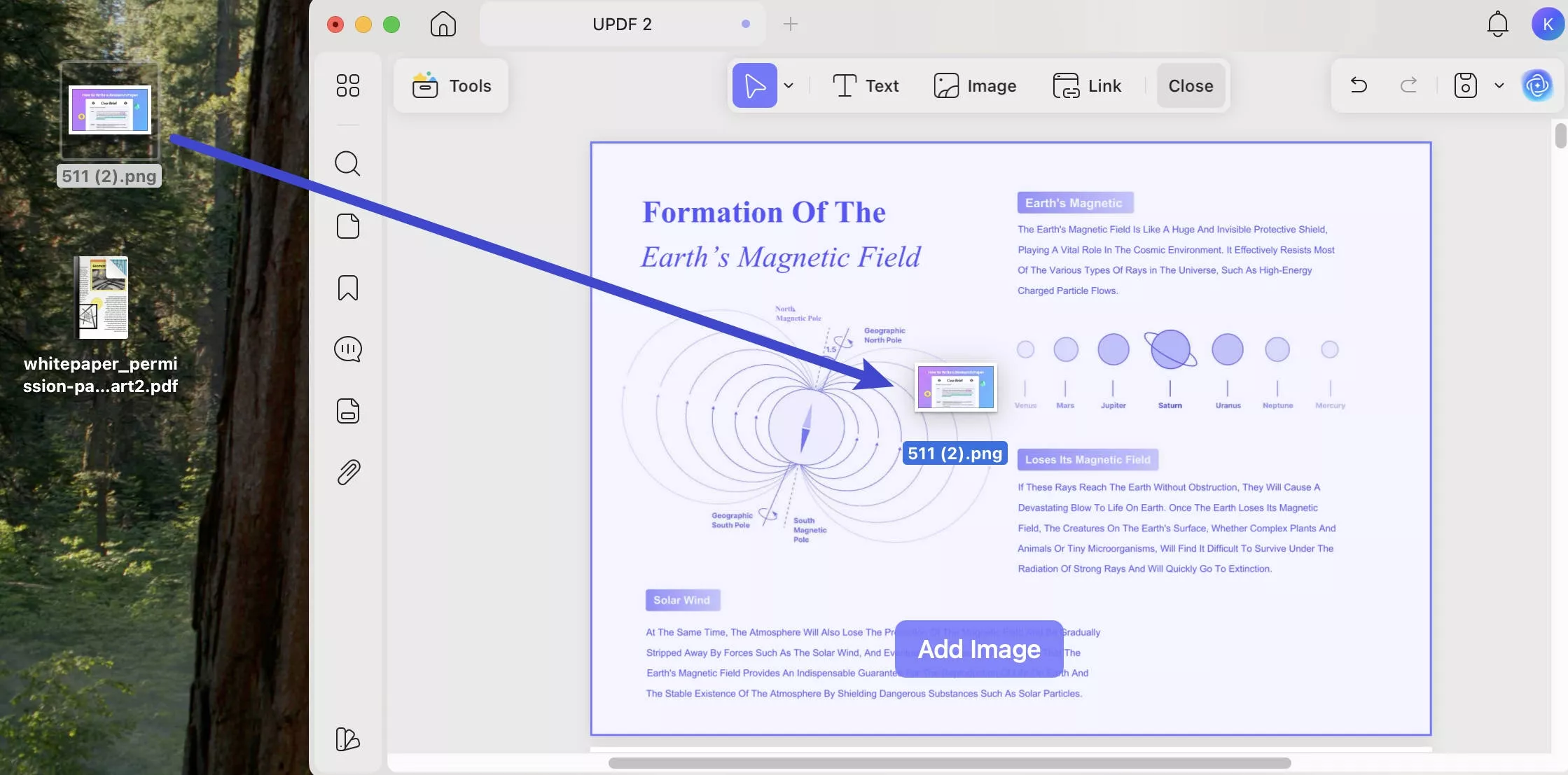
Method 2. Add Image as Page
You can also add the image to PDF as page. Here is the guide for you.
Step 1. Download UPDF to your Mac via the button below or via App Store. Then, open the PDF with UPDF on Mac.
Windows • macOS • iOS • Android 100% secure
Step 2. Click on the "Thumbnail" icon to reveal the thumbnail panel, then, drag the image to thumbnail panel to add the image as the page in the PDF. Click on the "Save" to save the changes.
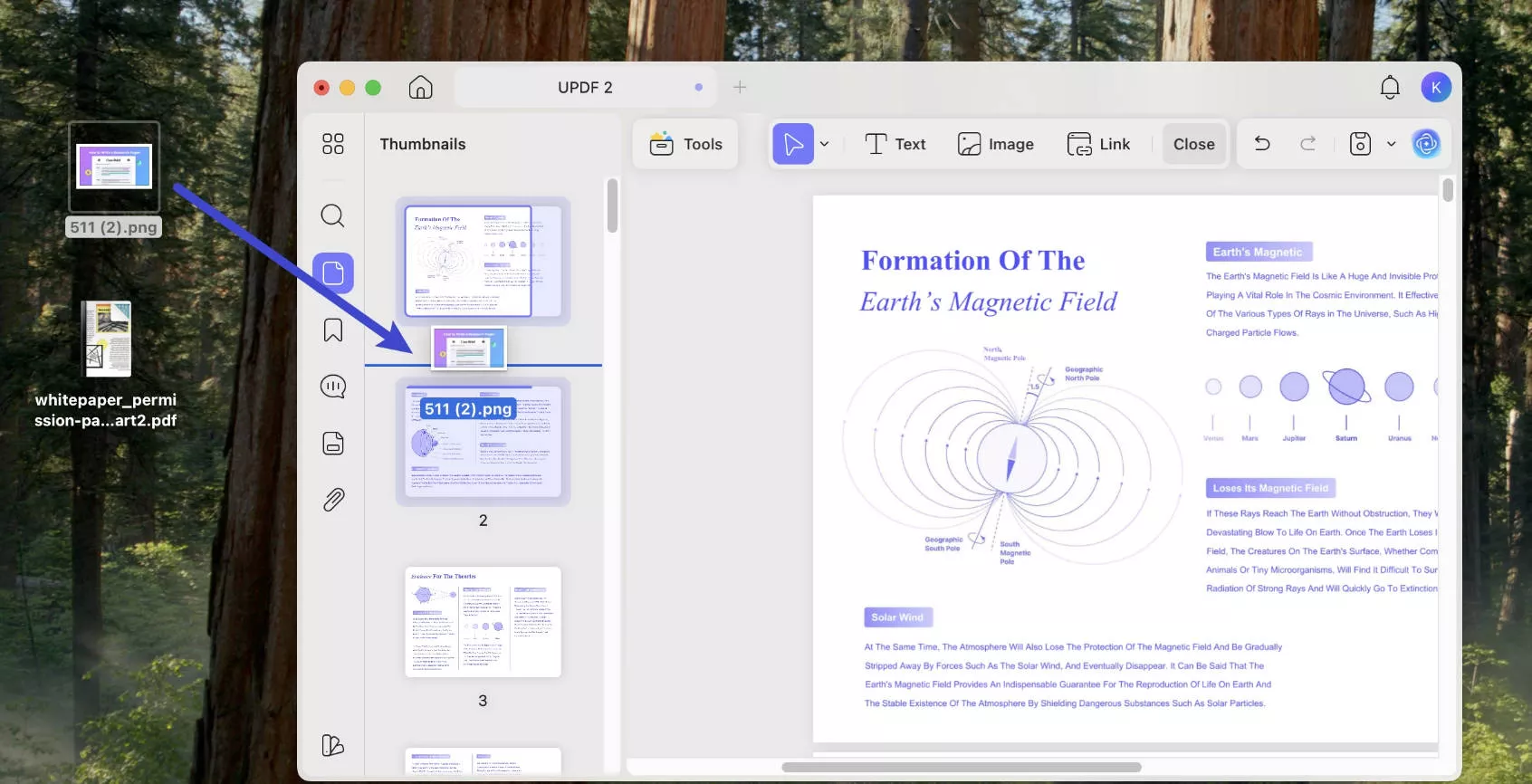
Alternatively, you can click on the "Organize Pages" > "Insert" > "From Image" to insert the image as PDF page.
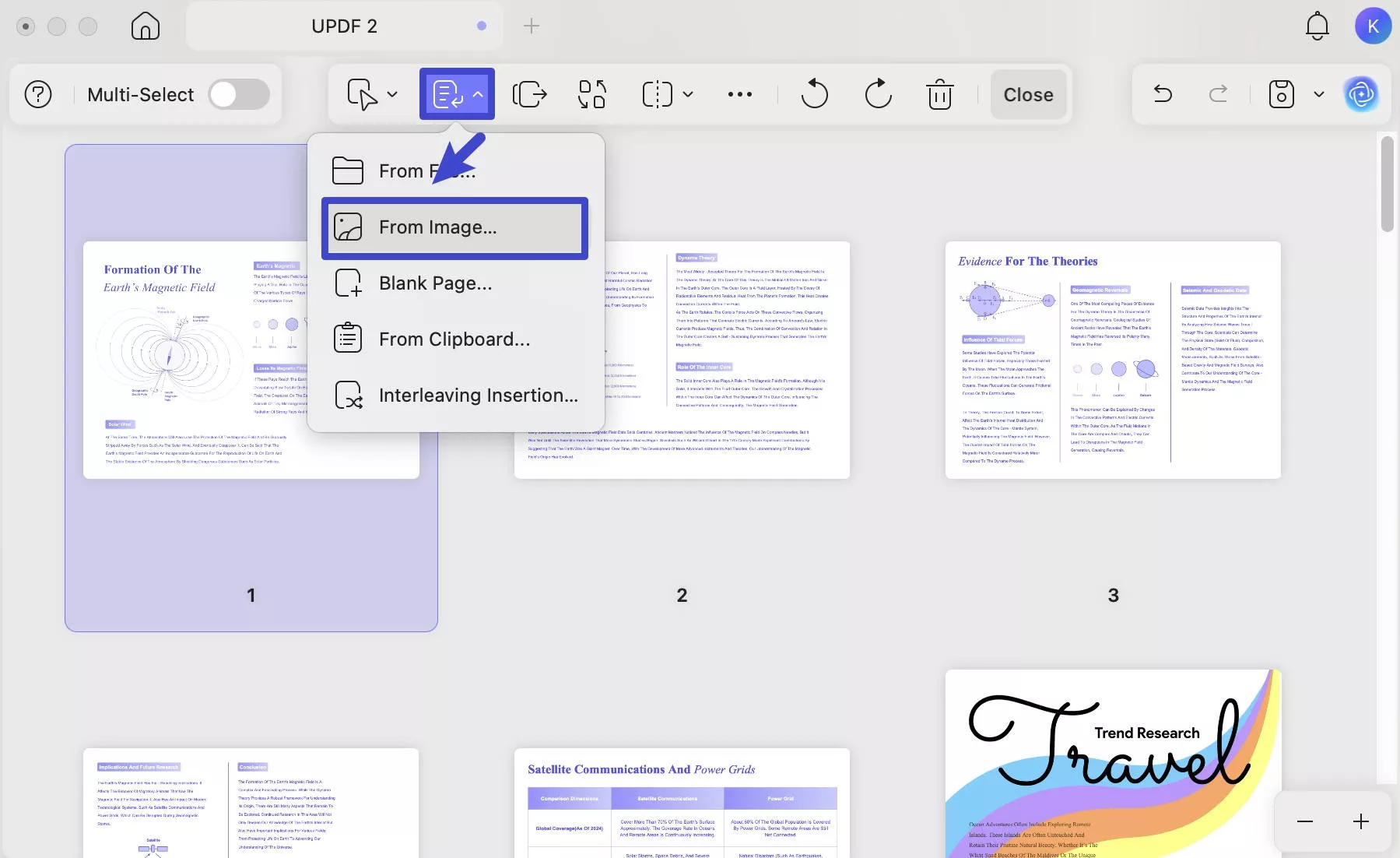
You can see it is easy to insert the image to PDF with UPDF on Mac. And UPDF is more than a tool for inserting images into PDF. There are many other advanced features in it. You can download it to try out other powerful features of it.
Windows • macOS • iOS • Android 100% secure
Here are some other features of UPDF:
- Edit PDFs: Edit your existing PDFs like a pro. It gives you the environment like you are using MS Word.
- Annotate PDFs: You can add text boxes, sticky notes, highlights, stickers, stamps, shapes, etc.
- Page Management: You can also insert pages to PDF in a few clicks with the help of a page management tool. You can also do other things like scaling, annotating, adding, deleting, etc.
- OCR PDFs: The OCR feature can help you to scan the PDF easily to the editable PDF.
- Convert PDFs: UPDF can convert PDF to Word, Excel, PPT, CSV, HTML, image, RTF, Text, XML, and PDF/A format fast and accurately.
- UPDF AI: UPDF offers summarize, translate, and explain AI assistance to help you analyze PDFs more efficiently.
Below is the video tutorial on more features, and you can watch it if you are interested. Or you can read this review article from CultofMac to know more.
Bonus
Part 5. UPDF vs Preview: Why UPDF is Better than Preview
Want to know why UPDF is better than Preview in detail? You can check the table below.
| UPDF | Preview | |
| Add Text to PDF | ||
| Add Image to PDF | ||
| Add Link to PDF | ||
| Annotate PDF | Highlight Strikethrough Underline Squiggly Sticky Note Shapes Signatures Pencil Stamps Text Comment Text Box Text Callout Stickers Signature | Highlight Note Shapes Signatures Pencil |
| Convert PDF | To 14 Formats | Only to images |
| Advanced Features: OCR | ||
| Ease of Use | Easy | Complex |
| Security | Safety | Unsafe |
Conclusion
The Preview app on Mac is never the best option for you to insert images on Mac. If you still want to insert the picture into the PDF with Preview, you can follow the guide I showen above. But it is actually quite inconvenient to use and does not allow editing of images. That's why our recommendation is UPDF. It's a great tool and has all the professional capabilities an editor requires. You can not only add images to your PDF documents, but you can also resize, crop, replace, extract, or remove the images easily as per your requirements. Try it out now by downloading it.
Windows • macOS • iOS • Android 100% secure
 UPDF
UPDF
 UPDF for Windows
UPDF for Windows UPDF for Mac
UPDF for Mac UPDF for iPhone/iPad
UPDF for iPhone/iPad UPDF for Android
UPDF for Android UPDF AI Online
UPDF AI Online UPDF Sign
UPDF Sign Read PDF
Read PDF Annotate PDF
Annotate PDF Edit PDF
Edit PDF Convert PDF
Convert PDF Create PDF
Create PDF Compress PDF
Compress PDF Organize PDF
Organize PDF Merge PDF
Merge PDF Split PDF
Split PDF Crop PDF
Crop PDF Delete PDF pages
Delete PDF pages Rotate PDF
Rotate PDF Sign PDF
Sign PDF PDF Form
PDF Form Compare PDFs
Compare PDFs Protect PDF
Protect PDF Print PDF
Print PDF Batch Process
Batch Process OCR
OCR UPDF Cloud
UPDF Cloud About UPDF AI
About UPDF AI UPDF AI Solutions
UPDF AI Solutions AI User Guide
AI User Guide FAQ about UPDF AI
FAQ about UPDF AI Summarize PDF
Summarize PDF Translate PDF
Translate PDF Explain PDF
Explain PDF Chat with PDF
Chat with PDF Chat with image
Chat with image PDF to Mind Map
PDF to Mind Map Chat with AI
Chat with AI User Guide
User Guide Tech Spec
Tech Spec Updates
Updates FAQs
FAQs UPDF Tricks
UPDF Tricks Blog
Blog Newsroom
Newsroom UPDF Reviews
UPDF Reviews Download Center
Download Center Contact Us
Contact Us



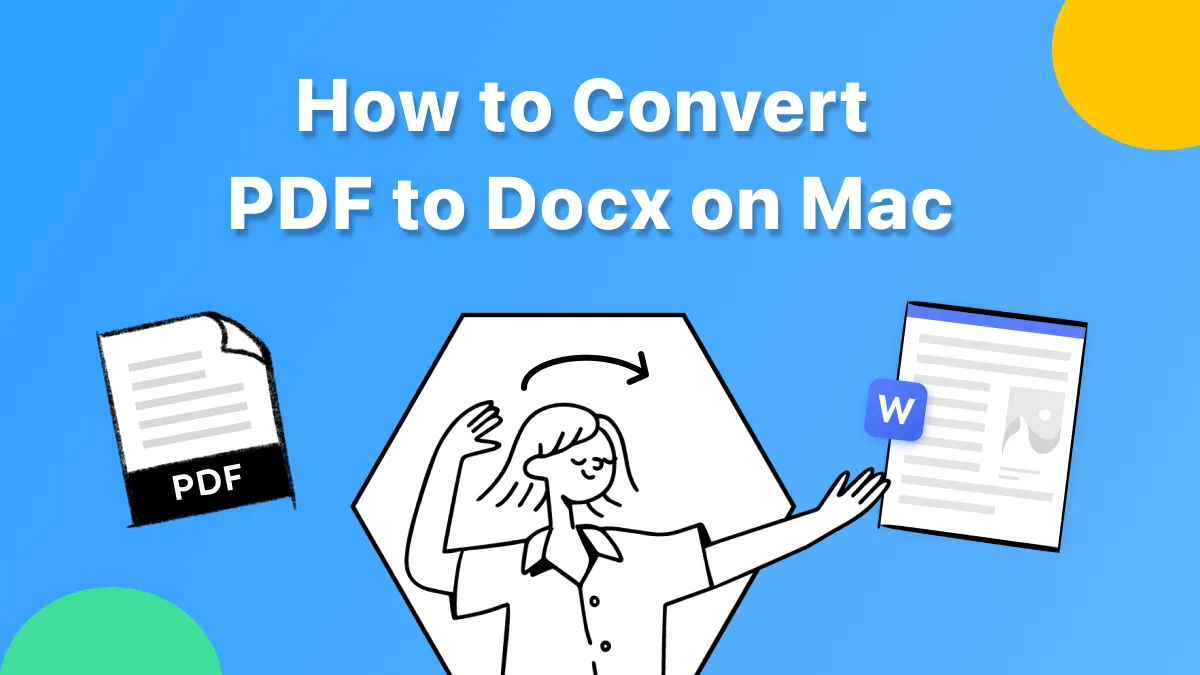
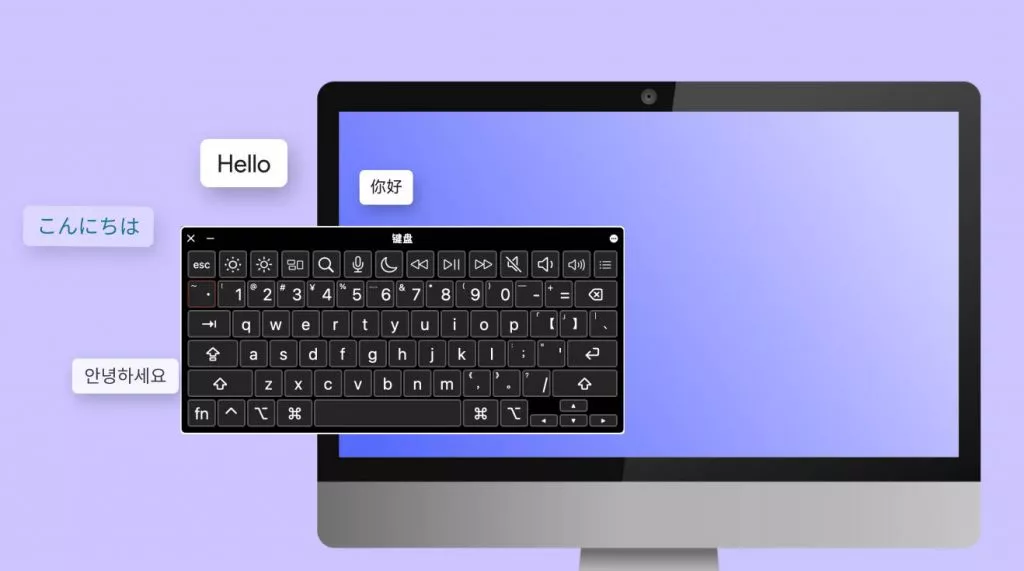

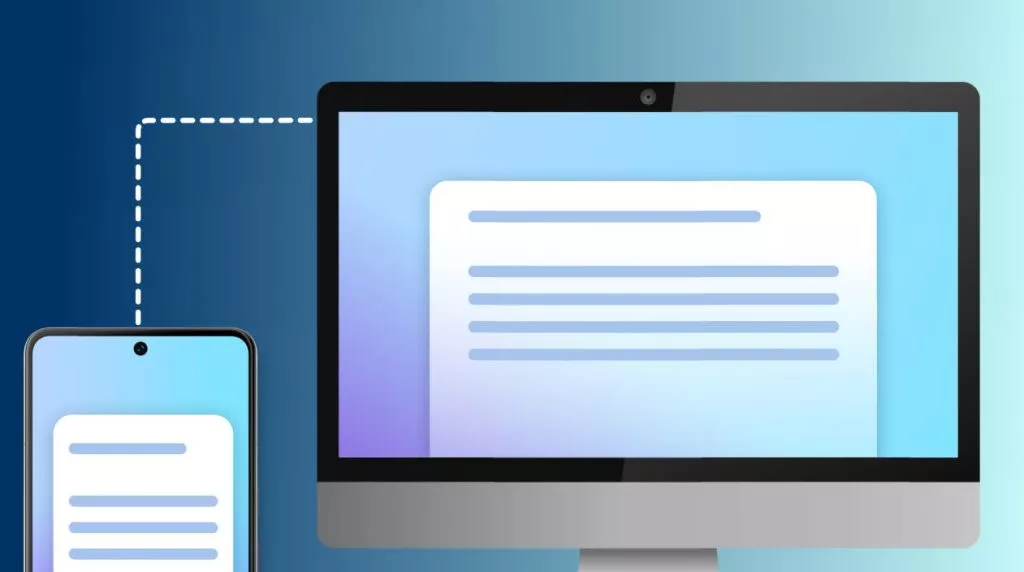



 Lizzy Lozano
Lizzy Lozano