Looking for a way to convert PDF to JPG on Mac without losing quality? While many converters exist, most fall short when it comes to handling every scenario you might need—whether it’s converting all pages of a PDF to JPG, exporting just a single page, batch converting multiple PDFs, or saving an entire multi-page PDF as one JPG file. And of course, quality should never be compromised.
The good news is, you don’t have to worry anymore. In this guide, you’ll discover how to convert PDF to JPG on Mac for all these situations, step by step.
Introducing the Best Free Tool to Change PDF to JPG on Mac
UPDF for Mac is a multi-purpose file conversion software that can convert PDFs into different formats, such as .jpg, .docx, .csv, .html, .xml, .rtf, .text, .xlsx, and others. Its Mac version is compatible with macOS 10.14.6 or higher. So, no need to worry about compatibility issues. And with its simple design and clear display, you can change the file into different formats in a single go. Moreover, if you have a scanned document, you can use its OCR feature to convert it into an editable file with no hassle. Download it now and you can use the conversion feature twice a day for 100% free!
Windows • macOS • iOS • Android 100% secure
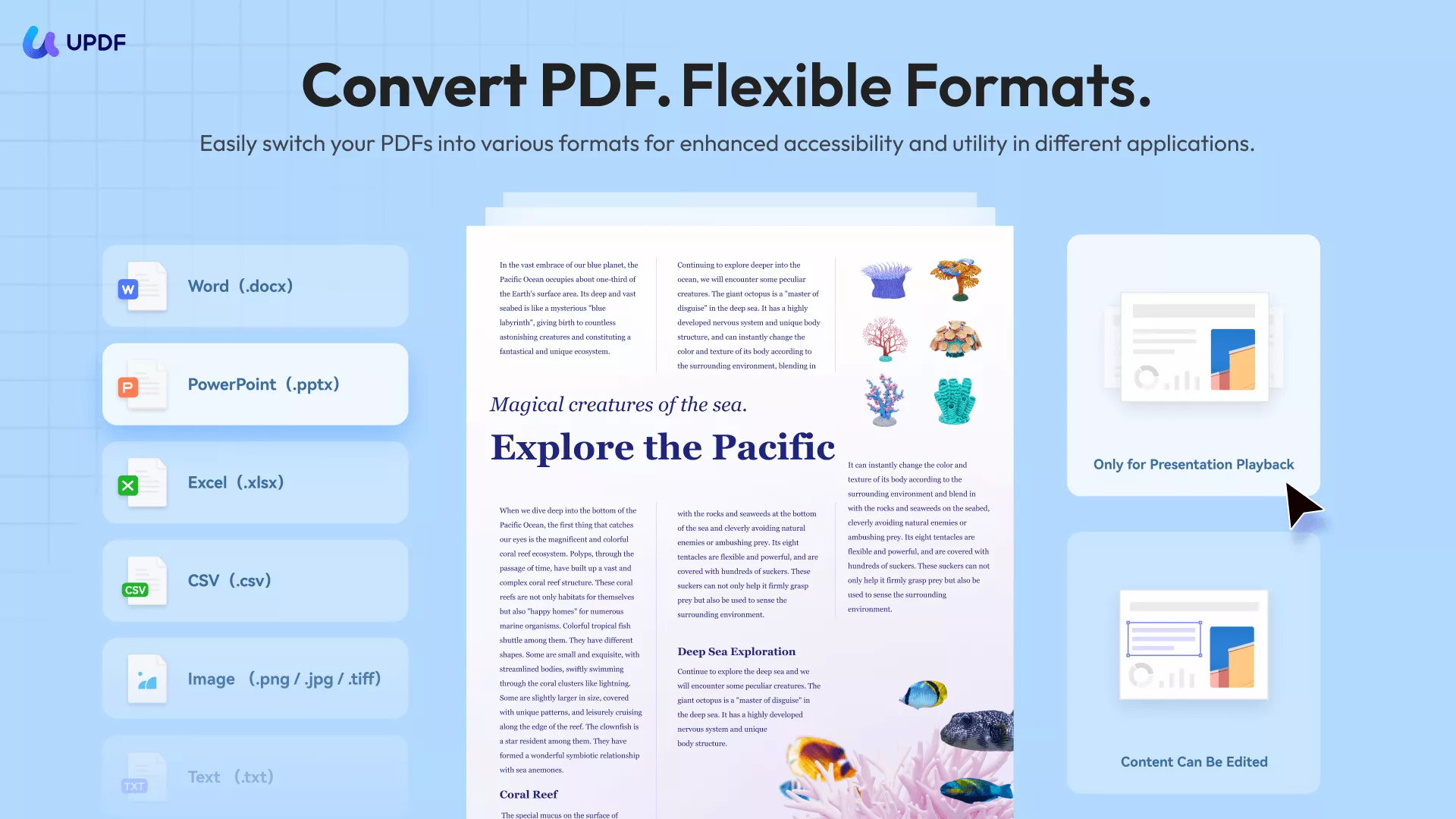
UPDF for Mac lets you convert PDFs to JPG in different ways — turn all pages into JPGs, save multiple pages as separate JPG files, batch convert PDFs, or even merge an entire PDF into a single JPG image — all without losing quality. Follow this guide to learn how.
Method 1. How to Convert a PDF to JPG on Mac
If you have one PDF with many pages and want to convert all of them to JPG on Mac, you can follow the steps below.
Step 1. Download and Run UPDF
To save all pages of PDF to JPG, you need to click the download button below to download the software on your Mac. Then, launch the software on your Mac.
Windows • macOS • iOS • Android 100% secure
Step 2. Open and Export
Once you run the UPDF on your Mac, you can find the "Open File" button on the screen. Click on it to select the PDF file with all the pages you want to convert to JPG. Click on the "Open" button to open it in the UPDF.
Now, move to the "Tools" menu, click the "Image" in the “PDF Converter” section.
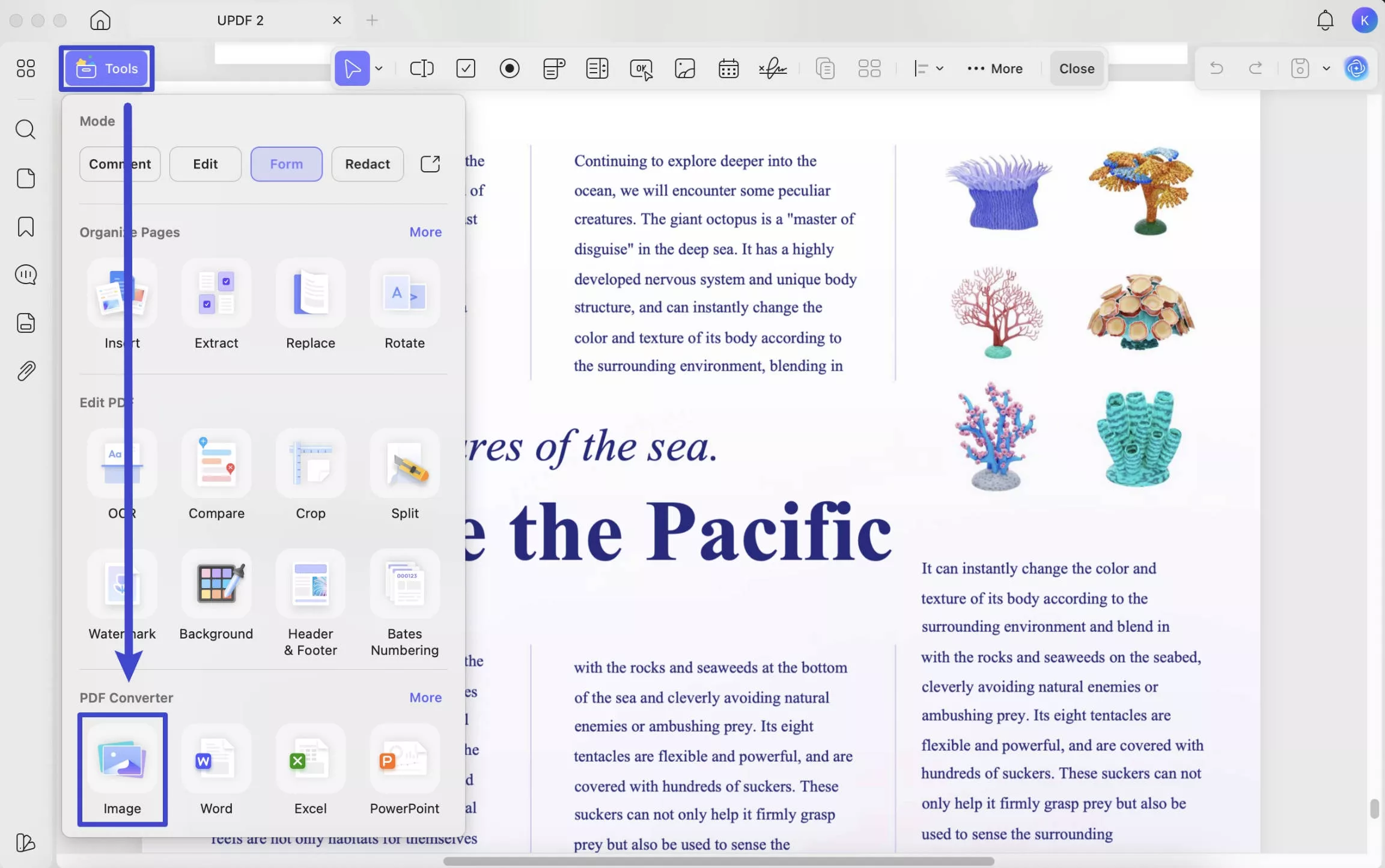
Step 3. Save PDF as JPG on Mac
In the new window, choose "JPEG" in the output format section. Now, make sure the page range is for all pages on the PDF.
Once all settings are ok, you can click "Convert" to select the destination folder to save the JPG files. And you can create a new folder to save them. When everything is OK, you can click the "Save" button to save the PDF as a JPG on a Mac successfully.
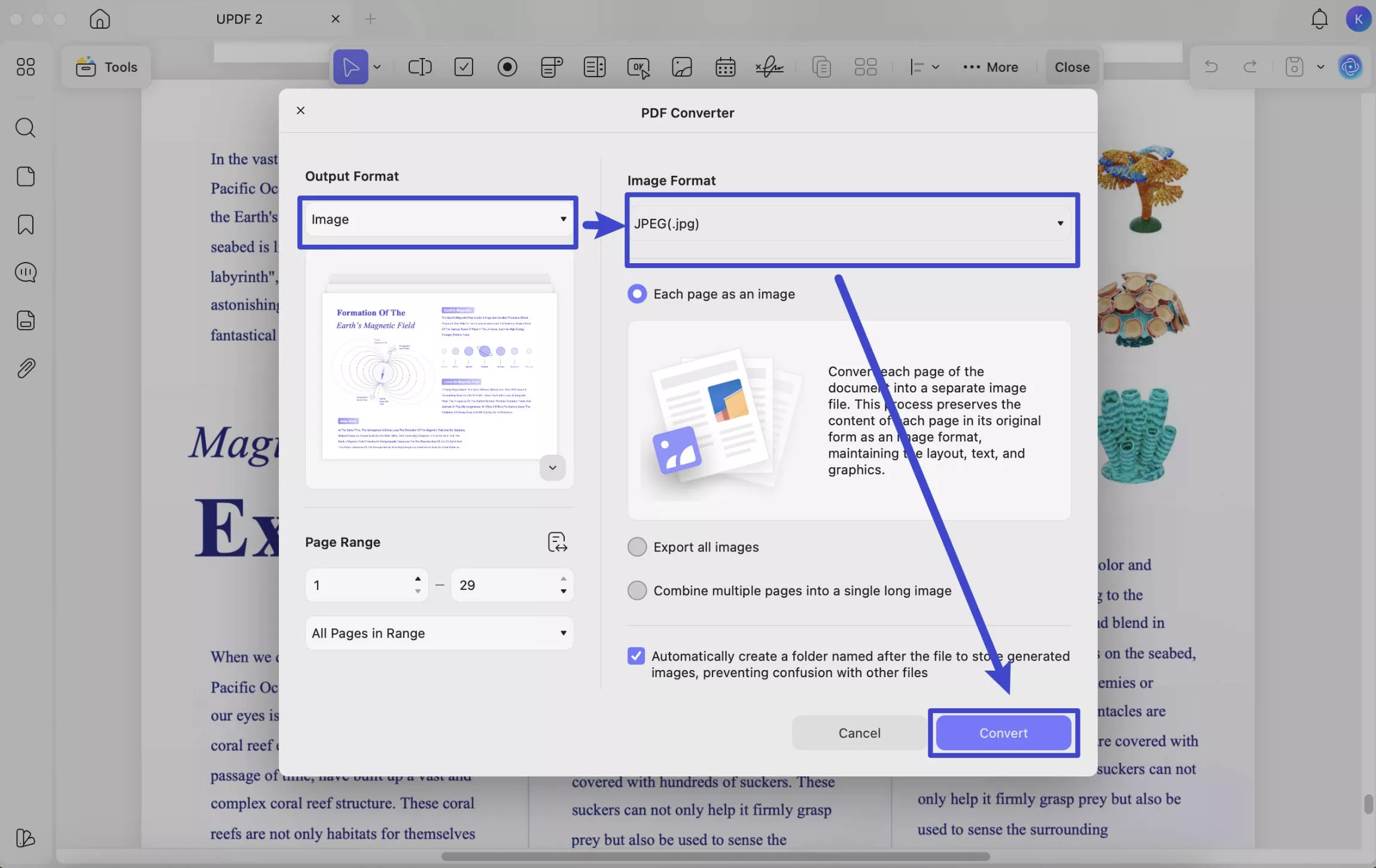
We recommend you download UPDF now for free and convert your documents to meet your specific needs.
Windows • macOS • iOS • Android 100% secure
Method 2. How to Export One/Several Pages of a PDF to JPG on Mac
To export only one or several pages of a PDF to JPG on Mac, all you need to do is select the correct page range.
- Follow the same instructions on Method 1, which also go to "Tools" > "Image" > "JPG".
- In the new pop-up window, click the button next to “Page Range” and select “Custom.” From here, you can enter a specific page number to convert or define a page range to export multiple pages as JPG files. If needed, you can also choose “Odd pages only” or “Even pages only” after selecting “All Pages.”
- Finally, click the "Convert" button, and you will get the JPG you need.
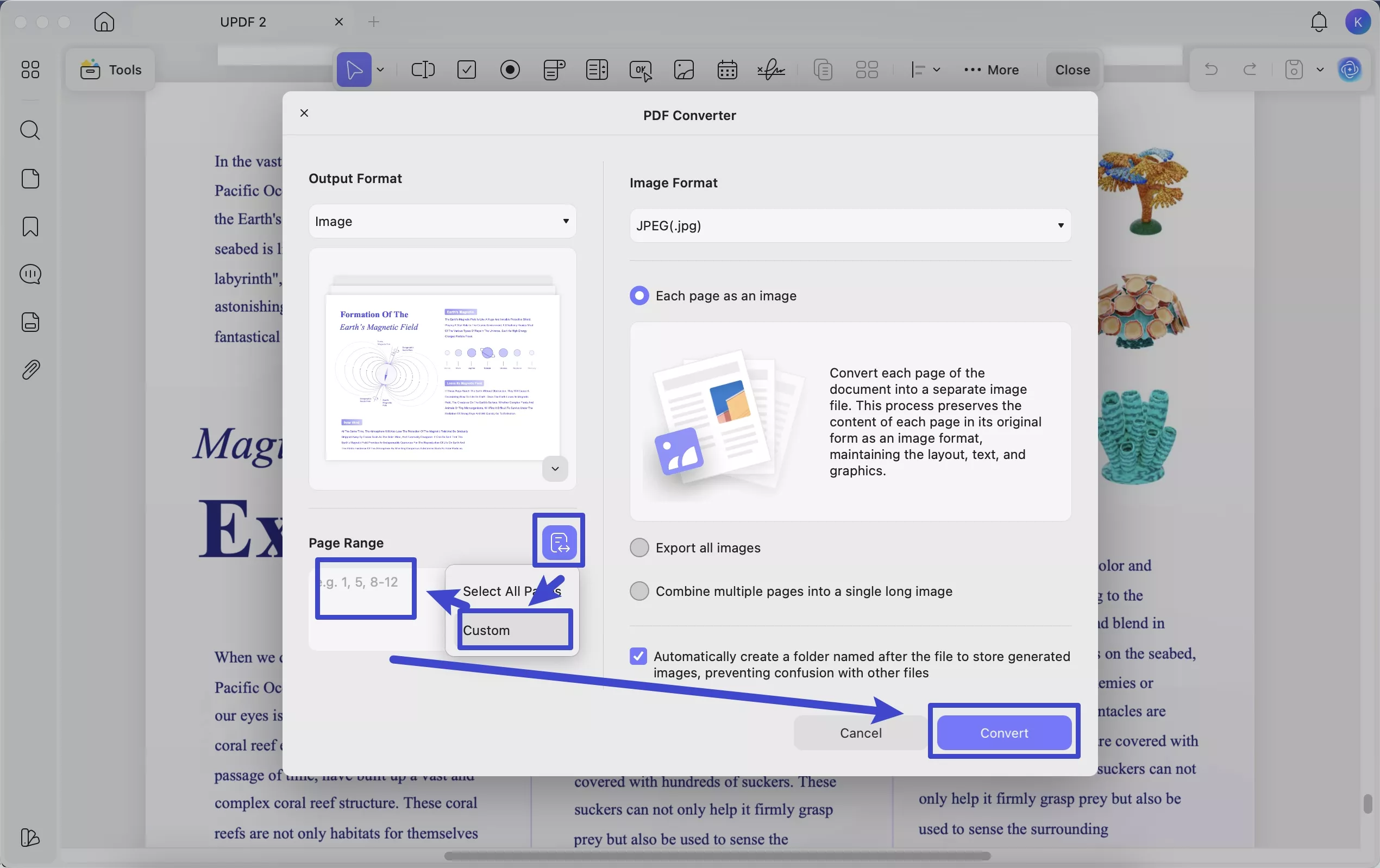
Download UPDF first and then follow the instructions explained; you will master this tool quickly.
Windows • macOS • iOS • Android 100% secure
Method 3. How to Batch Convert PDF to JPG on Mac?
You may feel very frustrated if you have a lot of PDF files and need to convert them to JPGs one by one. Batch conversion will save your life. UPDF also provides this feature. Check how to convert PDF to JPG on Mac in bulk here.
Step 1. Enable Batch Convert Option
First of all, download UPDF and launch it. Select the "Tools" button at the home interface and then choose the "Convert" option.

Step 2. Add Files and Turn PDFs into JPGs on Mac
In the new window, add all PDF files you want to convert to JPG via "Add Files". After you add all the files, you can reorder, remove, and clear the files in the list easily.
In the Output format area, choose "Image" and then select "JPG". Finally, click "Apply" to convert PDFs to JPGs on Mac in batch directly.
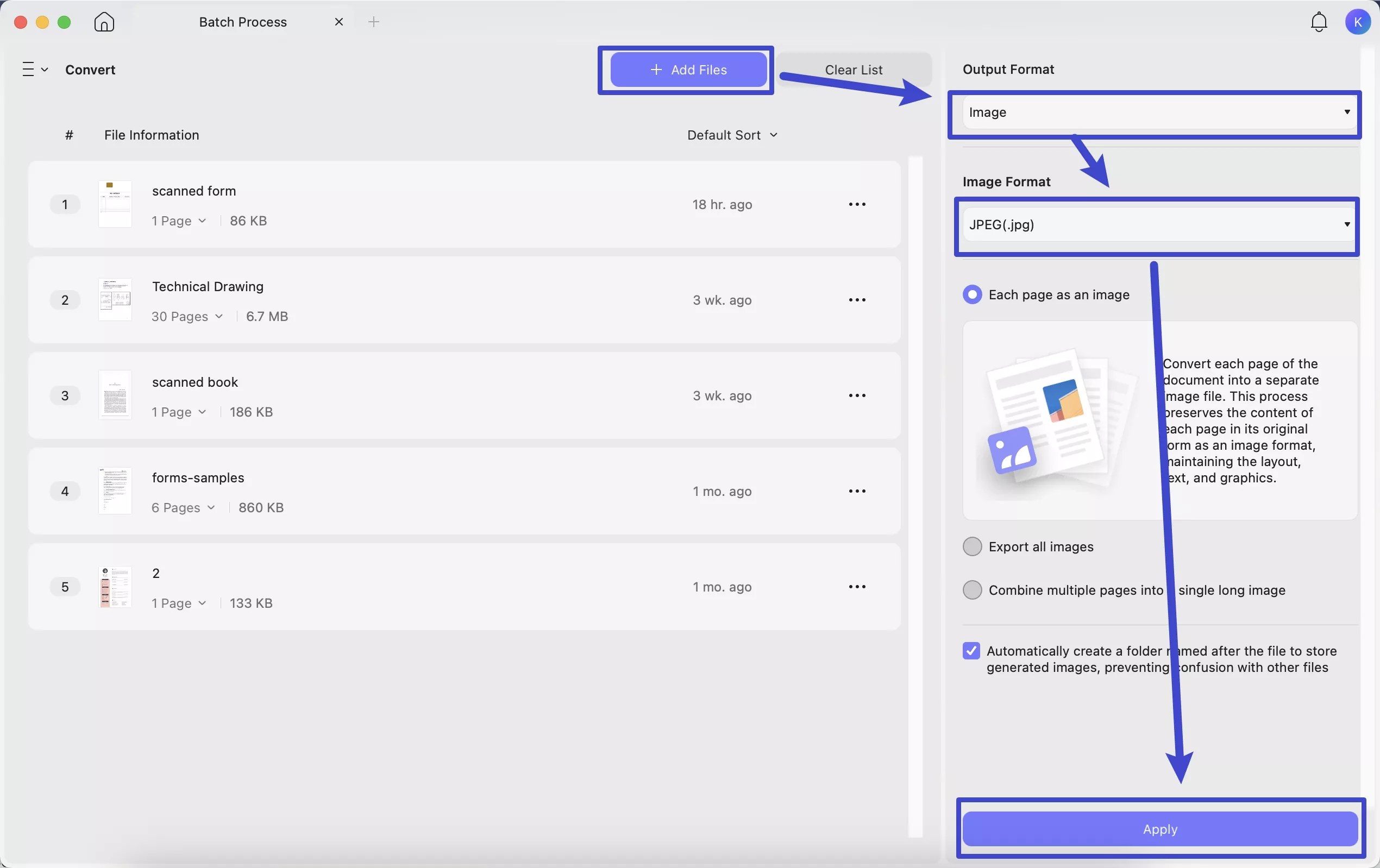
Method 4. How to Convert Multi-Page PDF to Single JPG on Mac
UPDF for Mac also allows you to combine multiple pages into a single image file or merge several separate PDFs into a single image file. Follow this detailed guide to learn how.
Step 1. Select Batch Convert
Download UPDF now. Click on the "Tools" > "Convert" at the home interface of UPDF.
Windows • macOS • iOS • Android 100% secure
Step 2. Combine a Multi-Page PDF or Several PDF Files into One Single JPG
Now, click on the "Add Files" to upload the multiple-page PDF or all the PDF files you want to combine into a single long image, choose the "Image" as the output format, select the "JPEG", and click on the "Apply" to convert successfully.
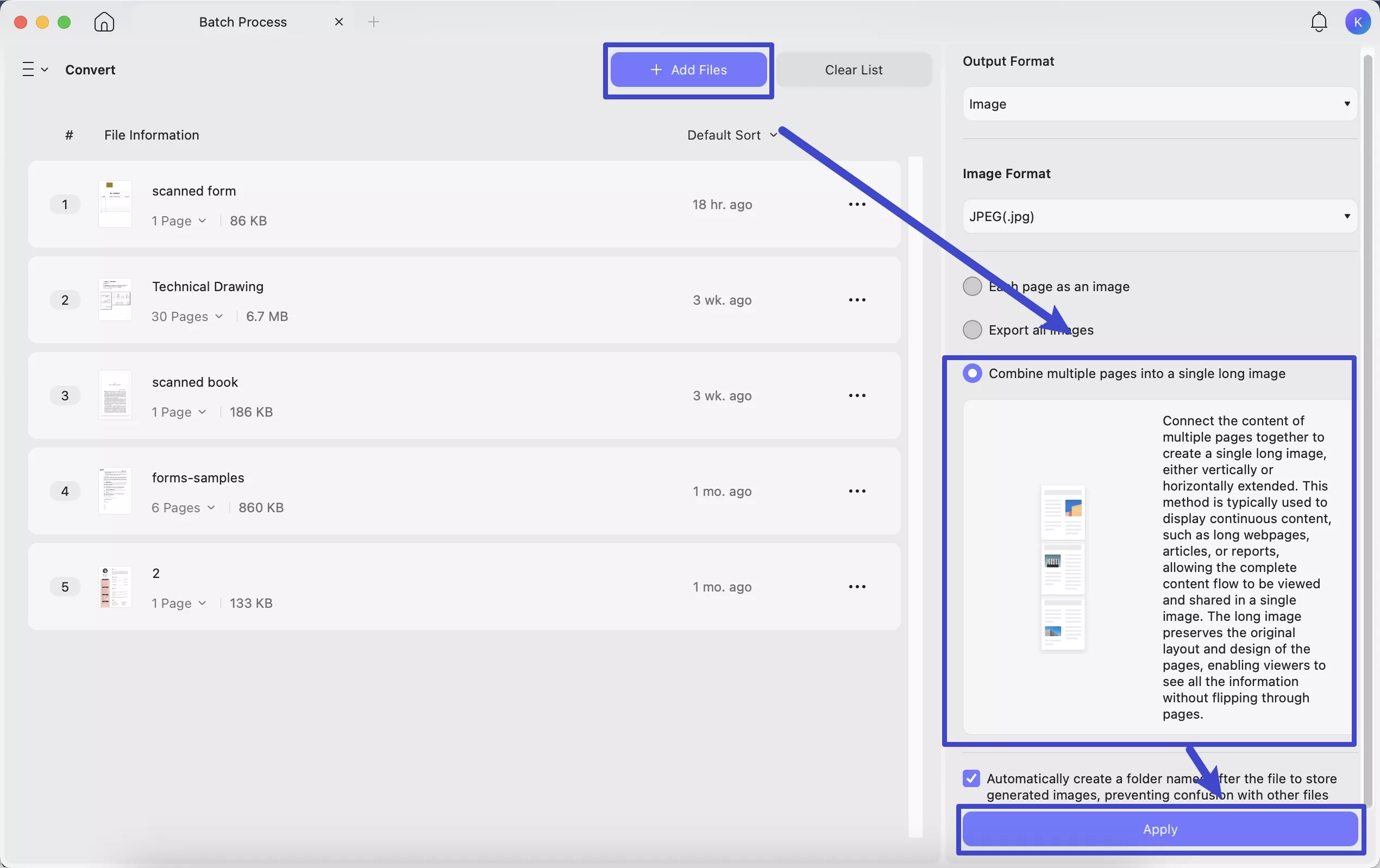
And UPDF does not only can convert PDF to JPG, but also has many other features like editing PDF, converting PDF, compressing PDF, and more. Watch the video below or read this review article to learn more about it.
Method 5. How to Convert PDF to JPG on Mac with Preview
You can also convert a PDF to JPG on your Mac using Preview, the default PDF viewer. Here are the steps below.
Step 1: Open PDF with Preview
Firstly, you need to open PDF with Preview, and then click the "File" > "Export" option.

Step 2: Choose JPEG Format
After that, you need to select the "JPEG" format in the pop-up window. You can also set the Quality and Resolution if needed. Finally, select a folder to save the converted file. Once done, click the "Save" button.
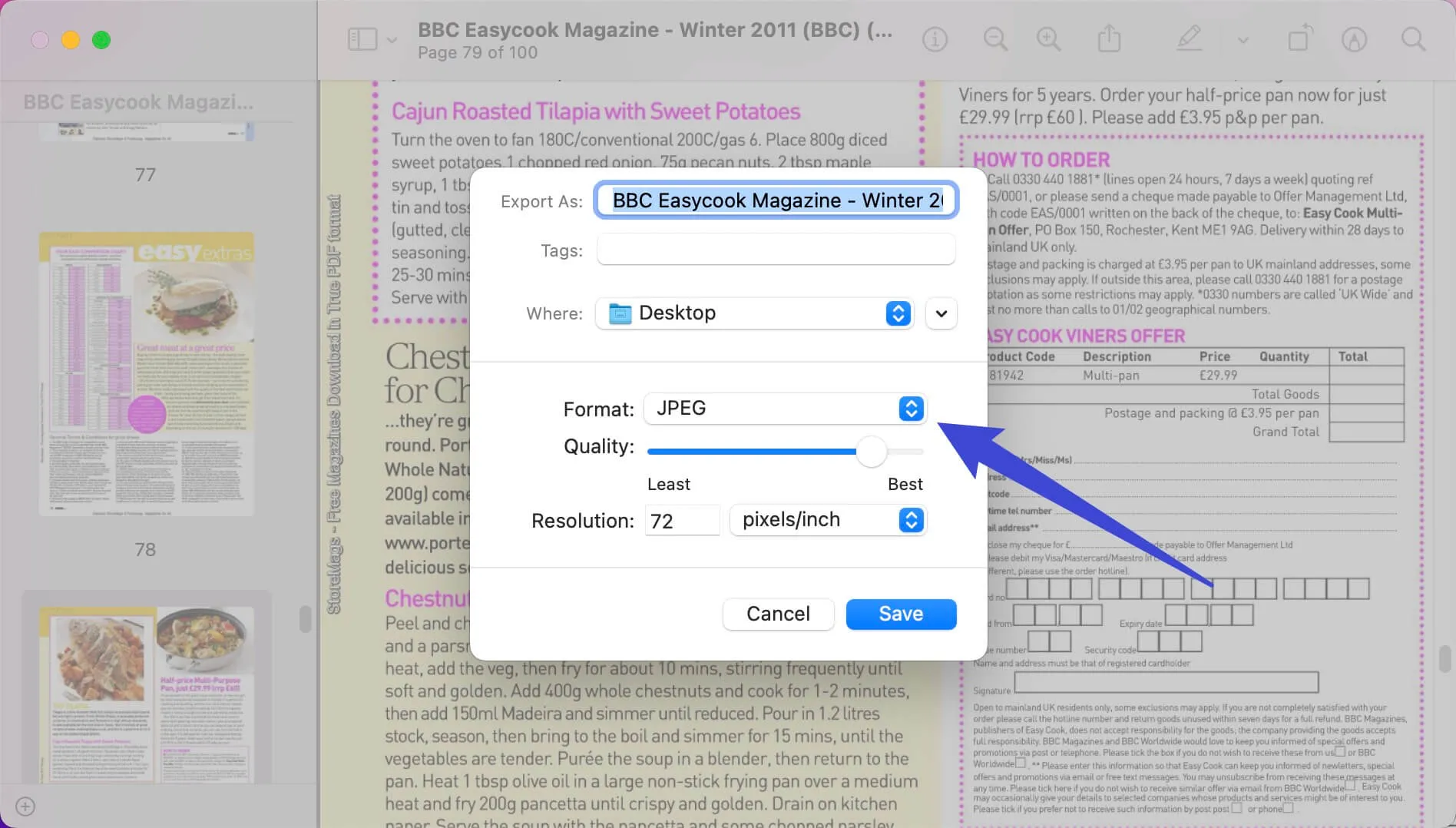
Conclusion
UPDF and Preview are both effective answers for how to convert PDF to JPG on Mac. Compared with Preview, UPDF is the better option as it can not only convert PDF to JPG on Mac, but can also export all pages, one page, multiple pages of one PDF to JPG, change PDFs to JPG in bulk, or convert PDF to a single image. Moreover, it offers editing, page organizing, OCR, compressing, and more features. You can download its free version to have a look via the button below.
Windows • macOS • iOS • Android 100% secure
Bonus
 UPDF
UPDF
 UPDF for Windows
UPDF for Windows UPDF for Mac
UPDF for Mac UPDF for iPhone/iPad
UPDF for iPhone/iPad UPDF for Android
UPDF for Android UPDF AI Online
UPDF AI Online UPDF Sign
UPDF Sign Read PDF
Read PDF Annotate PDF
Annotate PDF Edit PDF
Edit PDF Convert PDF
Convert PDF Create PDF
Create PDF Compress PDF
Compress PDF Organize PDF
Organize PDF Merge PDF
Merge PDF Split PDF
Split PDF Crop PDF
Crop PDF Delete PDF pages
Delete PDF pages Rotate PDF
Rotate PDF Sign PDF
Sign PDF PDF Form
PDF Form Compare PDFs
Compare PDFs Protect PDF
Protect PDF Print PDF
Print PDF Batch Process
Batch Process OCR
OCR UPDF Cloud
UPDF Cloud About UPDF AI
About UPDF AI UPDF AI Solutions
UPDF AI Solutions AI User Guide
AI User Guide FAQ about UPDF AI
FAQ about UPDF AI Summarize PDF
Summarize PDF Translate PDF
Translate PDF Explain PDF
Explain PDF Chat with PDF
Chat with PDF Chat with image
Chat with image PDF to Mind Map
PDF to Mind Map Chat with AI
Chat with AI User Guide
User Guide Tech Spec
Tech Spec Updates
Updates FAQs
FAQs UPDF Tricks
UPDF Tricks Blog
Blog Newsroom
Newsroom UPDF Reviews
UPDF Reviews Download Center
Download Center Contact Us
Contact Us



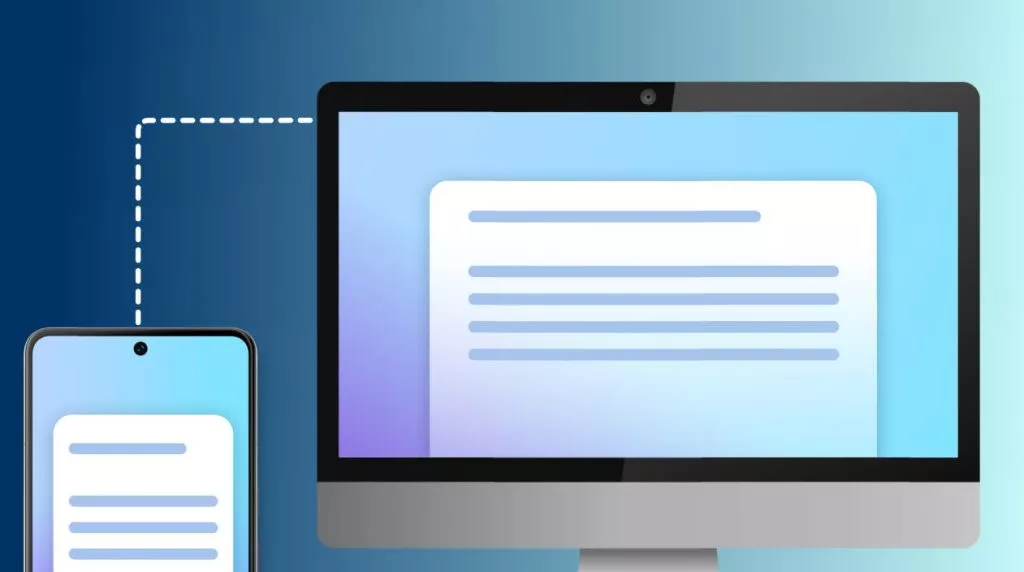
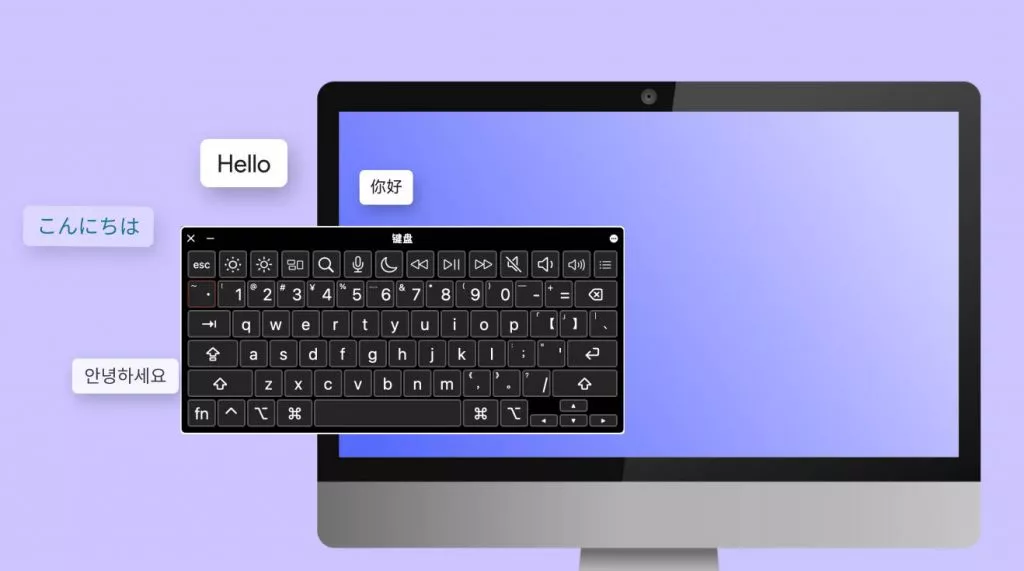
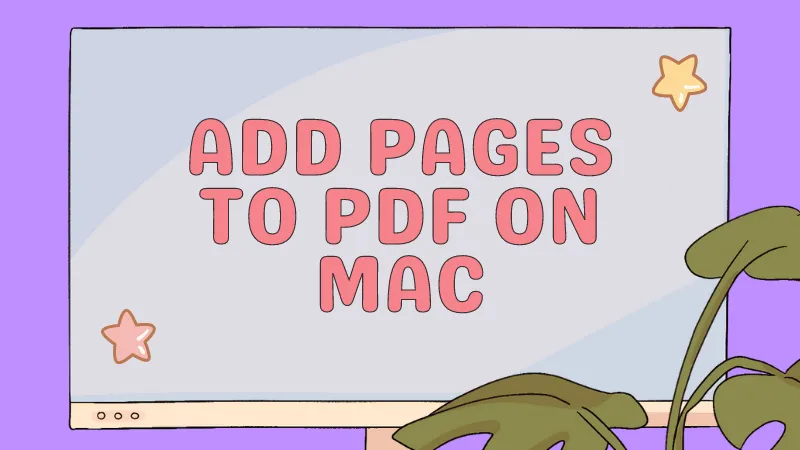



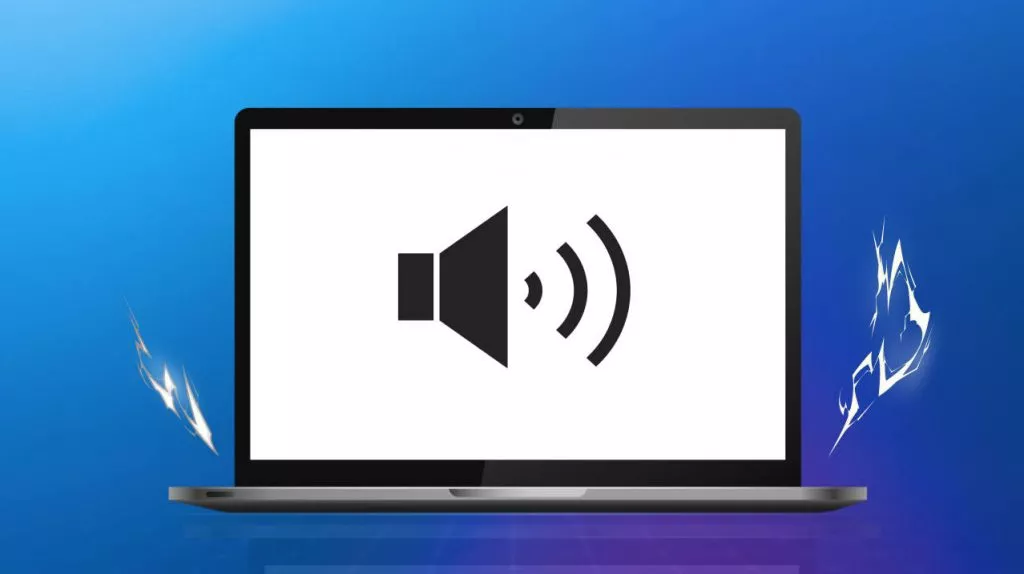
 Enola Miller
Enola Miller 

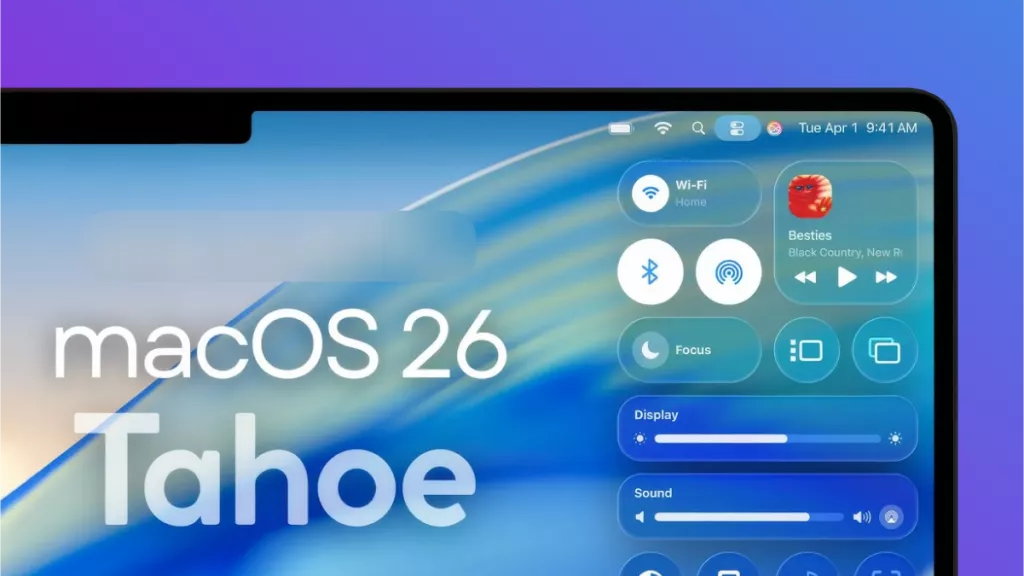
 Enid Brown
Enid Brown