The case featured above is a common difficulty many Acrobat users face when combining multiple PDFs into one document. This issue occurs when Adobe Acrobat attempts to convert specific file types or PDFs that contain complex features, leading to the above error.
In this blog, we’ll cover seven proven methods for fixing the “Acrobat does not support the conversion” error, helping you successfully merge your PDFs stress-free.
Fix 1: Use Acrobat Alternative to Combine
Looking for a quick and reliable solution to the “Acrobat does not support the conversion” error? Then UPDF has you covered. UPDF offers a seamless PDF merging experience, without the difficulties many Acrobat users face.
What’s more, UPDF has all the features you’ll ever need, and only costs one-sixth of the price of Adobe Acrobat, making it a cost-effective alternative. Why not check the pricing for yourself by clicking the link below? Then check out our easy-to-follow guide on merging PDFs with UPDF.
Step 1: Open UPDF After Downloading
If you haven't already, download UPDF via the link above. Then, launch the application and click Tools> “Batch Process” > “Merge” on the left-hand side of your screen.
Windows • macOS • iOS • Android 100% secure
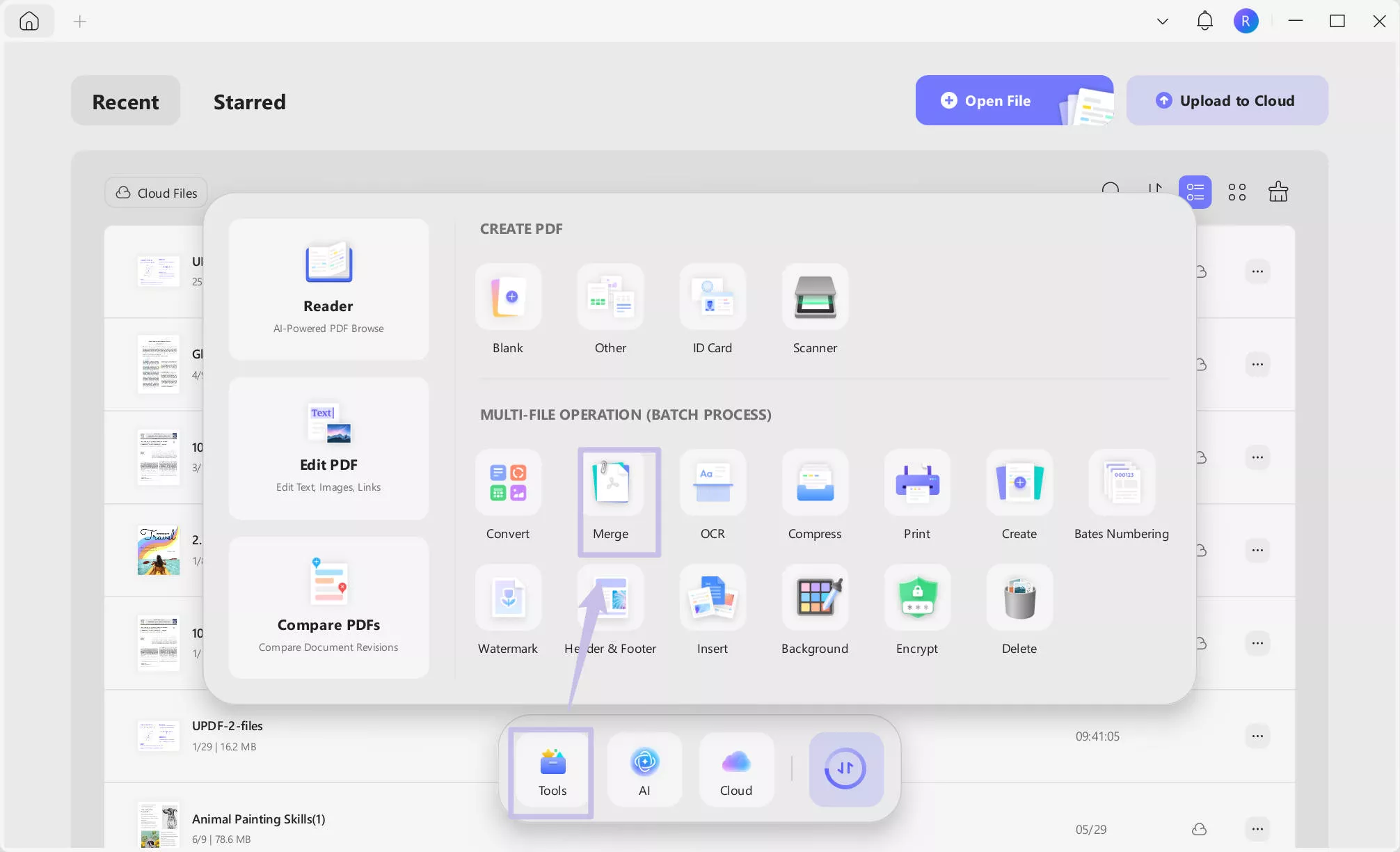
Step 2: Combining Your PDFs
You’ll see “Add Files” at the top of your screen. Click that and pick the PDFs you want to merge into one document. Now, click “Apply” to complete the process.
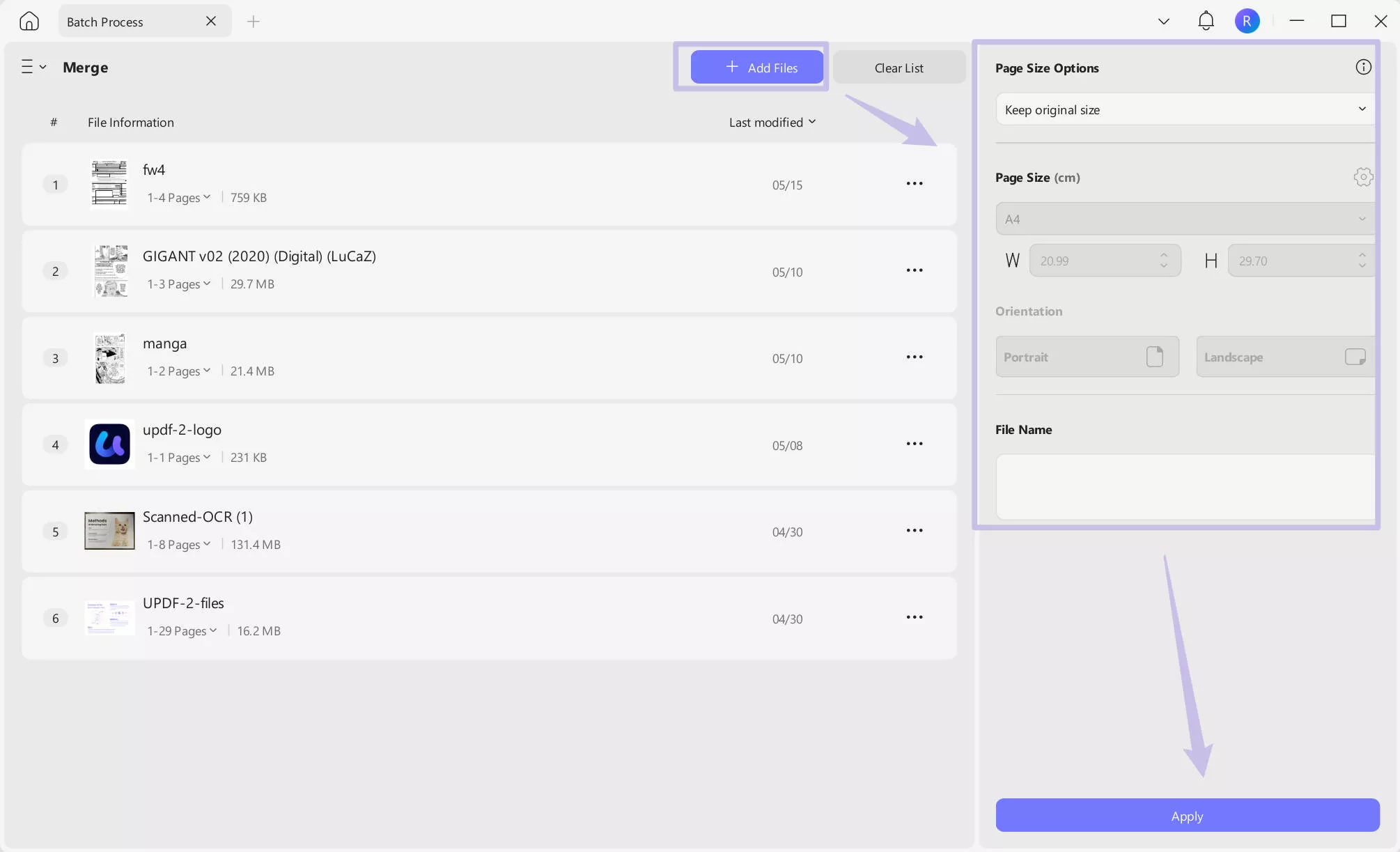
Step 3: Check Your New PDF
After the merging process is finished, a new window will open showing your merged document. Open the document in UPDF to view your new combined PDF.
Bonus Step: Creating Multiple PDFs from Other File Formats
Head back to “Tools” > “Batch Process” on the UPDF home screen, and this time click “Create PDF.” This will take you to the same screen as Step 2, but you’ll be given the option to merge your files or create individual PDFs. Add your files and select the option you require.
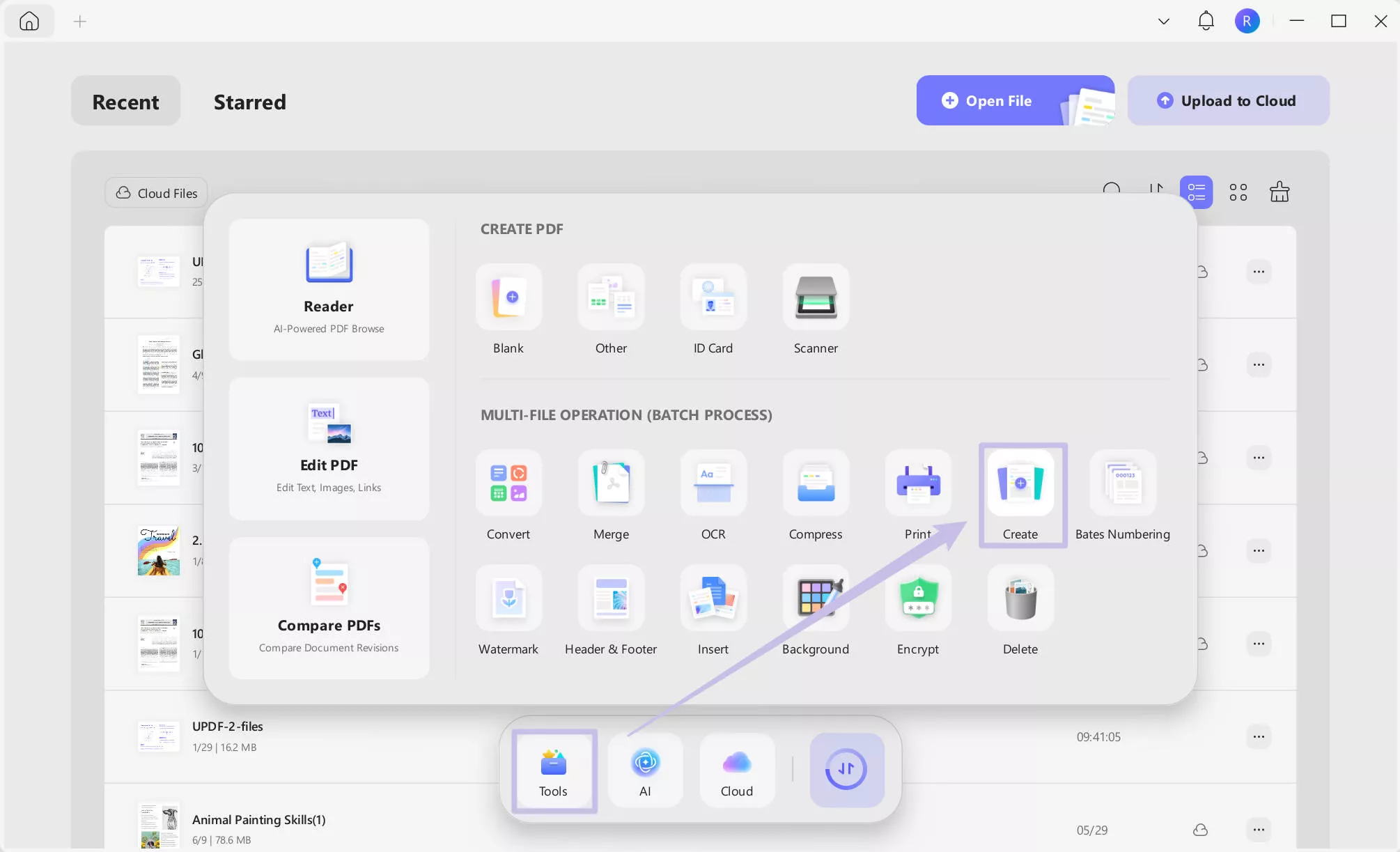
UPDF is an excellent alternative to Adobe Acrobat with its intuitive interface, fast performance, and stress-free experience when working with PDF documents. That’s not all, UPDF's batch PDF features are just one of its many key features, such as:
- PDF Editing: Edit text, images, and links in existing or new documents.
- Annotation Tools: Add highlights, notes, and more to your PDFs.
- OCR: Extract text from scanned documents or images.
- User-Friendly Interface: Designed with an intuitive interface for the best user experience.
- AI Assistant: Summarize PDFs instantly, chat with AI, and create mindmaps to digest information quickly.
- Cross Platform: Available on Windows, Mac, Android, and iOS.
- Cloud Syncing: Backup your documents to Cloud storage and access them anywhere on any device.
These are just some of the many features UPDF has to offer. If you’d like to learn more about UPDF and how it compares to Adobe Acrobat, check out this in-depth review. Or if you’d prefer, check out the video below to learn why UPDF is the best PDF editor on the market.
Windows • macOS • iOS • Android 100% secure
However, if you’d prefer to continue using Adobe Acrobat and would like a fix for the “Acrobat does not support the conversion” error, we’ve got you covered in the following sections.
Fix 2: Convert Your PDFs to Word Files
Converting your PDFs into Word file formats and merging them will avoid any complications you’re having with problematic PDFs.
Step 1: Convert Your PDFs Fast
With your first PDF in Adobe Acrobat. Click “Convert”, make sure “Microsoft Word” is selected, and hit “Convert”.
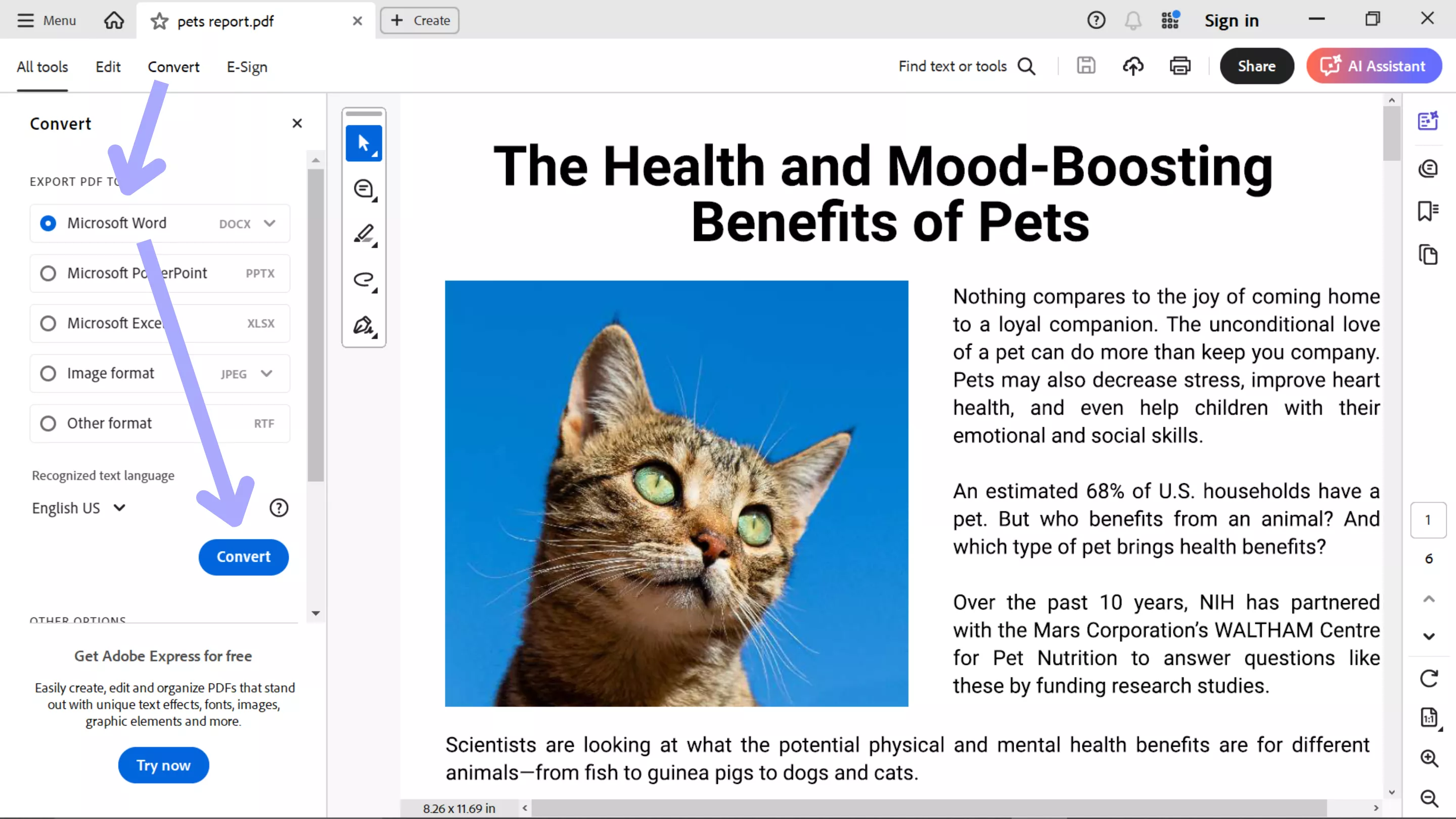
Step 2: Merging Into One Document
Click “+ Create” at the top of your screen. Click “Select Files”. Pick the files you’d like to merge.
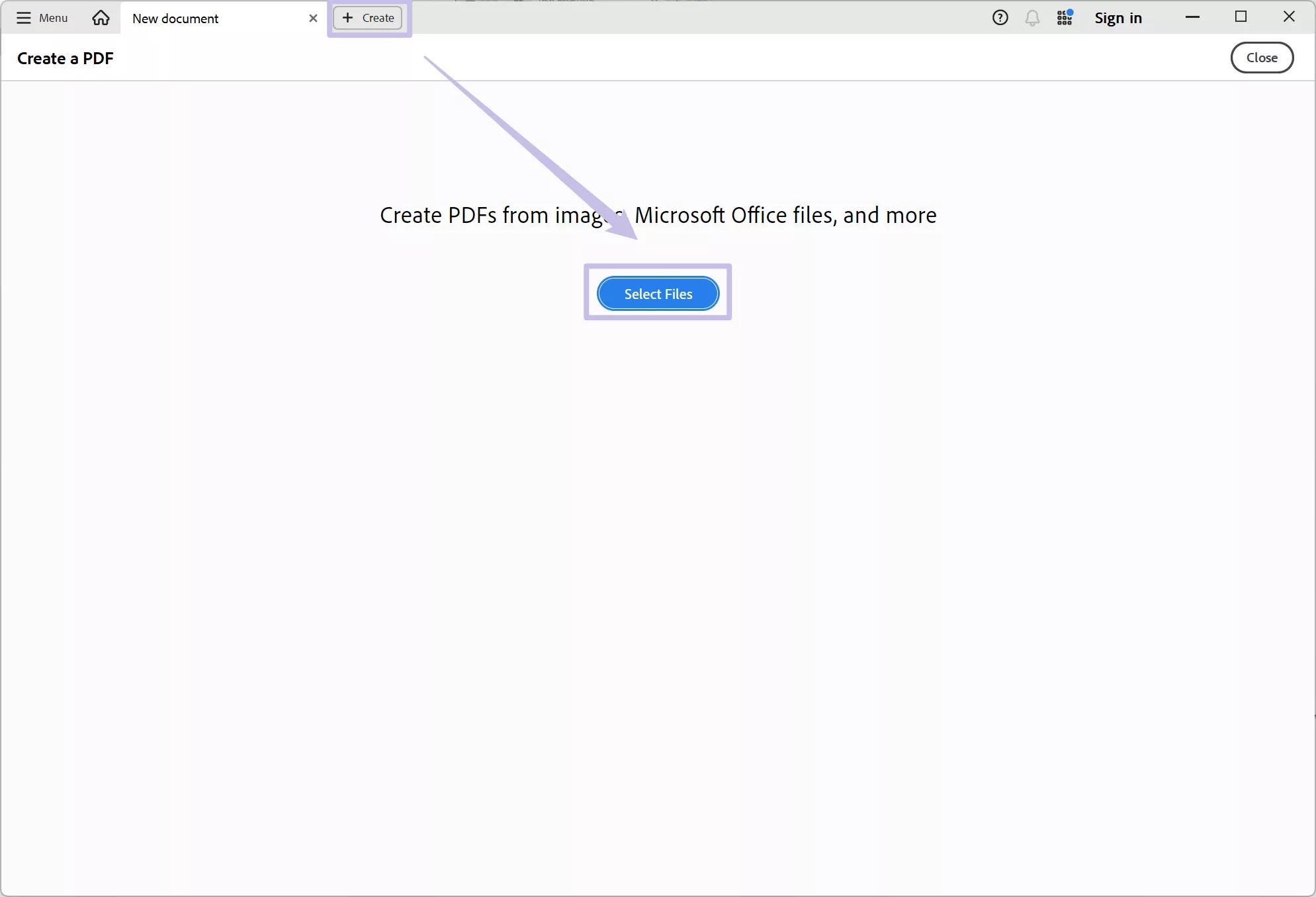
Step 3: Finalizing the Combination
On the next screen, you’ll see the files you selected. You can rearrange them however you see fit. When everything looks good, click “Combine” to merge them into one document.
Fix 3: Print as PDF
This method will create a new PDF version of your document, allowing you to combine and hopefully get past the “Acrobat does not support the conversion” error.
Step 1: Menu > Print
With a PDF open, click “Menu” located at the top left. Now find and select “Print” from the options; alternatively, you can press the keyboard shortcut “Ctrl+P”.
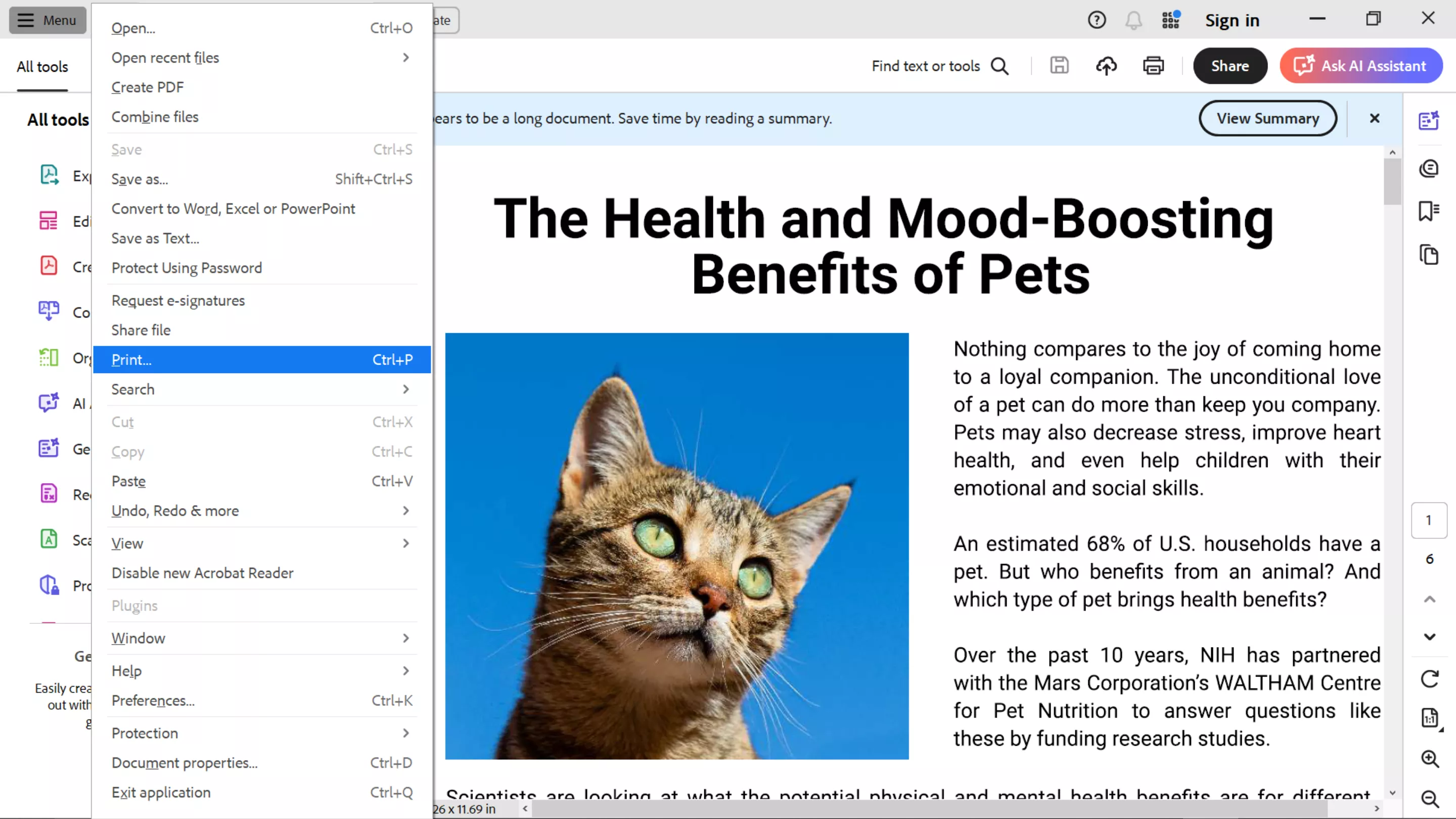
Step 2: Changing the Printer Settings
Next to “Printer,” select “Adobe PDF” and hit “Print” to save your document to the location of your choosing. Try combining the newly created PDFs into a merged document.
Fix 4: Reinstall Adobe Acrobat
If you’ve tried the above fixes and the “Acrobat does not support the conversion” error continues to appear, we recommend reinstalling Adobe Acrobat. This simple fix can resolve any file corruption or misconfigured settings that may be causing your problems.
Step 1: Finding Programs
Navigate to the search bar at the bottom of your screen and type in “Program.” Then select “Add or remove programs.”

Step 2: Uninstalling Adobe Acrobat
Use the search bar to navigate and quickly find Acrobat in the list of applications. Once you have it, click “Uninstall” and follow the on-screen prompts to remove it from your computer.

Step 3: Restart and Redownload
After the uninstaller has finished, restart your computer and download the latest version of the Acrobat software.
Fix 5: Find and Delete Corrupted Files
The “Acrobat does not support the conversion” error can be due to one or more corrupted PDF documents in the batch you’re trying to merge together. Removing these corrupted files will usually resolve the issue.
Step 1: Identifying the Corrupted Files
Open each PDF file you’re trying to merge one by one with Adobe Acrobat. If one or more of them is corrupt, Acrobat will either fail to open the document or display an error message. Take note of each of the ones that fail to open.
Step 2: Removing the Corruption
Now you’ll have to either delete or replace the files you know to be corrupt. After doing so, attempt to combine the remaining PDFs, which should merge successfully.
Fix 6: Full Install Microsoft Office
In some cases, merging errors can be linked to an incomplete Office installation, particularly if you’re trying to combine those file formats. To allow the process to run smoothly, verify that you have a full installation of Microsoft Office.
Step 1: Check Your Installation
Verify your Office applications are working by opening any of them. If you find any issues, uninstall Office.
Step 2: Install Microsoft Office
Download the full Office suite. Run the installer and follow the instructions to complete the installation. Before anything else, restart your computer to finalize the setup, and then try combining your documents again.
Fix 7: Save as PDF Portfolio
While not the same as combining into a single document, saving your PDFs as a PDF Portfolio is an alternative approach when the above fixes don’t work. This will allow you to bundle a group of documents together without converting them into a single PDF file.
Step 1: Creating a PDF Portfolio
With Acrobat open, click “Menu” followed by “Create” and then “PDF portfolio” to open a new window.
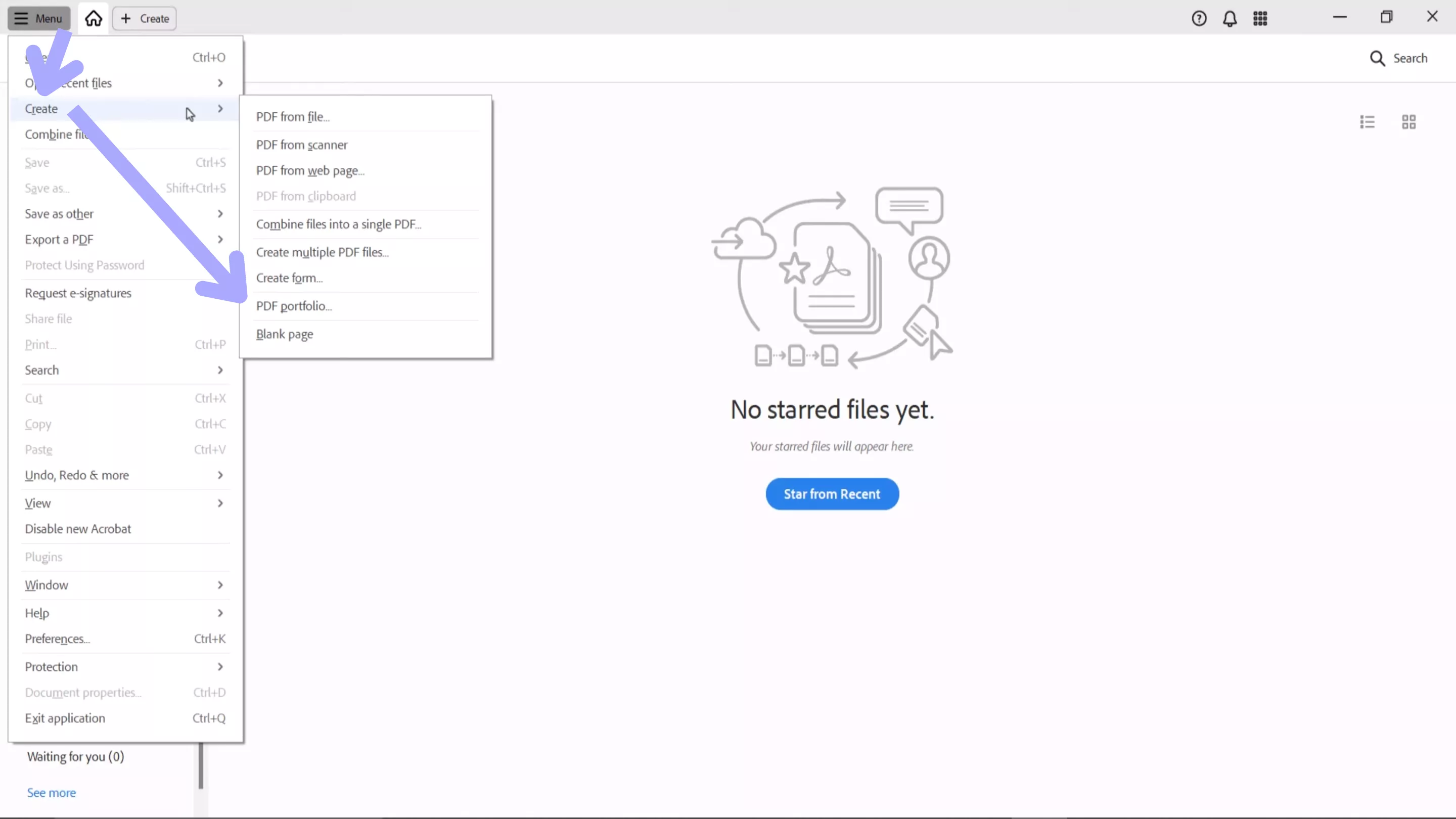
Step 2: Adding Files to Your Portfolio
For this next step, add the files you’d like to bundle into the PDF Portfolio by clicking “Add files” at the top of the window.
Step 3: Finishing Your Portfolio
Once you’ve decided which files to add, click “Create” at the bottom right of the window to finalize your PDF Portfolio and save it to the location of your choice.
Also Read: Adobe Acrobat Preparing Document for Reading? 5 Fixes
Final Thoughts
In summary, when you need to combine several documents into one and are met by the “Acrobat does not support the conversion” error, it can drastically impede your workflow. Whether this is caused by complications with Acrobat, Office, or corrupted files, several fixes are available as seen above.
However, if you want a permanent fix with no chance of future errors, we recommend UPDF as your all-in-one solution. UPDF allows you to work stress-free when merging PDF documents and does not have any of the errors that plague Acrobat users. UPDF is fast and reliable, has a budget-friendly price, and has access to many amazing features. Why not try UPDF yourself by clicking the link below?
Windows • macOS • iOS • Android 100% secure
 UPDF
UPDF
 UPDF for Windows
UPDF for Windows UPDF for Mac
UPDF for Mac UPDF for iPhone/iPad
UPDF for iPhone/iPad UPDF for Android
UPDF for Android UPDF AI Online
UPDF AI Online UPDF Sign
UPDF Sign Read PDF
Read PDF Annotate PDF
Annotate PDF Edit PDF
Edit PDF Convert PDF
Convert PDF Create PDF
Create PDF Compress PDF
Compress PDF Organize PDF
Organize PDF Merge PDF
Merge PDF Split PDF
Split PDF Crop PDF
Crop PDF Delete PDF pages
Delete PDF pages Rotate PDF
Rotate PDF Sign PDF
Sign PDF PDF Form
PDF Form Compare PDFs
Compare PDFs Protect PDF
Protect PDF Print PDF
Print PDF Batch Process
Batch Process OCR
OCR UPDF Cloud
UPDF Cloud About UPDF AI
About UPDF AI UPDF AI Solutions
UPDF AI Solutions FAQ about UPDF AI
FAQ about UPDF AI Summarize PDF
Summarize PDF Translate PDF
Translate PDF Explain PDF
Explain PDF Chat with PDF
Chat with PDF Chat with image
Chat with image PDF to Mind Map
PDF to Mind Map Chat with AI
Chat with AI User Guide
User Guide Tech Spec
Tech Spec Updates
Updates FAQs
FAQs UPDF Tricks
UPDF Tricks Blog
Blog Newsroom
Newsroom UPDF Reviews
UPDF Reviews Download Center
Download Center Contact Us
Contact Us







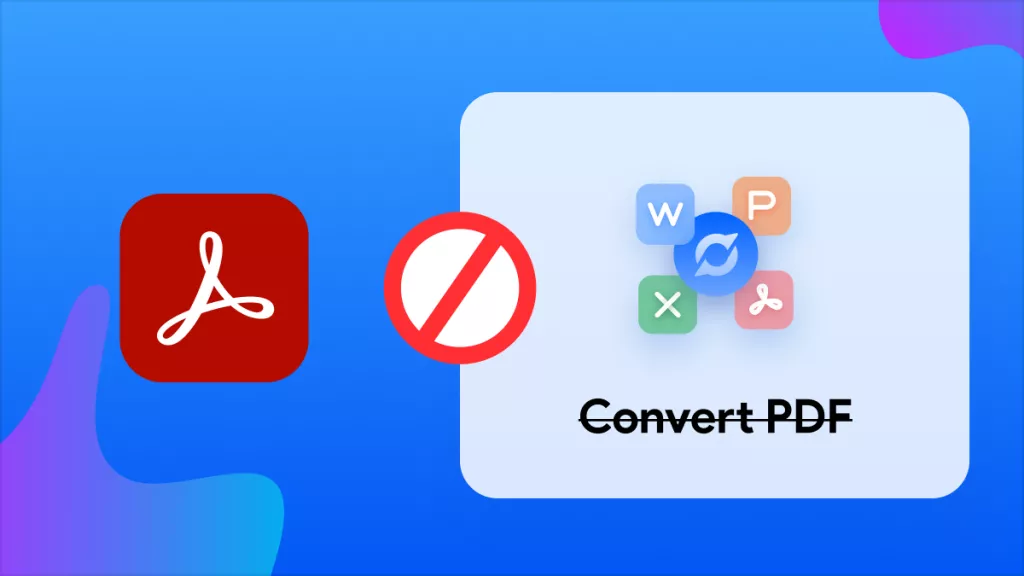

 Katherine Brown
Katherine Brown 
 Lizzy Lozano
Lizzy Lozano 
 Cathy Brown
Cathy Brown 
Acrobat Community