Want to share the PDF as a link with your friends or colleagues for better view, but do not know how? You may feel very annoyed if you cannot find effective ways after searching around. We understand what you are feeling. No worry, we will guide you through two effective ways to convert PDF to link in easy and quick steps. Here goes…
Part 1. How to Convert PDF to a Link With UPDF?
UPDF is an easy-to-use PDF tool that allows you to convert PDF to links through the share feature. So that you can get a link to share directly. And if you are those who want to publish the content in PDF to your website and get a link for it. UPDF also gets you covered. It can convert PDF files into HTML which allows you to publish the PDF on the website. Here, we will show you how to use use these two methods with UPDF. Just download UPDF via the below button and convert the PDF to a link now.
Windows • macOS • iOS • Android 100% secure
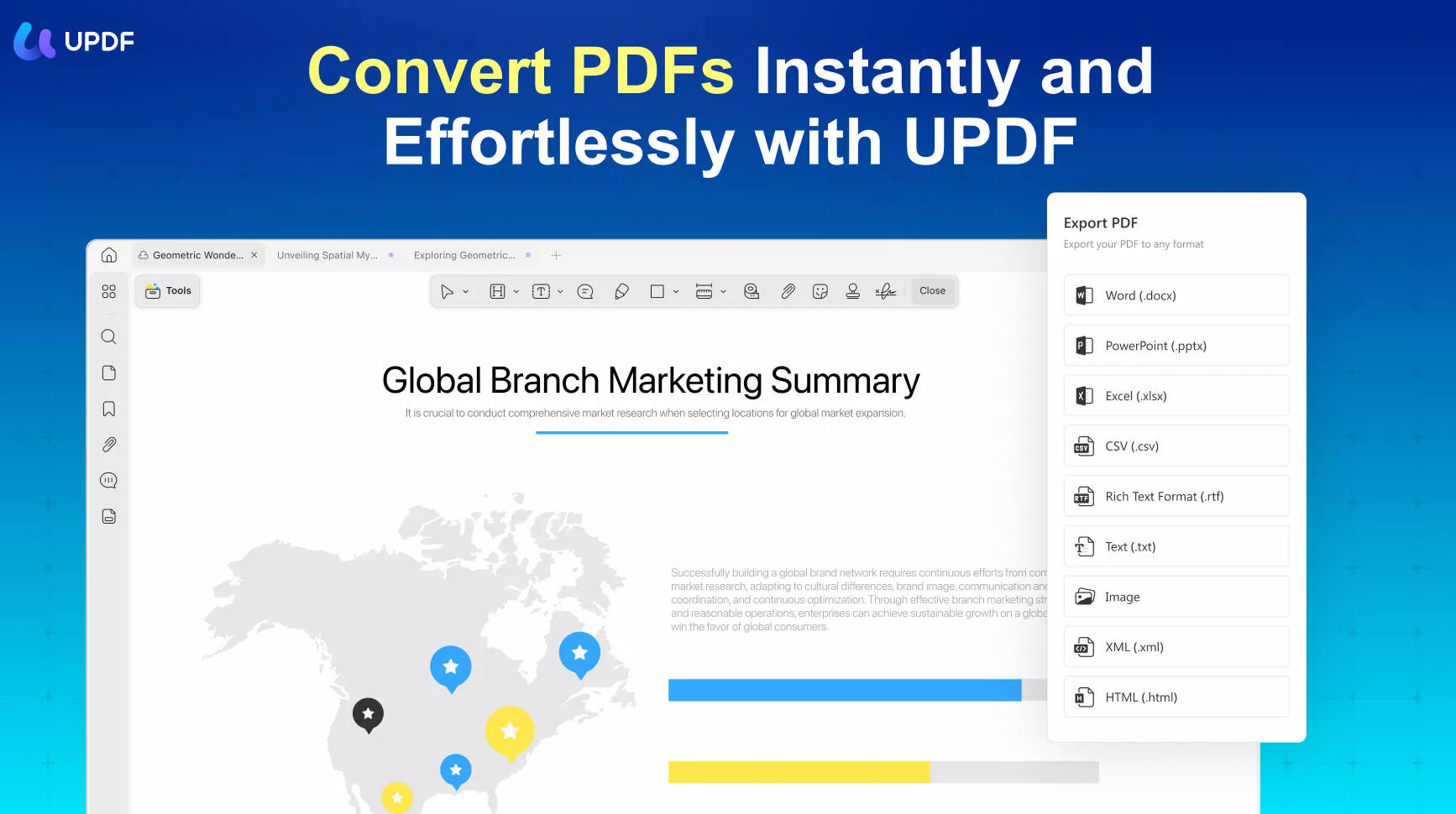
Method 1. How to Convert PDF to a Link Via Generating a Link
Step 1. Import the PDF
Use the "Open File" button on the Home screen of UPDF to import your PDFs. You can also drag and drop them directly into the tool interface from their respective folder locations.
Step 2. Access the Share Tab
Now you can click the narrow next to "Save" and choose the "UPDF Share" icon located on the left panel.
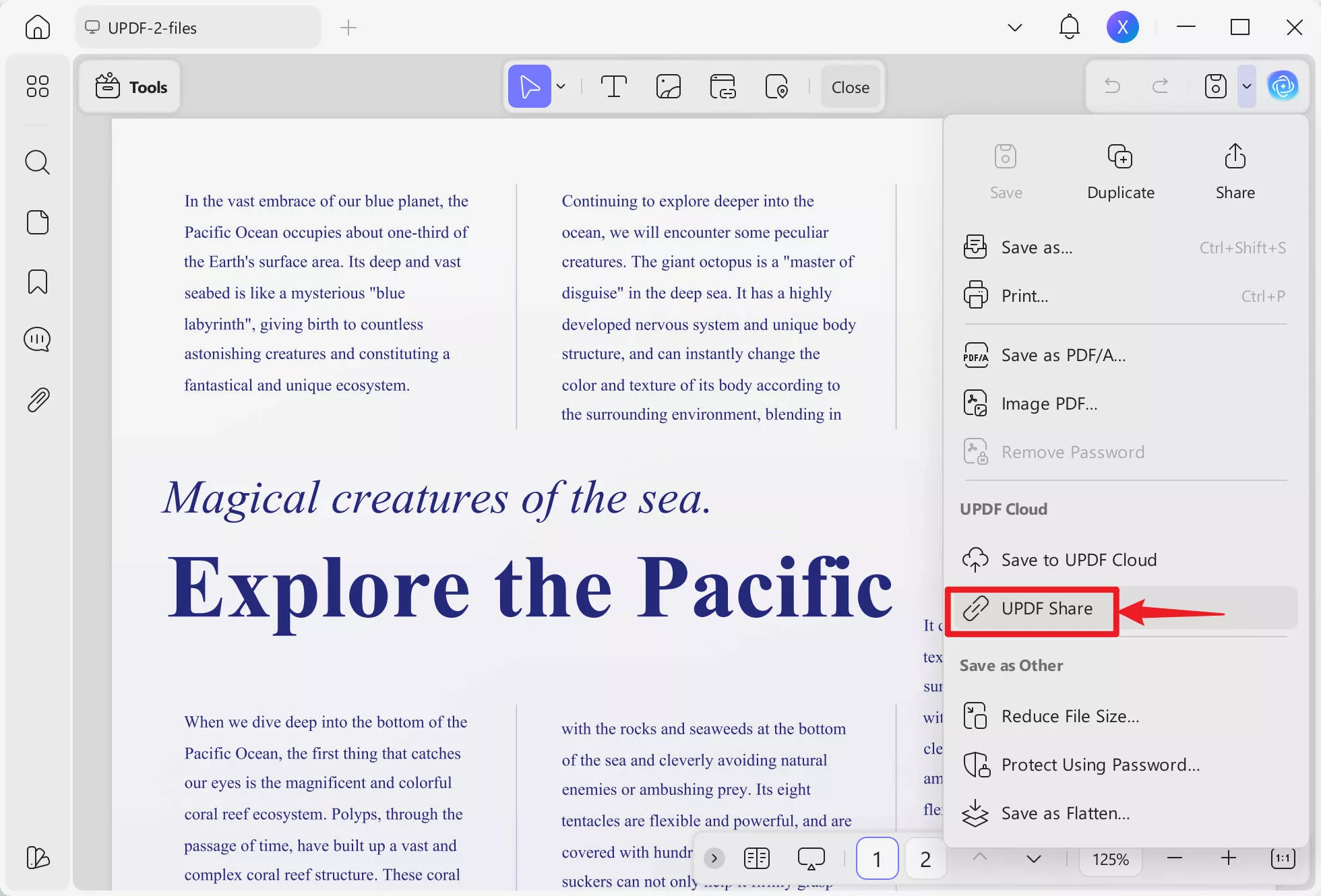
Step 3. Convert PDF to Link
Now you can click the "Create Link" button to create a link for your PDF file.
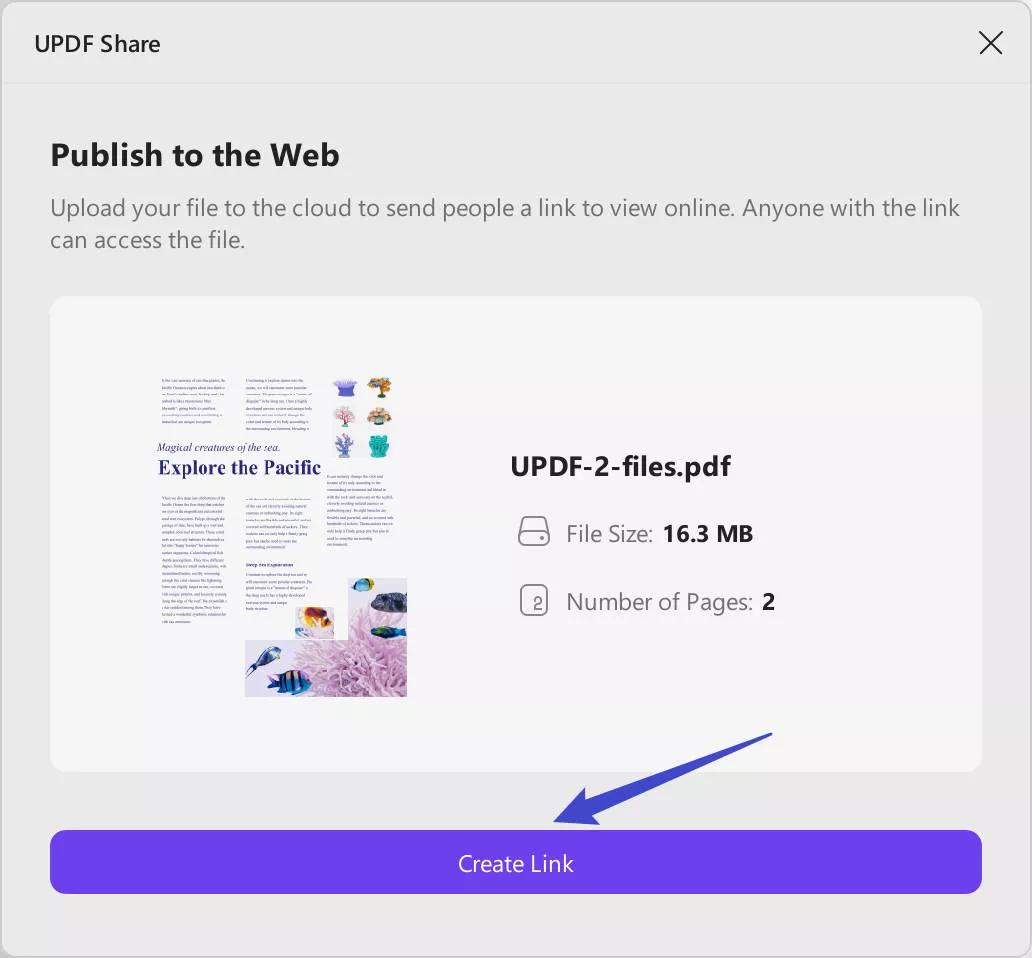
What's more? UPDF lets you set the permissions for the link. You can disable the Copy/Download/Print permissions for the link. You can also set an "Expiration Time" for the link. If you want to revoke the link, you can click the "Unshare File" option to revoke the link.
Step 4. Copy the Link or Send the Link
After uploading the file, now you can click the "Copy" option to copy the link. (You can also click the "QR Code" icon to share your PDF file as a QR Code.)
After copying the link, you can send the link to anyone you want to share with.
UPDF also allows you to share with others through email directly. Click the "Email" tab and enter the email address you want to share, the message, and click "Send".
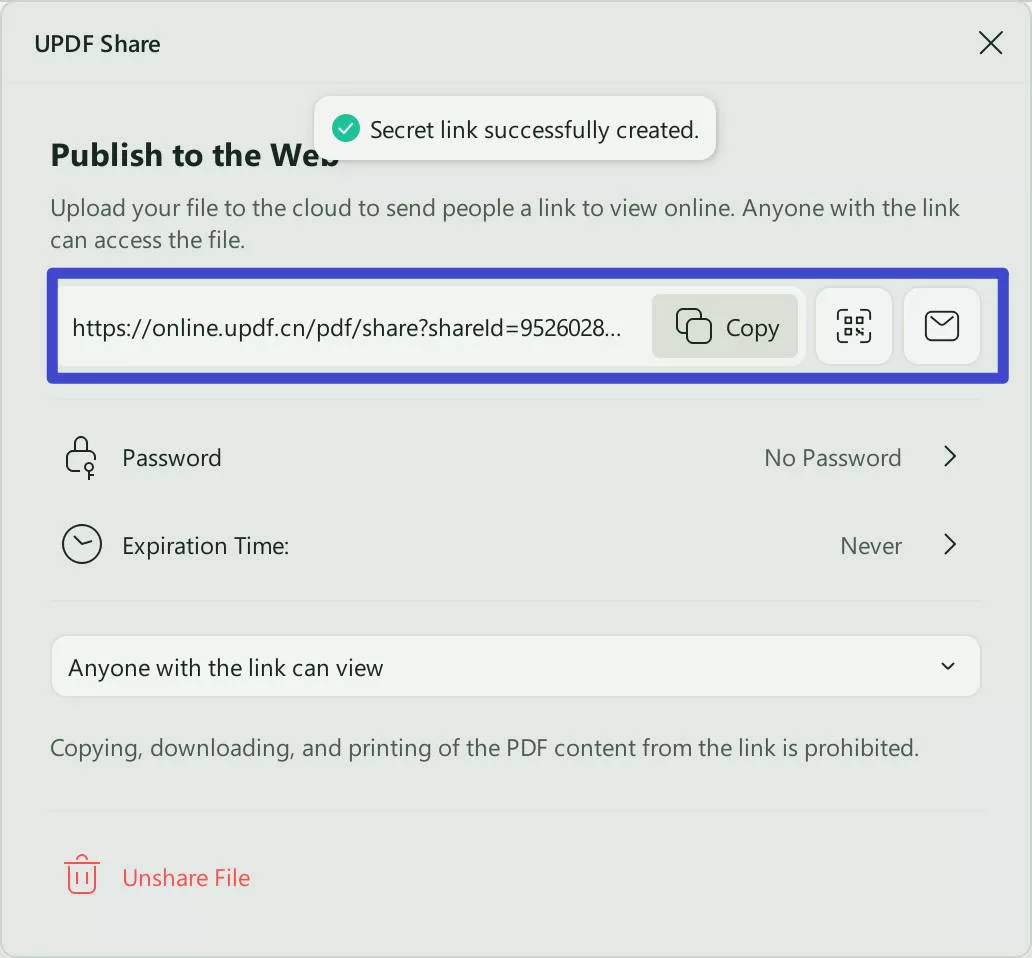
Step 5: View PDF on the Web
Finally, the receivers can paste the link into the browser, and the file will be opened online. They can copy, search, download, or print the PDF file.
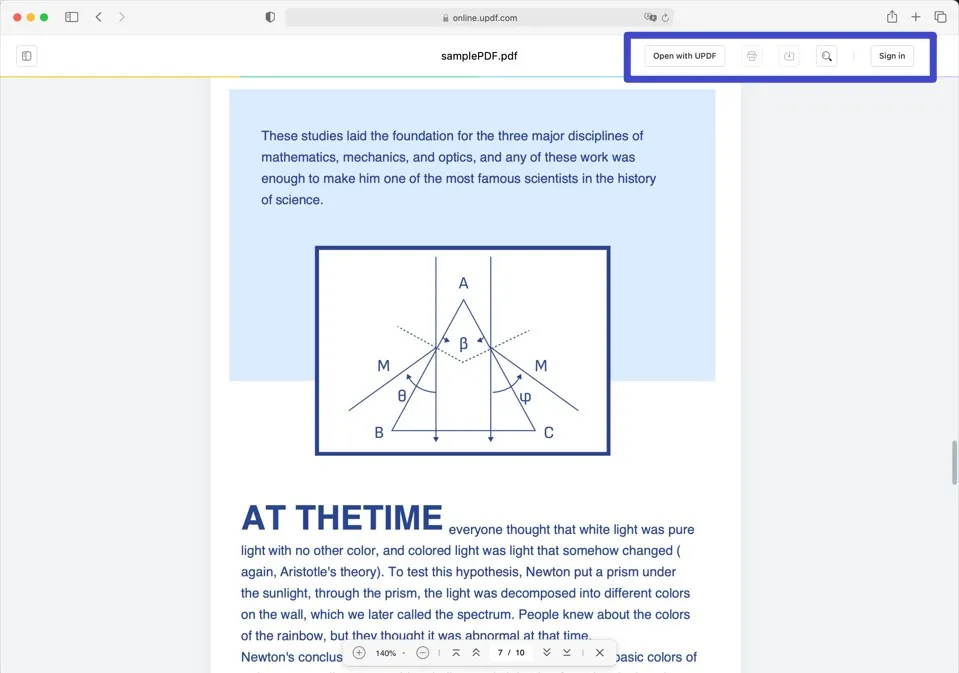
Video Tutorial on How to Convert PDF to URL
Still do not have UPDF on your computer? Click the below button to download it now.
Windows • macOS • iOS • Android 100% secure
Method 2. How to Turn PDF into Link by Converting to HTML
You can also convert PDF to HTML and then open it on the web or let the developers make it a webpage with UPDF.
Here are the simple steps to do it on Windows and Mac.
- Step 1: Upload PDF in UPDF, tap on the "Tools" icon on the left panel, and then select the "More" option under the "PDF Converter".
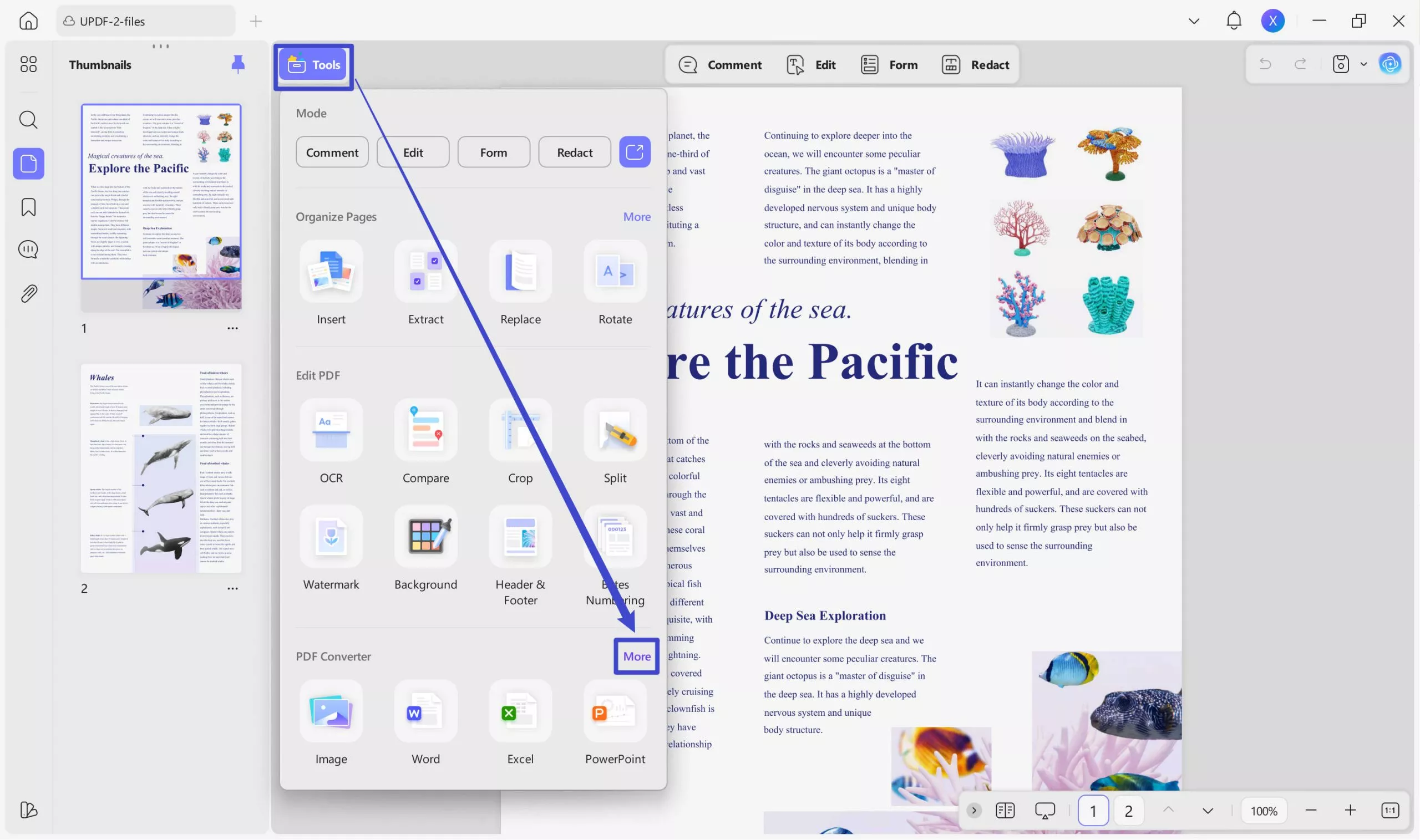
- Step 2: In the pop-up window, select "HTML (.html)". You can choose the page range if needed, and then click the "Apply" button.
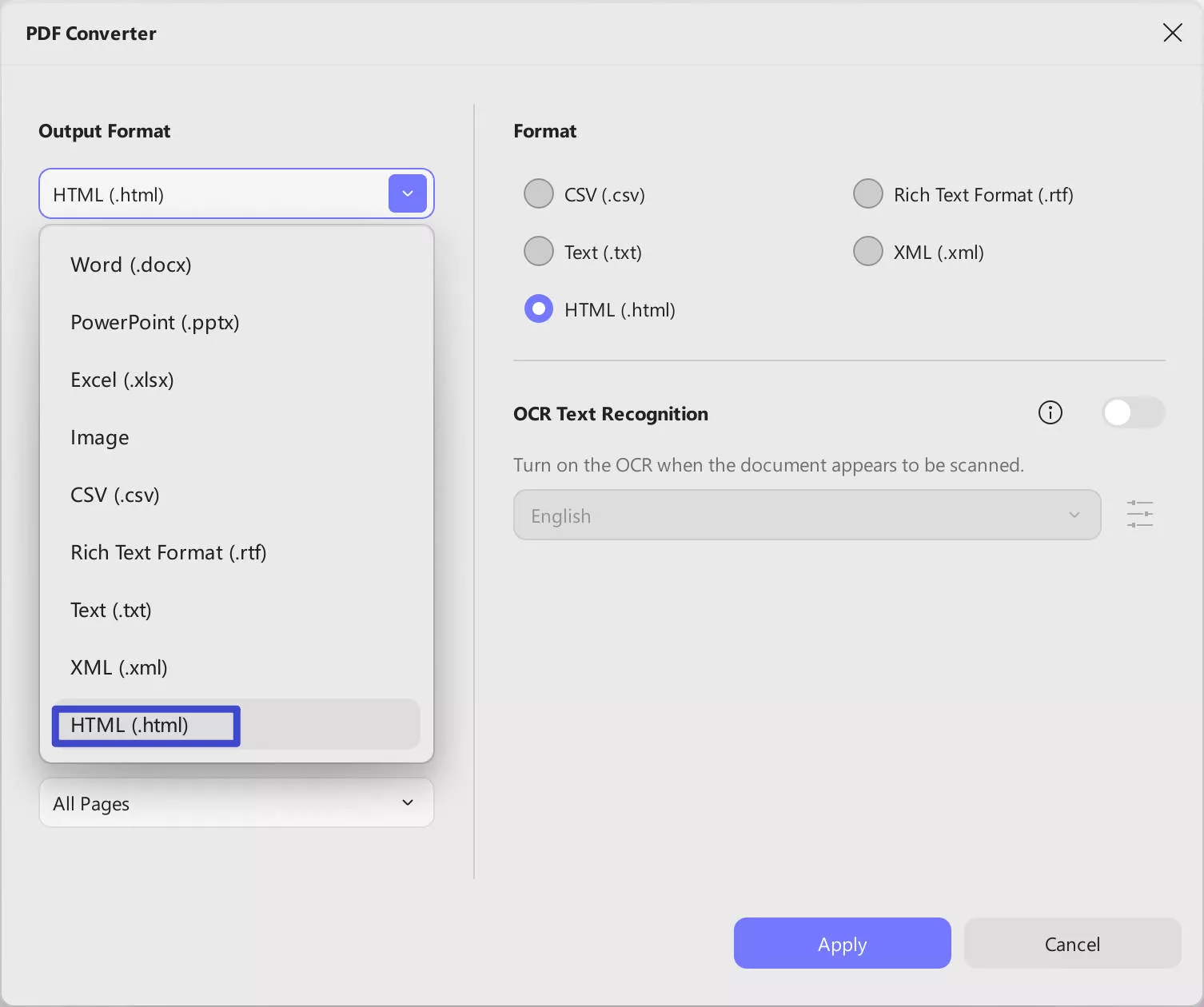
- Step 3: Choose a local folder to save the converted PDF file. Once the conversion is completed, you can open it in the local folder.
- Step 4. Now, you can ask your developer to publish it on your website and get the link for it.
Want to use this method? Click the button below to start now.
Windows • macOS • iOS • Android 100% secure
And UPDF is not only a PDF link generator. It has many other features that will impress you. You can check them here.
Important Features of UPDF
- Convert PDF into 14 different file types.
- OCR to convert scanned PDFs into various editable formats like Word, etc.
- Annotate PDF documents with various tools.
- Edit the text, images, links, watermark, background, header, and footer in PDF.
- Protect PDF files with a password.
- UPDF AI helps summarize long content, explain different terms, translate foreign languages into local ones, etc.
- etc
Except for so many advanced features, it has many pros. The major two are:
Pros of UPDF
- Available for Windows, Mac, iOS, and Android platforms.
- 100% document security throughout the process.
With so many features and pros, why not choose UPDF to convert PDF to URL now? And if you still hesitate, it is always recommended to see the review about UPDF from other big media like Laptopmedia here and download UPDF here to test on your own.
Windows • macOS • iOS • Android 100% secure
Part 2. How to Convert PDF to Link with FileZilla
FileZilla is probably the most popular FTP or File Transfer Protocol platform in the world. The initial installation is a little cumbersome because you have to download it, install it, configure it, and only then can you start using it. Nevertheless, once it’s set up, it becomes a very useful file-sharing client that you can use right from your desktop. You'll also need a server to set up the FTP on the client interface. That’s beyond the scope of this article, but the essential process is as follows:
- Step 1: Set up FileZilla on your desktop.
- Step 2: Upload your PDF file to the web through FileZilla.
- Step 3: You can convert PDF to a link by uploading it. Now you can share the link with your collaborators.
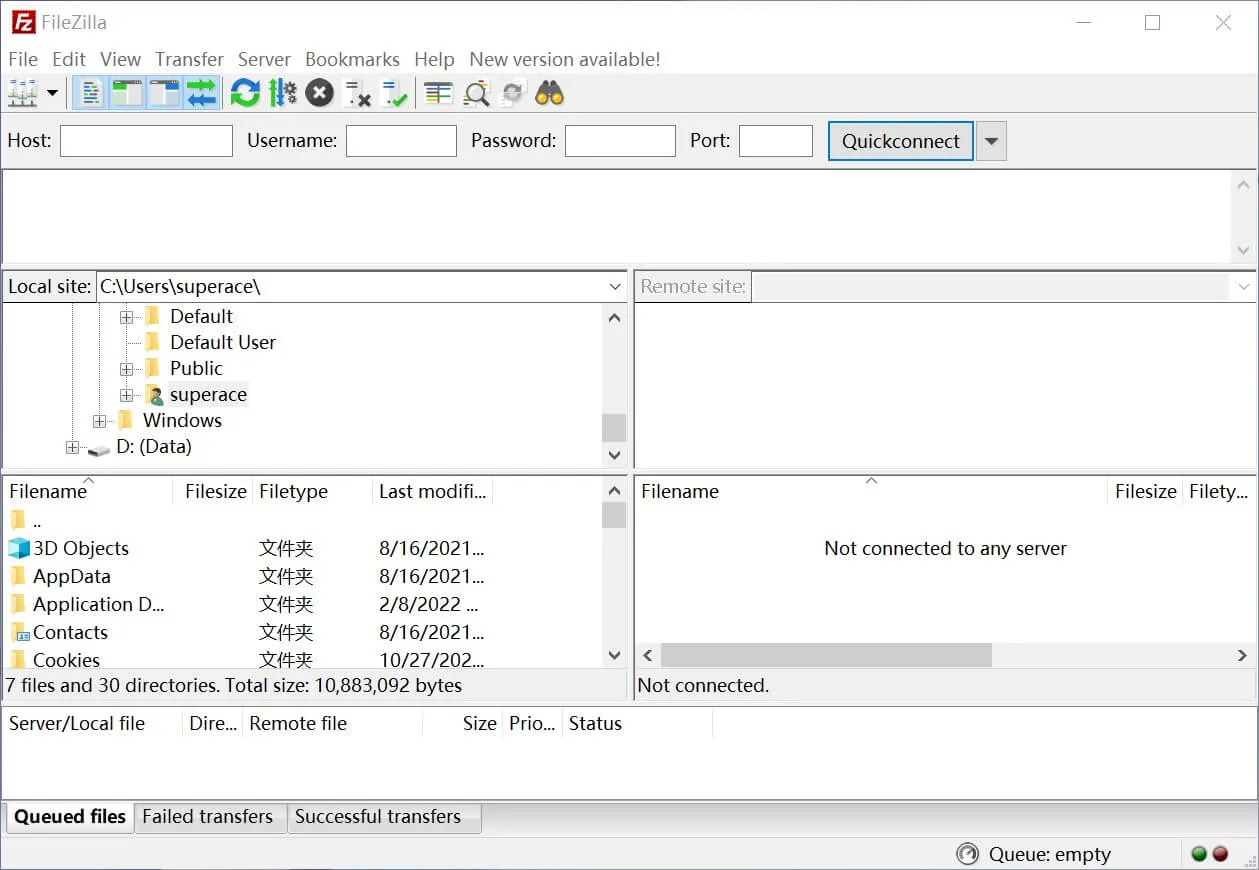
Conclusion
Convert PDF to link can be more convenient to share PDF files with others. However, not all PDF converters have this feature. Finding the best PDF converter is difficult. Don't worry, we have introduced the best PDF to link converter for you in this article. That is UPDF. UPDF is compatible with Windows, Mac, iOS, and Android systems. So you can use it to process your PDF files wherever you go. Its fast speed, stable performance, and delightful interface are the reasons why so many users like it. You can try UPDF today from the below button.
Windows • macOS • iOS • Android 100% secure
 UPDF
UPDF
 UPDF for Windows
UPDF for Windows UPDF for Mac
UPDF for Mac UPDF for iPhone/iPad
UPDF for iPhone/iPad UPDF for Android
UPDF for Android UPDF AI Online
UPDF AI Online UPDF Sign
UPDF Sign Edit PDF
Edit PDF Annotate PDF
Annotate PDF Create PDF
Create PDF PDF Form
PDF Form Edit links
Edit links Convert PDF
Convert PDF OCR
OCR PDF to Word
PDF to Word PDF to Image
PDF to Image PDF to Excel
PDF to Excel Organize PDF
Organize PDF Merge PDF
Merge PDF Split PDF
Split PDF Crop PDF
Crop PDF Rotate PDF
Rotate PDF Protect PDF
Protect PDF Sign PDF
Sign PDF Redact PDF
Redact PDF Sanitize PDF
Sanitize PDF Remove Security
Remove Security Read PDF
Read PDF UPDF Cloud
UPDF Cloud Compress PDF
Compress PDF Print PDF
Print PDF Batch Process
Batch Process About UPDF AI
About UPDF AI UPDF AI Solutions
UPDF AI Solutions AI User Guide
AI User Guide FAQ about UPDF AI
FAQ about UPDF AI Summarize PDF
Summarize PDF Translate PDF
Translate PDF Chat with PDF
Chat with PDF Chat with AI
Chat with AI Chat with image
Chat with image PDF to Mind Map
PDF to Mind Map Explain PDF
Explain PDF Scholar Research
Scholar Research Paper Search
Paper Search AI Proofreader
AI Proofreader AI Writer
AI Writer AI Homework Helper
AI Homework Helper AI Quiz Generator
AI Quiz Generator AI Math Solver
AI Math Solver PDF to Word
PDF to Word PDF to Excel
PDF to Excel PDF to PowerPoint
PDF to PowerPoint User Guide
User Guide UPDF Tricks
UPDF Tricks FAQs
FAQs UPDF Reviews
UPDF Reviews Download Center
Download Center Blog
Blog Newsroom
Newsroom Tech Spec
Tech Spec Updates
Updates UPDF vs. Adobe Acrobat
UPDF vs. Adobe Acrobat UPDF vs. Foxit
UPDF vs. Foxit UPDF vs. PDF Expert
UPDF vs. PDF Expert





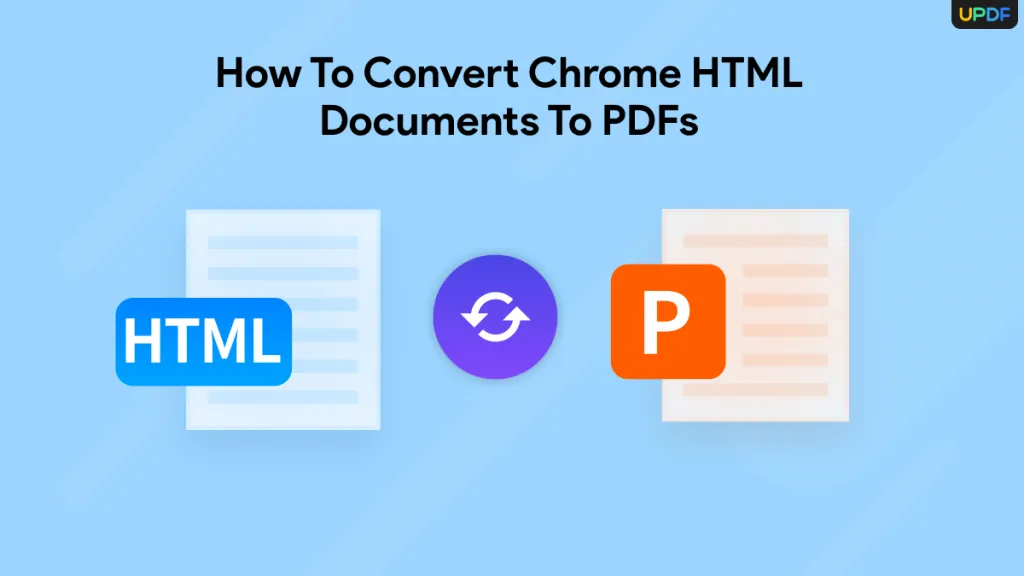


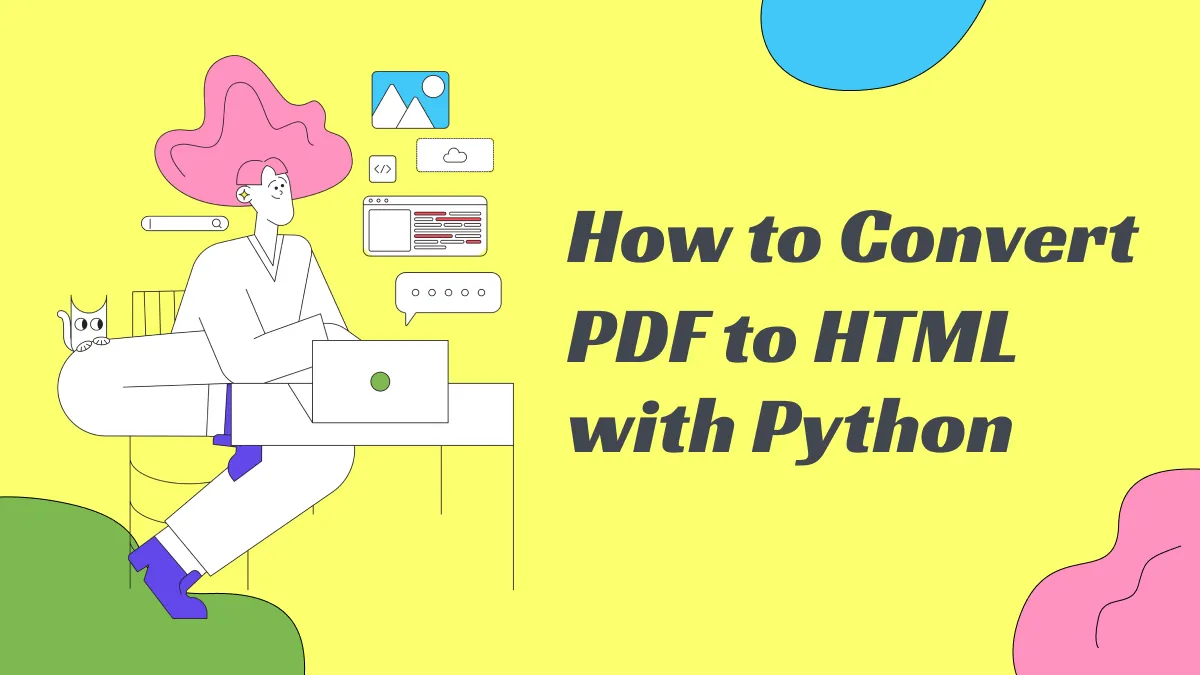
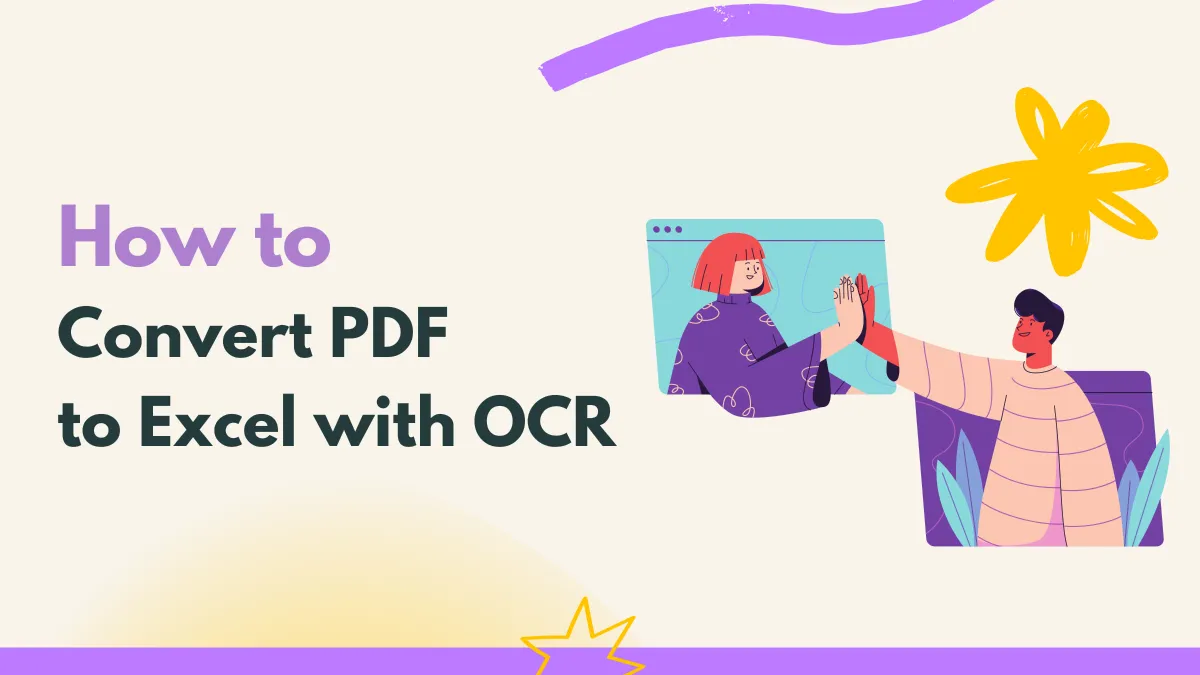
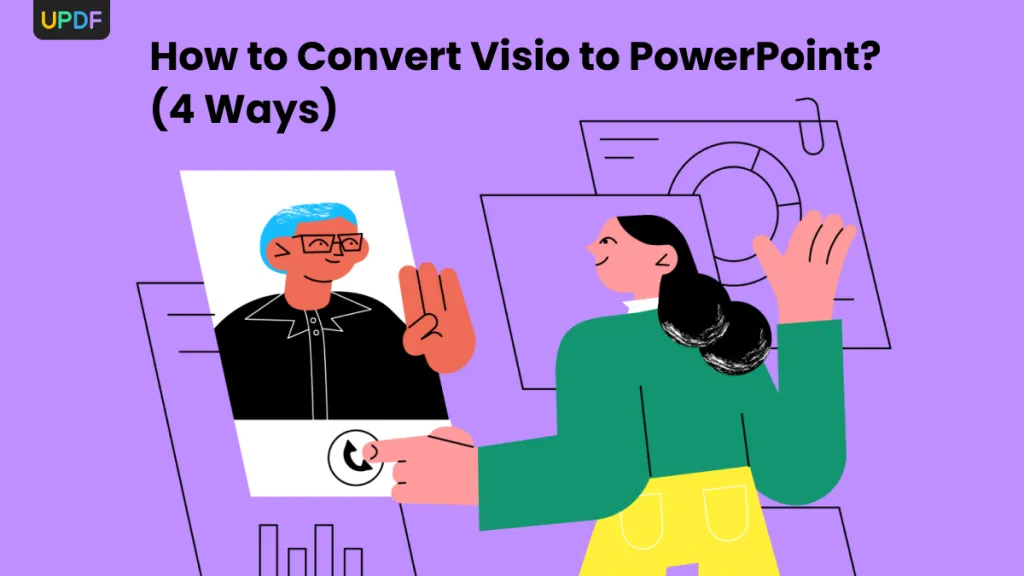
 Enid Brown
Enid Brown 
 Enola Miller
Enola Miller