The misconception that handwritten signatures are more secure and authentic than digital ones is wrong. Many offline and online PDF signers are available on the web so that you can choose one according to your preferences. PDF signer has become a standard tool in business dealings. It can help you maximize your time by fast business dealings; also, it safes your signature from being used without your consent.
Part 1: Best 5 Offline PDF Signers
Various offline PDF signers are available, which can become your most efficient business tool. You can get your contract signed within minutes without exercising the old time-consuming method of meeting face to face to sign business dealings.
1. UPDF - The Best AI-Enhanced PDF Editor
Almost every PDF signing tool claims to provide you with unlimited features for free, but are they telling the truth? Some software offers a free trial for a limited time, but they ask you to subscribe to their overly expensive membership once the trial expires. UPDF is one of the top contenders for PDF electronic and digital signers with reasonable prices starting from US$35.99.
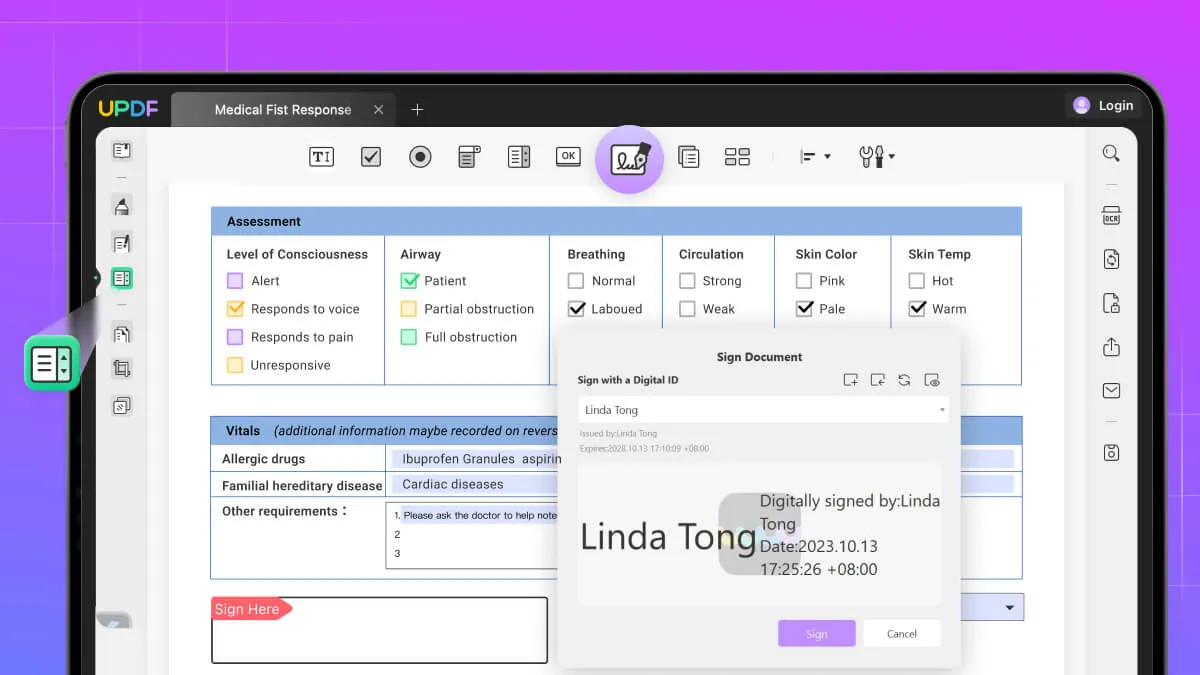
Pros
- UPDF is a PDF document signer that provides users with a smooth and fast experience. For instance, if you're uploading a big PDF file, it won't crash like any other software. It saves your time and improves the productivity of your work.
- It's easy to navigate. UPDF has a simple and cute outlay that portrays everything in simple ways without confusing you with practical chunky technological terms, usually included in other PDF signing software.
Look amazing, right? If you want to try this powerful tool, you can click the download button below. It has a limited-time offer now if you upgrade to UPDF Pro. Don't miss out.
Windows • macOS • iOS • Android 100% secure
Moreover, UPDF has another option for those who need to collect the signatures from others, especially for companies. It is UPDF Sign. It is an awesome and cheaper alternative to Docusign. With it, you can upload the contract, set the process to sign the documents, and track the process. It can save your time if you need to collect signatures from different persons. Just click the link here to visit UPDF sign and try it.
2. Adobe Acrobat
Adobe Acrobat is another popular PDF file signer tool. It is time-efficient and provides various valuable features to its users. With Adobe Acrobat, you can sign a PDF with your complete or just initials and can also request e-signatures from your colleagues. It also has a mobile application by which you can sign, track or even scan the documents from anywhere to maximize your time and enhance your productivity.
Unlike UPDF, it's a paid PDF signer software, but there’s no denying the fact that it does help accelerate your productivity with its valuable features.
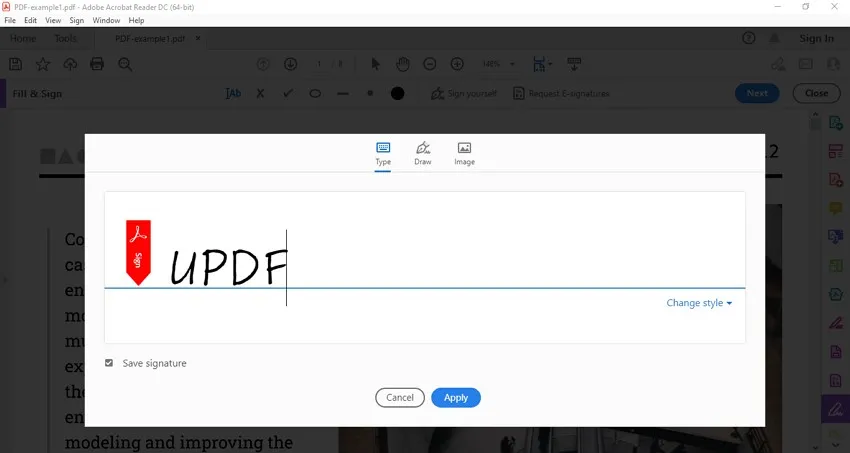
Pros
- Adobe Acrobat offers four different font styles for the type signature.
- It allows you to send multiples file together to a specific for the signature and can even specify the signer where they have to do the signature.
Con
- Many tools provided by Adobe Acrobat cannot be used with buying the subscription plan. You have to buy a subscription plan and login with your account to use those features such as the edit PDF tool.
3. Foxit PDF Editor
When it comes to the safety and management of sensitive business documents, Foxit PDF Editor is one of the best PDF signer tools. It includes features such as protecting your signature with a password. Foxit PDF Editor lets you remove sensitive information from your document before publishing it to protect your info from unauthorized use.
You can upload your e-signature to your document in various ways. Such as importing it from another file, typing, drawing, and online.
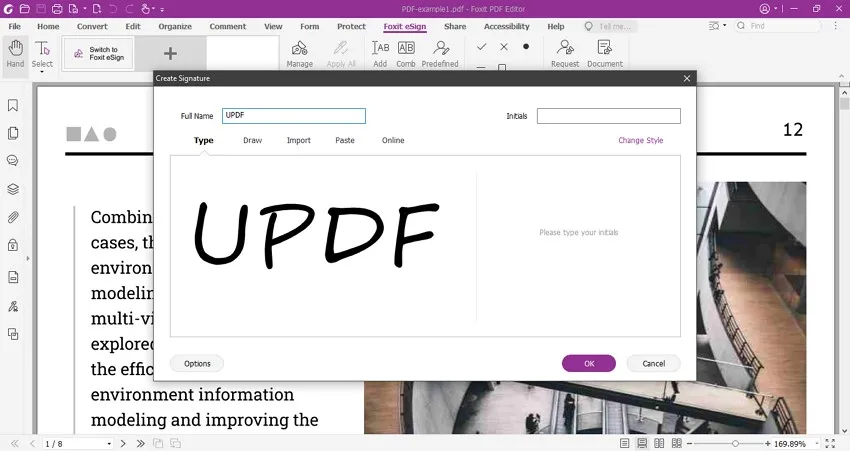
Pros
- Foxit PDF facilities its users with its feature where you can add a signature on multiple pages by right-clicking on the signature and choosing "Place on Multiple Pages." This feature comes in handy and is time-efficient.
- You can easily add or remove information from your document before moving forward with the publishing process. For that, Foxit PDF offers a "Redaction" feature.
Con
- There have been some complaints regarding its crashing and slow speed when dealing with image-heavy documents.
4. Nitro PDF
Nitro PDF takes your productivity to the next level. It lets you edit, e-sign, and add images to PDF in simple ways so you can work efficiently. You can sign, edit or forward the documents with its mobile application. It offers four different ways to create a signature which are handwritten, from file, draw, and WebCam. The draw signature mode provides you with five different thickness options.
The draw signature of this PDF digital signer is not limited to some colors, but it allows you to select from all the available colors and can even make your own color through adjustments.
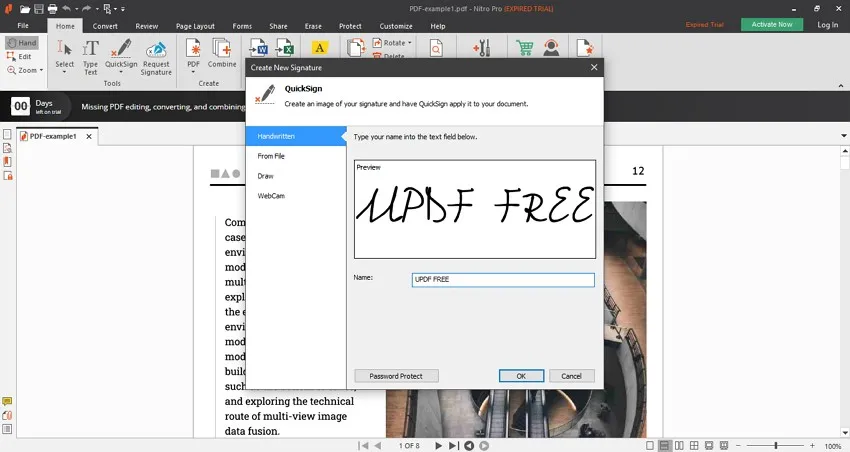
Pros
- Nitro PDF includes a feature where you can sign for yourself and others. It asks you to grant permission to others to sign on your behalf in case you’re not available.
- It protects your documents and digital signature from being used without your consent by adding a password.
Con
- Nitro PDF only allows the users to use its premium feature for free in its 14-days trial.
5. PDF Expert
There's a process of scanning, editing, and signing a document before finally forwarding it. PDF expert performs all these things in proper sequence. It maximizes your time and speeds up your business dealings. PDF Expert is only available for Mac and other iOS devices. It allows you to create a signature with Apple Pen on the iPad and then use it later on the Mac.
You can even use the trackpad of your MacBook to draw the signature and can even control the thickness of your drawn signature. It allows customizing the signature in purple, blue, and black colors.
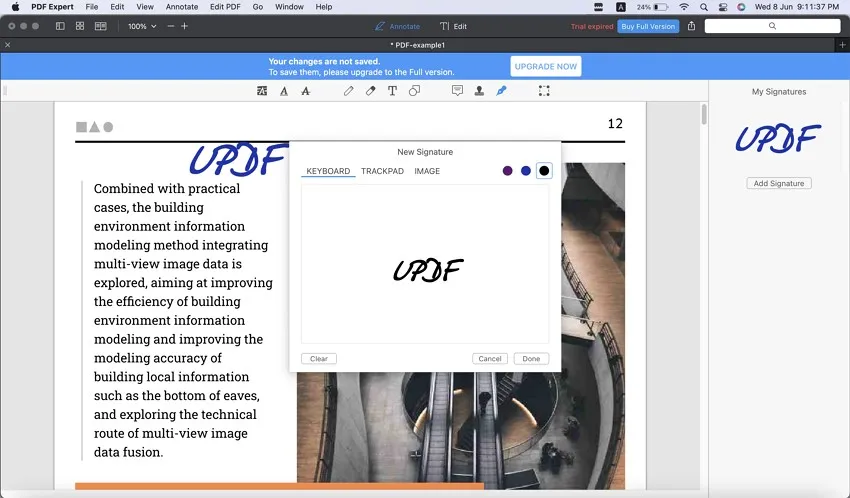
Pros
- You can change the signature color even after placing it on the PDF and can also resize the signature.
- It's cheap and provides a smooth speed on both Mac and iPad/iPhone compared to other PDF signing tools.
Con
- It requires you to buy the tool twice if you want to operate it both from Mac and your iphone or iPad.
Part 2: Top 5 Online PDF Signers
Aside from offline PDF signer tools, various online PDF signer tools are available that let you upload digital signatures in documents via their website. These online websites are secured and always protect your sign and sensitive info.
1. Smallpdf
Smallpdf is an online PDF signer tool that offers a 7-day free trial with limited features and is secured to use. You can add your signature by drawing in three different colors, blue, black, and red. For typing, it offers three fonts style and the same three colors as before. You can also upload an image from Dropbox and Google Drive.
Other than signature, you can add your initials by typing, drawing, or uploading an image and place it anywhere in the PDF. You can also invite multiple signers simultaneously via their email.
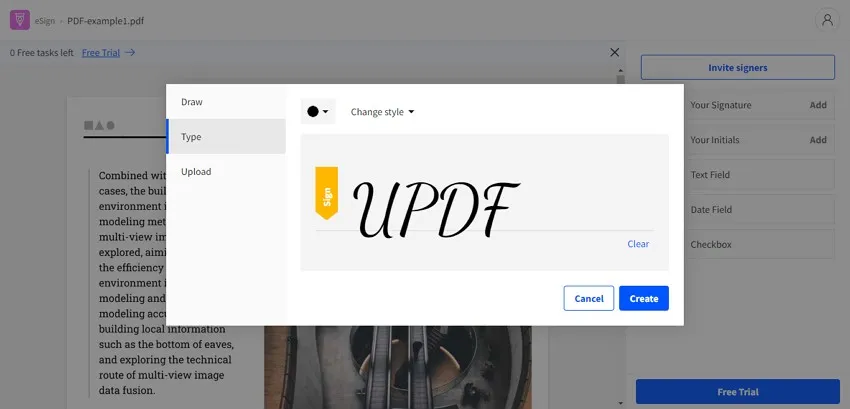
Pros
- It keeps track of all signed and unsigned signatures to manage your time efficiently. You can even send a notification to remind your client to sign the document.
- Smallpdf provides you with a safe and secure environment. It complies with safety measures, so your info is always protected.
Con
- It only allows the user to sign one PDF for free without creating an account.
2. iLovePDF
With iLovePDF, you can easily merge or make any changes to your document. You can add a signature by yourself or invite a signer. It lets you add your signature or initials by typing in various fonts and four colors. You can also draw your signature by a keypad or from your mobile by scanning the QR code.
Additionally, iLovePDF lets you upload an image as your signature or initials. It also has a smooth document converting feature by which you can easily convert any document to PDF for signing.
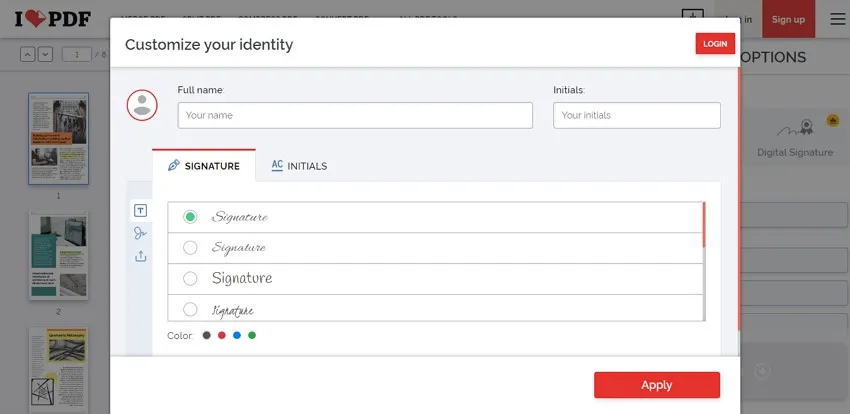
Pros
- This PDF signer offers black, red, blue, and green colors for the signatures.
- It increases your productivity with a multiple request feature through which you can ask multiple people to sign the PDF simultaneously.
Con
- iLovePDF does't have an account creation facility, due to which you can't save or keep track of your files.
3. Sejda
This online PDF signer lets you add your signature by typing in various fonts and seven colors. You can also draw your signature or upload an image from your gallery or directly click the photo from your camera. Sejda lets you save the signature by ticking the "Save signature" box in the upper right corner.
It also allows you to upload the PDF document from the Dropbox, Google Drive, OneDrive, and from the URL as well. You can use its camera feature to capture your hand drawn signature.
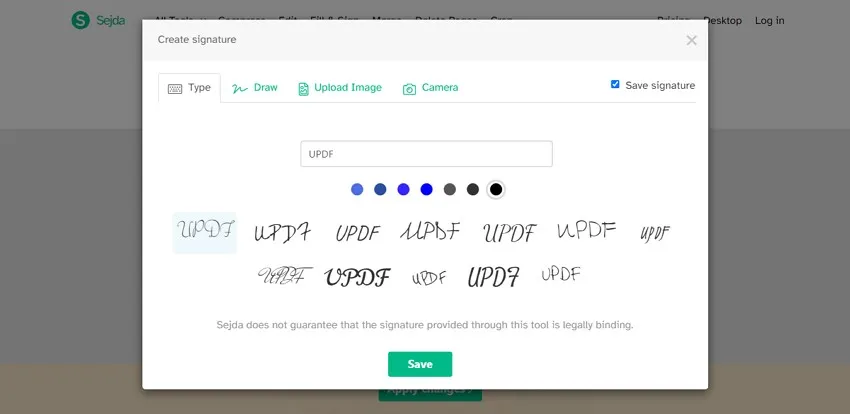
Pros
- It's offers different black and blue color shades for the signature.
- You can also rotate and adjust the size of the signature after placing it on the PDF file.
Con
- It does not support converting multiple files simultaneously and tends to crash.
4. Soda PDF
Soda PDF is a time-saving and efficient PDF signer Chrome tool. Soda PDF lets you add your signature in black color by drawing or typing in four different fonts. You can also upload your signature in the PDF in JPG, PNG, BMP, and GIF format. The maximum size of the file should be 30 MB.
Soda PDF also lets you invite a signer by their email address and assign them a place in the PDF to sign for their convenience and even let you adjust it afterward. It also protects your signature with its password protection feature.
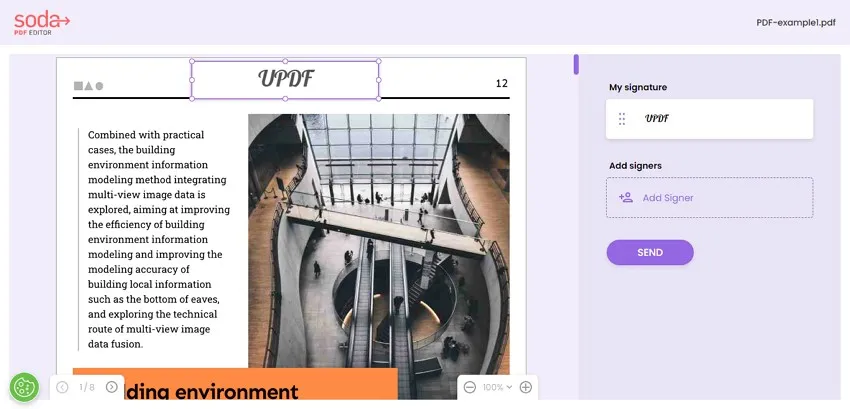
Pros
- It offers four different signature styles in its type signature tool.
- Soda PDF protects your signature and other confidential information. It removes the files and your signature from their server after a few minutes of uploading for your privacy.
Con
- This online PDF digital signer doesn't offer the option of an initial signature.
5. PDF24 Tools
PDF24 lets you add signature and text on multiple pages simultaneously. It includes some features which are not easily found in the other signing tools. It enables you to add your signature by drawing or uploading an image file. It also has a feature where you can upload your signature from the camera.
PDF24 can merge and convert files for you efficiently to maximize your time. You can also add text anywhere in the PDF with its "Add Text" feature.
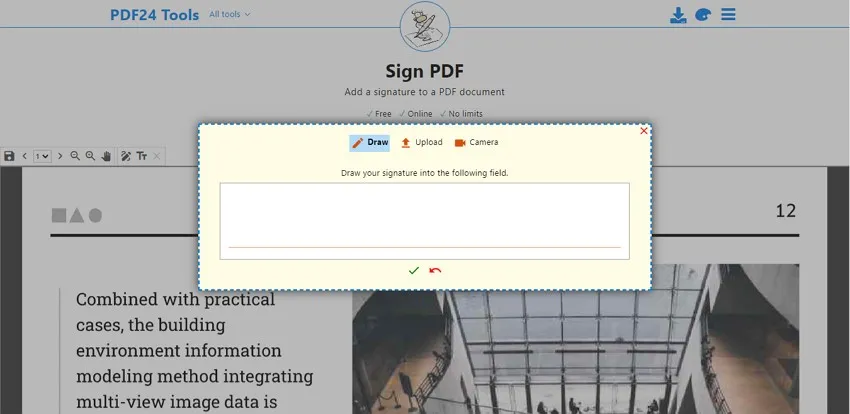
Pros
- It has a simple, easy-to-use outlay, which facilitates you to add your signature without any confusion.
- This online PDF signer allows you to capture your handwritten signature through the camera feature.
Con
- This doesn't offer the option of type signature in its tool, and you cannot also adjust the draw signature thickness and color.
Also Read: How to Add Signature to PDF in Microsoft Edge? (Easy Guide)
Part 3: FAQs about PDF Signer
1. Is There a Free PDF Signer?
No, but there's a cost-effective PDF signer tool called UPDF. It's one of the best tools that is hard to beat because of its unlimited free features. It's an offline tool that features all the features, including those not accessible on other PDF signing tools.
2. Is an Online PDF Signer Safe to Use?
Online PDF signers are safe to use and protect your signature from being used without your consent. All the online PDF signers have a default setting where they tend to remove the info and files after some time of being uploaded to ensure your privacy.
3. What Are the Main Differences Between A Digital and An Electronic Signature?
Certification authorities authorize the digital signature. They are essentially used to determine the authenticity to verify if it has not been used without the signer's knowledge. Many people on the internet tend to modify someone's work without their consent, but that's not the case with digital signatures. Unlike a digital signature, an electronic signature is essentially used to authorize a document, main types of electronic signatures are electronic ticks, verbal, and scanned signatures.
Conclusion
PDF signers can make the entire contract process faster, easier, and more efficient. By e-signature, you can protect your PDF file from unauthorized use and prevent duplicity, which is the case with a regular signature. UPDF will help you strengthen the productivity of your business and take it to the next level. Download it today and give it a try!
Windows • macOS • iOS • Android 100% secure
 UPDF
UPDF
 UPDF for Windows
UPDF for Windows UPDF for Mac
UPDF for Mac UPDF for iPhone/iPad
UPDF for iPhone/iPad UPDF for Android
UPDF for Android UPDF AI Online
UPDF AI Online UPDF Sign
UPDF Sign Edit PDF
Edit PDF Annotate PDF
Annotate PDF Create PDF
Create PDF PDF Form
PDF Form Edit links
Edit links Convert PDF
Convert PDF OCR
OCR PDF to Word
PDF to Word PDF to Image
PDF to Image PDF to Excel
PDF to Excel Organize PDF
Organize PDF Merge PDF
Merge PDF Split PDF
Split PDF Crop PDF
Crop PDF Rotate PDF
Rotate PDF Protect PDF
Protect PDF Sign PDF
Sign PDF Redact PDF
Redact PDF Sanitize PDF
Sanitize PDF Remove Security
Remove Security Read PDF
Read PDF UPDF Cloud
UPDF Cloud Compress PDF
Compress PDF Print PDF
Print PDF Batch Process
Batch Process About UPDF AI
About UPDF AI UPDF AI Solutions
UPDF AI Solutions AI User Guide
AI User Guide FAQ about UPDF AI
FAQ about UPDF AI Summarize PDF
Summarize PDF Translate PDF
Translate PDF Chat with PDF
Chat with PDF Chat with AI
Chat with AI Chat with image
Chat with image PDF to Mind Map
PDF to Mind Map Explain PDF
Explain PDF Scholar Research
Scholar Research Paper Search
Paper Search AI Proofreader
AI Proofreader AI Writer
AI Writer AI Homework Helper
AI Homework Helper AI Quiz Generator
AI Quiz Generator AI Math Solver
AI Math Solver PDF to Word
PDF to Word PDF to Excel
PDF to Excel PDF to PowerPoint
PDF to PowerPoint User Guide
User Guide UPDF Tricks
UPDF Tricks FAQs
FAQs UPDF Reviews
UPDF Reviews Download Center
Download Center Blog
Blog Newsroom
Newsroom Tech Spec
Tech Spec Updates
Updates UPDF vs. Adobe Acrobat
UPDF vs. Adobe Acrobat UPDF vs. Foxit
UPDF vs. Foxit UPDF vs. PDF Expert
UPDF vs. PDF Expert



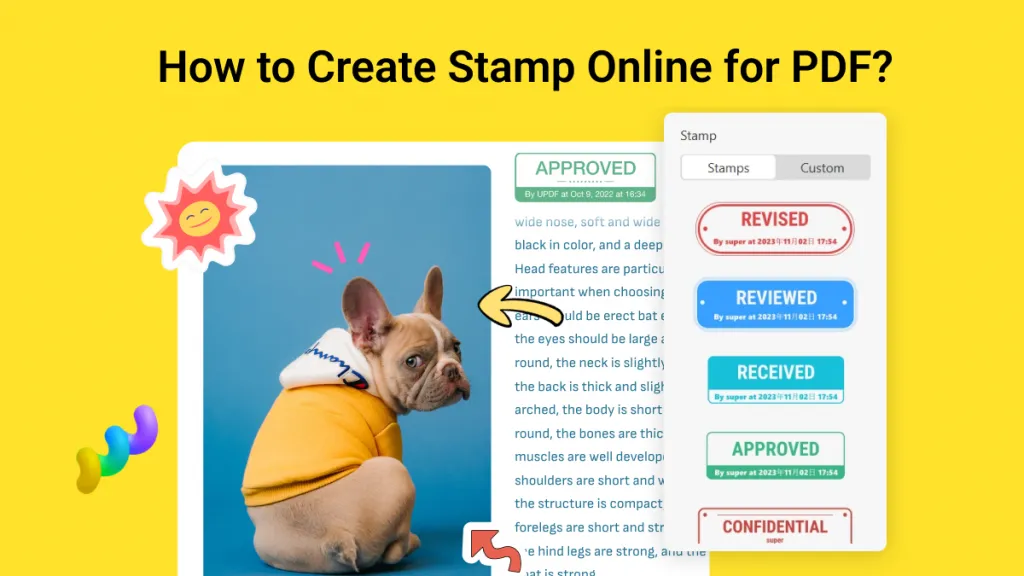



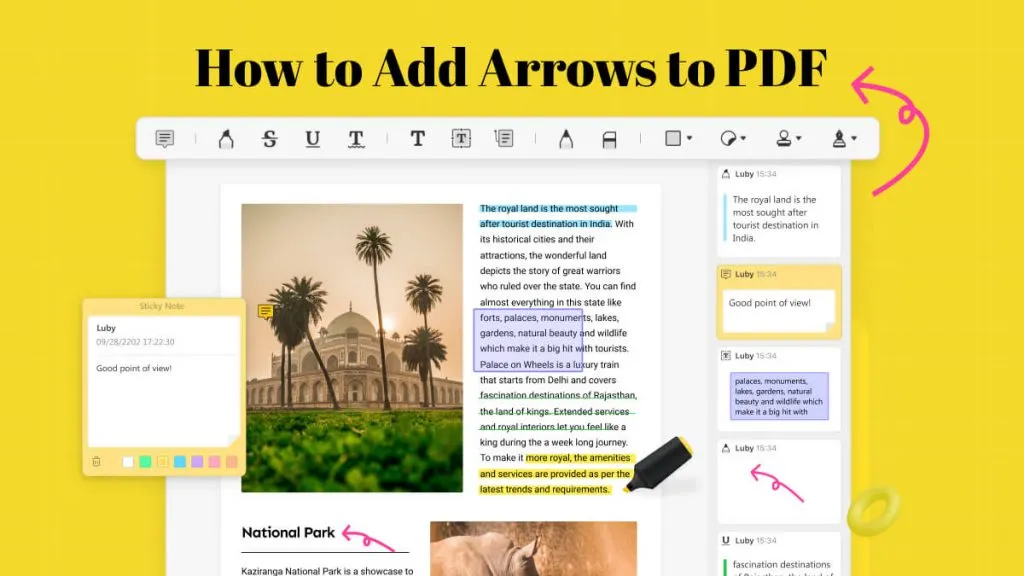
 Lizzy Lozano
Lizzy Lozano 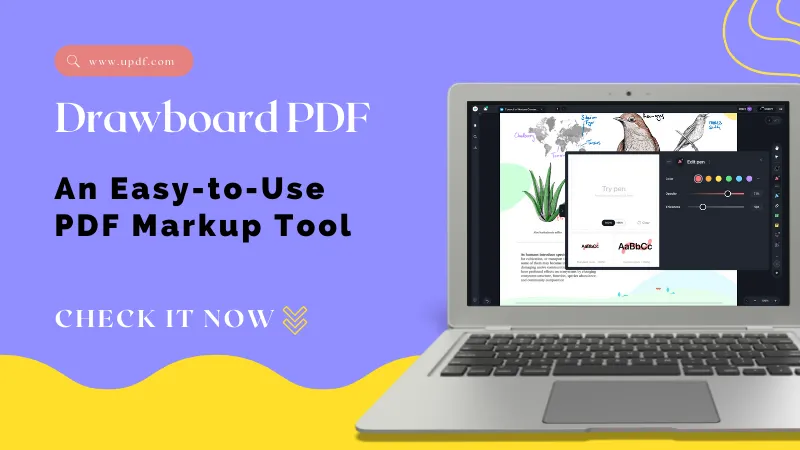
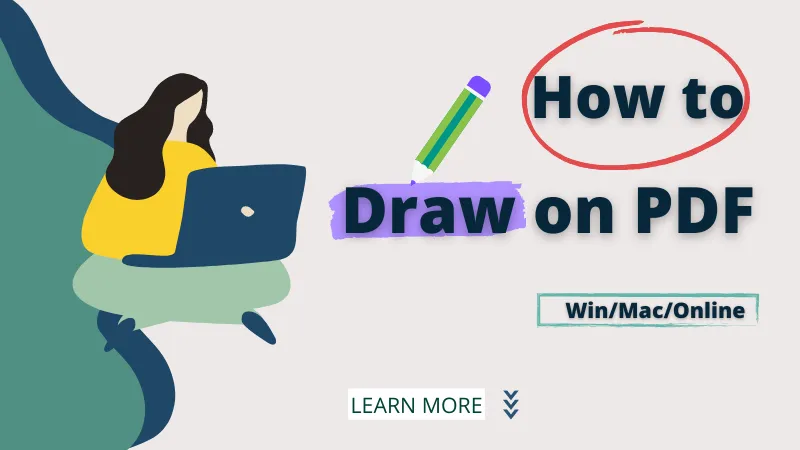

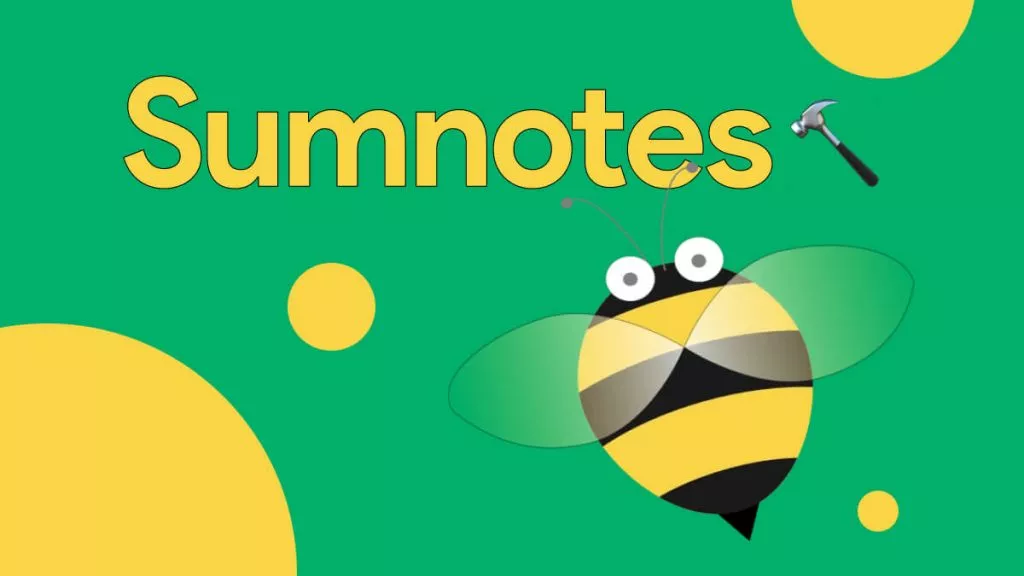
 Enola Miller
Enola Miller