PDFs are widely used for document sharing due to their consistent formatting across devices and operating systems. Whether you're a business professional, student, or researcher, PDFs are a go-to format.
For those working with PDFs frequently, a good PDF editor is essential. It allows for easy editing, annotation, and extracting information directly from the document, saving time and effort without the need for converting to another format.
There are many PDF editing tools available in the market. Today, we will review one such tool, the PDFgear. In this blog, you will learn everything about PDFgear and whether it's a safe tool, as well as a better alternative, UPDF. So, without further ado, let's get into it.
Part 1. An Overview About PDFgear
PDFgear is a versatile PDF editing tool designed to enhance your PDF-related tasks efficiently. It provides a range of online tools, allowing you to edit, convert, annotate, watermark, and more for your PDF files. Moreover, PDFgear is compatible with Windows, Mac, and iOS, offering desktop and mobile apps that focus on PDF editing, annotating, conversion, merging, and compression capabilities.
On the other hand, UPDF goes a step further as a robust PDF editor, encompassing all the features offered by PDFgear and even more, which we will delve into in part 3. If you're seeking an enhanced PDF editing experience on your computer or mobile device, UPDF is the ideal choice. To explore these advanced features, you can download and try UPDF right away by clicking the button below.
Windows • macOS • iOS • Android 100% secure

Nevertheless, let's take a close look at the online tools of PDFgear.
- Users can edit and read PDFs via the software
- You can also convert your PDF to Word, PPT, Excel, or Image format
- PDFgear also lets you chat with your PDF via its ChatGPT-powered AI tool
- Users can also annotate, highlight their PDFs
- The tool also lets you merge your PDFs into a single file
- Using its OCR feature, it also reads images within your PDF file
- PDFgear electronic signature feature lets users sign their PDFs digitally
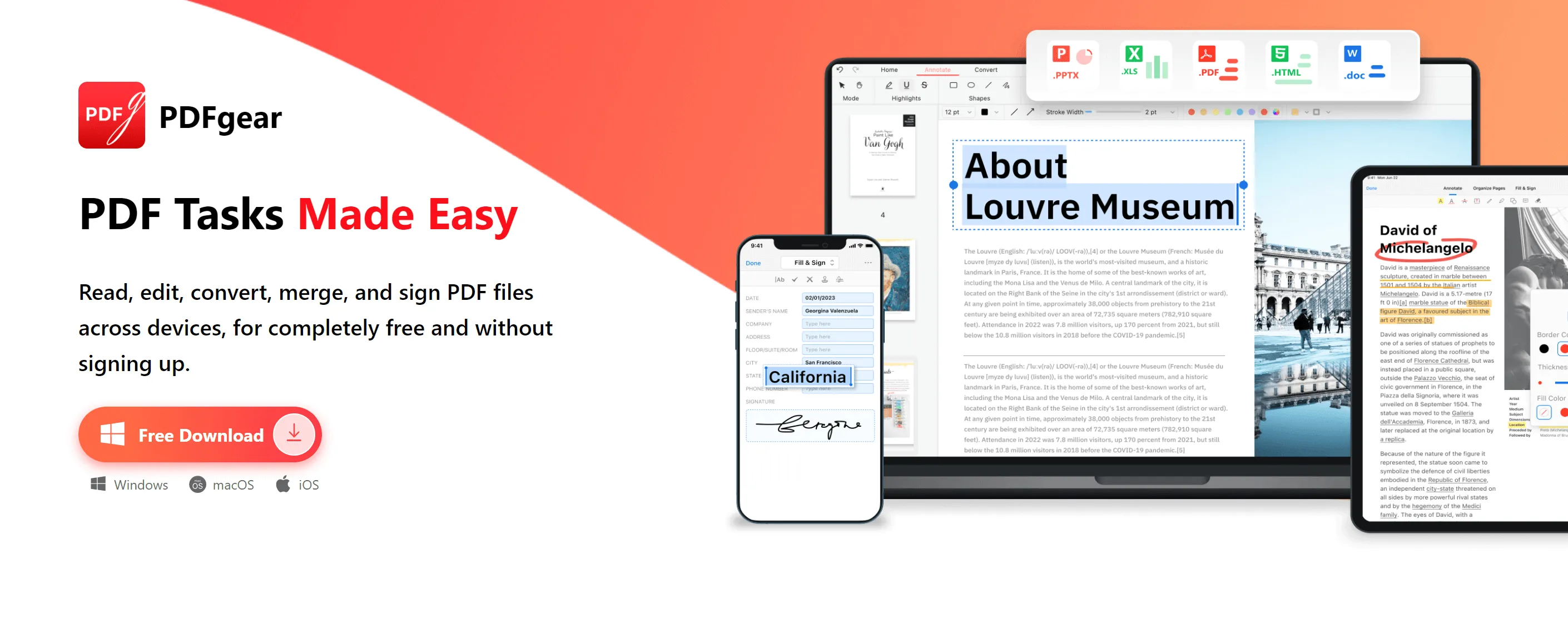
Is PDFgear Free?
The PDFgear website does not contain any pricing details; it also says all its features are free. If you’re wondering whether there are any hidden fees or feature limitations, we recommend contacting support directly through the official website to confirm.
How Do You Use PDFgear?
To use PDFgear, here are the necessary steps:
- If you're using the online version and want to edit your PDF with it, simply go to its edit tool page and upload your PDF file. Then click the Add or Edit annotations icon from the top-right corner. You can edit the text and add annotations to the PDF.
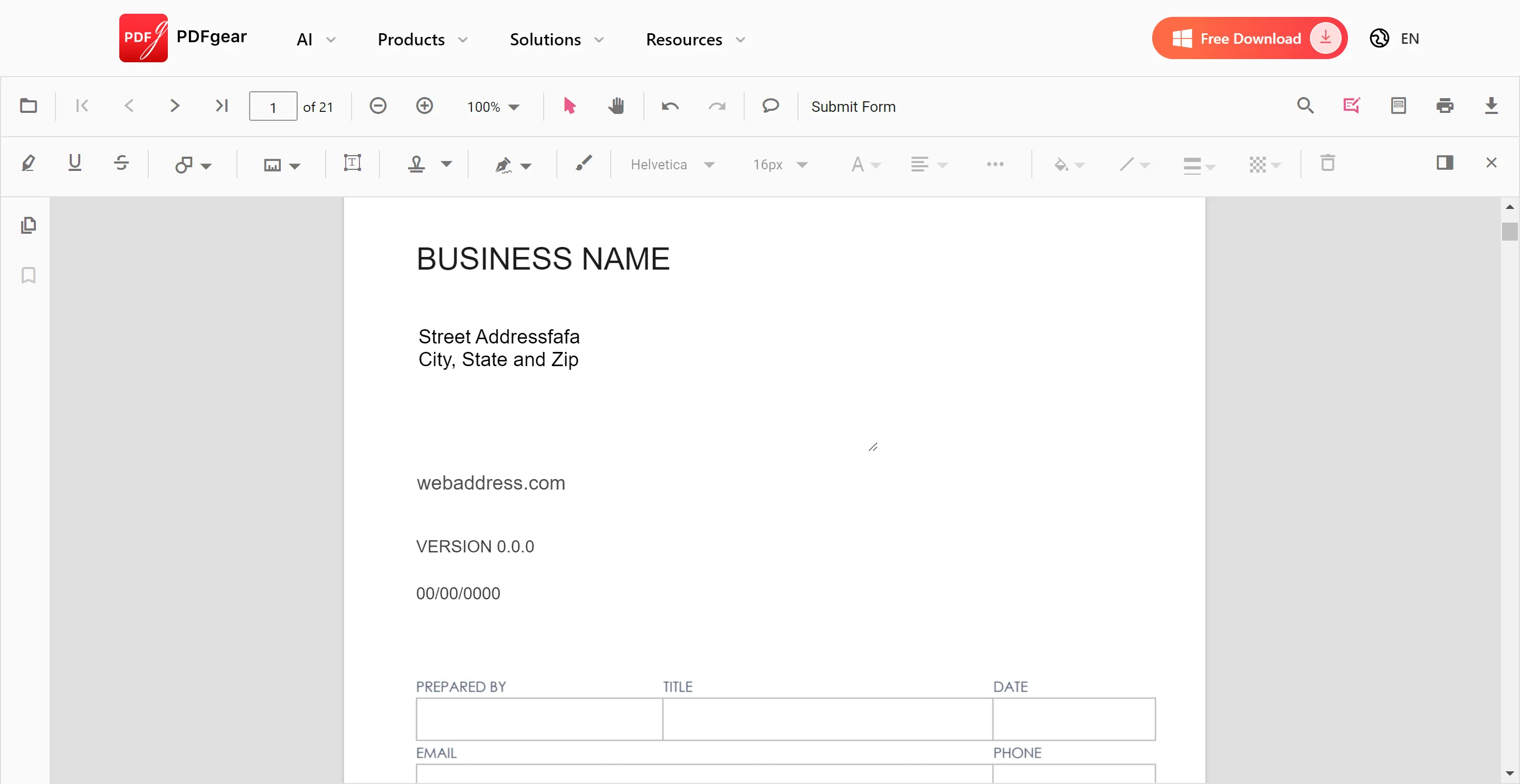
- If you're using its desktop version, simply open your PDF file with it and choose the editing or annotating tools from the top menu bar. Then, make the changes you want and save the edited PDF.
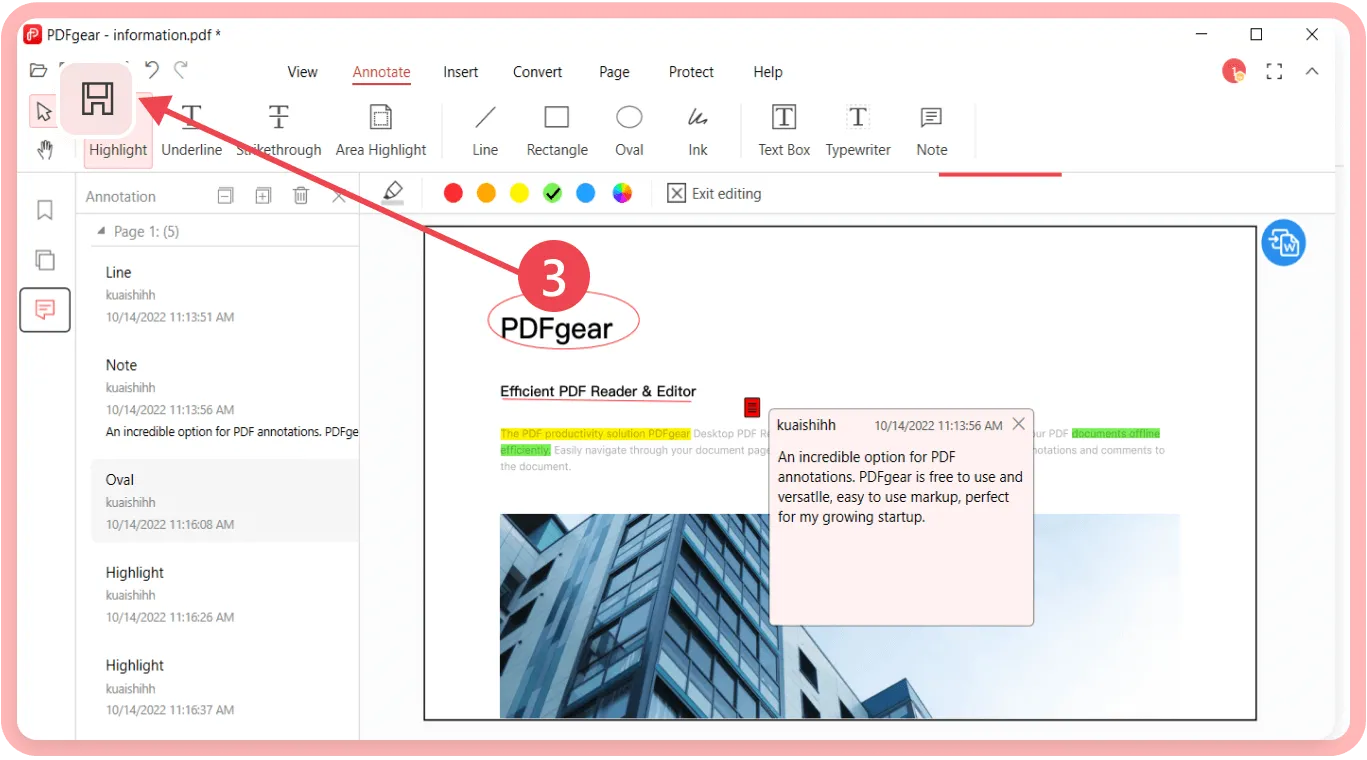
Is PDFgear Worth Trying?
PDFgear is a free PDF editing tool and is quite impressive. However, it's important to note that PDFgear's desktop and mobile apps primarily focus on PDF editing, annotating, conversion, and more. Whether you want to use it or not depends on your preference, but here are some pros and cons of using PDFgear to help you make a better decision.
PDFgear Pros and Cons
Pros:
- It's free to use.
- It lets you chat with your PDF files.
- The software's conversion, merging, and PDF annotating features work pretty fine.
Cons:
- Its PDF editing feature is not smooth; many users face issues while editing PDFs.
- Only one page can be selected to crop and the cropped page size cannot apply to all pages.
- Complex layouts, images, or tables in the scanned PDF may not convert perfectly, the formatting isn’t always preserved perfectly and may require manual adjustments.
- If you use its online tools and forget to save your files or your battery runs out, you will lose all the hours of work you would have done on your PDF files.
- It doesn’t support real-time collaboration where multiple users can work on the same document simultaneously.
- Its merge function only supports PDF files and does not support other types of files.
- The desktop version doesn’t offer seamless cloud integration (like Google Drive or Dropbox), and auto-save functionality is missing, making it easy to lose progress if the app crashes.
If you want to work with your PDFs smoothly and efficiently without worrying about losing your information, you should use UPDF instead. The UPDF cloud feature allows you to manually save your work and lets you access it on various devices. UPDF is light on your device and works efficiently, improving your workflow and making you more productive. You can download UPDF for a free trial.
Windows • macOS • iOS • Android 100% secure
Part 2. Are There Any Better Alternatives to PDFgear?
While PDFgear offers a range of useful features, it's worth exploring if there are any alternatives that might better suit your needs. One such alternative that stands out is UPDF. UPDF not only provides the features offered by PDFgear but also offers additional capabilities that can enhance your PDF editing experience. Let's take a closer look at UPDF and see how it compares to PDFgear.
UPDF is an all-in-one PDF editor powered by the latest AI technology. UPDF is known not only for its PDF editing features but also for its AI chatbot "UPDF AI".
Excited to try out UPDF? Click the link below to download UPDF and forever change your working with PDFs.
Windows • macOS • iOS • Android 100% secure
Why UPDF is a Better Alternative to PDFgear?
UPDF AI Feature: We compared PDFgear AI with UPDF AI and concluded that UPDF AI seems to be a more powerful PDF AI assistant. UPDF AI feature lets you chat with PDFs. That's not all; users can also summarize, rewrite, expand, or translate their PDF to other languages using UPDF's AI feature. And if you want to write completely new content or brainstorm ideas, the tool helps you with it.
Powerful PDF Editor: Its PDF editor works very smoothly, so you don't get annoyed with loading or speed issues that you usually face with PDFgear. Moreover, UPDF's editing feature allows you to edit text with the same font, font size, and font color.
Accurate OCR Feature: UPDF has a powerful OCR feature that turns your image-based or scanned PDFs into searchable and editable PDFs.
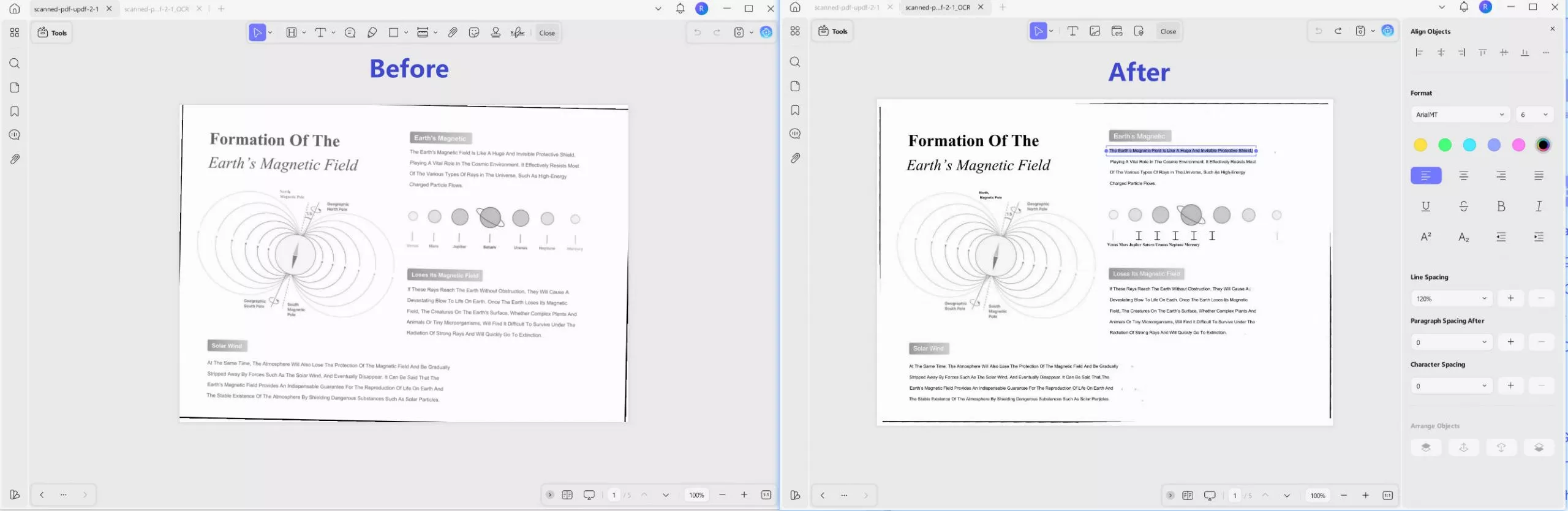
However, the OCR function of PDFgear can only extract text and cannot retain the format of the original file.
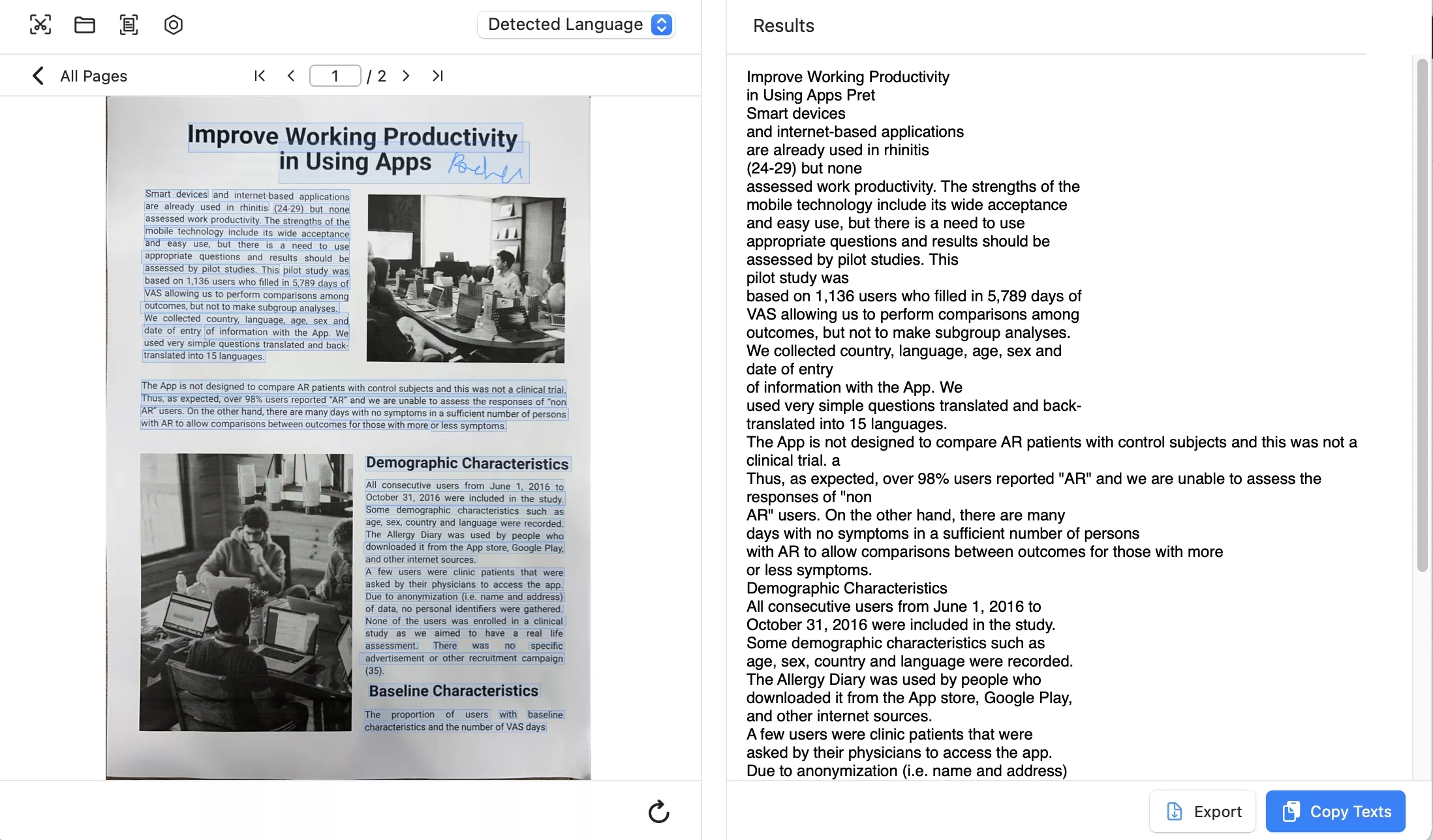
Attractive PDF Customizing Feature: UPDF understands the need for personalization for every brand and company. That's why its effective PDF outlook customization feature lets you add a watermark, attractive background, header, and footer to PDFs.
PDF Conversion Feature: UPDF lets you convert your PDF to/from Word, Excel, PPT, CSV, PNG, and many more formats.
UPDF Translation Feature: UPDF's AI feature lets you translate PDFs to any language with high accuracy and proper language nuances so the meaning and context of documents don't change.
PDF Annotating: UPDF also lets you annotate your PDFs so you can easily access your PDF notes in one place. This feature is also very helpful for business people and employees who want to grab the attention of their employer, business partners, or clients on certain parts of PDFs.
UPDF Cloud: Users can easily access their files on any device, thanks to UPDF Cloud. No more worrying about file transfers from one device to another. Using UPDF, everything will be more organized and in one place.
UPDF Generate Mind Map: This feature extracts key information from PDFs and creates an organized mind map, helping users visualize and understand complex content easily.
UPDF Chat with Image: Users can upload images to engage in interactive dialogues. The AI analyzes the image and provides insights, enhancing understanding and research efficiency.

To know more about UPDF, you can watch the below video.
Part 3. Comparison Table Between PDFgear Vs. UPDF
Although we have discussed both UPDF and PDFgear and UPDF in detail, here is a quick compassion guide to give you an overview of both tools' features:
| Features | PDFgear | UPDF | |
| Work on systems | Windows, Mac, iOS | Windows, Mac, iOS, and Android | |
| Pricing | Free | Starts at $39.99 a year Check UPDF pricing plan >> | |
| Read PDF | Open and read PDFs | ||
| Search text in PDFs | |||
| Search bookmarks | |||
| Display a PDF as a slideshow (Use presenter view) | |||
| Edit PDF | Add text to PDFs | ||
| Apply cropped page size to all pages | |||
| Add different types (e.g. text, PDF, image) of watermark | |||
| OCR | Convert scanned files into editable PDFs while choose the layout of the text and picture | ||
| Convert PDF | PDF to HTML | ||
| Convert PDF to GIF | |||
| Organize PDF | Interleaving insertion or insert from clipboard | ||
| Storage | Cloud Storage |
Conclusion
We have given you an in-depth review of PDFgear's features and functionality in the blog. Both tools have their own advantages and disadvantages, but if you want an AI-integrated PDF editor that features more capabilities in the desktop and mobile apps, UPDF is a better choice. UPDF is your all-in-one PDF editor, which is safe, works smoothly, and takes care of all your PDF work needs.
So what are you waiting for? Download UPDF today to make your work life smooth like a breeze.
Windows • macOS • iOS • Android 100% secure
 UPDF
UPDF
 UPDF for Windows
UPDF for Windows UPDF for Mac
UPDF for Mac UPDF for iPhone/iPad
UPDF for iPhone/iPad UPDF for Android
UPDF for Android UPDF AI Online
UPDF AI Online UPDF Sign
UPDF Sign Edit PDF
Edit PDF Annotate PDF
Annotate PDF Create PDF
Create PDF PDF Form
PDF Form Edit links
Edit links Convert PDF
Convert PDF OCR
OCR PDF to Word
PDF to Word PDF to Image
PDF to Image PDF to Excel
PDF to Excel Organize PDF
Organize PDF Merge PDF
Merge PDF Split PDF
Split PDF Crop PDF
Crop PDF Rotate PDF
Rotate PDF Protect PDF
Protect PDF Sign PDF
Sign PDF Redact PDF
Redact PDF Sanitize PDF
Sanitize PDF Remove Security
Remove Security Read PDF
Read PDF UPDF Cloud
UPDF Cloud Compress PDF
Compress PDF Print PDF
Print PDF Batch Process
Batch Process About UPDF AI
About UPDF AI UPDF AI Solutions
UPDF AI Solutions AI User Guide
AI User Guide FAQ about UPDF AI
FAQ about UPDF AI Summarize PDF
Summarize PDF Translate PDF
Translate PDF Chat with PDF
Chat with PDF Chat with AI
Chat with AI Chat with image
Chat with image PDF to Mind Map
PDF to Mind Map Explain PDF
Explain PDF Scholar Research
Scholar Research Paper Search
Paper Search AI Proofreader
AI Proofreader AI Writer
AI Writer AI Homework Helper
AI Homework Helper AI Quiz Generator
AI Quiz Generator AI Math Solver
AI Math Solver PDF to Word
PDF to Word PDF to Excel
PDF to Excel PDF to PowerPoint
PDF to PowerPoint User Guide
User Guide UPDF Tricks
UPDF Tricks FAQs
FAQs UPDF Reviews
UPDF Reviews Download Center
Download Center Blog
Blog Newsroom
Newsroom Tech Spec
Tech Spec Updates
Updates UPDF vs. Adobe Acrobat
UPDF vs. Adobe Acrobat UPDF vs. Foxit
UPDF vs. Foxit UPDF vs. PDF Expert
UPDF vs. PDF Expert


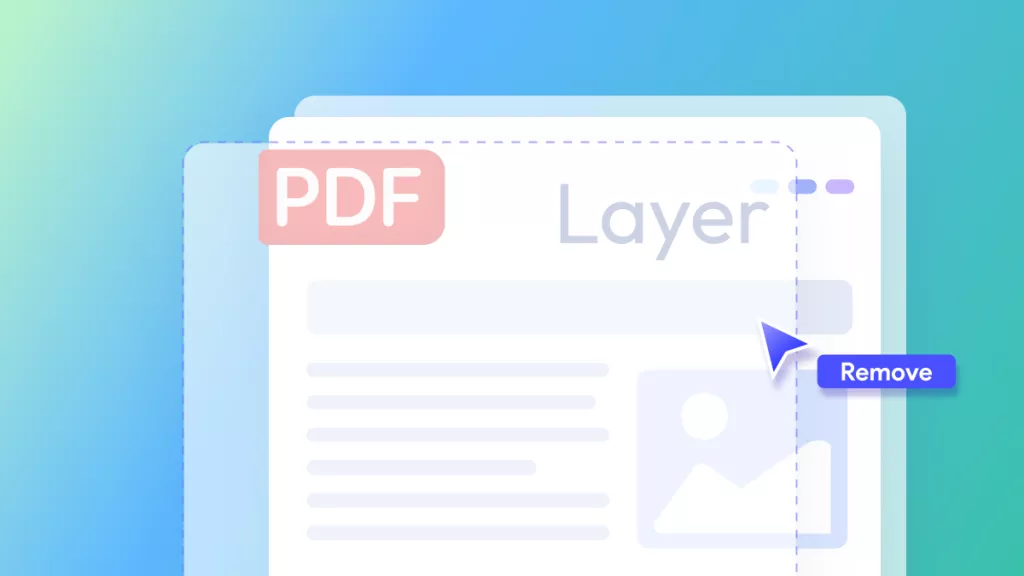


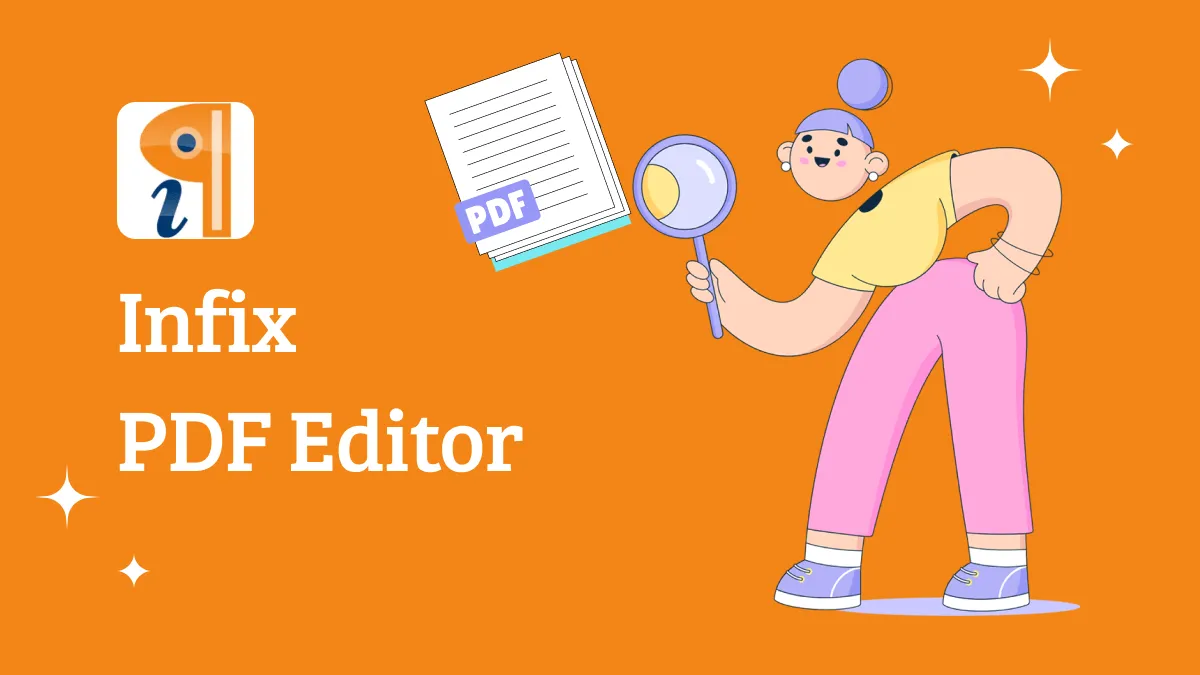

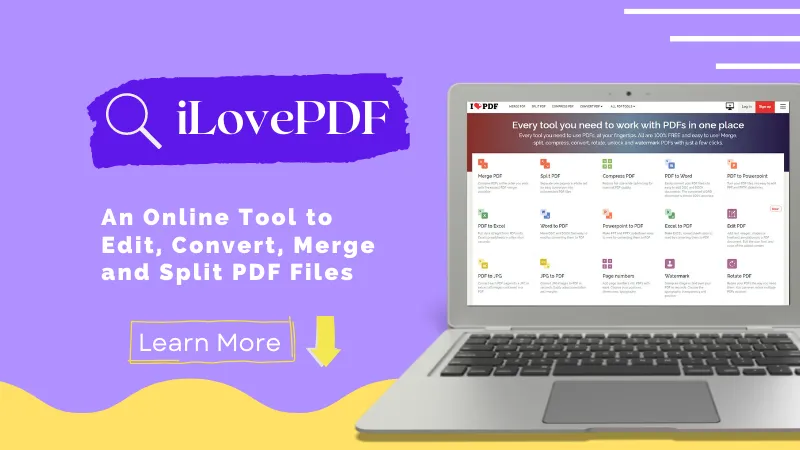
 Enrica Taylor
Enrica Taylor 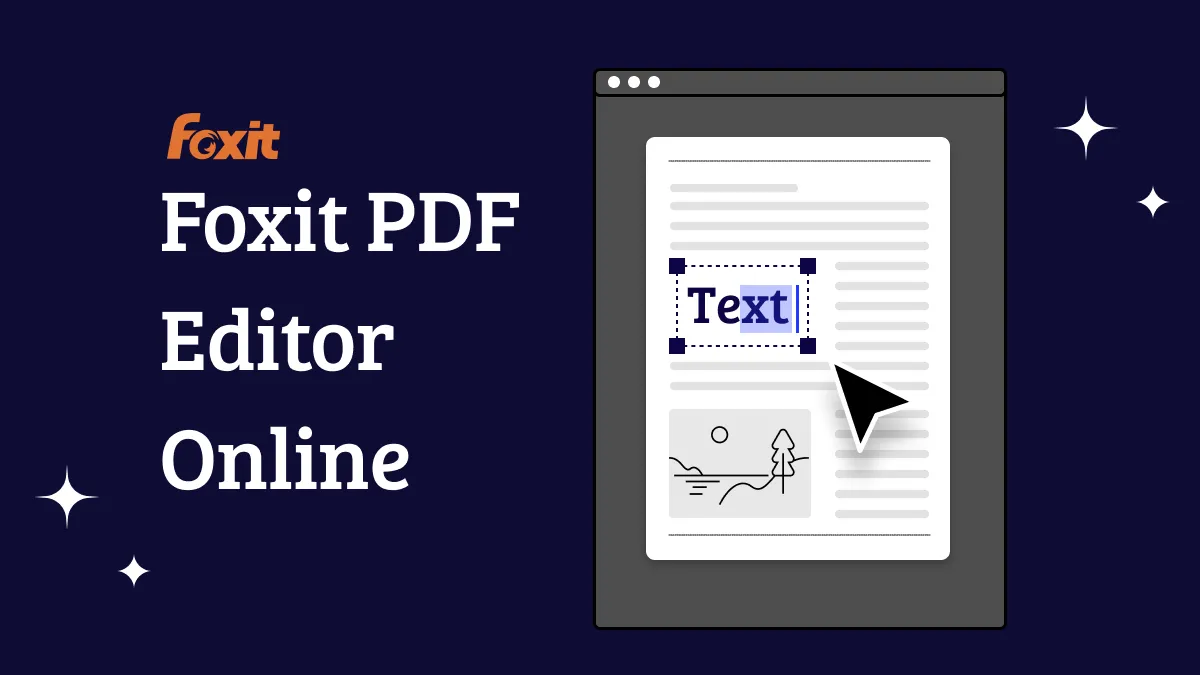

 Enola Miller
Enola Miller 
 Nls Jansen
Nls Jansen 
 Enid Brown
Enid Brown