In our increasingly digital world, converting MHTML to PDF has become a common necessity for seamless document sharing and archiving. This blog post delves into the simplest methods for transforming MHTML files into more accessible PDF formats. Continue reading to discover practical solutions that cater to both online and offline needs.
Part 1. What Is an MHTML File?
An MHTML file is a page from the web saved in archive format used to combine HTML code and its associated resources into a single file. These resources include images, JavaScript, CSS, and audio files, all embedded within the file itself. This format is particularly useful for saving web pages in their entirety for offline viewing or sharing, ensuring that all elements display correctly without needing an active internet connection. Despite their convenience for archiving, MHTML files are less universally accessible compared to more common formats like PDF, prompting users to convert them for broader compatibility and ease of use.
After converting your MHTML file to a PDF, consider UPDF for further editing, printing, or additional conversions. As a robust PDF printer and editor, UPDF offers an extensive set of software tools for managing your documents. Stick around for Part 3, where we'll dive into the benefits of using UPDF to enhance your PDFs.
Windows • macOS • iOS • Android 100% secure
Part 2. 5 Easy Online and Offline Methods to Convert MHTML to PDF
Now that we've covered what an MHTML file is, let's now explore practical solutions. In the following section, we'll outline five easy methods for converting MHTML to PDF. These techniques, encompassing both online and offline tools, offer easy to use options to suit your specific needs and preferences.
Method 1. Convert MHTML to PDF by Printing:
This method leverages the printing capabilities of web browsers to convert MHTML files into PDFs. It's a straightforward process that doesn't require additional software beyond a web browser.
Steps:
- Open the MHTML file in a web browser.
- Access the browser's printing options, typically found in the menu or by pressing Ctrl + P.
- Click "Print" and choose a location to save your file.
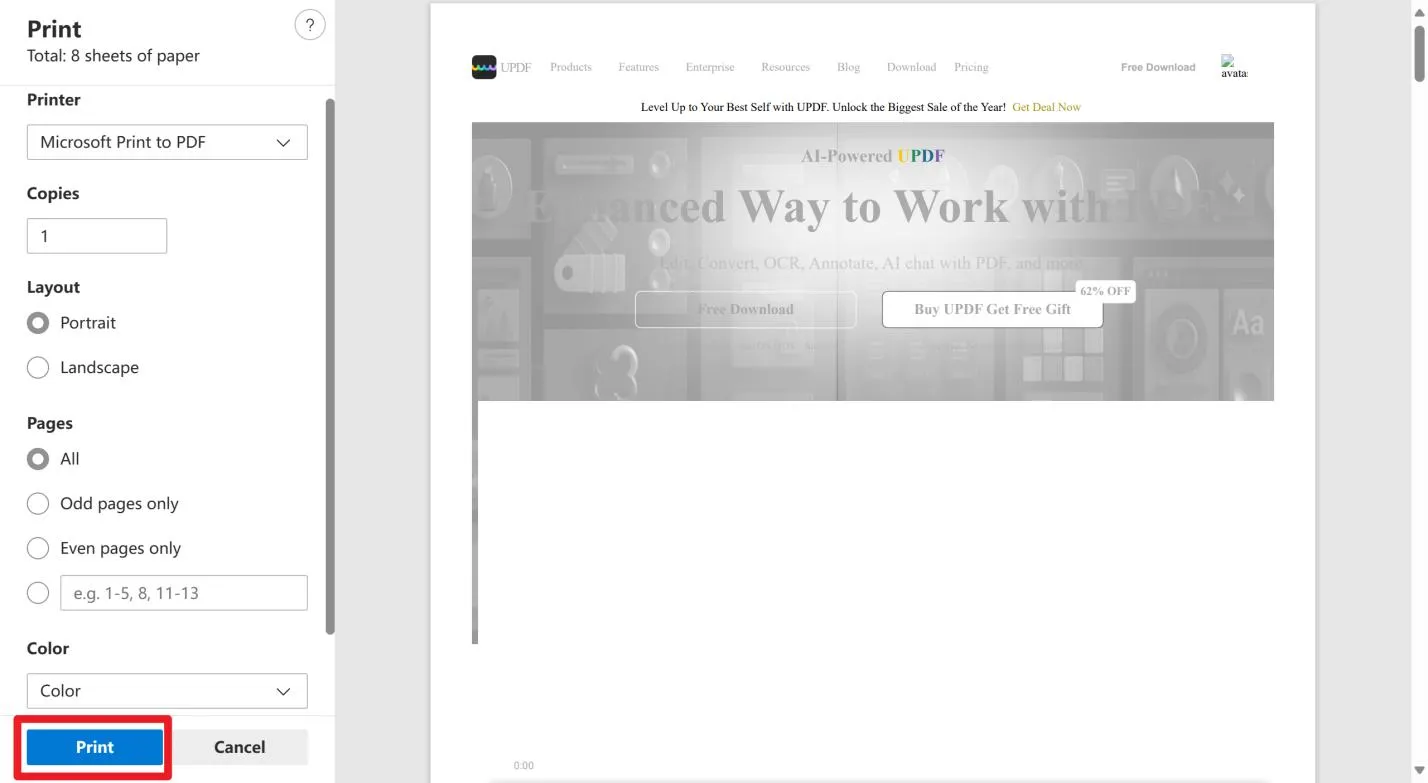
- After that, your MHTML file will be saved as a PDF.
Limits:
- This method's success might vary based on the browser's ability to accurately render MHTML content.
- Advanced PDF features like encryption or metadata editing are not supported directly through this process.
Method 2. Convert Through Aspose
Aspose offers a convenient online platform to convert MHTML files to PDF without installing any software. It's suitable for quick conversions and supports multiple file uploads.
Steps:
- Navigate to Aspose's free MHTML conversion website and select the Convert application.
- Upload your MHTML file(s) by clicking the file drop area or by dragging and dropping, with a maximum of 10 files.
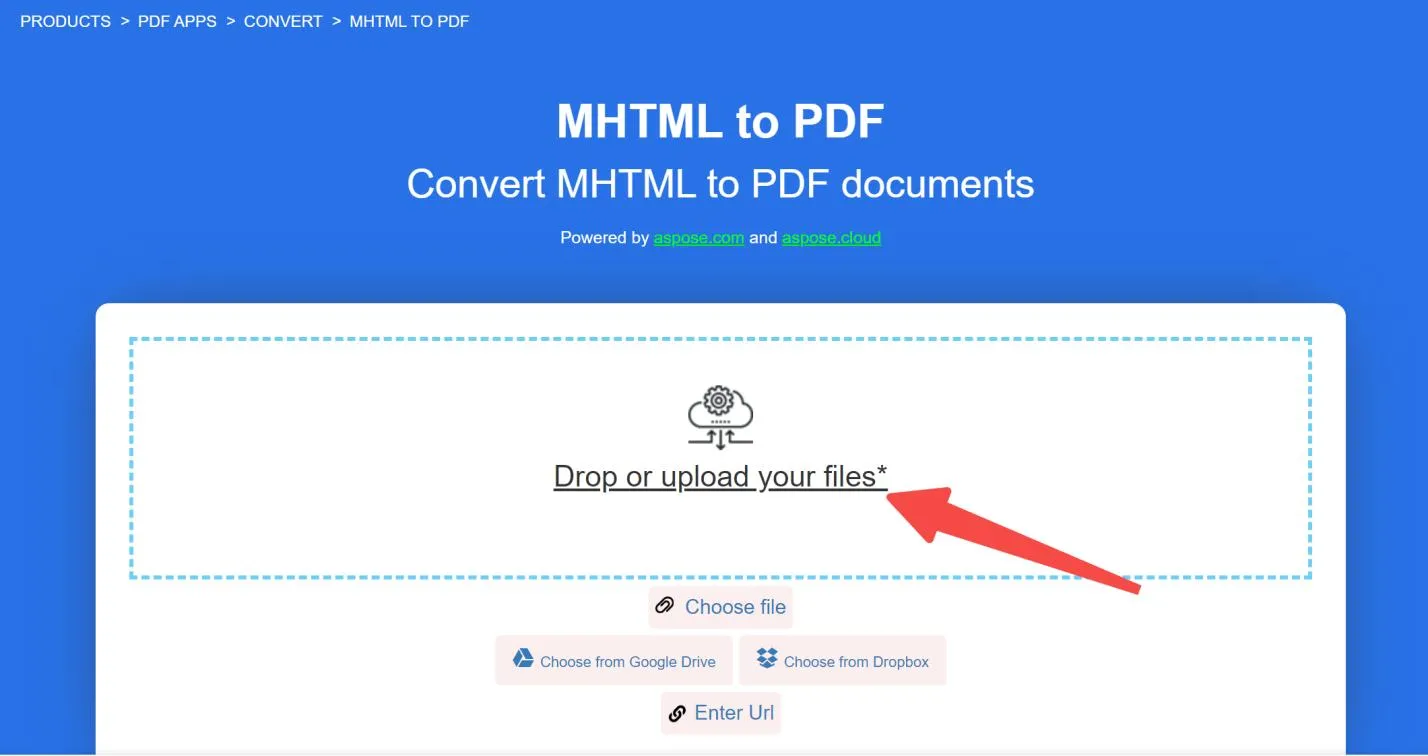
- Click on the "Convert" button. Your files will be uploaded and converted.
- Once conversion is complete, download your PDF directly or use the link sent to your email.
- Note that files are deleted from Aspose servers after 24 hours, and download links will expire.
Limits:
- The service limits you to 10 files per operation, which may be restrictive for bulk conversions.
- Files and download links are only available for 24 hours, requiring timely downloads.
- Internet access is required, limiting offline use.
Method 3. Convert with CoolUtils
CoolUtils presents a streamlined, user-friendly platform for converting MHTML files to PDF. Its service is designed for those seeking quick conversions without the need for software installation.
Steps:
- Visit the CoolUtils website and navigate to the MHTML to PDF conversion tool.
- Upload your MHTML file by selecting it from your device.
- Adjust the conversion settings to your preferences, focusing on header and footer.
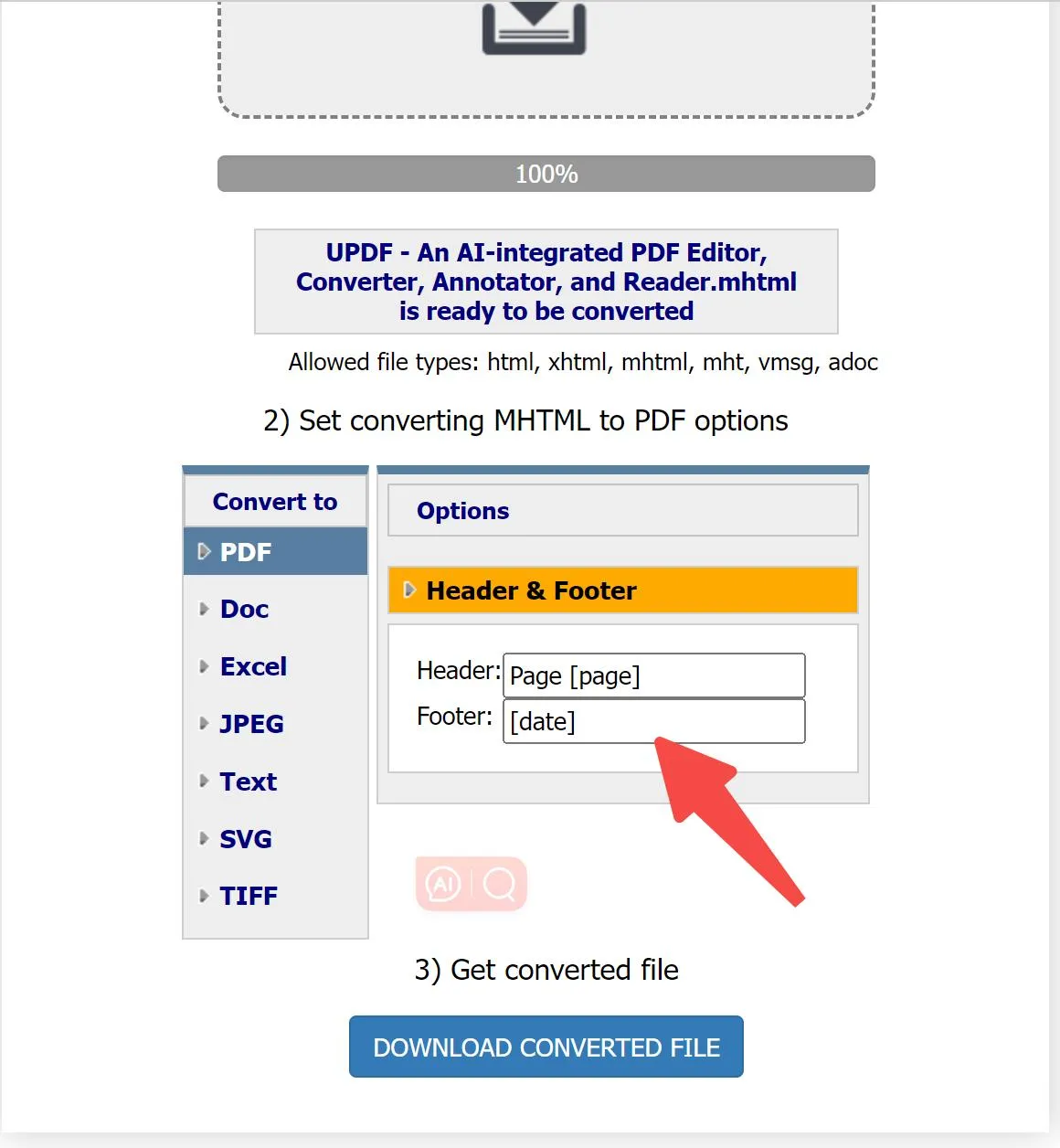
- Initiate the conversion process. Once completed, download the converted PDF file directly from the website.
Limits:
- The service may impose file size or number limits, restricting the volume of conversions within a certain timeframe.
- Advanced customization options, such as editing or securing the PDF content post-conversion, are not available through CoolUtils, necessitating additional tools for these purposes.
Method 4. Convert with Aconvert
Aconvert offers a versatile online conversion tool, allowing users to convert MHTML files to PDF among a wide array of other format conversions. It caters to those needing a straightforward, multi-purpose converter without installing software.
Steps:
- Visit the Aconvert website and select "Choose Files" to upload files from your computer, or use the "URL" button to input files from a URL, Google Drive, or Dropbox.
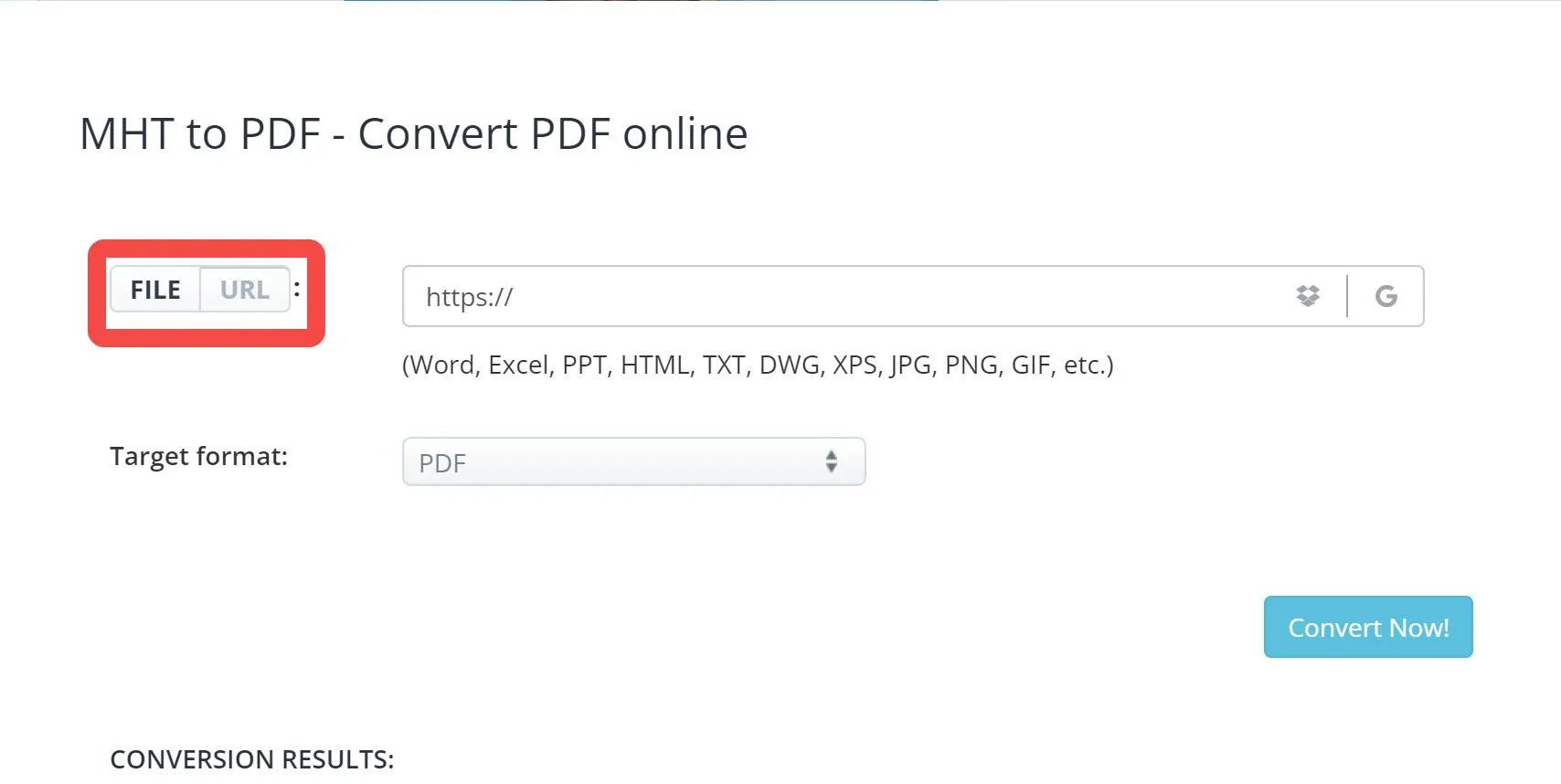
- For the target format, select PDF. Aconvert also supports converting to and from various document and image formats.
- Click the "Convert Now!" button. Once the conversion is complete, the results will appear in the "Conversion Results" section. You can then download your file or save it to a cloud storage service.
Limits:
- The conversion speed and efficiency may depend on server load and internet connection.
- While Aconvert supports a wide range of formats, the quality of conversion can vary, especially with complex MHTML files containing numerous resources.
- There might be limits on the file size or number of conversions within a certain time frame, impacting bulk conversion tasks.
Method 5. Convert with MHT/MHTML Viewer & PDF Convert
For Android users, the MHT/MHTML Viewer & PDF Convert app available on Google Play provides a convenient solution for viewing and converting MHTML files to PDF directly from your mobile device.
Steps:
- Install MHT/MHTML Viewer & PDF Convert from the Google Play store and launch it.
- Tap on the "Select File" button to choose an MHTML file either from the list provided or directly from your device's storage.
- Once selected, you'll be able to view the MHTML file within the app.
- Select "Print" to initiate the conversion process.
- In the print options, ensure "Save as PDF" is selected from the dropdown menu.
- Tap on the green PDF download icon, then enter a desired name for your PDF file.
- Finalize the conversion by tapping on the "SAVE" button.
Limits:
- This method is exclusive to Android devices, limiting its accessibility to users on other platforms.
- The app's performance and the quality of the conversion may vary depending on the device and the complexity of the MHTML file.
Part 3. Manage and Modify Your PDFs After Conversion
Having explored various methods to convert MHTML files to PDF, you now possess the PDF versions of your web archives. However, the journey doesn't end here. The next crucial step is to ensure these PDFs meet your exact needs in terms of content, layout, and format. This is where UPDF steps in as an essential tool in your digital toolkit.
UPDF offers a seamless experience for printing, editing, and further converting your PDF documents. Whether you're looking to fine-tune the content, adjust the layout, or convert PDFs into other file formats, UPDF provides a comprehensive, user-friendly interface for all your needs. Its editing features allow you to modify text, images, and even the background of your PDFs, while its conversion capabilities ensure your documents can easily transition into other formats.
Ready to take your PDFs to the next level? Explore the full potential of UPDF and transform your documents with ease.
Windows • macOS • iOS • Android 100% secure
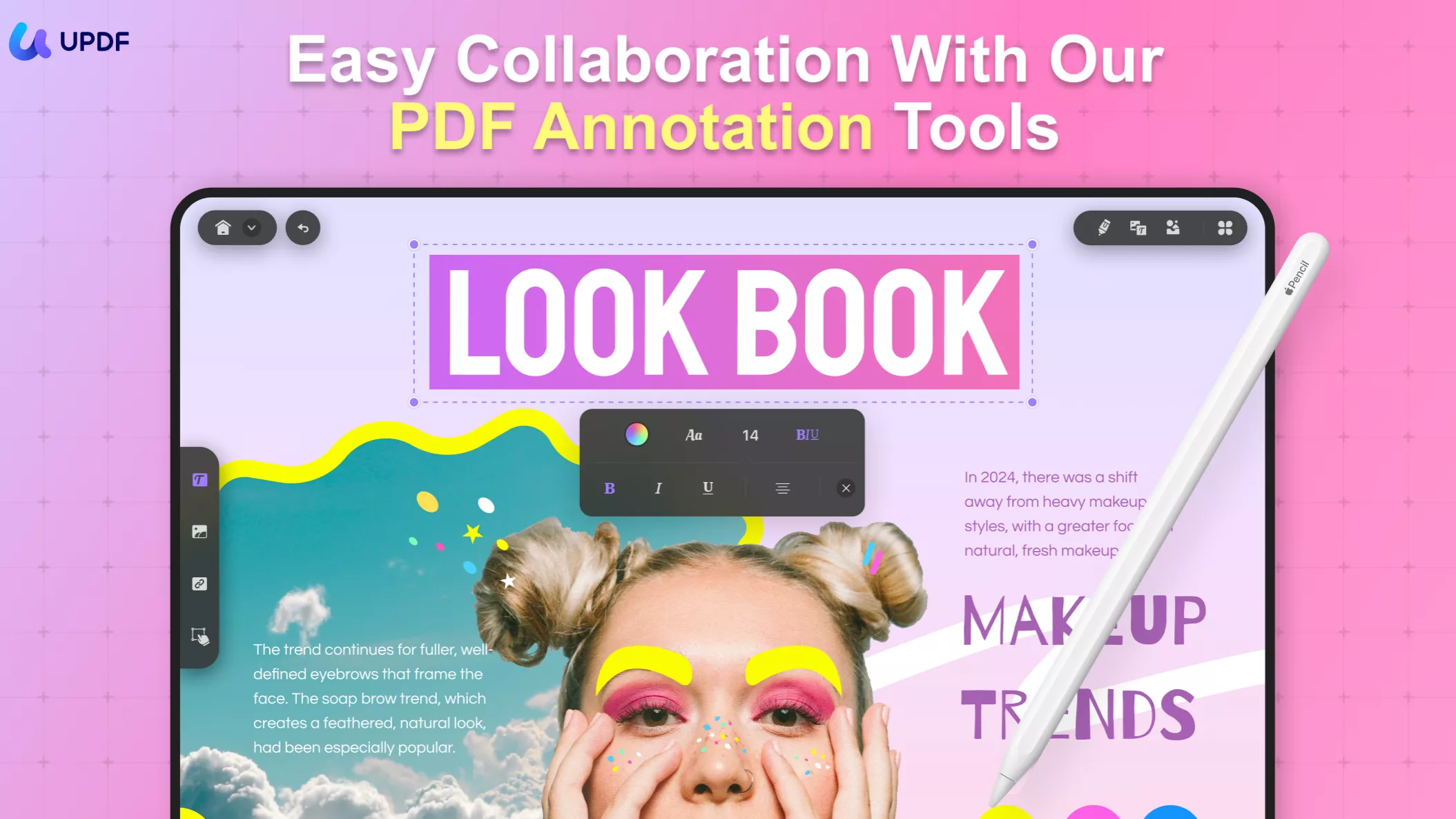
Part 4. FAQs About MHTML to PDF
Q1. What can you convert a MHTML to?
MHTML files can be converted into various formats, including PDF, JPG, PNG, and DOCX. The conversion depends on the tool or service used, with some offering extensive format options to cater to different needs for viewing, editing, or sharing.
Q2. How do I open an MHTML file in Word?
To open an MHTML file in Word, first, ensure it's saved on your computer. Then, open Word, select "Open" from the File menu, navigate to the MHTML file, and open it. If Word does not display the content correctly, converting the MHTML to DOCX format might be necessary.
Q3. How do I enable MHTML in Chrome?
To enable MHTML in Chrome, type chrome://flags in the address bar and press Enter. Search for "Save Page as MHTML" in the flags menu, then click the "Enable" link for this option. Finally, restart Chrome for the changes to take effect, allowing MHTML file saving and viewing.
Conclusion
In conclusion, converting MHTML to PDF simplifies document management, making sharing, archiving, and accessing content more straightforward. For enhancing and further managing your newly converted PDFs, UPDF stands out with its comprehensive editing, printing, and converting capabilities. Elevate your document workflow by exploring UPDF's extensive features today.
Windows • macOS • iOS • Android 100% secure
 UPDF
UPDF
 UPDF for Windows
UPDF for Windows UPDF for Mac
UPDF for Mac UPDF for iPhone/iPad
UPDF for iPhone/iPad UPDF for Android
UPDF for Android UPDF AI Online
UPDF AI Online UPDF Sign
UPDF Sign Edit PDF
Edit PDF Annotate PDF
Annotate PDF Create PDF
Create PDF PDF Form
PDF Form Edit links
Edit links Convert PDF
Convert PDF OCR
OCR PDF to Word
PDF to Word PDF to Image
PDF to Image PDF to Excel
PDF to Excel Organize PDF
Organize PDF Merge PDF
Merge PDF Split PDF
Split PDF Crop PDF
Crop PDF Rotate PDF
Rotate PDF Protect PDF
Protect PDF Sign PDF
Sign PDF Redact PDF
Redact PDF Sanitize PDF
Sanitize PDF Remove Security
Remove Security Read PDF
Read PDF UPDF Cloud
UPDF Cloud Compress PDF
Compress PDF Print PDF
Print PDF Batch Process
Batch Process About UPDF AI
About UPDF AI UPDF AI Solutions
UPDF AI Solutions AI User Guide
AI User Guide FAQ about UPDF AI
FAQ about UPDF AI Summarize PDF
Summarize PDF Translate PDF
Translate PDF Chat with PDF
Chat with PDF Chat with AI
Chat with AI Chat with image
Chat with image PDF to Mind Map
PDF to Mind Map Explain PDF
Explain PDF Scholar Research
Scholar Research Paper Search
Paper Search AI Proofreader
AI Proofreader AI Writer
AI Writer AI Homework Helper
AI Homework Helper AI Quiz Generator
AI Quiz Generator AI Math Solver
AI Math Solver PDF to Word
PDF to Word PDF to Excel
PDF to Excel PDF to PowerPoint
PDF to PowerPoint User Guide
User Guide UPDF Tricks
UPDF Tricks FAQs
FAQs UPDF Reviews
UPDF Reviews Download Center
Download Center Blog
Blog Newsroom
Newsroom Tech Spec
Tech Spec Updates
Updates UPDF vs. Adobe Acrobat
UPDF vs. Adobe Acrobat UPDF vs. Foxit
UPDF vs. Foxit UPDF vs. PDF Expert
UPDF vs. PDF Expert





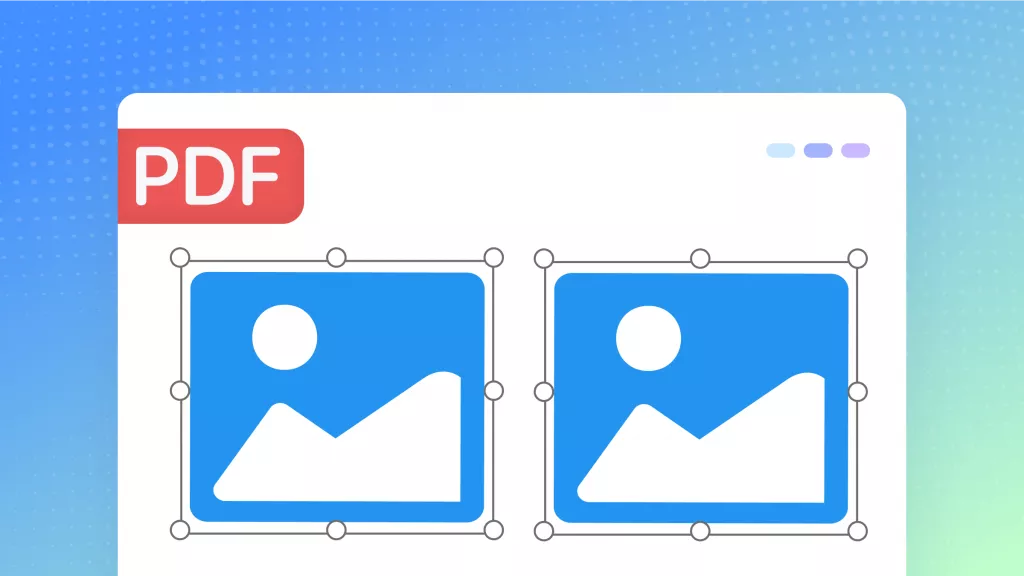


 Enola Miller
Enola Miller 
 Enrica Taylor
Enrica Taylor 
 Enya Moore
Enya Moore 
 Delia Meyer
Delia Meyer 
 Lizzy Lozano
Lizzy Lozano