In today's digital age, the need for converting PDF documents into editable Word files is more prevalent than ever. Whether you're a student, professional, or anyone in between, the ability to seamlessly transform PDFs into Word documents can greatly enhance your workflow and productivity. In this guide, we will explore the versatile Xodo PDF Reader & Editor and provide an alternative solution to help you efficiently perform this crucial task. Whether you're seeking a free, user-friendly option or a more feature-rich alternative, this guide will walk you through the steps to make your PDF-to-Word conversions a breeze.
Part 1. Convert PDF to Word Seamlessly with Xodo
Xodo is a popular PDF app that allows you to view, annotate, sign, and edit PDFs online. One of its most useful features is the ability to convert PDF files into editable Word documents. However, Xodo does have its fair share of limitations when converting PDF to Word.
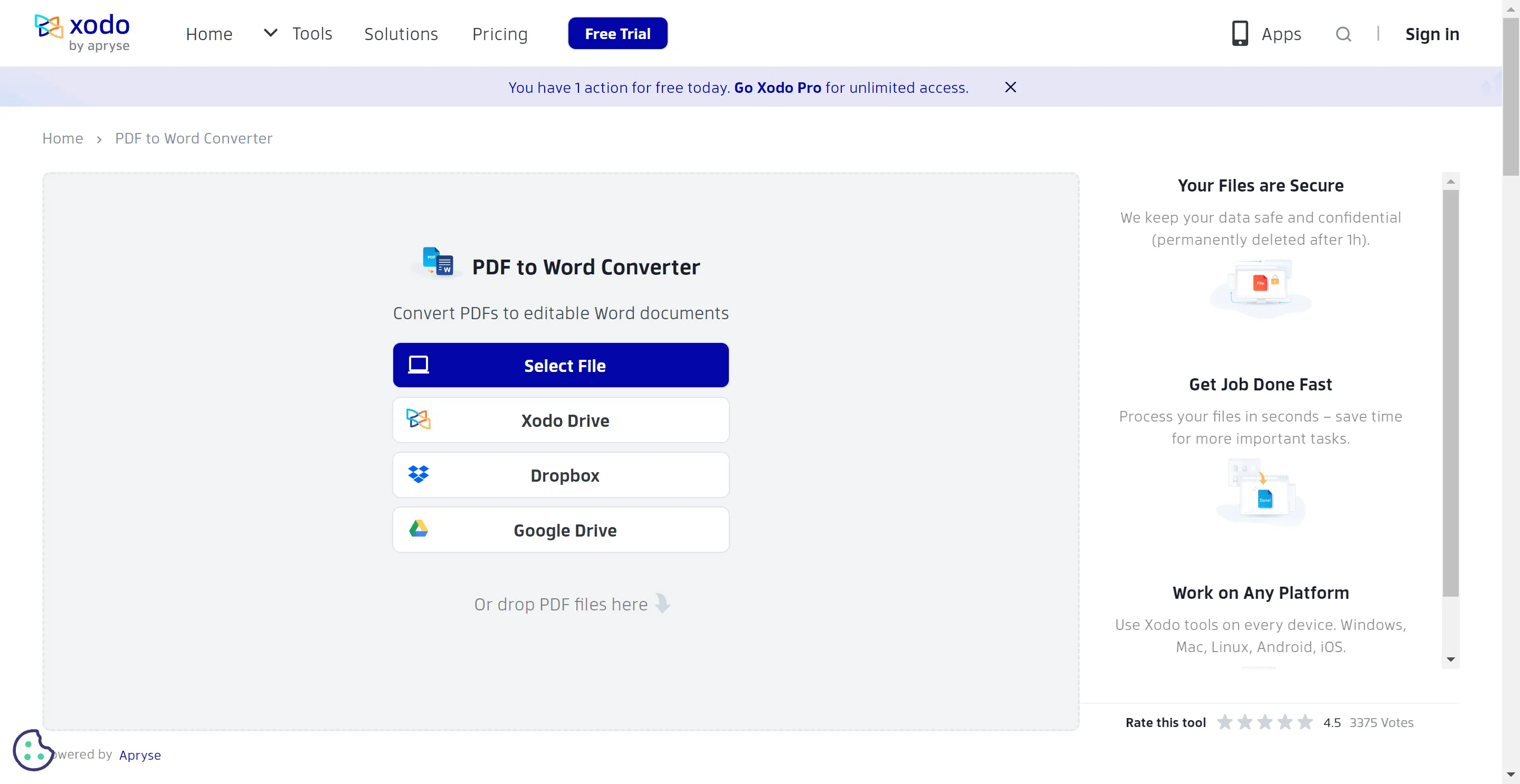
Xodo's Limitations When Converting PDF to Word
As mentioned earlier, Xodo is a free PDF reader and annotator with helpful collaboration tools. It allows you to view, annotate, sign, and fill PDFs on desktop and mobile. One of Xodo's key features is its ability to convert PDF files into editable Word docs. The converter, however, has some significant limitations:
Limitations
- It's only effective when converting basic PDFs with text and images. PDFs with complex formatting often don't get converted properly.
- In most cases, the Word documents produced by Xodo tend to be messy and require heavy formatting fixes.
- It rarely retains all original fonts, images, headings, lists, and other formatting.
- Scanned documents and images often become pixilated or blurry after the conversion (Image quality loss).
In other words, Xodo's converter works fine with simple PDFs, but often botches the job when working with complex PDF formats. For proper PDF to Word conversion, you're better off using more robust software such as UPDF.
Windows • macOS • iOS • Android 100% secure
The Steps for Converting PDF to Word with Xodo
Converting PDFs to Word using Xodo is quick and straightforward. Here are the basic steps:
- Open the Xodo app or go to https://xodo.com in your browser. Hover your cursor on the "Tools" button and select "Convert to PDF to Word" on the drop down menu that will appear.
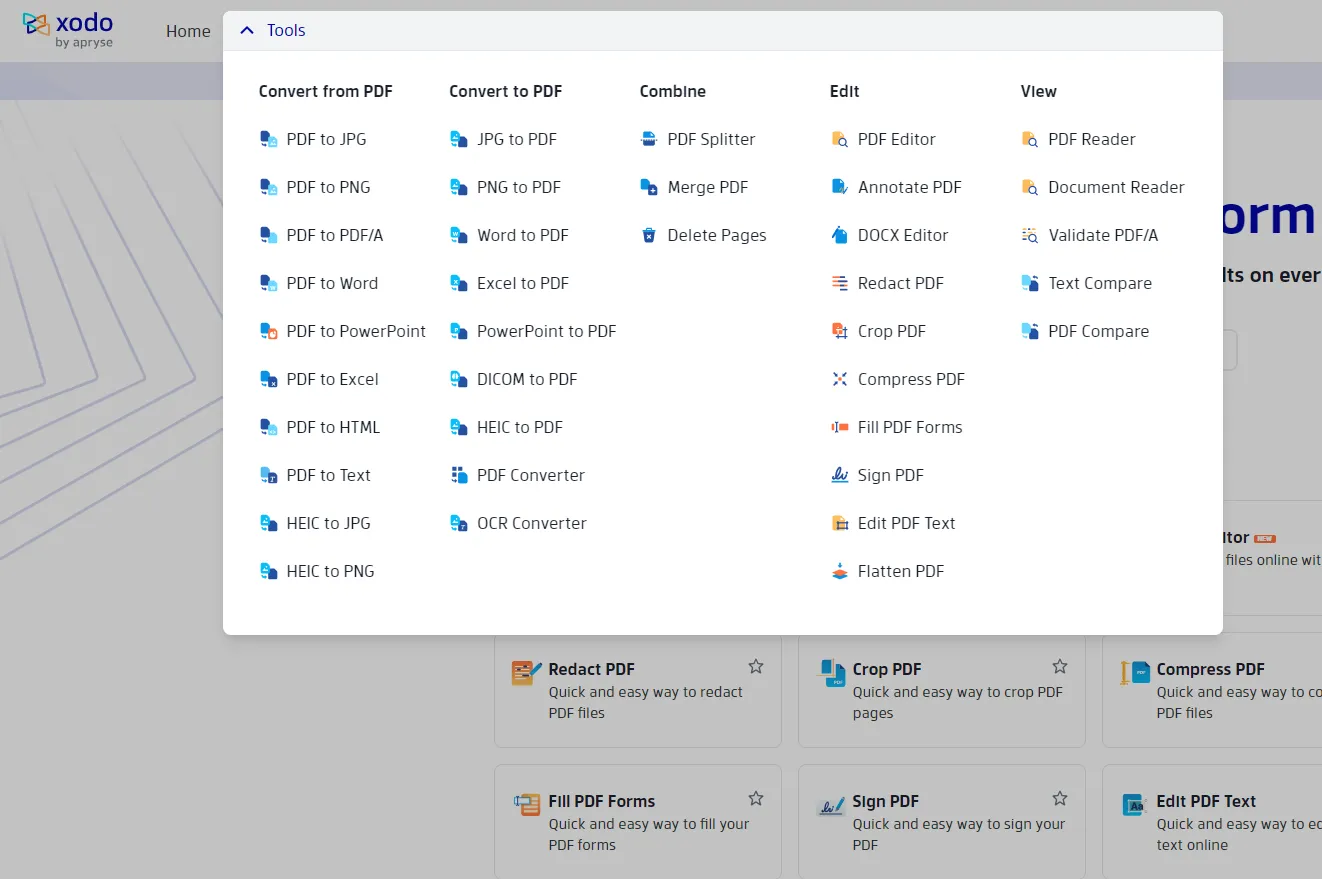
- Click "Select File" and upload the PDF you want to convert. You can access the PDF document from either your computer, from Xodo Drive, Dropbox and Google drive.
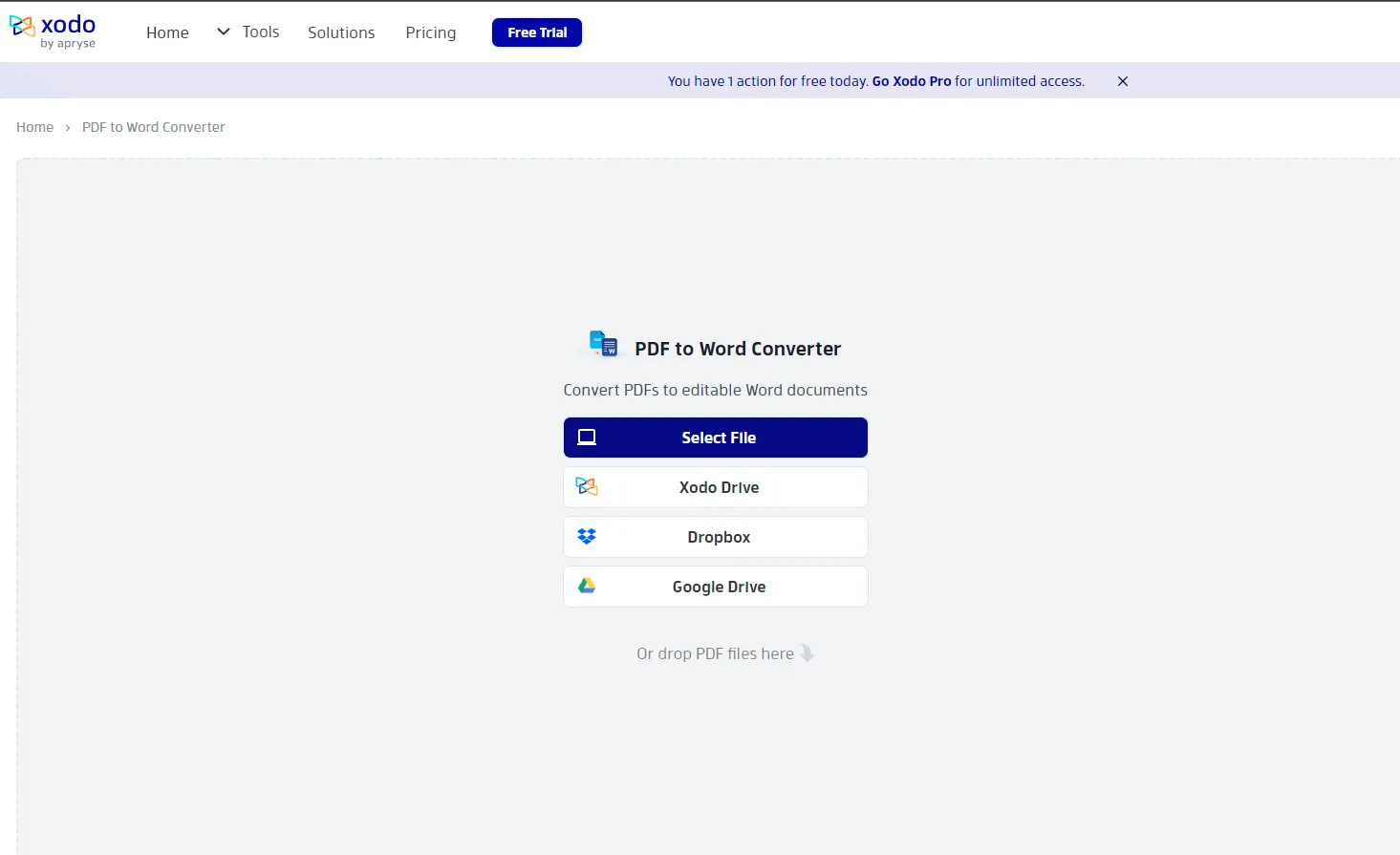
- Xodo will take a moment to process and verify the PDF. Once ready, click the "Convert" icon in the right toolbar. Xodo provides the option to add more files if you have subscribed to the "Pro option".
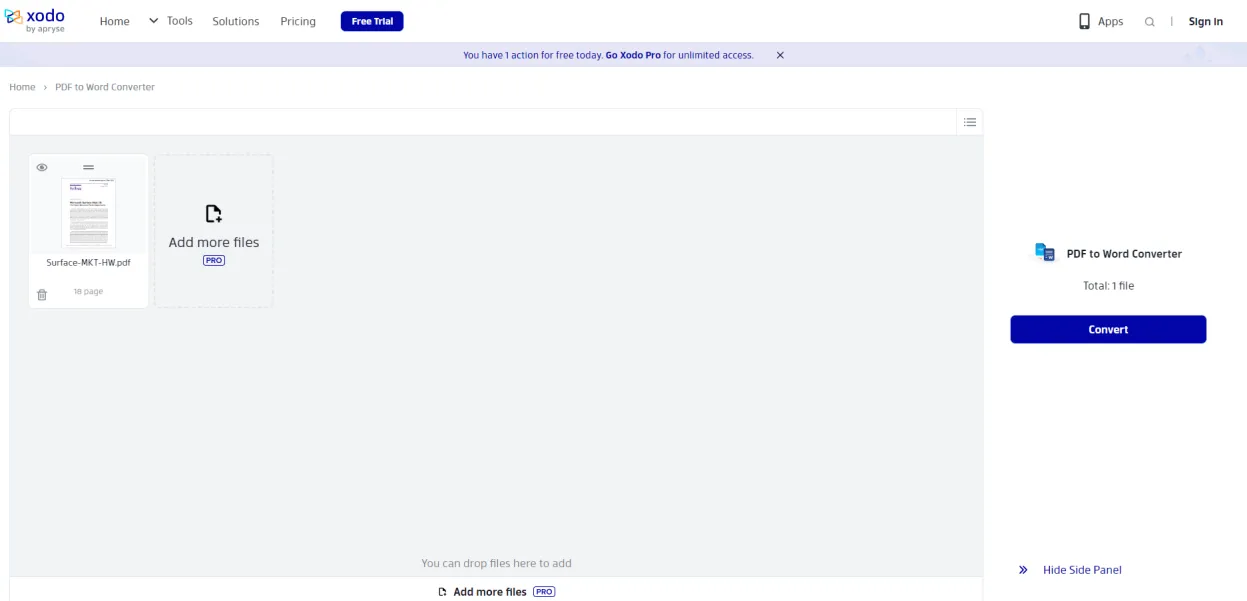
- Click the "Convert" button on the right side of your screen and The conversion will begin automatically. Wait for it to finish.Your converted Word doc will download to your device. Open it to edit the contents as needed.
The conversion itself is quite fast and hassle-free. However, the resulting Word document may not format perfectly like the original PDF. For instance, images and text boxes may shift around or overlap. Some font and style changes may occur as well.
Also Read: How to Convert PDF to DOCX on Mac
Part 2. A More Powerful PDF Editor/Converter for PDF to Word Conversion and More
For advanced PDF editing and flawless PDF to Word conversion, UPDF is a better choice than Xodo. UPDF not only delivers professional quality results, but also has many bonus capabilities that Xodo lacks. For instance, you get pixel-perfect conversion of PDF text, images, tables, columns, and more into Word, Excel, PowerPoint, and other formats. UPDF can handle even the most complex layouts with ease.

Other key benefits of using UPDF include:
- Batch convert unlimited PDFs to Word, DOC, RTF simultaneously
- Edit PDF text, image, and links with ease
- OCR scans PDF text into searchable, editable format
- Fill out, create, modify PDF forms
- Compress PDFs while keeping quality intact
- Insert, remove, reorder PDF pages
- Encrypt and password protect PDF files
- AI assistant to help you with PDF summarization, translation, and rewriting, among other tasks
- Available on Windows, Mac, iOS, and Android

UPDF has everything you need for full-featured PDF management in a beautifully designed, intuitive interface. And starting at $39.99 for yearly access, it's very affordable. Purchase and download UPDF now and experience the next level of PDF power and productivity!
Windows • macOS • iOS • Android 100% secure
Video guide on How to Convert PDF
Part 3. Extended FAQs
Can XODO convert PDF to Excel?
Yes, Xodo does allow converting PDF files to Excel spreadsheets. Just choose "Excel Workbook'' as the output format instead of Word Document. Note that you may still run into similar formatting and layout issues when going from PDF to Excel in Xodo. UPDF again provides better quality and batch conversion capabilities for PDF to Excel conversion - have it a try by clicking the download button below.
Windows • macOS • iOS • Android 100% secure
Can you batch convert PDFs to multiple Word files?
Xodo does not support batch converting of multiple PDFs at once. You can only convert up to two files for those with the Pro optio. But with UPDF, you can easily batch convert unlimited PDFs into Word DOCX, DOC or RTF files all at the same time. Just add multiple PDFs, set Word as the output, and convert in one click. UPDF makes batch PDF to Word conversion fast, easy, and flawless.
How to convert PDF to DOCX?
To convert PDF to DOCX in Xodo, simply follow the same PDF to Word steps outlined above. Xodo will output the Word file in DOCX format by default. With UPDF, you also get the option to batch convert PDFs to DOCX, DOC or RTF Word formats as needed. UPDF ensures perfect DOCX conversion results every time.
Conclusion
In summary, Xodo offers a simple way to convert PDF to Word online. But for more accurate conversions, flexible outputs, batch processing, and advanced PDF features, UPDF is highly recommended as the PDF editor of choice.
Download UPDF to effortlessly convert even complex PDF layouts to flawless Word documents. Plus, unlock robust PDF annotation, security, compression, forms, and so much more with this powerful, affordable PDF application.
Windows • macOS • iOS • Android 100% secure
 UPDF
UPDF
 UPDF for Windows
UPDF for Windows UPDF for Mac
UPDF for Mac UPDF for iPhone/iPad
UPDF for iPhone/iPad UPDF for Android
UPDF for Android UPDF AI Online
UPDF AI Online UPDF Sign
UPDF Sign Edit PDF
Edit PDF Annotate PDF
Annotate PDF Create PDF
Create PDF PDF Form
PDF Form Edit links
Edit links Convert PDF
Convert PDF OCR
OCR PDF to Word
PDF to Word PDF to Image
PDF to Image PDF to Excel
PDF to Excel Organize PDF
Organize PDF Merge PDF
Merge PDF Split PDF
Split PDF Crop PDF
Crop PDF Rotate PDF
Rotate PDF Protect PDF
Protect PDF Sign PDF
Sign PDF Redact PDF
Redact PDF Sanitize PDF
Sanitize PDF Remove Security
Remove Security Read PDF
Read PDF UPDF Cloud
UPDF Cloud Compress PDF
Compress PDF Print PDF
Print PDF Batch Process
Batch Process About UPDF AI
About UPDF AI UPDF AI Solutions
UPDF AI Solutions AI User Guide
AI User Guide FAQ about UPDF AI
FAQ about UPDF AI Summarize PDF
Summarize PDF Translate PDF
Translate PDF Chat with PDF
Chat with PDF Chat with AI
Chat with AI Chat with image
Chat with image PDF to Mind Map
PDF to Mind Map Explain PDF
Explain PDF Scholar Research
Scholar Research Paper Search
Paper Search AI Proofreader
AI Proofreader AI Writer
AI Writer AI Homework Helper
AI Homework Helper AI Quiz Generator
AI Quiz Generator AI Math Solver
AI Math Solver PDF to Word
PDF to Word PDF to Excel
PDF to Excel PDF to PowerPoint
PDF to PowerPoint User Guide
User Guide UPDF Tricks
UPDF Tricks FAQs
FAQs UPDF Reviews
UPDF Reviews Download Center
Download Center Blog
Blog Newsroom
Newsroom Tech Spec
Tech Spec Updates
Updates UPDF vs. Adobe Acrobat
UPDF vs. Adobe Acrobat UPDF vs. Foxit
UPDF vs. Foxit UPDF vs. PDF Expert
UPDF vs. PDF Expert

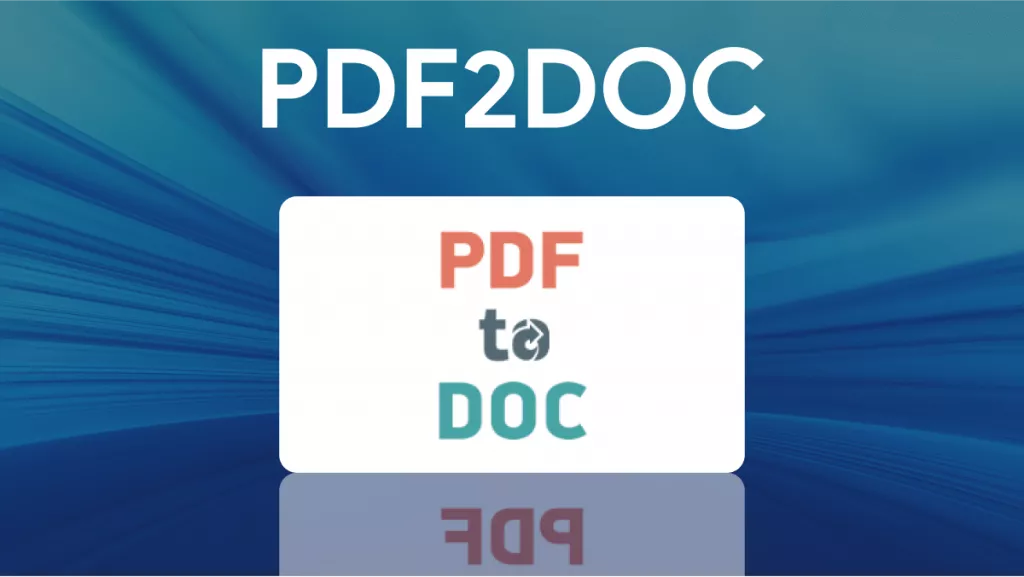

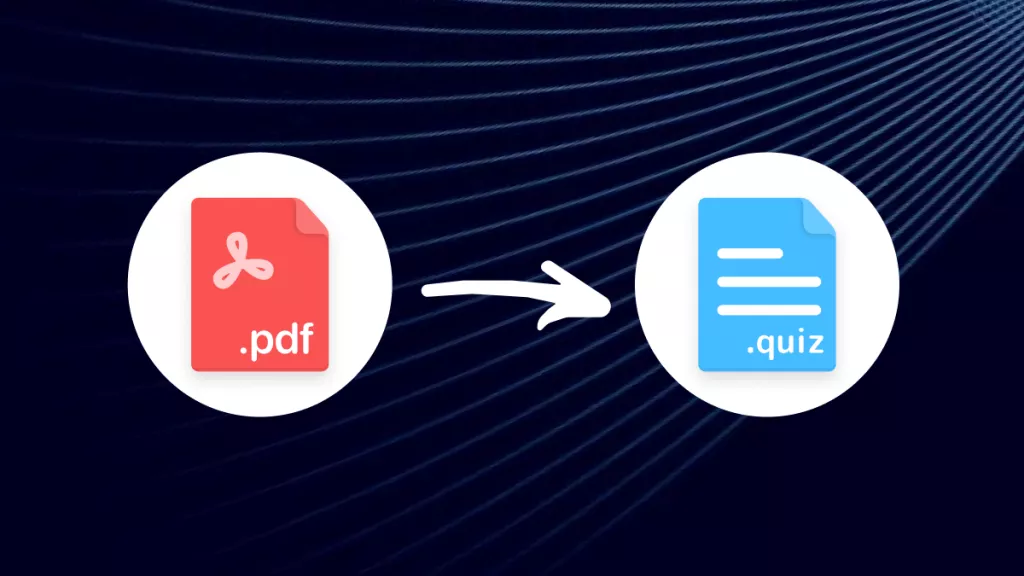

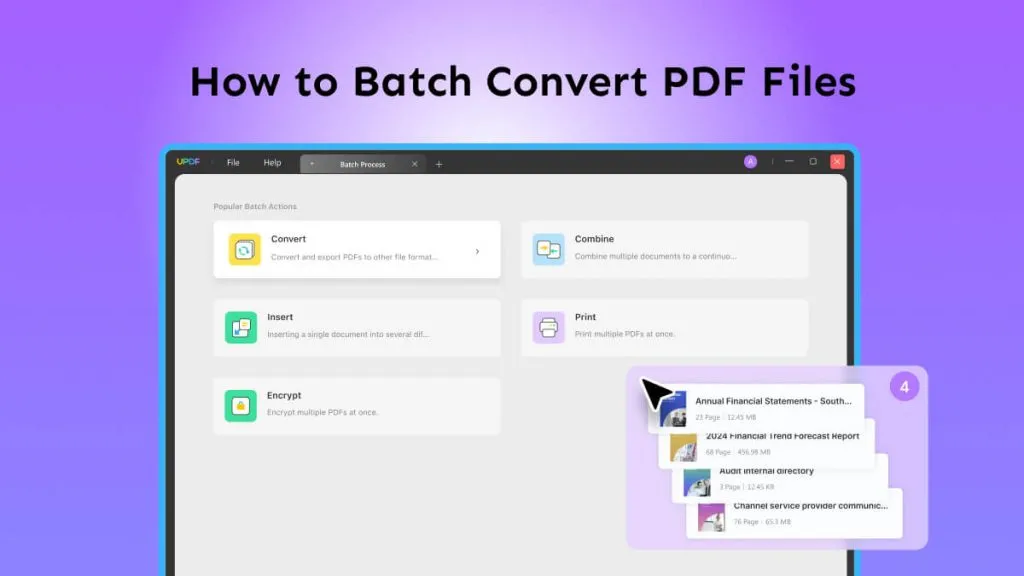

 Engelbert White
Engelbert White 
 Enid Brown
Enid Brown 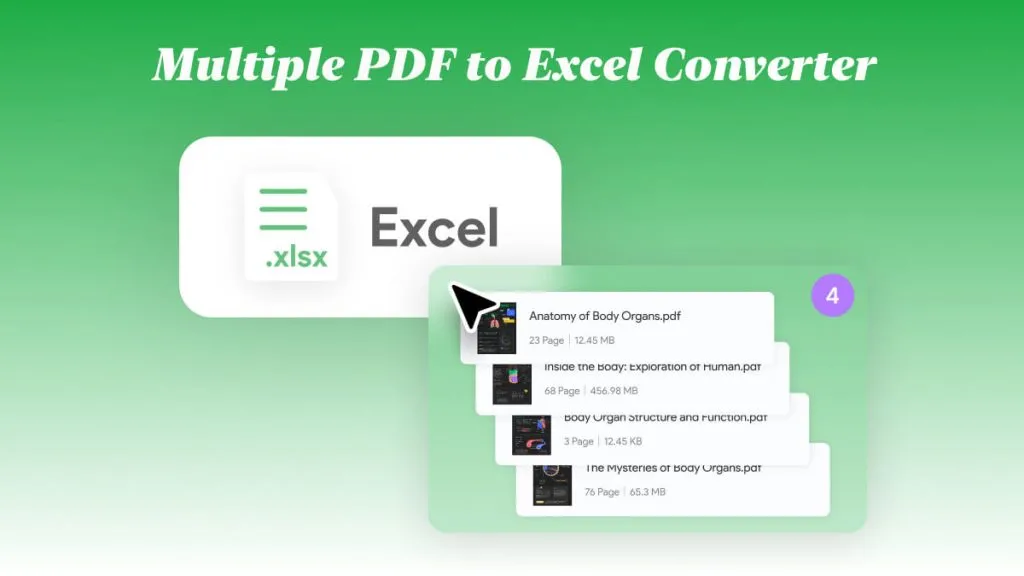
 Enrica Taylor
Enrica Taylor 

 Delia Meyer
Delia Meyer