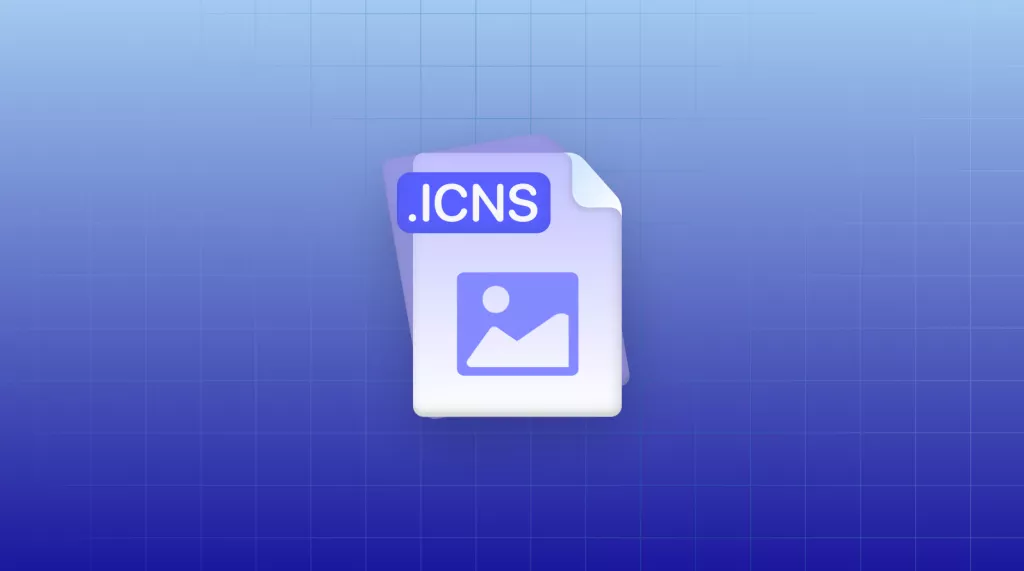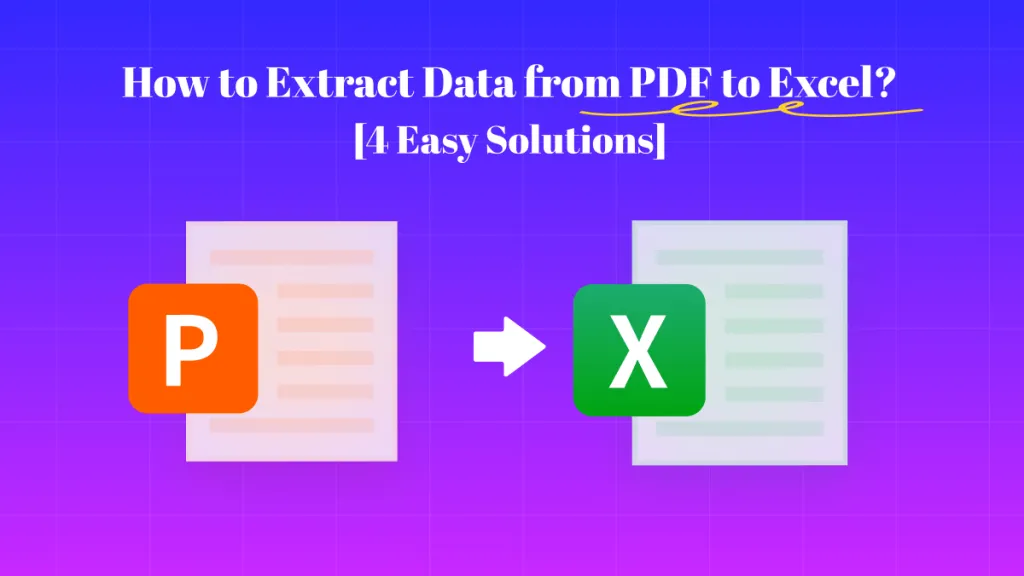PDF tools have greatly improved, allowing you to edit PDF documents using their tools with many features and options. It means your dependence on word processors to modify your documents has been greatly reduced. However, there are scenarios where you might need to use a word processor like MS Word or share files with someone who doesn't have a good PDF editor or reader. You will need a reliable and secure PDF to Word converter tool in these cases.
In this article, we will discuss the top 10 best PDF to Word converter tools and explain their pros and cons. Continue reading the article to find the tool most suited to your needs.
Part 1: Best 10 PDF to Word Converters
There are a lot of PDF converter tools available on the internet. We are going to discuss the top 10 tools here for your information.
1. UPDF - The Best AI-Enhanced PDF Editor
UPDF is among the best PDF to MS Word converter tools available in the market regarding features and price. It offers quick and quality conversion from PDF to Word. The internal format and details will not be affected during the conversion process.
You can also use the OCR feature during conversion to ensure that the document's text is not changed. It is also possible to modify the layout of the new document according to your needs. Moreover, UPDF supports batch convert PDF to Word feature to save your time and improve productivity. If you want to have a trial, click the download button below to start your conversion journey.
Windows • macOS • iOS • Android 100% secure

Aside from its converter tool, UPDF also allows users to annotate, edit, and organize their PDF documents according to their needs. You can further secure your PDF files using password protection in UPDF.
Pros
- UPDF allows you to convert 2 documents in one day in its free trial.
- The conversion is fast and batch conversion is also supported. This saves a lot of time.
- In the security settings, you can set up a password for modifying the document. It means if someone aside from you wants to edit or print your document, they will need the password.
- Support Windows, Mac, Android, and iOS four devices. This will fulfill your need to work on different platforms.
Using UPDF to convert PDF to Word is easy and fast. If you are interested in an upgraded version of UPDF, then congratulations. Now UPDF Pro is offering a special discount. Hurry up and check it out together.
2. Adobe Acrobat Pro DC
Adobe Acrobat is among the oldest and most reliable PDF tools in the digital world, and Adobe Acrobat Pro DC is the version with the highest number of features. It has great compatibility with MS Office and Google Docs. So, converting PDF files to Word is a robust and fast process in Adobe Acrobat. If you want a scanned PDF to Word converter tool, Adobe Acrobat is the answer, as it even allows you to copy the font style of scanned documents.
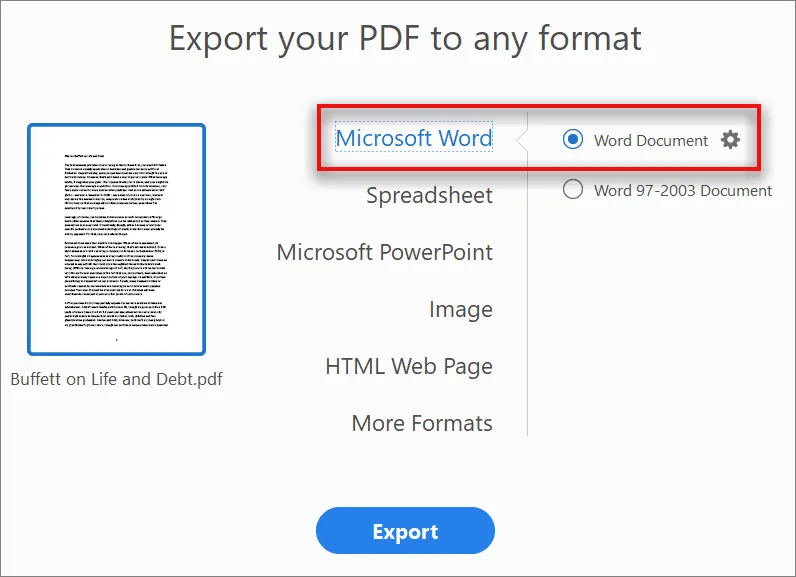
Pros
- Adobe Acrobat is an offline tool. It will be safer to use it to convert PDFs.
- When using Adobe Acrobat Pro DC, you can compare two PDF files and find out the differences between both. It helps you greatly in finding inconsistencies between two files of the same document.
Con
- Most of its features are only available in the premium version, which is very expensive when compared to other PDF tools.
3. Nitro PDF
Nitro PDF is a trustworthy PDF-to-Word file converter available in the market. It has many great features, like annotating, editing, and creating PDF files. You can also add e-signatures to your PDF documents using it. The Nitro Cloud service greatly enhances the process of receiving, sharing, and editing PDF files. Its interface greatly resembles Microsoft Office products, making it easier for many users to understand and use it.
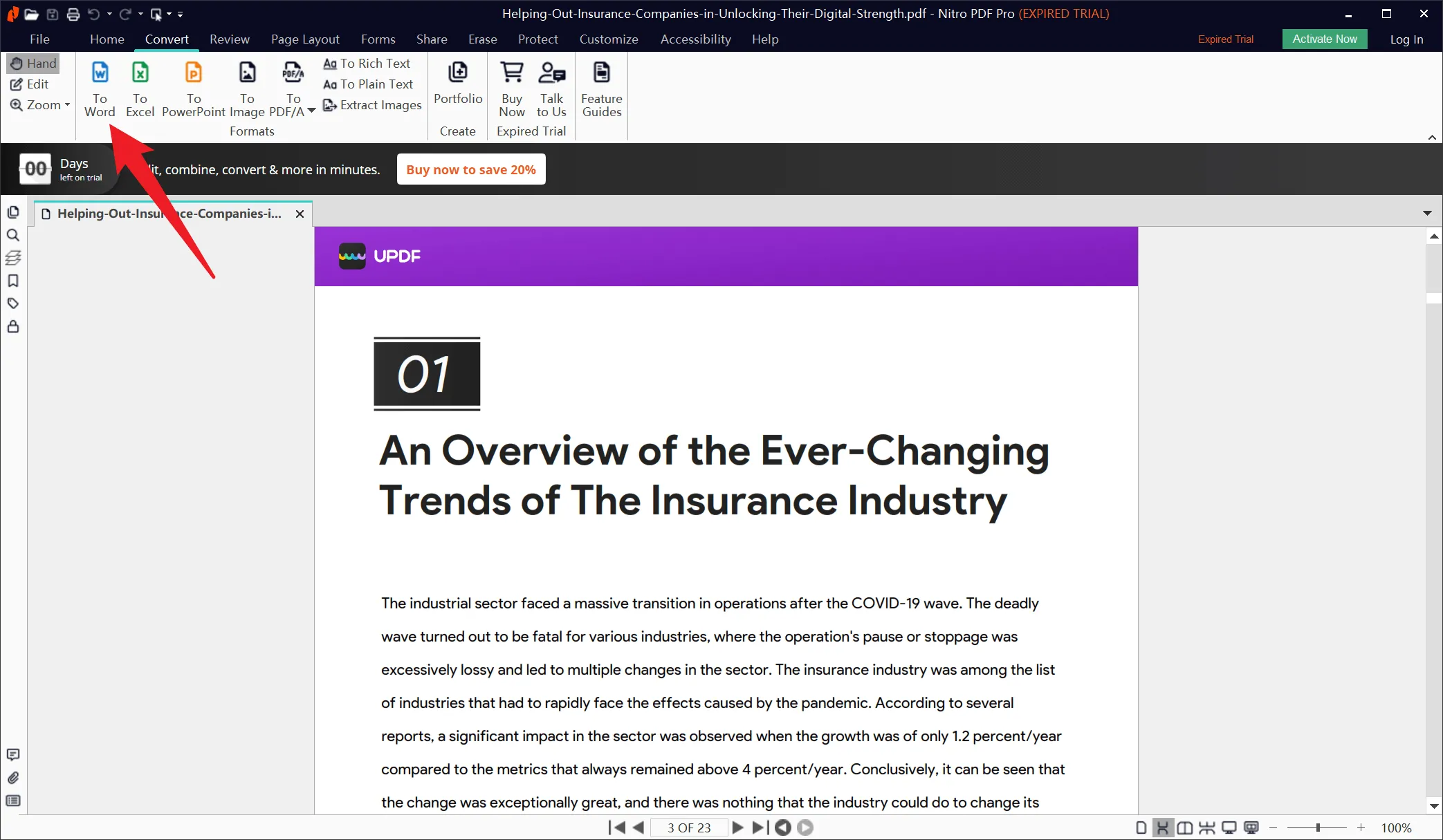
Pros
- Nitro PDF allows user to convert their Outlook emails directly into PDF form using a plugin. You can convert individual messages or whole folders into PDF form.
- It also allows you to merge different files into a single document. You can also batch print the PDF documents using Nitro PDF.
Con
- Its application has crashing and freezing issues. When converting files, some attributes, like form fields, are not converted.
4. Foxit PDF
When searching for a good and reliable PDF to Word converter software, Foxit PDF is considered among the leaders of the PDF market. It provides support for the conversion of PDF documents into multiple formats. You can convert the whole document or part of it by using this converter. When using Foxit PDF, you can share your PDF files live and collaborate with others. You can also add digital signatures to your PDF documents using it. It also allows you to create PDF, PDF/A, PDF/X, and PDF/E files from any file format.
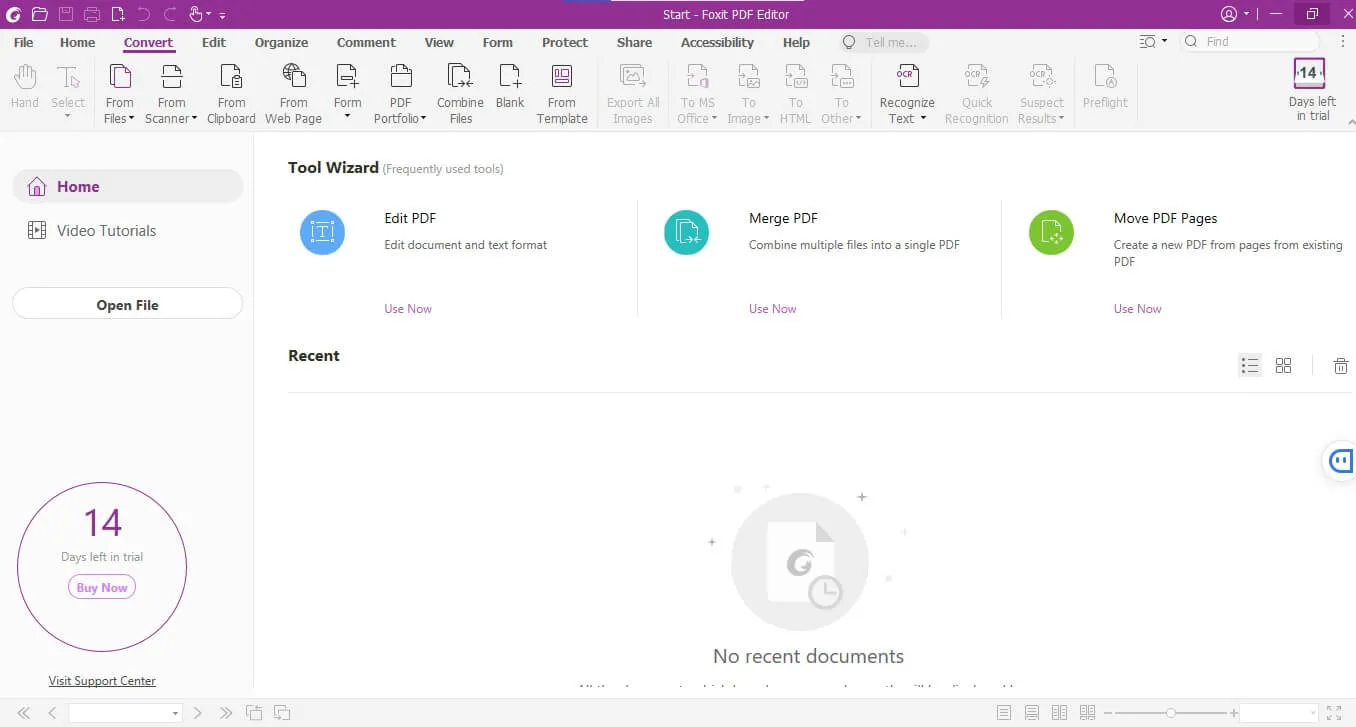
Pros
- Foxit PDF provides you with robust and powerful PDF protection options and multiple sharing options, including Cloud services.
- Its interface closely resembles Office, making it easier for most people to use, and it provides excellent support for multimedia integration.
Con
- When dealing with image-oriented heavy PDF files, its performance gets severely affected. Its commenting and annotation feature is not that great when compared to its price.
5. WPS PDF
You can use the WPS PDF available in WPS Office Suite if you are looking for a PDF to Word converter free offline. It allows you to convert your PDF files into Office and image formats. You can also convert an image to a PDF using WPS PDF. The feature of OCR is also supported by it, and you can upload and share your PDF files using WPS Cloud. It also allows you to edit, merge, split and compress PDF files.
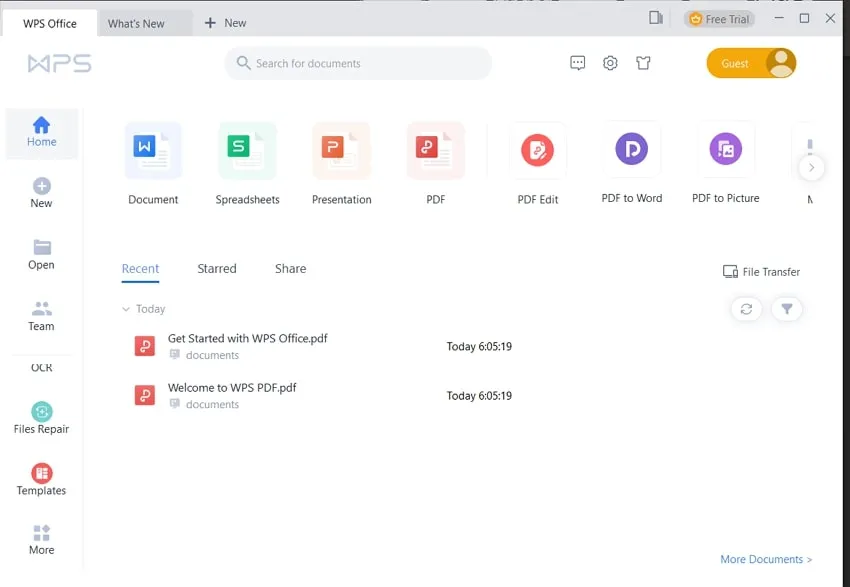
Pros
- You can convert an unlimited number of PDF documents under 3 pages using its free version. When performing OCR on images, you can save the extracted text in Word or Excel format.
- The interface of WPS PDF is very smooth to operate, and it has one the best PDF viewing functions compared to other tools.
Con
- There is no standalone WPS PDF tool available for desktops. You have to buy and download the complete WPS Office Suite, which takes a heavy toll on your pocket and computer storage.
6. Smallpdf
Smallpdf is the tool to use if you want to access most features during the free trial. It allows you to convert PDF files into Word, Excel, PowerPoint, and image formats. With Smallpdf, you can also add passwords to your PDF files to protect them. It also allows you to merge different PDF files into one document. If you have password protected file, you can unlock it using Smallpdf. When compressing your PDF files, you can choose between the "Basic" and "Strong" options.
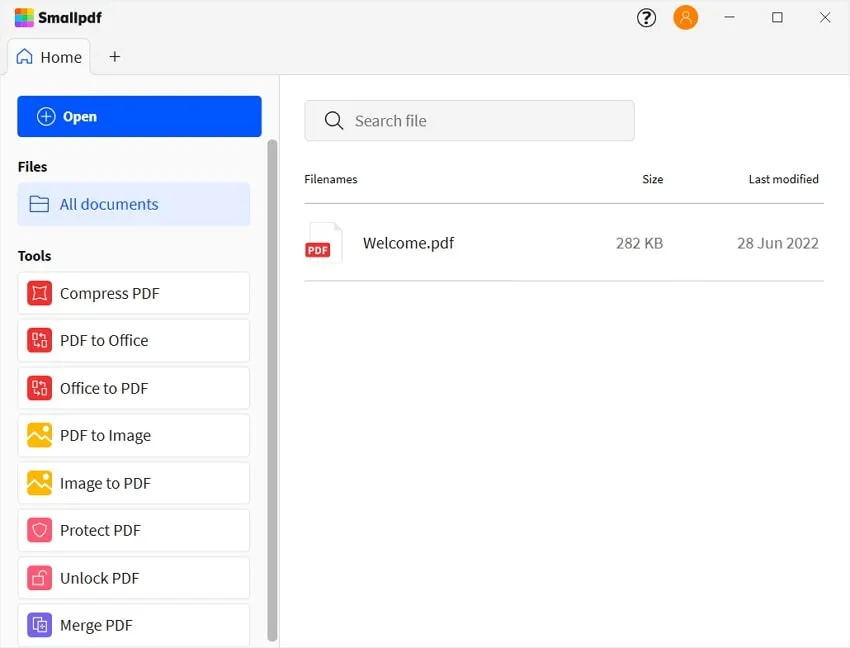
Pros
- Smallpdf can reduce your PDF file size by compressing them. When performing compression, it maintains the quality of the PDF document.
- During its 7 days free trial, you have access to all of its premium tools and can perform an unlimited number of tasks.
Con
- The number of tools and features available on the Smallpdf desktop is fewer than other PDF software in this list.
7. iLovePDF
iLovePDF is a PDF to MS Word converter tool with a user-friendly interface. The process of converting PDF to Word consists of a few simple steps when using iLovePDF. Although it doesn't boast many features in its desktop application, it is still a good tool if you only need a PDF converter. It can convert PDF files to other formats while offline, but you would need the internet to convert other files to PDF formats. You can add a password and watermark to your documents using iLovePDF.
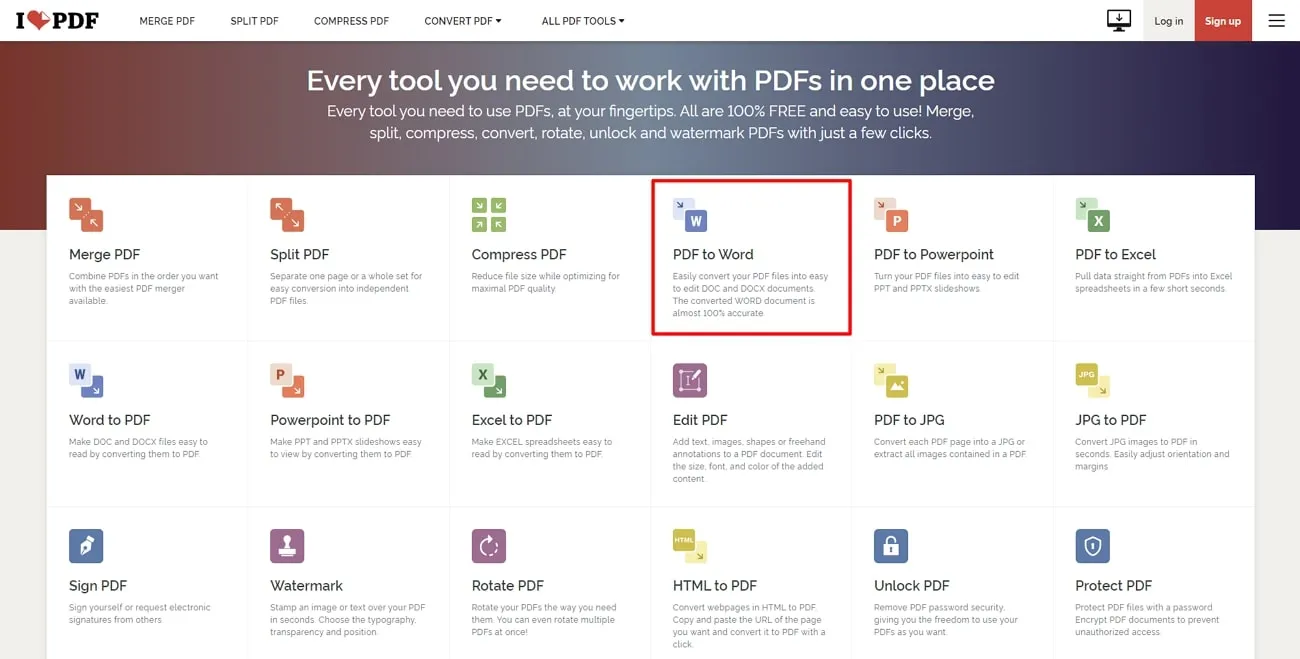
Pros
- Using iLovePDF, you can repair any of your damaged or corrupted PDF files. However, there is a chance that the file format might change after the repair process.
- iLovePDF allows you to perform 1 task on its freemium version. These tasks can include conversion to other formats, compression, repair, etc.
Con
- The desktop version of iLovePDF doesn't support the OCR function in its PDF converter tool, and its annotating features are very basic.
8. Soda PDF
Soda PDF is a robust and comprehensive PDF-to-Word converter tool. You can convert your PDF documents to Word files using it few seconds. It provides you with the feature of batch processing when dealing with conversion, cropping, applying watermarks, creating passwords, etc. You can also sign your documents using the e-signature feature offered by Soda PDF. Apart from these, it also provides versatile features when editing or annotating PDF documents.
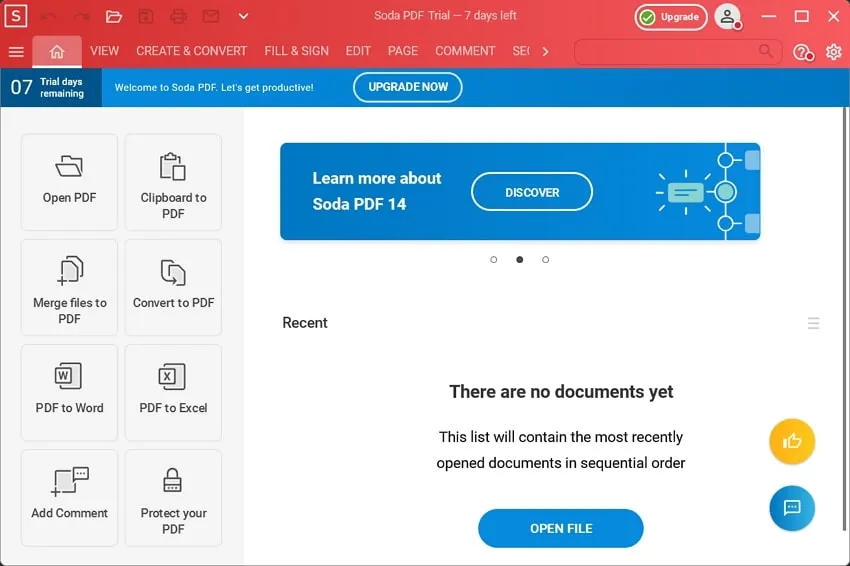
Pros
- Soda PDF offers you options of "Sanitize" and "Remove Metadata", which can clear all sensitive information from your PDF document. So you can share your PDF documents without any security risks.
- When working on a PDF document, you can also use the "Search and Redact" option to redact any sensitive or private text.
Con
- The free version period of Soda PDF is 7 days. You will need to pay a hefty price to use it after the free trial.
9. Sejda
Sejda is an amazing PDF-to-Word file converter with an eye-catching and engaging design. It supports PDF file conversion to Word, Excel, Text, and JPG formats. Although not many options are available in its converter tool, it makes up for this deficiency by offering unique PDF editing tools. You can split your PDF documents by pages, bookmarks, size, text, or in half. Similarly, it allows you to straighten and flatten your PDF files to enhance their presentations and security.
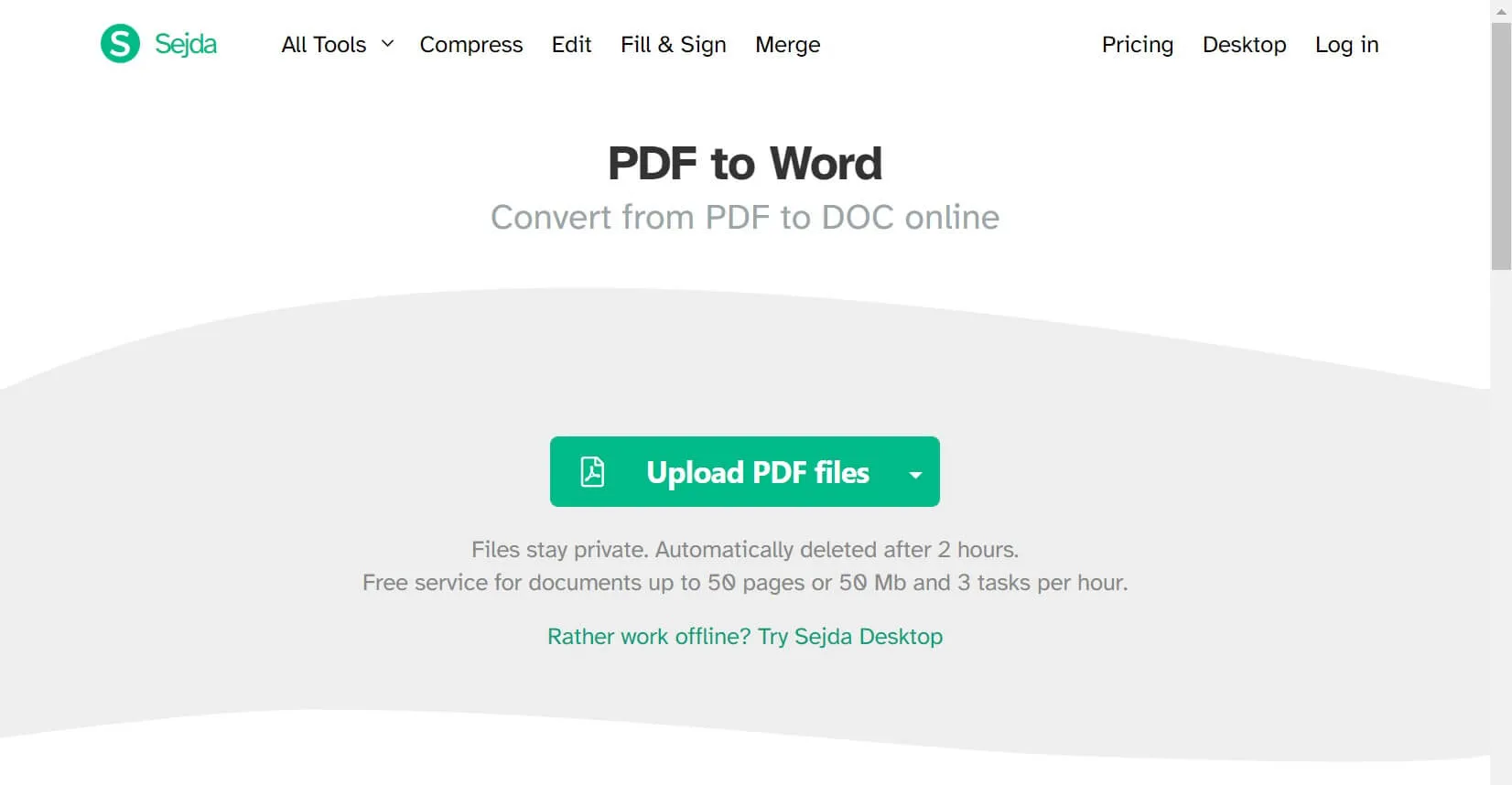
Pros
- Sejda offers services for up to 200 pages of documents or 50MB worth of documents in its free trial. You can perform 3 tasks per day.
- You can use its "Deskew" feature to correct any skewness in the pages of a PDF document. It is also possible to resize your PDF documents by adding page margins and padding.
Con
- It only allows you to convert JPG files into PDF on its desktop version. There is no support for Word, Excel, or Text documents.
10. PDF Candy
PDF Candy is a great choice if you need a PDF to Word converter OCR tool for converting your PDF files. It is a simple and elegant tool for PDF conversion, as the whole process of converting a PDF file requires a couple of clicks. The OCR feature of PDF candy can be used to convert scanned PDF documents. You can also edit the metadata of your PDF documents to handle privacy concerns. PDF files can be merged, split, compressed, and cropped using it.
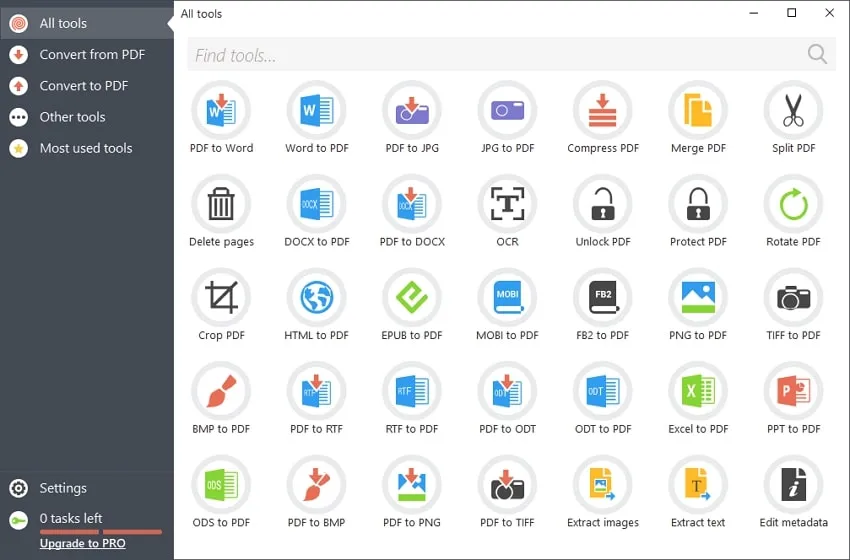
Pros
- The interface of PDF Candy is extremely simple, and all the tools are present in plain sight. It is extremely helpful for non-tech-savvy people.
- Its PDF converter tool supports a large range of formats when converting to or converting from PDF.
Con
- The freeware abilities of PDF Candy are very restricted as it allows only 2 tasks to be performed during the free trial.
Part 2: Which is the Best PDF to Word Converter?
In the above part, we have provided the top 10 best PDF-to-Word converter tools and described their pros and cons in detail. We have discussed the heavy giants and industry-standard tools like Adobe, Nitro, and Foxit and light and robust tools like Soda PDF, Sejda, UPDF, etc. The following table shows the differences between them in more detail:
| Product | Compatibility | Price | Output Formats | Free Trial | Top Features |
| UPDF | Win, Mac, iOS, and Android | Word, Excel, PPT, CSV, Image (JPG, PNG, BMP, TIFF, GIF), Text, RTF, HTML, XML, PDF/A | Word, Excel, PPT, CSV, Image (JPG, PNG, BMP, TIFF, GIF), Text, RTF, HTM, XML, PDF/A | Conversion is limited up to twice a day | View, edit, convert, annotate, create, protect, crop, split, organize PDF, and share PDF via link. |
| Adobe Acrobat Pro DC | Windows, Mac, Android, iOS, Online | US$239.88/year | Word, Excel, RTF, PPT, Image (JPG, PNG, TIFF) | 7 Days | Create, Edit, Annotate, Export, Organize, Sign, Protect, OCR, Compare, and Measure |
| Nitro PDF | Windows, Mac, iOS | US$179.99/Lifetime | Word, Excel, PPT, Rich Text, Image (JPEG, PNG, TIFf), PDF/A | 14 Days | Convert, Create, Organize, Edit, Annotate, Share, Protect, and Forms |
| Foxit PDF | Windows, Mac, Cloud, iOS, Android | PDF Editor Pro + 12: US$149.00/Year PDF Editor Pro 12: US$99.00/Year PDF Editor 12: US$79.00 | Word, Excel, PPT, XPS, Image (PNG, JPG, BMP, TIFF), HTML, Accessible Text, Rich Text, Plain Text, XML | 14 Days | Convert, Create, Edit, Annotate, Organize, View, Form, Protect |
| WPS Pro | Windows, Mac, Linux, Android, iOS | US$49.40/Month | Word, Excel, Image, PPT, | 7 Days | Edit, Merge, Compress, OCR, Split, and Create |
| Smallpdf | Online, Windows, iOS, Android | Pro: US$103/year | Word, Excel, PPT, Image, CAD | 7 Days | Compress, Protect, Unlock, and Merge |
| iLovePDF | Online, Windows, Mac, Android, iOS | Premium: US$60/Year | Word, Excel, PPT, Image, PDF/A | 5 Free Tasks | Merge, Split, Compress, Rotate, Protect, Organize, and Repair |
| Soda PDF | Windows, Mac, iOS, Online | Soda PDF 360 PRO Online: US$8.25/mo Soda PDF 360 PRO Desktop: US$8.25/mo | Word, Excel, PPT, Image, HTML, TXT, RTF, PDF/A | 7 Days | Create, Edit, Organize, Annotate, Sign, Redact, Fill & Sign, Secure, and OCR |
| Sejda | Online, Windows, Mac, Linux | Desktop + Web Annual: US$63 | Excel, JPG, Word, Text | 3 Tasks Per Day | Compress, Edit, Merge, Extract, Split, Protect, Watermark, Flatten, and Deskew |
| PDF Candy | Online, Windows, Chrome Extension | Web Monthly: US$6 Web Yearly: US$48 Desktop + Web Lifetime: US$99 | Word, JPG, DOCX, RTF, ODT, BMP, PNG, TIFF | 2 Tasks | Compress, Merge, Extract, Edit, Crop, Create, Protect, Organize |
On one side, heavy and premium tools will cost you a large chunk of money, while the light and cheaper tools might not have all the required functions. After extensive mulling over all tools and their pros and cons, the winner, in our view, is UPDF. Download it now by clicking the download button below.
Windows • macOS • iOS • Android 100% secure

UPDF comes at the top when considering the utilities and the cost. The reasons behind UPDF taking the top spot are given below:
- Highly Compatible: UPDF is highly compatible with all operating systems. Its apps are available for Windows, Mac, Android, and iOS devices. The size of the app is light, and the processing speed is fast. It doesn't affect the system's performance at all.
- Money Saver: Despite its unique features, it is very cost-effective compared to other PDF converter tools. You can buy yearly subscriptions to UPDF. There is also an option to buy a perpetual license.
- Plain and Engaging Interface: The interface of UPDF is engaging and dynamic. All major tools are located at sidebars on the main screen of the app's interface. Even if you are an amateur regarding software usage, you can use it without any issues.
- Secure and Reliable: The tool is completely safe and secure. Your important PDF documents will remain protected during the editing or conversion process. It even offers features like a personal signature, stamp, or watermark to secure your essential documents.
UPDF has received favorable reviews from a number of major media outlets. Want to know more? Check out this website.
Part 3: FAQs about PDF to Word Converter
1. Can I Convert My PDF to Word for Free?
Yes, you can convert your PDF file to Word for free using UPDF. In its trial period, UPDF allows you to convert 2 files for free in one day into any format you want.
2. How Do I Convert PDF to Word Perfectly?
When converting your PDF file to Word using UPDF, you first need to open the UPDF app on your desktop and add your PDF file to the program using the drag-and-drop feature.
Next, click on the "PDF Export" button at the right sidebar and select "Word" format to initiate the process.
Last, tap on "Export" to provide the location and name of the new file. As soon as you provide the location, the conversion process will start.
3. How Do I Convert a PDF File to Word without Losing Formatting?
To avoid losing your formatting during conversion from PDF to Word, use a reliable and secure tool like UPDF. When you convert your PDF file using UPDF, the formatting and quality remain unchanged.
4. Can I Convert a Scanned PDF to a Word Document for Editing?
Yes, you can convert a scanned PDF to a Word document. To do this, you first need a PDF tool that offers an OCR function, like UPDF. Check more details here: Convert Scanned PDF to Word >>
5. How Do I Convert PDF to Word without Acrobat?
UPDF is the best tool for converting PDF to Word if you don't want to use Adobe Acrobat. The UPDF offers you PDF conversion into multiple formats with the OCR feature.
Conclusion
The ability to edit PDF files in a reliable and secure PDF editor is a great blessing for people who have to deal with loads of PDF documents. You need to convert your PDF files to MS Word in many situations. It doesn't make sense to keep two different software for PDF editing and conversion. So, you need software that can do both tasks perfectly without burning a hole in your pocket. UPDF is a tool that complements both your budget and your needs. Download it now!
Windows • macOS • iOS • Android 100% secure
 UPDF
UPDF
 UPDF for Windows
UPDF for Windows UPDF for Mac
UPDF for Mac UPDF for iPhone/iPad
UPDF for iPhone/iPad UPDF for Android
UPDF for Android UPDF AI Online
UPDF AI Online UPDF Sign
UPDF Sign Edit PDF
Edit PDF Annotate PDF
Annotate PDF Create PDF
Create PDF PDF Form
PDF Form Edit links
Edit links Convert PDF
Convert PDF OCR
OCR PDF to Word
PDF to Word PDF to Image
PDF to Image PDF to Excel
PDF to Excel Organize PDF
Organize PDF Merge PDF
Merge PDF Split PDF
Split PDF Crop PDF
Crop PDF Rotate PDF
Rotate PDF Protect PDF
Protect PDF Sign PDF
Sign PDF Redact PDF
Redact PDF Sanitize PDF
Sanitize PDF Remove Security
Remove Security Read PDF
Read PDF UPDF Cloud
UPDF Cloud Compress PDF
Compress PDF Print PDF
Print PDF Batch Process
Batch Process About UPDF AI
About UPDF AI UPDF AI Solutions
UPDF AI Solutions AI User Guide
AI User Guide FAQ about UPDF AI
FAQ about UPDF AI Summarize PDF
Summarize PDF Translate PDF
Translate PDF Chat with PDF
Chat with PDF Chat with AI
Chat with AI Chat with image
Chat with image PDF to Mind Map
PDF to Mind Map Explain PDF
Explain PDF Scholar Research
Scholar Research Paper Search
Paper Search AI Proofreader
AI Proofreader AI Writer
AI Writer AI Homework Helper
AI Homework Helper AI Quiz Generator
AI Quiz Generator AI Math Solver
AI Math Solver PDF to Word
PDF to Word PDF to Excel
PDF to Excel PDF to PowerPoint
PDF to PowerPoint User Guide
User Guide UPDF Tricks
UPDF Tricks FAQs
FAQs UPDF Reviews
UPDF Reviews Download Center
Download Center Blog
Blog Newsroom
Newsroom Tech Spec
Tech Spec Updates
Updates UPDF vs. Adobe Acrobat
UPDF vs. Adobe Acrobat UPDF vs. Foxit
UPDF vs. Foxit UPDF vs. PDF Expert
UPDF vs. PDF Expert

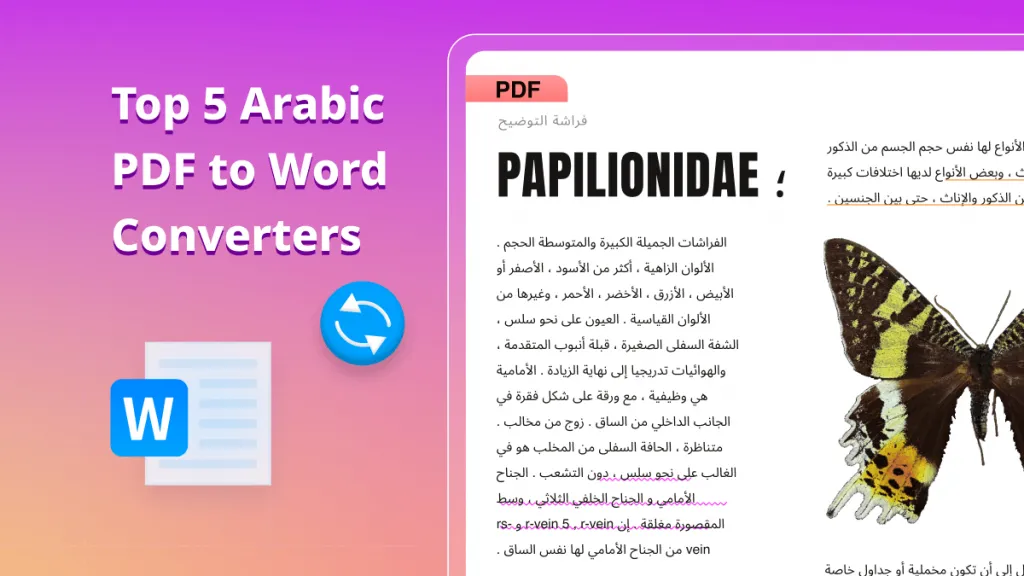






 Lizzy Lozano
Lizzy Lozano 
 Enid Brown
Enid Brown