Sometimes, the background of a PDF document can be distracting, or it makes it harder to read the document. Similarly, you may want to utilize an image from a PDF document without its background, and the best solution to such situations is to convert PDF to transparent PNG. In this guide, we will share 2 unique methods of doing this with their complete step-by-step guide.
Part 1. How to Convert PDF to Transparent PNG? (Paid But Powerful)
UPDF is a paid PDF editing tool that comes with many features. It not only provides file conversion features but also brings editing, AI, Cloud, sharing, and many other features. When you want to convert the PDF to transparent PNG, you can use 2 different ways of converting individual PDF file or bulk PDF files in batches.
When converting files, you can select multiple output formats, page ranges, and other settings for perfect results. For using all of these features, download UPDF and follow the ways below:
Windows • macOS • iOS • Android 100% secure
Way 1. Convert a PDF to Transparent PNG
For when you need to convert individual PDF file, this method will be the perfect option. Here are the steps for converting PDF to transparent PNG.
1. Open UPDF and open PDF document in it.
You need to run UPDF software on your PC first. When the tool opens, hit the "Ctrl + O" combination on the keyboard. Now, you need to select a PDF file from the offline PC storage. Click "Open" and that file will open in Reader view in UPDF.
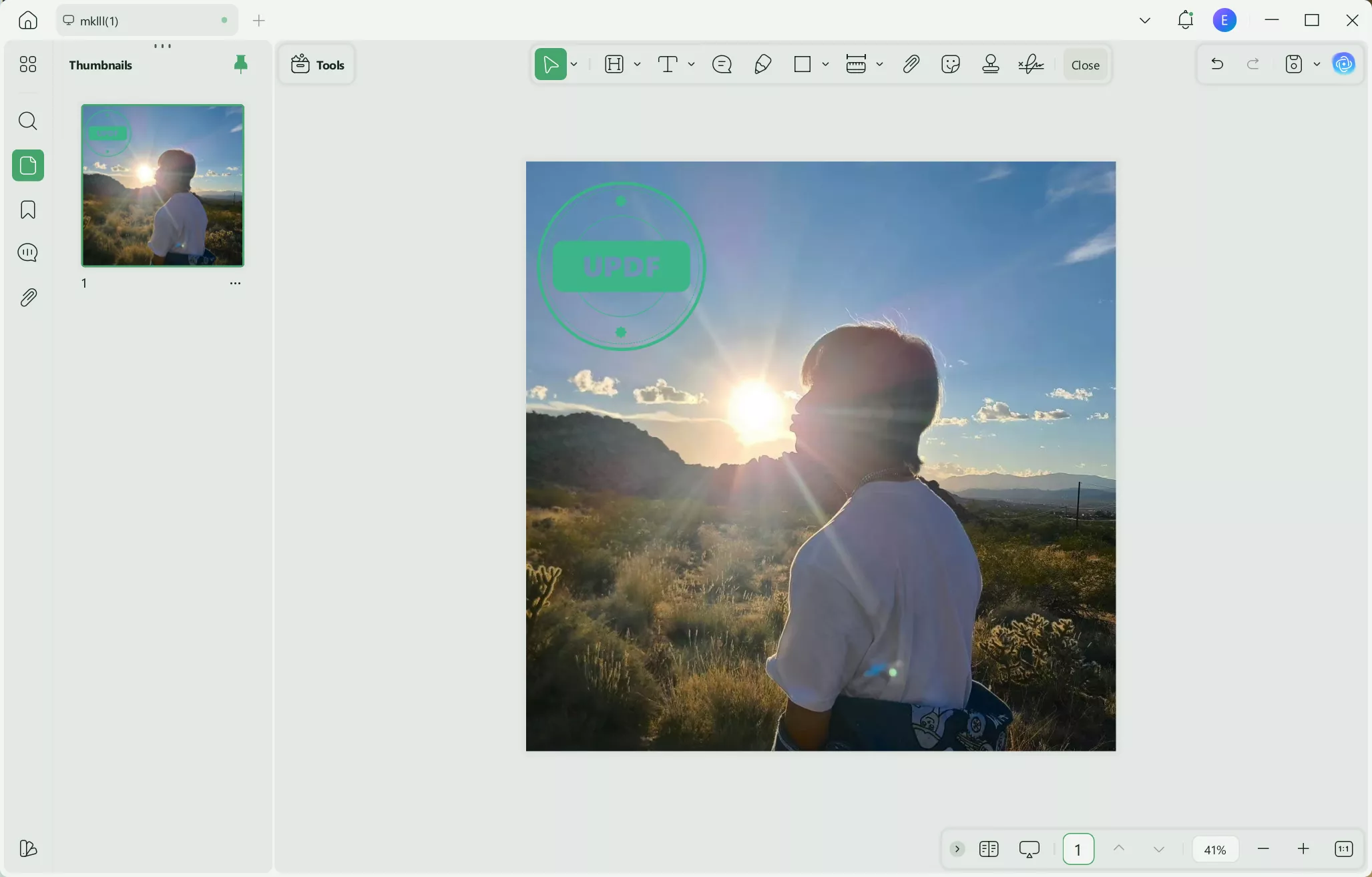
2. Go to Export PDF and select Image.
Click "Tools", find "PDF Converter" and click "More". There will be a lot of PDF exporting options available from where we will select "Image" since we need to convert the PDF into a transparent PNG here.
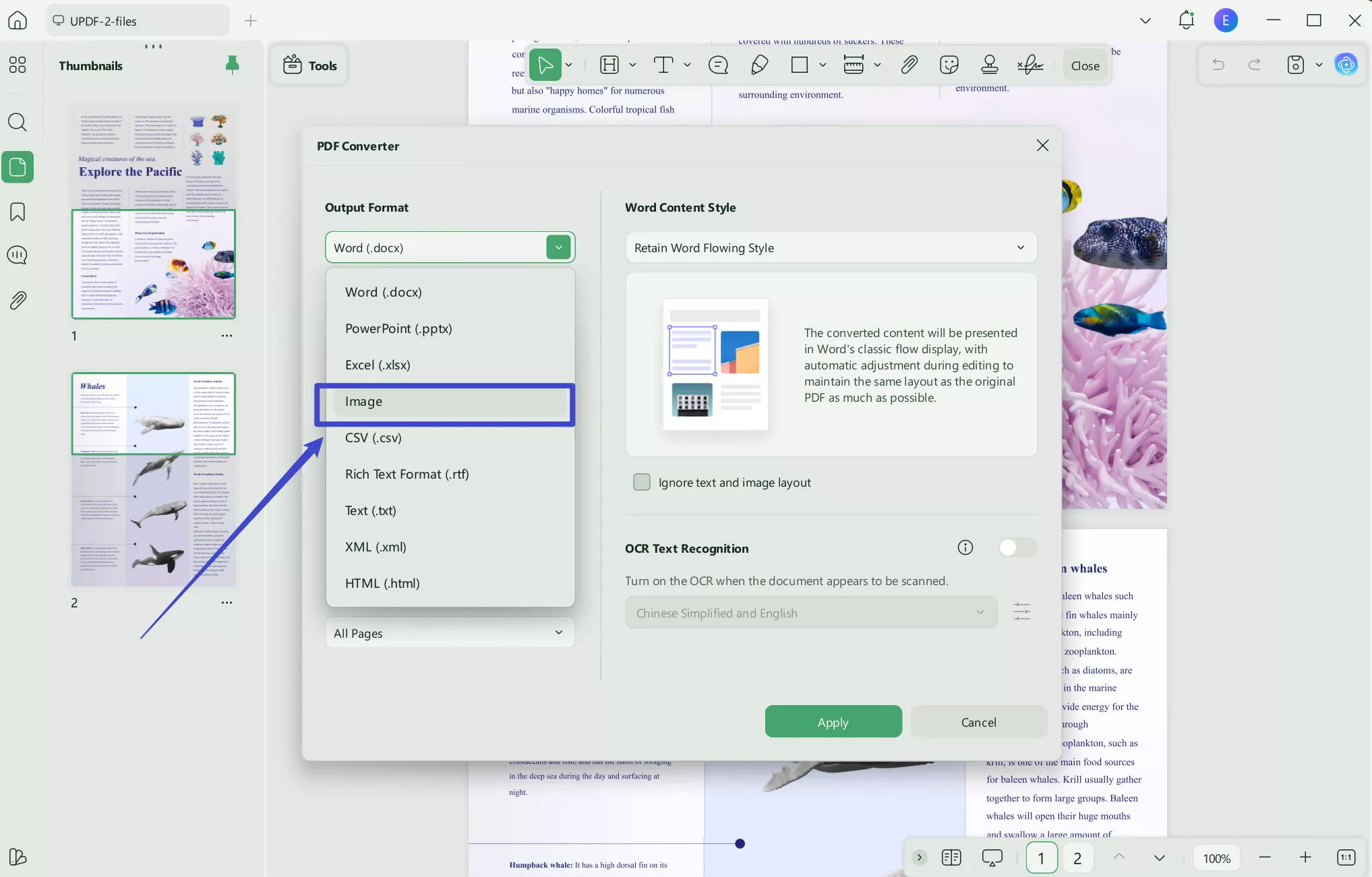
3. Set output format to PNG
A pop-up window will give you some output file customization options. Ensure that it has the output format set as image and PNG. Lastly, click "Apply" and select the desired name and saving location for that file on your PC.
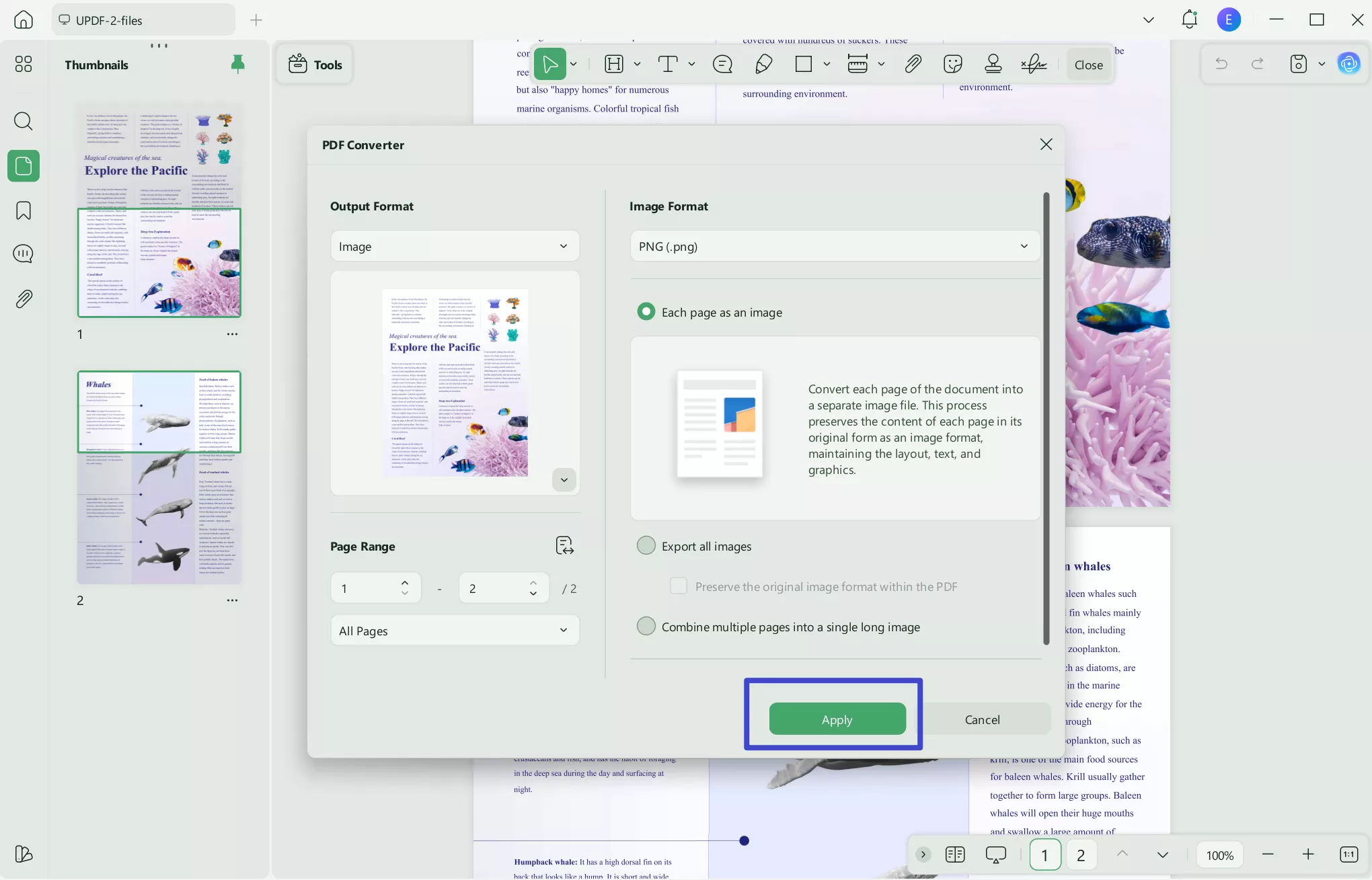
4. Go to Remove.bg and upload the image.
Make sure that you have an internet connection and open a browser. Now type "remove.bg" in the address bar. Hit enter, and the website will load. You need to click "Upload Image" button to open the browse window for selecting the PNG that was just created from the PDF document.
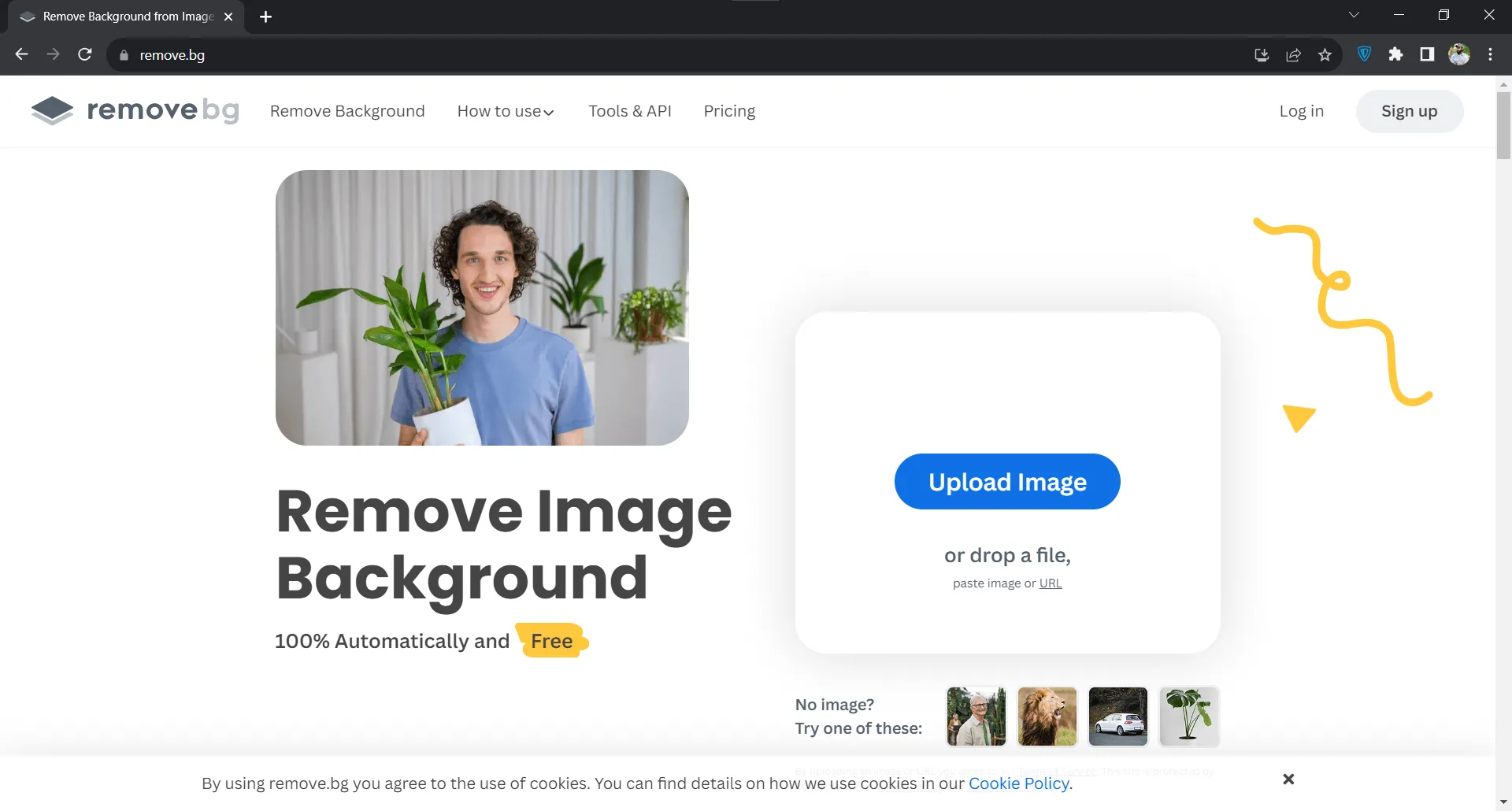
5. Download after it removes the background.
Once you upload the image, the tool will load it and automatically remove the background from the image. Once the background removal is complete, you have two options: to download the image or download it in high-definition quality.
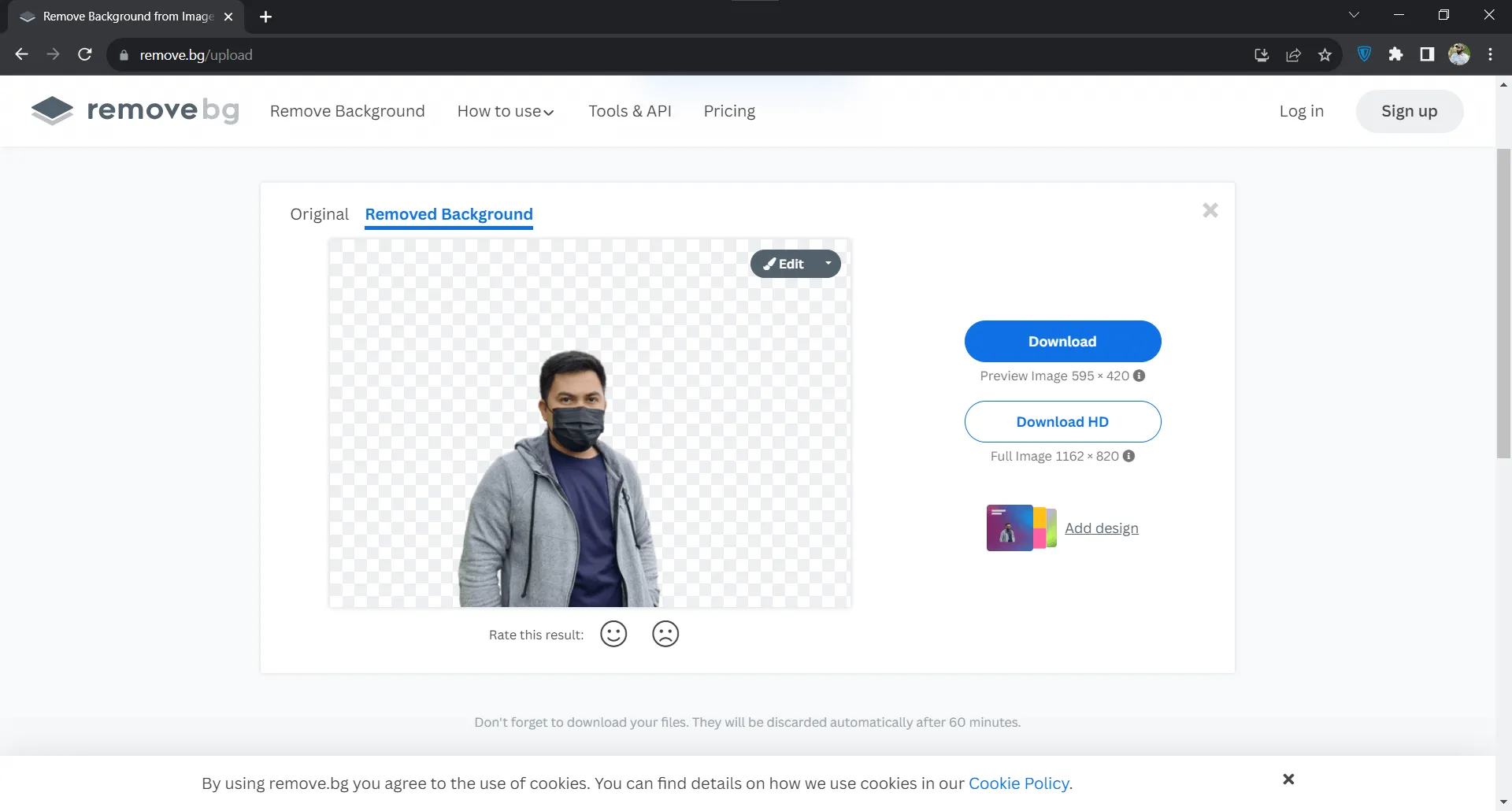
Video guide on How to Convert PDF to PNG on Windows
Way 2. Convert PDF to PNG with Transparent Background in Batch
You can use UPDF Batch convert feature in UPDF if you have multiple PDF files to convert to transparent PNG:
1. Open UPDF, go to Batch and click Convert
Download UPDF via the below button on your computer. Double click on the desktop icon of UPDF, open it and go to "Tools" option. Among all the options, you need to click "Convert". It will take you to the screen where you can add multiple PDF files and convert them to PNG at once.
Windows • macOS • iOS • Android 100% secure
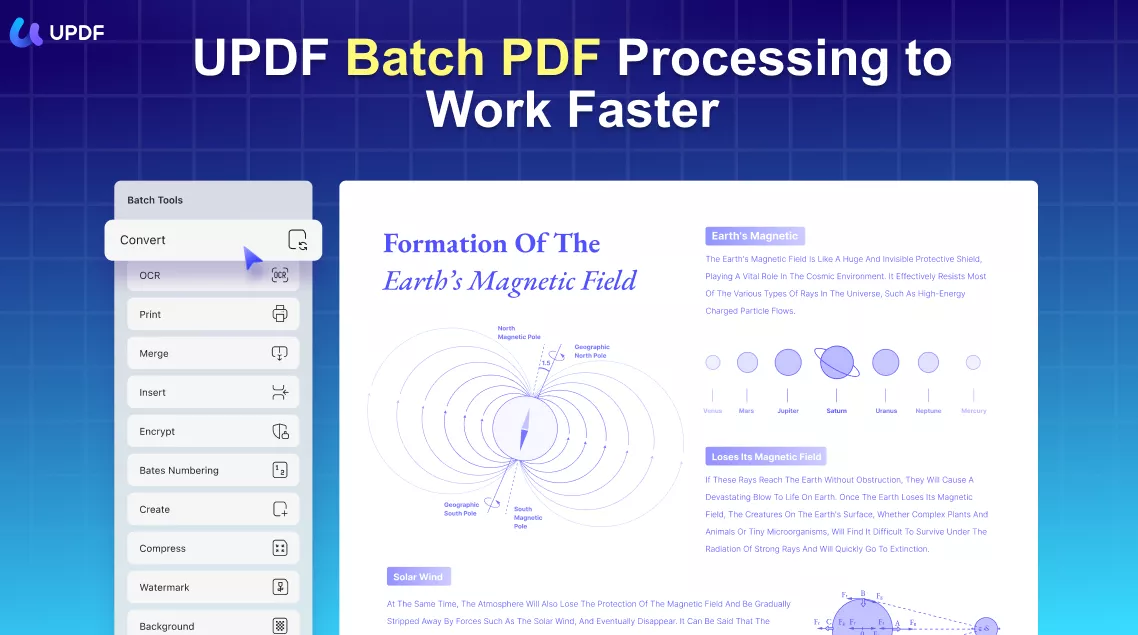
2. Add bulk PDF files to convert to PNG
Click the "Add Files" button and add as many PDF files as you want to convert to PNG. After adding all the files, you need to select the output format to "Image" and "PNG" because of the requirement. The final step in this process will be clicking "Apply" and follow through the on-screen steps to save all the converted in one folder.
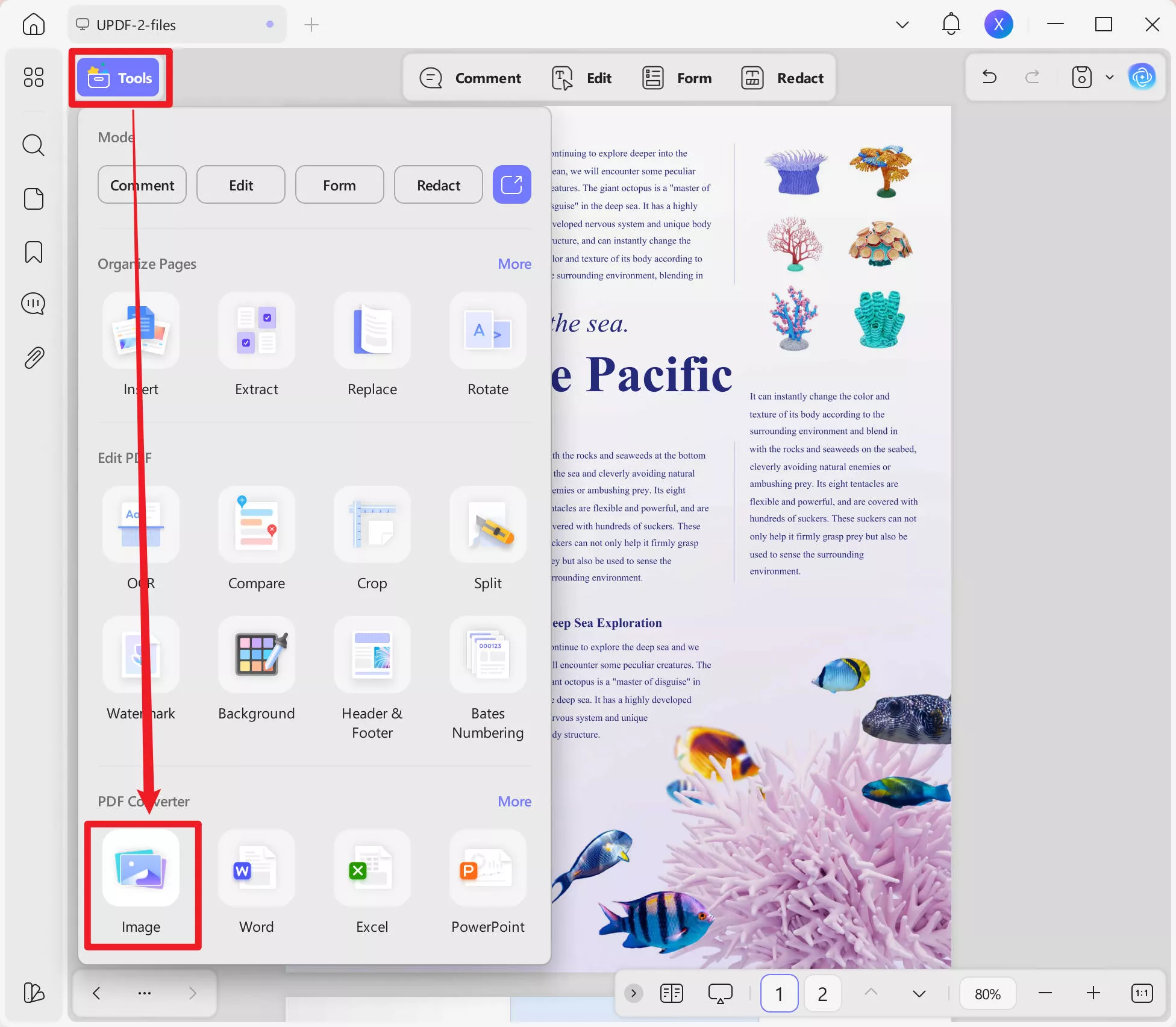
3. Open Remove.bg website and upload images
Open the browser and go to "remove.bg" website. The website does not support uploading multiple PNG files at once, so you need to upload them one by one. The first file will be uploaded by using the "Upload Image" button on the home screen. Other files will be uploaded by using the button on top after the first image is uploaded.
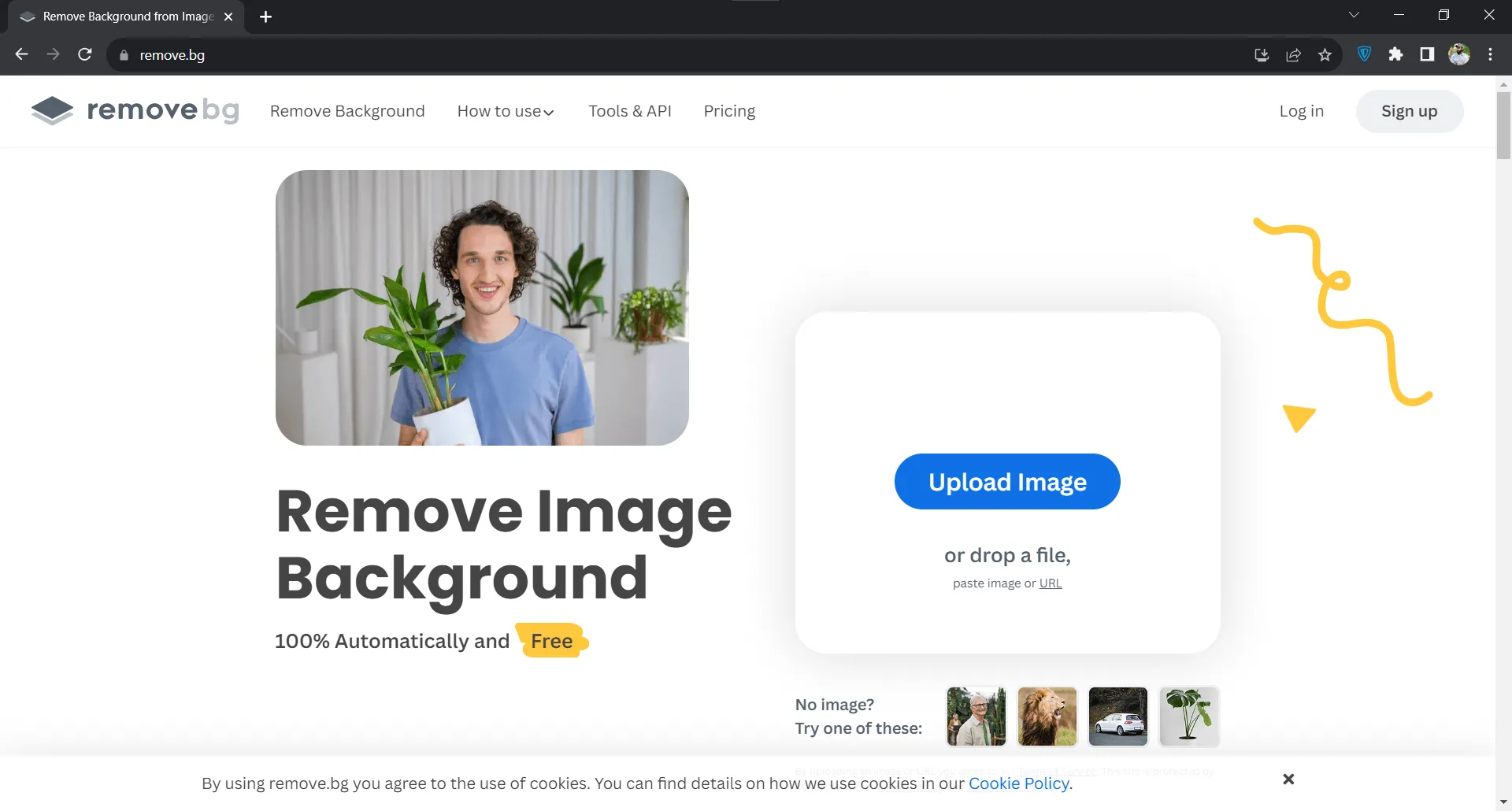
4. Download every image after its background is removed
You can keep on uploading until all the PNG images are uploaded to the website. The website will keep removing the backgrounds of images automatically. As the background of one file is removed, you get a "Download" button for it. This way, you can download all the PNG images with a transparent background.
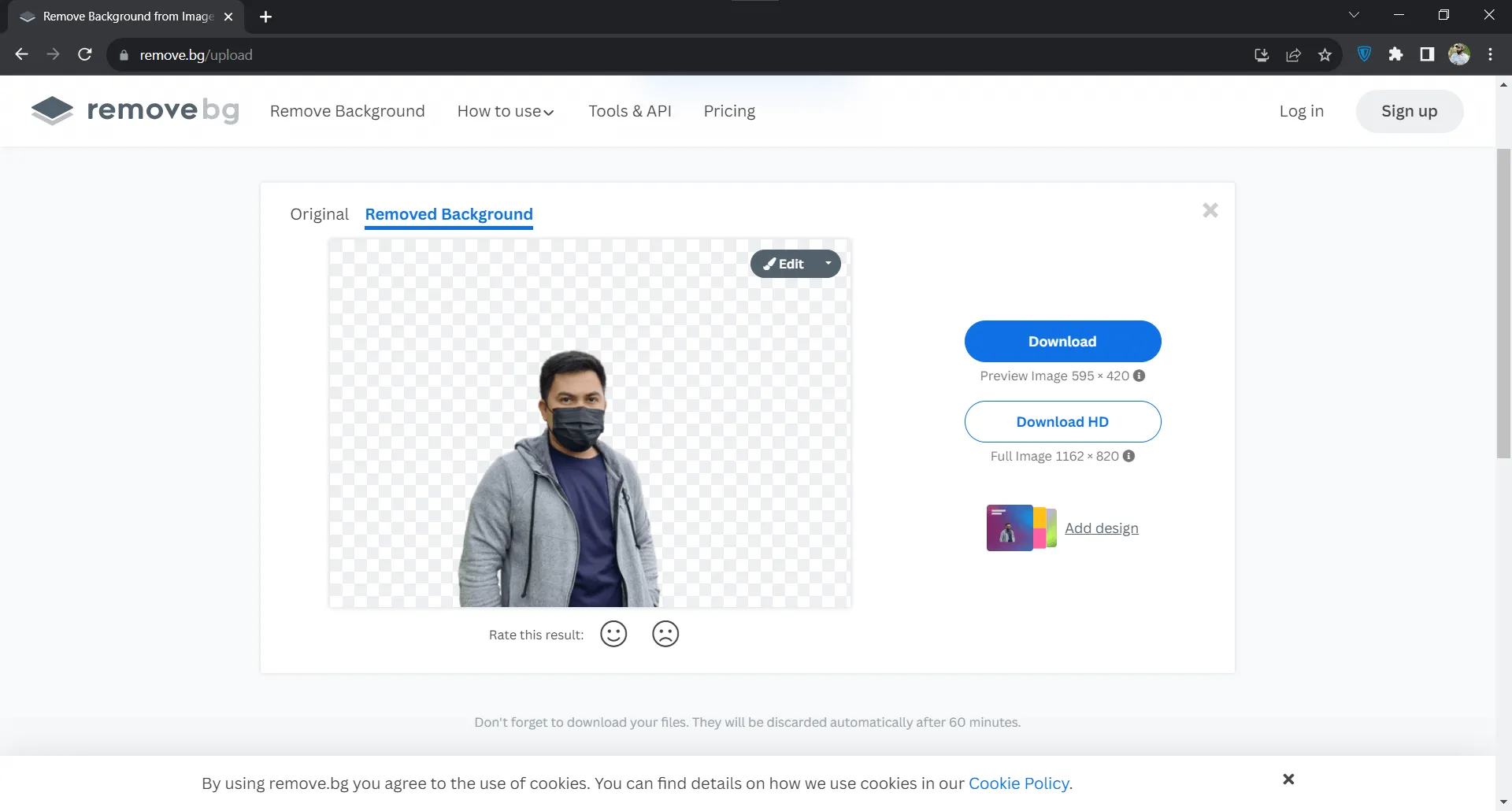
With either of these methods, you can conveniently convert your PDF documents to transparent PNG.
Why Do We Recommend Using This Method?
You may feel confused about why recommending you to use UPDF instead of other tools. Here are reasons:
- You will never get any content quality issues with this method
- Although it is a paid tool, it makes managing multiple PDF files easy with batch-combining features
- I is very affordable compared to other paid PDF tools. You can purchase it with big discount now. Go and check it.
Part 2. How to Convert PDF to Transparent PNG Free?
If you want a free method for this conversion, you can use the built-in screenshot feature of your operating system. However, depending on the display output of the tool you use to view the PDF, this may create some issues while taking screenshot of the PDF. After you take the screenshot, remove.bg online tool will be used for removing the background and creating a transparent PNG. So, it is essential to have an internet connection. Follow the steps below to convert PDF to a transparent PNG for free.
1. Open PDF and take screenshot of the document
To convert the PDF into a transparent PNG, you need to open the PDF document in the viewer of your choice. You can go with the default PDF viewer or a browser, but the results may vary depending on the display output of the tool. Here, we will use UPDF to open the PDF. Once the PDF is visible on the screen,you may use the default screenshot tool on your PC to take screenshots.
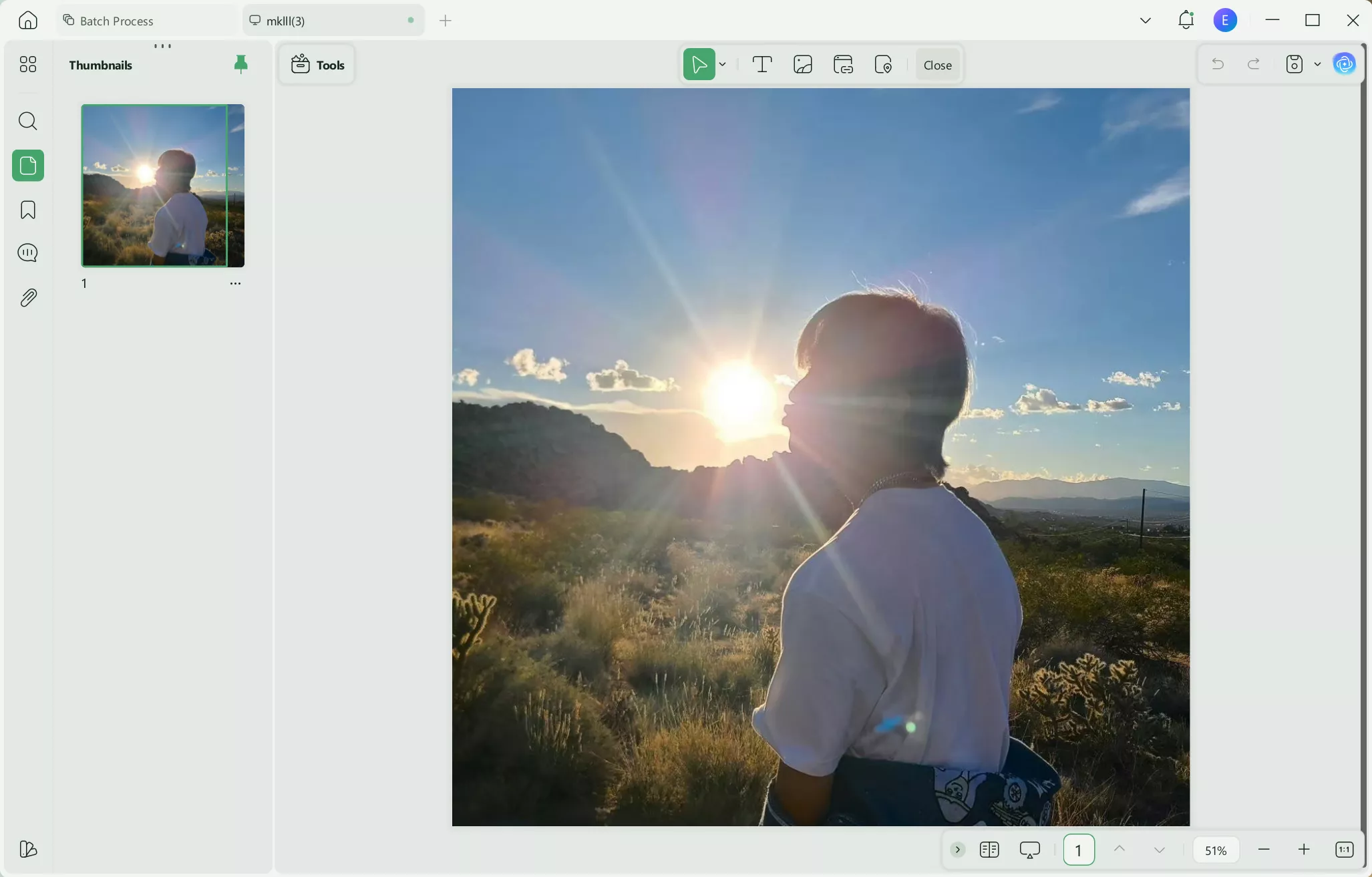
2. Save the screenshot as PNG.
Hit the "Ctrl + S" combination on the keyboard and save that screenshot in the desired location on your PC. You need to ensure that you have selected "PNG" as the file format in the "Save as type" dropdown before you hit the "Save" button.
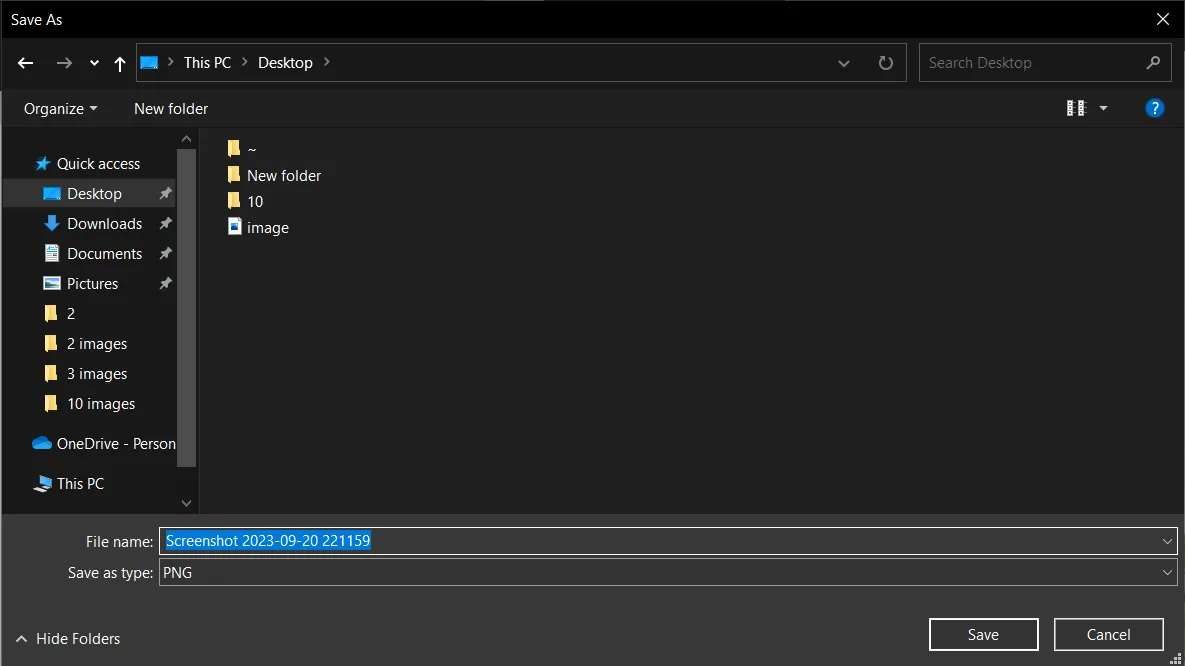
3. Upload the PNG image to Remove.bg
Once you have saved the screenshot as PNG, you need to open "remove.bg" website and use the "Upload Image" option. Once you upload the image, the website will automatically remove its background and make it transparent.
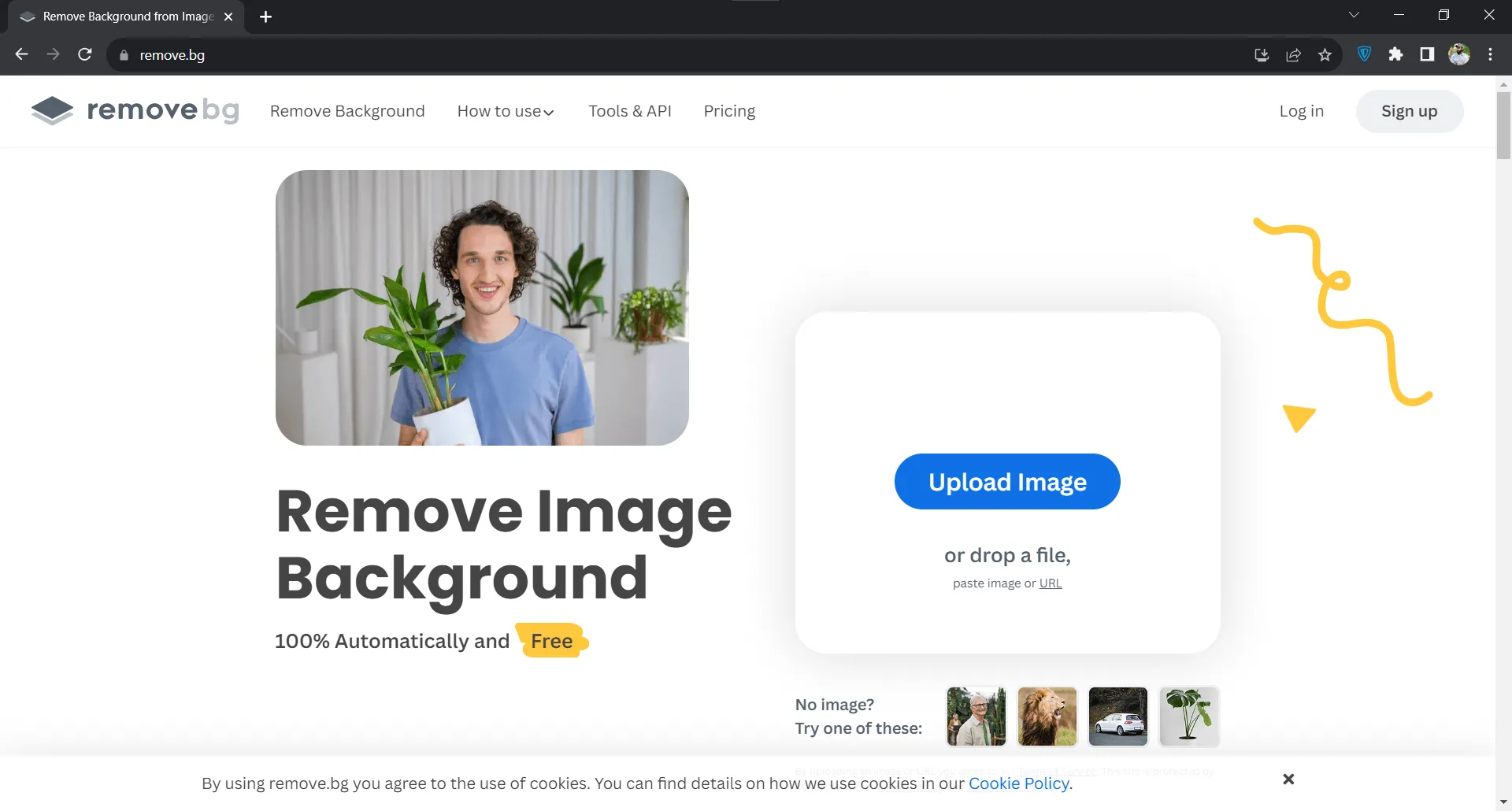
4. Download after background removal is complete
The background removal process will complete within no time, and you will get "Download" and "Download HD" buttons. Use one of these to download the image to your PC. This way, you have successfully converted the PDF into a transparent PNG file.
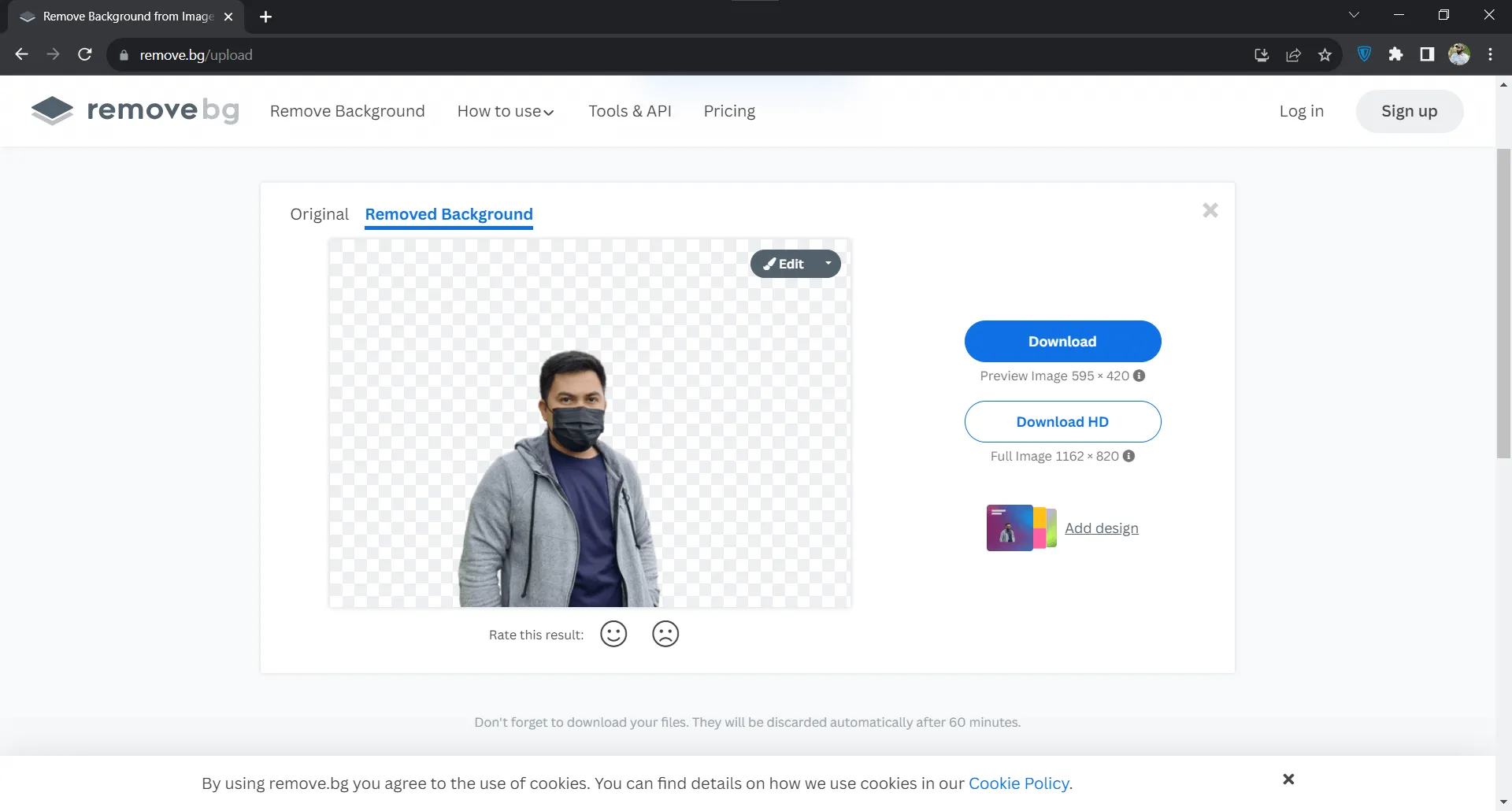
Why We Do Not Recommend Using This Method?
There are several reasons why we do not recommend using this method, including the following:
- It is a free method, but it can cause content quality issues depending on PDF viewer and screenshot tool.
- It is not a good choice for converting bulk files because every file requires individual processing.
Part 3. FAQS About PDF to Transparent PNG
Q1. How do I convert a PDF to a transparent PNG in Adobe?
You can convert a PDF to a transparent PNG in Adobe with the following steps:
1.Open PDF in Adobe Acrobat
2.Export to PNG
3.Open PNG in Adobe Photoshop
4.Delete background with "Magic Wand Tool."
5.Save as PNG
Q2. How Can ImageMagick Convert PDF to PNG Transparent Background?
You can use the ImageMagick command-line tool to convert PDF to PNG with a transparent background with these steps:
1.Use the following command to convert: "convert -density 300 input.pdf -alpha remove background transparent output.png"
2.Check output.png file
Q3. How to Convert PDF to Transparent PNG Online?
Zamzar is a good online tool to create your transparent PNG from a PDF using the following steps:
1.Open Zamzar and upload file
2.Set "PNG" as your output format
3.Click "Convert Now"
4.Use online tool like "remove.bg" to remove background
This combination of online tools will help you through the conversion.
Final Word
Converting PDF to transparent PNG can improve the readability and utilization of the PDF document. While most tools allow converting PDF to PNG, removing background can still be something most people don't know the solution for. However, in this guide, we discussed different ways to achieve that, with UPDF being the best one. So, if you also want PNG files with a transparent background created from your PDF, you can download and use UPDF.
Windows • macOS • iOS • Android 100% secure
 UPDF
UPDF
 UPDF for Windows
UPDF for Windows UPDF for Mac
UPDF for Mac UPDF for iPhone/iPad
UPDF for iPhone/iPad UPDF for Android
UPDF for Android UPDF AI Online
UPDF AI Online UPDF Sign
UPDF Sign Edit PDF
Edit PDF Annotate PDF
Annotate PDF Create PDF
Create PDF PDF Form
PDF Form Edit links
Edit links Convert PDF
Convert PDF OCR
OCR PDF to Word
PDF to Word PDF to Image
PDF to Image PDF to Excel
PDF to Excel Organize PDF
Organize PDF Merge PDF
Merge PDF Split PDF
Split PDF Crop PDF
Crop PDF Rotate PDF
Rotate PDF Protect PDF
Protect PDF Sign PDF
Sign PDF Redact PDF
Redact PDF Sanitize PDF
Sanitize PDF Remove Security
Remove Security Read PDF
Read PDF UPDF Cloud
UPDF Cloud Compress PDF
Compress PDF Print PDF
Print PDF Batch Process
Batch Process About UPDF AI
About UPDF AI UPDF AI Solutions
UPDF AI Solutions AI User Guide
AI User Guide FAQ about UPDF AI
FAQ about UPDF AI Summarize PDF
Summarize PDF Translate PDF
Translate PDF Chat with PDF
Chat with PDF Chat with AI
Chat with AI Chat with image
Chat with image PDF to Mind Map
PDF to Mind Map Explain PDF
Explain PDF Scholar Research
Scholar Research Paper Search
Paper Search AI Proofreader
AI Proofreader AI Writer
AI Writer AI Homework Helper
AI Homework Helper AI Quiz Generator
AI Quiz Generator AI Math Solver
AI Math Solver PDF to Word
PDF to Word PDF to Excel
PDF to Excel PDF to PowerPoint
PDF to PowerPoint User Guide
User Guide UPDF Tricks
UPDF Tricks FAQs
FAQs UPDF Reviews
UPDF Reviews Download Center
Download Center Blog
Blog Newsroom
Newsroom Tech Spec
Tech Spec Updates
Updates UPDF vs. Adobe Acrobat
UPDF vs. Adobe Acrobat UPDF vs. Foxit
UPDF vs. Foxit UPDF vs. PDF Expert
UPDF vs. PDF Expert

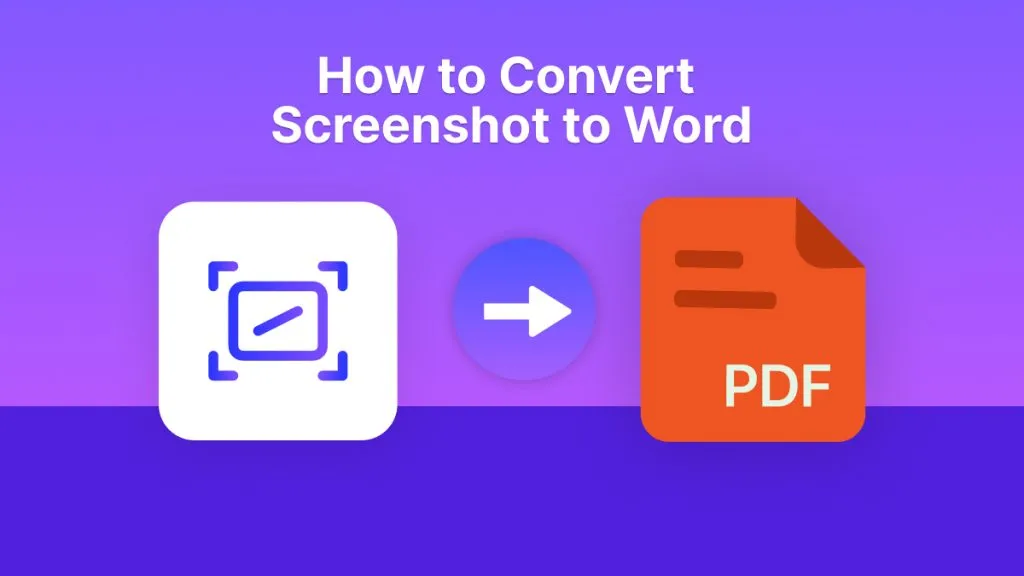



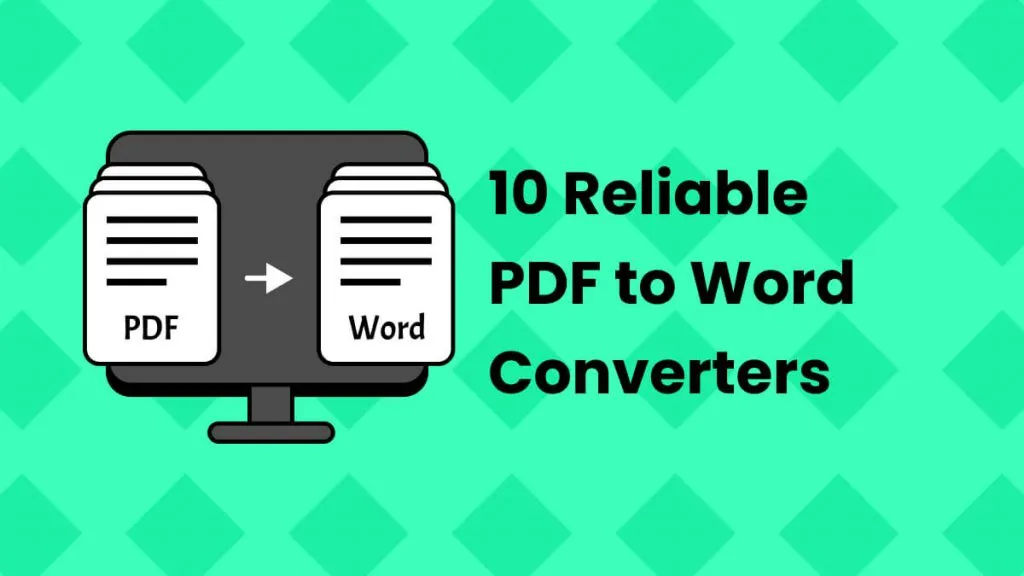


 Enola Miller
Enola Miller 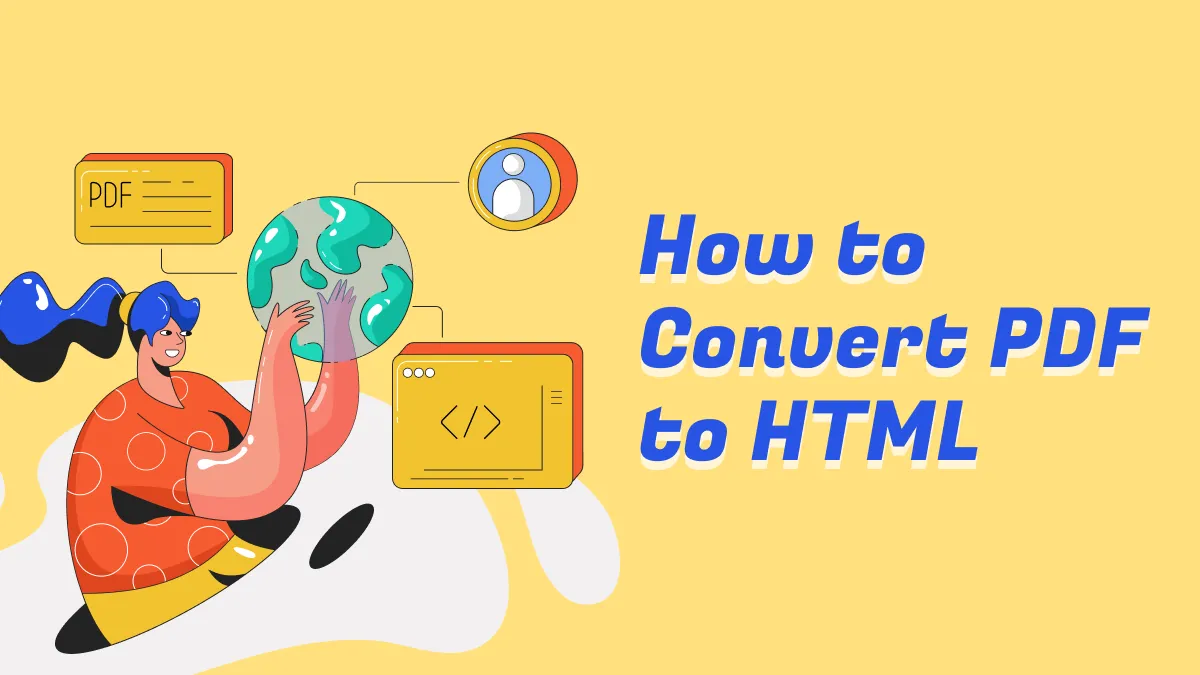

 Enrica Taylor
Enrica Taylor 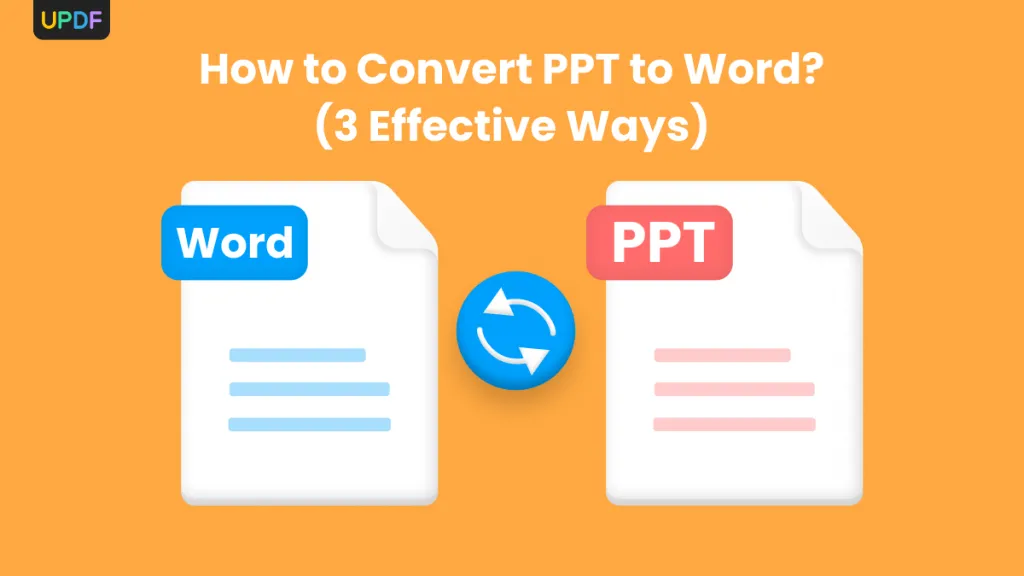
 Enid Brown
Enid Brown 