As you all know, PDF is a great file format for reading texts, but that's not its only function. The images contained in PDF are also the focus of attention for everyone. However, there is a limitation of image handling and manipulation in PDF. So, there arises a need to convert it into BMP, which is the best format for graphic visualization and editing.
If you need to convert a PDF file into an image to use in presentations, you can use a PDF to BMP converter to get the job done. These converters assist in extracting the content of images and allow for further editing and customization. In this article, you will get to know about several PDF to BMP file converters that will aid you in PDF conversion.
Part 1: Top 2 Offline PDF to BMP Converters
You can alter a PDF to BMP to preserve the images, text, and vector graphics offline. Students often suffer through the challenge of file format conversion because they don't know which tool to use. For this purpose, we have enlisted the top 2 offline PDF to BMP converters in the following section for your ease.
1. UPDF
UPDF stands head and shoulder above to convert a PDF into BMP, among other alternatives. In addition to this feature, users can convert PDF files into different formats such as Word, PPT, Excel, CSV, RTF, and XML. While converting a PDF into BMP on this tool, you can customize the page ranges in odd or even numbers. The formats of PDF conversions into images also include BMP, JPEG, PNG, TIFF, and GIF.
Moreover, it facilitates users with the feature of batch conversions, with which you can add multiple files for altering the formats in one go. Also, you can access this tool's OCR conversion feature that helps scan and extract the content of a PDF containing images. Users can get this feature on their systems after installing UDF by clicking on the "Free Download" button below.
Windows • macOS • iOS • Android 100% secure
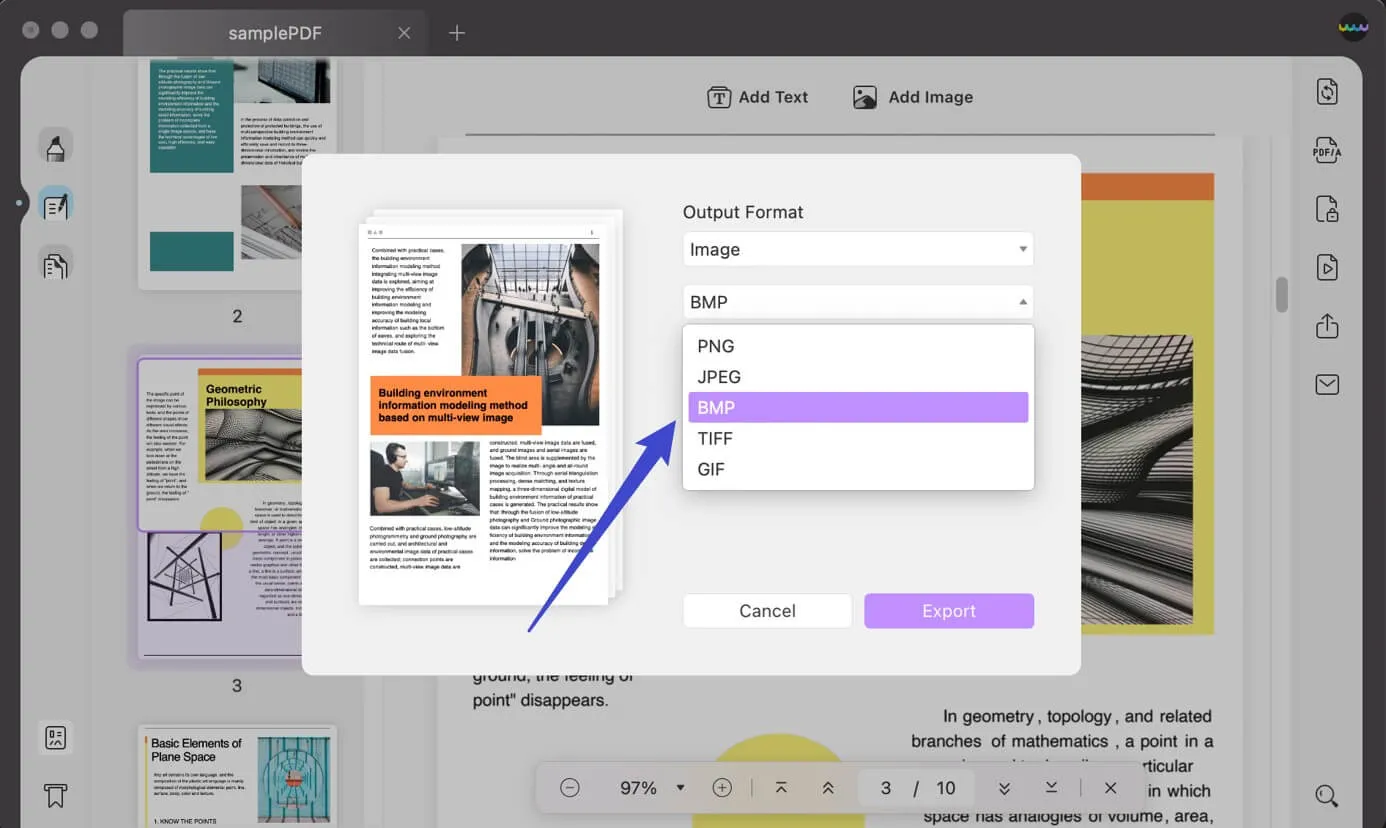
Benefits
- This best PDF to BMP converter also provides a Cloud feature through which you can save your documents on one device and access them through other devices.
- It preserves the resolution of the document's images after converting a file into different formats.
- Users from any background can access this PDF converter due to its affordable rates.
- With its enhanced AI features, you can get the output at a fast and quick pace.
Video guide on How to Convert PDF to BMP on Windows
Also Read: Convert BMP to PDF
2. TalkHelper
TalkHelper is an inclusive PDF to BMP file converter software that allows the conversion of PDF into this image format. The supported formats on this tool are popular image formats such as JPG, PNG, TIFF, GIFF, and BMP. This tool also benefits users with the OCR function and converts PDF documents into editable files. Moreover, for the conversion process, you can also upload a folder containing PDFs to this tool.
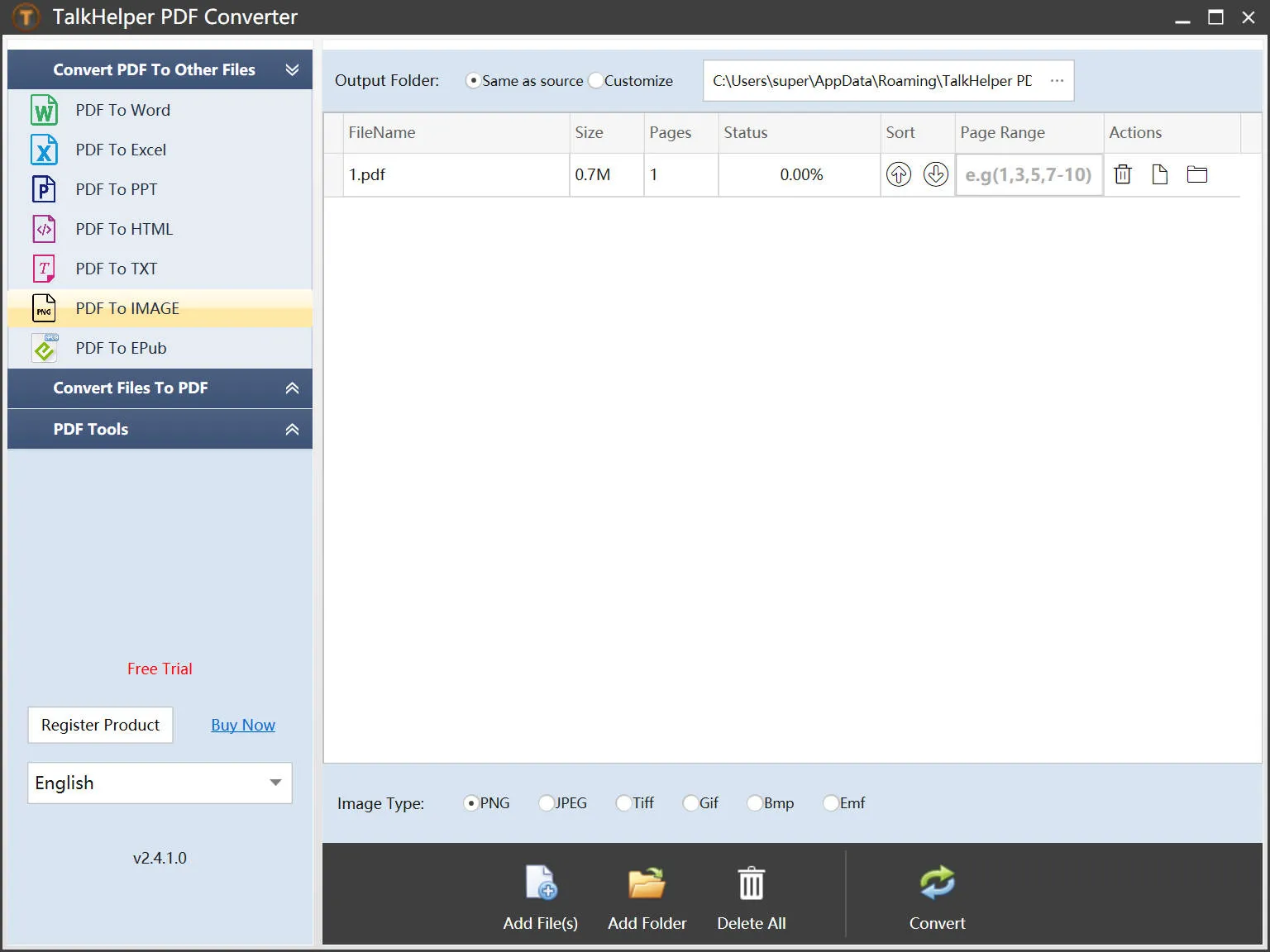
Benefits
- You can control the customized output settings, including the quality of a picture and the resolution of the whole document.
- Users can extract and save pages from their documents into another PDF file using this PDF conversion tool.
Drawback
- This PDF-to-BMP converter claims to be free-to-use software, but in actuality, it is not. You need to pay a hefty amount to utilize this PDF tool.
Part 2: Top 3 Online PDF to BMP Converters
If you are short on time, don’t go for the time-consuming process of downloading a tool on your systems. In such cases, use online converters to get the freedom of choice to access different platforms on different web browsers. Moreover, they save you time and resources as these tools are usually cost-effective. We have searched and found the top 3 online PDF to BMP file converters in the following section.
1. PDF Candy
PDF Candy is an online forum to convert a PDF document into an image format of your choice, such as BMP. It allows users to add files by uploading from Dropbox and Google Drive. Afterward, you can select the quality of the file from low, medium, and high quality. Moreover, besides downloading, it offers the feature of sharing via a link or a QR code while working with the team.
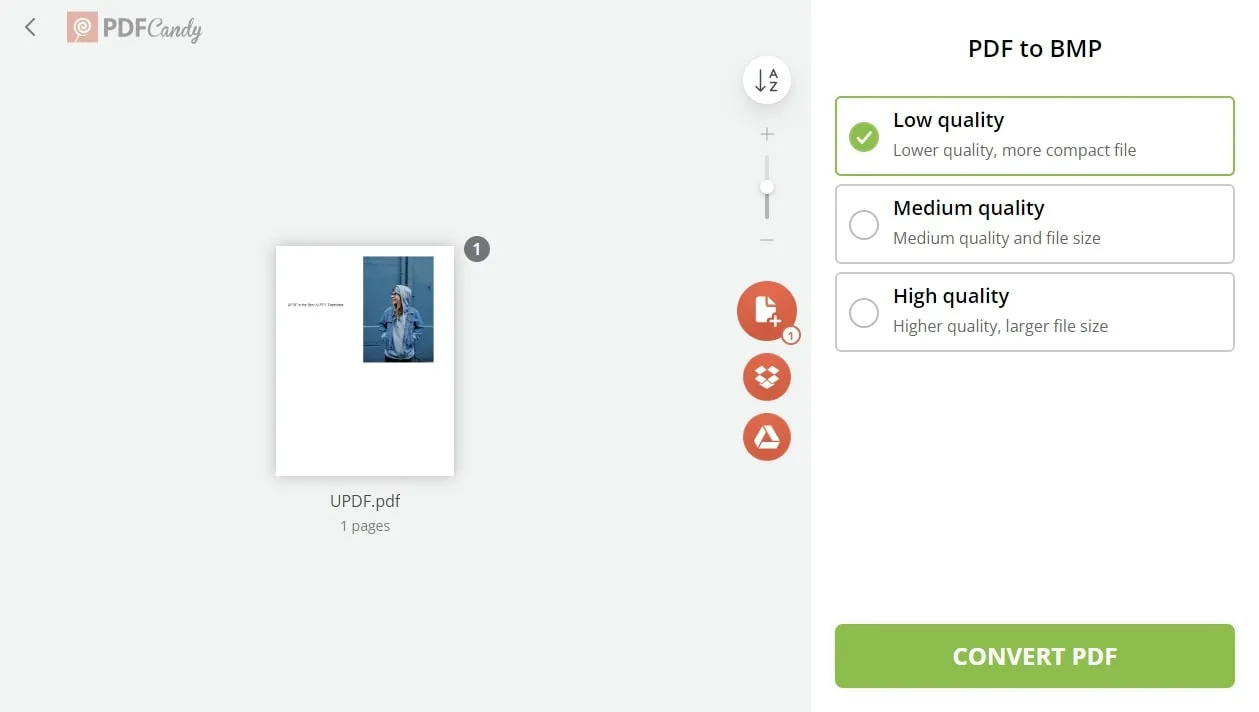
Benefits
- It allows you to create, edit, modify, convert, protect, and organize PDFs with its 47+ online tools.
- The users can convert their files into any of the formats without having a watermark, even in the free version.
Drawback
- The free version has a limited number of tasks that can be operated per hour.
2. Zamzar
Zamzar is a free PDF to BMP converter that offers over 1200 formats of seamless online conversions. Users can convert a PDF to BMP in three simple steps to avoid any limitations in their workflow. This PDF converter also allows you to add a file from a computer, URL, Box, Dropbox, Google Drive, and OneDrive. Additionally, the tool enables users to have the converted file in their emails after turning on this option or simply download it.
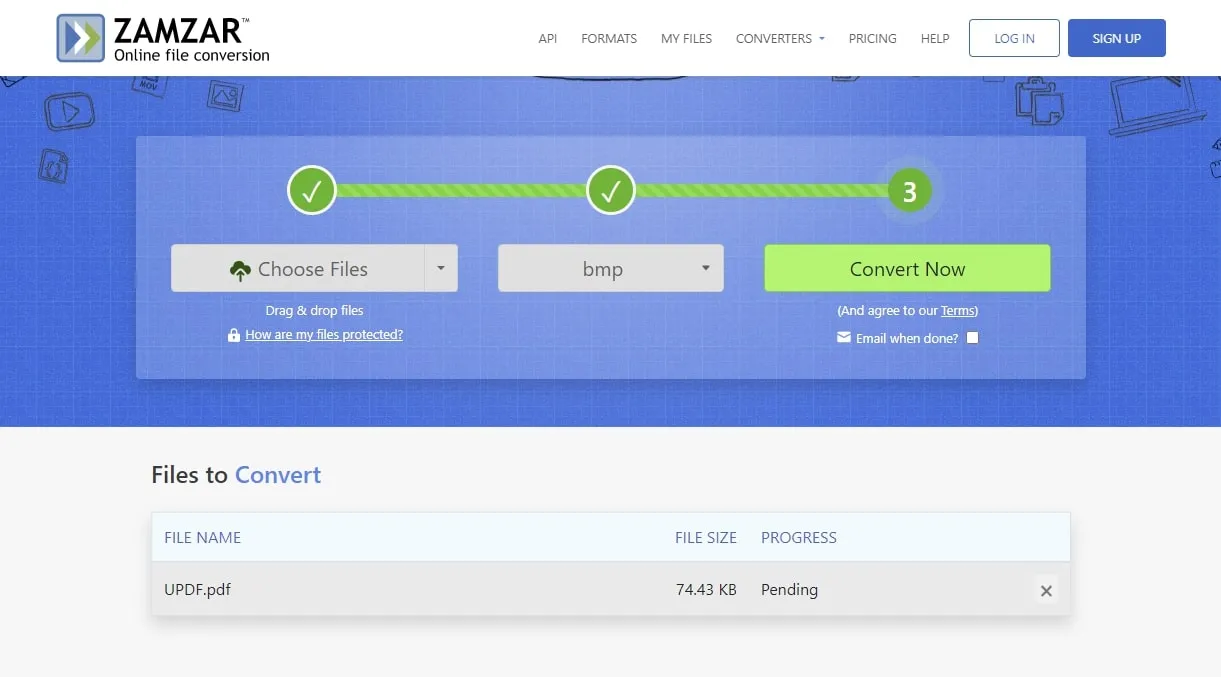
Benefits
- This online platform is super easy to use and does not corrupt the file once it has been converted.
- This PDF-to-BMP converter stores files on the website for 24 hours, allowing you to use it for any other purpose or conversion.
Drawback
- It only supports free conversion of a maximum file size of 3MB.
3. PDF to Image
PDF to Image offers an online solution to get an uncompressed file and retain image data while converting them from PDFs. It supports different conversion image formats such as PSD, EPS, SVG, JPG, TIFF, PNG, and WEBP. You can simply drag and drop your files or browse them from the folder to add them to the queue. After converting the file, you can easily download it to your device with a single click.
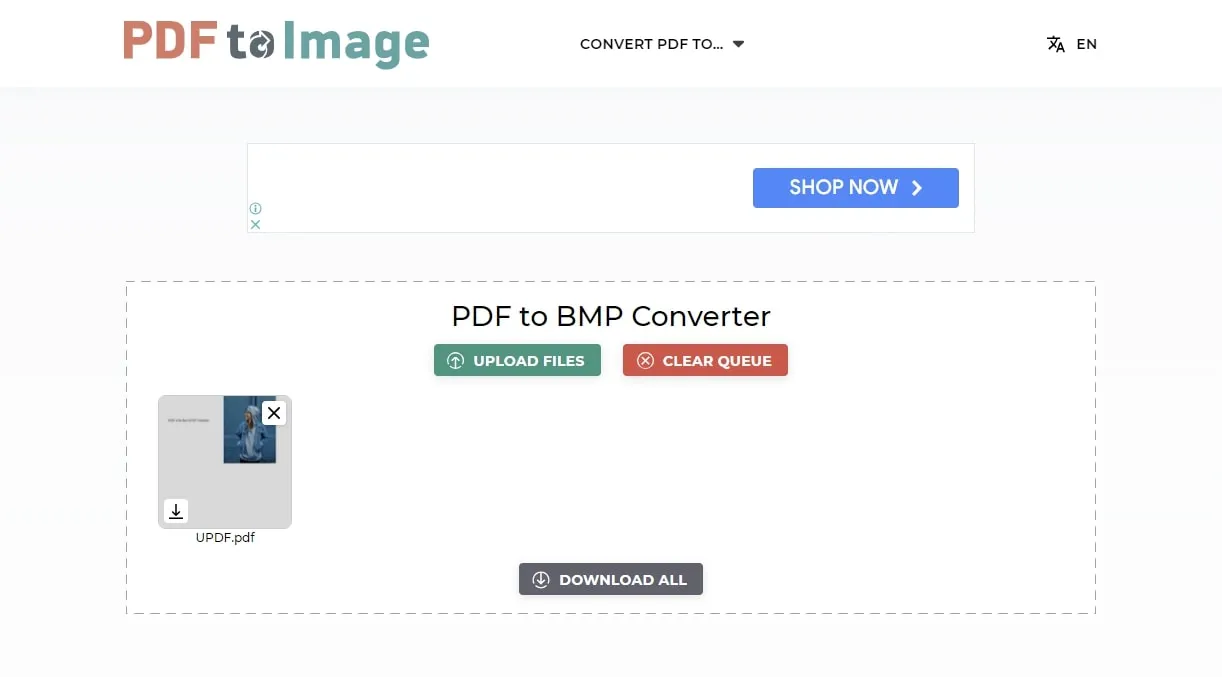
Benefits
- It enables its users to make edits to the contents of PDF using different popular software such as Microsoft Paint.
- Users can carry out OCR conversion, recognizing over 14 languages for global use.
Drawback
- This free PDF to BMP converter doesn’t support uploading the PDF document from cloud storage.
Part 3: Which PDF to BMP Converter is the Best?
So far, we have acknowledged the significance of PDF to BMP converter to use it for specific reasons. In this regard, we have explored the top 5 offline and online converters along with their advantages and disadvantages. If you are still confused, we have made a comparison table to allow you to choose the best PDF-to-BMP converter on the market.
| Metrics | UPDF | TalkHelper | PDF Candy | Zamzar | PDF to Image |
| Pricing | Yearly Plan: US$35.99 Perpetual Plan: US$55.99 UPDF AI Add-on: US$59/Year | License + 500 OCR Pages: US$49.95 | Yearly: US$4 per month Monthly: US$6 per month Lifetime: US$99 | Basic Plan: US$18 per month Pro Plan: US$30 per month Business Plan: US$49 per month | Free |
| PDF to BMP | |||||
| OCR Conversion | |||||
| Simple Interface | |||||
| Fast Conversion Speed | |||||
| Safe to Use | |||||
| System Support | Windows, macOS, iOS, Android | Windows | Online | Online | Online |
| Other Conversion Formats | Office Formats, Images (JPG, PNG, TIFF, GIF, BMP), HTML, PDF/A, XML, Text, CSV, RTF | Office Formats, Image, HTML, Text, EPub | Office Formats, Image, RTF, Image | Office Formats, Image, audio, and video conversion formats, HTML, mp3 | JPG, TIFF, PNG, SVG, EPS, PSD, SVG, WEBP |
Once you have gone through this comparison table, you will realize that UPDF stands first among all for its top-notch features. You can make any kind of conversion in the PDF files effortlessly by having UPDF with you. Let’s explore its benefits in detail to justify its credibility, as given below:
- UPDF gives simultaneous device availability as the users can use their single account for multiple devices, enabling four devices to be online at the same time.
- This software is in the continual process of evolution as it is updated regularly with modified features.
- The elegant and minimal UI design pleases its users aesthetically.
- In addition to conversions, it answers all challenges related to PDFs, such as annotation and editing a PDF with password protection.
Conclusion
To wrap up the discussion, we have acknowledged the necessity of PDF to BMP file converter throughout the article. These tools are used to preserve the visual layout of the documents and to extract images for various reasons. For this purpose, we explored the best offline and online converters. In addition, we get to know their functionality and capabilities. By having proper insights into the facts, we come to the conclusion that UPDF proves to be the top pick among other alternatives for its best features. We recommend you download this all-in-one PDF solution to your systems and try out these top-notch features. Additionally, you can upgrade to the UPDF Pro version to take advantage of its full functionality.
Windows • macOS • iOS • Android 100% secure
 UPDF
UPDF
 UPDF for Windows
UPDF for Windows UPDF for Mac
UPDF for Mac UPDF for iPhone/iPad
UPDF for iPhone/iPad UPDF for Android
UPDF for Android UPDF AI Online
UPDF AI Online UPDF Sign
UPDF Sign Edit PDF
Edit PDF Annotate PDF
Annotate PDF Create PDF
Create PDF PDF Form
PDF Form Edit links
Edit links Convert PDF
Convert PDF OCR
OCR PDF to Word
PDF to Word PDF to Image
PDF to Image PDF to Excel
PDF to Excel Organize PDF
Organize PDF Merge PDF
Merge PDF Split PDF
Split PDF Crop PDF
Crop PDF Rotate PDF
Rotate PDF Protect PDF
Protect PDF Sign PDF
Sign PDF Redact PDF
Redact PDF Sanitize PDF
Sanitize PDF Remove Security
Remove Security Read PDF
Read PDF UPDF Cloud
UPDF Cloud Compress PDF
Compress PDF Print PDF
Print PDF Batch Process
Batch Process About UPDF AI
About UPDF AI UPDF AI Solutions
UPDF AI Solutions AI User Guide
AI User Guide FAQ about UPDF AI
FAQ about UPDF AI Summarize PDF
Summarize PDF Translate PDF
Translate PDF Chat with PDF
Chat with PDF Chat with AI
Chat with AI Chat with image
Chat with image PDF to Mind Map
PDF to Mind Map Explain PDF
Explain PDF Scholar Research
Scholar Research Paper Search
Paper Search AI Proofreader
AI Proofreader AI Writer
AI Writer AI Homework Helper
AI Homework Helper AI Quiz Generator
AI Quiz Generator AI Math Solver
AI Math Solver PDF to Word
PDF to Word PDF to Excel
PDF to Excel PDF to PowerPoint
PDF to PowerPoint User Guide
User Guide UPDF Tricks
UPDF Tricks FAQs
FAQs UPDF Reviews
UPDF Reviews Download Center
Download Center Blog
Blog Newsroom
Newsroom Tech Spec
Tech Spec Updates
Updates UPDF vs. Adobe Acrobat
UPDF vs. Adobe Acrobat UPDF vs. Foxit
UPDF vs. Foxit UPDF vs. PDF Expert
UPDF vs. PDF Expert








 Enrica Taylor
Enrica Taylor 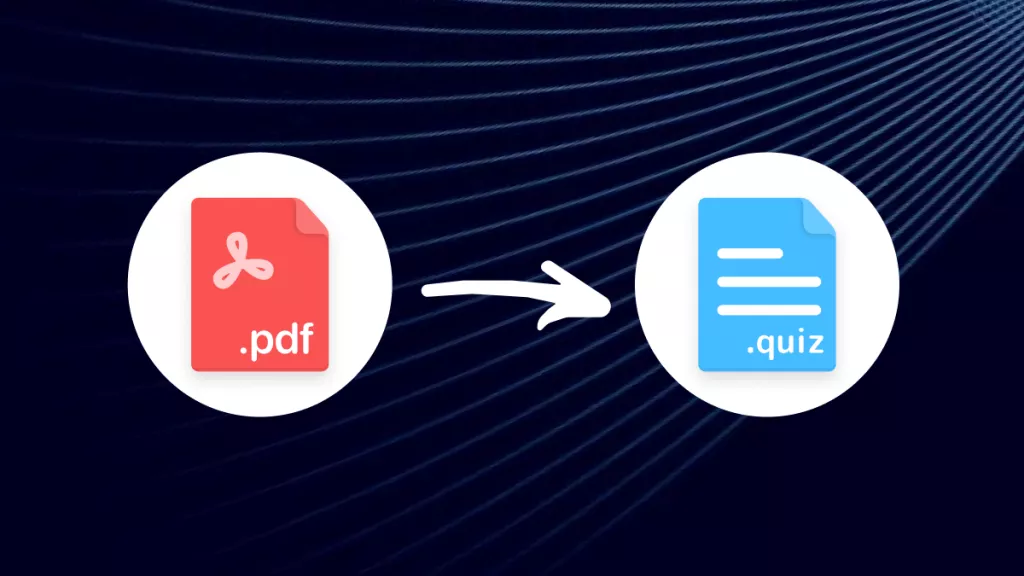
 Engelbert White
Engelbert White 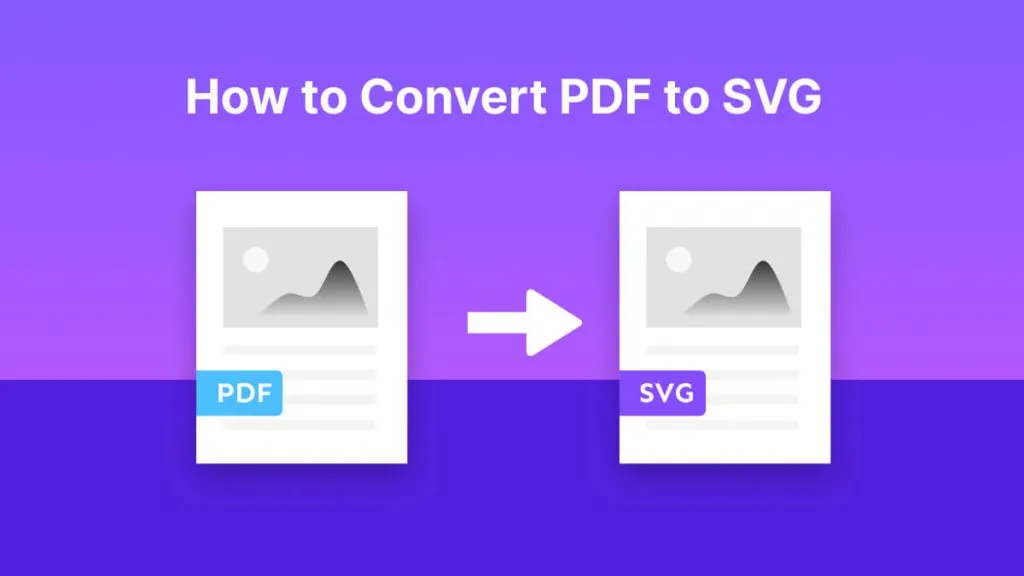
 Enola Miller
Enola Miller 
 Lizzy Lozano
Lizzy Lozano 
 Enid Brown
Enid Brown