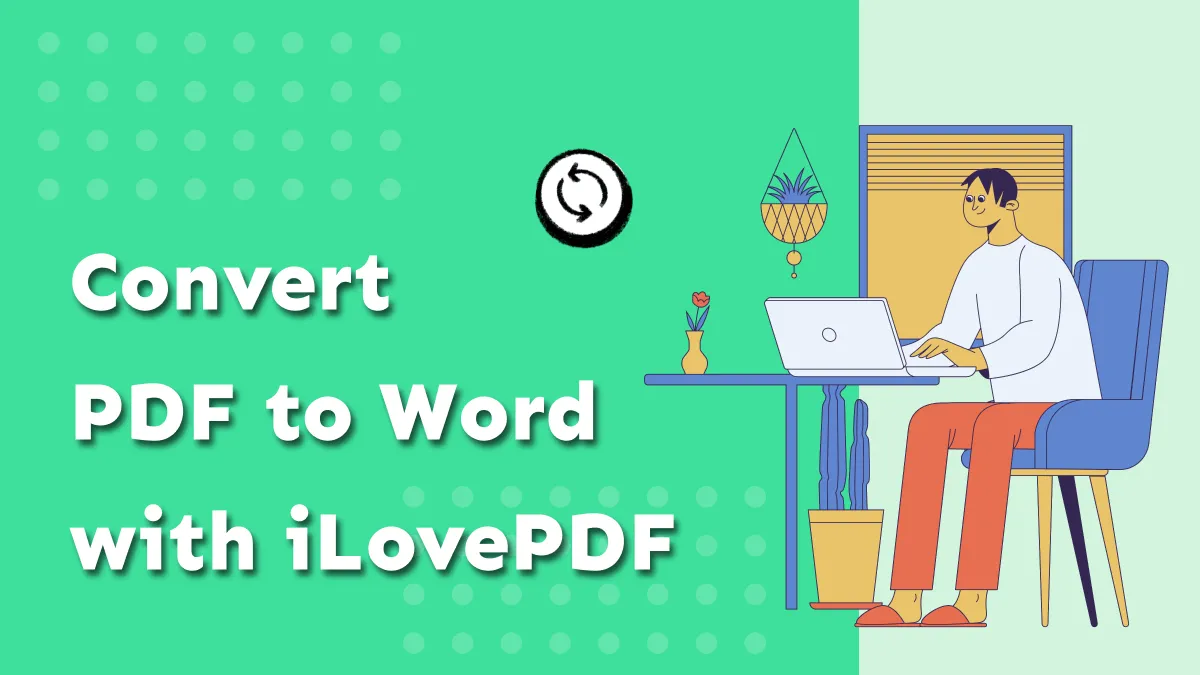I recently ran into a problem with an unsupported file format while organizing photos on my computer. And instead of seeing the usual .jpg or .png formats, I saw something unfamiliar, heics. If you have faced the same issue and are curious to know about heics and why converting them to PDF is often the best solution – especially if you want to share or archive them easily, I’ve got you covered. For converting heic file to PDF, I use UPDF, which makes the process super simple.
Let me guide you through what HEICS files are and how to open and convert them into PDF or other formats with UPDF, step by step. To move on, please click the button below to download.
Windows • macOS • iOS • Android 100% secure
Part 1. What are HEICS files?
HEIC is are special format adopted by Apple devices for storing images and videos for better efficiency. This format is a variation of HEIC, which stands for High Efficiency Image Coding. The “S” stands for sequence, which means a HEICS file contains multiple images bundled together in one container. It is a modern image format adopted by Apple as the default format for photos due to its efficiency and high image quality. You usually see HEICS files when you take live photos or burst shots. Instead of saving each frame as a separate file, your device stores them all together in one HEICS file.
| Format | Number of Images | Use Case |
| HEIC | One image | Regular photos |
| HEICS | Multiple images | Live Photos, burst mode, animations |
The HEIC/HEICS format not only saves the picture but also stores a lot of metadata, such as the image size or resolution.
For example, 4032 × 3024 pixels or 300 DPI(dots per inch).
It also stores image location, orientation and timestamps in metadata.
Part 2. How do I open a HEICS file?
HEICS files are a sequence of HEIC images and require compatible software to view them properly. If you are not using Apple devices, then you will need to convert .heics into another format or download the HEIF image extension.
On Mac:
On Apple devices such as Mac, iPhone or iPad, you can directly open .heics files due to its default format. Just click on the files and open them in a preview program. But
On Windows 10/11:
In Windows 10 or later, you will need to download the HEIF Image Extension tool from the Microsoft Store. Once installed, the window will convert .heic files, and you can preview them in the photo app.
You can also use an online converter, upload HEICS files and convert them into other formats to be suitable with your device.
On other devices: If you’re on Android or older systems, you may need third-party apps to open HEICS.
For converting HEICS to PDF, I highly recommend using UPDF. Just drag your HEICS files into UPDF and create high quality PDF in seconds.
Windows • macOS • iOS • Android 100% secure
Why Convert HEIC to PDF? (Optional)
HEICS files are great for saving space and keeping related images together, along with extra details in the form of metadata. But they are not always easy to open or share-especially if you are using a Windows PC or an Android phone. Many apps don’t support HEICS files, and even some websites won’t let you upload them.
That’s where converting comes in.
I often need to send photos to clients, attach them to documents, or archive them. And for that PDF is the best option. It’s universal, easy to open on any device, and perfect for organizing multiple images in one file. PDF can be annotated or edited, and is easy to print or share.
Part 3. How To Convert HEICS To PDF (Mac)?
If you are working with HEIC/HEICS files or scanned documents, UPDF handle those like a pro. UPDF is an all-in-one PDF tool that makes creating PDFs from other files super easy. It works on Windows, macOS, iOS and Android, so you can use it wherever you are.
Windows • macOS • iOS • Android 100% secure
Key Conversion Features of UPDF:
- Convert PDF to: Word, Excel, PowerPoint, PNG, JPEG, HTML, PDF/A, TXT, RTF, and more
- Convert to PDF from: Word, Excel, PPT, images (HEICS, JPG, PNG), screenshots, clipboard content, and blank pages
- Batch Conversion: Convert multiple PDFs or images at once to save time
- OCR Technology: Turn scanned PDFs into editable text in 38 languages
- Smart Layout Retention: Keeps fonts, spacing, margins, and page layout intact.
UPDF is completely Ad-free and super fast. It can batch convert HEIC files, and is easy to use. It is private and secure even works offline without internet.
Conversion Of HEIC Files In UPDF:
- Open UPDF. The interface contains different options like Tools, AI, Cloud, Open Files, etc., where you can load your files.
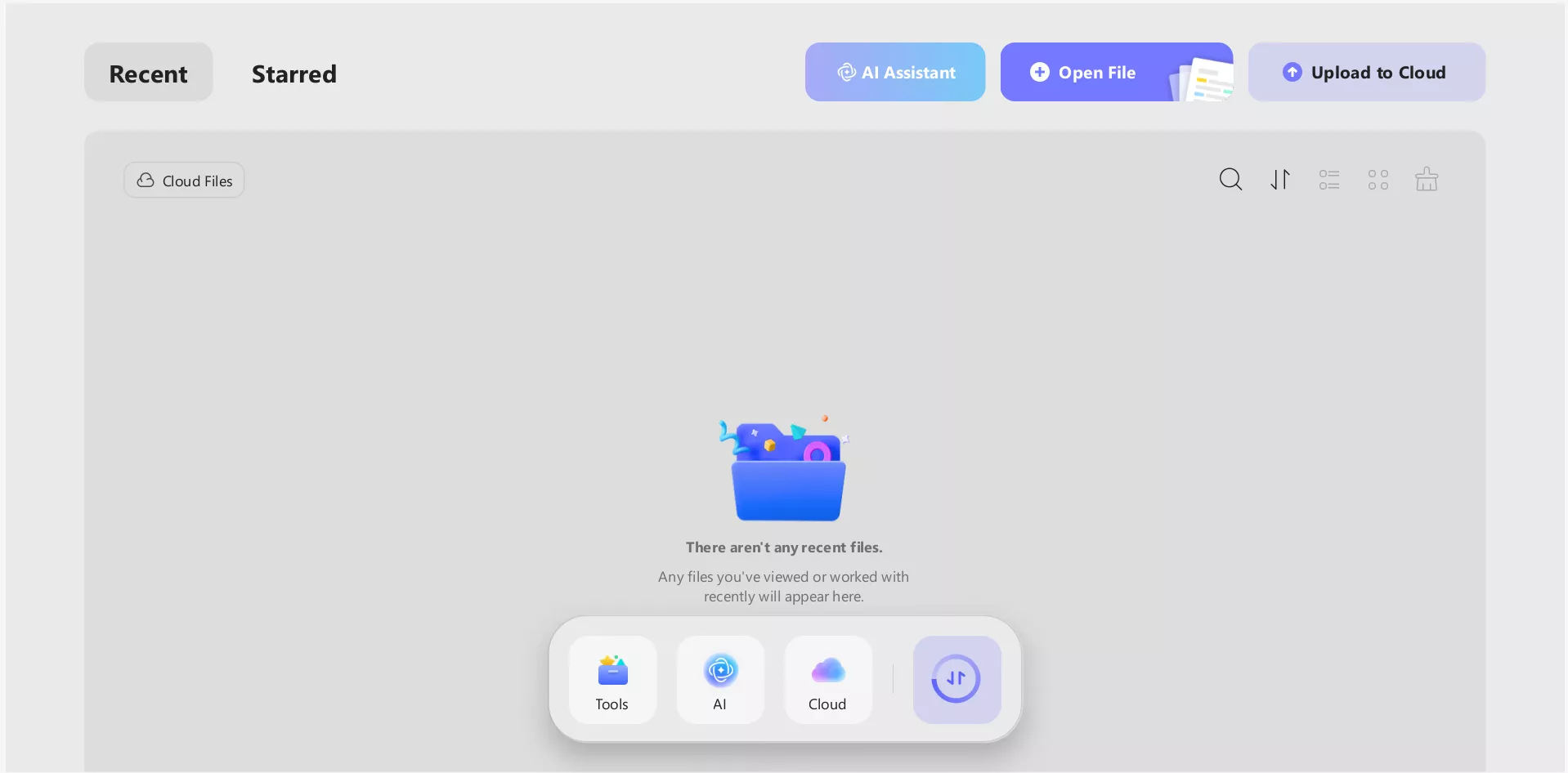
Windows • macOS • iOS • Android 100% secure
- Simply click on Tools, and a window will open containing different customization and editing options for PDFs. Under Create PDF, click on the Other option for creating PDF documents.
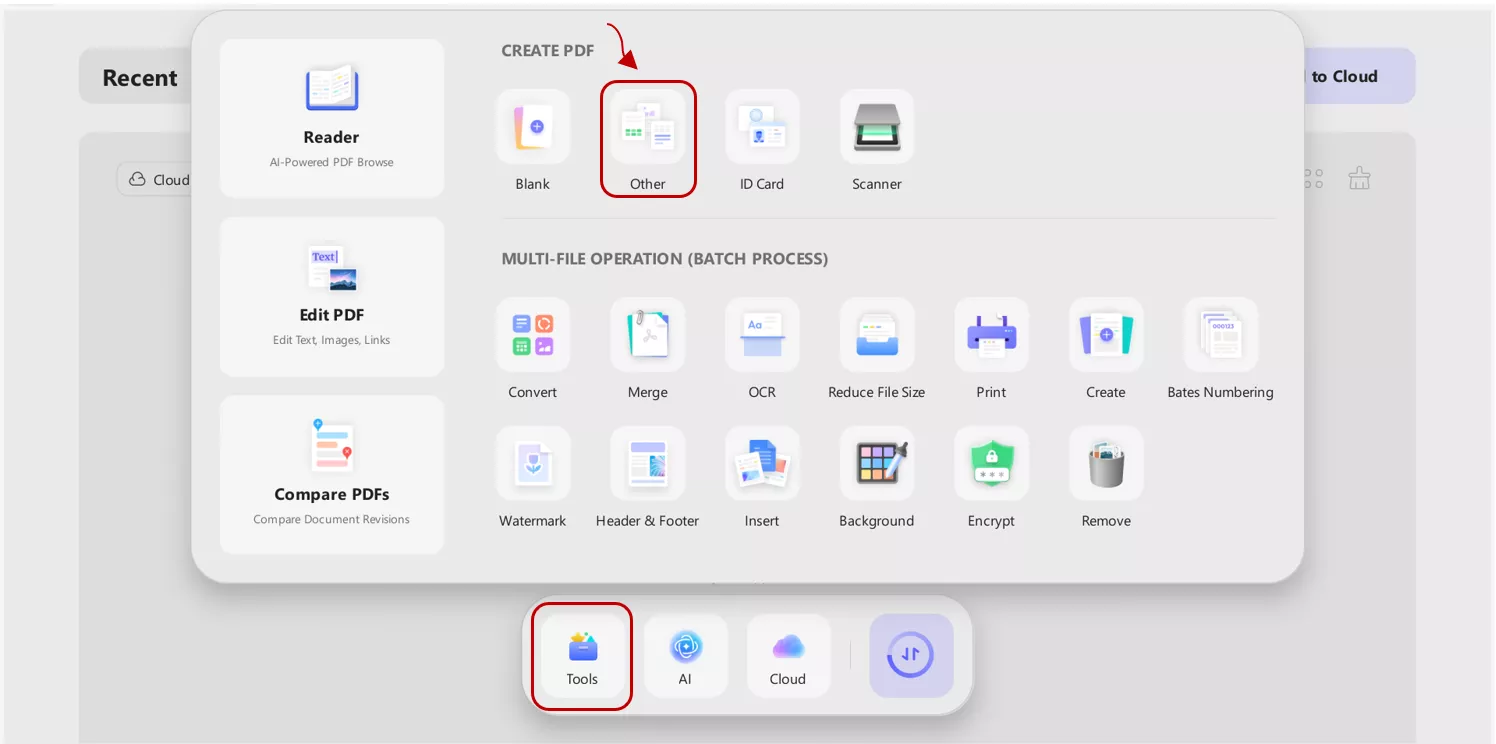
- Select PDF from Image from the menu.
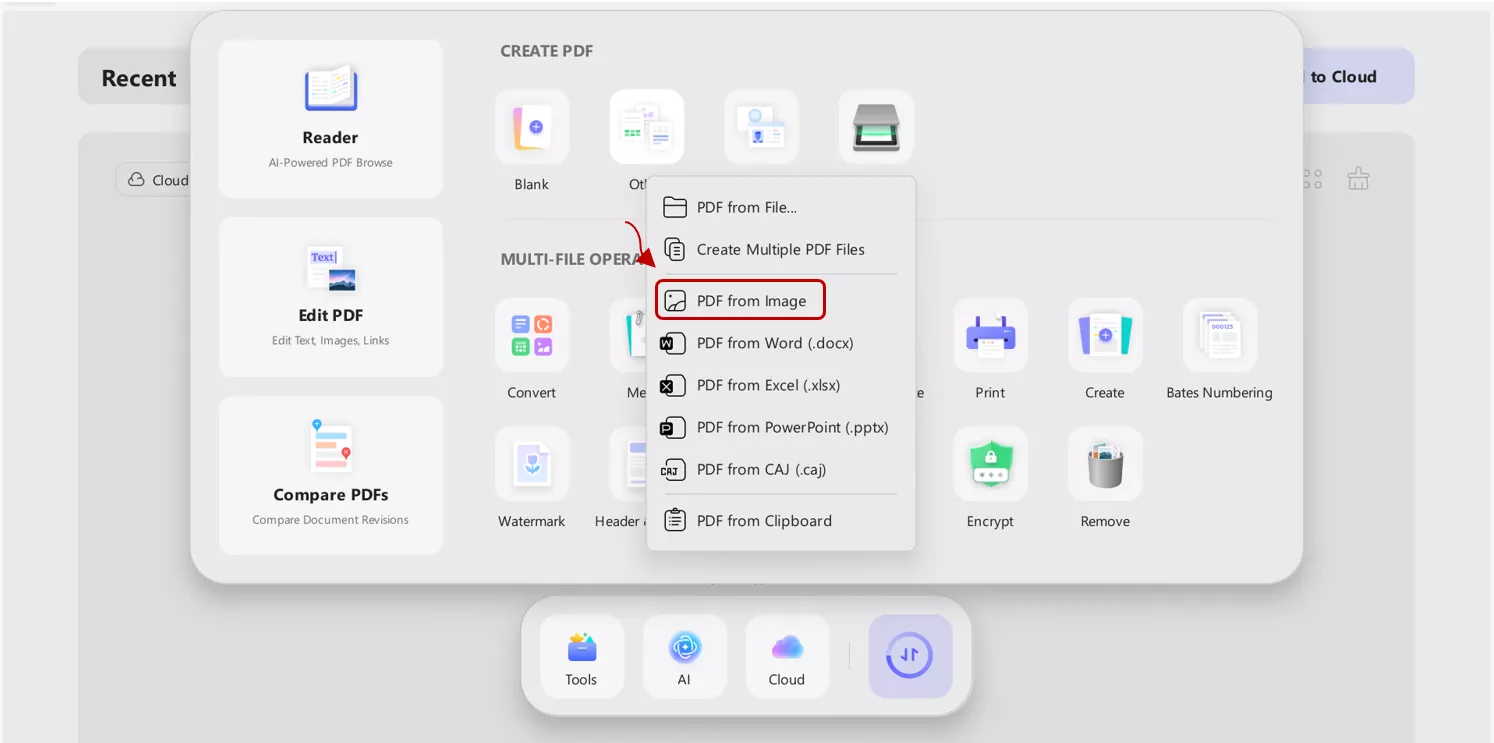
- Add HEIC file by clicking on Select Files button. You can also upload other image formats like ,png, .jpg etc.
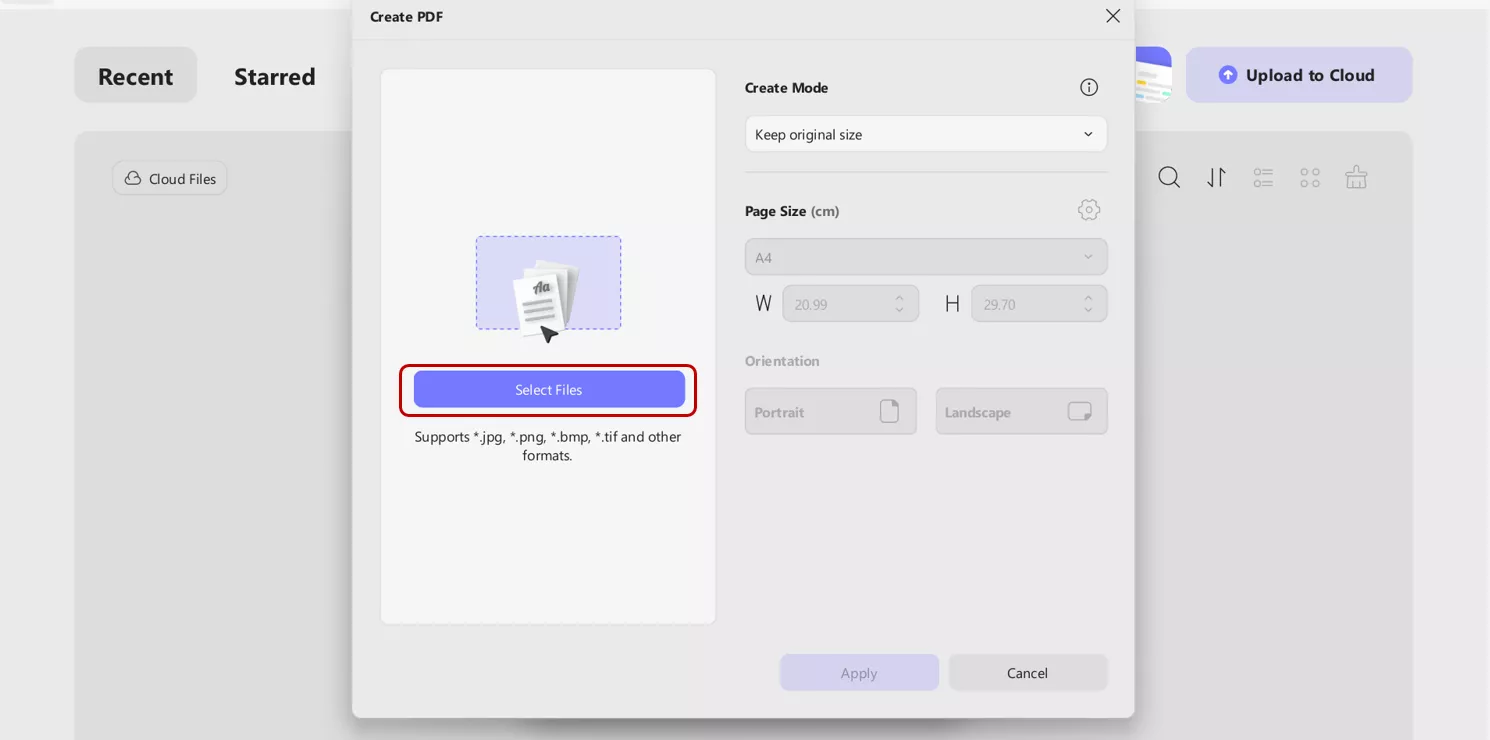
- You can also adjust page size like width and height, orientation to landscape or portrait from the menu.
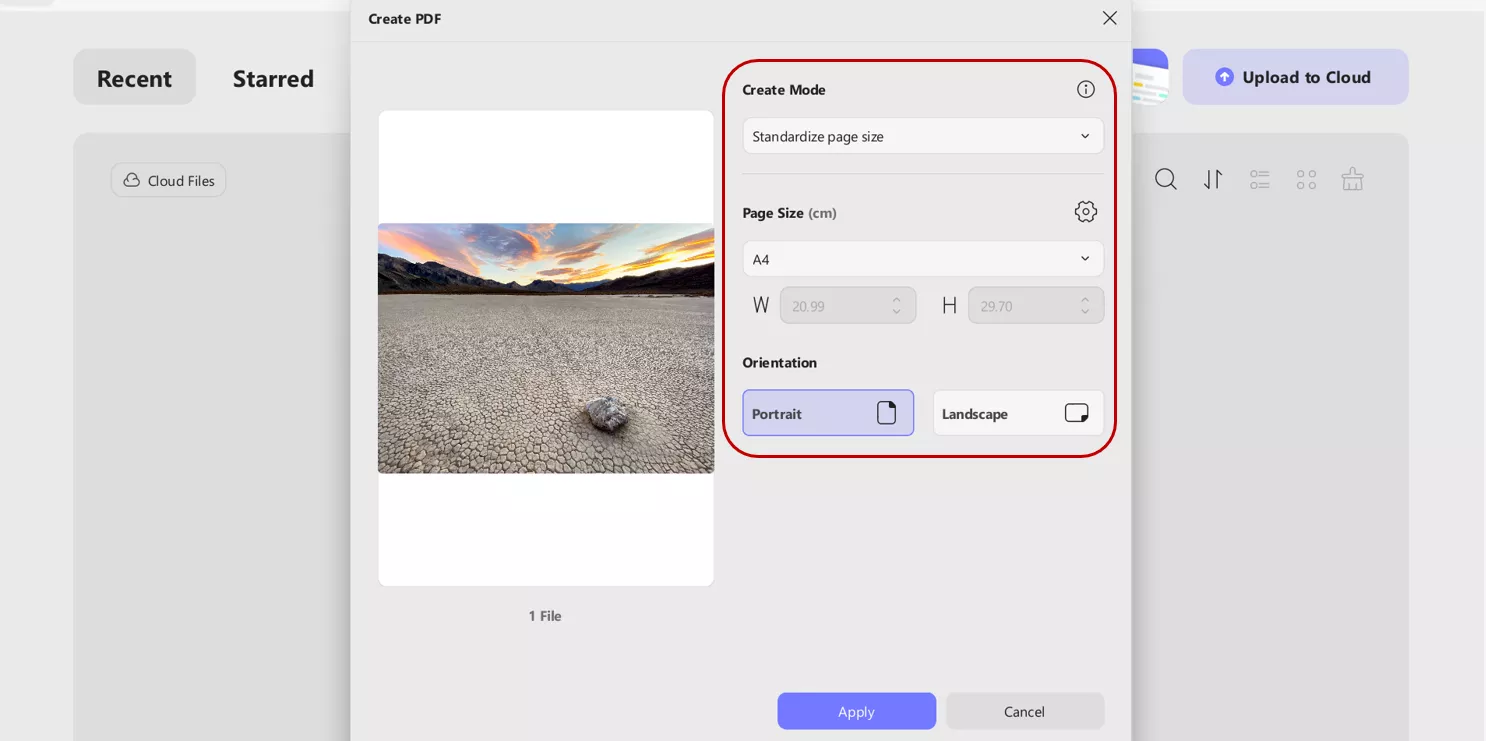
- After converting you can also edit ,annotate or highlight PDF in UPDF.
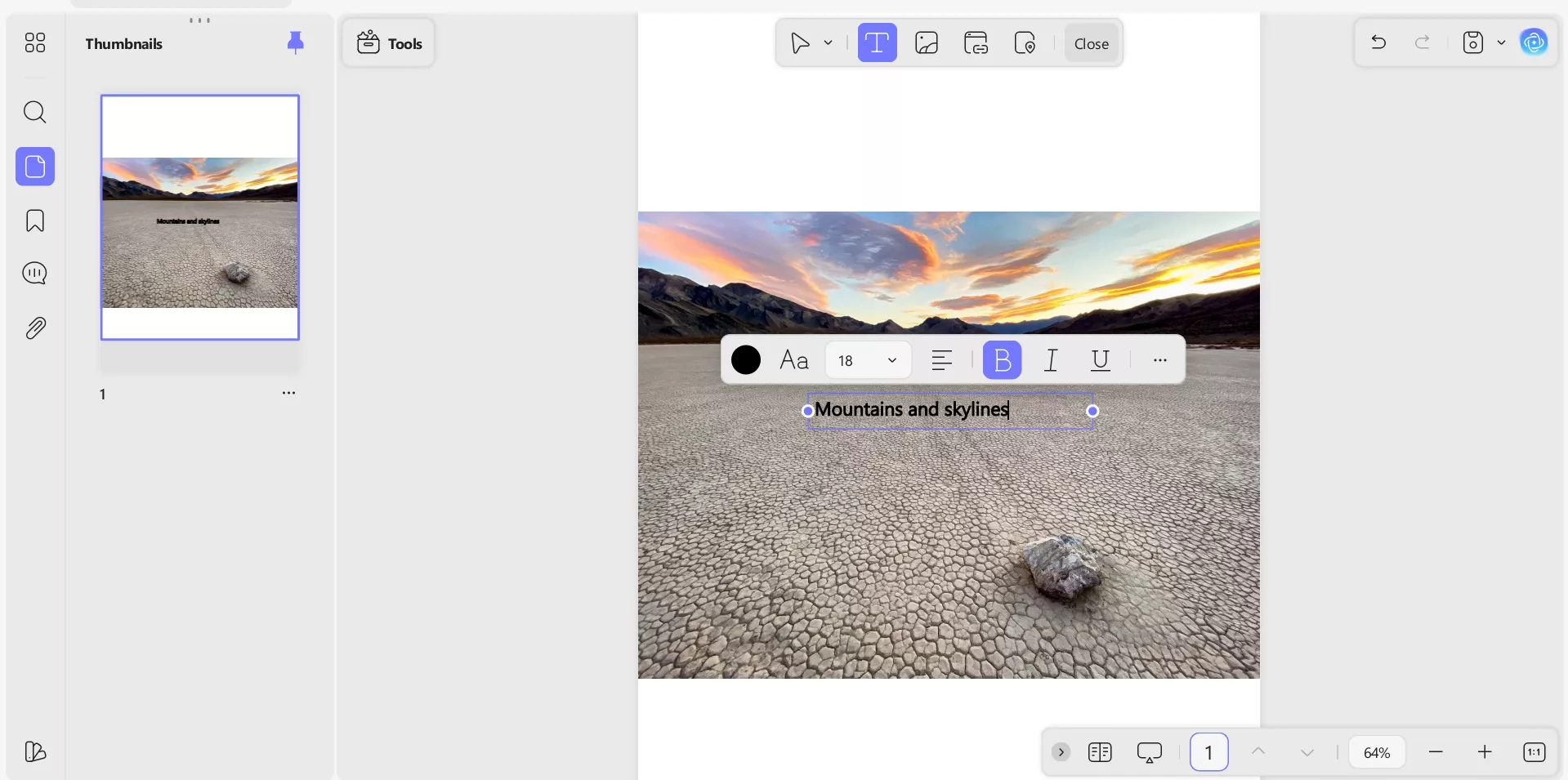
Part 4. How to Batch-Convert HEIC Files to PDF (Mac)?
With UPDF, you can also convert multiple images all at once, especially when you are dealing with a large number of images or trying to make them usable across different platforms. If you have many HEICS files and want to convert them into PDF, then UPDF can handle that too.
Windows • macOS • iOS • Android 100% secure
- Within UPDF, click on Tools. A menu containing a variety of customization features like Convert, OCR, Encrypt, etc. Select Create under the multiple file operation window.
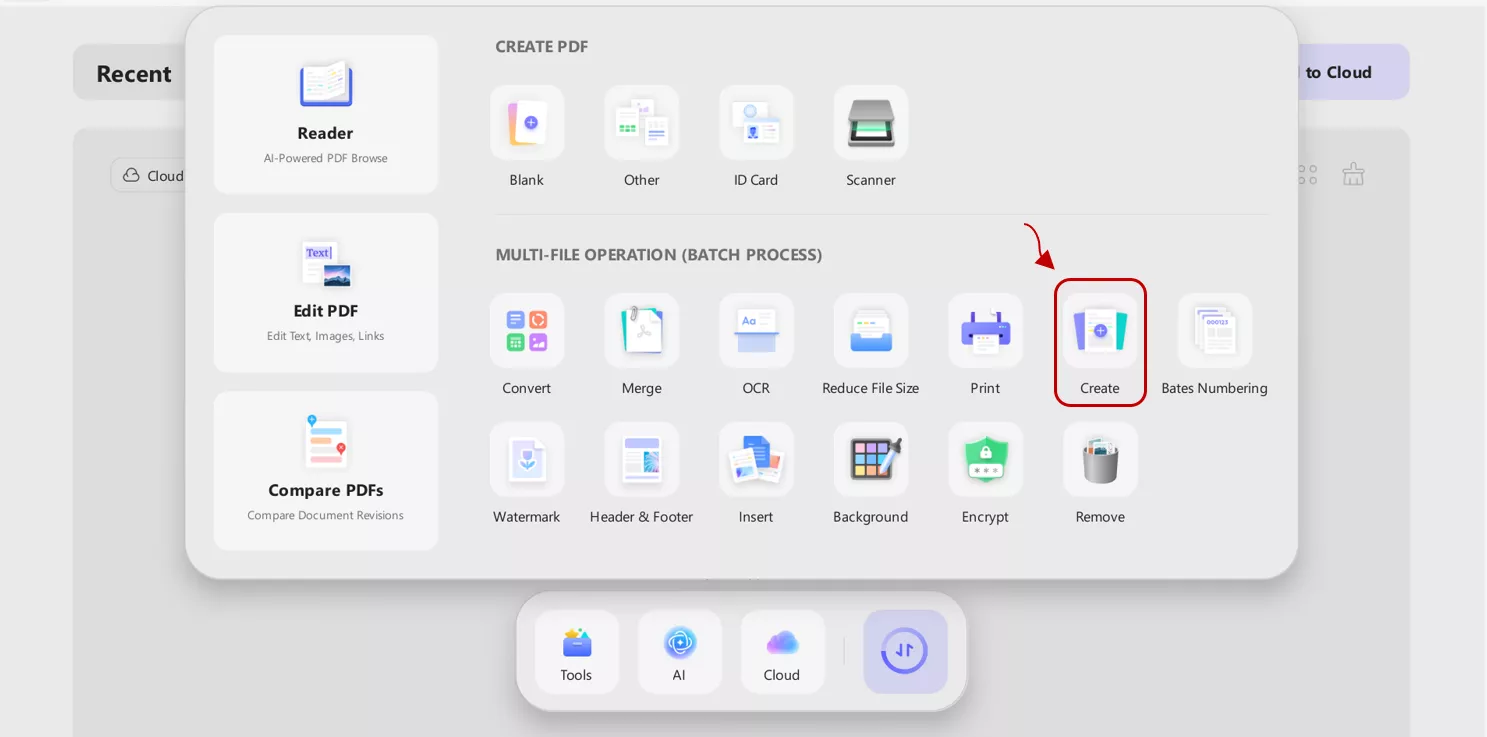
- Click on Add Files and simply drag and drop multiple HEIC files. From the right window, select either to merge files into a single PDF or create separate PDF files. Adjust page size, such as width or height and select your desired orientation, portrait or landscape. Then click Apply, and a PDF will be created.
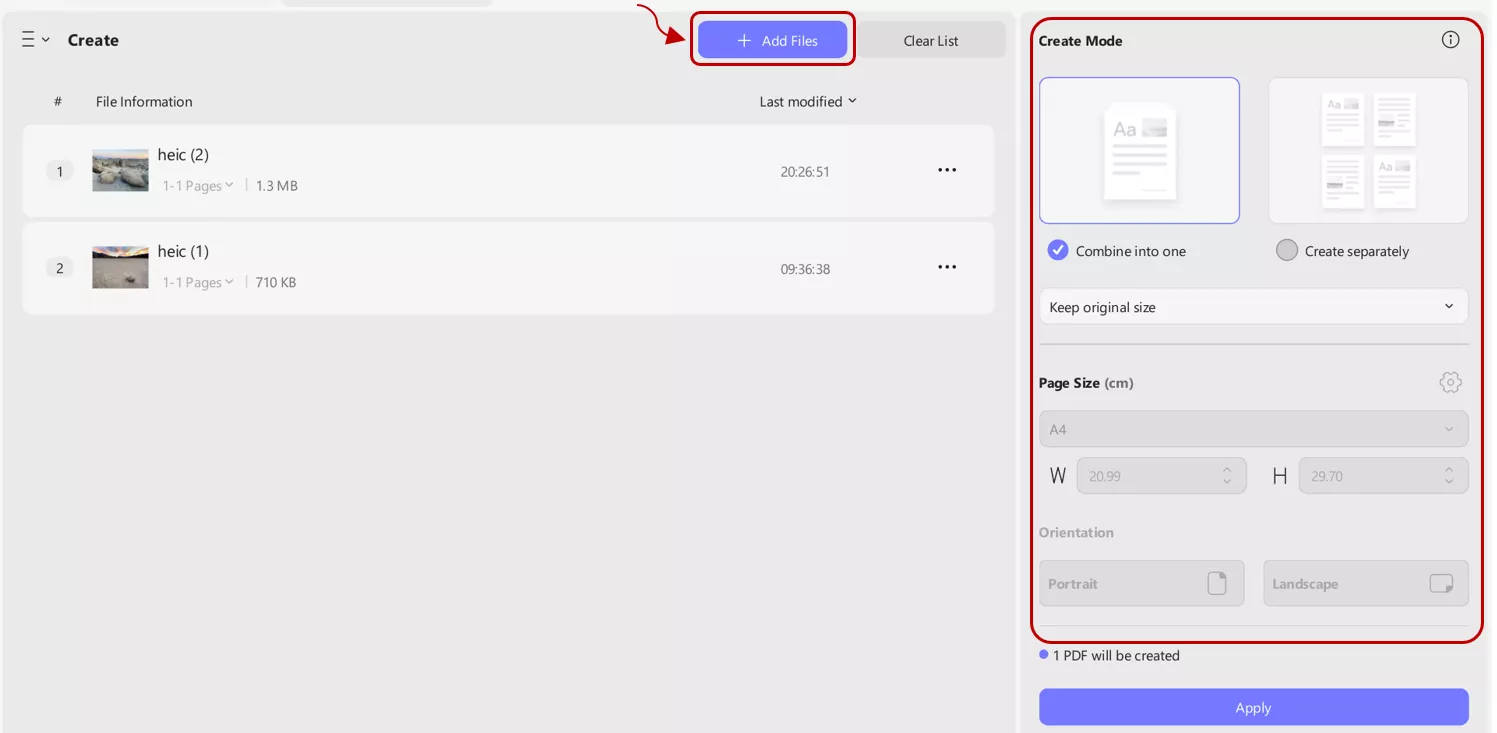
Part 5. How to Batch-Convert HEIC Files to Other Formats (Mac)?
HEIC or HEICS image format is mostly supported by Apple devices. But many Windows PCs, Android phones, and even web platforms don’t recognise them without extra software. Converting them to widely accepted formats like PDF, Word, or JPG makes them accessible to everyone.
Sometimes files are needed in other format other than PDF, like Word, PowerPoint or CSV. UPDF allow you to convert .heics files into other formats.
Windows • macOS • iOS • Android 100% secure
- By clicking the Tools button in UPDF, a pop-up window will appear that contains extensive PDF editing options. Then select the Convert option for the conversion of HEIC/HEICS into other formats.
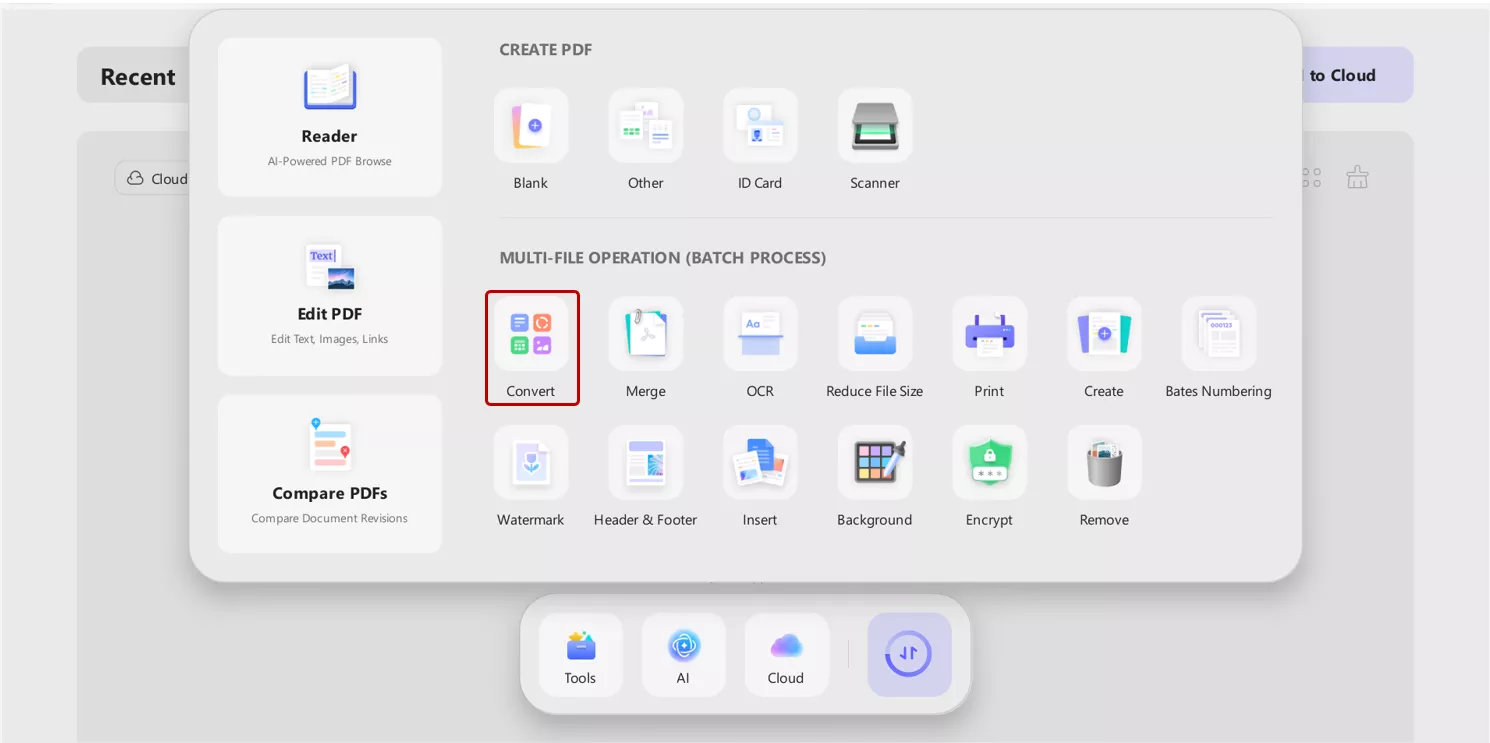
- Upload the files by hitting Add Files button (or simply drag and drop). You can also upload a folder by clicking down arrow button.
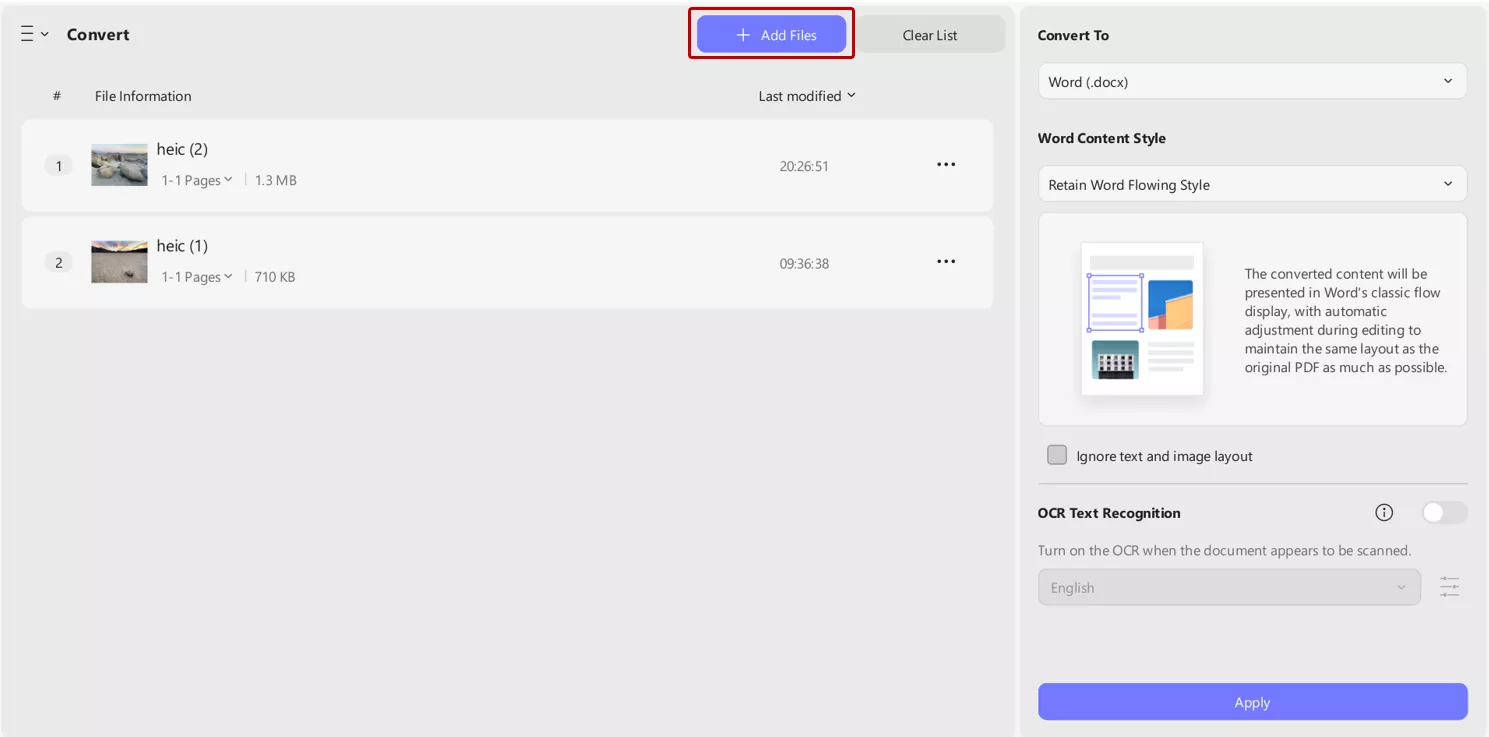
- Select the desired format from the right menu under the convert to option. UPDF allow you to convert into 14 different formats, including Word (.docx), PowerPoint (.ppt), Excel (.xlsx), PNG, etc.
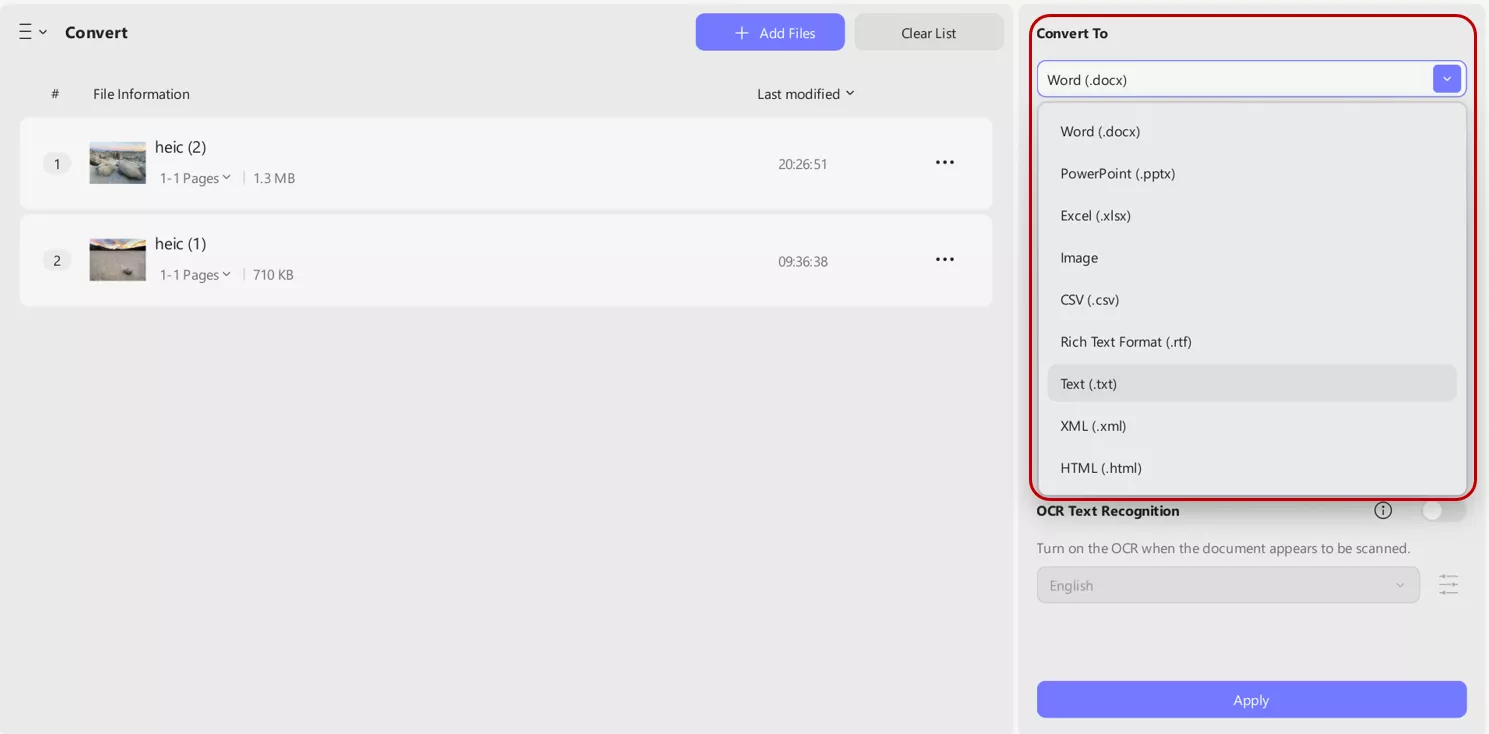
Conclusion:
HEIC and HEICS files are more than just images and are useful for capturing multiple images in one shot. They’re smart, space-saving formats that modern devices like Apple products use to store high-quality images. But they are not always easy to work with and sharing, printing, or organizing these files can be a bit headache. You must convert them into a more universal format, like PDF.UPDF is a powerful and user-friendly PDF tool that lets you convert HEIC/HEICS files into PDF as well as other formats with ease. If you’re looking for a smooth way to handle your image files and turn them into polished, professional documents, I genuinely recommend giving UPDF a try.
Windows • macOS • iOS • Android 100% secure
 UPDF
UPDF
 UPDF for Windows
UPDF for Windows UPDF for Mac
UPDF for Mac UPDF for iPhone/iPad
UPDF for iPhone/iPad UPDF for Android
UPDF for Android UPDF AI Online
UPDF AI Online UPDF Sign
UPDF Sign Edit PDF
Edit PDF Annotate PDF
Annotate PDF Create PDF
Create PDF PDF Form
PDF Form Edit links
Edit links Convert PDF
Convert PDF OCR
OCR PDF to Word
PDF to Word PDF to Image
PDF to Image PDF to Excel
PDF to Excel Organize PDF
Organize PDF Merge PDF
Merge PDF Split PDF
Split PDF Crop PDF
Crop PDF Rotate PDF
Rotate PDF Protect PDF
Protect PDF Sign PDF
Sign PDF Redact PDF
Redact PDF Sanitize PDF
Sanitize PDF Remove Security
Remove Security Read PDF
Read PDF UPDF Cloud
UPDF Cloud Compress PDF
Compress PDF Print PDF
Print PDF Batch Process
Batch Process About UPDF AI
About UPDF AI UPDF AI Solutions
UPDF AI Solutions AI User Guide
AI User Guide FAQ about UPDF AI
FAQ about UPDF AI Summarize PDF
Summarize PDF Translate PDF
Translate PDF Chat with PDF
Chat with PDF Chat with AI
Chat with AI Chat with image
Chat with image PDF to Mind Map
PDF to Mind Map Explain PDF
Explain PDF Scholar Research
Scholar Research Paper Search
Paper Search AI Proofreader
AI Proofreader AI Writer
AI Writer AI Homework Helper
AI Homework Helper AI Quiz Generator
AI Quiz Generator AI Math Solver
AI Math Solver PDF to Word
PDF to Word PDF to Excel
PDF to Excel PDF to PowerPoint
PDF to PowerPoint User Guide
User Guide UPDF Tricks
UPDF Tricks FAQs
FAQs UPDF Reviews
UPDF Reviews Download Center
Download Center Blog
Blog Newsroom
Newsroom Tech Spec
Tech Spec Updates
Updates UPDF vs. Adobe Acrobat
UPDF vs. Adobe Acrobat UPDF vs. Foxit
UPDF vs. Foxit UPDF vs. PDF Expert
UPDF vs. PDF Expert

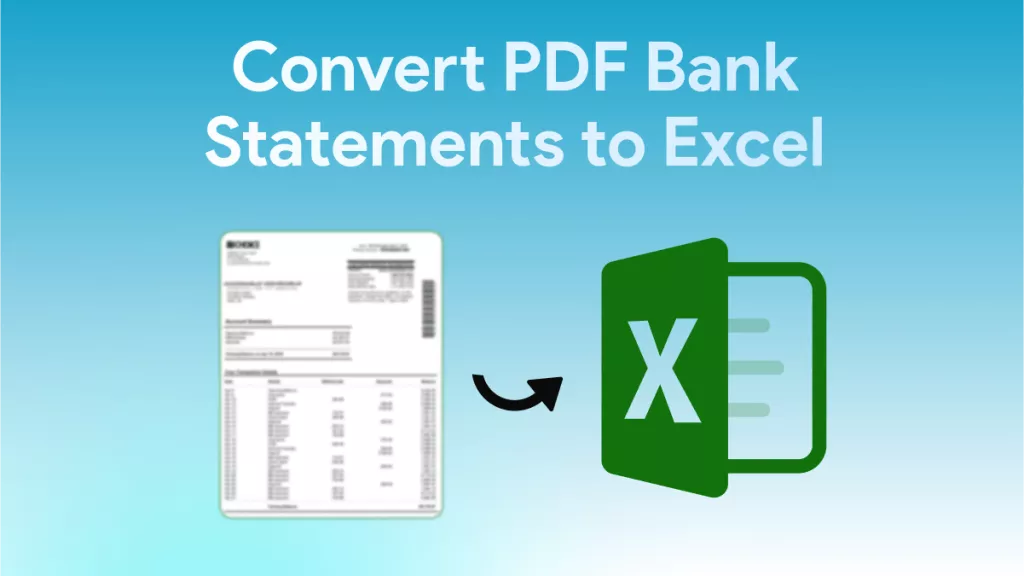



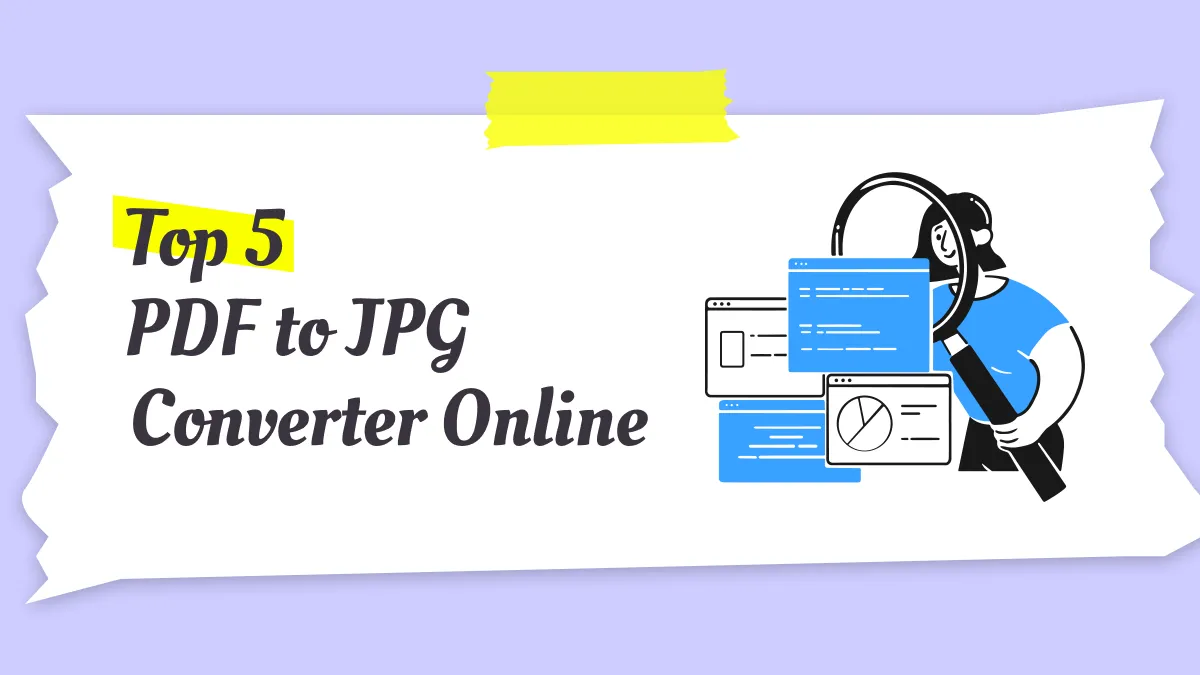

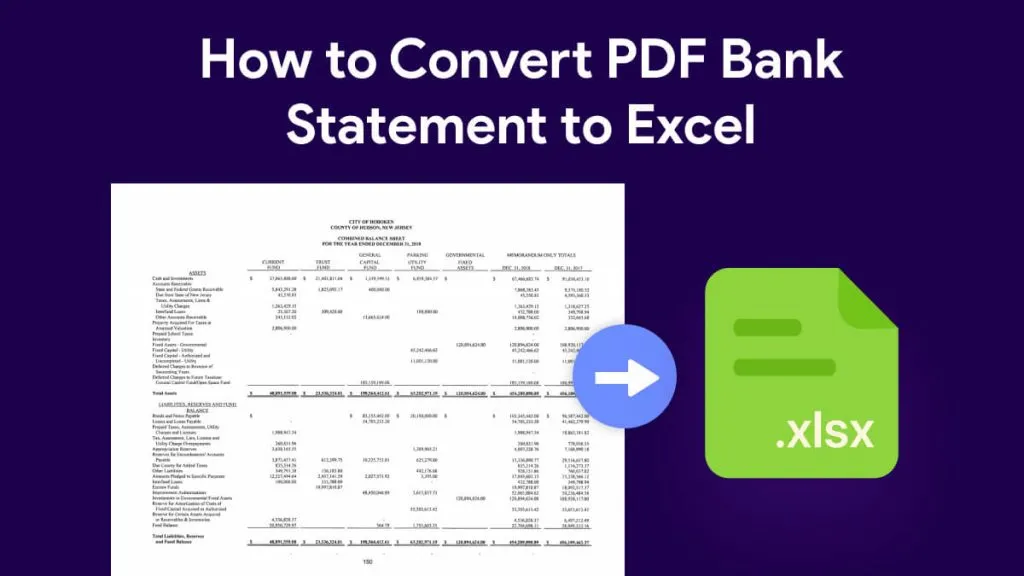
 Enola Miller
Enola Miller 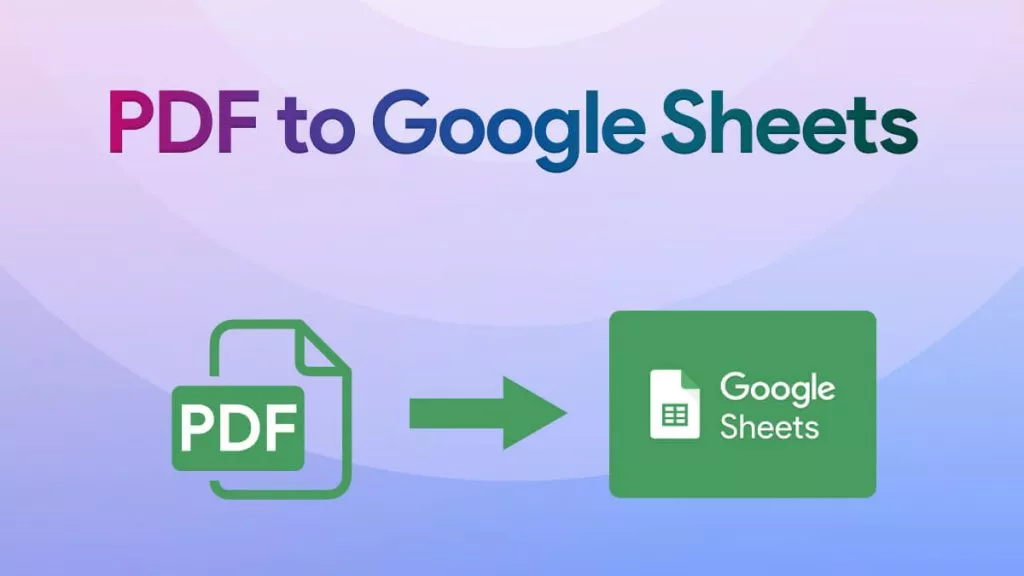
 Engelbert White
Engelbert White 
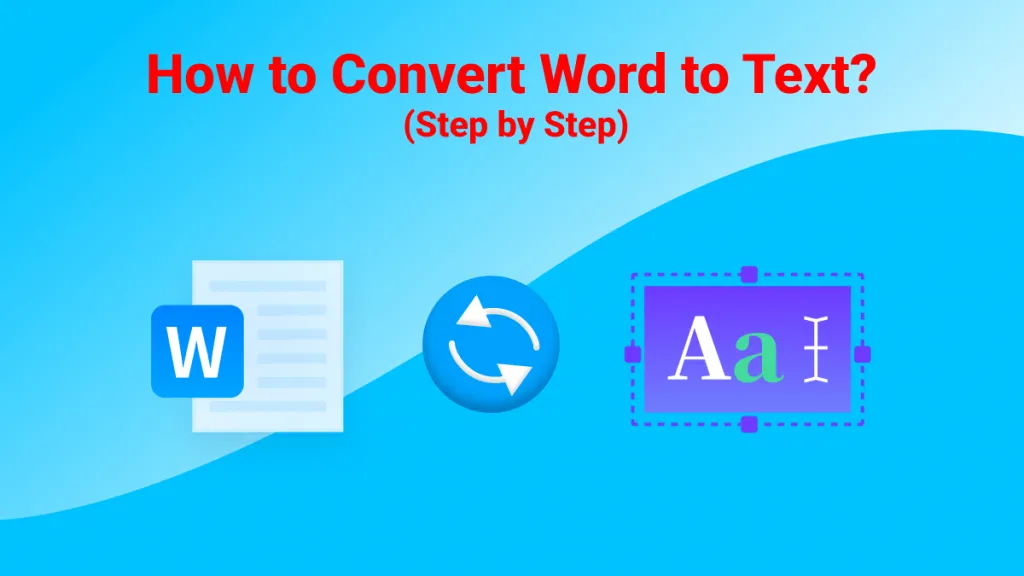
 Enid Brown
Enid Brown