UPDF AI Online is a web-based AI assistant for handling PDFs. It offers functionalities similar to the AI assistant found in UPDF's desktop and mobile applications, but now, all you need is a web browser for access. It allows you to summarize, translate, and explain PDFs and chat about anything beyond the PDF scope. In addition, it can now convert PDFs to Mind Maps for better understanding and even chat with images.
All you need to do is upload the PDF/image and use the UPDF AI Online chatbot to get the assistance you need. Therefore, if you are a researcher, student, or professional who needs to consume a lengthy PDF, then UPDF AI Online is your ideal companion.
In this guide, we will uncover the steps to use the key features of UPDF AI online. So, let's get started!
If you do not want to read the text, you can watch the video below.
Part 1. Uncovering the Key Features of UPDF AI Online
UPDF AI Online is designed to be an all-in-one AI assistance for PDFs. With UPDF AI Online, you can access the below key features:
- Summarize: It can summarize PDF content in three ways, i.e., summarize a specific page, summarize selective pages, or summarize by copy-paste approach.
- Translate: It can translate PDF content into any language of your choice. You can translate specific paragraphs or translate by page.
- Explain: It can explain complex phrases or concepts of PDF intuitively.
- AI Chat: It can have back-and-forth conversations with you on any topic of your choice within or beyond PDF scope.
- Convert PDF to Mind Map: It can convert a PDF to Mind Map to grasp information faster and visually.
- Chat with Images: It can chat with images and help extract image text, generate content based on the image, translate image text, answer your questions about the image, and much more.
- Chat with Multiple PDFs: UPDF AI online now supports chatting with multiple PDFs through the creation of PDF collections. Users can add multiple PDFs to a collection and ask questions about the entire group, such as summarizing the content, analyzing data across all files, and more.
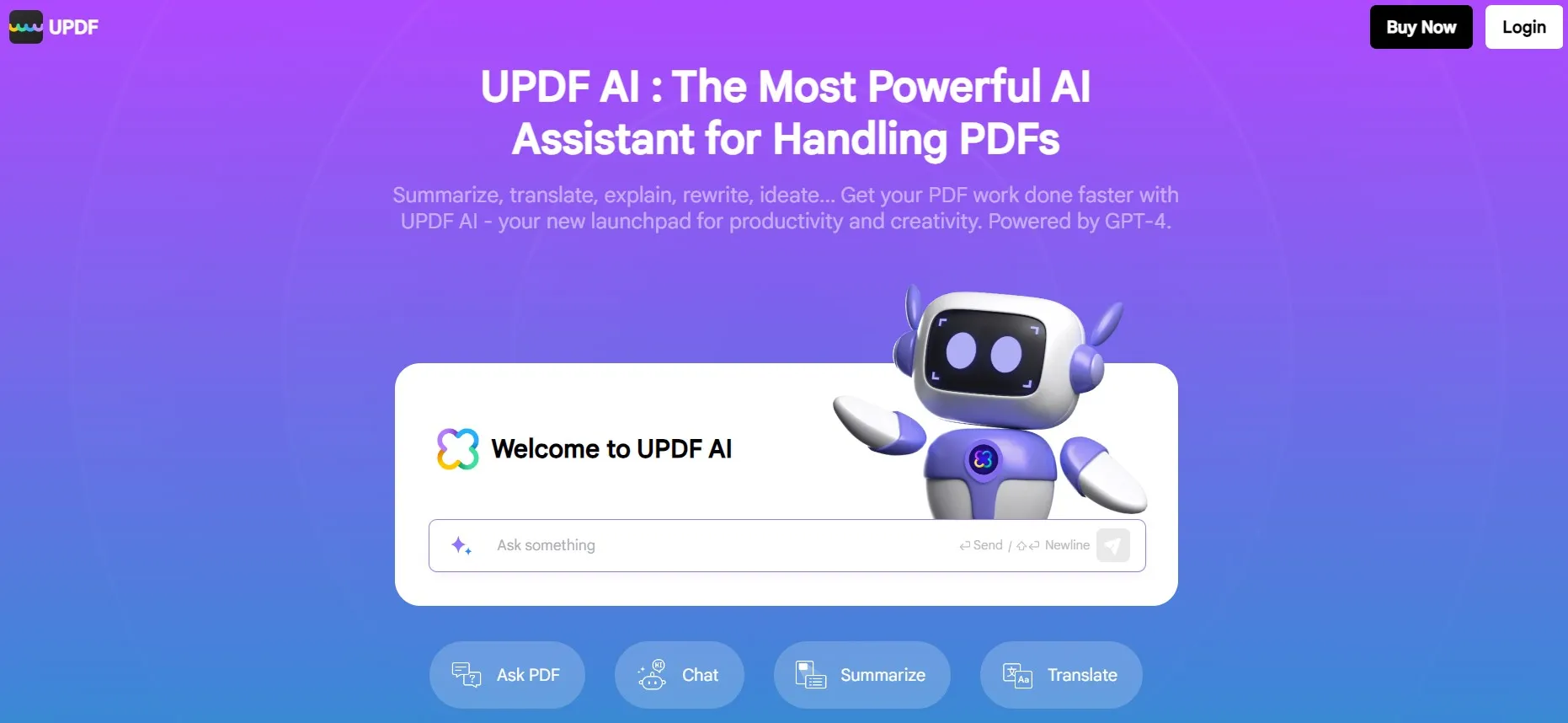
In short, UPDF AI Online is your ultimate companion for handling PDFs/images or having general chats. Click here to register an account with UPDF and begin your experience with the best PDF AI assistant.
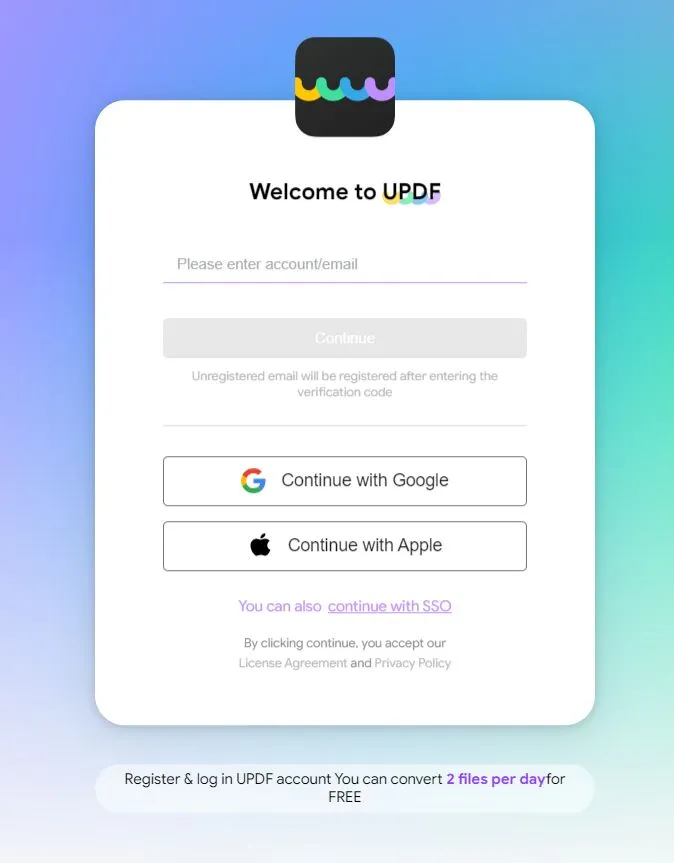
Part 2. How to Summarize a PDF in UPDF AI Online
There are three ways to summarize a PDF in UPDF AI online, as follows:
1. Summarize a Specific Page
Step 1. Go to the UPDF AI website and click "Upload File" to upload the PDF to summarize.
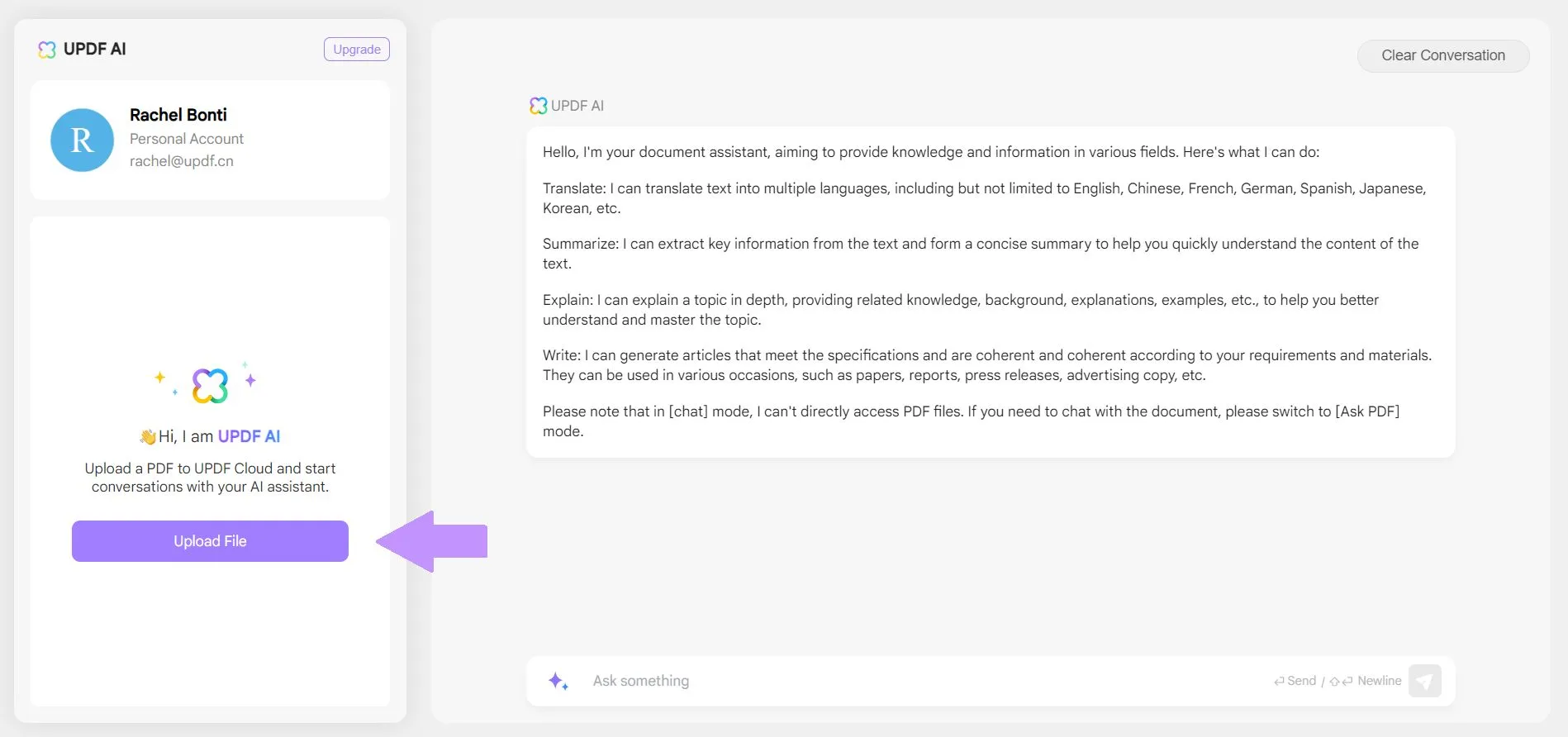
Step 2. Scroll to the specific page you want to summarize.
Step 3. Click the "Quick Prompt" icon from the bottom and then select "Summarize Page".
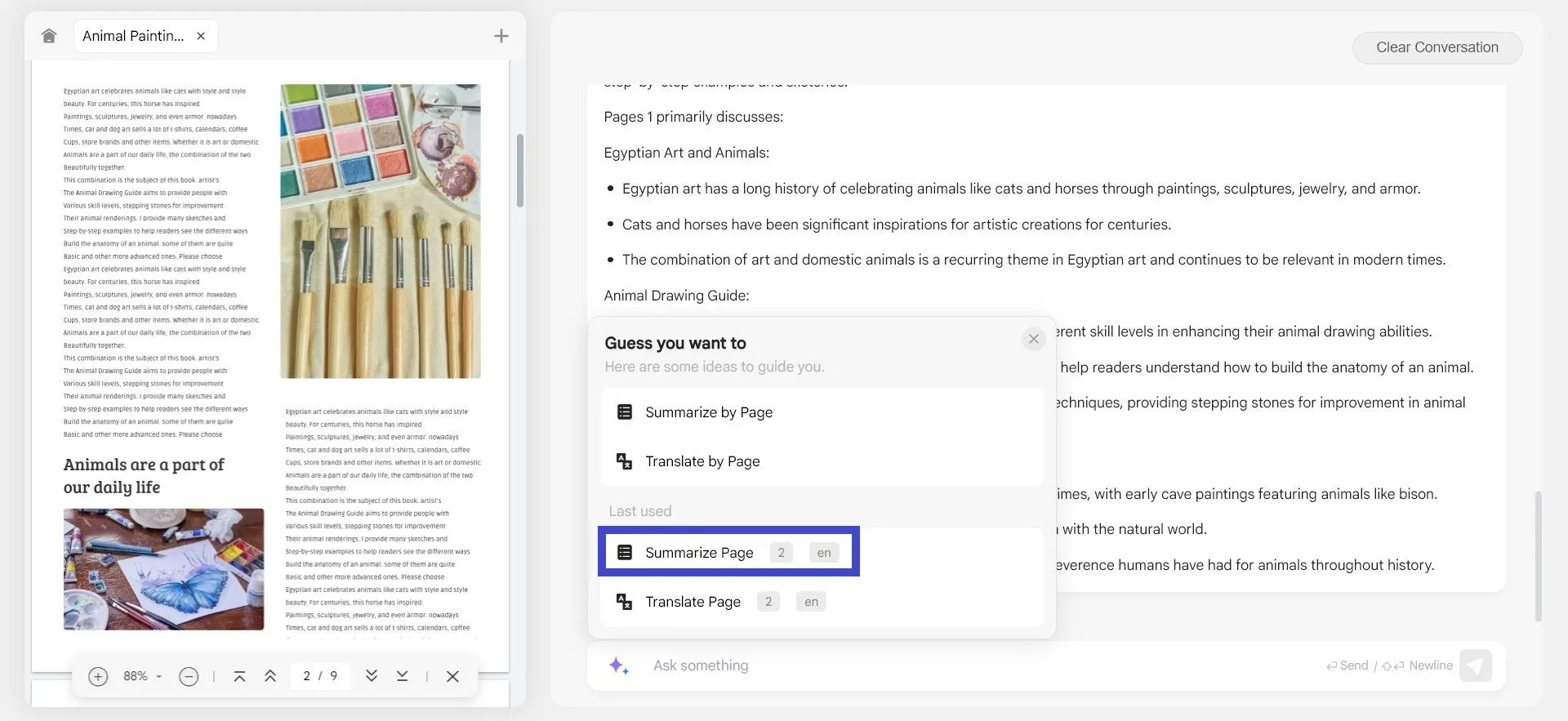
UPDF AI will instantly provide a concise summary of the specific page.
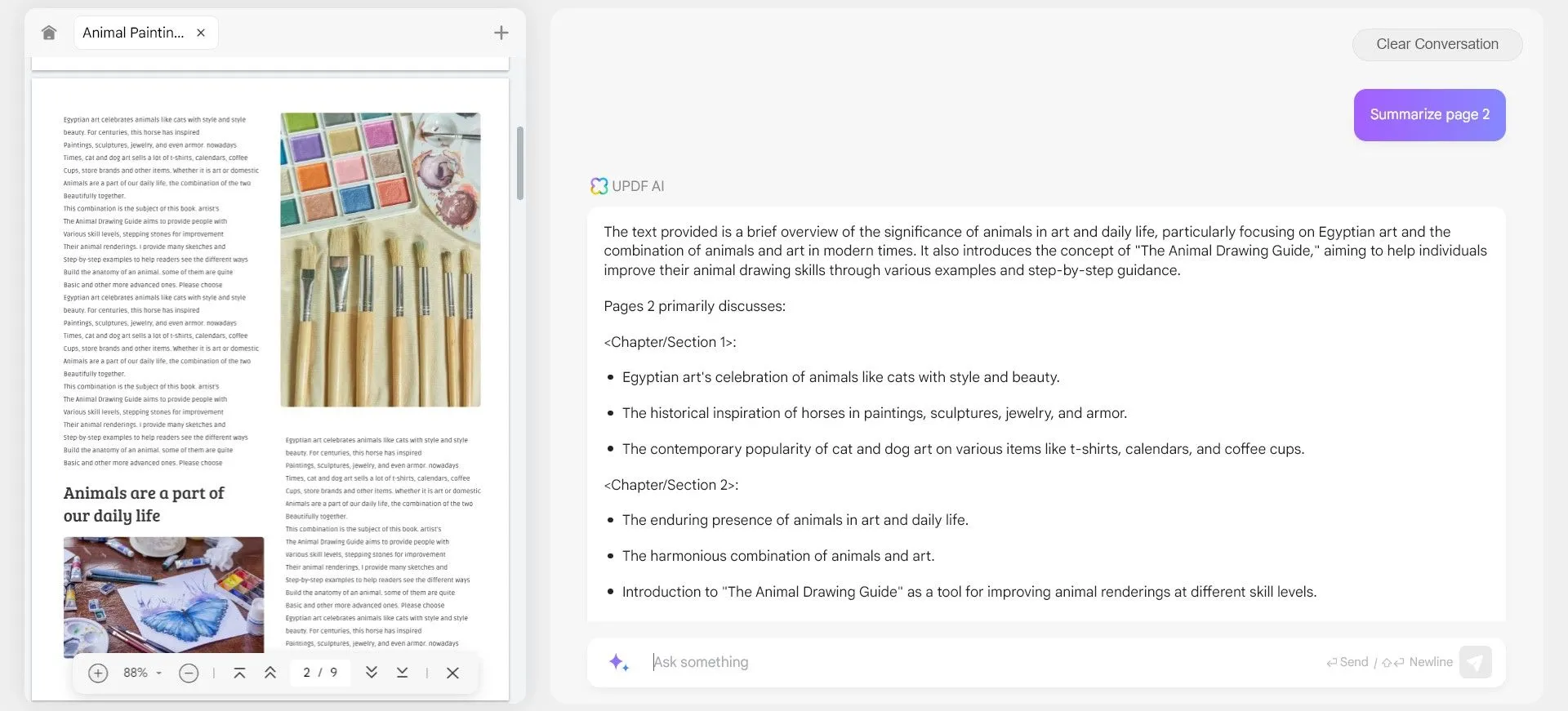
2. Summarize by Pages
Step 1. Click the "Quick Prompt" icon from the bottom and then select "Summarize by Page".
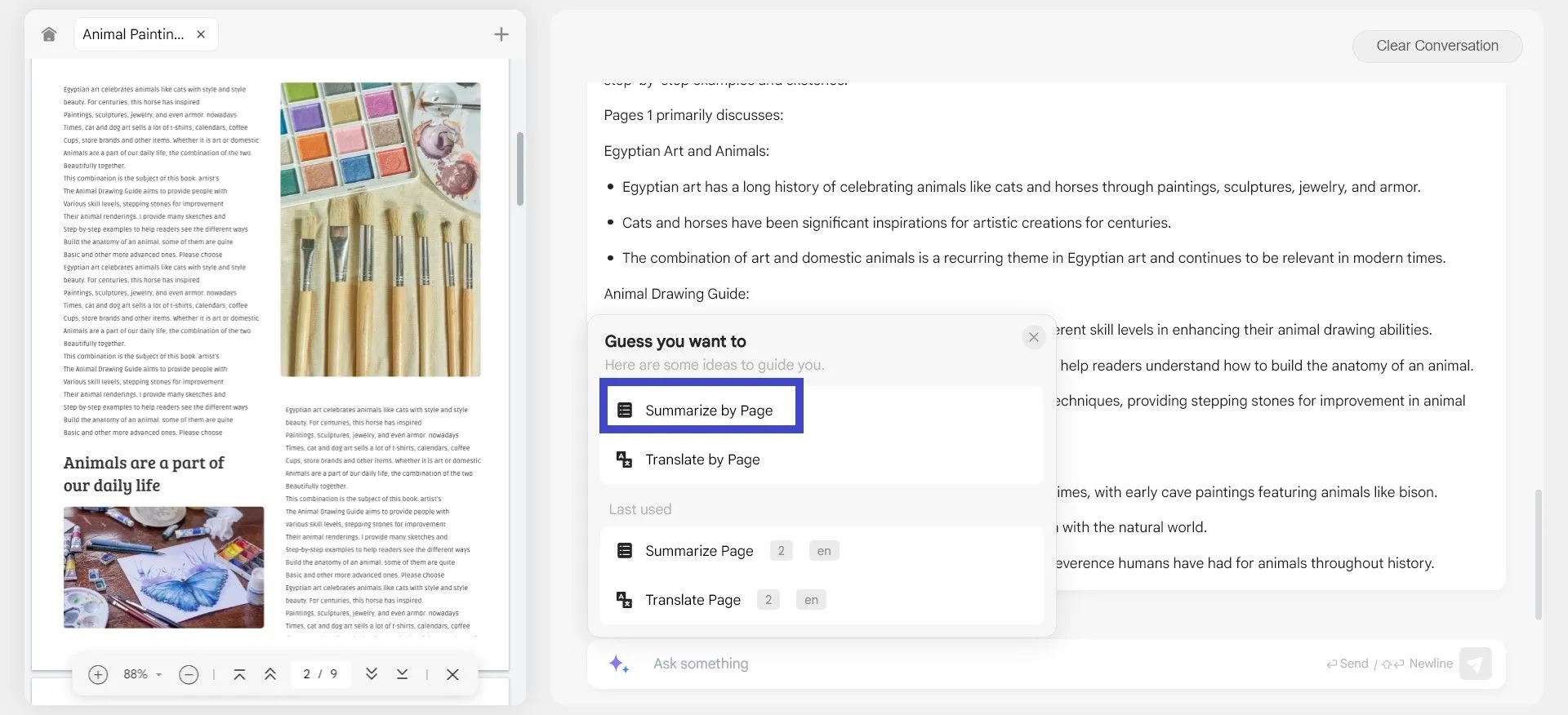
Step 2. Specify the page range you want to summarize and click "Go".
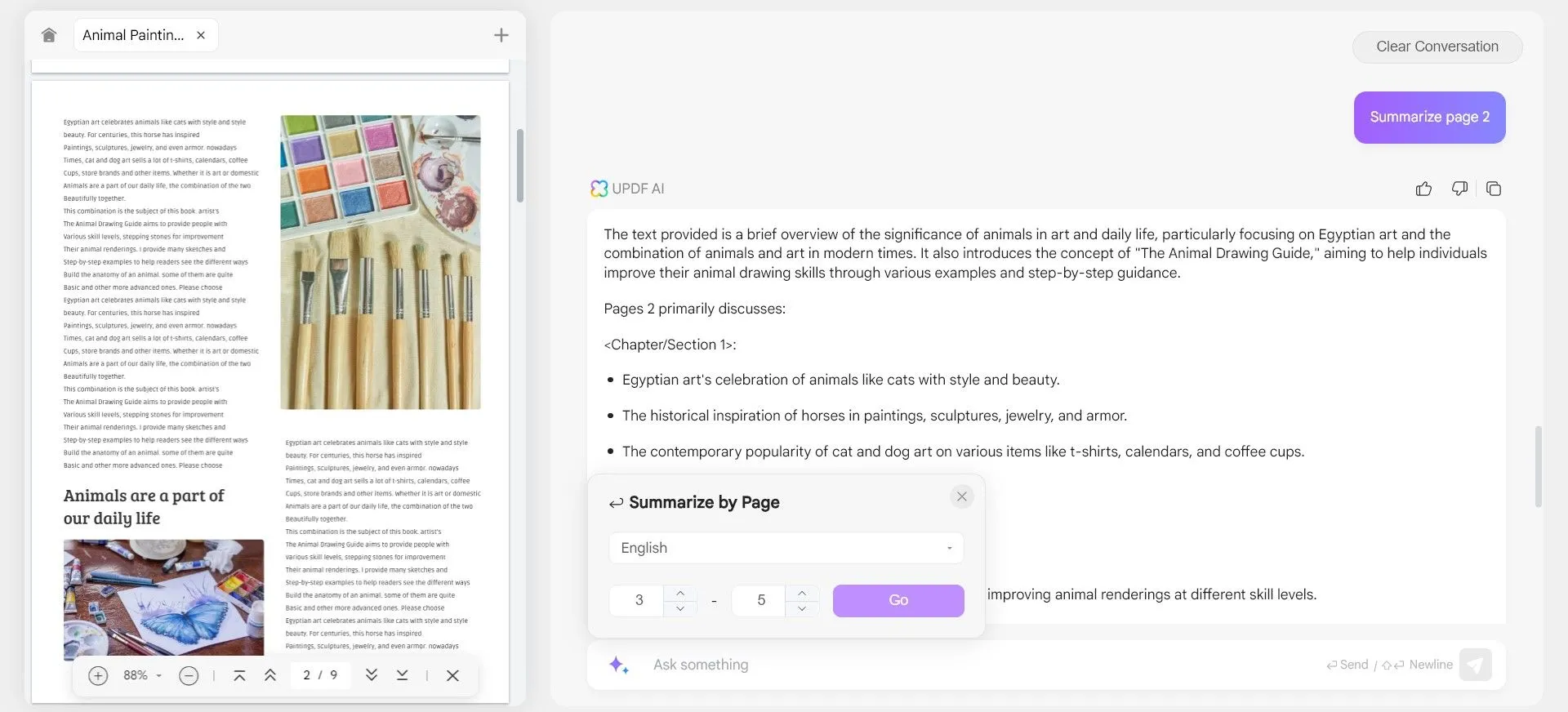
UPDF AI will provide a quick summary of all the selected page ranges.
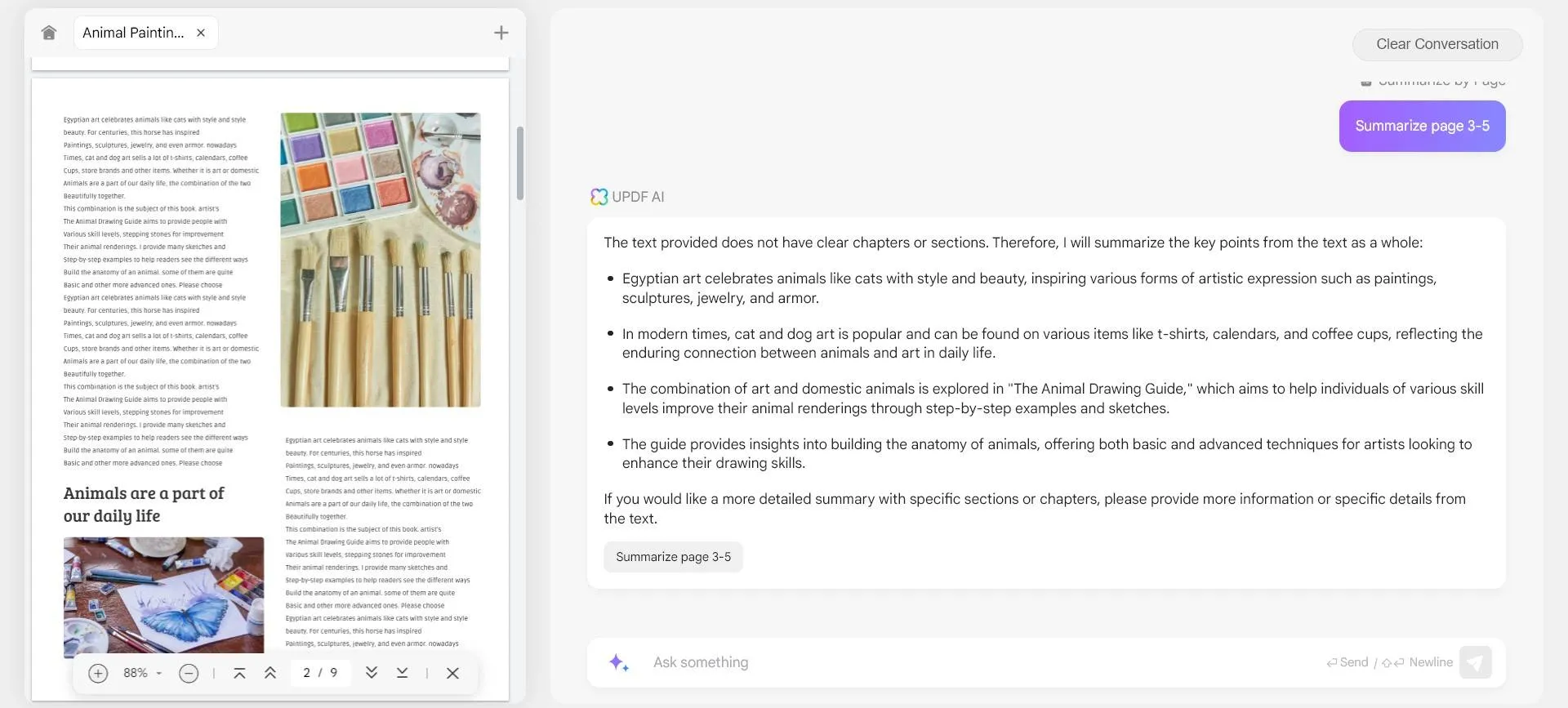
Discount Notice
3. Summarize by Manual Copy-Paste Approach
Step 1. Copy the text from the PDF you want to summarize.
Step 2. Use the below prompt to summarize the copied text:
Summarize this: [Paste content]
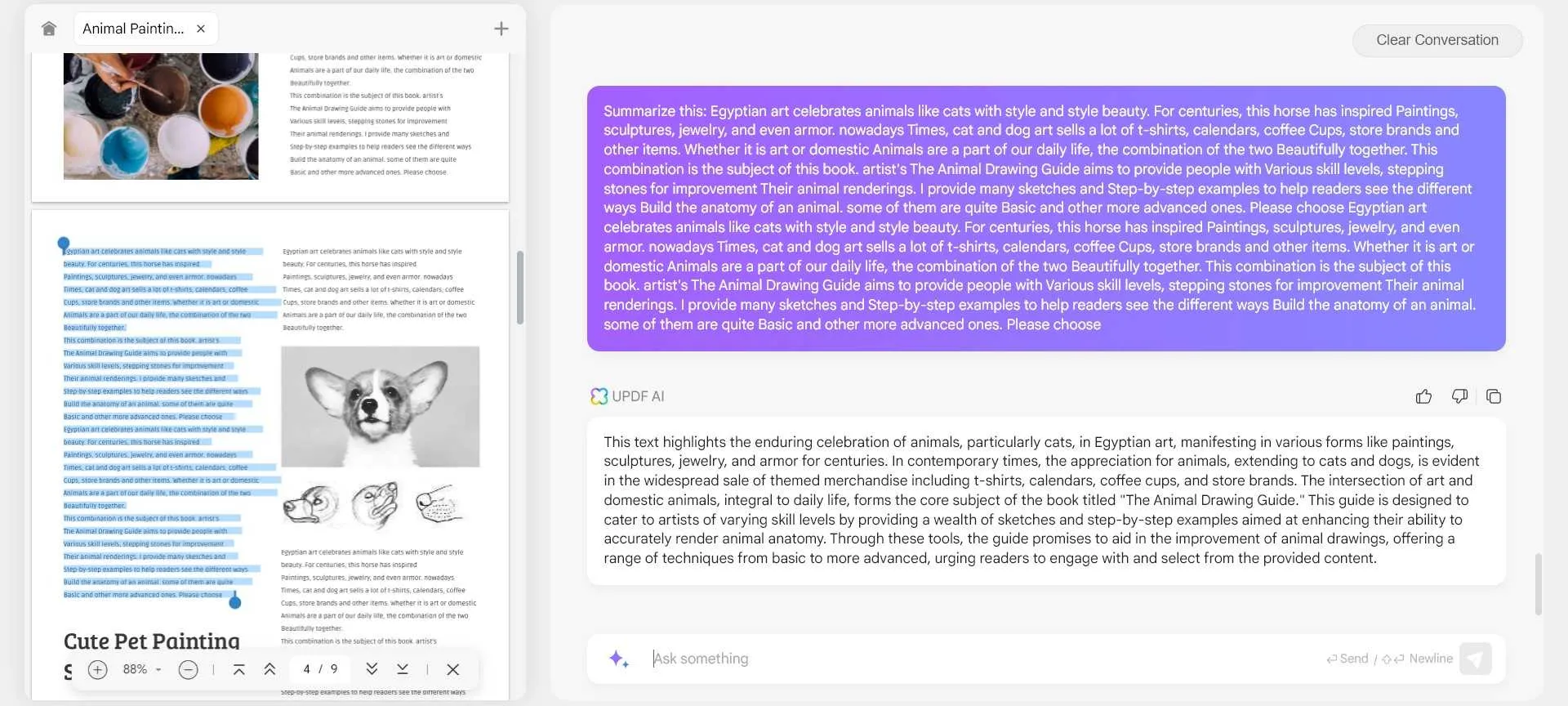
This way, you will get the summary of the selected text within seconds.
Ready to experience the summarization capabilities of UPDF AI Online? Click here to get started.
Bonus Tip
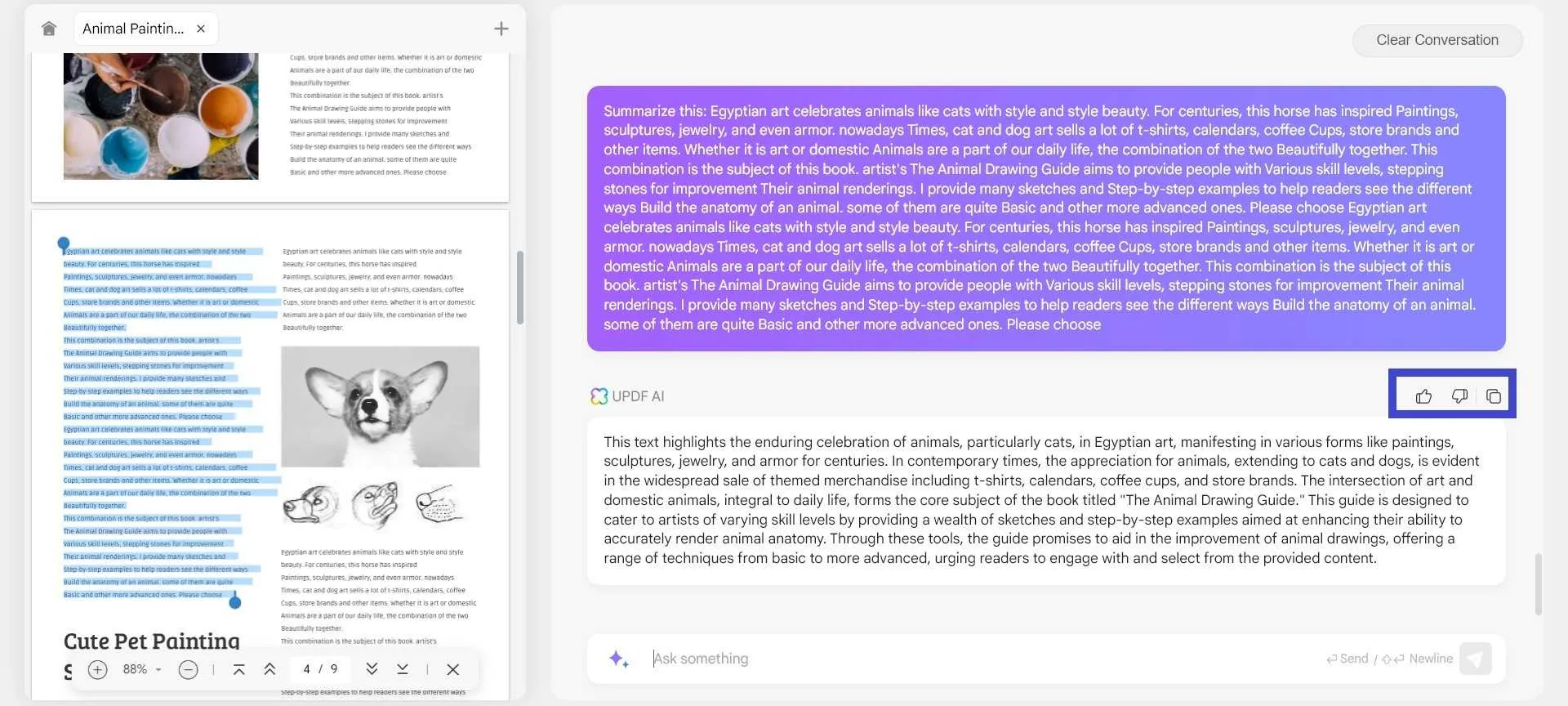
Part 3. How to Translate a PDF in UPDF AI Online
Just like PDF summarization, you have three ways to translate a PDF in UPDF AI online, as follows:
1. Translate a Specific Page
Step 1. Scroll to the specific page you want to translate.
Step 2. Click the "Quick Prompt" icon from the bottom and then select "Translate Page".
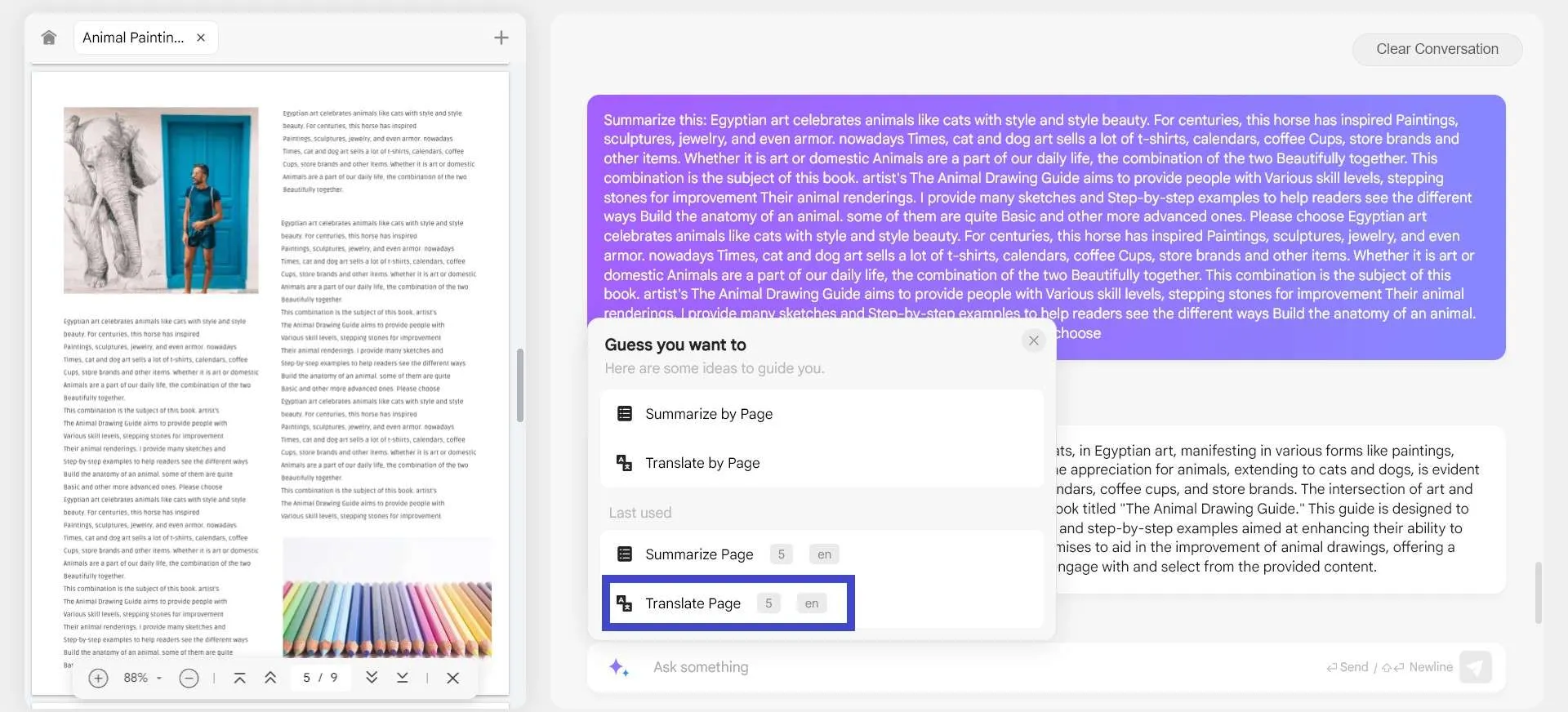
UPDF AI will instantly provide a translation of the specific page in English.
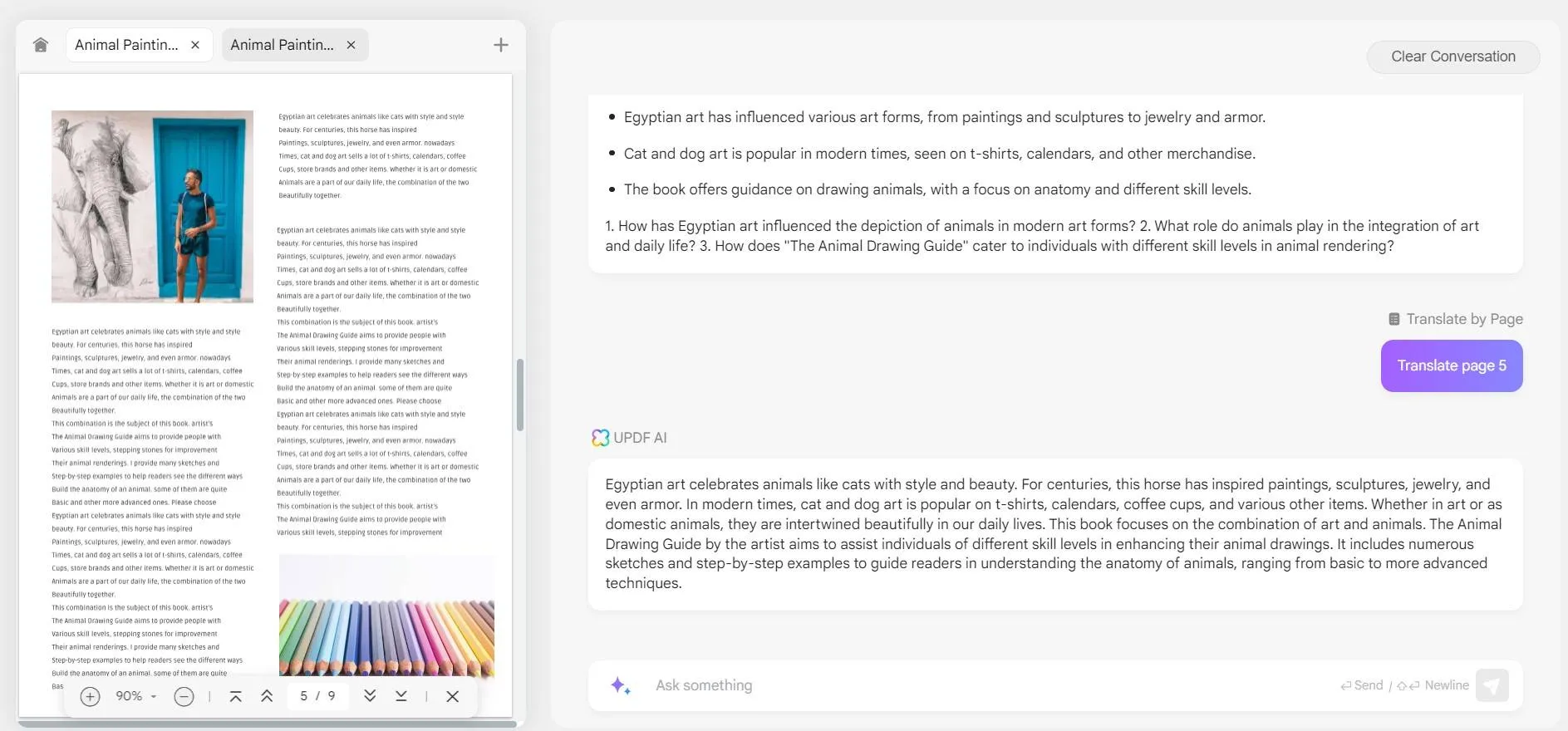
To translate in another language, click the "Translate by Page" option, change the language, and then follow the above steps.

2. Translate by Pages
Step 1. Click the "Quick Prompt" icon from the bottom and then select "Translate by Page".
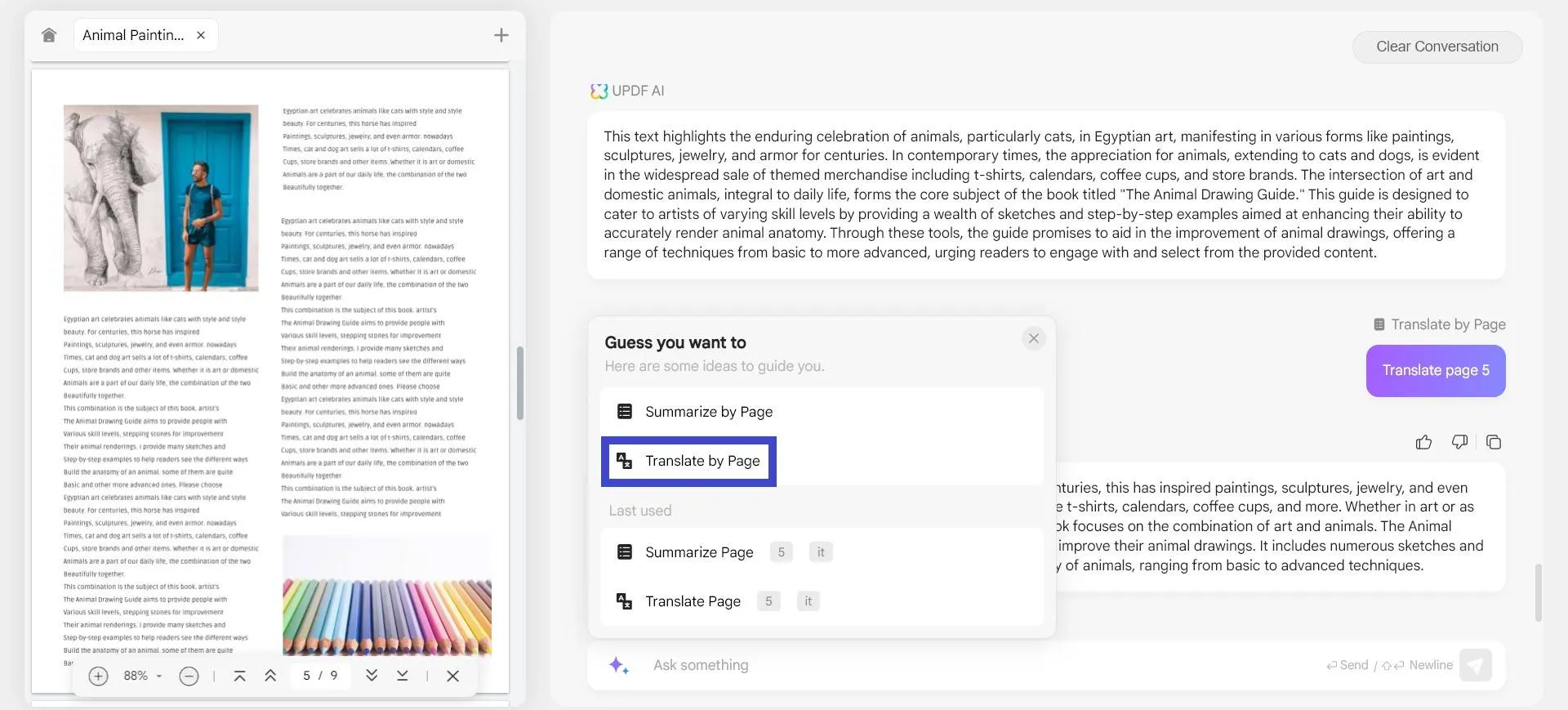
Step 2. Specify the language and page range you want to translate and click "Go".
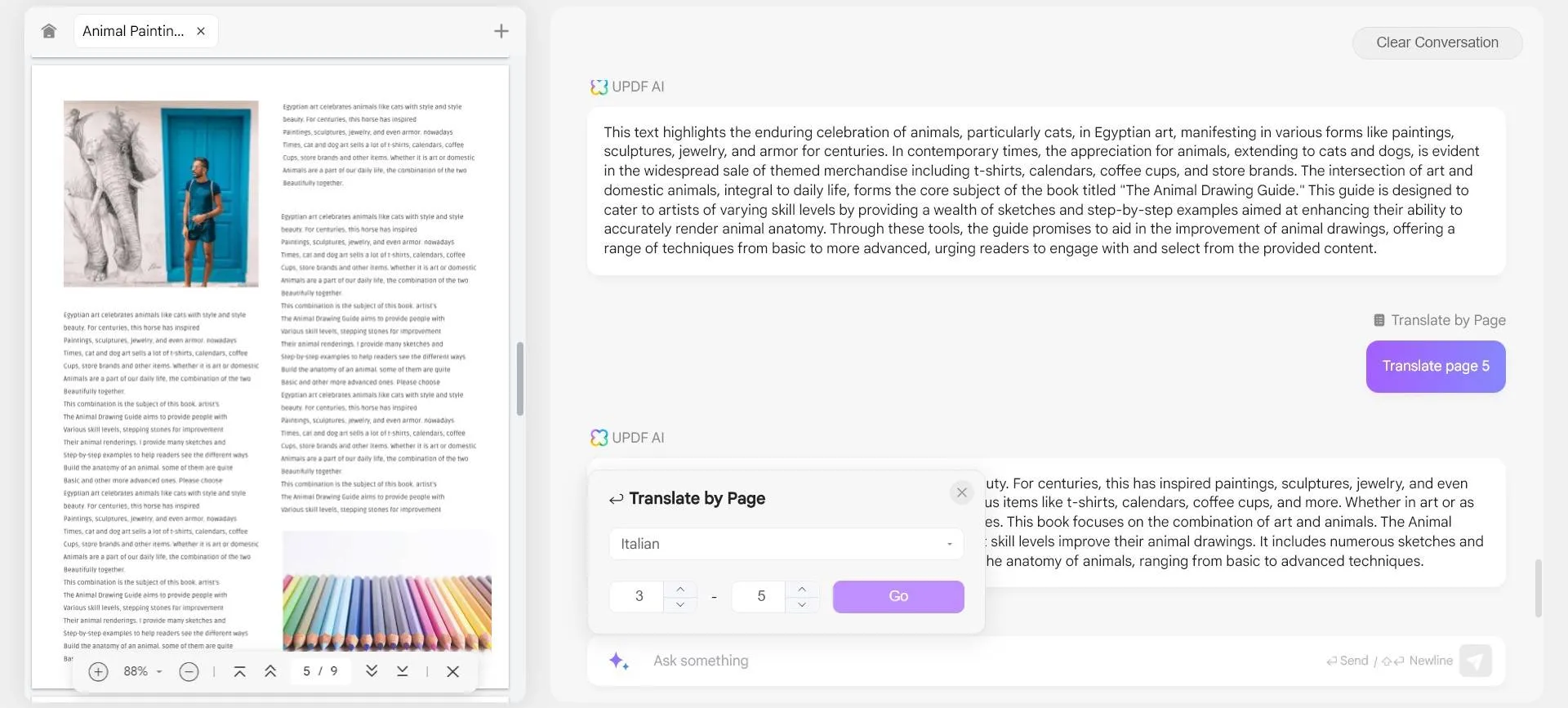
UPDF AI will provide separate translations of selected page ranges.
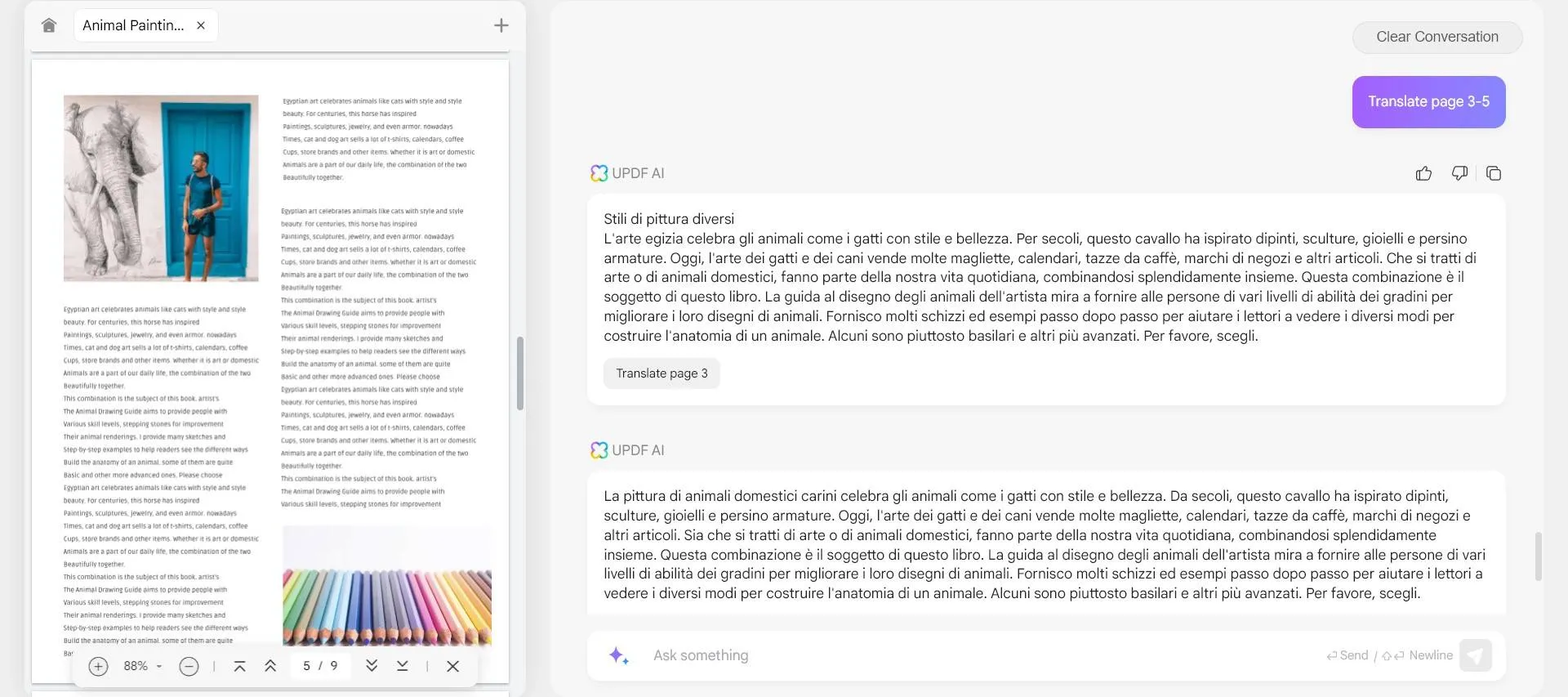
3. Translate by Manual Copy-Paste Approach
Step 1. Copy the text from the PDF you want to translate.
Step 2. Use the below prompt to summarize the copied text:
Translate this into [Language name]: [Paste content]
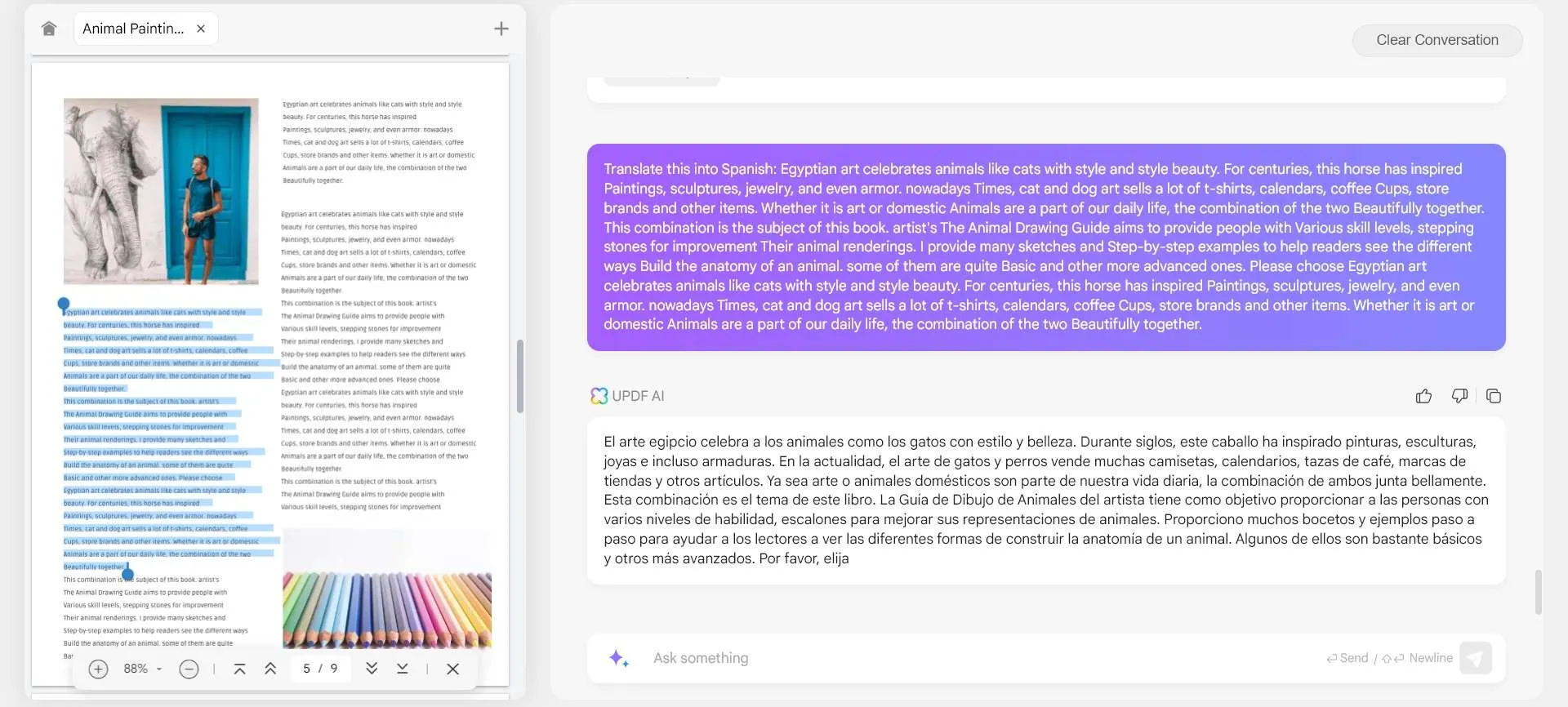
This way, you can easily get the translation of the selected text within seconds.
Excited to explore UPDF AI Web? Click here to launch it instantly.
Part 4. How to Ask Questions About a PDF in UPDF AI Online
Step 1. In the chat box, type the question related to the PDF and hit Enter.
UPDF AI will provide the exact explanation you are looking for. Afterward, you can ask more questions until your concepts get clarified.
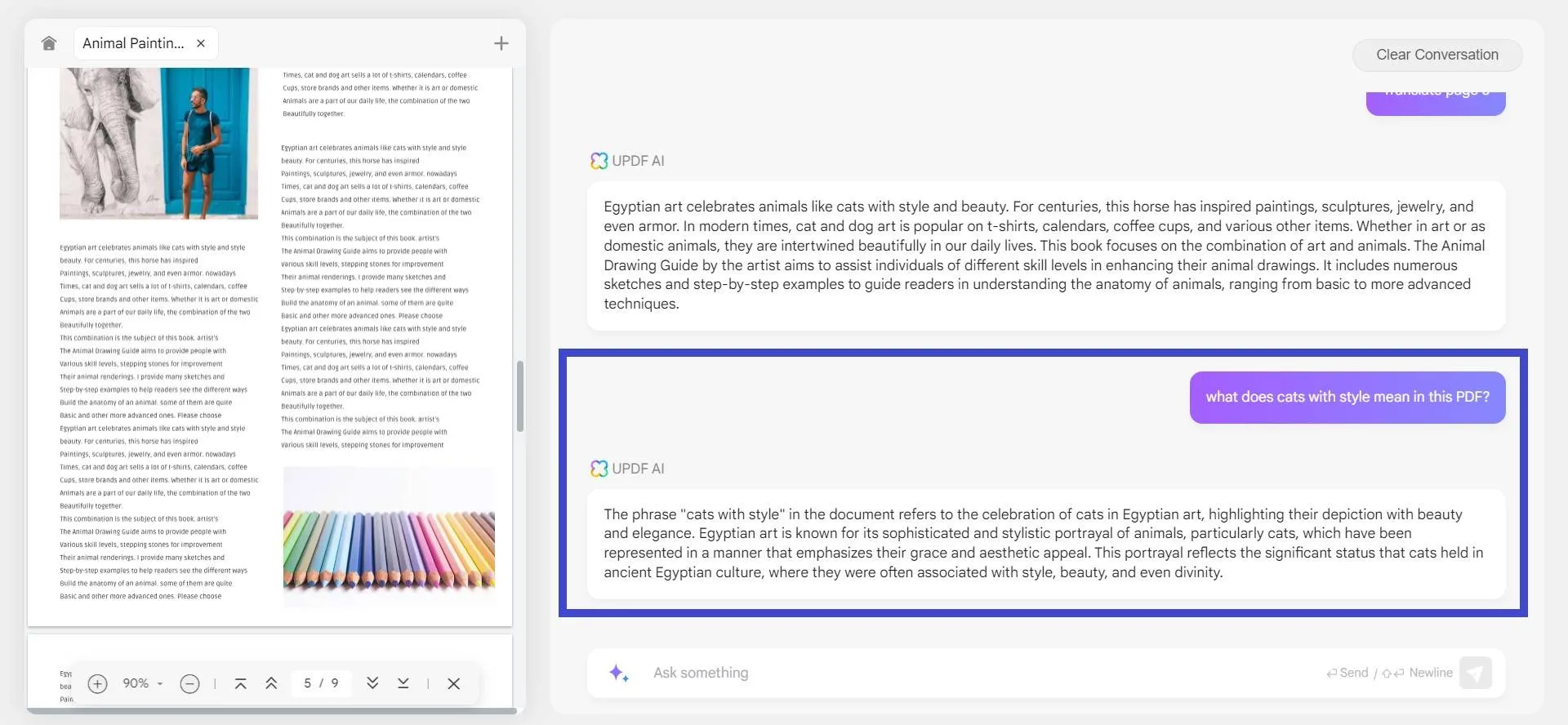
Part 5. How to Convert PDF to Mind Map with UPDF AI Online?
UPDF AI online offers a quick prompt option to convert the uploaded PDF to Mind Map. Here's how to do it:
Step 1. After you have uploaded the PDF, click "Prompt" at the bottom and select "Generate Mind Map". Select the page range and click "Go".
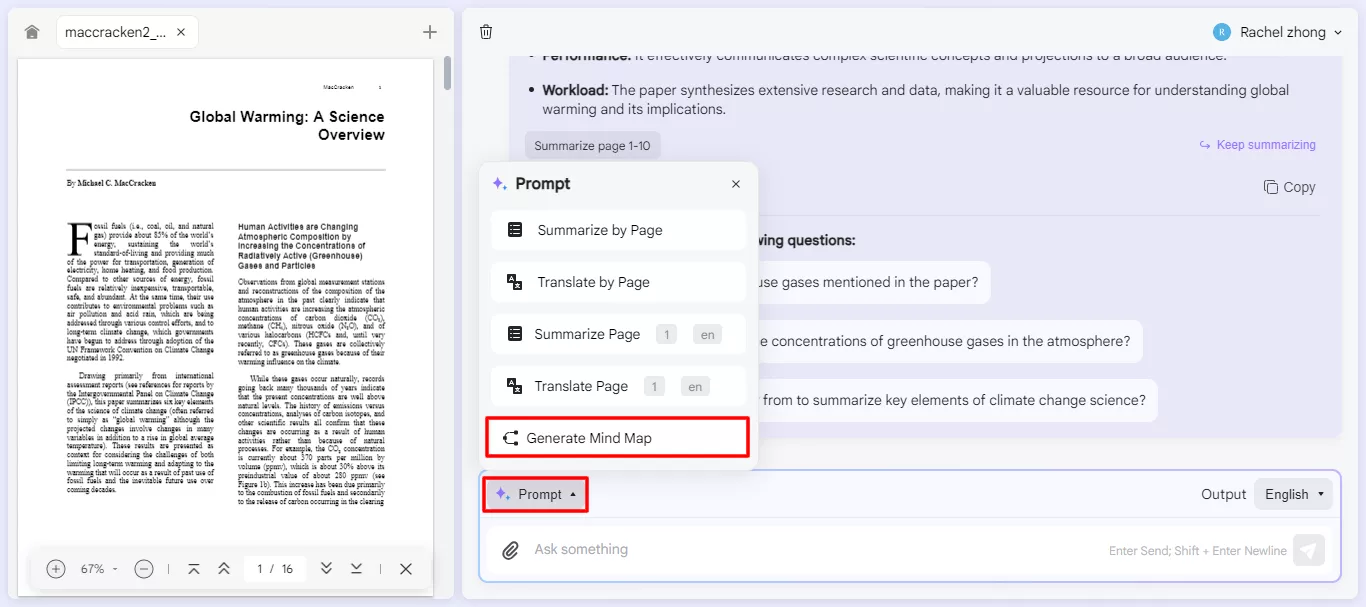
Step 2. UPDF AI online will instantly generate the Mind Map for the PDF. You can use the "+" and "-" buttons to zoom in/out. Also, click on the full-screen button for a better view of your Mind Map.
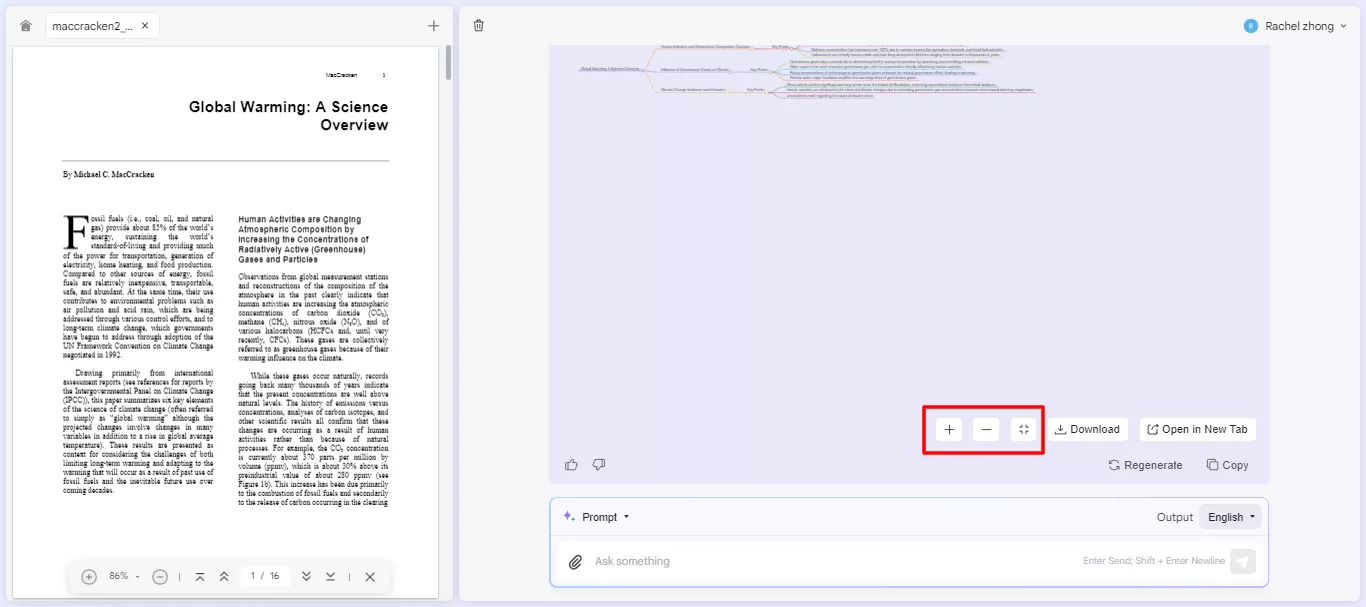
Step 3. You can click the "Regenerate" button to create another Mind Map. Alternatively, you can also use the chat box to enter prompts and get a customized Mind Map.
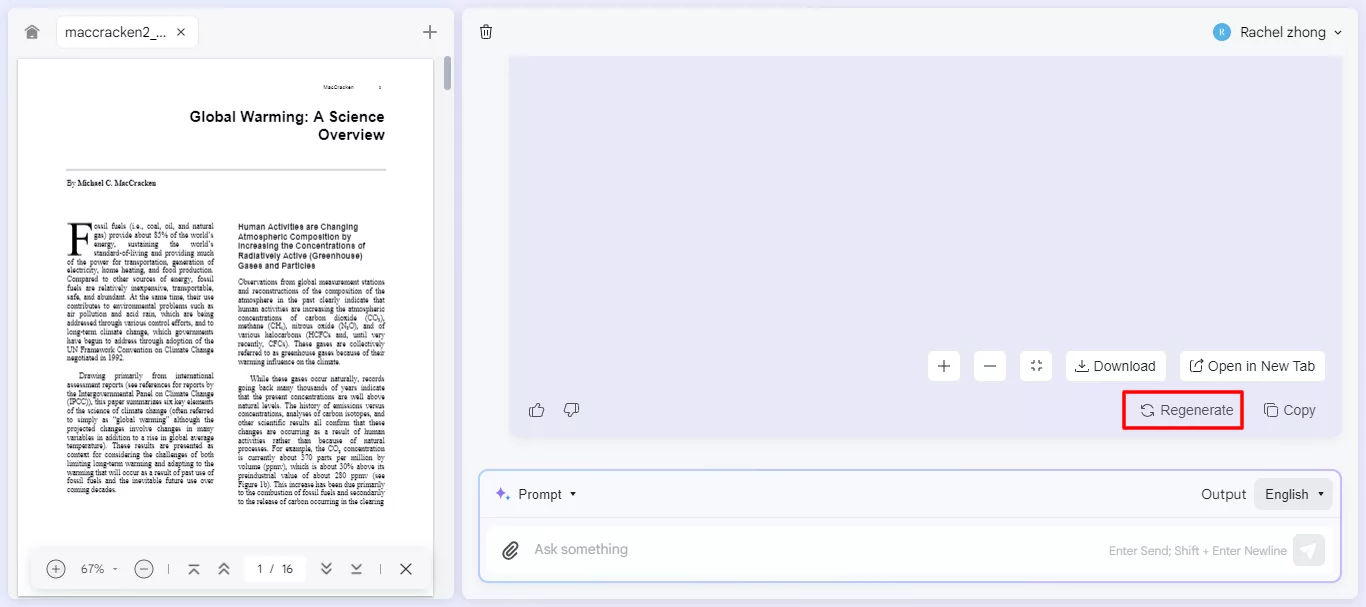
Step 4. Once you have finalized the Mind Map, click the "Download" button to save it to your device. You can also open it in a new tab for easy access.
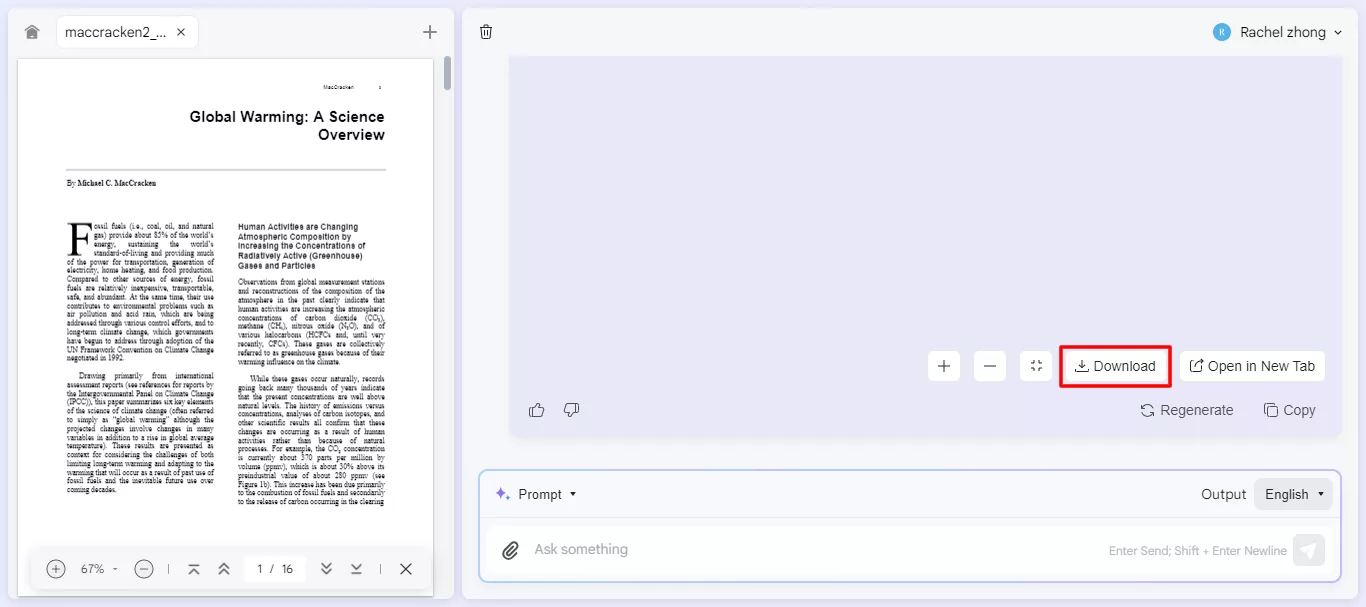
This way, you can easily convert PDF to Mind Map and optimize the way you understand PDFs.
Part 6. How to Chat with Multiple PDFs with UPDF AI Online
With UPDF AI Online's new multi-PDF chatting feature, managing and analyzing multiple documents has never been easier. By creating PDF collections, you can group related files and interact with them seamlessly. Whether you need to summarize content, analyze data, or extract key insights across all files, UPDF AI online simplifies the process. Follow these steps to get started and make the most of this powerful feature!
Step 1. Open the main interface of UPDF AI online and click the "+" (New Collection) button to create a PDF collection. You can rename the collection to suit your needs. If no name is provided, it will default to "New Collection."
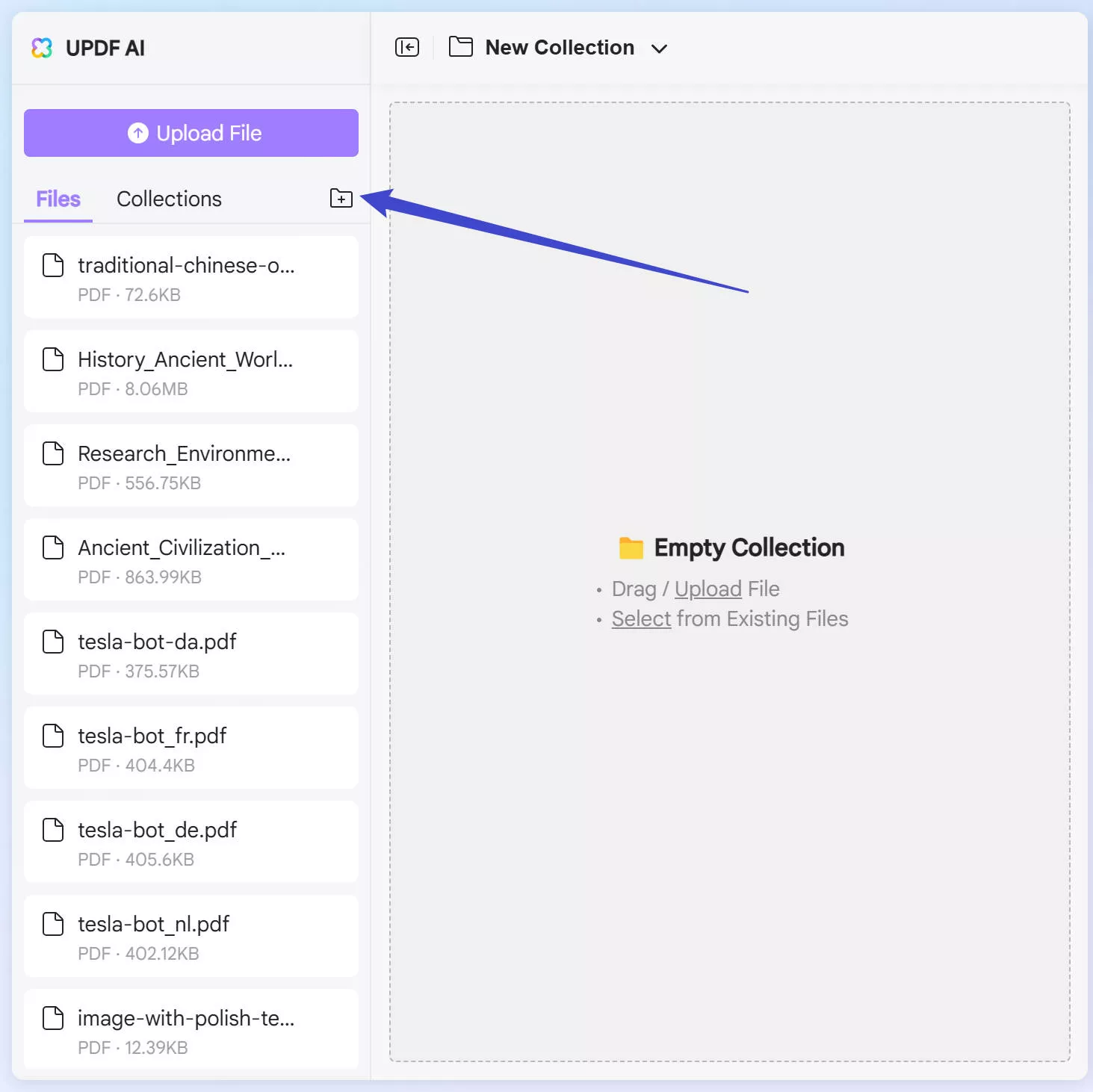
Step 2. Hover over the newly created collection, and a "+" (New File) icon will appear. Click it to upload PDFs from your local storage or select existing files already uploaded to your account.
- Free or unregistered users can add up to 5 files to a collection.
- Paid users with UPDF AI subscriptions can upload up to 100 PDFs (100MB/file) per collection and create unlimited collections, staying within their account's cloud storage limit.
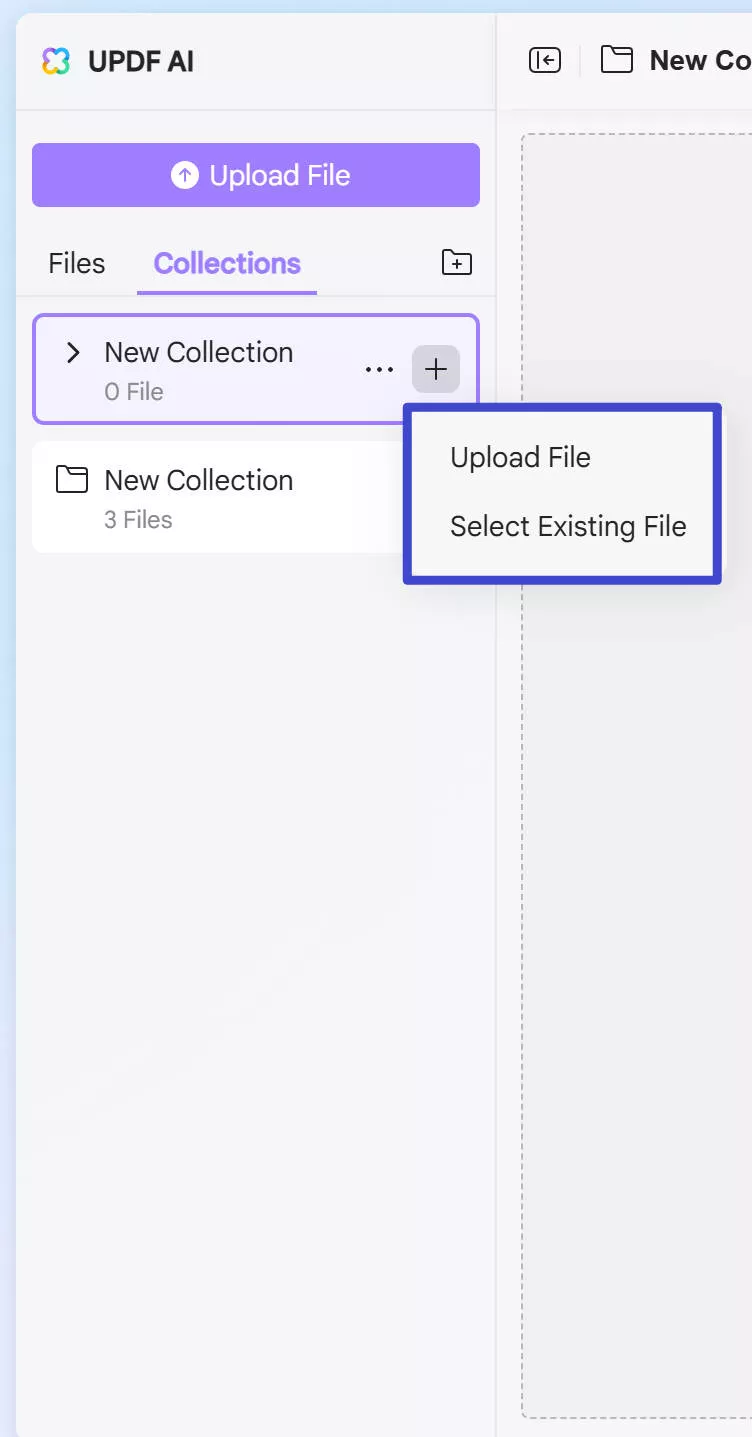
Step 3. Once the PDFs are uploaded, you can start interacting with the collection. Input your prompt in the chatbox to ask UPDF AI Online to summarize, translate, or answer questions about the documents. For instance, if you upload several thesis papers on culture and civilization, you can ask the AI to extract and summarize key points, helping you draft your own research paper based on these insights.
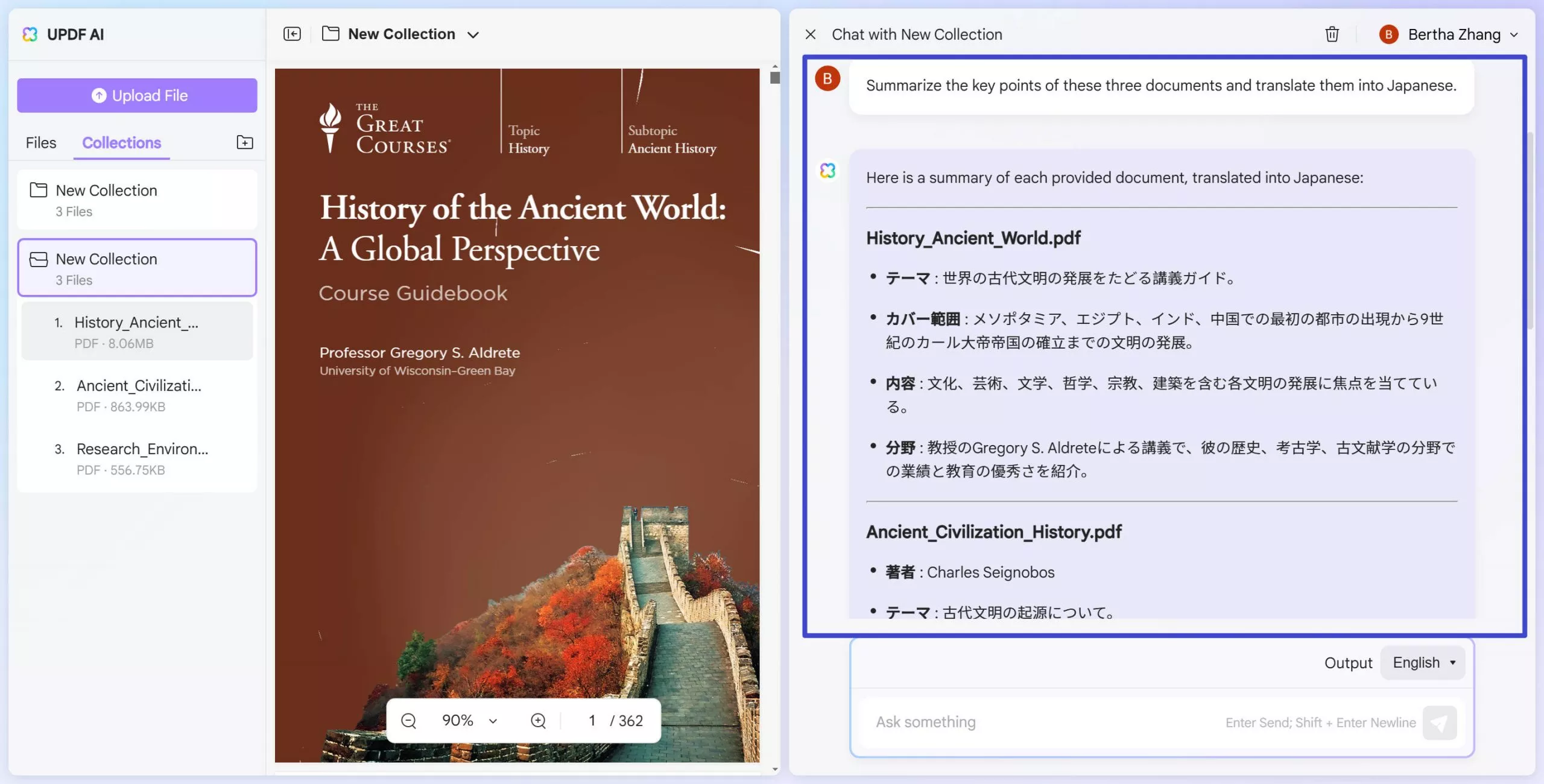
Part 7. How to Engage in Conversations with UPDF AI Online
Step 1. Close the opened PDF or click the "Home" icon from the top left corner to go to the home page.
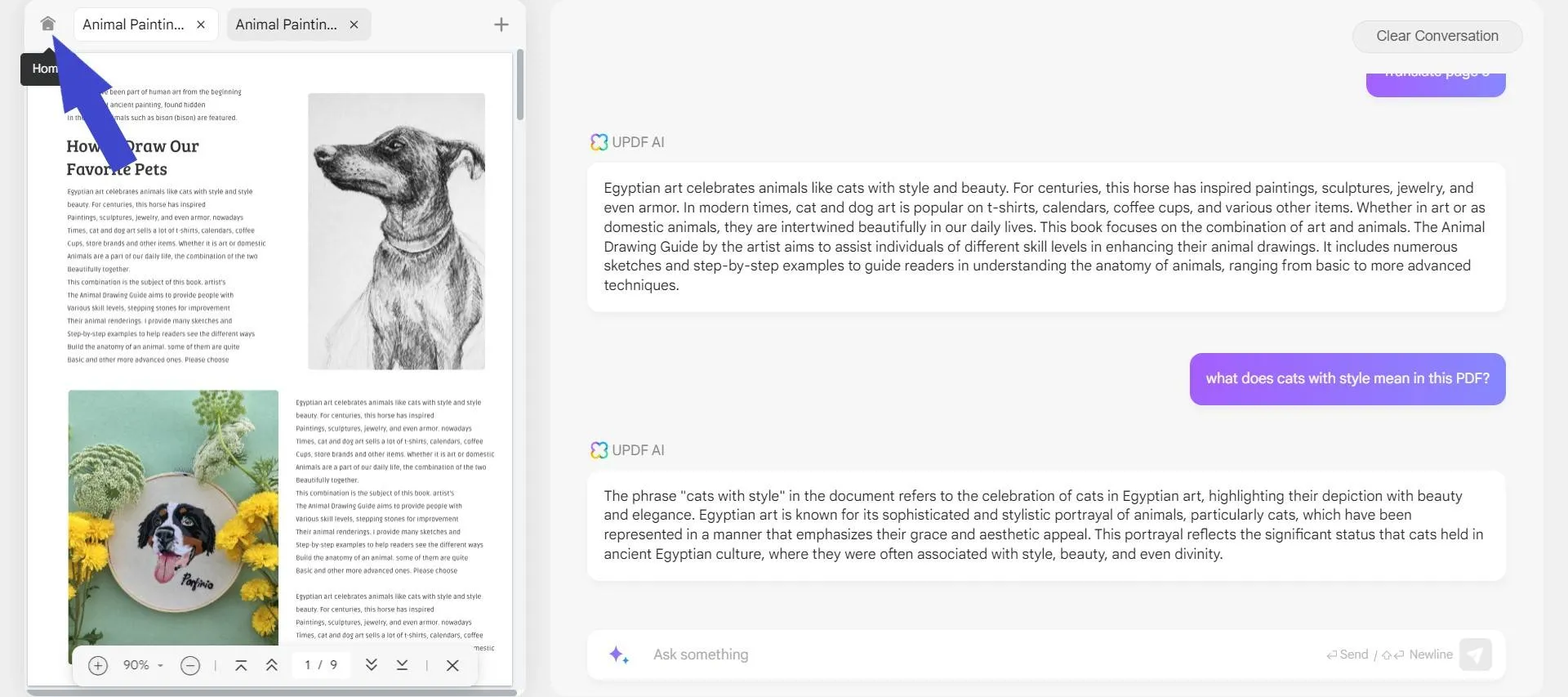
Step 2. Click the "Quick Prompt" icon from the bottom and then select the conversation mode: summarize, translate, or explain.
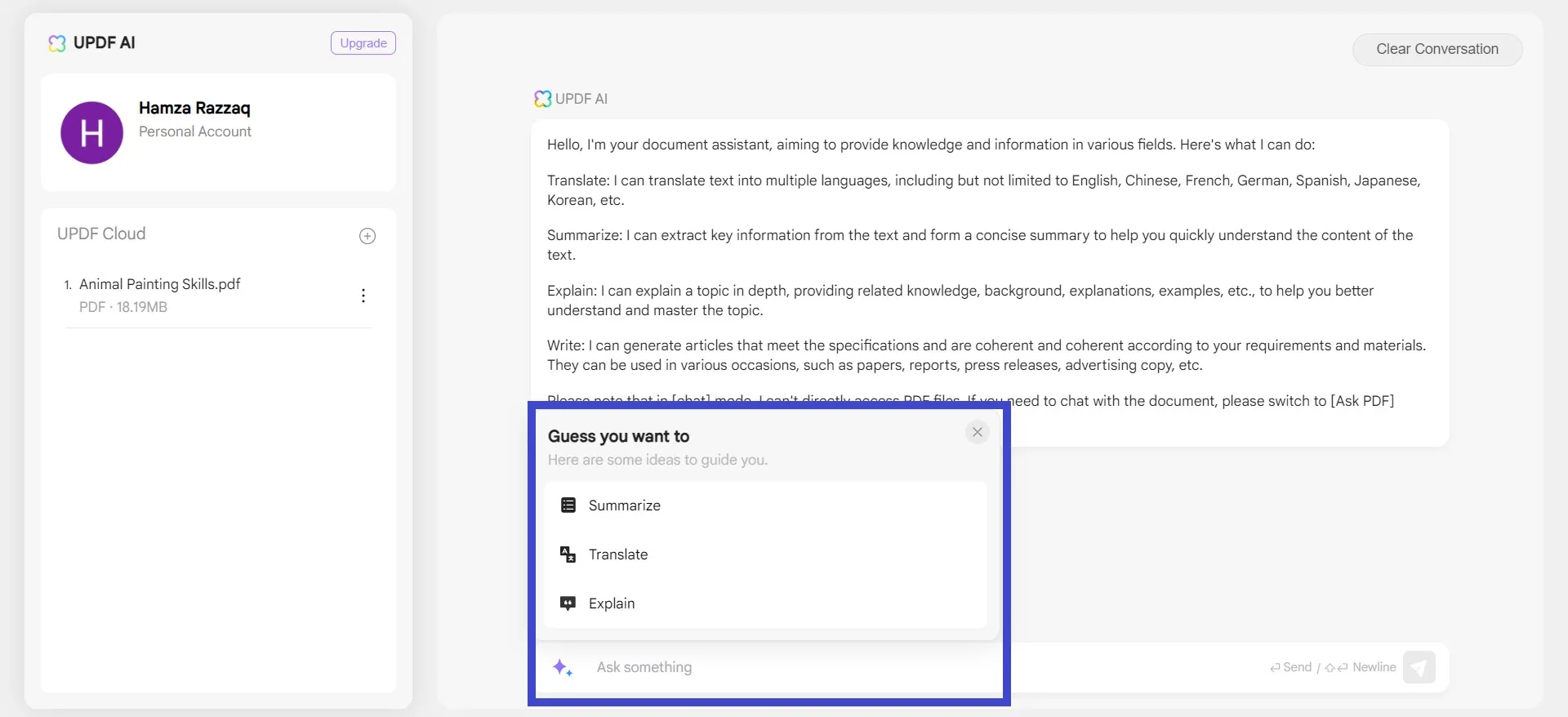
Step 3. Enter the prompt and get the required output.
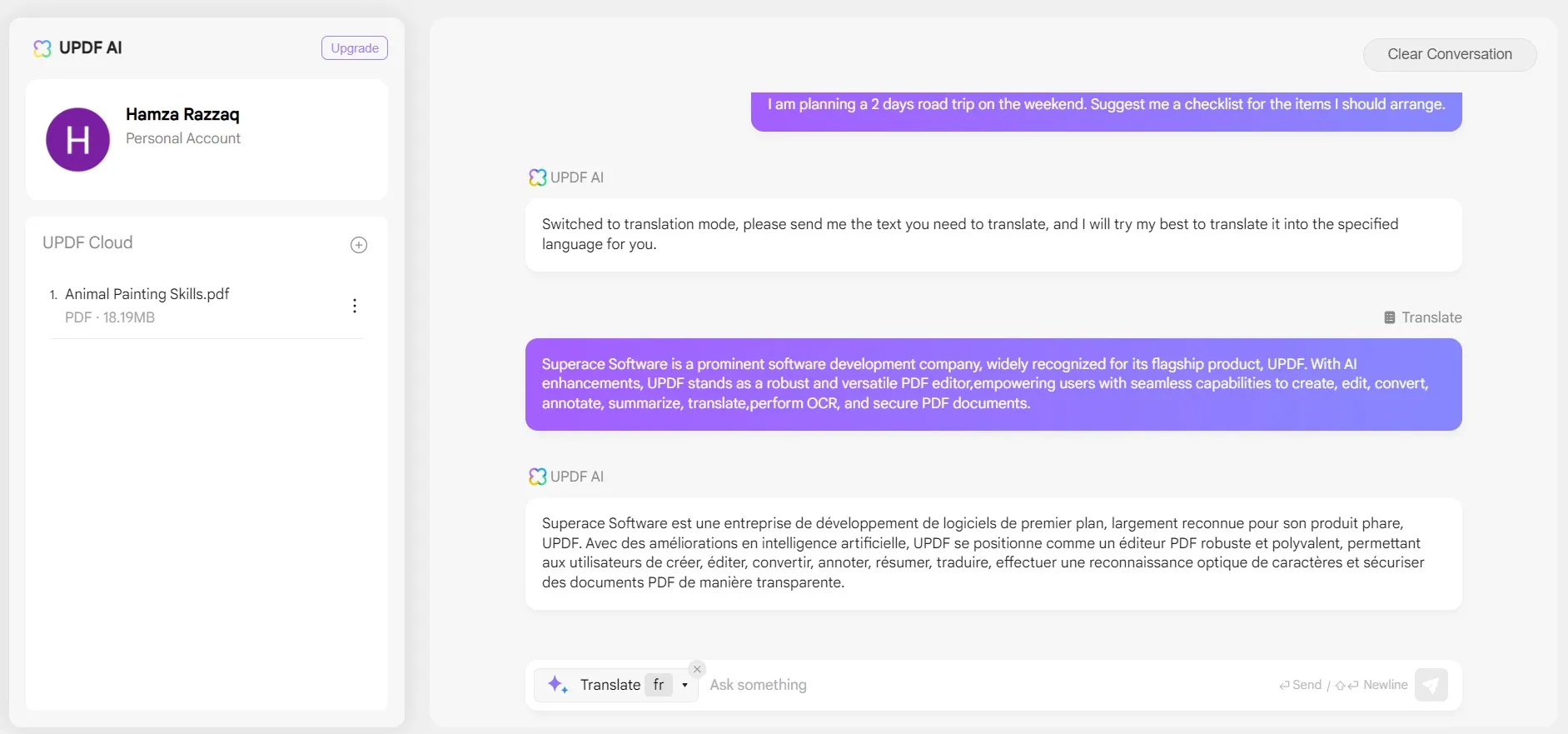
Step 4. You can also initiate conversations about anything with UPDF AI. Simply, use the chat box to enter the prompt about any conversation you want to have with the UPDF AI assistant and continue back and forth conversation.
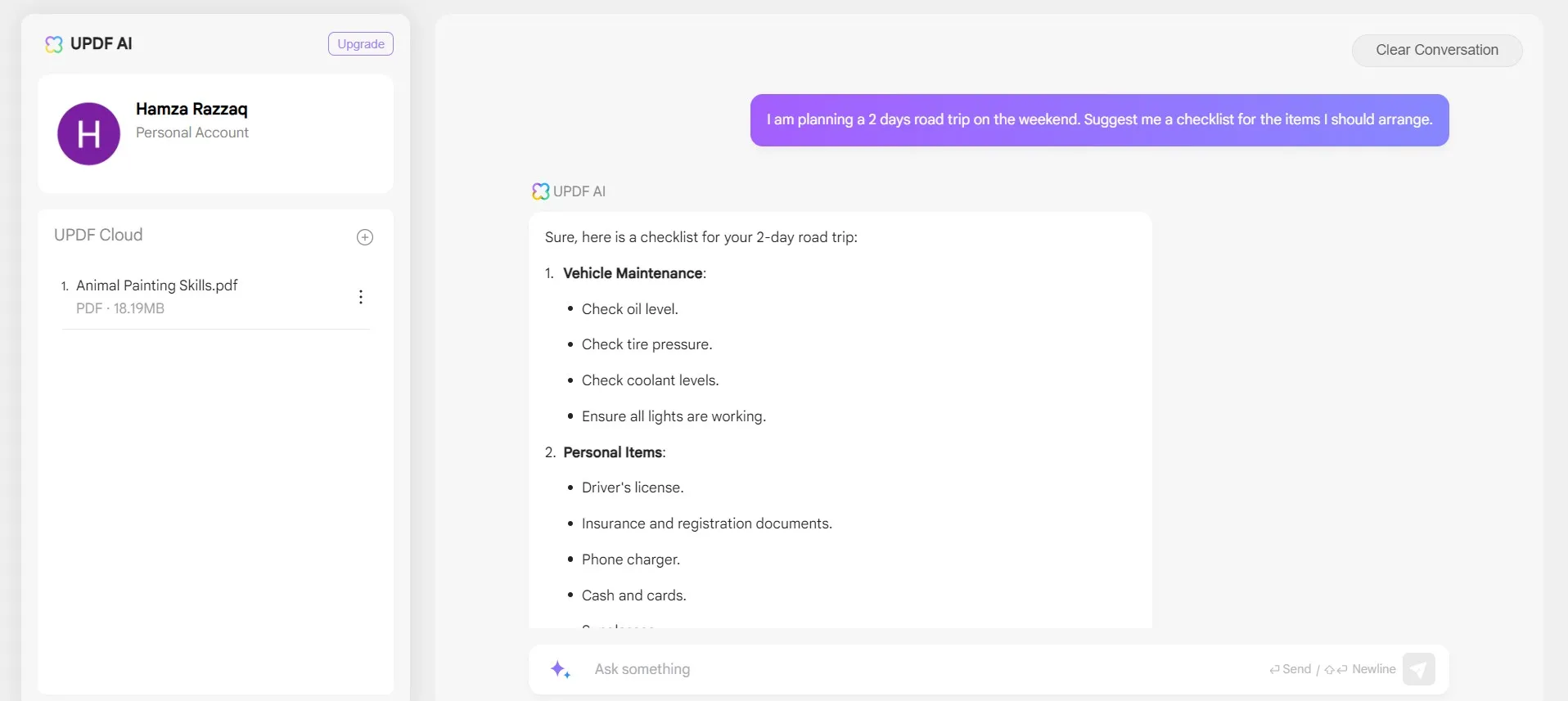
This way, you can engage in conversations with UPDF AI Online and maximize your use of it.
Want to test UPDF AI Online Chat feature now? Click here to use it right away.
Part 8. How to Chat with Image using UPDF AI Online?
Just like PDFs, you can upload an image to UPDF AI online and then chat with the image. Here's a list of activities you can do with an image using UPDF AI online:
1. Extract Text from Image
Step 1. Upload the image file to UPDF AI online using the attachment icon at the bottom of the screen.
Step 2. Write the prompt "Extract text from the image" and hit the "Enter" key. UPDF AI online will extract and display the image text within seconds.
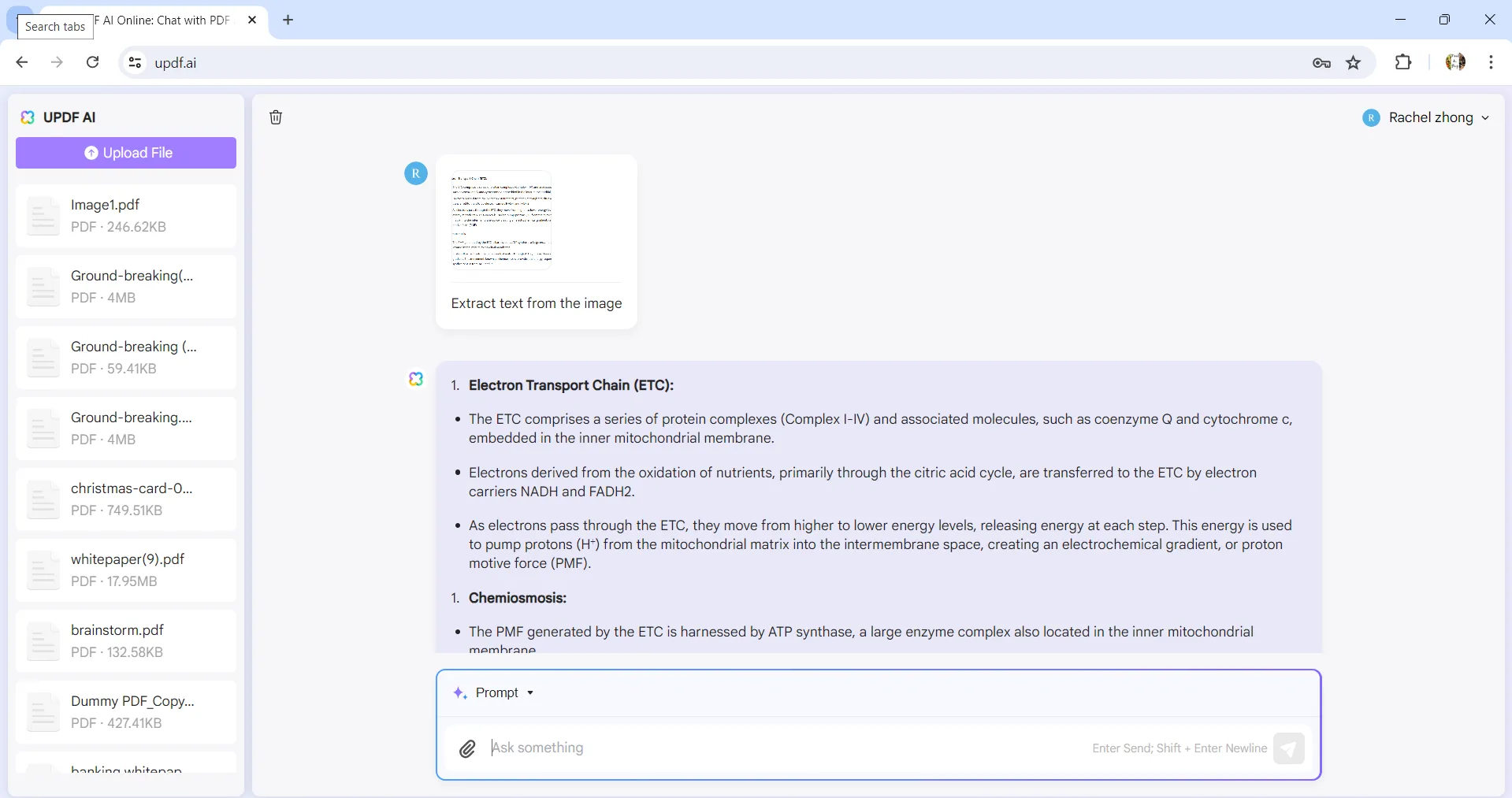
2. Generate Content About the Image
Suppose that you want to get ad content for the product image. You can upload the image to UPDF AI online and write a prompt like "Write ads content to promote this bakery. No more than 10 words".
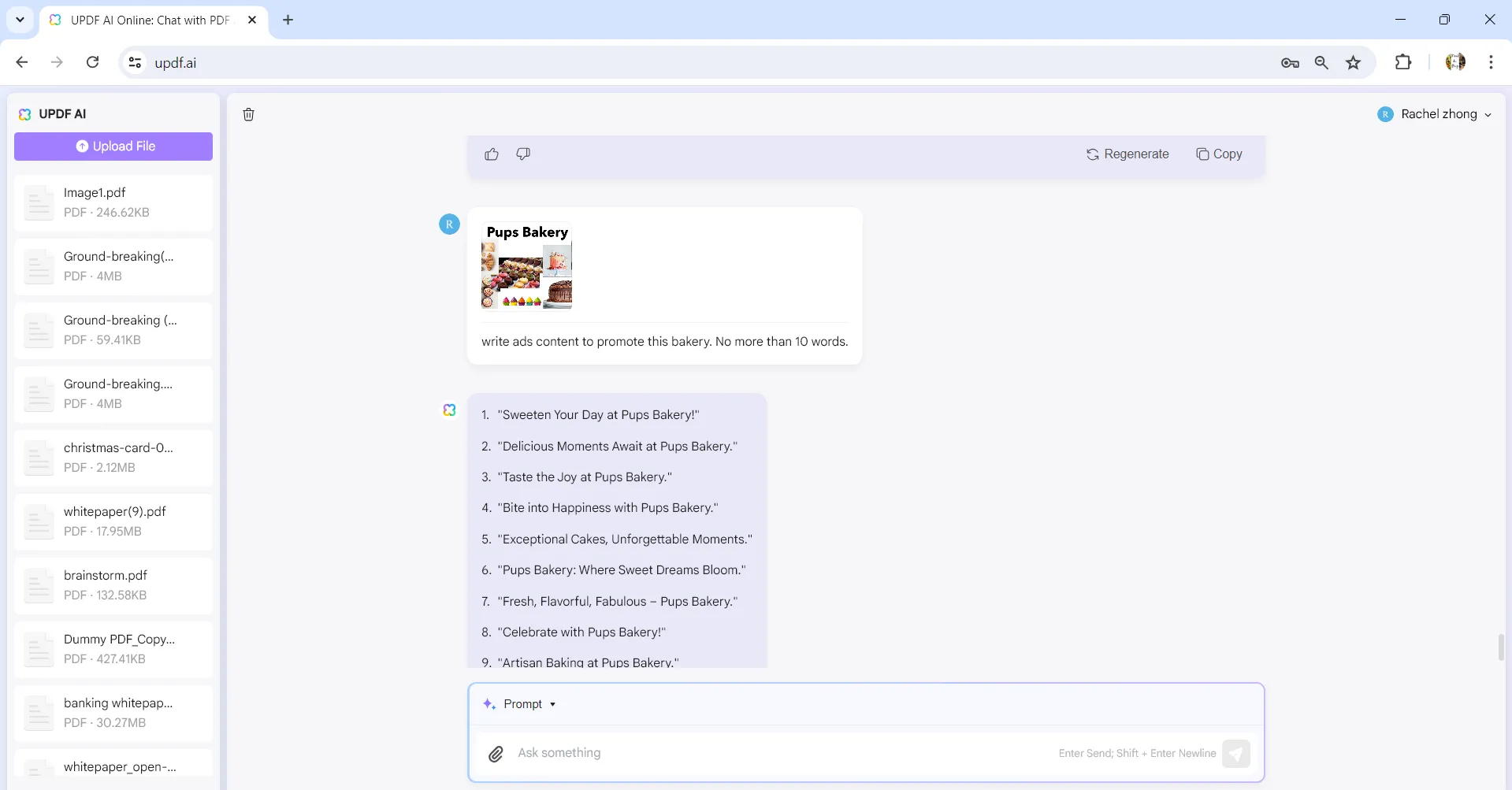
3. Translate the Image Text to Another Language
Step 1. Upload the image file with the text you want to translate. Write the prompt "Translate the text to Spanish" and hit "Enter". You will see that UPDF AI online extracts and translates the image text into the desired language.
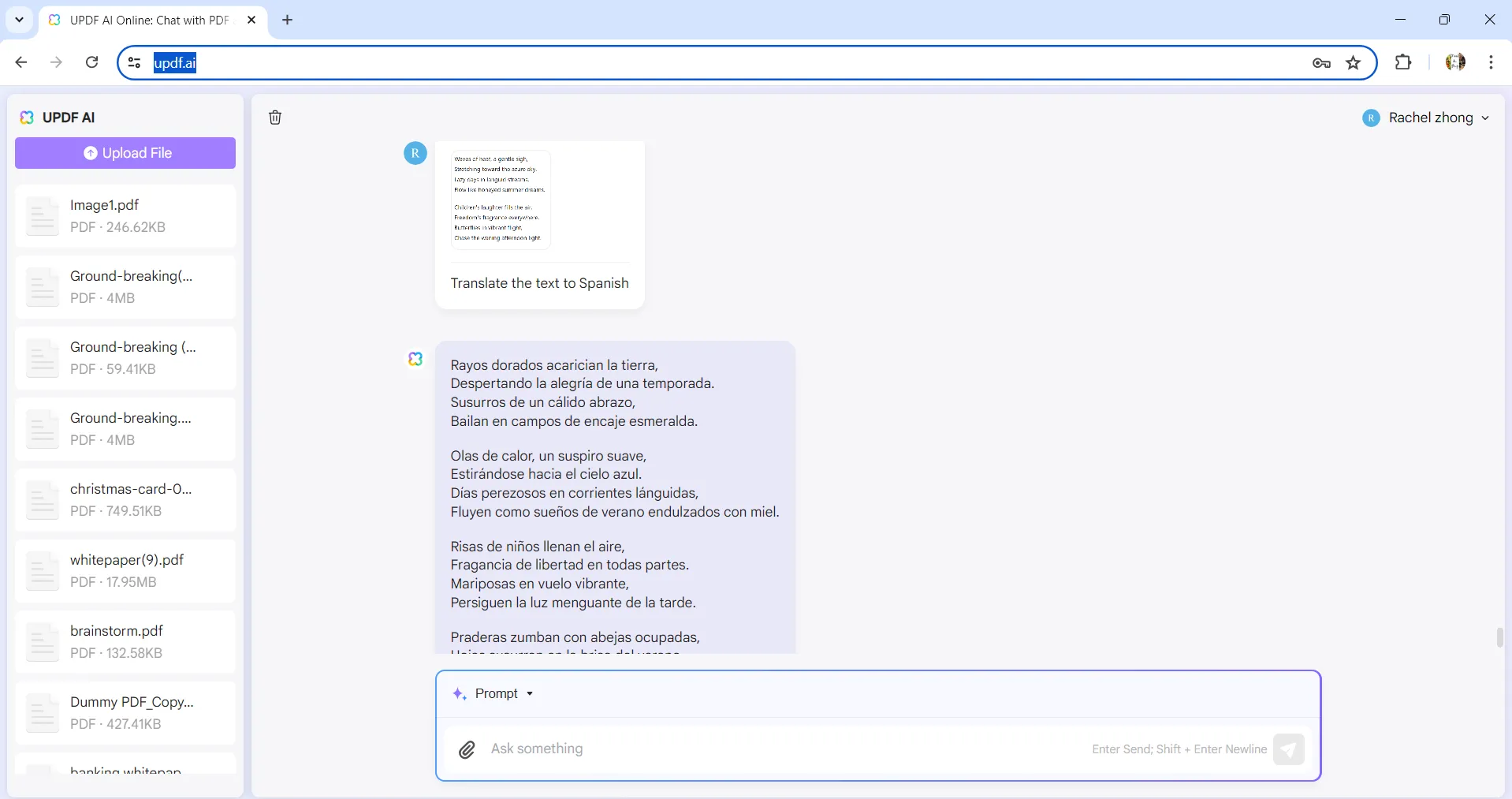
4. Study by Chatting with Image
Suppose that you are studying and need AI assistance in solving the problem. You can take a screenshot/picture of the problem, upload it to UPDF AI online, and write the prompt, like "Solve the problem".
UPDF AI online will intelligently analyze the problem from the image and provide a solution for it.
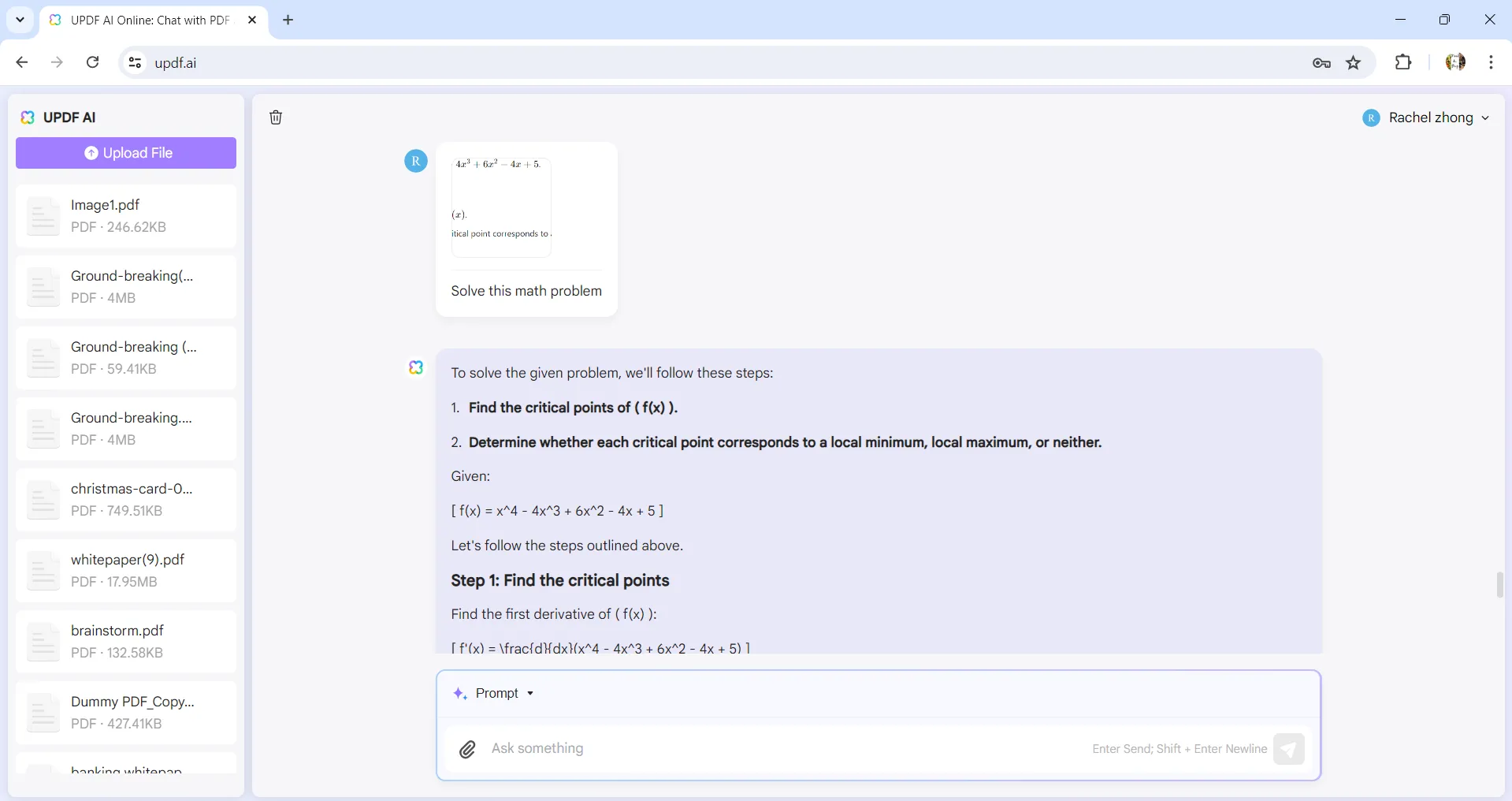
5. Identify and Suggest by Chatting with Image
Step 1. To identify from where the image was taken, upload the image file to UPDF AI online. Use the prompt "Where is this picture taken?". The AI assistant will identify and provide the required information.
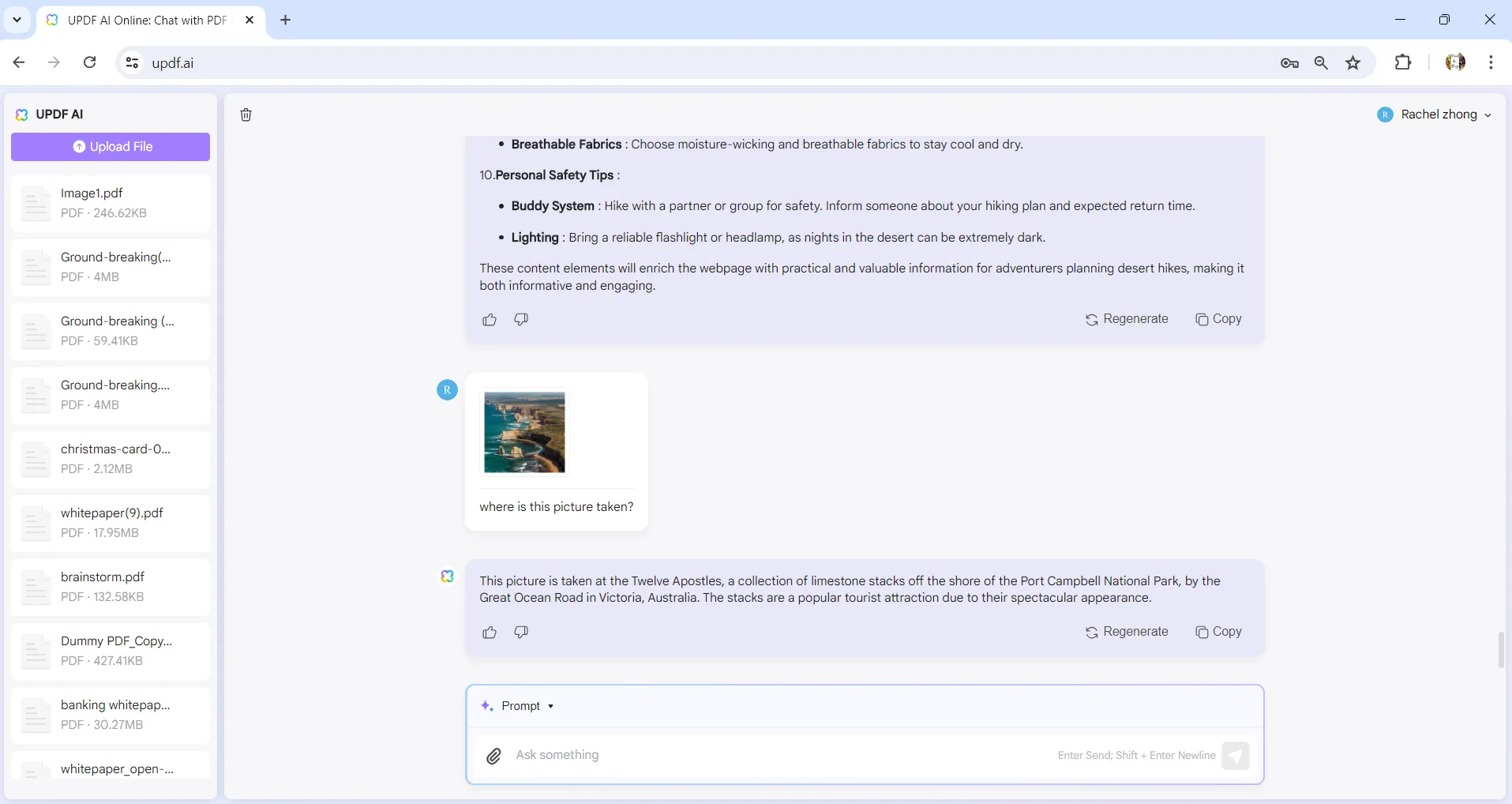
Step 2. To get suggestions about the image, you can use the prompt "How to take a picture like this?". The assistant will provide a few ideas you can consider.
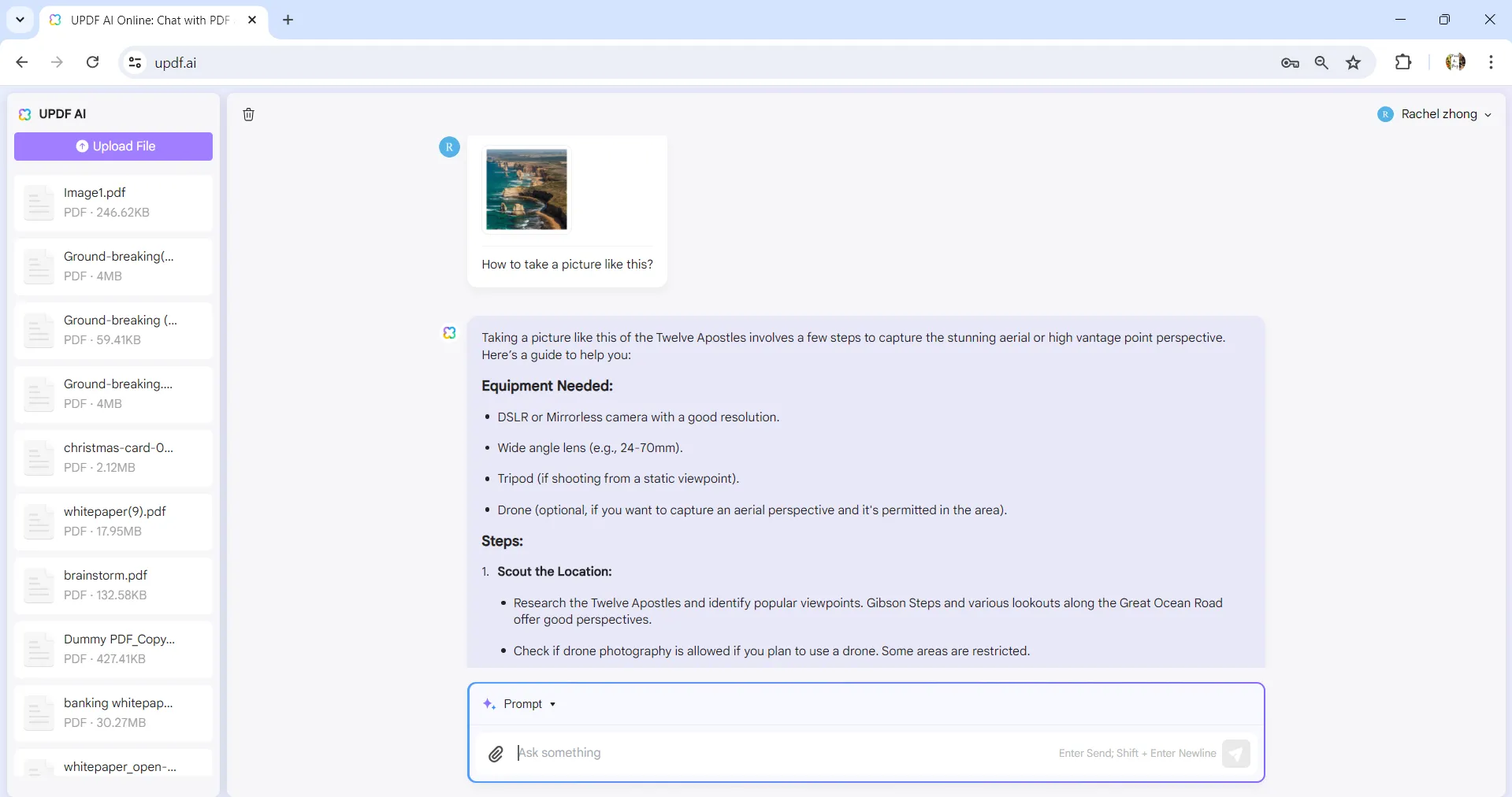
Part 9. FAQs About UPDF AI Online
Q1. Can I access previous conversations with the uploaded PDFs? How?
Yes, you can access previous conversations with the uploaded PDFs on UPDF.
- On Web: Use the "Search history" feature.
- In UPDF App: Find and re-open the previously uploaded PDFs and click the UPDF AI button to view.
Q2. Is UPDF AI useable on other devices like a computer or a smartphone?
Yes, UPDF AI Online and app are useable on other devices. You can use UPDF AI Online on any computer or smartphone using a web browser. Secondly, the UPDF app is available for all four major platforms, including Windows, Mac, Android, and iOS. So, you can access UPDF AI on any device of your choice.
Q3. UPDF App vs UPDF AI Online: What's the difference?
UPDF app is a software solution that is downloadable on computers and smartphones. It provides various PDF editing tools and built-in AI assistance features. On the other hand, UPDF AI Online provides AI assistance functionality that's accessible from the browser without requiring installation. It focuses on tasks related to summarizing, translating, and explaining PDF content.
Both the UPDF app and UPDF AI Online require the same UPDF account to access AI benefits. For instance, if you are using the UPDF AI free trial and have uploaded one PDF for analysis in the app, you are then only left with four more PDF files to analyze in the Online version, as you can only analyze five PDFs in the free trial.
For more FAQs about UPDF AI, read the FAQs About UPDF AI.
Conclusion
UPDF AI online is elevating the capabilities of app-based UPDF AI and making it more accessible to users using any browser of their choice. Now, users can easily upload PDFs on UPDF AI online from their computer or smartphone and get summaries, translations, explanations, Mind Maps, or engaging conversations. Similarly, they can upload images and then extract or translate image text and chat about image content easily. Therefore, it's time to leverage UPDF AI online and enhance your productivity with a web-based PDF/image AI assistant.
 UPDF
UPDF
 UPDF for Windows
UPDF for Windows UPDF for Mac
UPDF for Mac UPDF for iPhone/iPad
UPDF for iPhone/iPad UPDF for Android
UPDF for Android UPDF AI Online
UPDF AI Online UPDF Sign
UPDF Sign Read PDF
Read PDF Annotate PDF
Annotate PDF Edit PDF
Edit PDF Convert PDF
Convert PDF Create PDF
Create PDF Compress PDF
Compress PDF Organize PDF
Organize PDF Merge PDF
Merge PDF Split PDF
Split PDF Crop PDF
Crop PDF Delete PDF pages
Delete PDF pages Rotate PDF
Rotate PDF Sign PDF
Sign PDF PDF Form
PDF Form Compare PDFs
Compare PDFs Protect PDF
Protect PDF Print PDF
Print PDF Batch Process
Batch Process OCR
OCR UPDF Cloud
UPDF Cloud About UPDF AI
About UPDF AI UPDF AI Solutions
UPDF AI Solutions FAQ about UPDF AI
FAQ about UPDF AI Summarize PDF
Summarize PDF Translate PDF
Translate PDF Explain PDF
Explain PDF Chat with PDF
Chat with PDF Chat with image
Chat with image PDF to Mind Map
PDF to Mind Map Chat with AI
Chat with AI User Guide
User Guide Tech Spec
Tech Spec Updates
Updates FAQs
FAQs UPDF Tricks
UPDF Tricks Blog
Blog Newsroom
Newsroom UPDF Reviews
UPDF Reviews Download Center
Download Center Contact Us
Contact Us



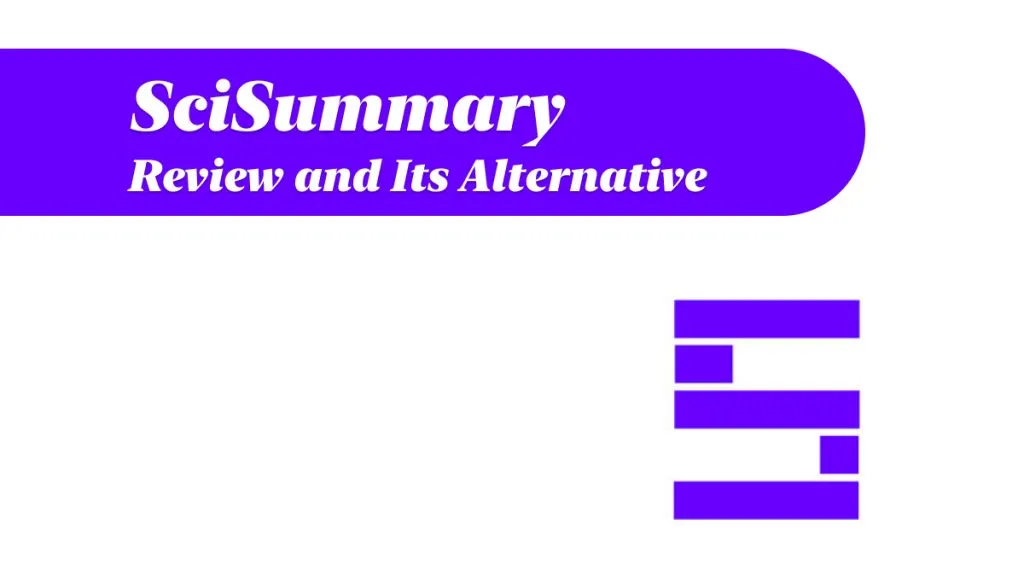





 Katherine Brown
Katherine Brown 
 Donnie Chavez
Donnie Chavez 
