PDFs are widely used to share legal documents, transactions, and knowledge. But what if your colleague or student doesn’t understand the language of your PDF? That’s when translating PDFs becomes necessary.
Since Adobe Acrobat is a popular PDF manager, many users are looking for ways to translate PDF documents using Adobe Acrobat. You can make it happen with some effort and time. If you're in a hurry and want to spend less time translating, download UPDF. It's an advanced PDF manager that helps you translate an entire PDF with a single click.
Windows • macOS • iOS • Android 100% secure
Part 1. Can Adobe Translate a PDF?
Yes, Adobe Acrobat can translate your PDF with its AI and with the help of its features and third-party tools. You can follow the guides in the following to check.
Part 2. How to Translate PDF with Adobe Acrobat?
First of all, let's check how to translate a PDF with Adobe Acrobat AI.
Way 1. Translate PDF with AI
Open the PDF you want to translate with Adobe Acrobat, then, click on the "Ask AI Assistant". The AI will start analyzing your PDF file. Now, enter the prompt like "Translate Page 1 to Chinese". In seconds, you can get the translated content in the chatbox.
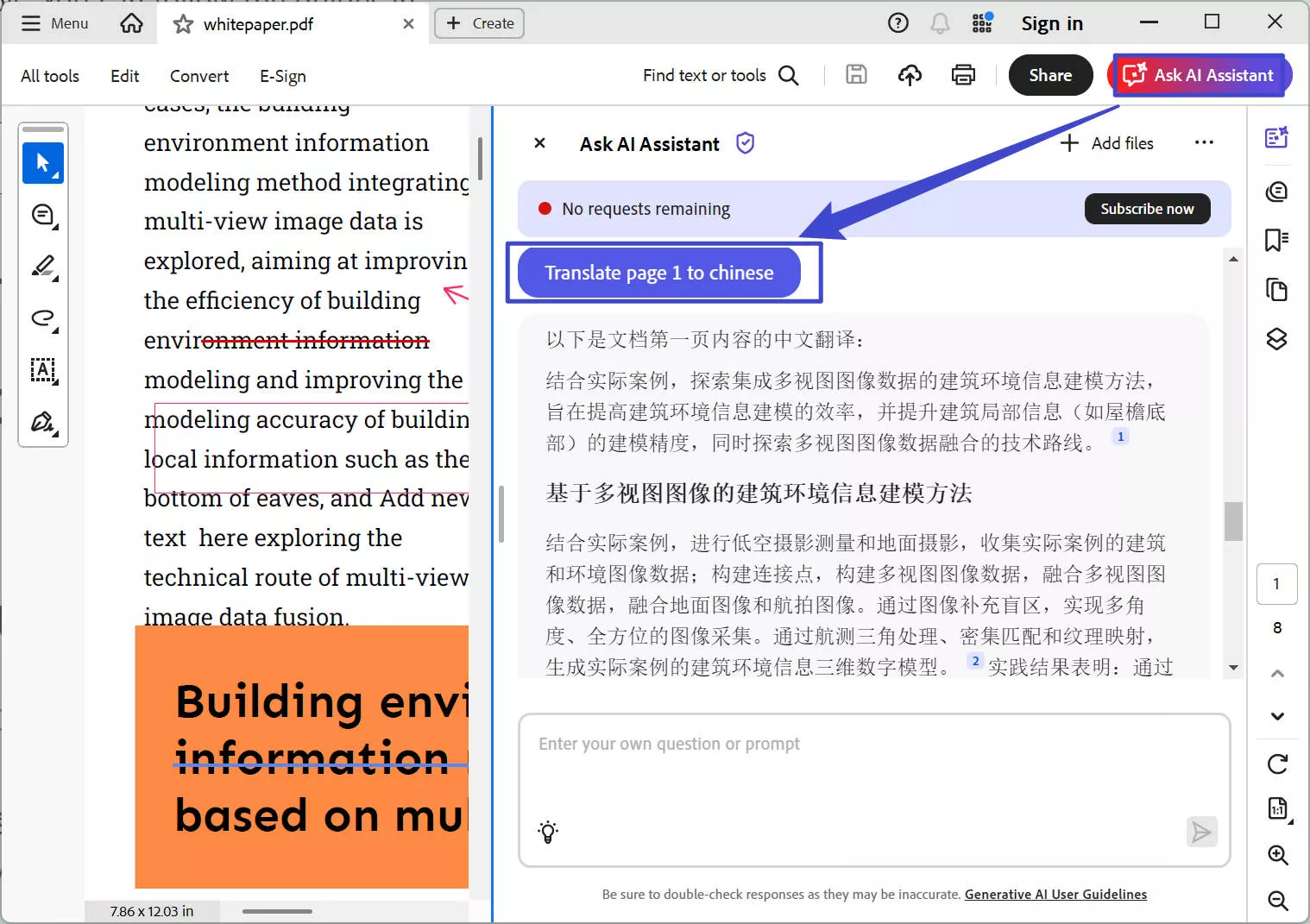
Way 2. Translate PDF with Adobe Acrobat's Conversion and Word's Translation Feature
If you want to translate the PDF in the document without layout changing, you cannot do that directly with Adobe Acrobat. You need to use Adobe Acrobat to convert our PDF into a Word file, and then translate it in Word. Finally, convert the translated Word file into a PDF file. Let’s see it in action.
Step 1. Converting PDF To Word File:
Install Acrobat:
- The first step is to download and install Acrobat on your device. So, do that first and then move on to the steps discussed ahead.
Open your PDF in Acrobat
- If the Acrobat is the default PDF reader in your system, simply double-click on your PDF to open it. If it’s not, right-click on the file, click on “Open With” and then choose the Acrobat from the given options.
Click on Menu
- Then, on the top left corner, you'll see "Menu." Click on it to open the menu options.
Click on Save as:
- From the given options, click on "Save As" to convert your PDF to a Word file.
Select the Format and Convert:
- Now, you'll see a pop-up on your screen. At the bottom, you'll find a drop-down menu with all the file formats you can convert your PDF to. Click on the Microsoft Word option.
Click on Convert to:
- Check the "Convert to" option on the left side of the dropdown menu. Then, click on the blue "Choose a different folder" option to save the file in your desired folder.
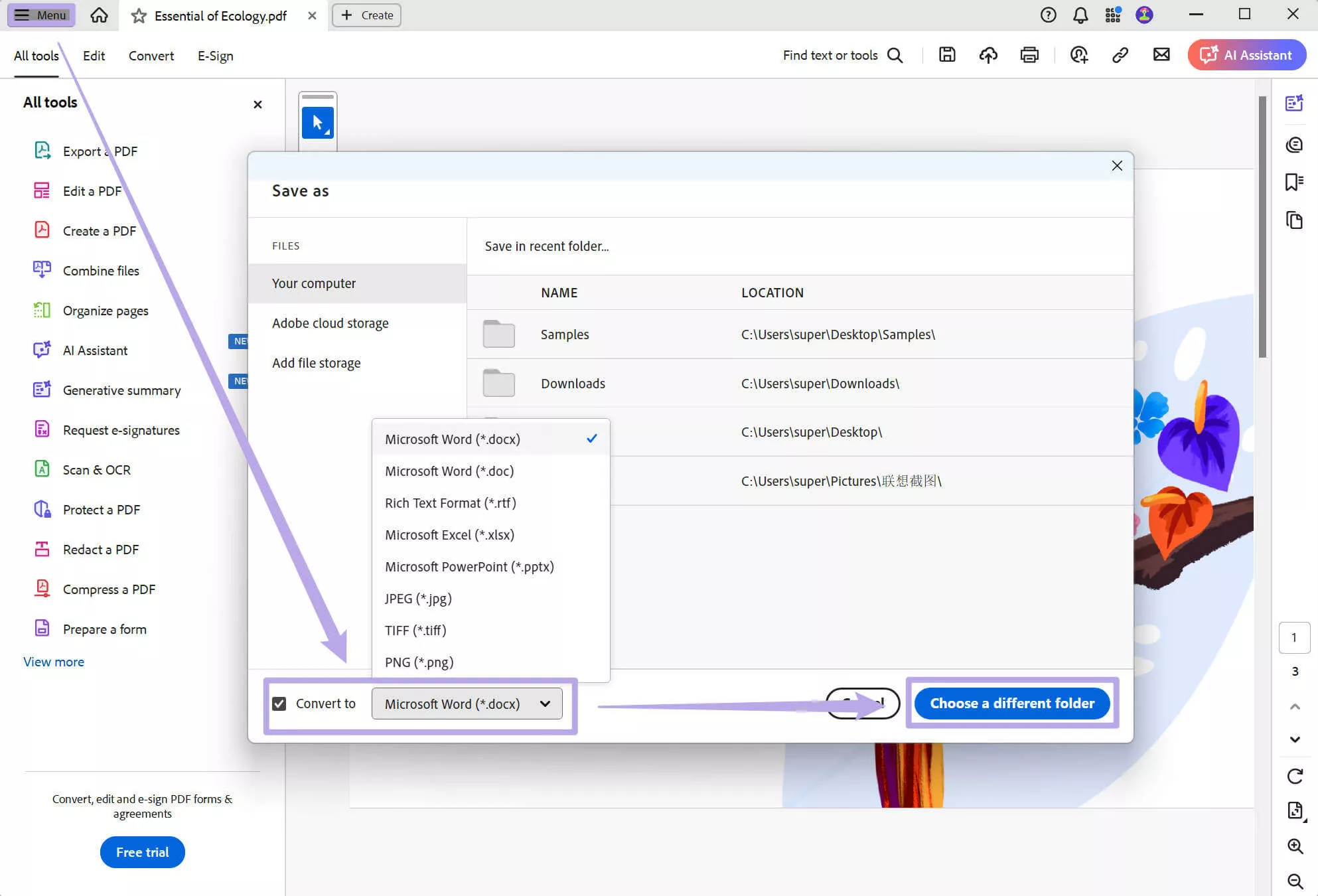
The first step is complete, and now we’re moving on to the main task: translating the Word file.
Translating Word File:
- To translate a Word file, double-click to open it in Microsoft Word and go to the "Review" tab. Click on "Translate" and select "Translate Document." Choose the language you want to translate the document into, click on the “Translate” to translate them, and Word will automatically translate it for you.

You’ve translated the entire Word file? Great job, but you’re not done yet. We still need to convert the Word file back into a PDF.
Converting Word file into PDF
- You can easily convert your Word file into a PDF using Microsoft Word. Open your document in Microsoft Word. Click "File" in the top left corner and choose "Save As." Select where you'd like to save it, choose "PDF" from the list of file types, and click "Save." It's that easy!
Huh, I’m tired, and I’m sure you are too. With Adobe PDF translator, translating a PDF feels like moving mountains. Don’t worry; I have a better alternative for you that will translate your PDFs of all types with lightning speed with just a click.
Part 3. How To Translate PDF With Adobe Acrobat Alternative?
You can easily manage, edit, and translate your PDFs with UPDF, a flexible tool that has an AI assistant. The best part is that you get 100 free prompts to start with. And it allows you to translate the entire PDF with layout keeping, translate by selecting, translate by pages, translate scanned PDF. Let’s learn all the methods for how to translate PDF with UPDF in no time.
Way 1. Translate The Entire PDF with Layout Retention
If you need to translate the entire PDF with layout retention, you can first, download the tool from the button below, install it, set it up, and then follow these steps:
Windows • macOS • iOS • Android 100% secure
- Choose the PDF you want to translate by clicking the "Open File" option.
- On the top right corner, click the "UPDF AI" > “PDF Translation” icon from the menu bar.
- Choose the translation language and page range in the window, and click "Translate."
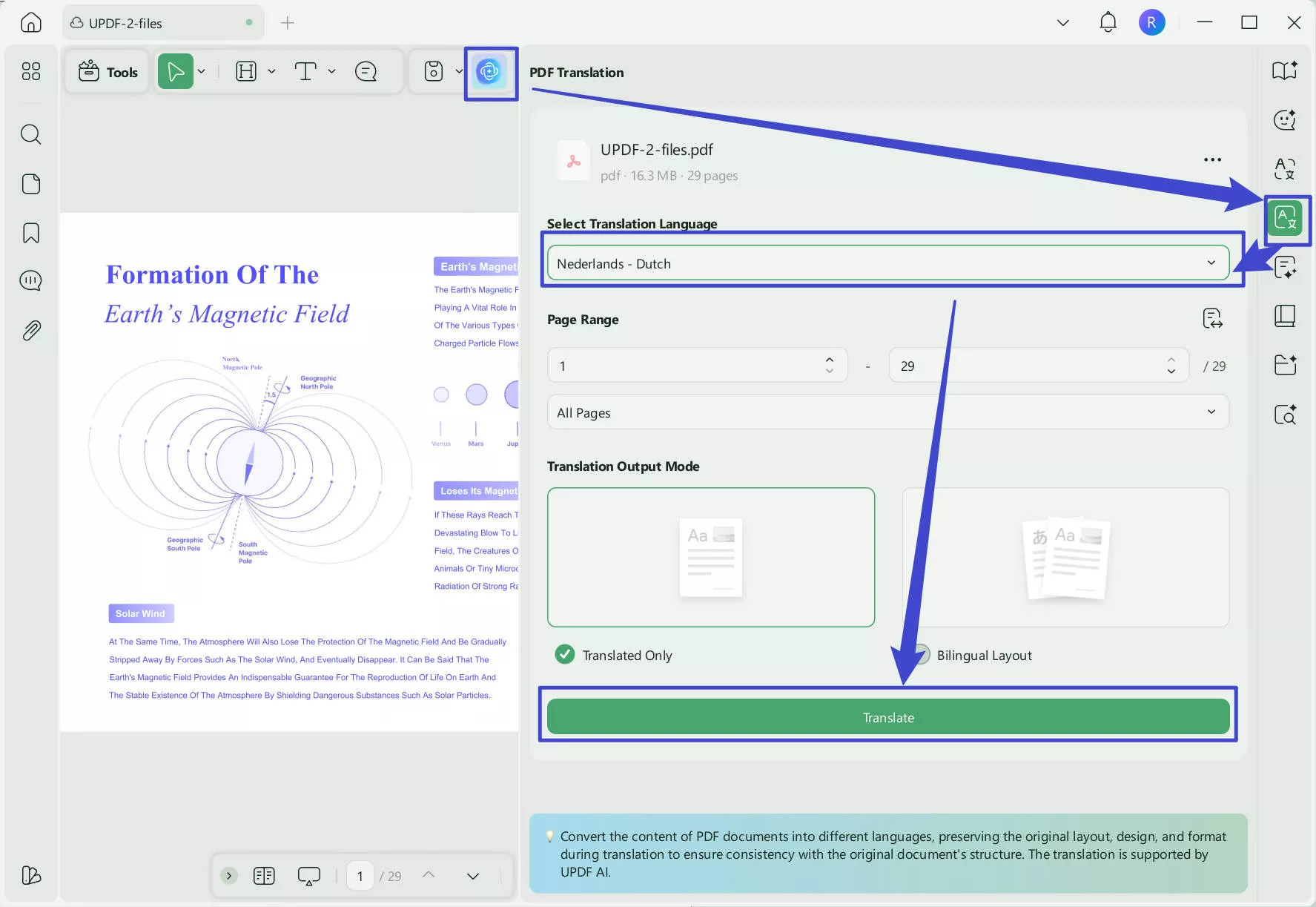
- Next, select the location where the UPDF will save your translated file.
- Now, you can have the PDF translated into the language you need with layout keeping.
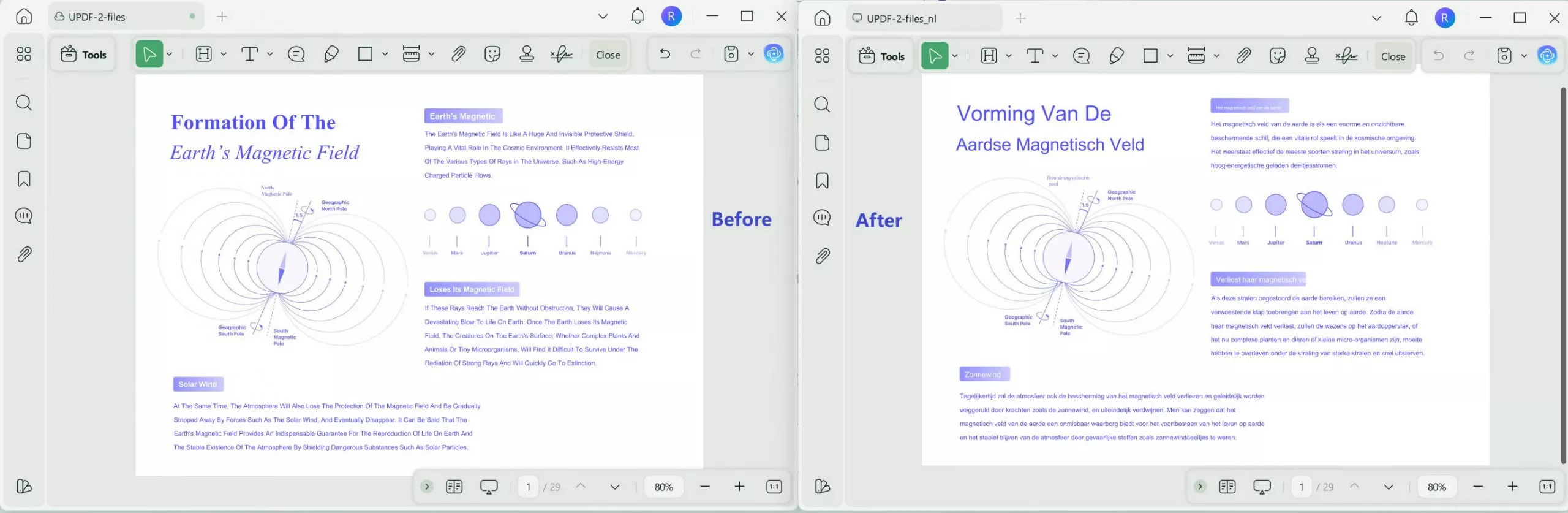
Way 2. Translate by Selecting
You can also select any parts of the PDF to get a quick translation. Open PDF in UPDF. Select the content, click on UPDF AI > Translate, and select the language. You'll get the translation in the pop-up.
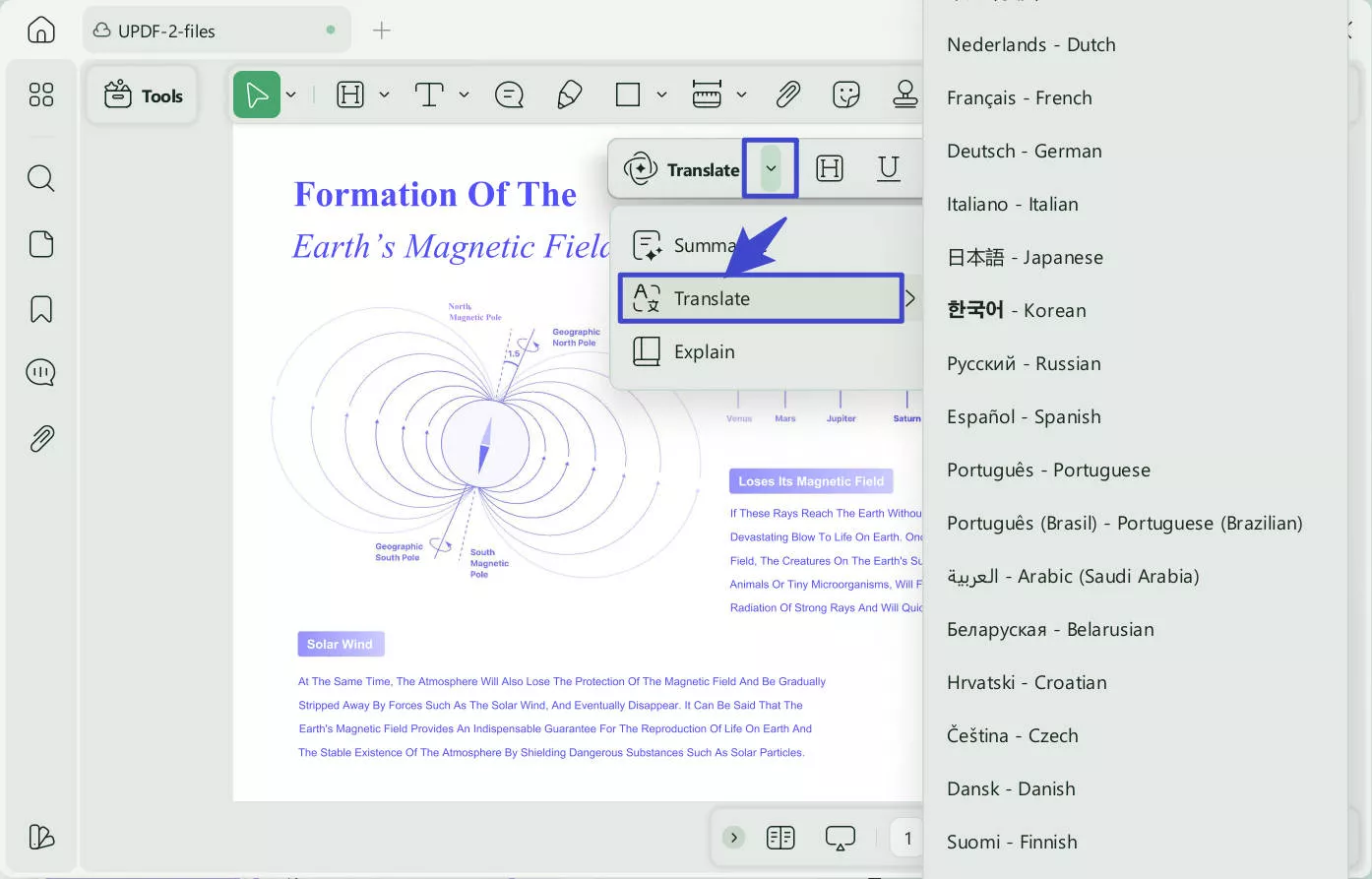
Way 3. Translate by Page
You can also translate your PDF page by page. Click on the “UPDF AI” icon, click on the “Chat with PDF” to upload the PDF to UPDF AI. Then, click on the “Translate”, choose the destination language and page range, then click on the “Translate” to translate the PDF by pages.
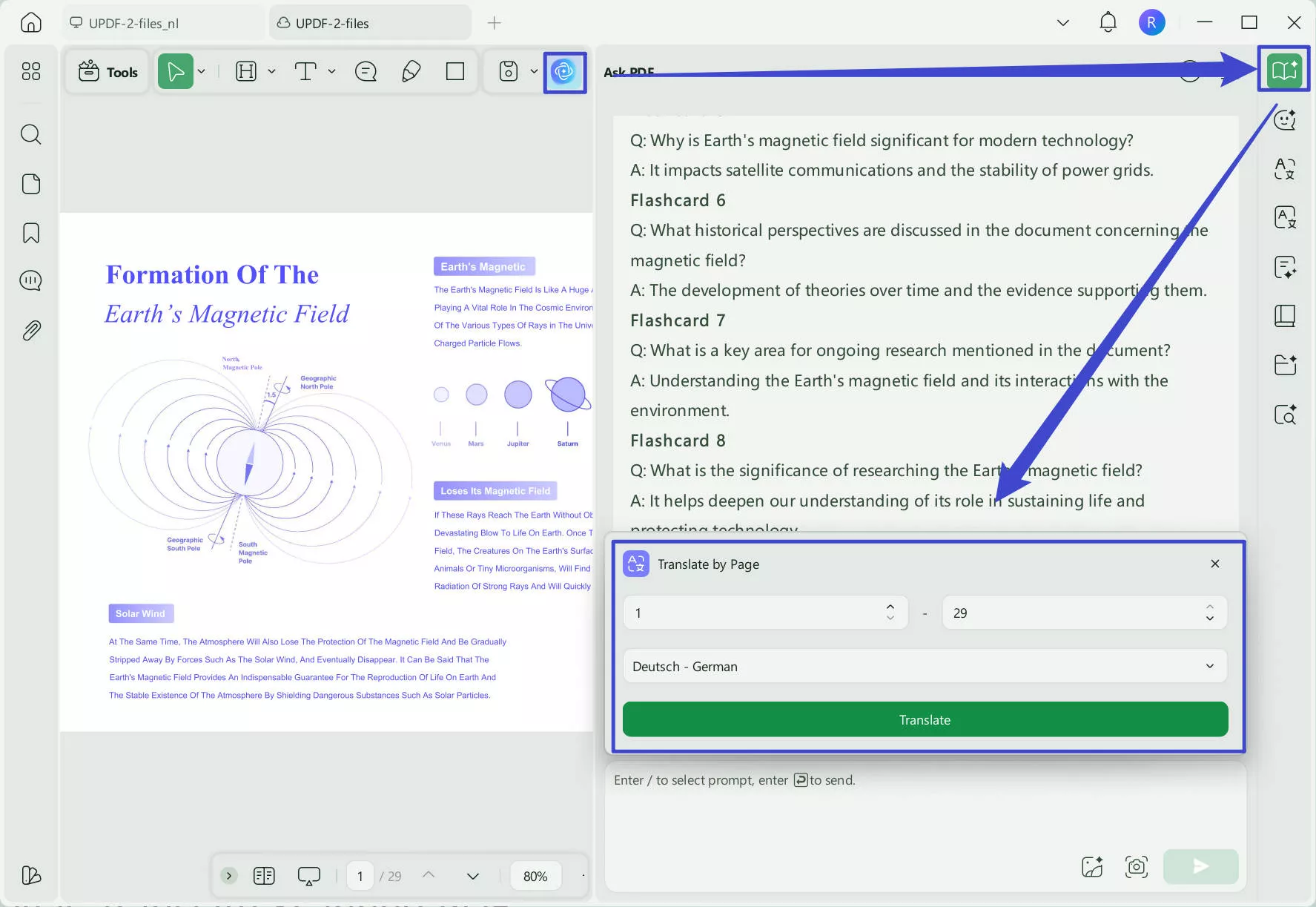
Way 4. Translate Scanned PDF
If you want to translate scanned PDF files, UPDF makes it easy. Open UPDF, load the scanned PDF, and click on "Tools" > "OCR". Choose your document language in the pop-up and click "Convert." Once the OCR process is complete, the OCRed file will open automatically, and translate it using the steps mentioned above.
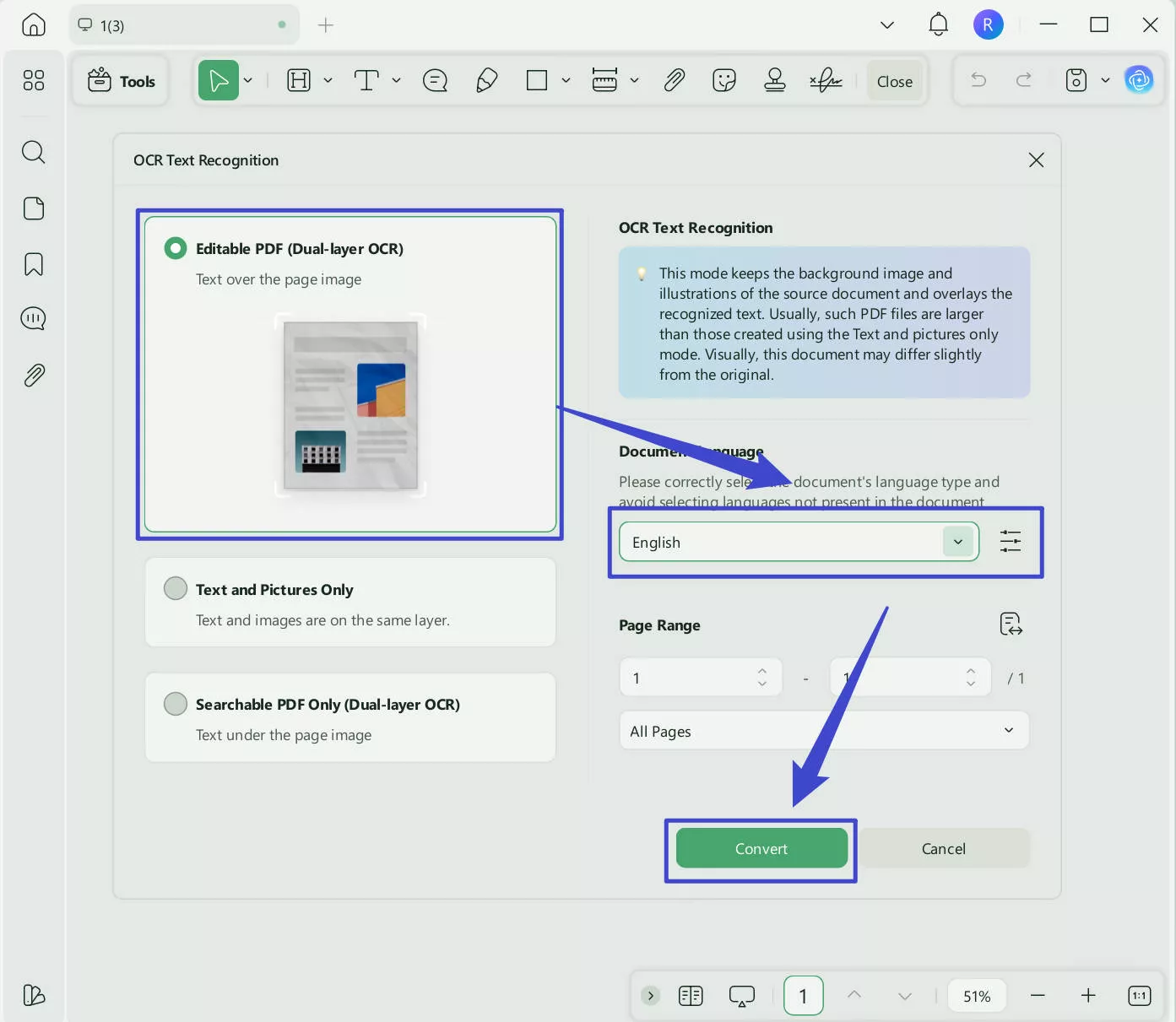
So, do you see how awesome and lightning-fast UPDF is at translating all sorts of PDF files? This is why I always use it—it makes my work so much easier, saving me a ton of time to focus on other tasks. If you also need fast and efficient PDF translation, editing, viewing, or conversion, investing in UPDF is something you'll never regret. And the price is very cheap, you can check its price and upgrade here after testing.
To learn more about how this tool works, you can refer to the following UPDF review video or the blog post.
Part 4. How to Translate PDF with Adobe Acrobat Online Alternative
Do not want to download any software to translate PDF? We get you. You can use UPDF AI Online, which allows you to translate the whole PDF with layout keeping, translate page by page, or translate by copying and pasting. Moreover, it is free to use for the first 100 free prompts. Just visit UPDF AI Online via the button below and follow the guides to translate PDF online.
Click on the "Upload File" icon to upload your PDF. Now, click on the "Start Chat with PDF".
If you want to translate the whole PDF with layout keeping, you can click on the "Arrow Down" icon near to"Side by Side Translation" icon, select the desired language, and click on the "Side by Side Translation" to start translating the whole PDF. When it is done, you can click on the download button to download the translated PDF.
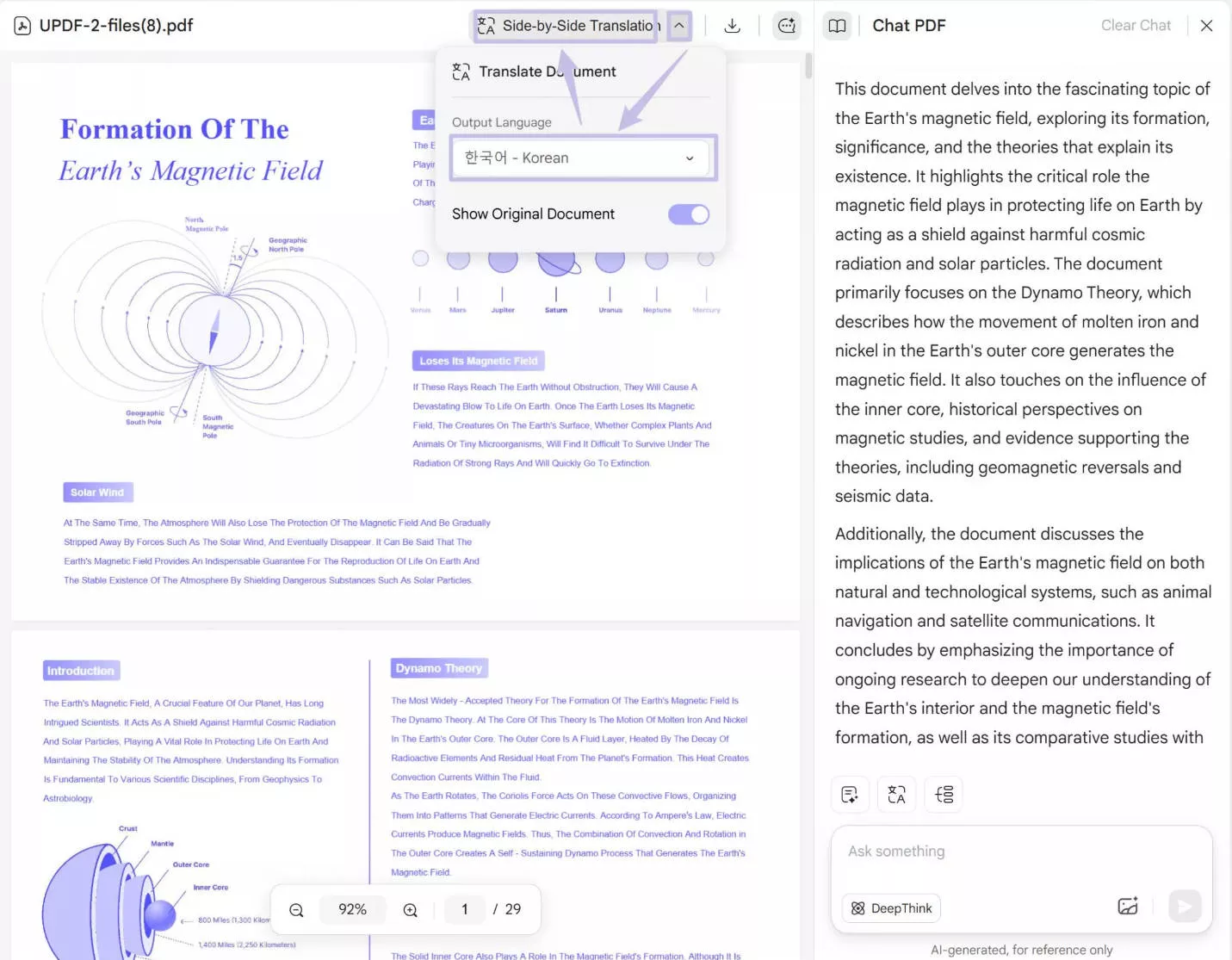
You can also translate page by page by clicking on the "Translate" above the chatbox, selecting the page range, and choosing the language you need, then clicking on the "Translate"
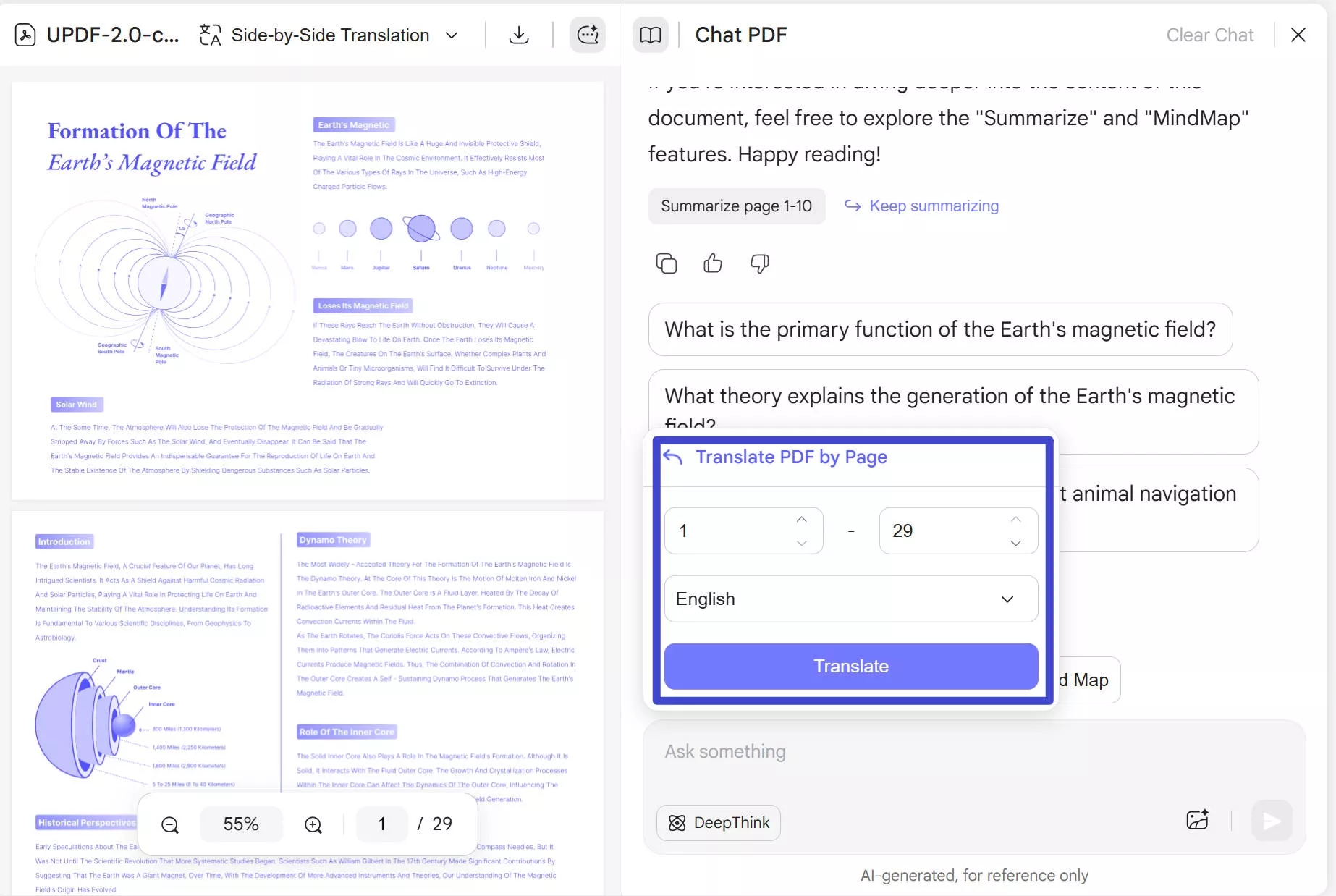
You can also copy and paste the content in the Chatbox, and let UPDF AI to translate it.
Final Words
While Adobe Acrobat is a trusted tool and can translate PDFs, it cannot meet all your requirements. Moreover, the price to use Acrobat is very high. That’s where UPDF shines. It translates PDFs quickly, edits seamlessly, and saves time and money. Download UPDF via the button below or visit UPDF AI Online now to manage and translate your PDFs conveniently!
Windows • macOS • iOS • Android 100% secure
 UPDF
UPDF
 UPDF for Windows
UPDF for Windows UPDF for Mac
UPDF for Mac UPDF for iPhone/iPad
UPDF for iPhone/iPad UPDF for Android
UPDF for Android UPDF AI Online
UPDF AI Online UPDF Sign
UPDF Sign Read PDF
Read PDF Annotate PDF
Annotate PDF Edit PDF
Edit PDF Convert PDF
Convert PDF Create PDF
Create PDF Compress PDF
Compress PDF Organize PDF
Organize PDF Merge PDF
Merge PDF Split PDF
Split PDF Crop PDF
Crop PDF Delete PDF pages
Delete PDF pages Rotate PDF
Rotate PDF Sign PDF
Sign PDF PDF Form
PDF Form Compare PDFs
Compare PDFs Protect PDF
Protect PDF Print PDF
Print PDF Batch Process
Batch Process OCR
OCR UPDF Cloud
UPDF Cloud About UPDF AI
About UPDF AI UPDF AI Solutions
UPDF AI Solutions AI User Guide
AI User Guide FAQ about UPDF AI
FAQ about UPDF AI Summarize PDF
Summarize PDF Translate PDF
Translate PDF Explain PDF
Explain PDF Chat with PDF
Chat with PDF Chat with image
Chat with image PDF to Mind Map
PDF to Mind Map Chat with AI
Chat with AI User Guide
User Guide Tech Spec
Tech Spec Updates
Updates FAQs
FAQs UPDF Tricks
UPDF Tricks Blog
Blog Newsroom
Newsroom UPDF Reviews
UPDF Reviews Download Center
Download Center Contact Us
Contact Us






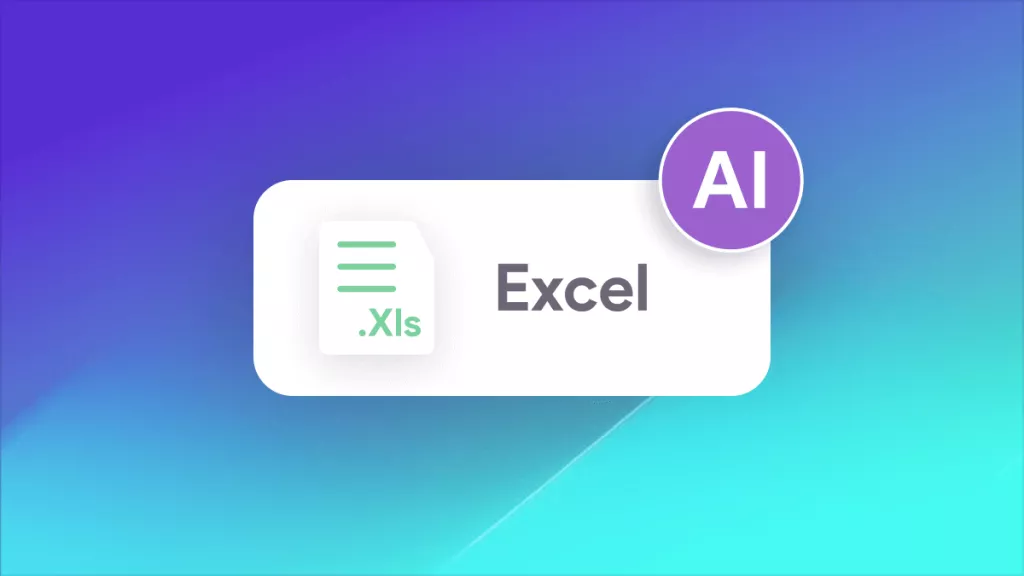
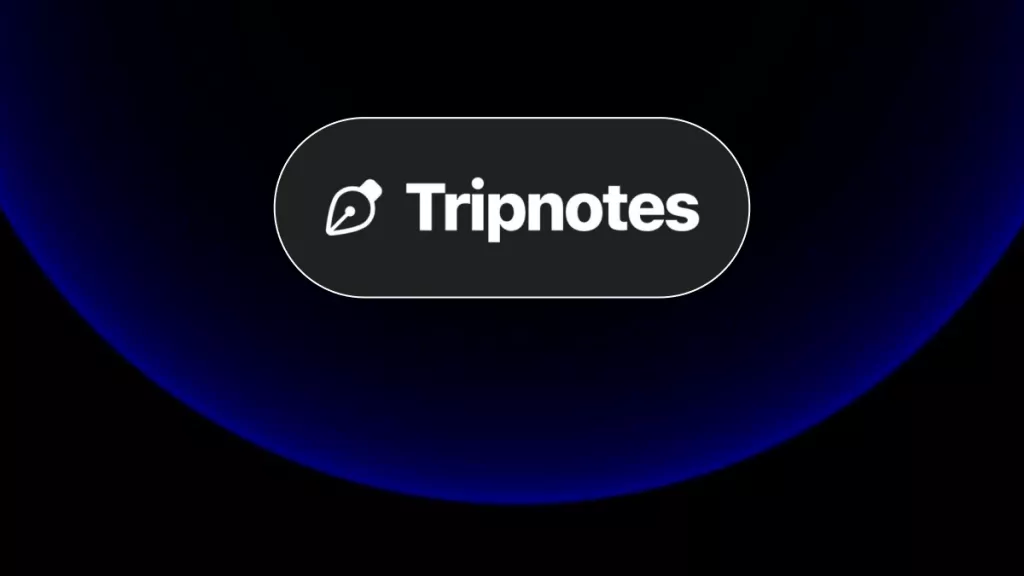

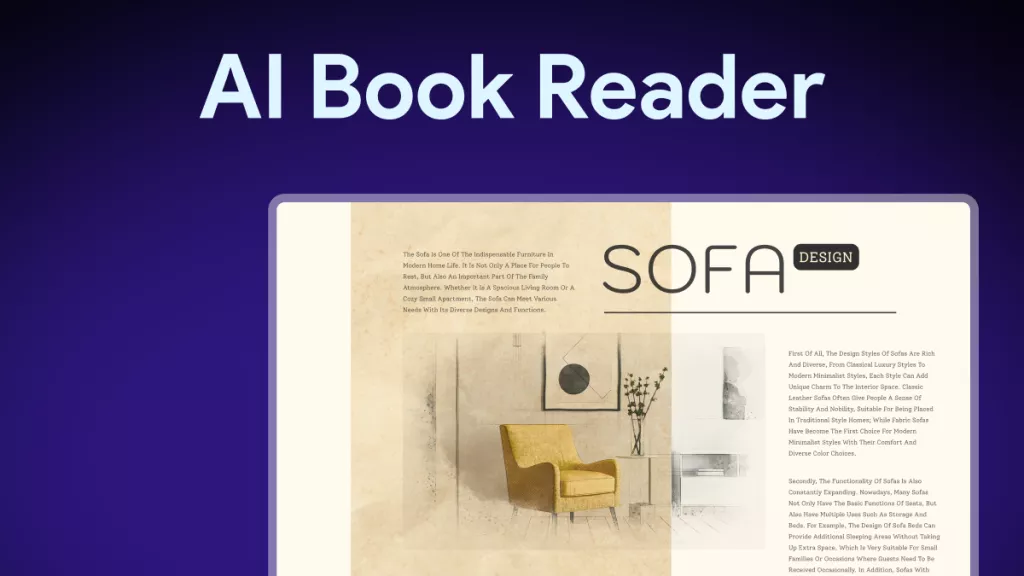
 Engelbert White
Engelbert White 
 Lizzy Lozano
Lizzy Lozano 