If your exams are based solely on lecture slides and notes, you must be wondering how to convert your PowerPoint slides into flashcards to understand and retain the knowledge better.
But when slides are packed with details, it can be difficult to know what to include and how to simplify complex information. That's why I’m here with a complete guide to help you!
In this article, you’ll learn five effective methods for converting PowerPoint to flashcards, along with easy, step-by-step instructions. So, you can turn even the most content-heavy slides into clear flashcards for faster learning!
Let’s get started.
TL;DR
You can convert your PowerPoint slides to flashcards using AI-powered tools and study assistants. Here are the five best tools you can try:
- UPDF AI (Best Overall)
- Gizmo AI
- Quizlet
- Limbiks
- Knowt
While all tools are helpful, UPDF AI stands out with its support for batch conversion to flashcards, free 100 prompts, and many other features that can help you study smarter. Download and see it for yourself!
Windows • macOS • iOS • Android 100% secure
Method 1. Convert PowerPoint to Flashcards with UPDF AI
The easiest way to generate flashcards from PowerPoint is to use UPDF AI. It is a smart AI assistant that allows you to turn your lecture slides into flashcards using a simple text prompt. You can convert both single and multiple PPT files all at once. Best of all, you can generate flashcards for free using up to 100 prompts. This makes it a great starting point for students and teachers alike.
So, don’t miss out. Click the button above to download UPDF and get started today!
After installing UPDF, follow these steps to convert PPT to Flashcards.
Generating Flashcards from One PowerPoint
- Open UPDF on your Windows or Mac PC. Drag and drop your PPT file to UPDF’s window to convert it to a PDF format.
- Once your PDF opens, select “UPDF AI” from the top right and click “Chat with PDF.” This will upload the PDF to UPDF AI.
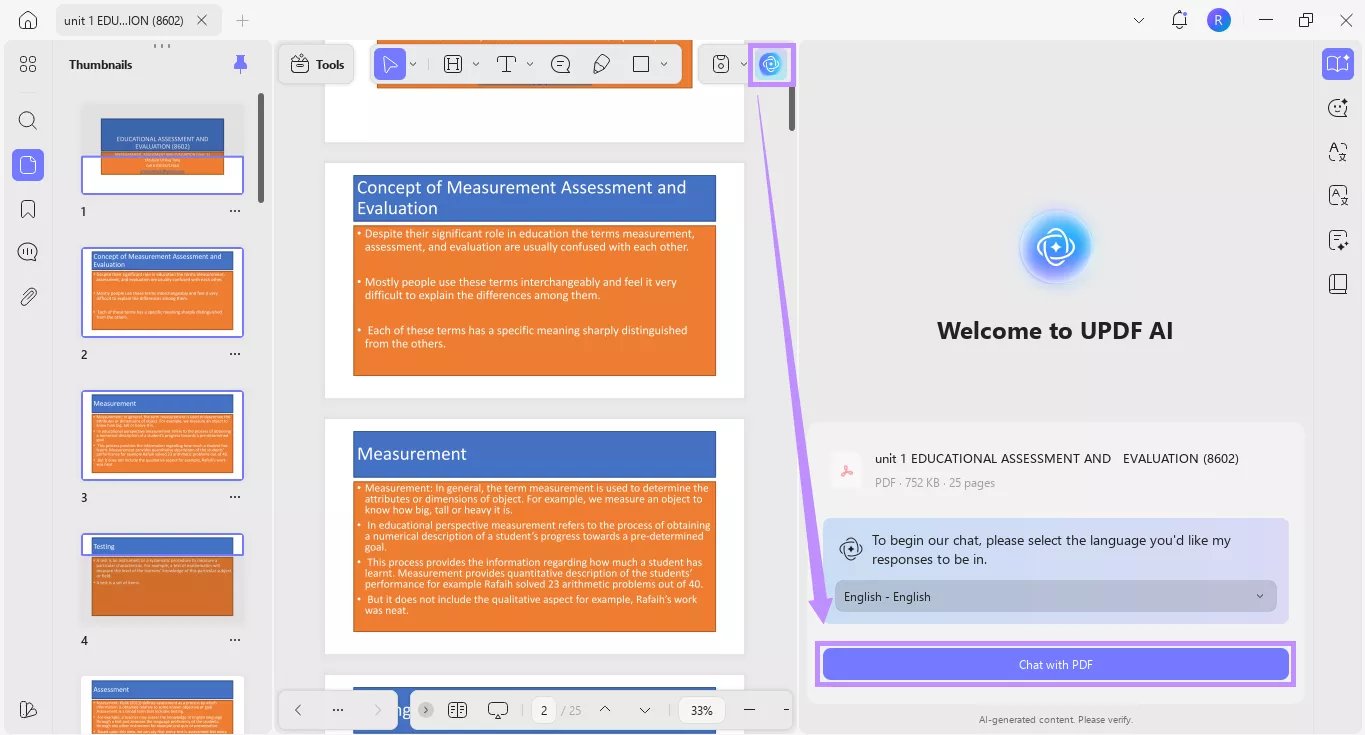
- Then, type the prompt “Generate flashcards from this PDF” and hit “Enter” to send it. UPDF AI will quickly analyze and create flashcards from the document.
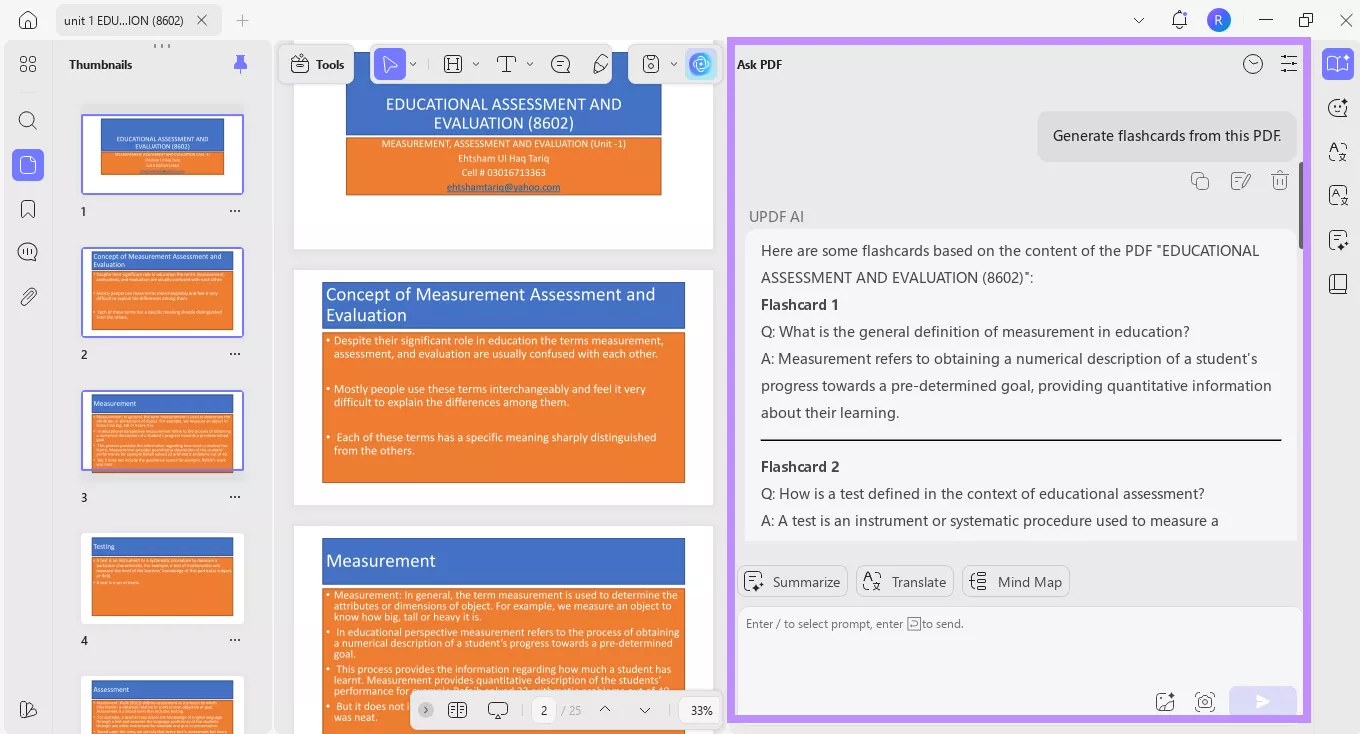
Converting Multiple PowerPoint Files to Flashcards
You can also convert multiple PPT files into flashcards. This is possible using UPDF's batch create feature. It allows you to combine multiple PowerPoint files into a single PDF format. Then you can upload it to UPDF AI and convert to flashcards.
Here's how it works
- Open UPDF and click “Tools” from the bottom. Then, select “Create.”
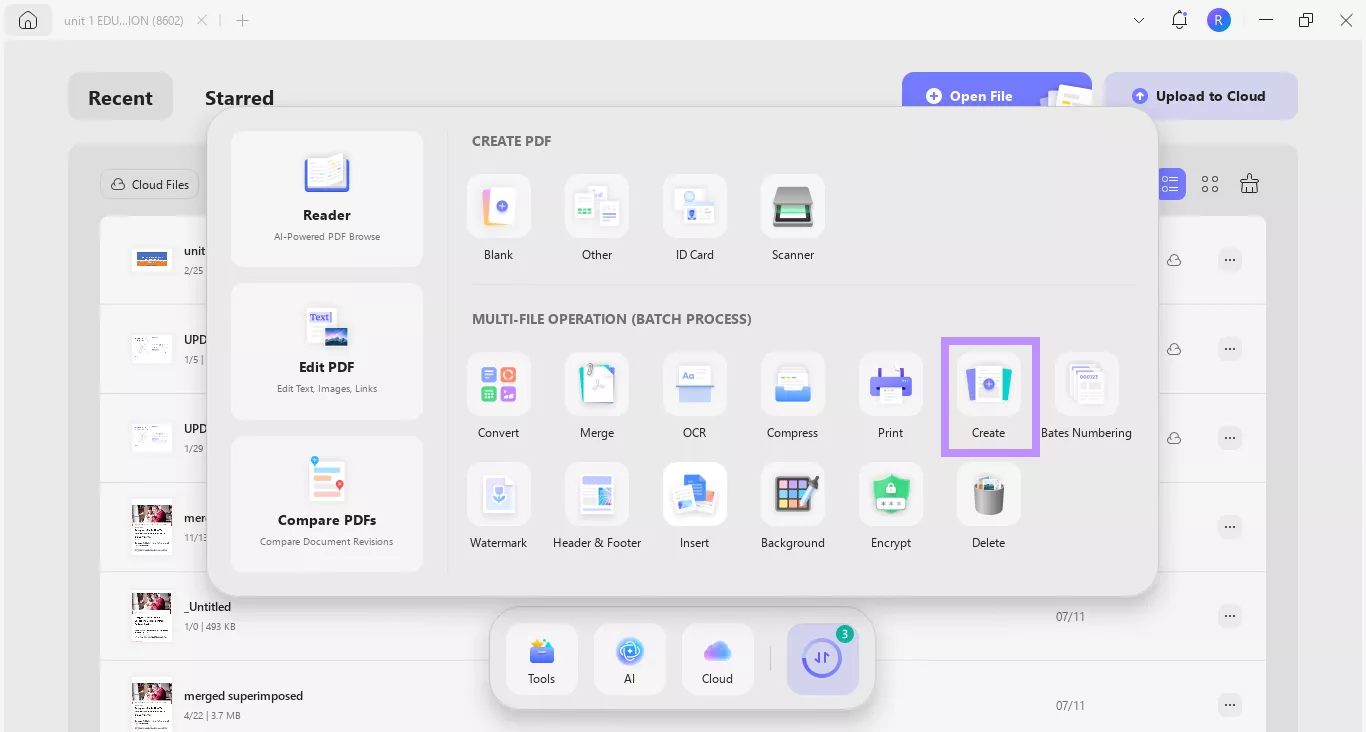
- Click “Add Files” to upload your PPT files. Then, select “Combine into one” from the right panel and click “Apply.”
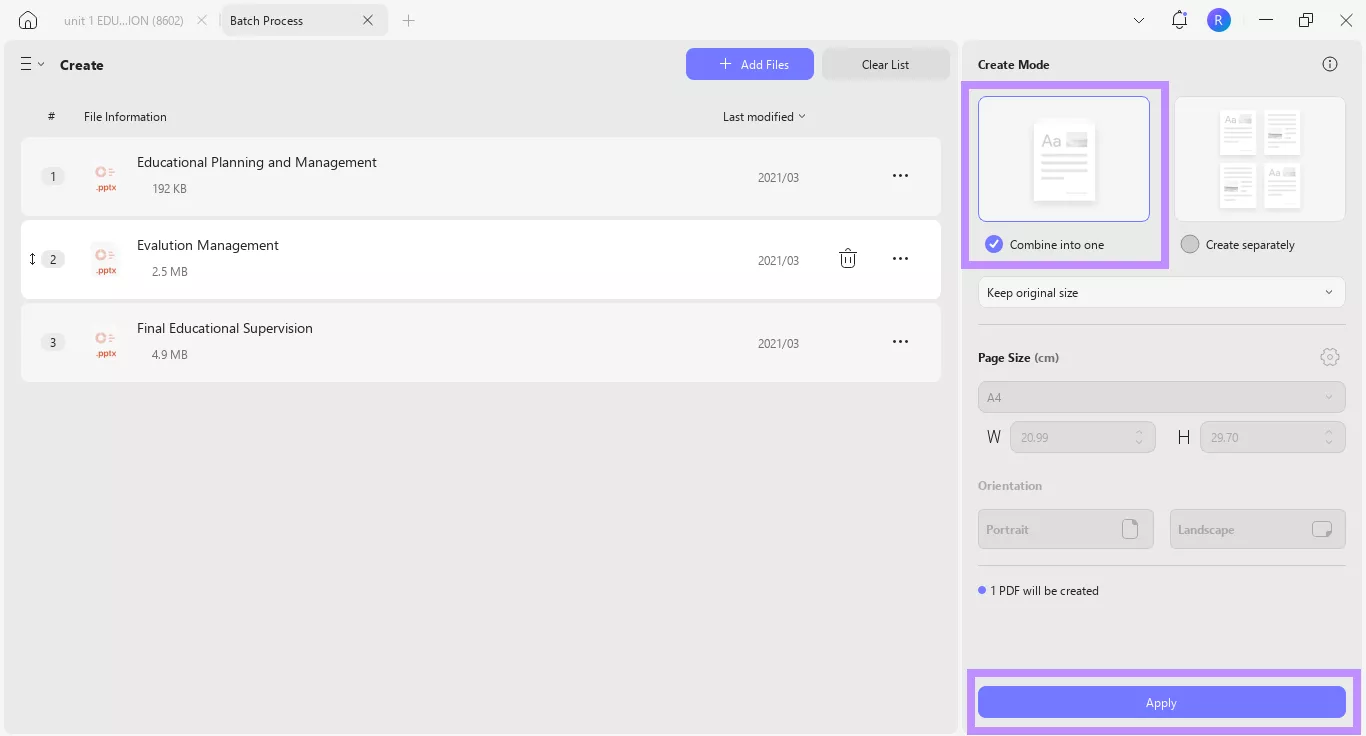
- Your new PDF will automatically open in UPDF. Now, select “UPDF AI” and click “Chat with PDF.” Then ask UPDF AI to generate flashcards just like I showed earlier.
Studying with flashcards is just the beginning! UPDF AI offers many other features to help you learn more effectively. These include converting PDFs to flashcards, summarizing lengthy PDFs, explaining complex theories, converting PDFs to mind maps, and more.
Despite these advanced features, UPDF is available at an incredibly affordable price. Plus, you can use a single license across multiple platforms. So, don’t wait, buy UPDF here to get unlimited access to its features. If you want to get more familiar with it, you can watch the video below.
Method 2. Convert PPT to Flashcards with Gizmo AI
Gizmo AI is an online PowerPoint-to-flashcards AI platform that allows you to create interactive flashcards from slides and various other file types. It automatically extracts the critical points from the PPT and converts them into different types of flashcards. These include list-based, statement, question-answer, and true/false flashcards. Plus, you can create new ones if needed. However, you cannot edit the generated flashcards, which makes it difficult to customize them to your needs.
Here’s how it works.
- Go to the Gizmo AI website. Then, click “Login” at the top to sign up with the platform.
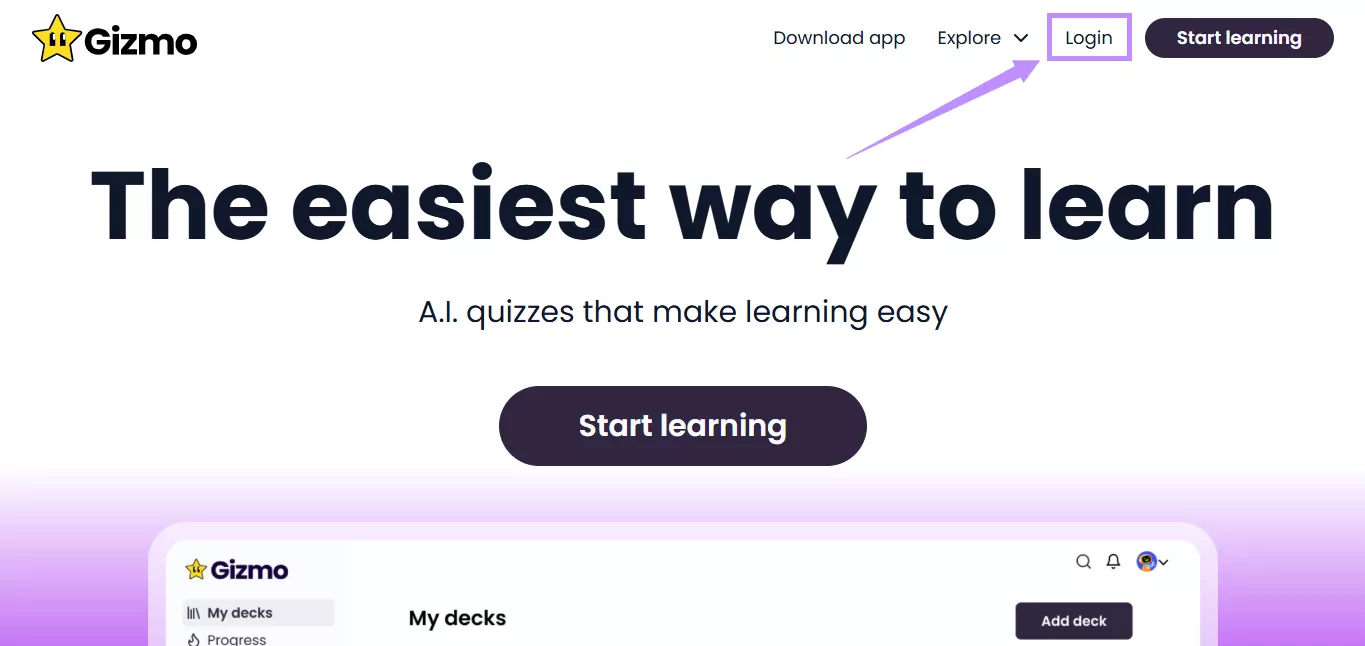
- Enter your personal information, such as name and age, the university name, and your academic year. Follow your university connections if you wish and click “Continue.”
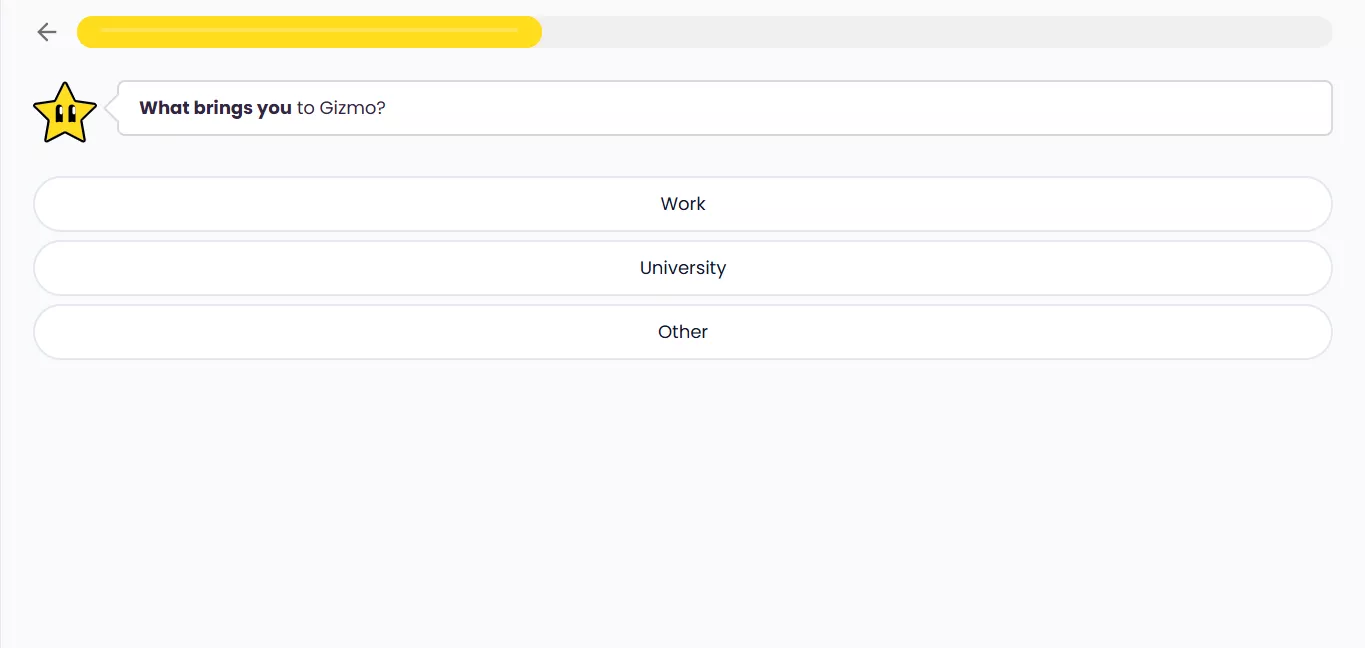
- On the next screen, select “PowerPoint” and upload the PPT file you want to convert.
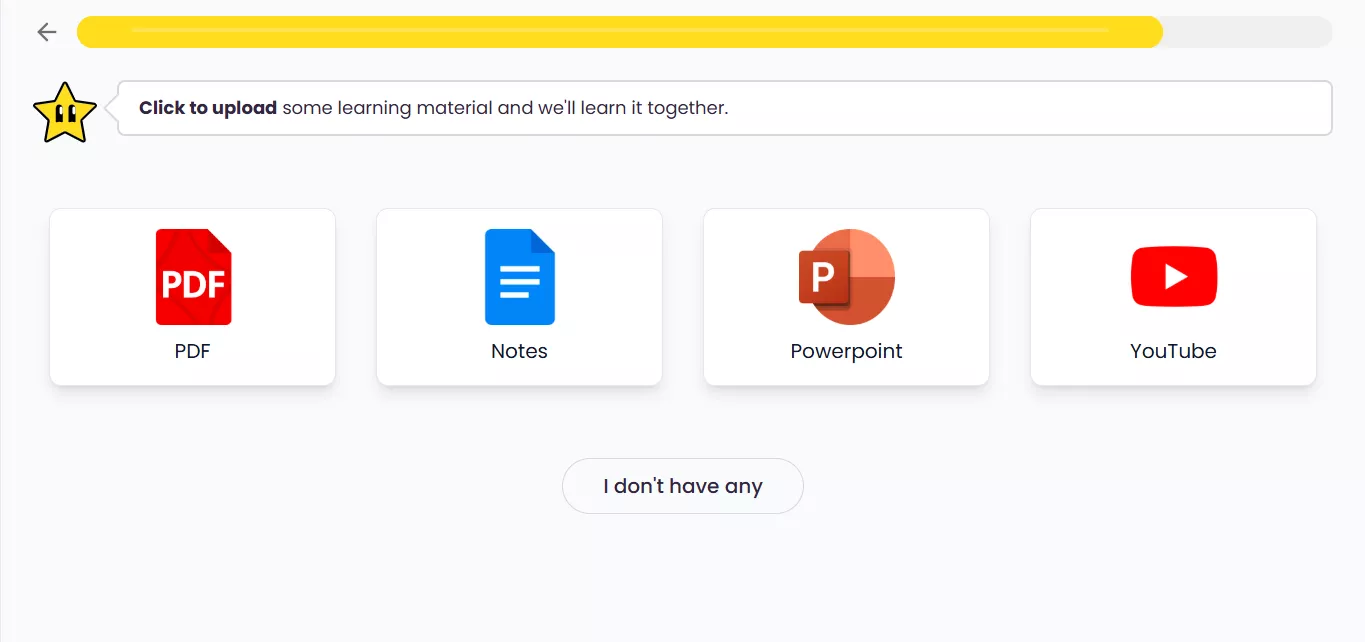
- Select “Memorize” to generate flashcards from the PowerPoint. Then, click “Start learning.”
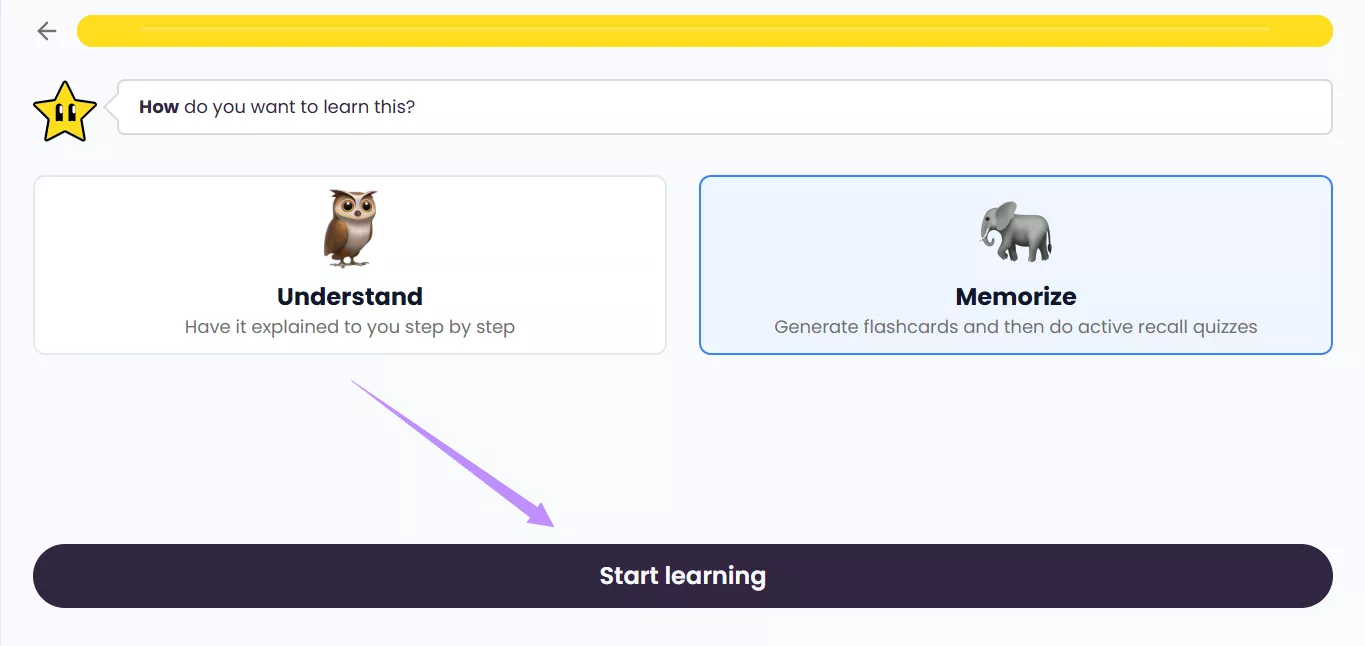
- Gizmo will generate several flashcards from your PPT file. Click the three vertical dots next to each card. Then choose “Move Card” or “Delete Card” to organize as needed.
- If you want to convert PowerPoint files into flashcards from the home interface, select the “Import” tab and click “Magic Import.”
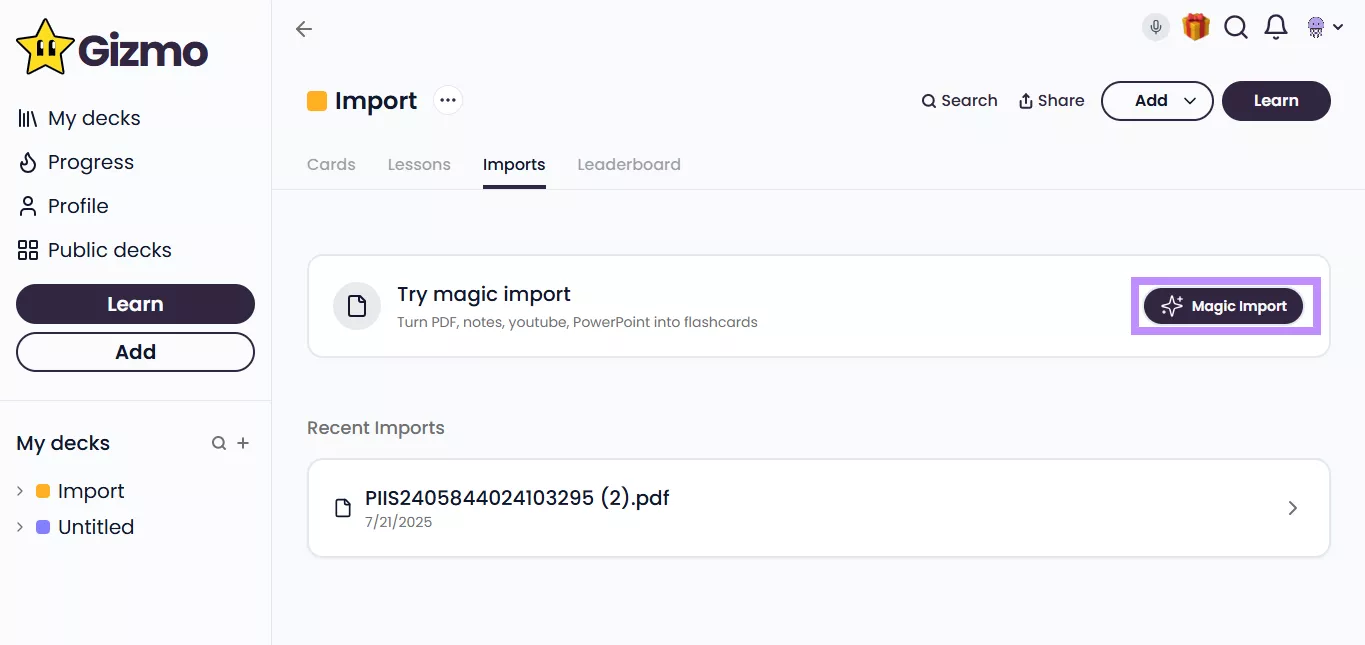
- Select the “PowerPoint” option. Then, upload the desired PPT file.
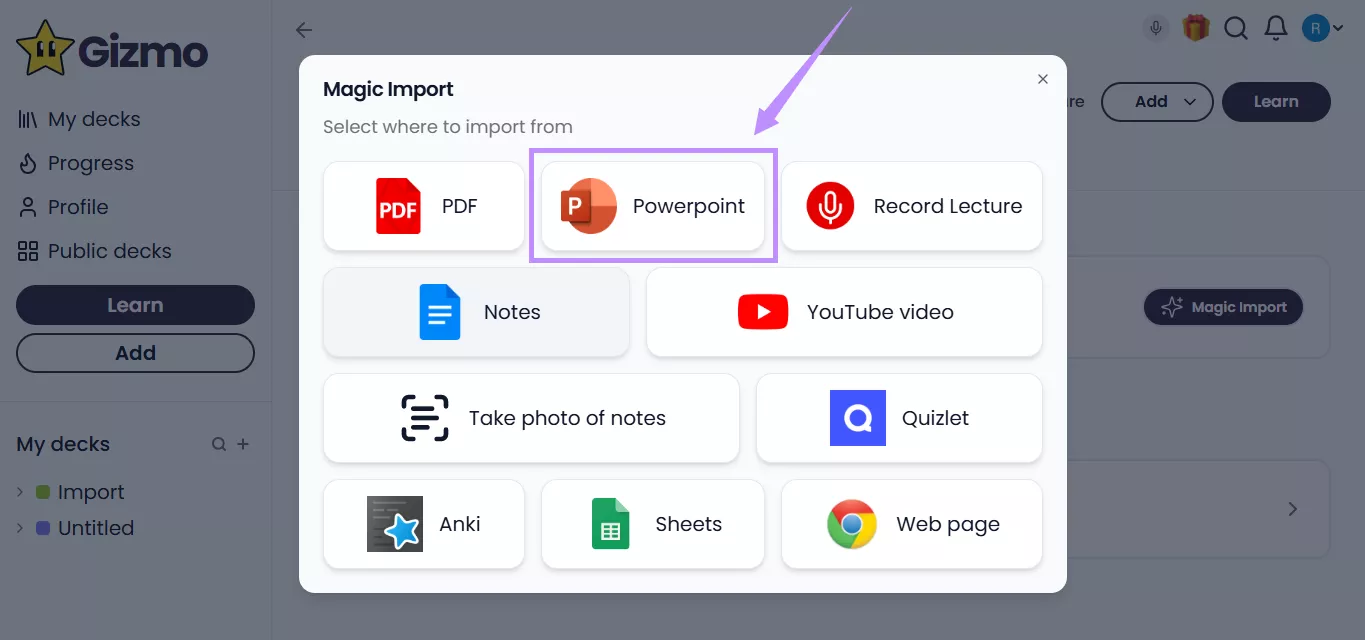
- Once your file is converted, click to view the flashcards. If you want to create new cards, turn on the “Front & Back” toggle and write text for the card’s front and back sides. Then, click “Save.”
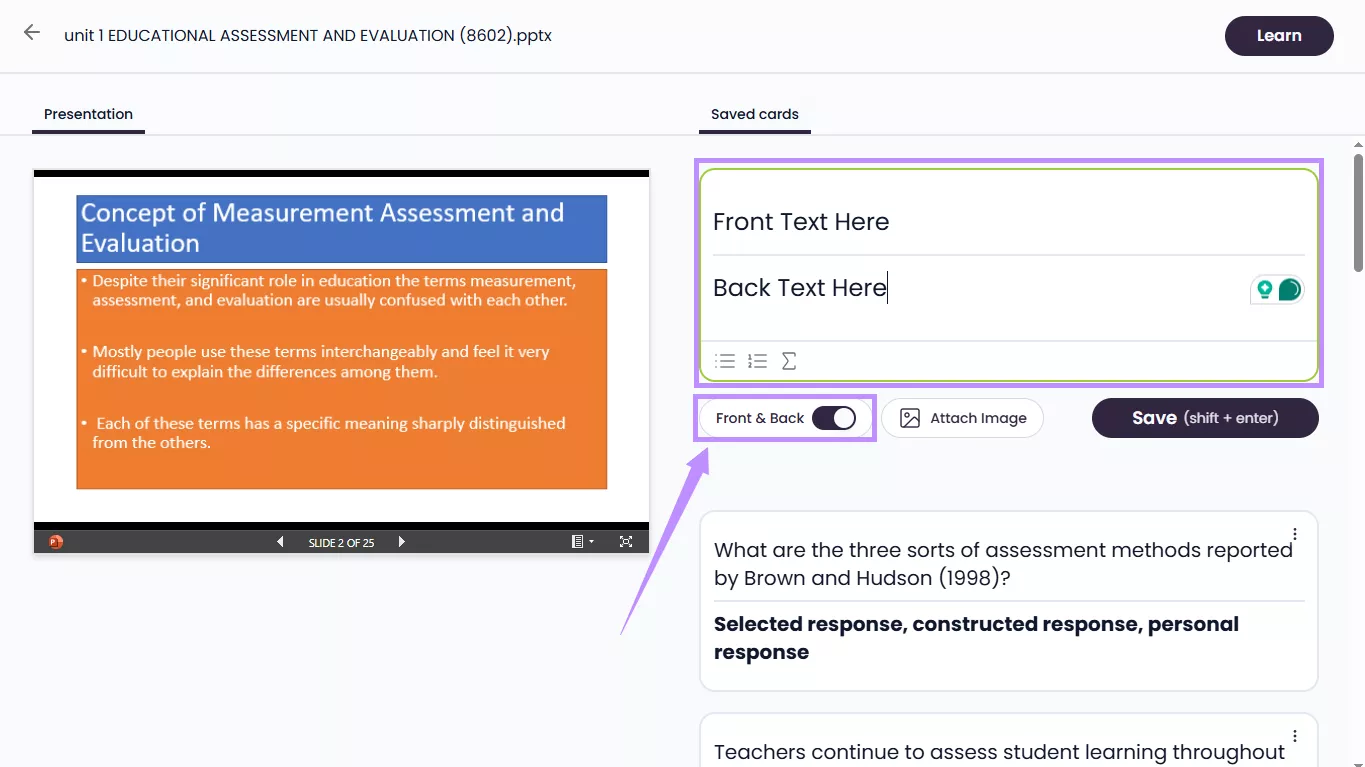
Also Read: How to Convert Notes to Flashcards? Easy Guide
Method 3. Convert PPT to Flashcards with Quizlet
Quizlet is another AI-powered platform that lets you convert PowerPoint to flashcards for free. Unlike Gizmo AI, it only creates definition-based flashcards. Each card has a specific term on the front and its definition or explanation on the back. You can also edit the cards and enable sound to hear the narration. On the downside, there are banner ads all over the page, which can be distracting.
Here’s how to turn PowerPoint into flashcards using Quizlet.
- Sign in to your Quizlet account. Then, click the “+” button at the top and choose “Flashcard set.”
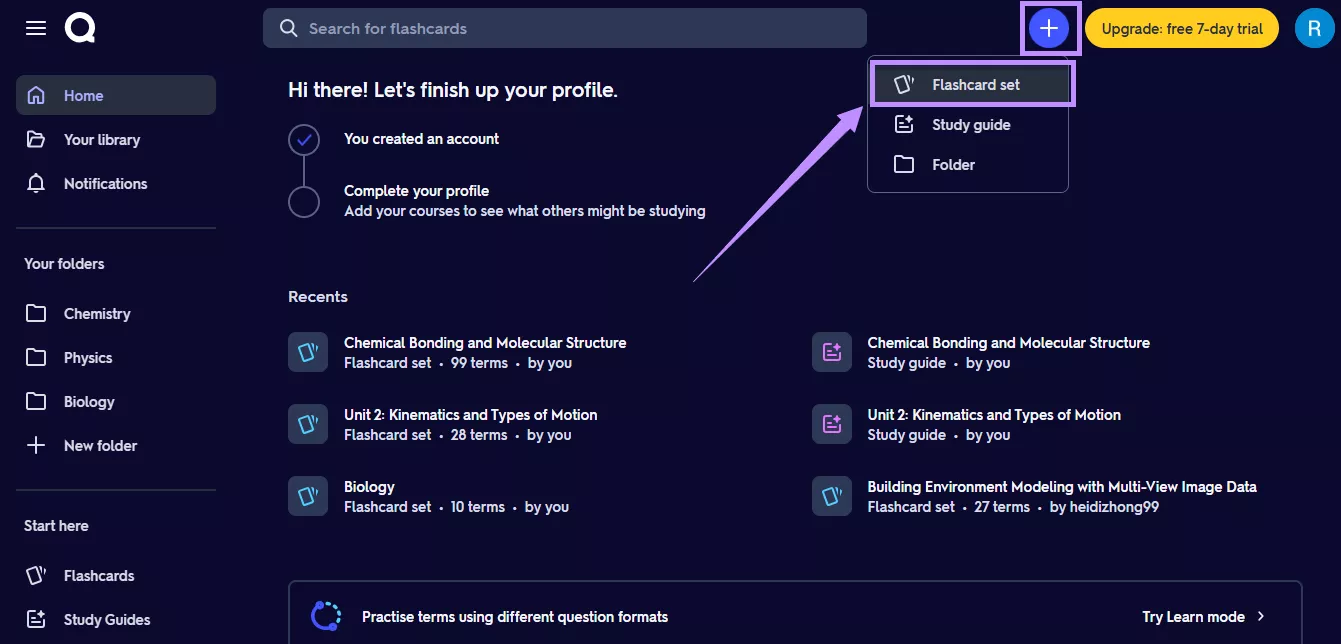
- Select how you want to create flashcards. To convert PowerPoint to flashcards, select “Generate from an upload.”
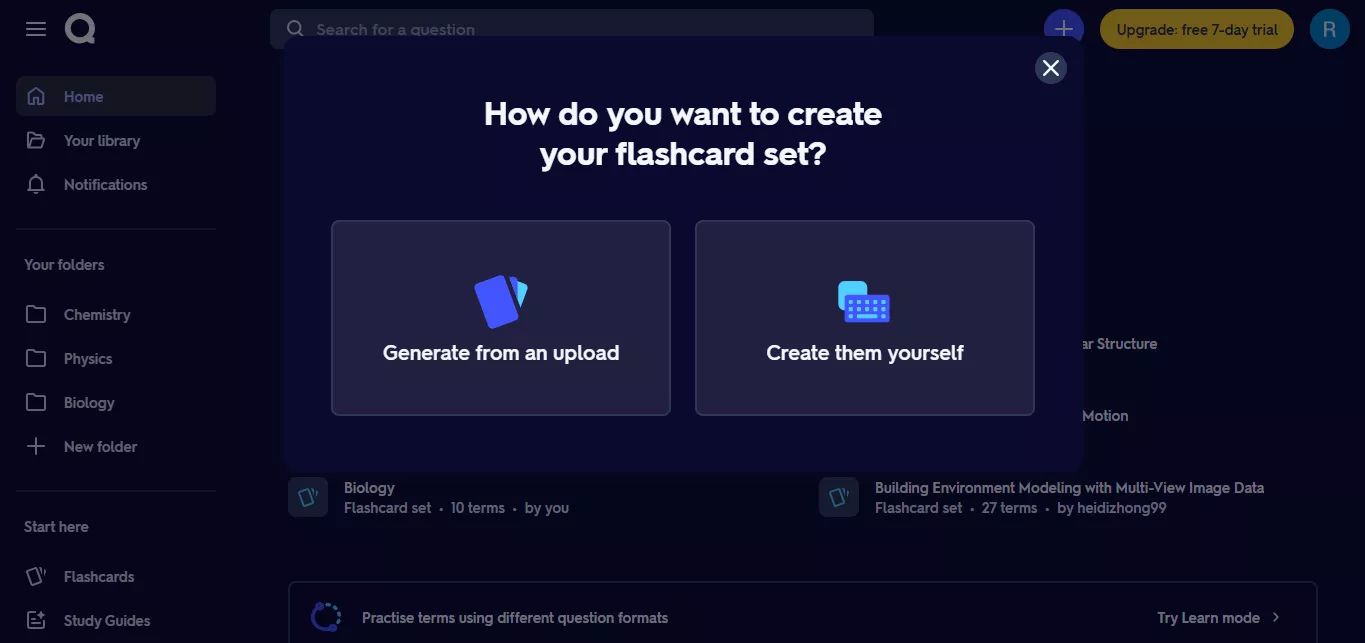
- Select the “Upload files” section. Click “Browse files” to upload your PPT file. Then, click “Generate.”
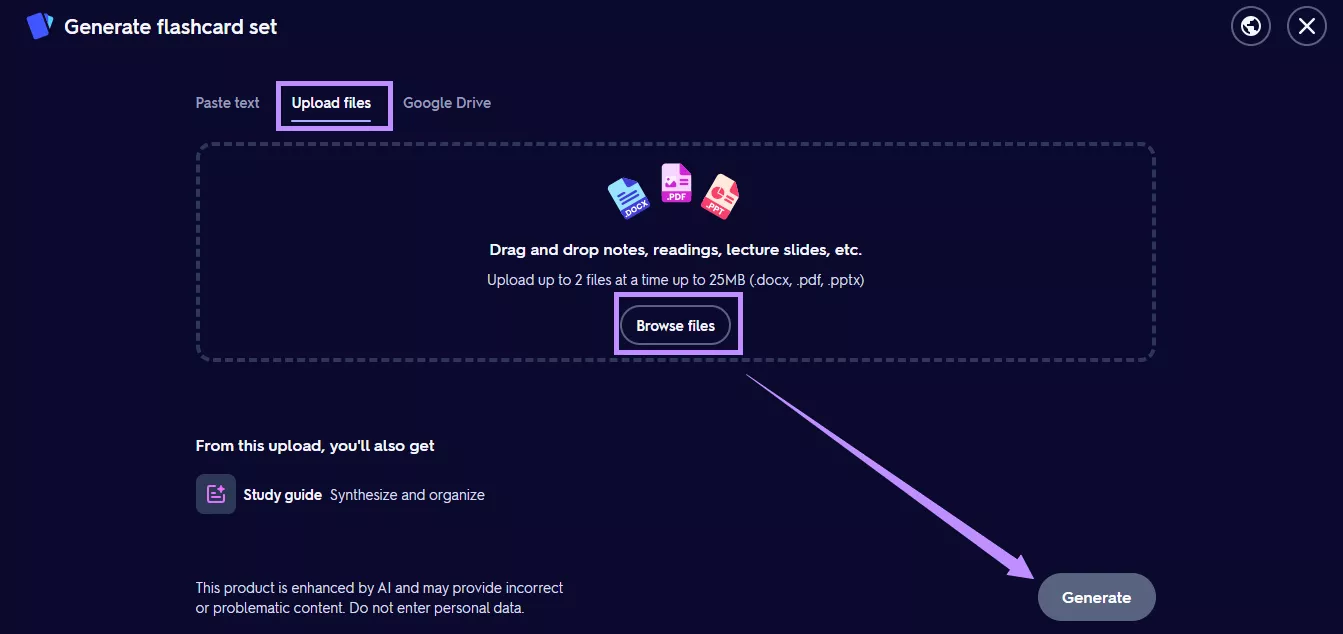
Method 4. Convert PowerPoint to Flashcards with Limbiks
Limbiks allows you to turn a specific number of slides from PowerPoint into flashcards. It also gives you more control over customizing the cards. You can select the type of flashcards you want to generate, such as question-answer types, fill-in-the-blanks, or image occlusion flashcards. However, Limbicks limits you to 10 uploads per month and only 5 slide conversions at a time.
Here are the steps to use it.
- Open Limbiks’ official website and sign up with the platform. Then, click “Click here to upload a file” and import your PowerPoint presentation.
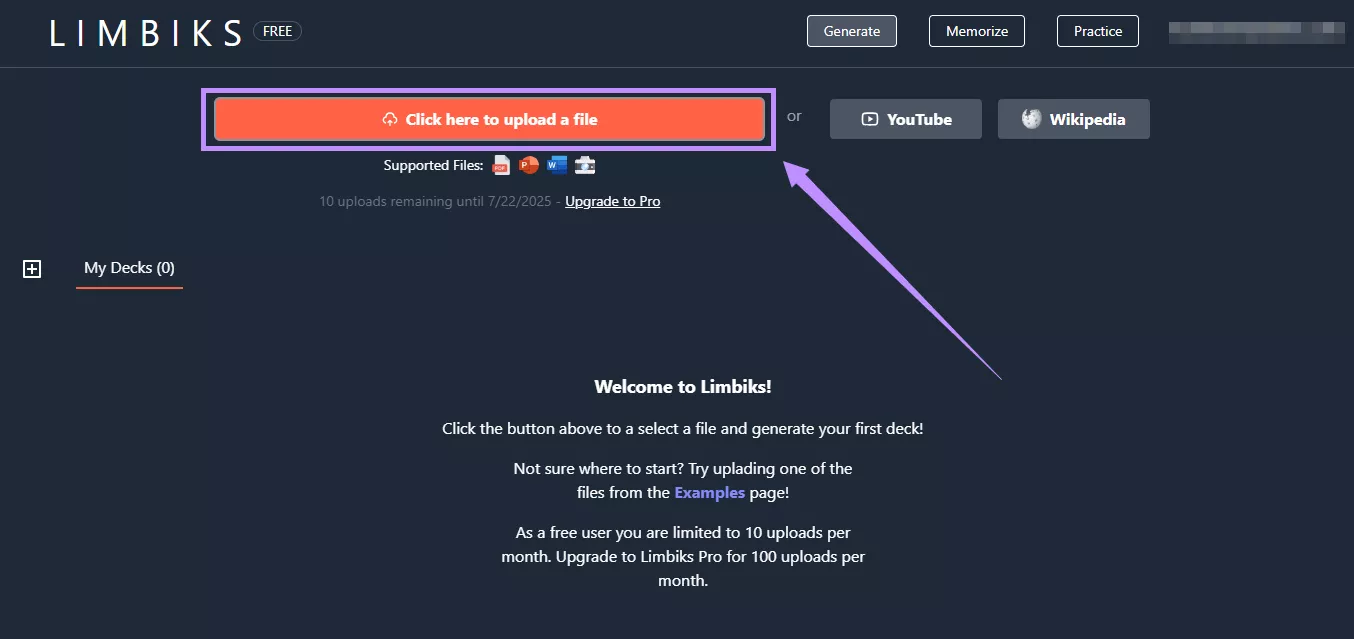
- Wait for the file to upload. Then, select the type and number of flashcards to create. Also, choose the content type and slides you want to convert. Then, click “Generate Flashcards.”
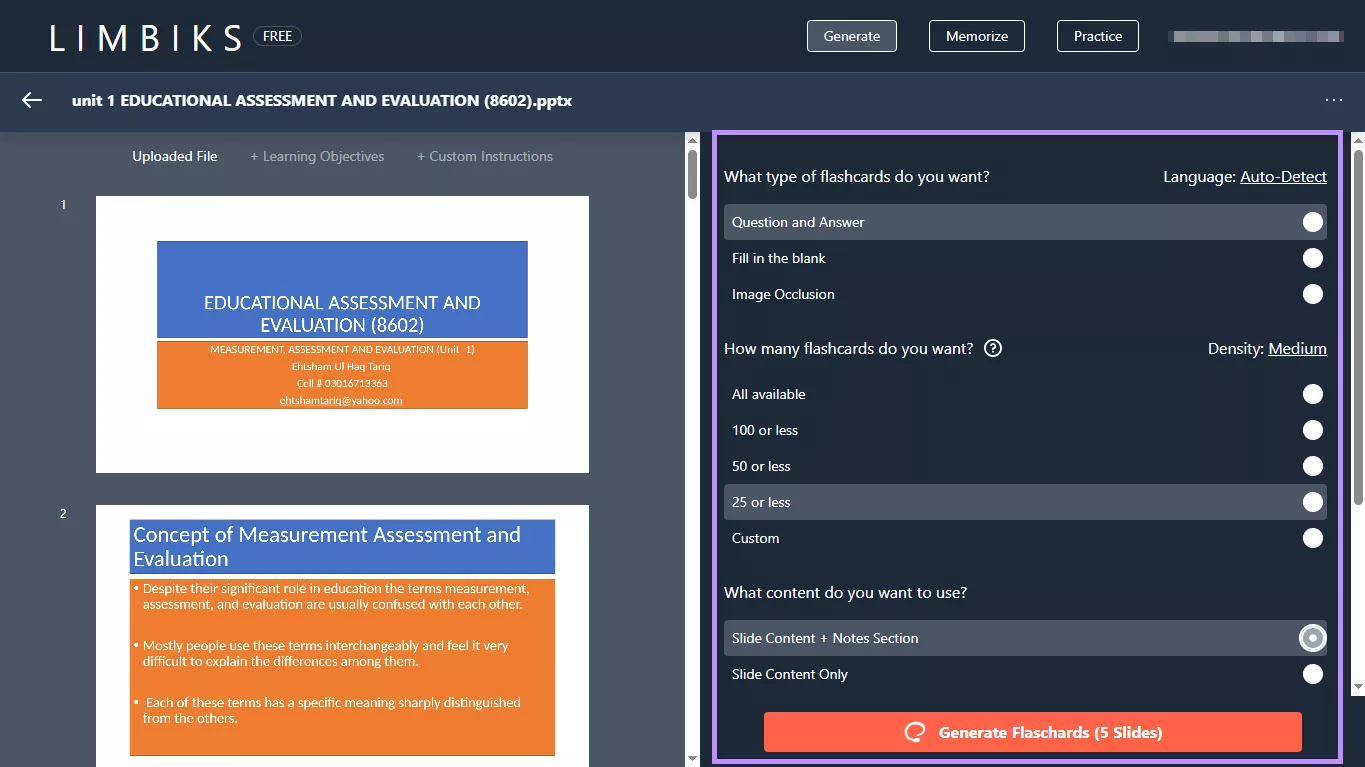
- Once your flashcards are created, you will see several options. From here, click “Flashcards” to start learning them. To edit and review cards, select “View All / Edit.”
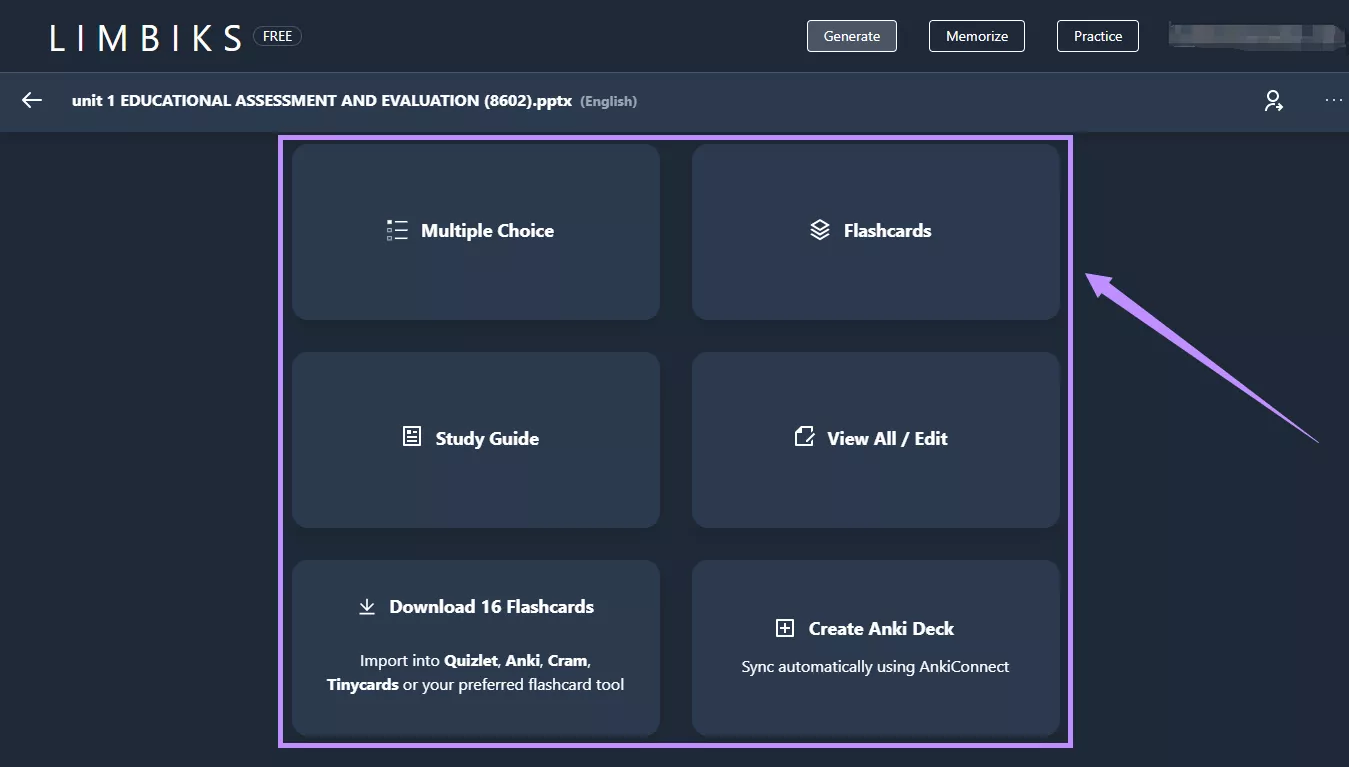
Method 5. Convert PowerPoint to Flashcards with Knowt
Knowt is another smart learning platform that lets you convert PowerPoint to Flashcards. You can choose from various styles of flashcards, including regular definition-based cards, fill-in-the-blank cards, and question-and-answer cards. It even lets you create these cards in your preferred language. However, you can only convert your files once per month for free.
Here are the steps to use it.
- Visit the Knowt official website and click “Get Started” to register for the site. After logging in, click the “+” button at the top right.
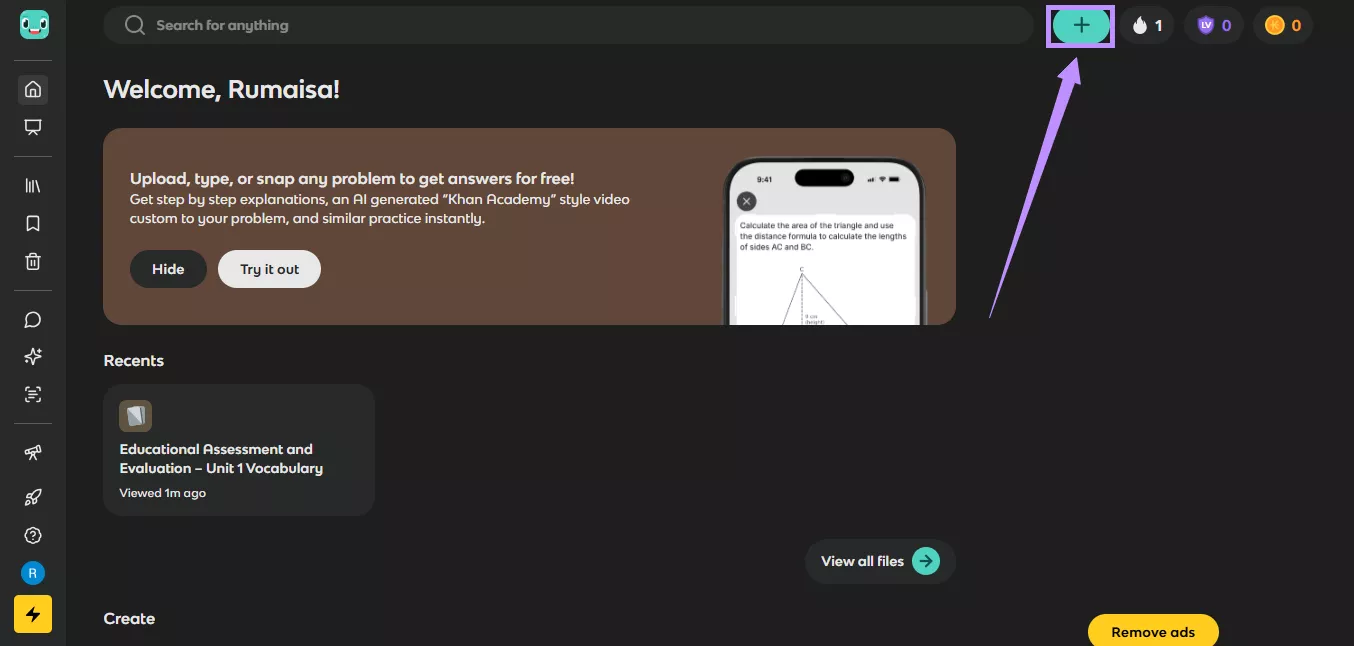
- Select “Create from a PDF, PPT, or Audio/Video” from the options.
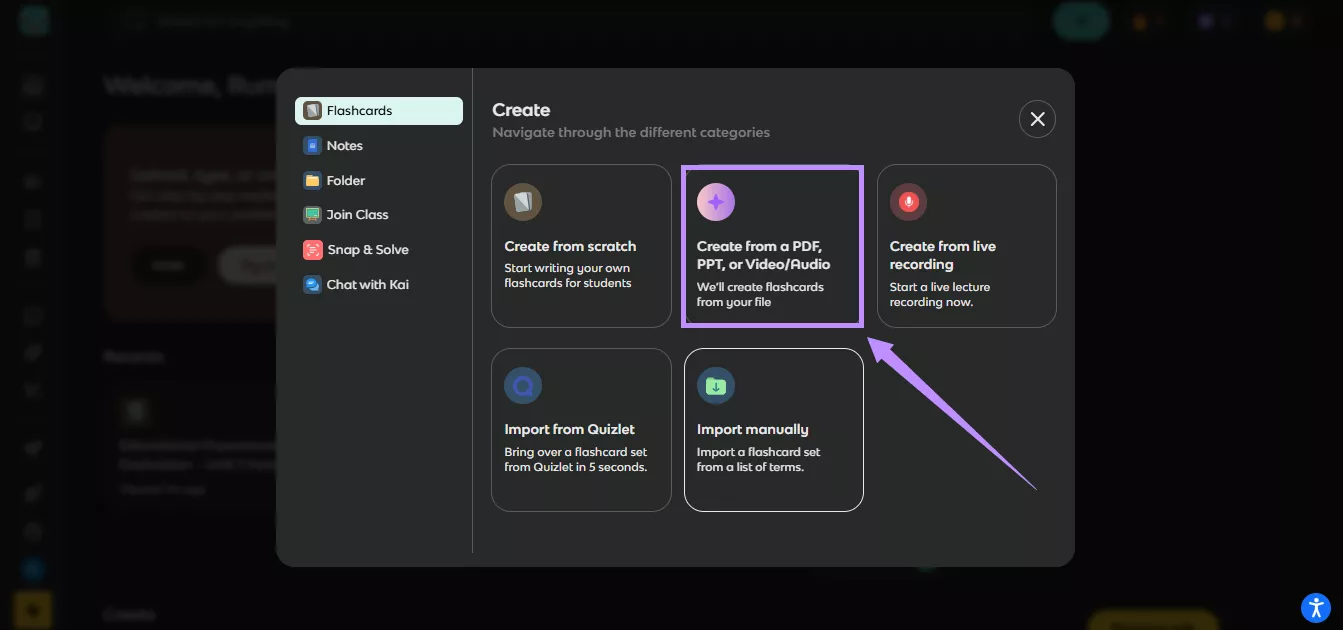
- Select the “PowerPoint” option from the top. Then, click “Select Files” to upload your file and click “Confirm” to proceed.
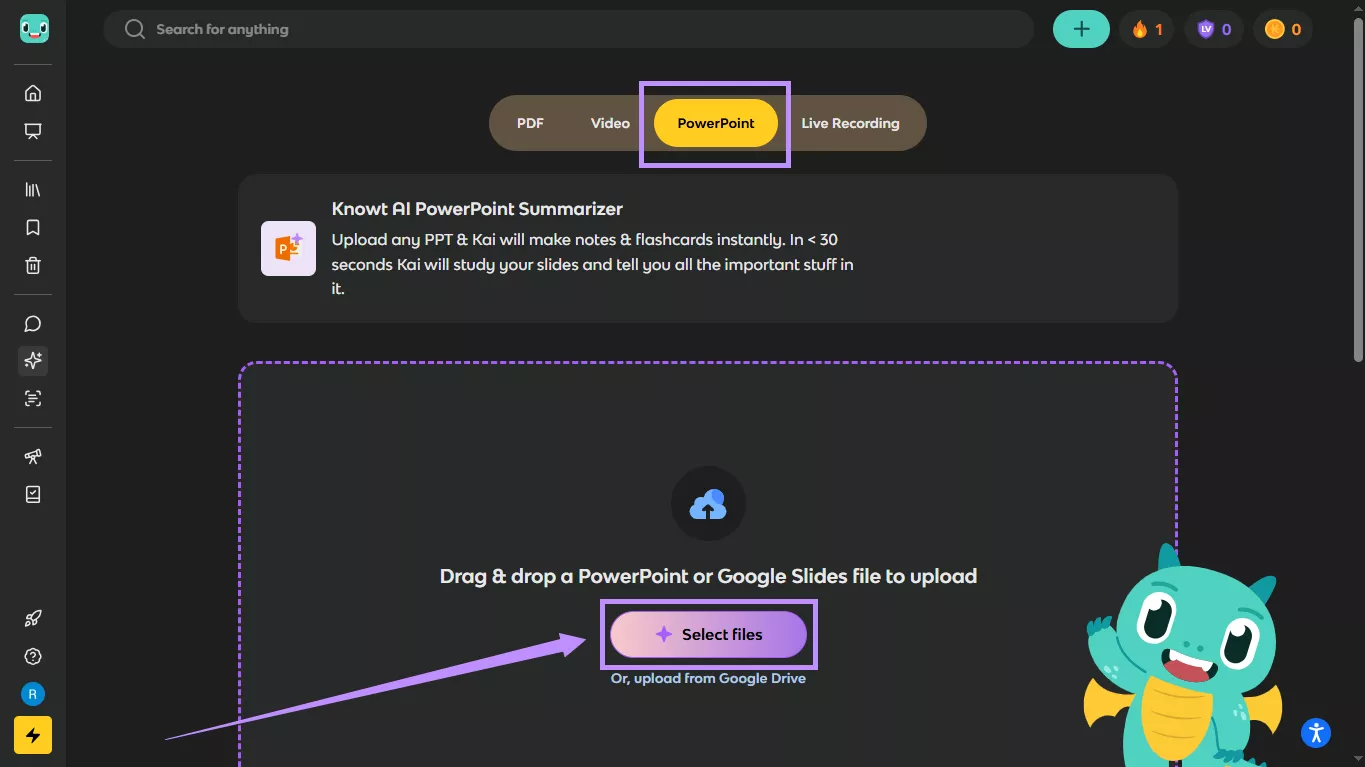
- Select “Flashcards” as the format you want to generate. Then adjust other settings such as preferred language, number and style of flashcards, and which pages to convert.
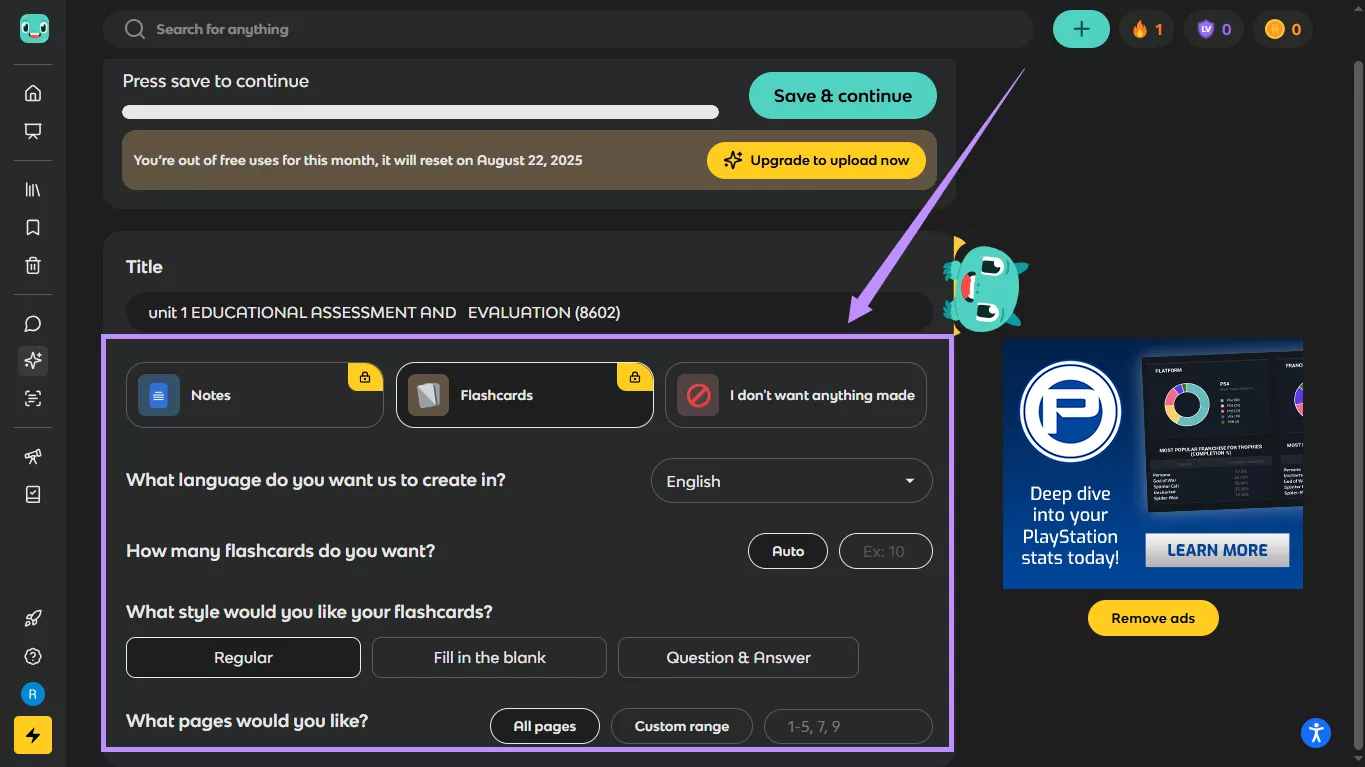
- Once you're done, click “Save & continue” from the top. Then, consent to the use of AI for interacting with the flashcards.
- Wait for the conversion to complete. Then you can edit your flashcards. Click on any flashcard to edit it manually, or use the AI assistant on the right to improve your cards.
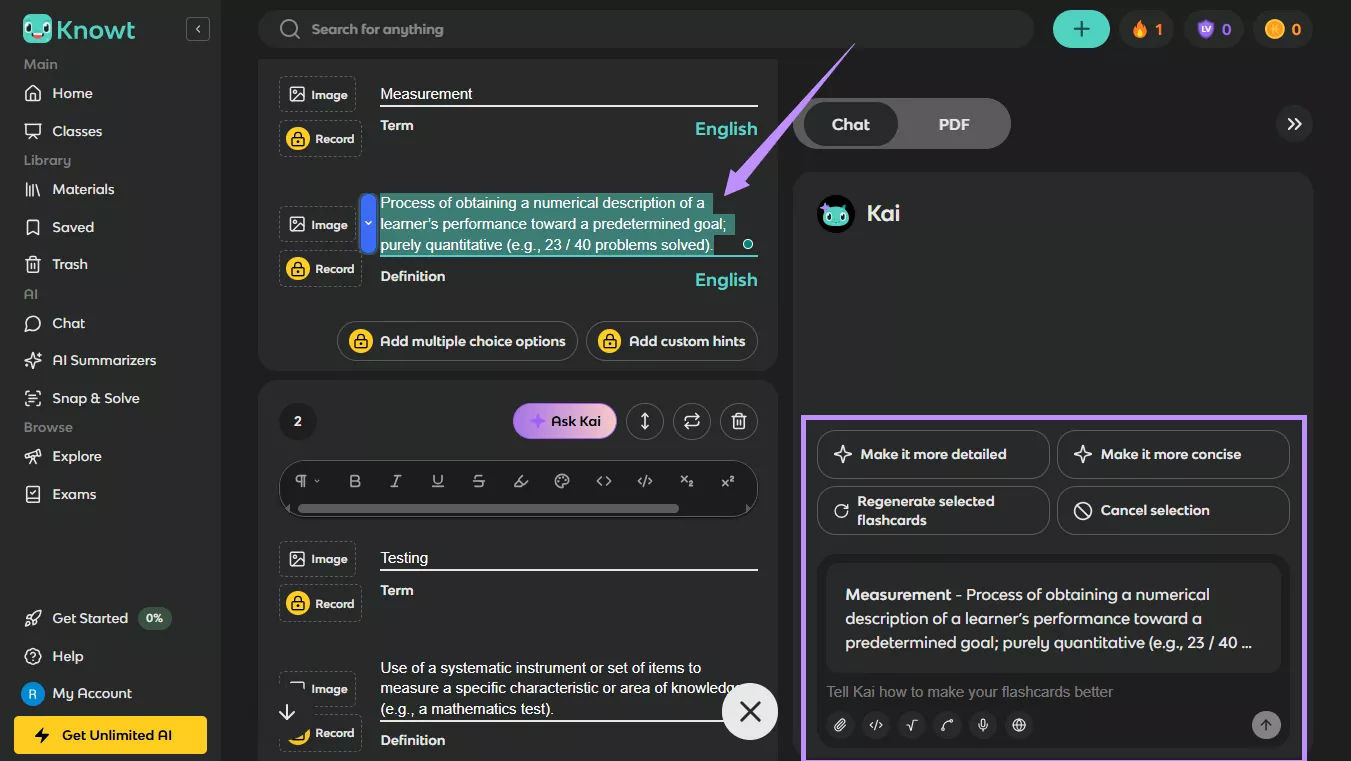
- Once you’re satisfied with your cards, simply click “Save & create” to start learning!
Also Read: Turbolearn AI Review: Is it Good For You?
Final Words
When converting PowerPoint to Flashcards, you can use AI-driven platforms like UPDF AI, Gizmo AI, Quizlet, Limbiks, and Knowt. While all can be useful, UPDF AI makes it simple to generate flashcards with only a single text prompt. You can create flashcards for multiple PowerPoint files at once. Plus, you can get started with 100 free prompts. So, go ahead. Download and try it now!
Windows • macOS • iOS • Android 100% secure
 UPDF
UPDF
 UPDF for Windows
UPDF for Windows UPDF for Mac
UPDF for Mac UPDF for iPhone/iPad
UPDF for iPhone/iPad UPDF for Android
UPDF for Android UPDF AI Online
UPDF AI Online UPDF Sign
UPDF Sign Edit PDF
Edit PDF Annotate PDF
Annotate PDF Create PDF
Create PDF PDF Form
PDF Form Edit links
Edit links Convert PDF
Convert PDF OCR
OCR PDF to Word
PDF to Word PDF to Image
PDF to Image PDF to Excel
PDF to Excel Organize PDF
Organize PDF Merge PDF
Merge PDF Split PDF
Split PDF Crop PDF
Crop PDF Rotate PDF
Rotate PDF Protect PDF
Protect PDF Sign PDF
Sign PDF Redact PDF
Redact PDF Sanitize PDF
Sanitize PDF Remove Security
Remove Security Read PDF
Read PDF UPDF Cloud
UPDF Cloud Compress PDF
Compress PDF Print PDF
Print PDF Batch Process
Batch Process About UPDF AI
About UPDF AI UPDF AI Solutions
UPDF AI Solutions AI User Guide
AI User Guide FAQ about UPDF AI
FAQ about UPDF AI Summarize PDF
Summarize PDF Translate PDF
Translate PDF Chat with PDF
Chat with PDF Chat with AI
Chat with AI Chat with image
Chat with image PDF to Mind Map
PDF to Mind Map Explain PDF
Explain PDF Scholar Research
Scholar Research Paper Search
Paper Search AI Proofreader
AI Proofreader AI Writer
AI Writer AI Homework Helper
AI Homework Helper AI Quiz Generator
AI Quiz Generator AI Math Solver
AI Math Solver PDF to Word
PDF to Word PDF to Excel
PDF to Excel PDF to PowerPoint
PDF to PowerPoint User Guide
User Guide UPDF Tricks
UPDF Tricks FAQs
FAQs UPDF Reviews
UPDF Reviews Download Center
Download Center Blog
Blog Newsroom
Newsroom Tech Spec
Tech Spec Updates
Updates UPDF vs. Adobe Acrobat
UPDF vs. Adobe Acrobat UPDF vs. Foxit
UPDF vs. Foxit UPDF vs. PDF Expert
UPDF vs. PDF Expert








 Lizzy Lozano
Lizzy Lozano 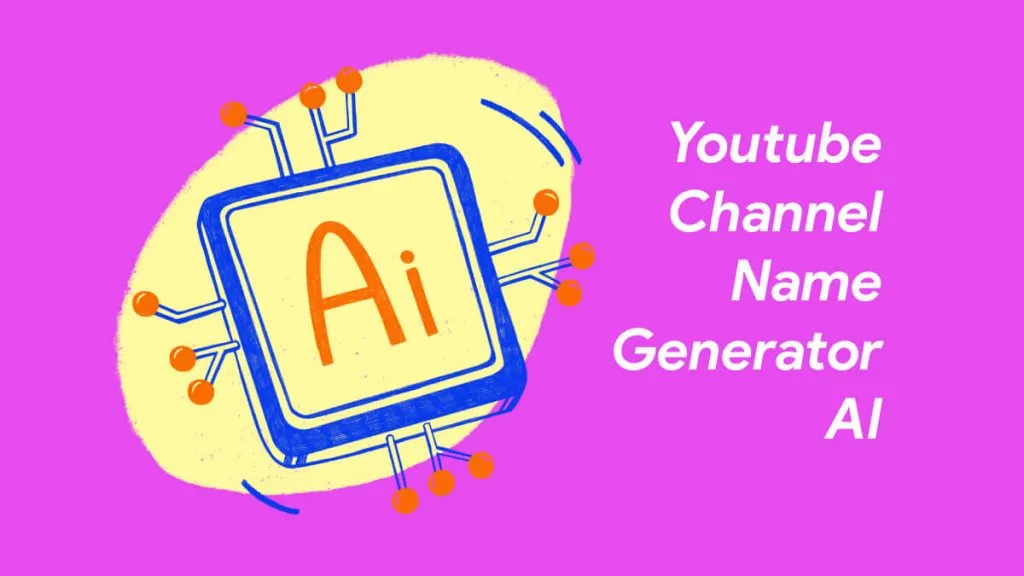

 Engelbert White
Engelbert White 
