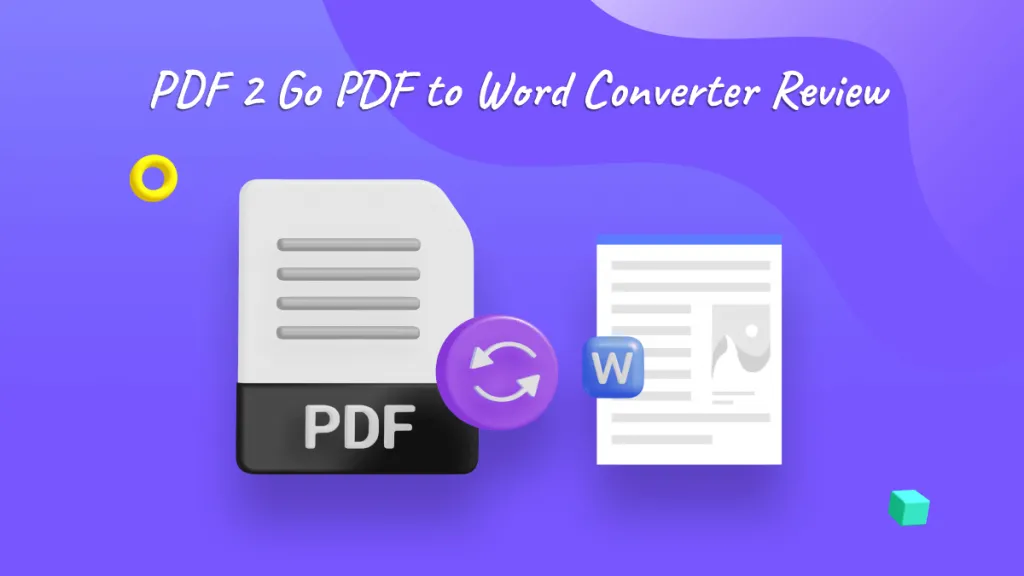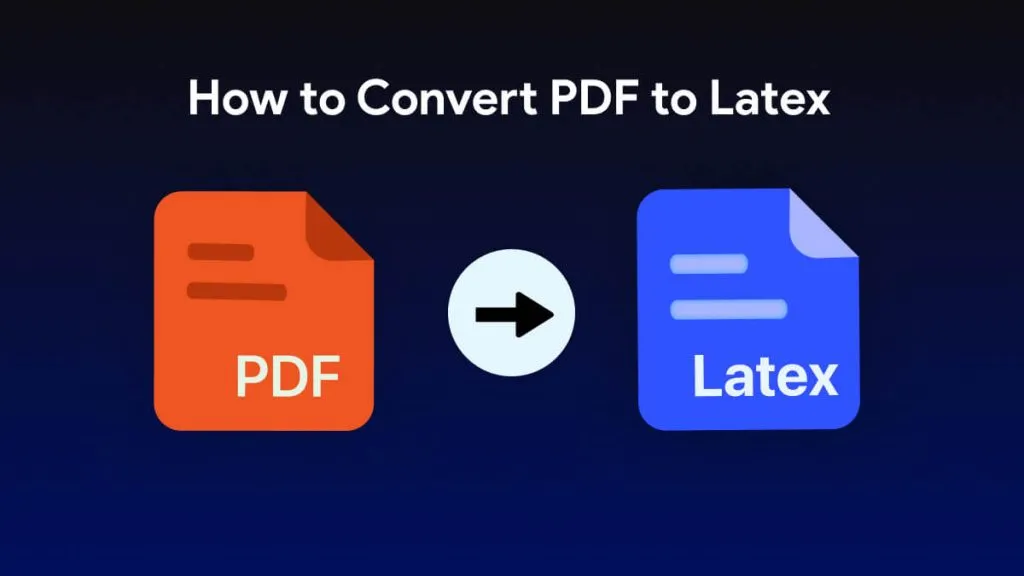As we enter 2025, many educators and trainers are constantly on the lookout for innovative tools that make learning more engaging. One such tool is PDF to quiz converters, which allows the transformation of static PDFs into interactive quizzes. This tool offers the perfect way to inject some excitement into study materials and create a dynamic retention experience. The best part is that it saves your time while enhancing learning outcomes.
Besides this, it's more than creating quizzes as it builds an interactive learning environment that adapts to the needs of your learners. For this, the following article is a complete guide that is packed with the top 3 PDFs for quiz makers. Thus, keep on reading to learn how to create detailed quizzes with proper tutorials.
Part 1. Top 3 PDF to Quiz Makers
Now that you know, transforming PDFs into quizzes can uplift your overall learning and training experience. Adhere to the provided list of the top 3 tools that assist in learning how to create an interactive quiz in a PDF:
1. UPDF's AI
UPDF, one of the noticeable tools for PDF handling. Being integrated with GPT-5, it provides a smart AI assistant which is capable of transforming PDFs into quizzes. No matter what language you choose, it is able to generate results within a few minutes. All you need to do is add your PDF to the tool and command its AI to create a quiz.
This PDF to quiz maker also allows users to translate their quizzes into any language they desire. Apart from quizzes, you can generate instant mind maps for your imported documents. In addition, it allows instructors to make questionnaires according to different pages or paragraphs. Once you're done generating, you can copy the entire text and use it later for printing. If not satisfied, users can regenerate their quizzes for more clarity.
Pros:
- You can easily input prompts and choose quiz type from multiple choice or true/false.
- It quickly generates a PDF form for the created quiz for easy further sharing.
- Detailed quizzes can be summarized precisely using its AI capabilities.
Cons:
- To analyze and use its AI assistant with no hindrance, you need to subscribe to "UPDF Pro." (However, it offers free access to the AI and users can ask UPDF AI to generate quizzes for up to 5 PDFs).
Comprehensive Guide to Creating a Quiz from a PDF
Dive into the tutorial and use the AI capabilities of this PDF to quiz the creator for instant solutions:
Step 1. Commence the Tool and Import Your PDF
Download and launch UPDF first. Press the "Open File" button from the main interface to add your PDF for quiz creation with UPDF AI.
Windows • macOS • iOS • Android 100% secure
Step 2. Access UPDF AI and Get Started
Once done, navigate to the "UPDF AI" icon from the right corner and access the "Chat with PDF" option to begin generating quiz tasks.
Step 3. Type a Prompt and Send for Quiz Generation
In the given text space, type an appropriate prompt for quiz generation and hit the "Send" icon for results.
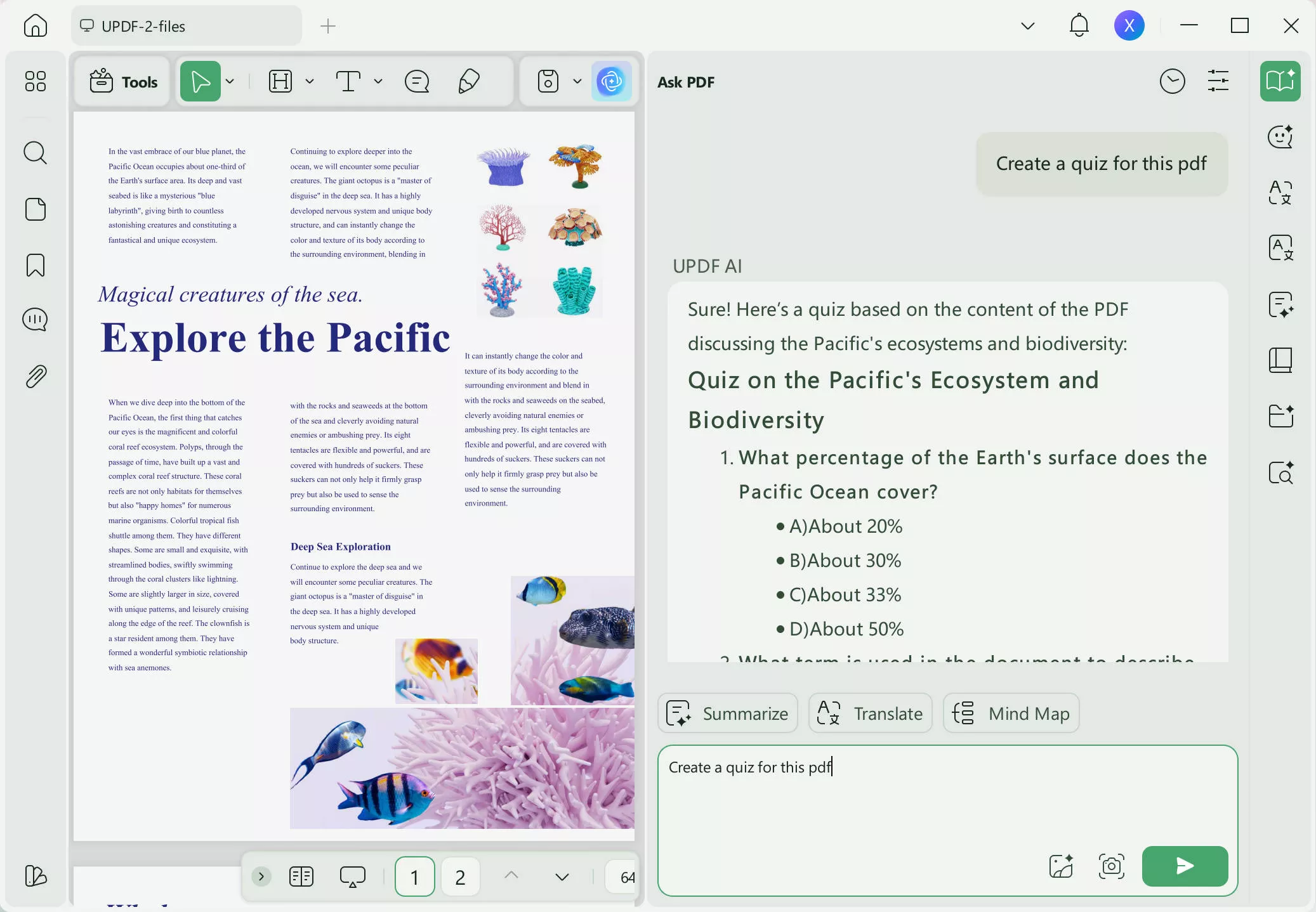
Step 4. Review the Generated Quiz From PDF
In the end, review your interactive quiz. Conversely, regenerate answers if not convinced by the outcome.
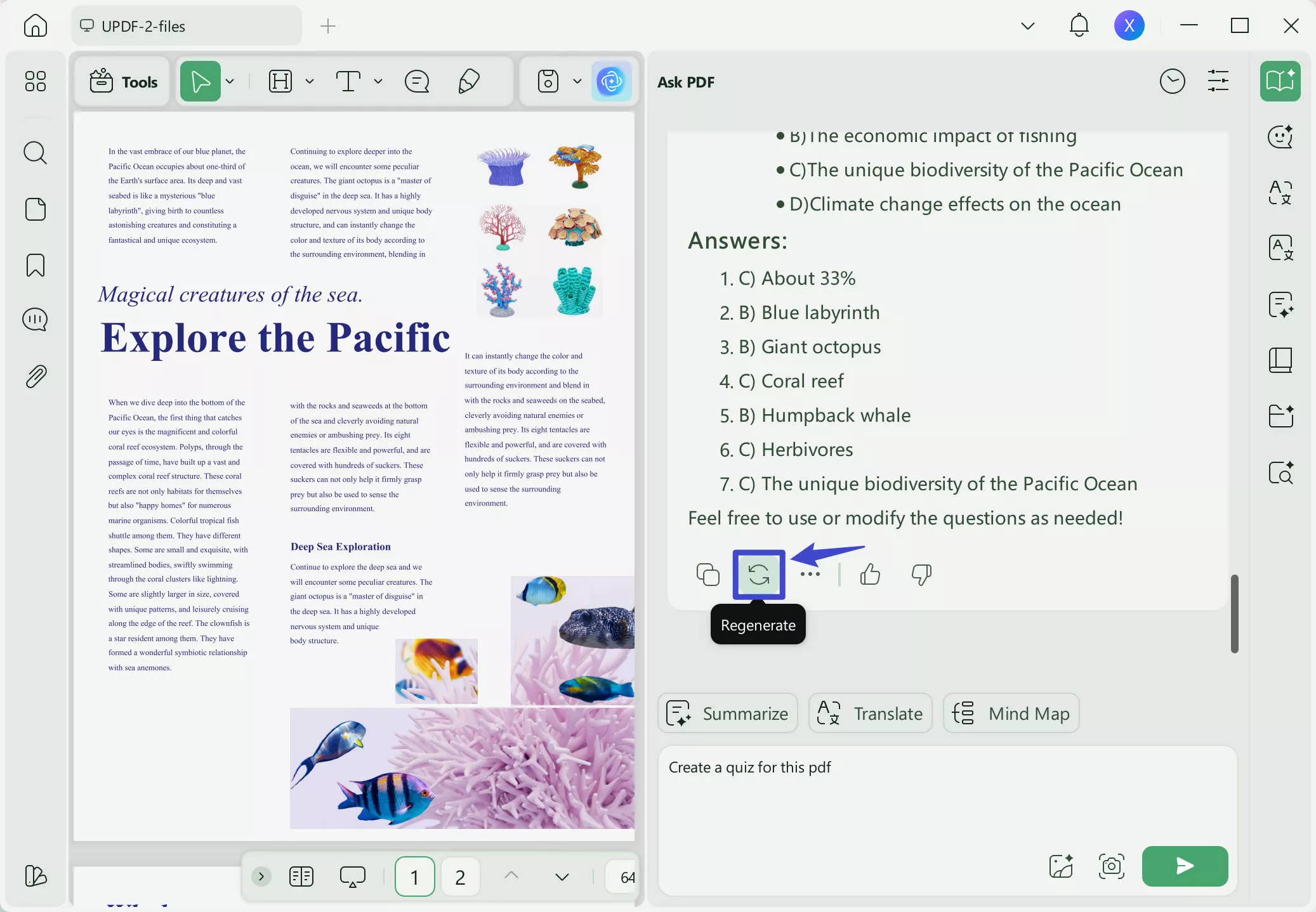
If you want to print the generated quizzes, you can create a blank PDF, copy and paste the quizzess to it. After that, print it with UPDF.
2. PDFToQuiz
This PDF-to-quiz converter is quite popular nowadays, as you can upload files, URLs, or text to convert them into quizzes. PDFToQuiz can make quizzes directly from one language to another. Users can select custom pages from the PDF, and it can parse up to 20 pages at a time. To make a quiz from your PDF, follow the steps given in this section:
Step 1. Open the PDFToQuiz tool online and press the blue "Upload " button given in the middle of the page to import the desired file.
Step 2. Select the pages you want to make a quiz from and tap the "Upload" button in the bottom-right corner.
Step 3. From the pop-up menu, set up a title, language, and type of quiz before hitting the "Upload" button to proceed.
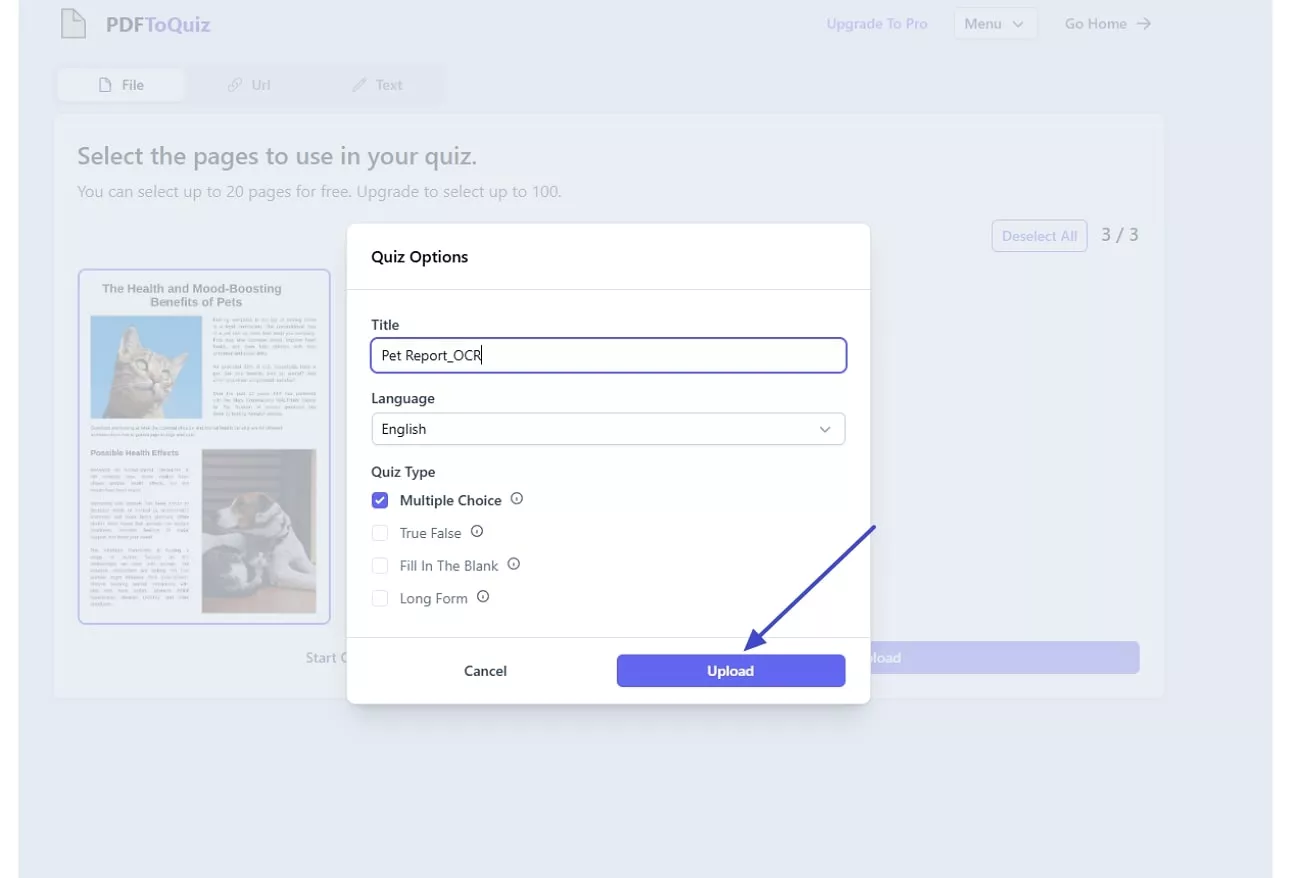
Step 4. Add the number of questions you want, and you can also set a time for your quiz. Finally, after setting up the quiz as per your preference, click the "Start" button and take your quiz.
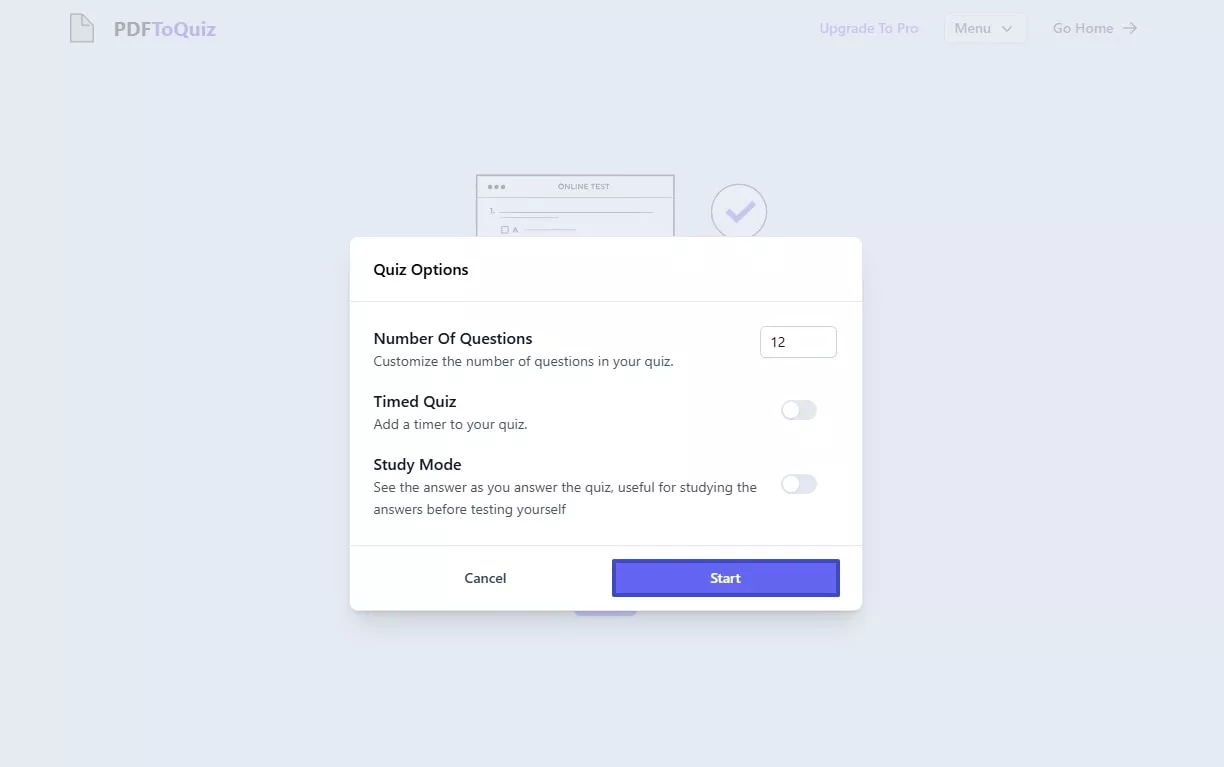
Pros:
- You can choose a quiz format, such as multiple-choice questions or fill-in-the-blanks, etc.
- The created quiz can be shared across multiple platforms online.
Cons:
- Users are unable to download their quizzes in the free version.
- It does not support heavier than 4.5MB PDF files.
3. Revisely
This is an easy-to-use tool that converts texts into quizzes using AI algorithms. It allows you to share the online version with your classmates or teachers. The tool lets users shuffle questions in real-time with one click and set a time limit for themselves. Revisely can easily create quizzes from images and videos, but to know how to create an interactive quiz in a PDF, adhere to the following steps:
Step 1. From the main interface, hit the "Create" button in the top-right corner of your screen. Using its pop-up menu, select the "Create with AI" option to make a quiz.
Step 2. Copy and paste your data or manually enter it in the "Paste in your notes or other content" box and press the "Next" button below it.
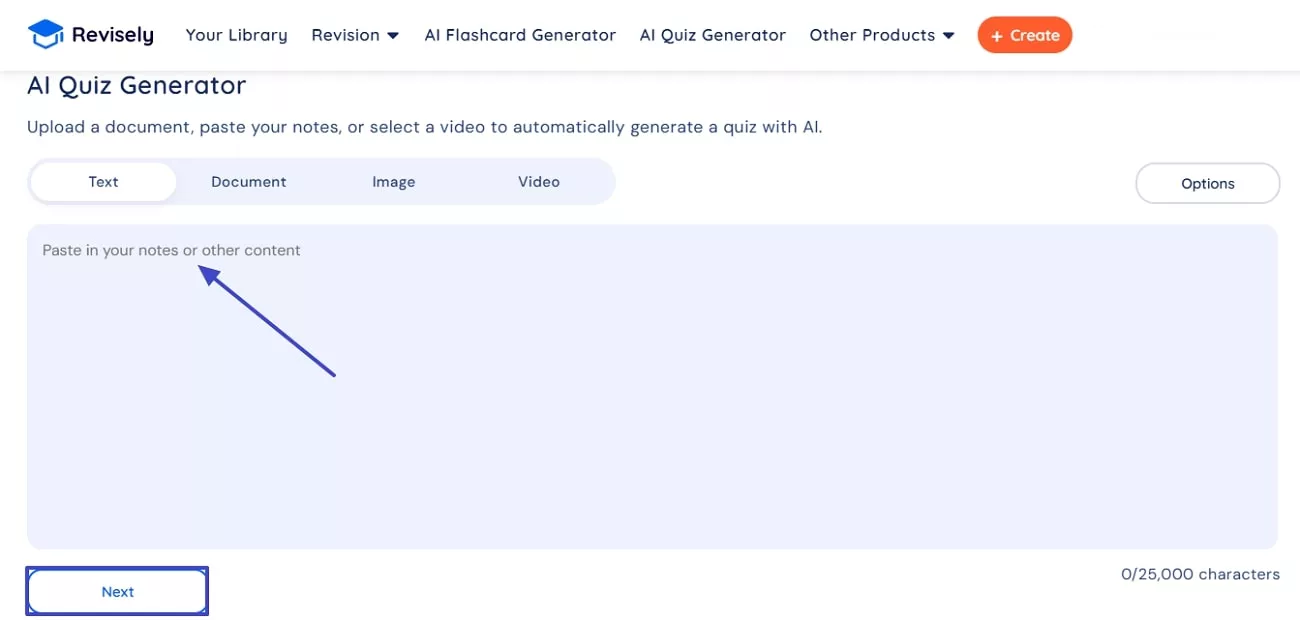
Step 3. Opt for a language you want your quiz to be in and choose a question type before tapping on the "Generate" button.
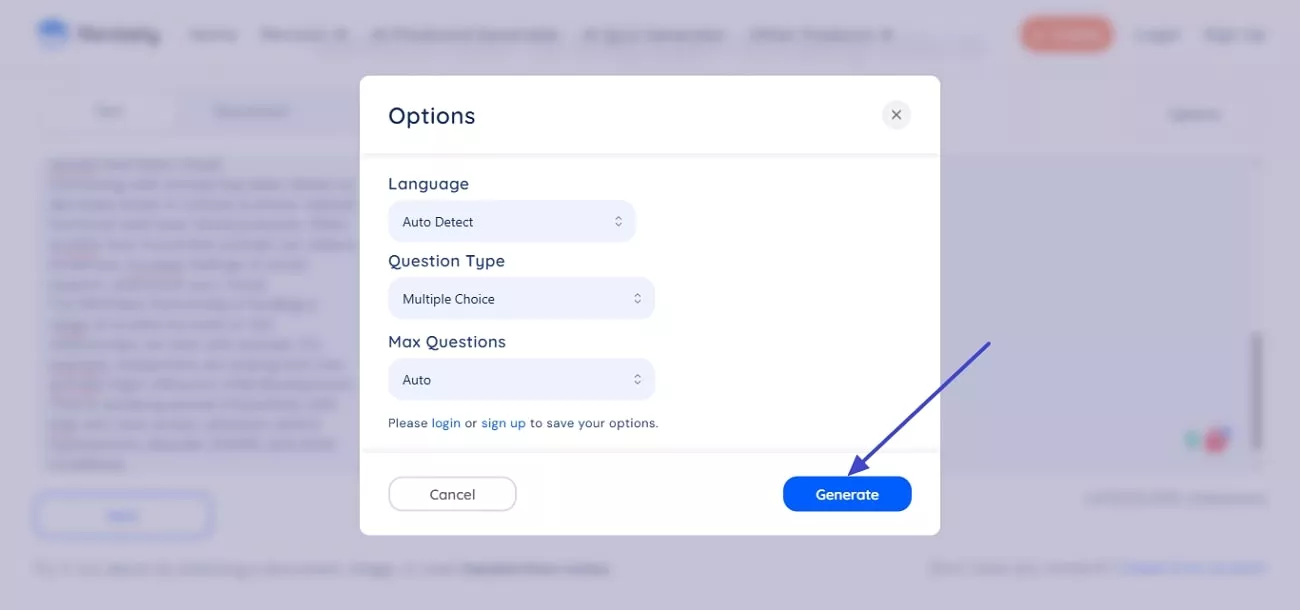
Pros:
- This converter can make a quiz in up to almost 50 languages.
- You can make changes to the questions in real-time.
Cons:
- You cannot upload documents in the free version, and you have to copy text manually to generate a quiz.
- This tool does not allow you to download your quiz, providing an online version.
Part 2. Frequently Asked Questions
1. How to make a Google Form quiz from a PDF?
There are hundreds of tools available online that can convert PDFs into quizzes, but UPDF is ideal for it. Upload the PDF to be converted and open the Chat with PDF feature to convert the quiz. Consequently, the generated information can be used to create a PDF form out of it. You can also type in manual data and use different form properties in UPDF to enhance the form.
2. Can ChatGPT create a quiz from a PDF?
ChatGPT is able to make quizzes from PDF, but it has its limitations. First of all, it cannot directly extract data from PDFs, and it needs very specific commands to create. Although UPDF can prove to be the better option as it also uses AI to create quizzes, but definitely has more functions.
3. Can ChatGPT create Google Forms?
No, ChatGPT is unable to make Google Forms, but it can suggest some questions and patterns for it. On the other hand, if you are looking for a pdf to quiz maker, UPDF can be very suitable for you. You can simply use its AI features to create a Google form like a quiz.
Conclusion
In a nutshell, tools like UPDF's AI, PDFtoQuiz, and Revisely have made it easier to create PDFs into quizzes. Although each tool has special features to meet various demands, UPDF stands out for its great degree of customization and sophisticated AI capabilities, which let users construct quizzes from particular pages and even share a PDF form. UPDF AI comes highly recommended for designing your quizzes if you're looking for a flexible and effective option.
Windows • macOS • iOS • Android 100% secure
 UPDF
UPDF
 UPDF for Windows
UPDF for Windows UPDF for Mac
UPDF for Mac UPDF for iPhone/iPad
UPDF for iPhone/iPad UPDF for Android
UPDF for Android UPDF AI Online
UPDF AI Online UPDF Sign
UPDF Sign Edit PDF
Edit PDF Annotate PDF
Annotate PDF Create PDF
Create PDF PDF Form
PDF Form Edit links
Edit links Convert PDF
Convert PDF OCR
OCR PDF to Word
PDF to Word PDF to Image
PDF to Image PDF to Excel
PDF to Excel Organize PDF
Organize PDF Merge PDF
Merge PDF Split PDF
Split PDF Crop PDF
Crop PDF Rotate PDF
Rotate PDF Protect PDF
Protect PDF Sign PDF
Sign PDF Redact PDF
Redact PDF Sanitize PDF
Sanitize PDF Remove Security
Remove Security Read PDF
Read PDF UPDF Cloud
UPDF Cloud Compress PDF
Compress PDF Print PDF
Print PDF Batch Process
Batch Process About UPDF AI
About UPDF AI UPDF AI Solutions
UPDF AI Solutions AI User Guide
AI User Guide FAQ about UPDF AI
FAQ about UPDF AI Summarize PDF
Summarize PDF Translate PDF
Translate PDF Chat with PDF
Chat with PDF Chat with AI
Chat with AI Chat with image
Chat with image PDF to Mind Map
PDF to Mind Map Explain PDF
Explain PDF Scholar Research
Scholar Research Paper Search
Paper Search AI Proofreader
AI Proofreader AI Writer
AI Writer AI Homework Helper
AI Homework Helper AI Quiz Generator
AI Quiz Generator AI Math Solver
AI Math Solver PDF to Word
PDF to Word PDF to Excel
PDF to Excel PDF to PowerPoint
PDF to PowerPoint User Guide
User Guide UPDF Tricks
UPDF Tricks FAQs
FAQs UPDF Reviews
UPDF Reviews Download Center
Download Center Blog
Blog Newsroom
Newsroom Tech Spec
Tech Spec Updates
Updates UPDF vs. Adobe Acrobat
UPDF vs. Adobe Acrobat UPDF vs. Foxit
UPDF vs. Foxit UPDF vs. PDF Expert
UPDF vs. PDF Expert





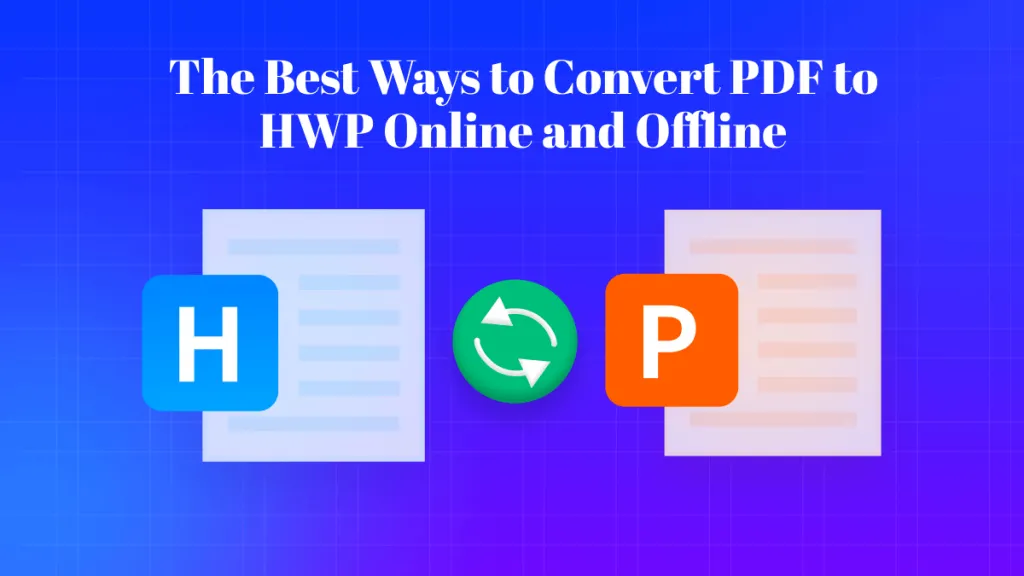


 Enrica Taylor
Enrica Taylor 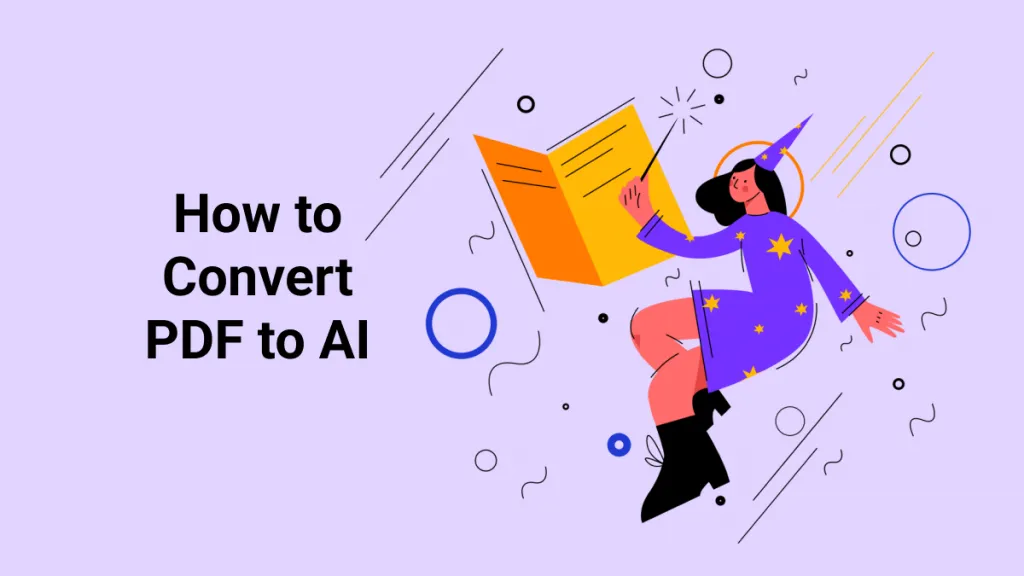
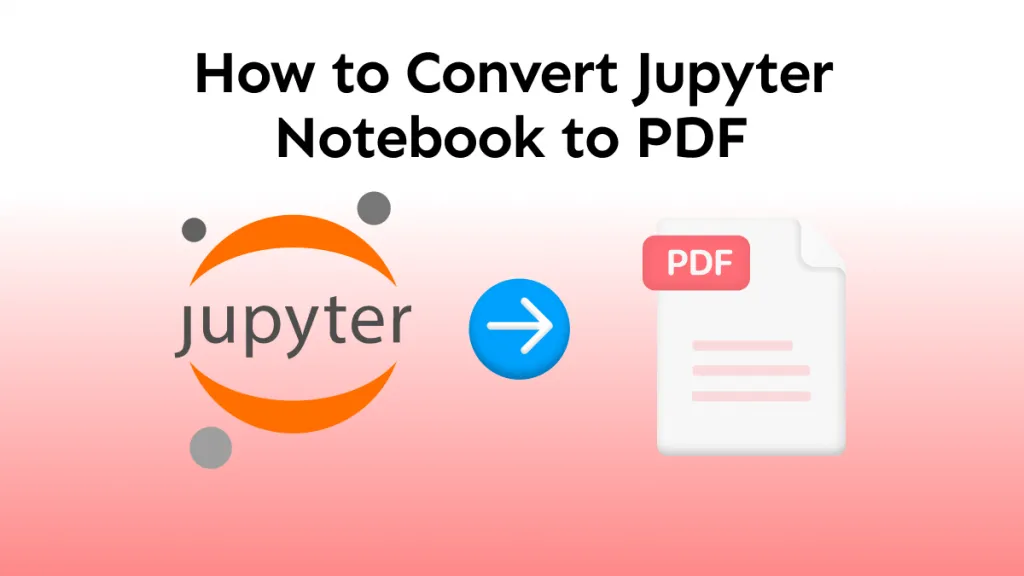
 Lizzy Lozano
Lizzy Lozano