Gone are the days when you needed to sign documents physically via ink and paper. There are many ways to help you sign digital PDF documents on your computer or mobile directly.
However, you may be those who do not want to pay and download any software like me. So you are searching for ways to sign PDFs online.
If you do not know how to sign PDF files online, this article is for you. Here is the step-by-step guide about how to sign PDF files online.
In case you have some concerns about the security of your PDF documents when using online methods, we also introduce one offline tool - UPDF for you to sign PDFs. You can click the below button to download it directly if you prefer offline methods.
Windows • macOS • iOS • Android 100% secure
Part 1: How to Sign PDFs Online? (3 100% Free Ways)
There are many free online tools that can help you sign PDFs. However, not each one is perfect for you. So we list 3 awesome ones for you to choose from.
Way 1. Sign PDFs Online Free with SmallPDF
You can try Smallpdf. This web-based platform offers all the features you need to sign PDFs online. You can draw the signature, type your signature, or upload the image signature. To sign a PDF online using Smallpdf, you can follow the steps provided below:
Step 1: Go to Sign PDF features in Smallpdf. Now tap the "Choose Files" button and upload the PDF document you wish to sign. You can also drag and drop your PDF file into the site's interface.
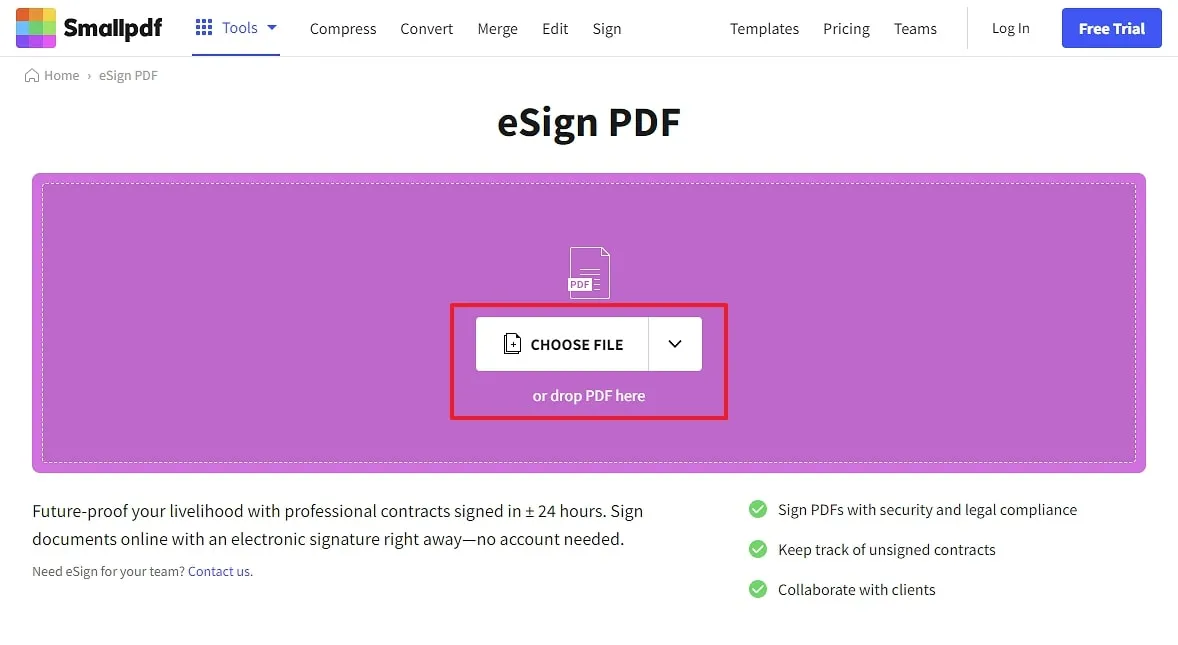
Step 2: Tap the "Your Signature" option from the right panel to add your signature. You can draw your signature or type your name in a style offered by the tool. You can also upload an image of your signature to add to the document. Tap the "Create" button to create your signature on the PDF document. Now, you can find the signature appears on the right-side panel, click to add it to your PDF document. Last, press the "Finish & Sign" button and then tap the "Download" button to save your signed PDF on your device.
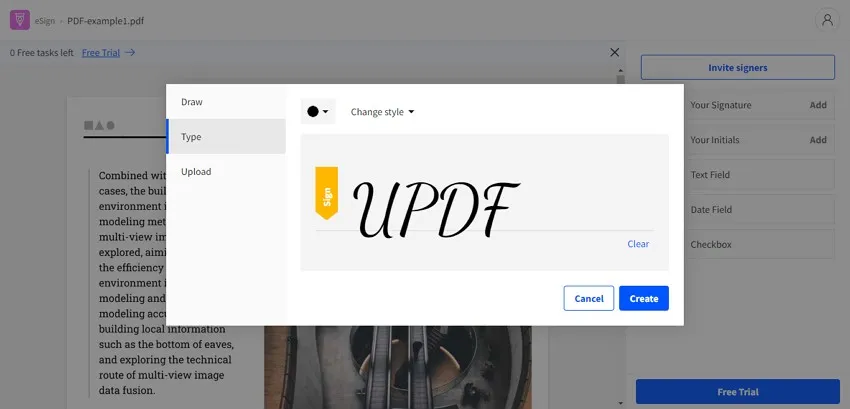
Way 2. Sign PDFs Online with iLovePDF
Similar to SmallPDF, iLovePDF also offers the feature to sign PDFs online. It is also free and very easy to use. Just follow the below guide:
Step 1. Click here to visit the iLovePDF Sign PDFs feature. Now, click on the "Select PDF File" button, select the PDF file on your computer to upload, click on the "Only for Me" in the pop-up window, enter your name, and choose the desired style. Or you can click on the "Draw" to draw your signature or "Upload" to upload the image signature to sign.
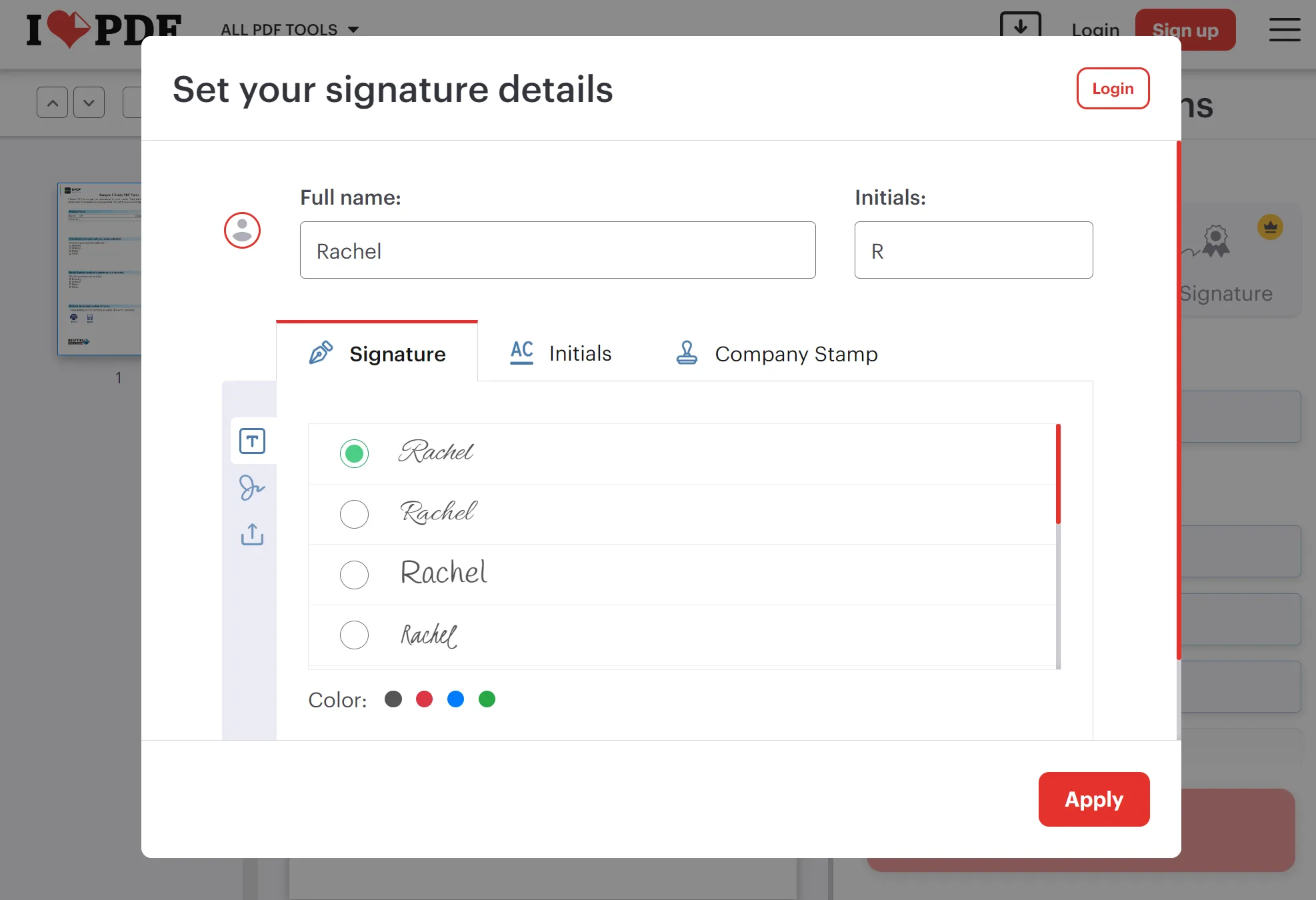
Step 2. When the signature is ready, click on "Apply", and drag the signature at the right side panel to your PDF document to sign the PDF. Click on the "Sign" and then "Download file" to download the signed PDF to your computer.
Way 3. Sign PDFs Online for Free with Sedja
Sejda is another online tool that can help you sign PDFs for free.
Step 1. Click here to visit the sign PDF features for Sejda. Click on the "Upload PDF File", then, select "Sign" > "Add Signature".
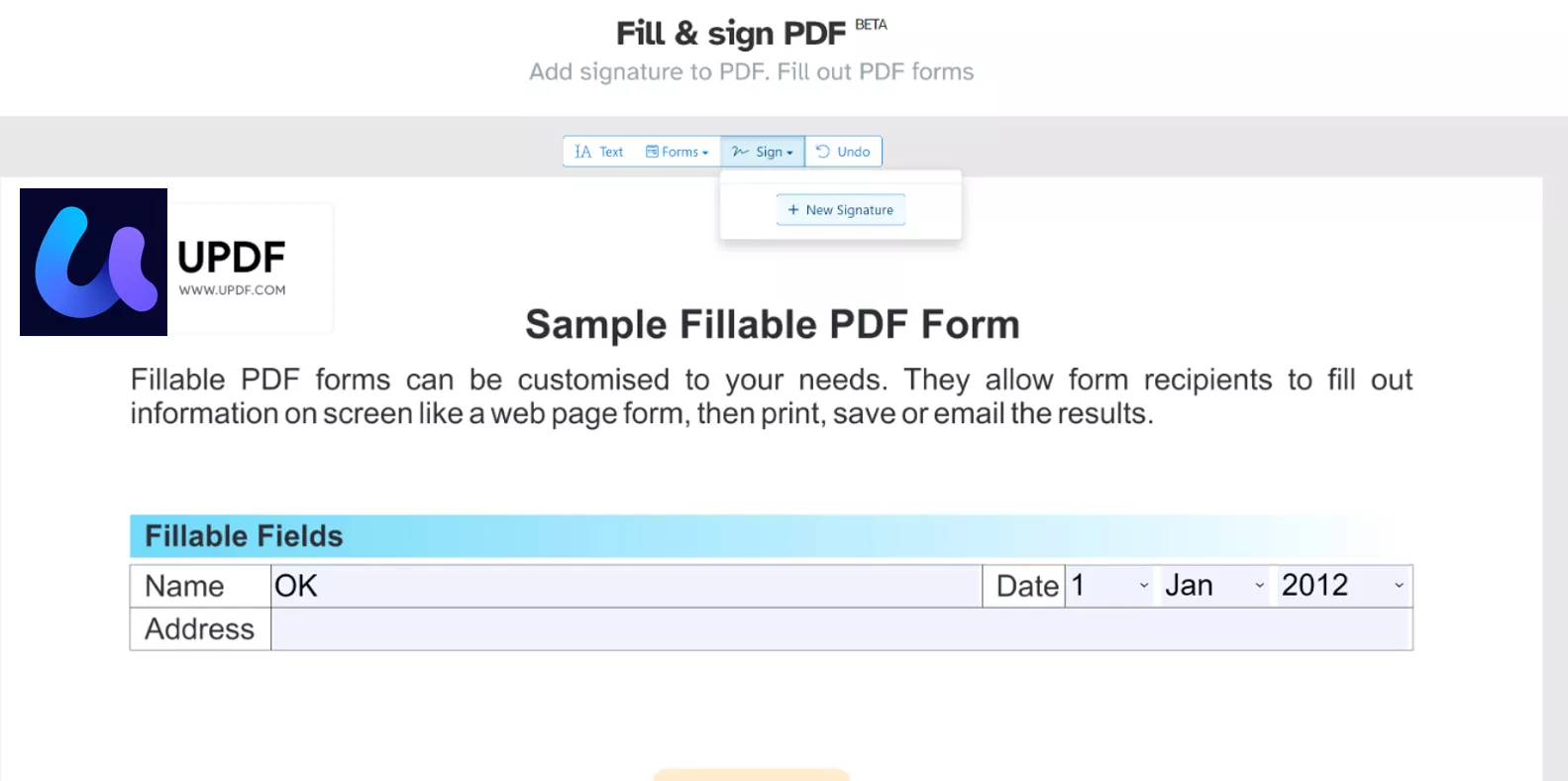
Step 2. In the pop up window, you can use "Type", "Draw", "Upload Image", or "Camera" to create your signature. Once done, click on the "Save" and click where you want to add the signature to your PDF.
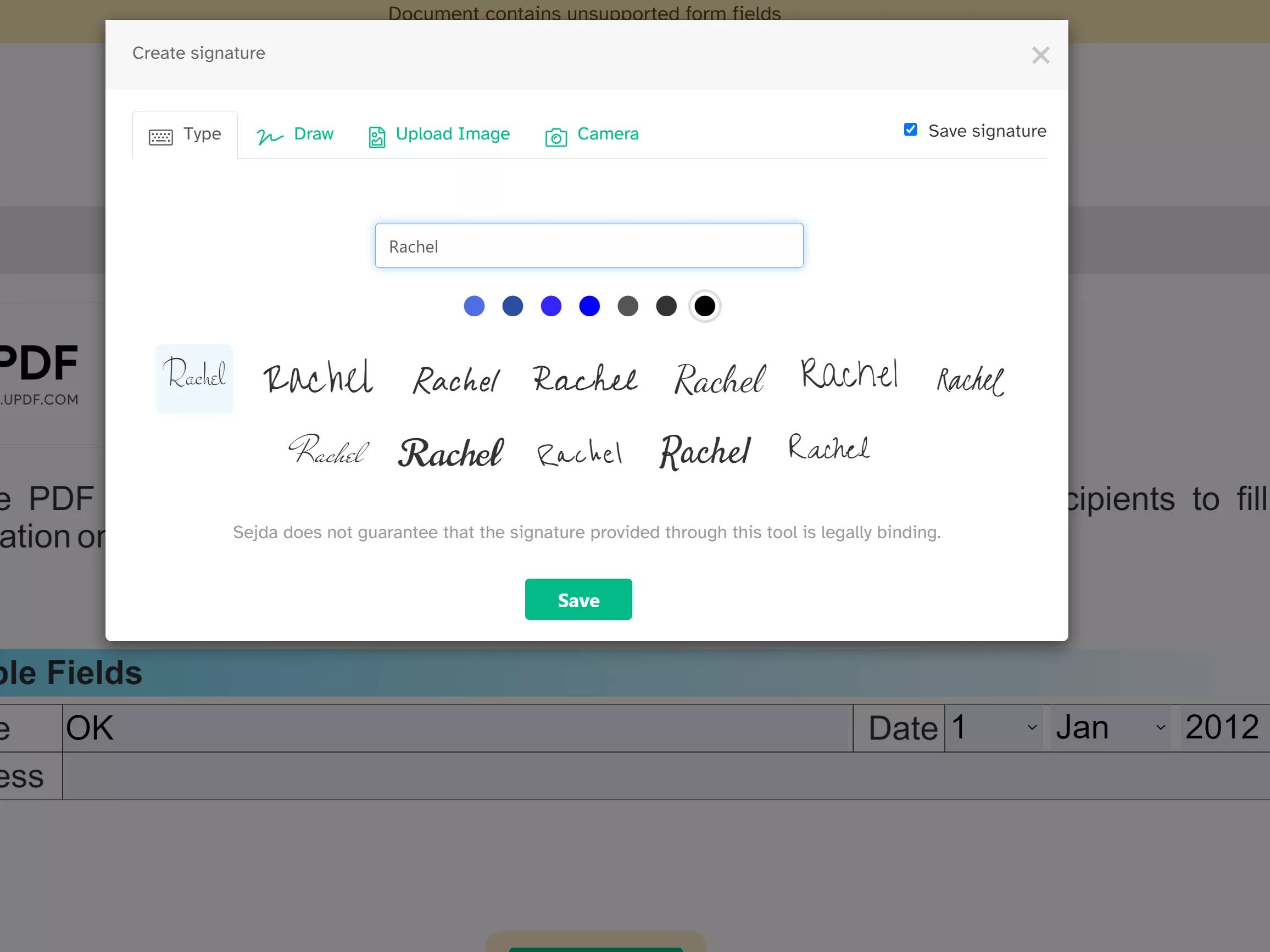
Step 3. Click on "Apply Changes" and "Download" to save the PDF to your computer.
Also Read: How to Add Signature to PDF in Microsoft Edge? (Easy Guide)
Part 2: The Drawbacks of Signing PDF Online
If you try to sign PDFs online, we suggest you reconsider your options. Although signing PDFs online offers convenience and speed, it has its fair share of drawbacks. Here are some disadvantages associated with signing PDFs online:
- Limited File Size: Many online tools often restrict file size and number. These tools cannot work well with large-sized documents. Most online tools work with a single file at a time. This can cause trouble when you wish to sign multiple documents at once.
- Data Privacy and Security: A major concern that arises with signing PDFs online is data security. Since the server is web-based, this can raise questions on the privacy of files. This can be a serious issue if your documents contain confidential information.
- Limited Control over Document Formatting: Many online tools have limitations when it comes to formatting documents. They can often disturb the overall composition of the file. If you want precise formatting, it is better to use offline methods.
- Slow Processing: Since online methods require an internet connection, they often exhibit slow processing speed. Online tools can also suffer from problems such as connection lags, downtime, and server maintenance.
Considering these reasons, it is better to opt for an offline method instead of adding a PDF signature online. If you want to know the best way to sign PDFs offline, check out our recommendation below.
Part 3: How to Sign PDFs Offline
The most trusted tool to help you sign PDFs offline is UPDF. It can help you draw your signature, upload your image signature, and type to create your signature. When you create the signature, you can save it as template so that you can use it next time.
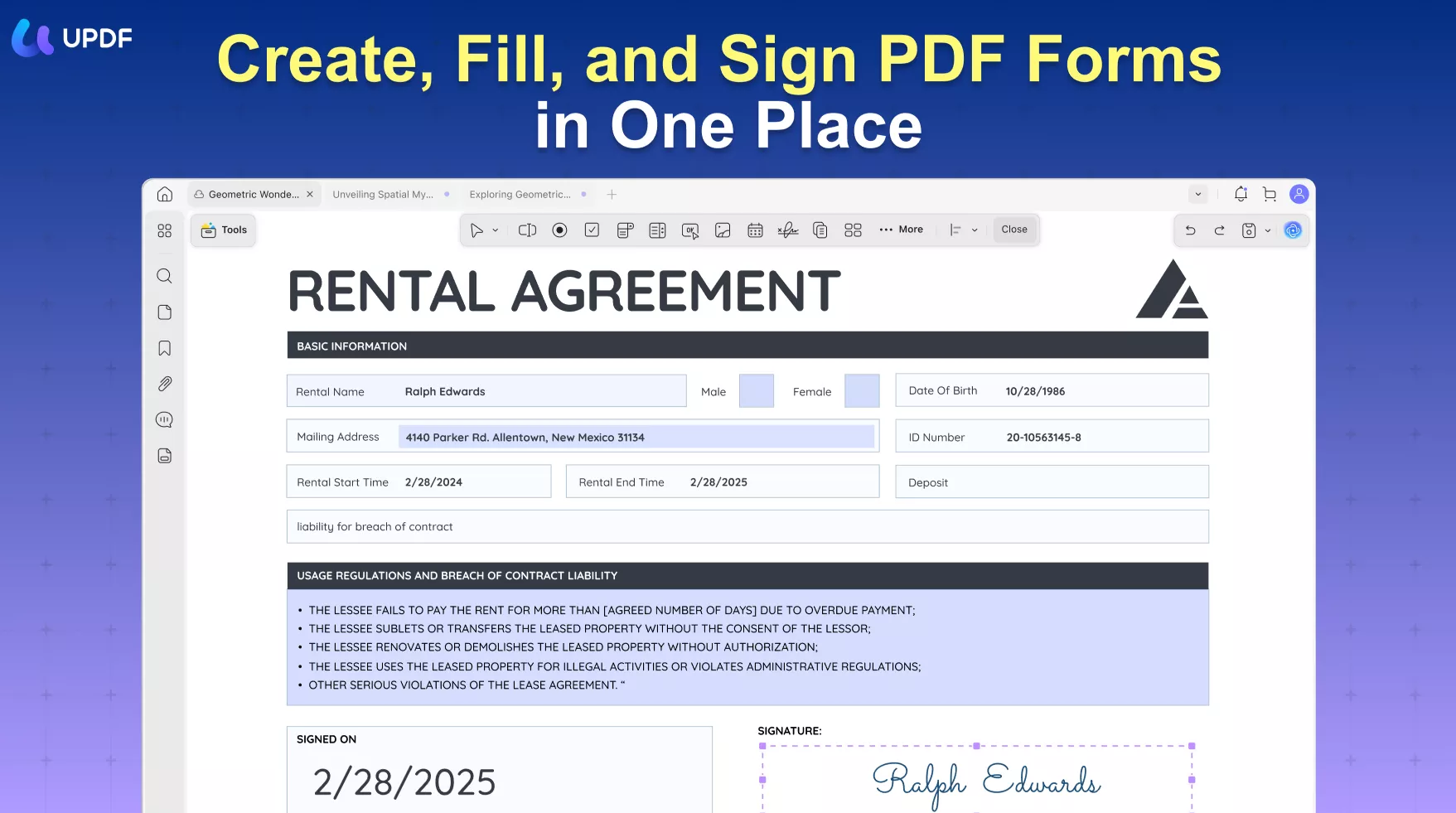
Moreover, it has a digital signature feature which allows you to protect the PDF.
Except for signing PDFs online, you can have other features like annotating, editing, converting, protecting, summarizing, translating, etc across any platform. You can check the below video to learn more about it.
To sign your PDF files using UPDF, you can follow the steps mentioned below:
Step 1: Insert PDF File into UPDF
Install and launch UPDF on your device by clicking on the "Free Download" button available below. Tap the "Open File" button from its homepage or drag your PDF file into the program's interface.
Windows • macOS • iOS • Android 100% secure
Step 2: Electronically or Digitally Sign PDFs
- Electronic signature: Click on the "Comment" option from the left toolbar and select "Signature" from the top menu bar. Then, press the "Create" option and create your signature by drawing or typing. Now, again, press the "Create" button on the "Create Signature" window and click anywhere on the document to add the newly created signs in the document.
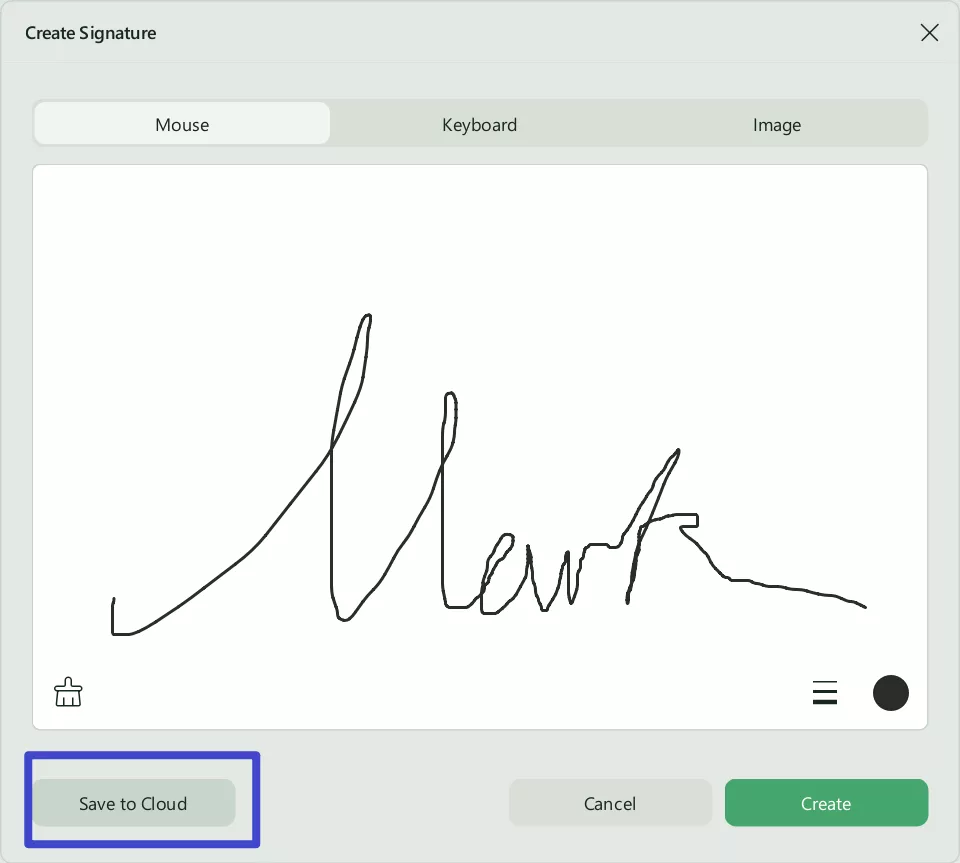
- Digital signature: You can also add a digital signature in UPDF. Click on the digital signature field. You can import or create a digital signature. Tap the information of the digital signature and then tap "Sign" to digitally sign the PDF.
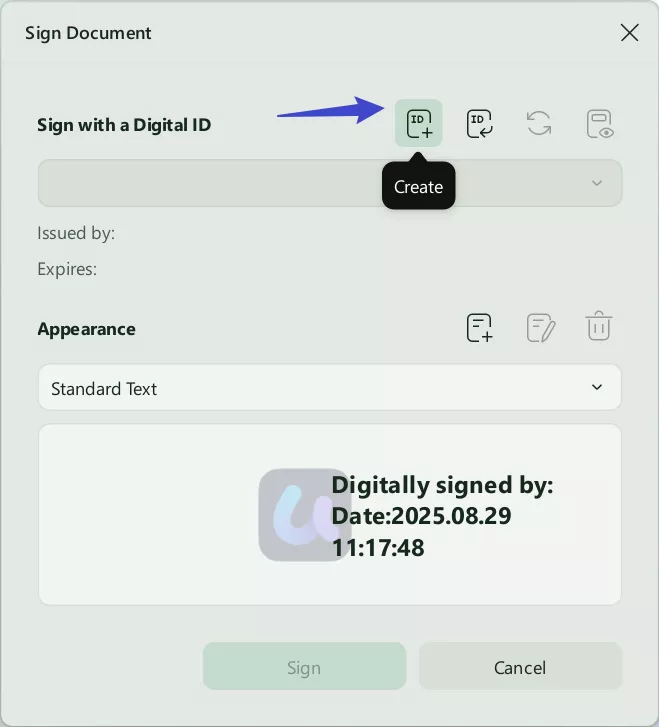
Step 3: Save the Signed PDF
Once you are satisfied with the results, you can save your PDF and share it directly on other platforms using the keyboard shortcut "Ctrl + S" for Windows or "Command + S" for MacBook.
As you can see, UPDF offers a simple and intuitive solution for signing PDFs. You can try it yourself and sign PDFs on the go by clicking the "Free Download" button below. Once you are satisfied with the features, upgrade to the UPDF Pro version to get the most out of this tool.
Windows • macOS • iOS • Android 100% secure
Part 4: Comparing Online and Offline PDF Signer
The choice to sign PDFs online or offline is entirely up to you. However, it is important to note that both methods mentioned above have pros and cons. For a more detailed look into the methods, here is a thorough comparison of these PDF signers. You can take a look at the following table for further information on these digital document signers.
| Metrics | UPDF | Smallpdf | iLovePDF | Sedja |
| Price | Yearly: US$39.99 Perpetual: US$69.99 UPDF AI: US$29/Quarterly | Pro: US$12/Month Team: US$10/Month | Pro: USD$7/Month | Pro: USD$7.5/Month |
| Digital Signature | ||||
| User-Friendly | ||||
| AI Features | ||||
| Fast-Processing Speed | ||||
| Cost-Efficient | ||||
| File Size Limitation |
As evident from the above comparison, UPDF is the superior choice for signing PDF files. UPDF is the ultimate solution for PDF files with its cross-platform support and extensive toolset.
Part 5. The Best Tool to Collect Signatures for Business
The PDF signers mentioned above are suitable for those who need to sign the PDF from time to time. But if you are those who need to collect signatures from many persons frequently. It is not good to ask each person to have the PDF signer mentioned above. For this case, you can use UPDF Sign which allows you to send the contract to all the persons at once, automate and track the process. The signer can also click the link they received and sign directly. Just click the button below to give it a test.
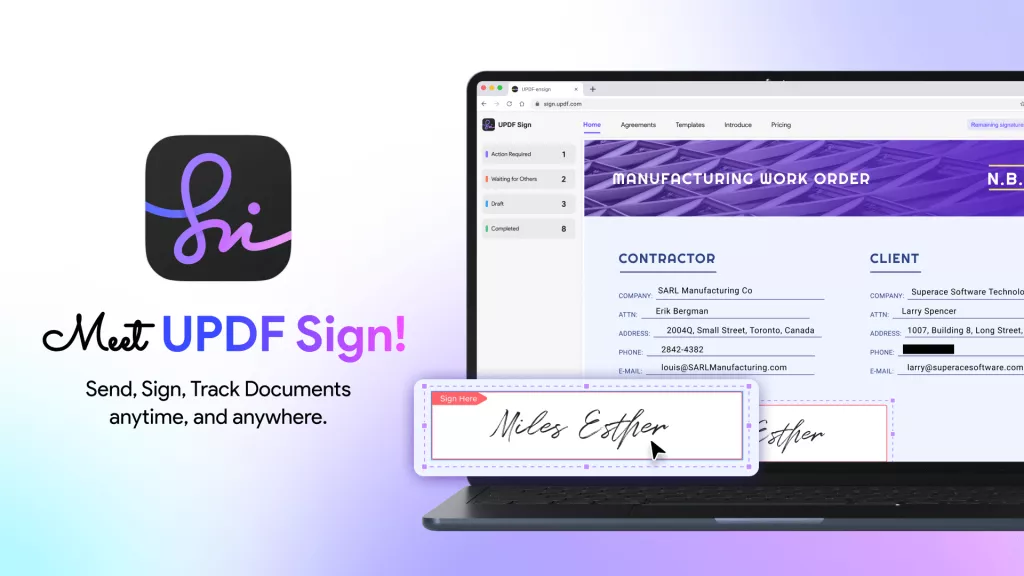
Final Words
With methods introduced here, you can learn how to sign PDFs online for free. However, if you do not want to take risk of losing your security, you can use the offline method - UPDF. You can use the tool for quick and efficient PDF signatures without an internet connection. To streamline your workflow, download UPDF by clicking the "Free Download" button below.
Windows • macOS • iOS • Android 100% secure
 UPDF
UPDF
 UPDF for Windows
UPDF for Windows UPDF for Mac
UPDF for Mac UPDF for iPhone/iPad
UPDF for iPhone/iPad UPDF for Android
UPDF for Android UPDF AI Online
UPDF AI Online UPDF Sign
UPDF Sign Edit PDF
Edit PDF Annotate PDF
Annotate PDF Create PDF
Create PDF PDF Form
PDF Form Edit links
Edit links Convert PDF
Convert PDF OCR
OCR PDF to Word
PDF to Word PDF to Image
PDF to Image PDF to Excel
PDF to Excel Organize PDF
Organize PDF Merge PDF
Merge PDF Split PDF
Split PDF Crop PDF
Crop PDF Rotate PDF
Rotate PDF Protect PDF
Protect PDF Sign PDF
Sign PDF Redact PDF
Redact PDF Sanitize PDF
Sanitize PDF Remove Security
Remove Security Read PDF
Read PDF UPDF Cloud
UPDF Cloud Compress PDF
Compress PDF Print PDF
Print PDF Batch Process
Batch Process About UPDF AI
About UPDF AI UPDF AI Solutions
UPDF AI Solutions AI User Guide
AI User Guide FAQ about UPDF AI
FAQ about UPDF AI Summarize PDF
Summarize PDF Translate PDF
Translate PDF Chat with PDF
Chat with PDF Chat with AI
Chat with AI Chat with image
Chat with image PDF to Mind Map
PDF to Mind Map Explain PDF
Explain PDF Scholar Research
Scholar Research Paper Search
Paper Search AI Proofreader
AI Proofreader AI Writer
AI Writer AI Homework Helper
AI Homework Helper AI Quiz Generator
AI Quiz Generator AI Math Solver
AI Math Solver PDF to Word
PDF to Word PDF to Excel
PDF to Excel PDF to PowerPoint
PDF to PowerPoint User Guide
User Guide UPDF Tricks
UPDF Tricks FAQs
FAQs UPDF Reviews
UPDF Reviews Download Center
Download Center Blog
Blog Newsroom
Newsroom Tech Spec
Tech Spec Updates
Updates UPDF vs. Adobe Acrobat
UPDF vs. Adobe Acrobat UPDF vs. Foxit
UPDF vs. Foxit UPDF vs. PDF Expert
UPDF vs. PDF Expert





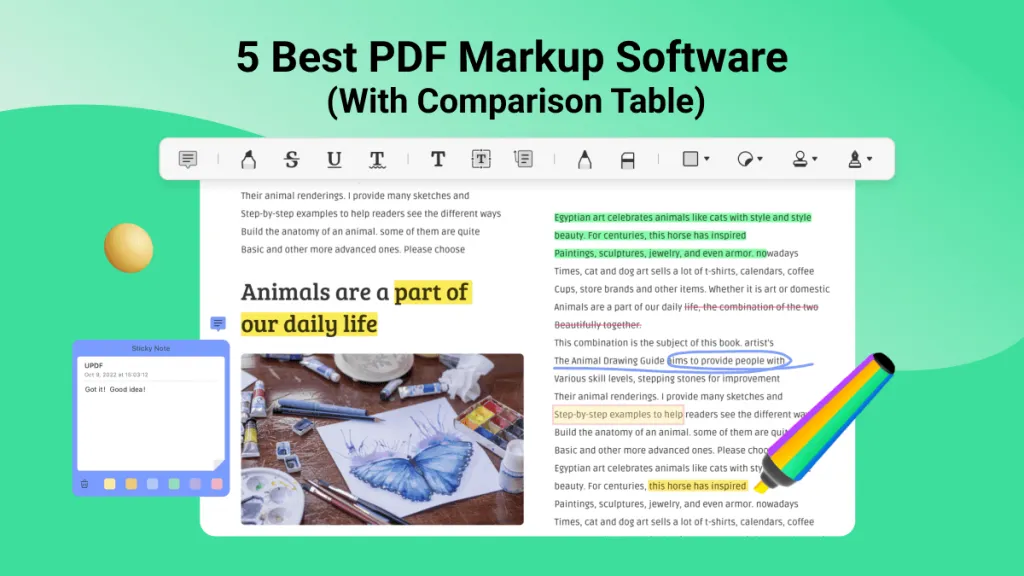

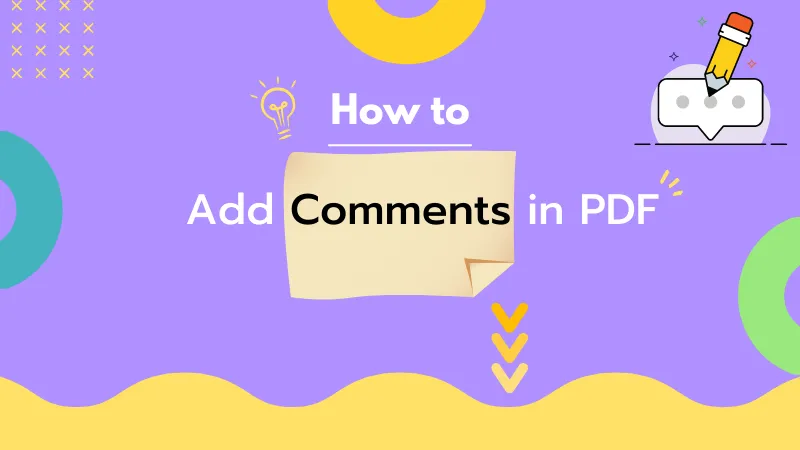
 Enola Miller
Enola Miller 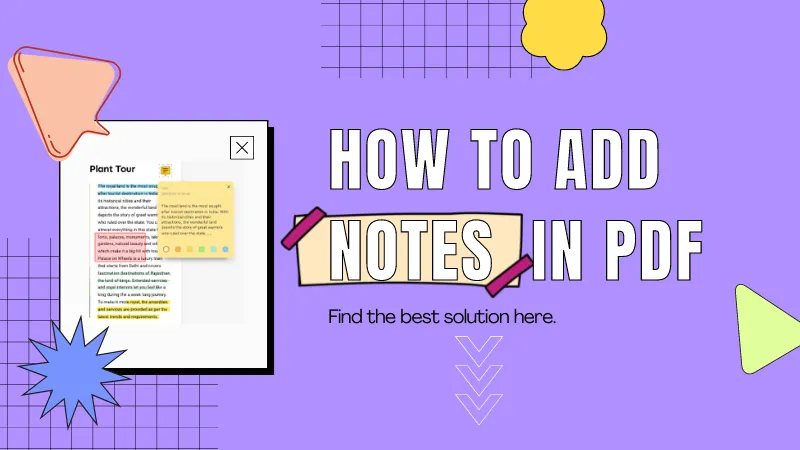
 Enrica Taylor
Enrica Taylor 
 Delia Meyer
Delia Meyer 