Whether you are a teacher who needs to annotate students' PDF-based assignments or design analysts needing to pass comments on the designs, PDF annotator for Windows is your basic need. This tool makes it much easier for any user to add annotations or notes directly into the PDF with just a few clicks. Haven't heard about the PDF annotator before and want to know more about it? This guide got you covered.
Part 1: 4 Best PDF Annotators for Windows
Multiple PDF annotators are in the market, and choosing the best for yourself can be confusing. Hence, to help you with it, we have concluded the best PDF annotator windows below:
1. UPDF for Windows
The UPDF is hands down one of the best PDF annotator in the market. This particular tool has an easy interface and navigation tool, making it so much easier for users to operate through it. While using the software is easy, its annotating tools are what sets it apart from many other competitors too.
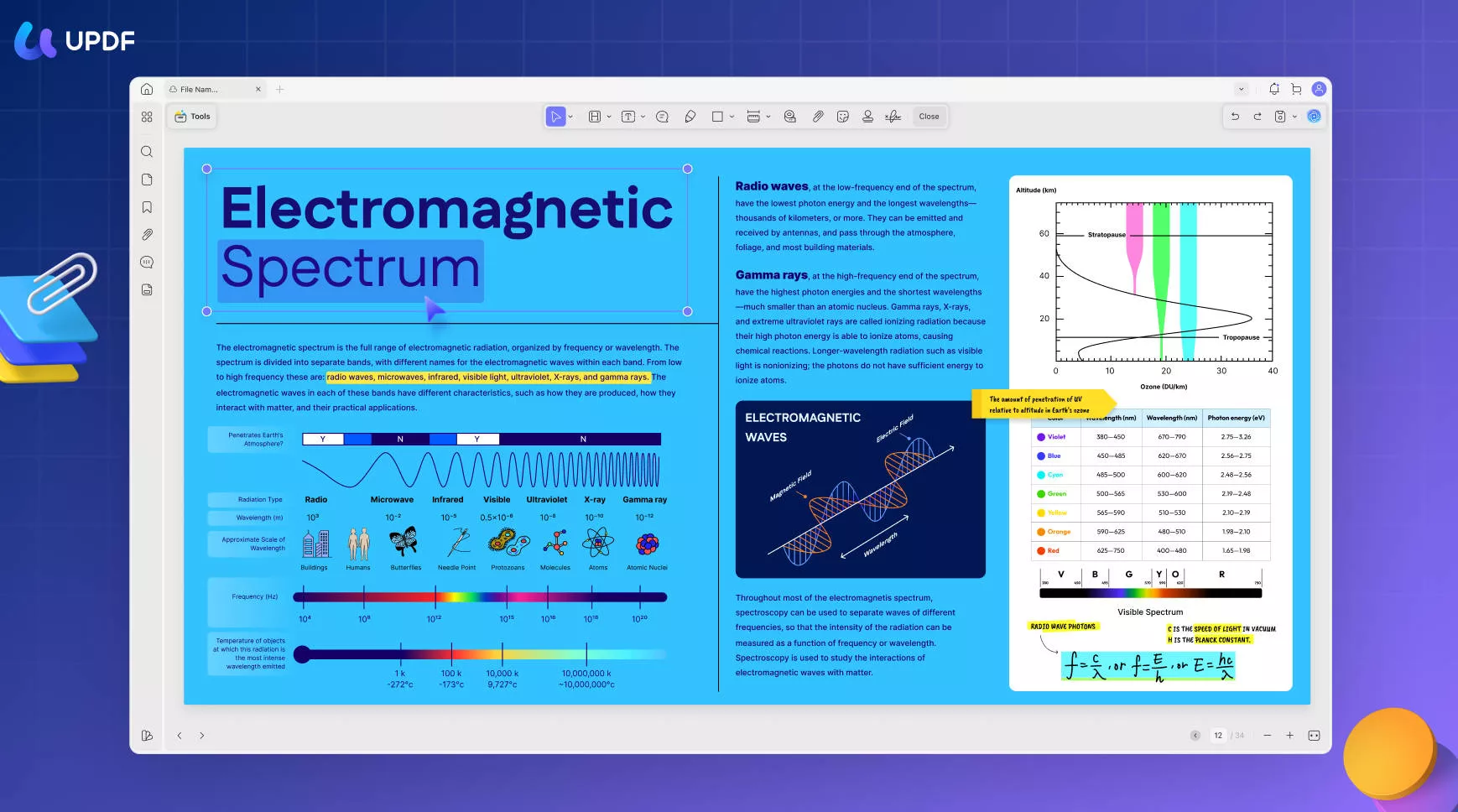
This robust annotator allows users to easily highlight and add underlines in any PDF document. Moreover, users can access many other support features in annotations like sticky notes, strikeouts, text boxes, stickers, stamps, and several shapes. Users can also access the pencil tools for drawing on a PDF. All these features give any user a delightful experience and make UPDF an exceptional PDF annotator. Hop on the below icon to learn more about UPDF and why downloading it might be a great idea.
Windows • macOS • iOS • Android 100% secure
Pros
- UPDF offers a time-saving and blazing-fast speed.
- The service provides access to robust PDF annotating tools.
- Users can share annotated PDFs via a link through emails.
- Compatible on several devices and OS systems.
- Doesn't matter how big the file is, it will still run fast
2. SwifDoo PDF
There are many great annotating tools in the market. Still, when discussing the best free PDF annotator for Windows 10, 11, 8, 7, and XP, the SwifDoo PDF annotator immediately pops into our mind—wondering why this is. The annotator is light and multi-purpose and comes with an exceptional set of annotating tools.
Using SwifDoo, users can quickly draw, underline, highlight, strikethrough text, insert, and add stamps or sticky notes on a PDF document. The application runs smoothly and, despite the file size, would never lag or slow down. If all this isn't enough to convince you why we added this PDF annotator to our list, then these pros and cons for sure will.
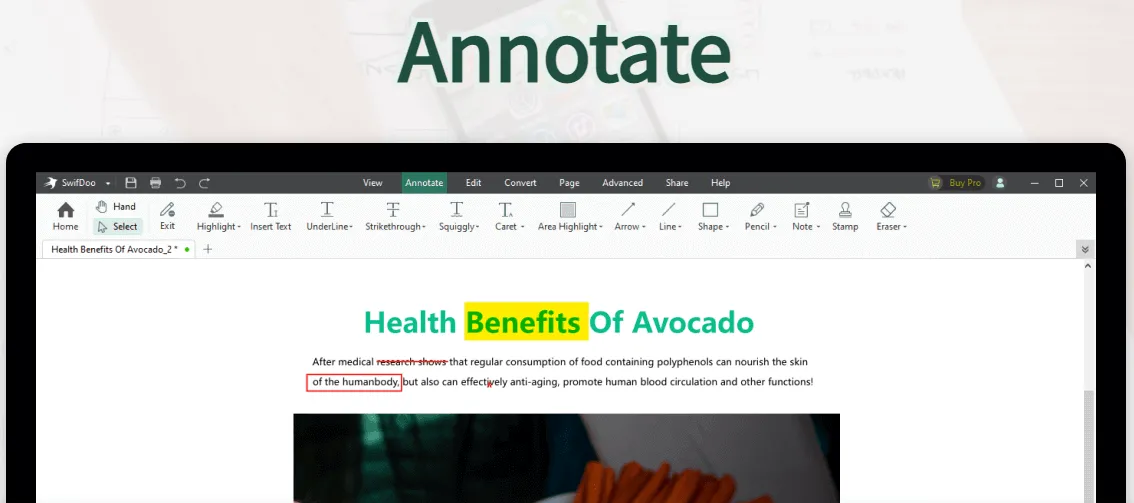
Pros
- The SwifDoo has a fast program response.
- It offers rich annotation features to its user.
- A clean and simple user interface makes it simpler to use.
Cons
- It is Windows-specific only.
- Works a little slow at times.
3. PDF-XChange Editor
If you are a beginner, then the PDF-Change Editor might be your best annotating software. The primary reason behind it is that its interface resembles MS Word a lot, making it easier for new users to get a grip on it quickly. Apart from its easy-to-use interface, the service offers exceptional annotating tools like highlights, notes, strikethrough, drawing, etc.
It also offers a full optimization feature, which will give you a pleasant viewing experience. Given all of this, we cannot deny that the service is excellent and high-quality. So, if you are a beginner searching for a high-quality PDF annotator for Windows, this might be the best bet you can make.
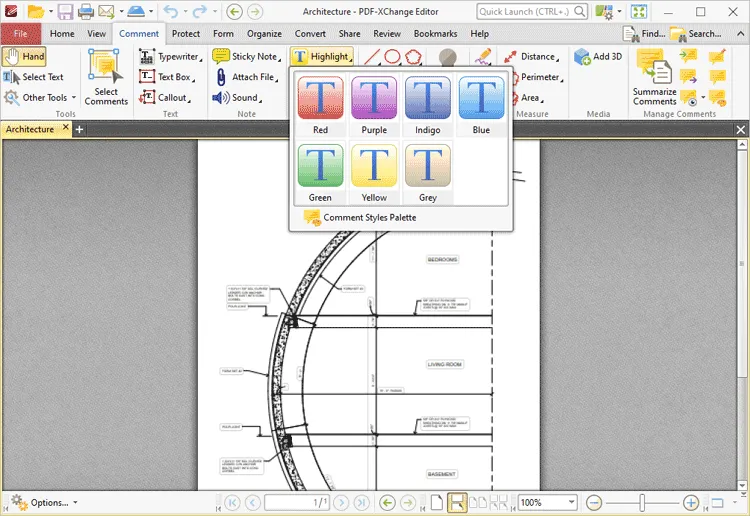
Pros
- The intuitive interface helps users get a grip on the tools easily
- Exceptional service and a wide range of tools.
- Good value for the price
Cons
- Users cannot remove evaluation watermarks until they have a license
- Doesn't offer a first-usage tour.
4. Adobe Acrobat
When it comes to PDF annotation software guides, how can we forget Adobe Acrobat behind? When it comes to matching the work and features that Adobe possesses, there is hardly any other service that can live up to it. The service is free to install and download and offers many features.
This software provides everything from adding notes on a PDF to highlighting important parts. It allows users to add signatures and save the modified PDF files into the system if this isn't enough. It also enables users to print the revised or annotated document easily. If you want to know more about this service, then hop on to read the pros and cons of this software below.
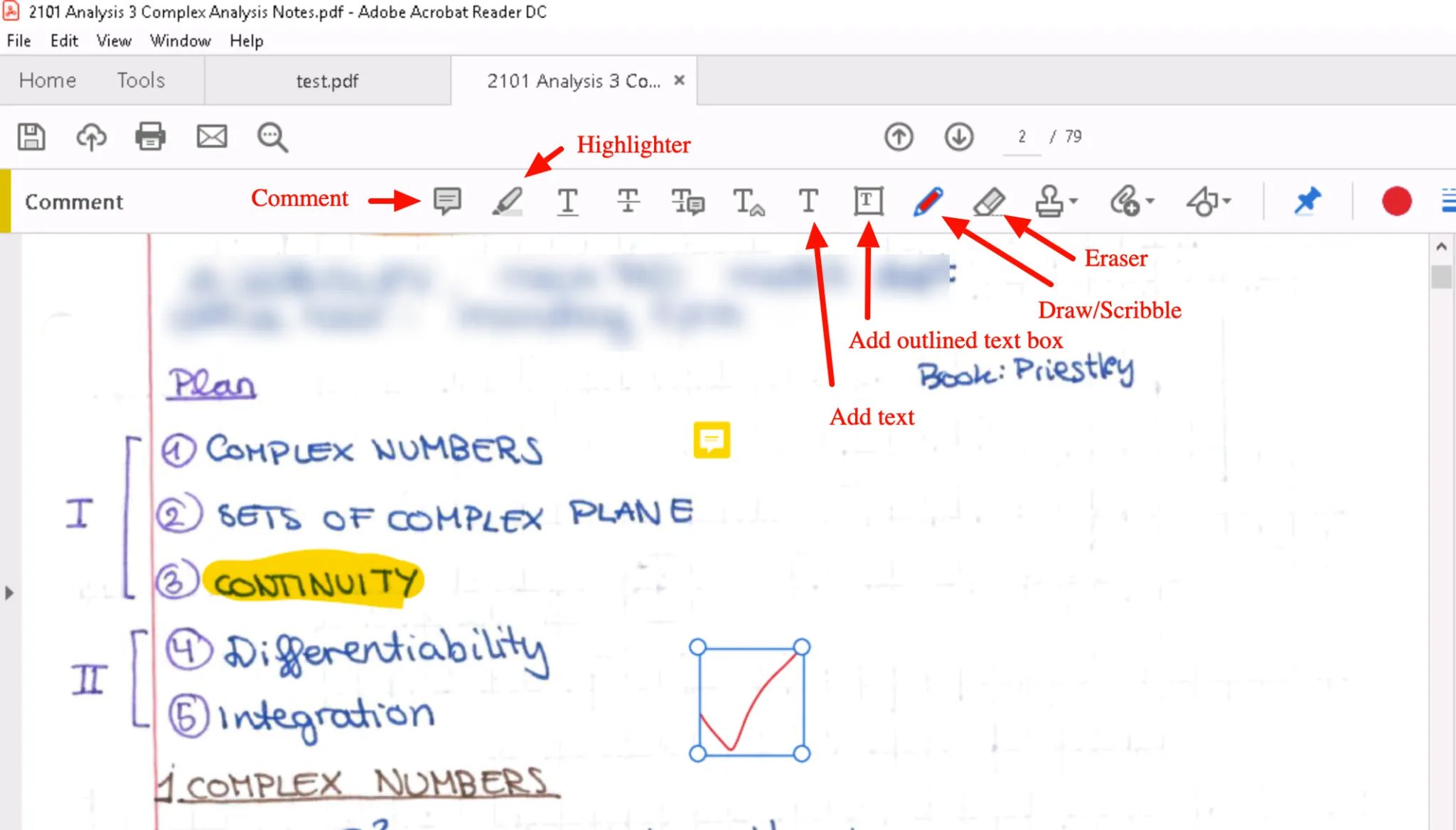
Pros
- Excellent for viewing, signing, editing, and managing PDF documents.
- It provides a text-to-speech feature if users do not want to read through PDF documents.
- The customer service is outstanding.
Cons
- It runs a little slow with heavy files.
- Can consume a lot of RAM.
If you are still wondering which service from the annotators mentioned above is the best, then take our opinion and try UPDF. In terms of pricing and features, this annotator is top-notch. So, download it today.
Windows • macOS • iOS • Android 100% secure
However, if you still want more clarification and comparison on the five best PDF annotators, we move down below.
Part 2: Comparison of 4 PDF Annotators for Windows
Here is a side-by-side comparison table on all five PDF annotators to help you pick the best one.
| Product | UPDF for Windows | SwifDoo PDF | PDF-XChange Editor | Adobe Acrobat |
| Pricing | US$39.99/Year US$69.99/Lifetime (One purchase, all platforms) | US$20/Mo US$69/Year US$159/Perpetual | Editor: US$56/Year PLUS: US$72/Year Pro: US$121/Year | Pro: US$239.88/Year Standard: US$155.88/Year |
| Compatibility | Windows, Mac, iOS, Android | Windows only | Windows | Windows Mac iOS Android Web |
| Highlight and Strike | ||||
| Manage the Annotation List | ||||
| Squiggly Lines | ||||
| Sticker and Stamp | Stamping available but doesn't have stickers | Stamping available but doesn't have stickers | ||
| Text Boxes | ||||
| Text Callout |
Upon assessing the above table, we hope it is clear that UPDF is the PDF annotator for Windows, which serves the best features and is also exceptional in the pricing factor. So, if this PDF annotator got through to you, we highly suggest you download it to work through your PDF efficiently.
Windows • macOS • iOS • Android 100% secure
Part 3: What are the Advantages of Using a PDF Annotator on your PC?
While we have mentioned all paid and free PDF annotators on Windows, we are sure that while reading through them, you must have thought about the benefit of having an annotator on your PC. If this is the case, let us answer it for you.
1. Enhanced Collaboration
PDF annotation allows users to directly sign PDF documents, highlight important sections and save important files. Hence, users can have a more enhanced digital collaboration with another party instead of printing every PDF page.
2. Better Way to Give Feedback
Within companies or even schools, PDF documents are massively used. Using the amazing stickers available on the annotation tools, users can not only make their PDF more attractive, but reviewers can also make use of the relatable stickers or stamps to put in their reviews too.
3. Note Taking on PDF
The education sector is making massive use of PDFs when providing notes and educational data. Students with the annotating tools can directly make notes on the same PDF without switching between different books while studying.
Part 4: What Can the Best PDF Annotator Do?
Through this guide, we hope you have understood that UPDF is unarguably the best PDF annotator for Windows. The service works exceptionally and provides users with many exceptional tools. Some of these are:
1. Add Comments to PDF
Easily add comments and highlights on the PDF documents to review later.
2. Add Stamps and Stickers to PDF
The service has more than a hundred stamps and stickers for you to choose from. Users can also customize their stamps and stickers according to their liking.
3. Add Signatures to PDF
Users can draw a hand-written signature or type in an electronic one. The signatures can be moved from one place to another as well.
4. Insert Shapes and Stickers in PDF
Users can insert various shapes and stickers into the document and control their properties, colors, thickness, and style.
5. Share Annotated PDF Through a Link
After completing the annotation task, users can easily share the document through a link to other users.
Wrapping Up!
We understand that among the many annotator tools present in the market, choosing a service that sits well with you can be daunting. However, we hope this guide on the best PDF annotator for Windows was helpful to you. While all the mentioned PDF annotators are unique, UPDF is the star of the show. This service is your best pick, with exceptional pricing, features, and an easy-to-use interface. So, download it today.
Windows • macOS • iOS • Android 100% secure
 UPDF
UPDF
 UPDF for Windows
UPDF for Windows UPDF for Mac
UPDF for Mac UPDF for iPhone/iPad
UPDF for iPhone/iPad UPDF for Android
UPDF for Android UPDF AI Online
UPDF AI Online UPDF Sign
UPDF Sign Edit PDF
Edit PDF Annotate PDF
Annotate PDF Create PDF
Create PDF PDF Form
PDF Form Edit links
Edit links Convert PDF
Convert PDF OCR
OCR PDF to Word
PDF to Word PDF to Image
PDF to Image PDF to Excel
PDF to Excel Organize PDF
Organize PDF Merge PDF
Merge PDF Split PDF
Split PDF Crop PDF
Crop PDF Rotate PDF
Rotate PDF Protect PDF
Protect PDF Sign PDF
Sign PDF Redact PDF
Redact PDF Sanitize PDF
Sanitize PDF Remove Security
Remove Security Read PDF
Read PDF UPDF Cloud
UPDF Cloud Compress PDF
Compress PDF Print PDF
Print PDF Batch Process
Batch Process About UPDF AI
About UPDF AI UPDF AI Solutions
UPDF AI Solutions AI User Guide
AI User Guide FAQ about UPDF AI
FAQ about UPDF AI Summarize PDF
Summarize PDF Translate PDF
Translate PDF Chat with PDF
Chat with PDF Chat with AI
Chat with AI Chat with image
Chat with image PDF to Mind Map
PDF to Mind Map Explain PDF
Explain PDF Scholar Research
Scholar Research Paper Search
Paper Search AI Proofreader
AI Proofreader AI Writer
AI Writer AI Homework Helper
AI Homework Helper AI Quiz Generator
AI Quiz Generator AI Math Solver
AI Math Solver PDF to Word
PDF to Word PDF to Excel
PDF to Excel PDF to PowerPoint
PDF to PowerPoint User Guide
User Guide UPDF Tricks
UPDF Tricks FAQs
FAQs UPDF Reviews
UPDF Reviews Download Center
Download Center Blog
Blog Newsroom
Newsroom Tech Spec
Tech Spec Updates
Updates UPDF vs. Adobe Acrobat
UPDF vs. Adobe Acrobat UPDF vs. Foxit
UPDF vs. Foxit UPDF vs. PDF Expert
UPDF vs. PDF Expert

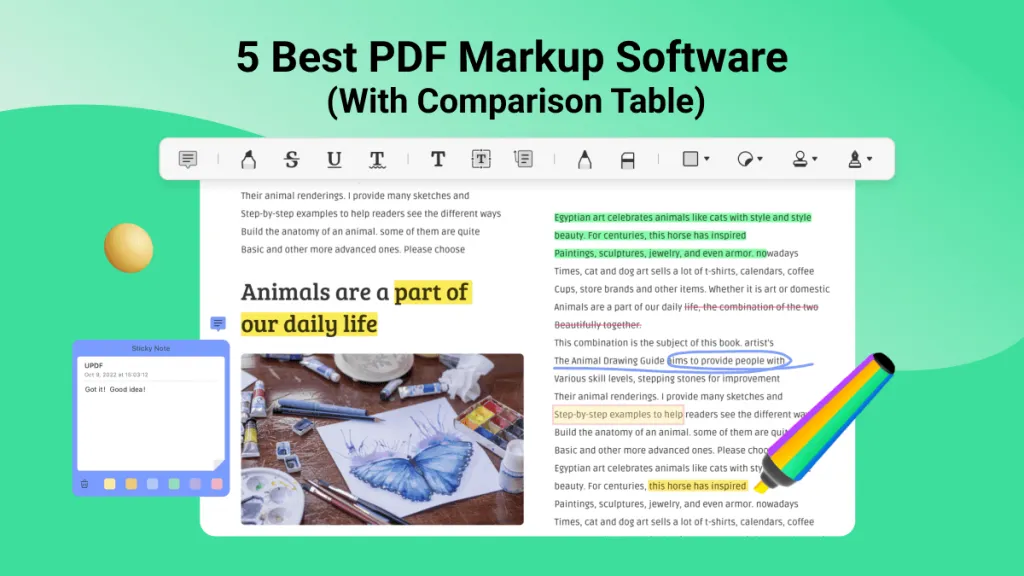

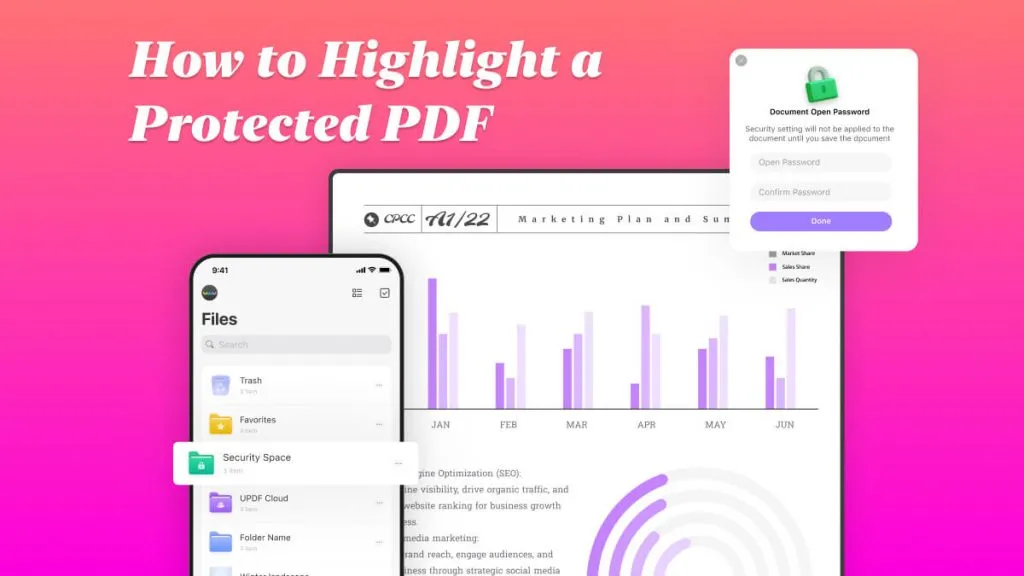

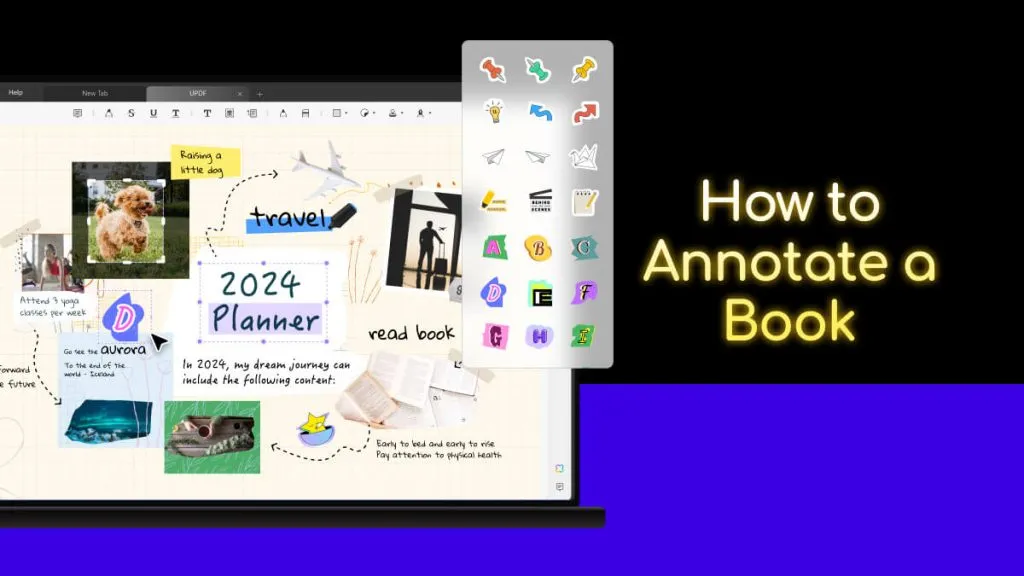


 Enrica Taylor
Enrica Taylor 
 Enola Miller
Enola Miller 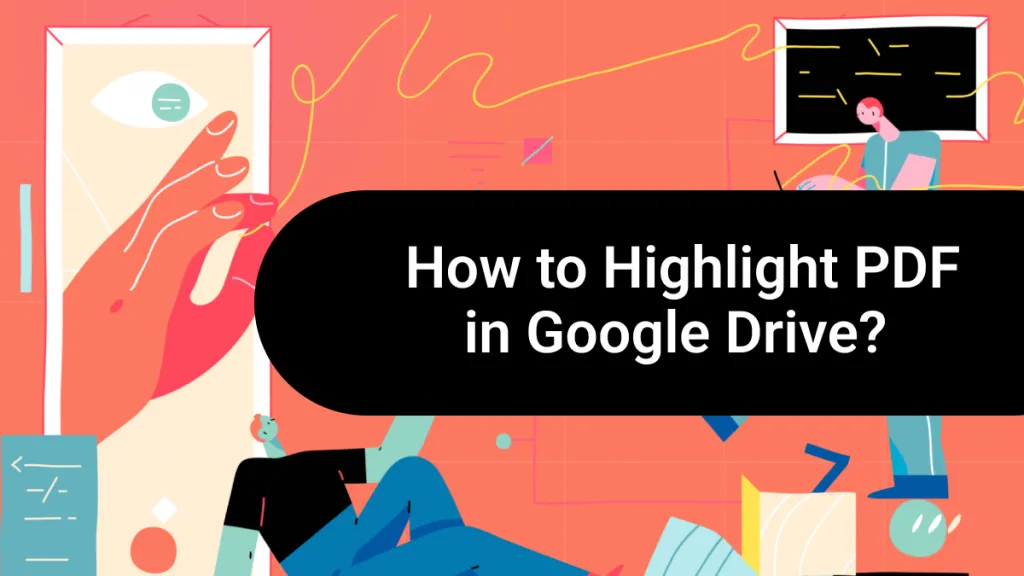
 Grace Curry
Grace Curry 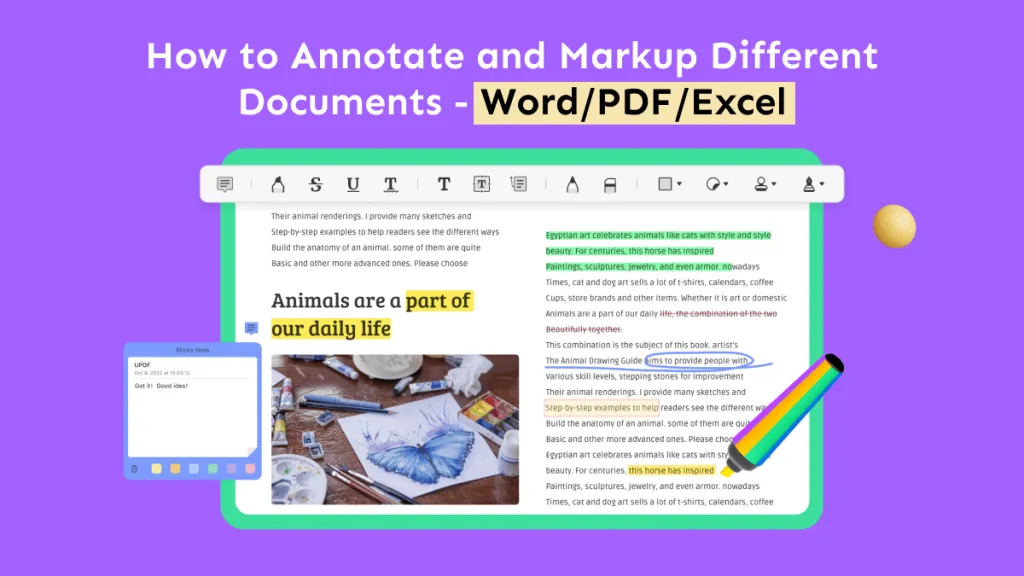
 Engelbert White
Engelbert White