Technology has taken over as the dominant method of communication. People use all different types of social media and apps on their phones to stay connected. It is not uncommon to receive information and documents by email and to pull it up on your phone.
Oftentimes, the documents that are received in email are not always something that can be addressed right then and there. Humans are so used to instant results, that it can be an inconvenience when you receive something that requires a signature, but you have to wait and go print it out later. Good news – you don't need to wait and print it anymore! This article will explain how to sign a contract through email and other important contracts in this brief, step-by-step guide.
Part 1. How to Sign a Contract via Email with UPDF Sign?
To sign a contract via Email, you need a tool that can help you send an email with the contract and allow you to sign directly. UPDF Sign is one of these tools. It allows you to upload the contract, enter the email address that you want to send the contract, set the signature order, customize the signature area in the contract, and send the email to sign. The best part of UPDF Sign is that the signers can click on the link, create a legally binding signature, and sign directly. Just click the button below and follow the guide below to sign a contract via email.
Step 1. Visit UPDF Sign website, click on the "Initial Signatures", "Add Documents", switch on "Set signing order" if you need to let the recipients sign in the correct order, "Add Recipients" to add all the recipient's name and email address, update the email subject and content, and click on the "Continue".
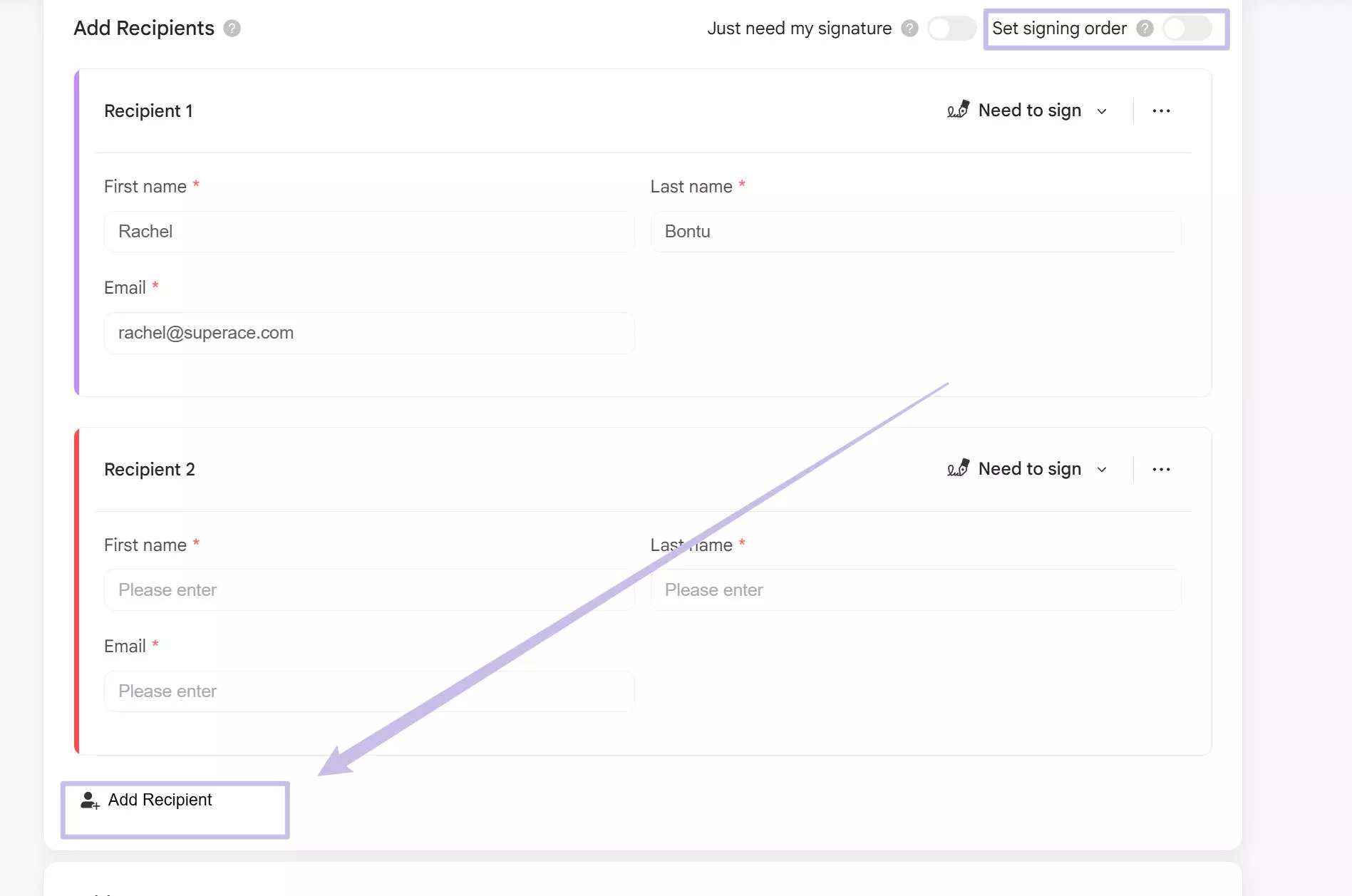
Step 2. In the new window, click on the email address to select the recipient and drag the signature field for this recipient. Click on the Recipient again, select the email address, drag the signature field for the second recipient. Repeat the same steps for all other recipients. When it is done, click on the "Finish" button and "Send".
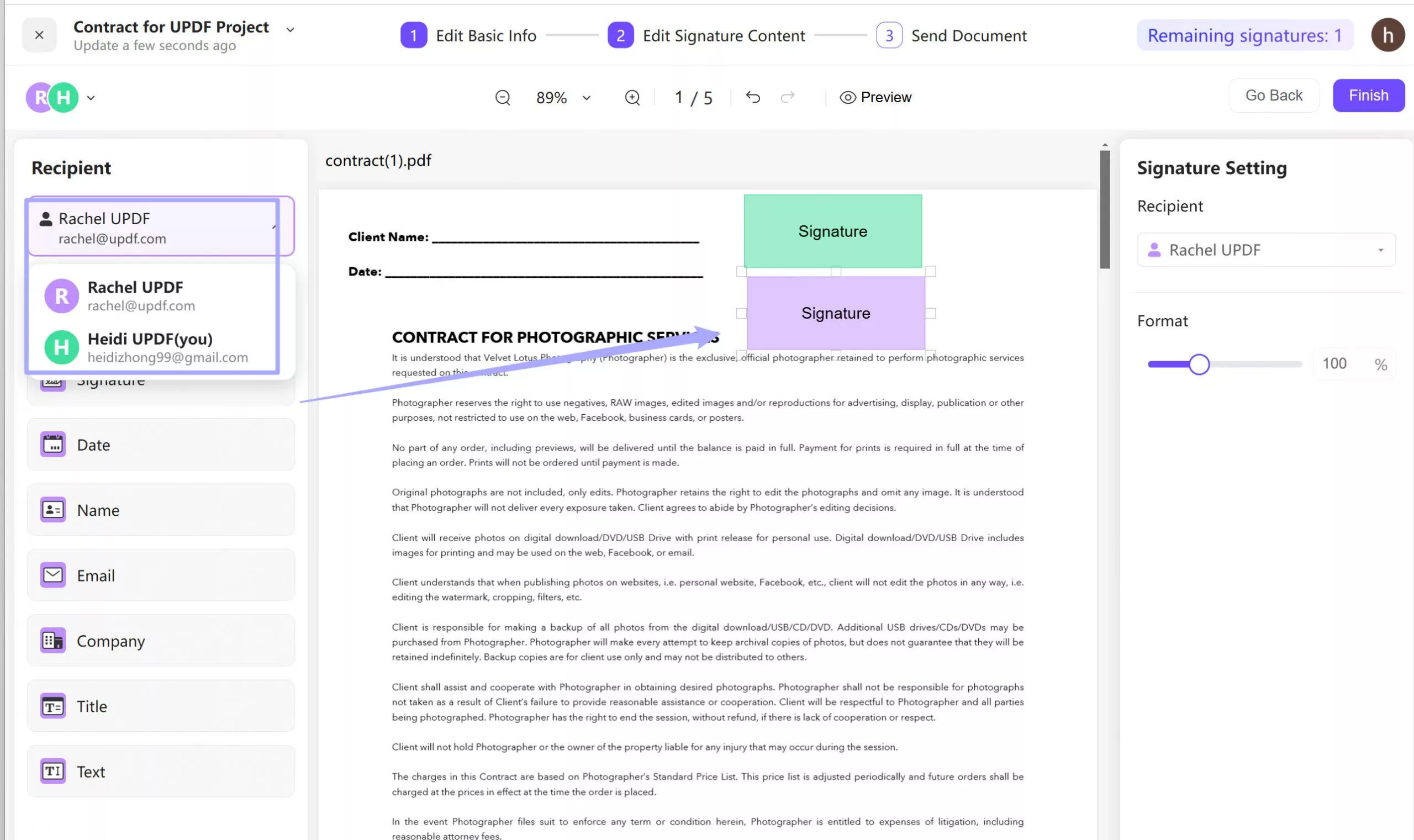
Step 3. Now, the recipient will receive an email. Click on the link in the email.
Step 4. In the new window, the recipient can click on the "Sign", click on the "Signature", create the signature in the pop up window, click on the "Sign".
It is super easy to sign the document via email with UPDF Sign. Just click the button below to sign it.
Part 2. How to Sign a Contract via Email with UPDF
With UPDF, users can sign contracts right on their email. UPDF is the perfect tool to sign contracts and it supports both digital signatures and handwritten signatures. Users no longer have to physically print their contracts out and sign with a pen in-person, they can e-sign right on their email. Download UPDF now and begin to sign contracts via email now.
Windows • macOS • iOS • Android 100% secure
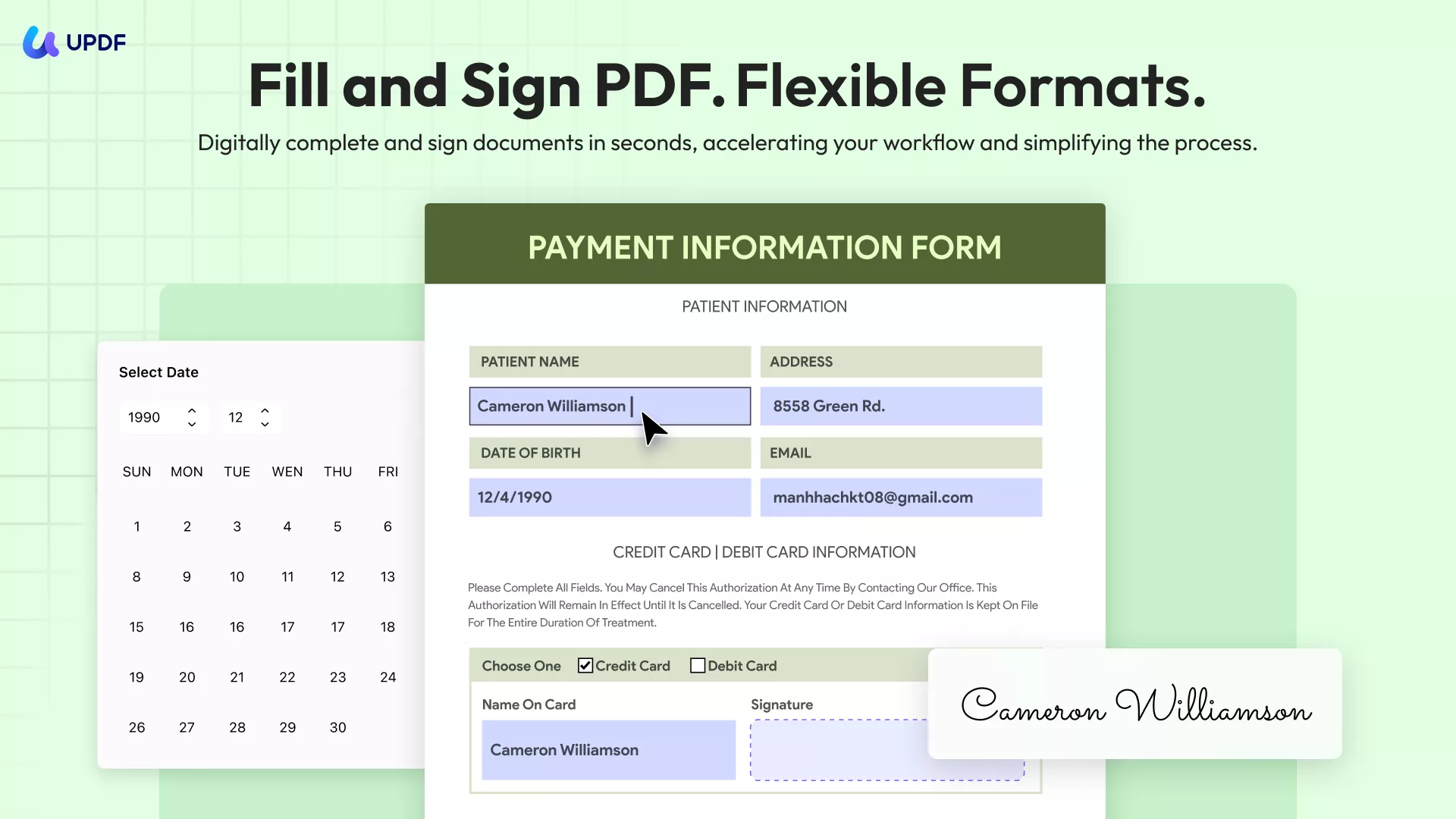
Step 1: Read the email with attachments that need to be signed
Open the email you received along with contracts. Download the files on your device and then open the UPDF application. On the main interface, you will find "Open File" on the toolbar. Click on this option to trigger the file explorer of your device. Navigate through your folders to locate the file you wish to upload. Once you've found the file, select it and click the "Open" button. The file will then be imported into the UPDF application, ready for any further action.
Step 2: Add a Signature Field
Digital Signature:
To add a digital signature field you would navigate to the green "Form" button in Tools on the left sidebar of the screen:
As shown in the screenshot below, you will select the signature icon. It will then prompt you to create a box where you want the signature to go.
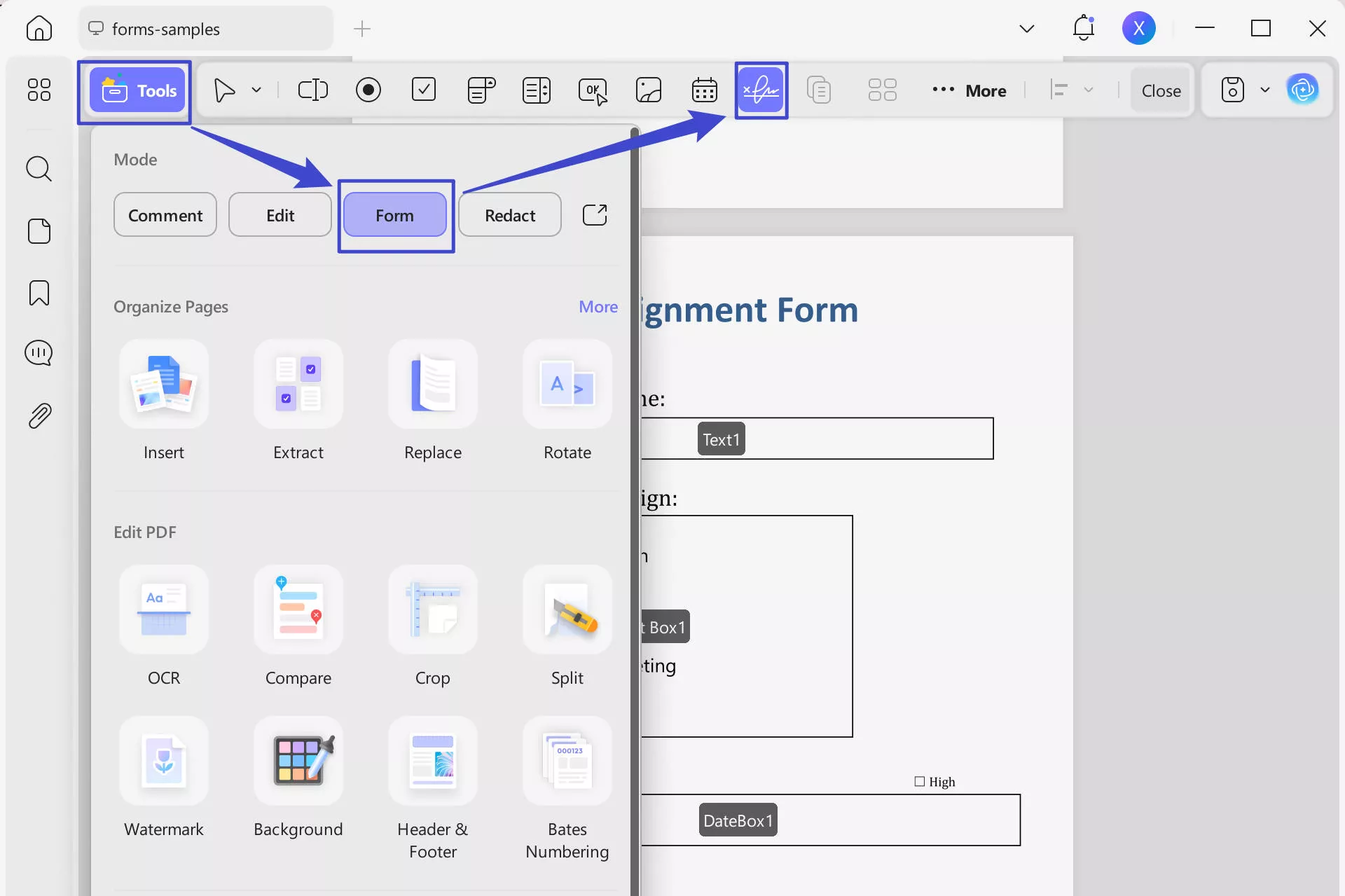
Handwritten Signature:
To add a handwritten signature you would navigate to the yellow "Comment" button in Tools in the upper left-hand corner.
From there you would navigate to the "Text Comment" T button at the top, and then select a shape that will be the outline for where the handwritten signature will go. You then select where on the document you want to add the box for the signature. As shown in this screenshot, the rectangle box for the signature was added to the bottom right.
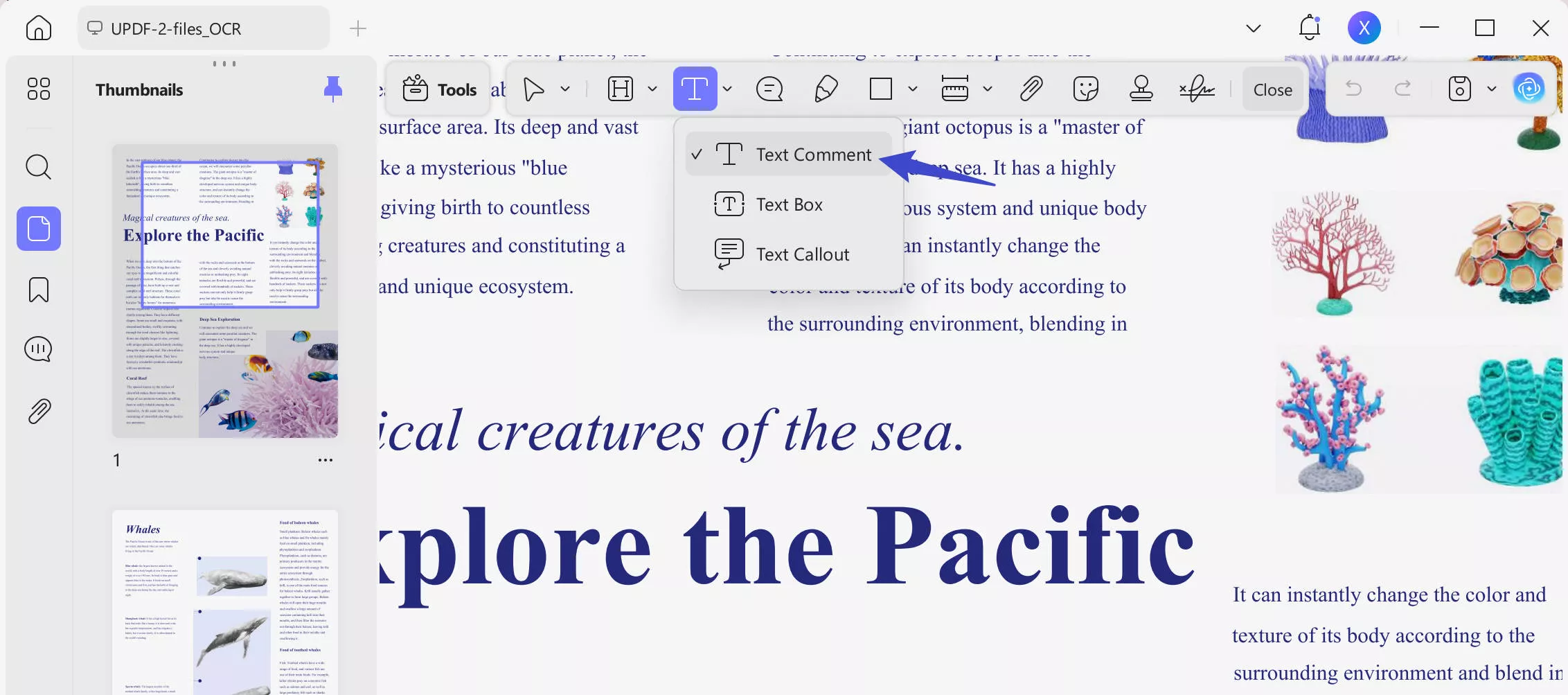
Step 3: Send Your Contract via Email
When your contract is finalized and ready to be sent, UPDF can send the contract via email to you! Navigate to the narrow next to save, and a bubble will pop up to "UPDF Share". Select it, and you can manually type in the email address of the recipient and include a message or instructions.
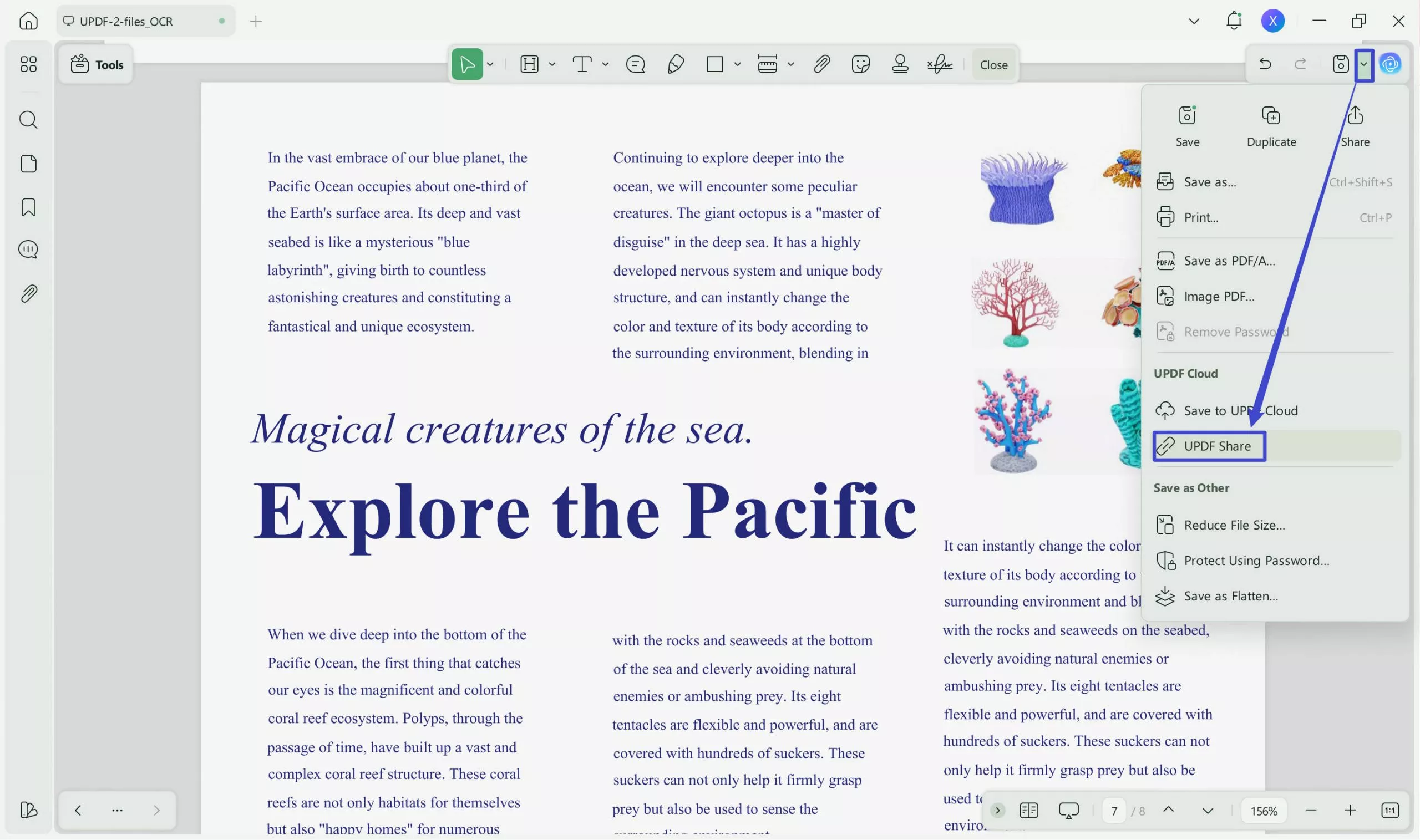
Step 4: Sign the Contract
Once the contract is sent, recipients can go to their email and download the contract through the link. They will be prompted to navigate to UPDF where the contract will open and be ready for signing. They can now sign with their handwritten signature or digital signature.
To Sign with a Handwritten Signature:
If the signor of the contract prefers to sign with a handwritten signature, the signor will open the yellow "Comment" button in Tools at the upper lefthand corner.
From there, they select the ink tip pen on the top right, and can select a photo of their handwritten signature they would like to use. The handwritten signature will have to be uploaded. Once chosen, they can move it into the signature box on the contract, as seen in the screenshot below:
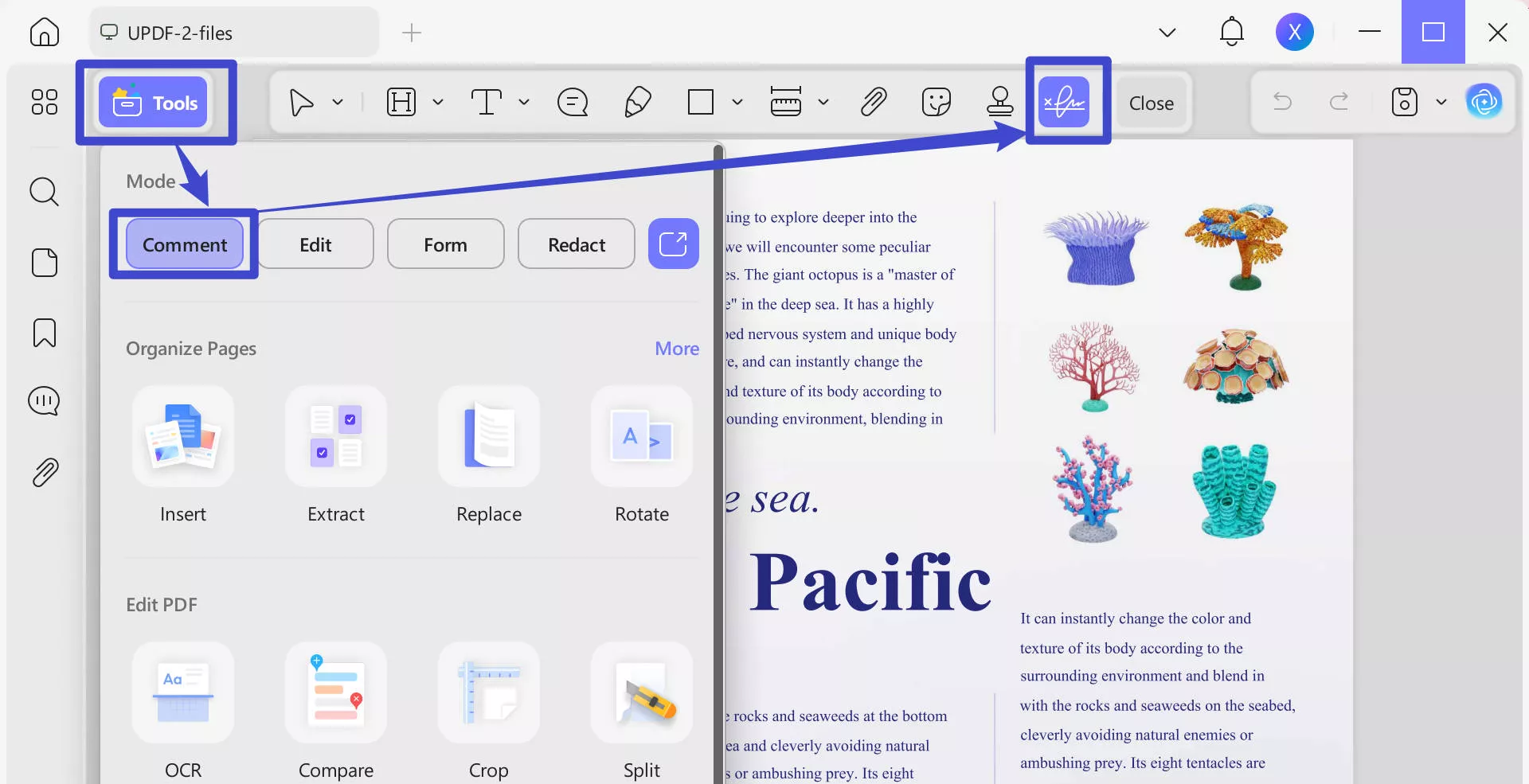
To Sign with a Digital Signature:
If the signor of the contract prefers to sign with a digital signature, the signor will open the green "Form" button in Tools on the left sidebar.
In order to sign a contract digitally, the signor will have to set up a digital signature on UPDF. The signor will go to the upper right-hand "Comment" button in Tools and then select the signature box. When the signature box is selected, UPDF will prompt the signor to put in their name and personalize their electronic signature by selecting what type of font they want their e-signature to be. This will also show the signor a preview of how the signature will look once it's completed. A screenshot of this is below:
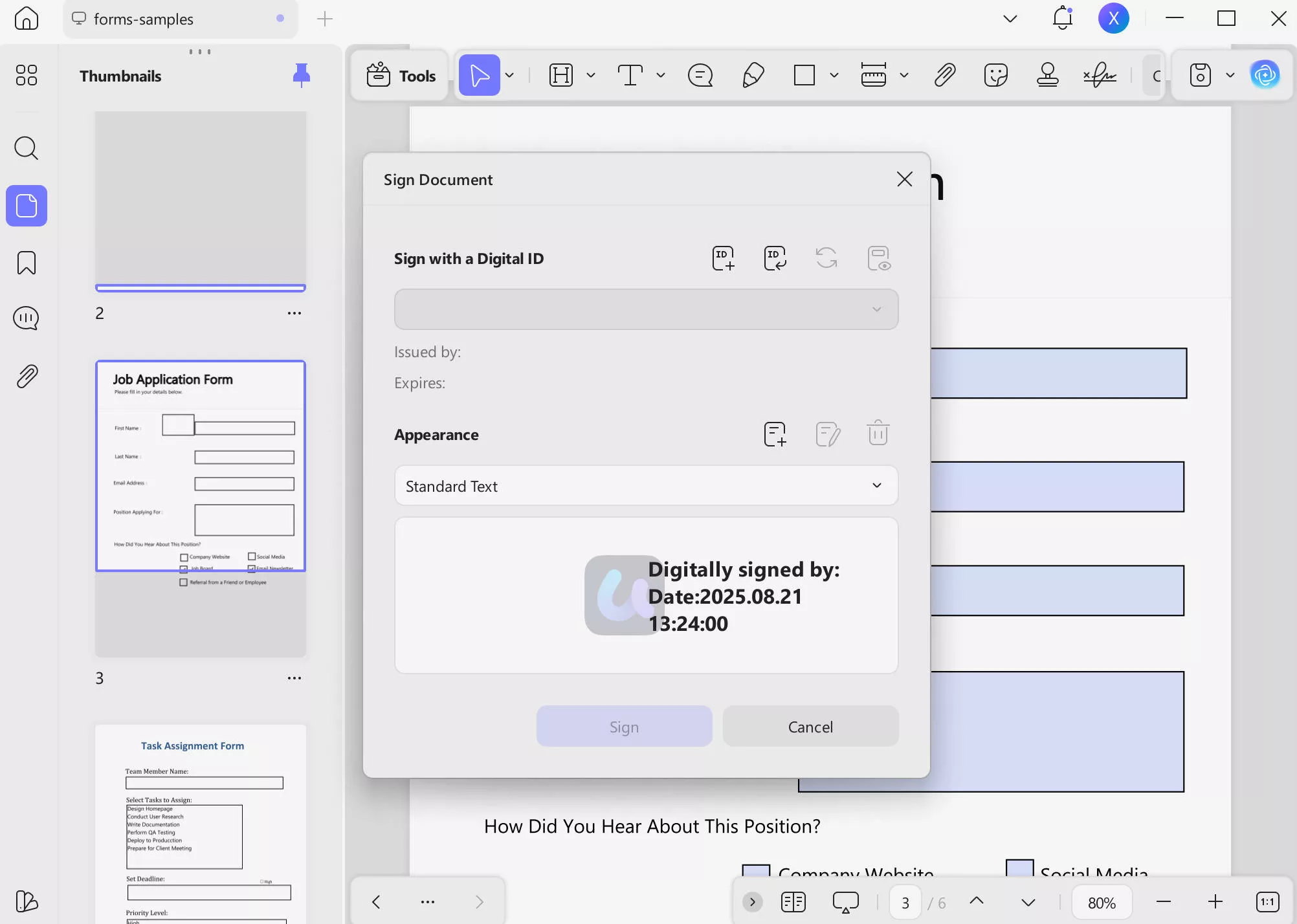
Step 5: Send the Signed Contract Back via Email
After the contract is completely executed by the signor, they can send it back to the other party using UPDF by following the same steps as Step 3.
Download UPDF today and get started on signing contracts via email from anywhere in the world! UPDF makes it easy and convenient for you to sign contacts efficiently and benefits you and your business. In addition to easy digital contract signing, UPDF has many other useful features for users like its AI feature, annotation, and compression.
Windows • macOS • iOS • Android 100% secure
UPDF's AI feature can help you translate and summarize your contracts with ChatGPT. The Annotation feature allows users to annotate notes on the contracts to refer to or leave little sticky note stickers to add reminders in certain parts of the contract. If the full downloaded version of the contract is too big, you can use UPDF's compress feature to flatten the document and reduce the size so it can be sent easily by email or uploaded to a cloud or drive without exceeding any set size limits.
Bonus
Part 3. Benefits of Signing a Contract via Email
There are many benefits to using UPDF to sign your contract via email. It will save you and the signors precious time. Instead of having to print it out to scan and send back, you can sign right on the contract on your phone. Signing contracts via email also helps save any excess use of paper. You don't have to print a whole contract just to sign one page, because of this you will also be saving money on paper. If you need a signature back quickly to close a contract with a client or business partner, your partner or client can sign right away! This will help you to execute your deals quickly and efficiently.
Signing contracts via email with UPDF is also much safer and more secure than sending through an insecure web link or unencrypted email. The only people who can access the contract are are however UPDF sent the sharable link to. It isn't left in the open on a desk accidentally for anyone to look at or worse, LOSE. It will be saved safely in UPDF for you to open at any time. This tool is something that can be incorporated into a whole business model for all employees to use.
Sign Contract on UPDF vs. Paper
| Way | Print the contract and sign it on paper (Traditional) | UPDF (New) |
| Time consumption | 1-3 day(s) | Less than 3 minutes |
| Operating platform | PC, Printer | Phone/Tablet/PC |
| Added value | / | AI translation/add password to protect contract/share contract via Link and Email, etc. |
Part 4. FAQs about Signing Contracts via Email
Is it legal to sign a contract via email with an electronic signature?
Yes! Signing contracts electronically by email is perfectly legal as long as the signature is correct and the date and time stamp match.
Is it safe to sign a contract via email?
Yes, it is safe to sign a contract via email because it is through UPDF's tool. When signing a contract via email with UPDF, the signed contract goes directly back to the sender of the contract. No one else can access the contract besides the recipients.
Can I add a password to the contract in the email?
Yes! UPDF allows users to secure their documents and password-protect the contracts. If you are nervous it may be sent to an incorrect recipient, you can select "Protect Using Password" on the right-hand side and encrypt the contract.
Is the UPDF email signature free?
Unfortunately, this tool is not free, but it is on sale with two options: an annual subscription at US$39.99 per year or a lifetime access for a one-time payment of US$69.99. You can have UPDF on up to 4 devices at a time and do not need to pay any additional fees to access other platforms.
Conclusion
Signing contracts can be confusing and stressful, but with UPDF Signa and UPDF you can sign these contracts via email efficiently and seamlessly. Using UPDF Sign and UPDF to execute your contracts whether for personal use, or business use, is easy and convenient. When you start using UPDF Sign and UPDF to sign your contracts through email, you will wonder why you didn't use it sooner and will incorporate it into all your business needs. Visit UPDF Sign or download it now to try it for free.
Windows • macOS • iOS • Android 100% secure
 UPDF
UPDF
 UPDF for Windows
UPDF for Windows UPDF for Mac
UPDF for Mac UPDF for iPhone/iPad
UPDF for iPhone/iPad UPDF for Android
UPDF for Android UPDF AI Online
UPDF AI Online UPDF Sign
UPDF Sign Edit PDF
Edit PDF Annotate PDF
Annotate PDF Create PDF
Create PDF PDF Form
PDF Form Edit links
Edit links Convert PDF
Convert PDF OCR
OCR PDF to Word
PDF to Word PDF to Image
PDF to Image PDF to Excel
PDF to Excel Organize PDF
Organize PDF Merge PDF
Merge PDF Split PDF
Split PDF Crop PDF
Crop PDF Rotate PDF
Rotate PDF Protect PDF
Protect PDF Sign PDF
Sign PDF Redact PDF
Redact PDF Sanitize PDF
Sanitize PDF Remove Security
Remove Security Read PDF
Read PDF UPDF Cloud
UPDF Cloud Compress PDF
Compress PDF Print PDF
Print PDF Batch Process
Batch Process About UPDF AI
About UPDF AI UPDF AI Solutions
UPDF AI Solutions AI User Guide
AI User Guide FAQ about UPDF AI
FAQ about UPDF AI Summarize PDF
Summarize PDF Translate PDF
Translate PDF Chat with PDF
Chat with PDF Chat with AI
Chat with AI Chat with image
Chat with image PDF to Mind Map
PDF to Mind Map Explain PDF
Explain PDF Scholar Research
Scholar Research Paper Search
Paper Search AI Proofreader
AI Proofreader AI Writer
AI Writer AI Homework Helper
AI Homework Helper AI Quiz Generator
AI Quiz Generator AI Math Solver
AI Math Solver PDF to Word
PDF to Word PDF to Excel
PDF to Excel PDF to PowerPoint
PDF to PowerPoint User Guide
User Guide UPDF Tricks
UPDF Tricks FAQs
FAQs UPDF Reviews
UPDF Reviews Download Center
Download Center Blog
Blog Newsroom
Newsroom Tech Spec
Tech Spec Updates
Updates UPDF vs. Adobe Acrobat
UPDF vs. Adobe Acrobat UPDF vs. Foxit
UPDF vs. Foxit UPDF vs. PDF Expert
UPDF vs. PDF Expert




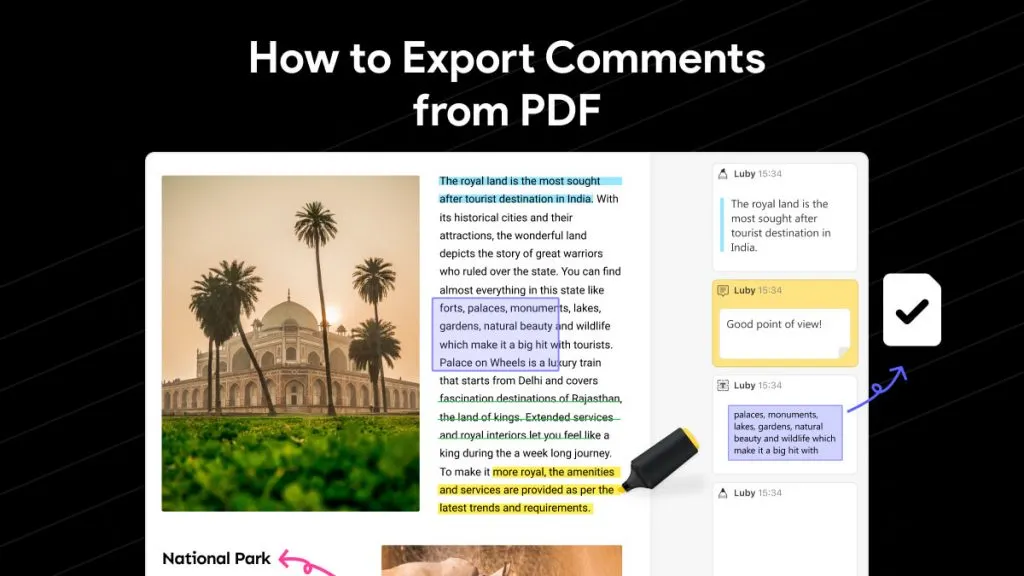

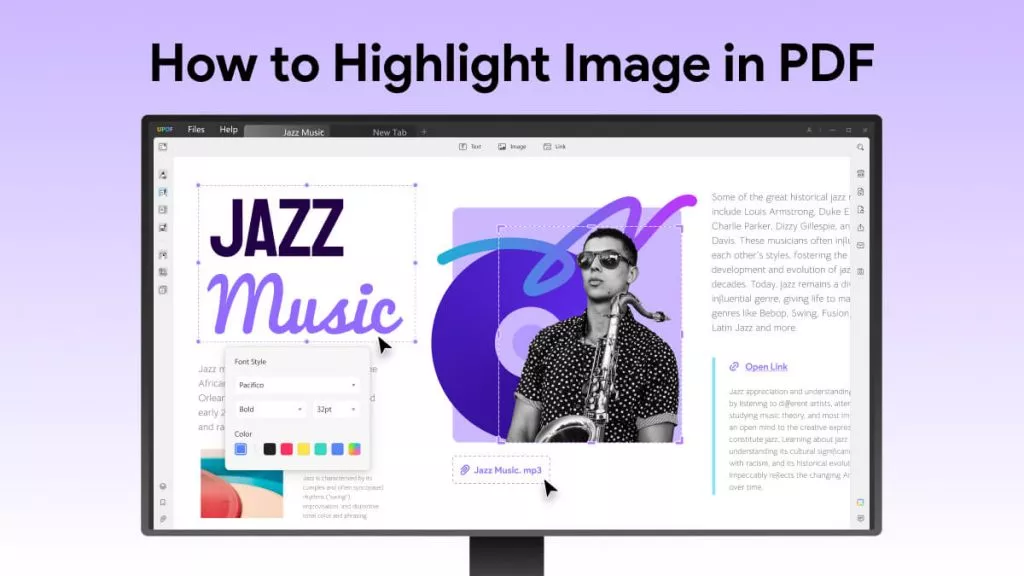

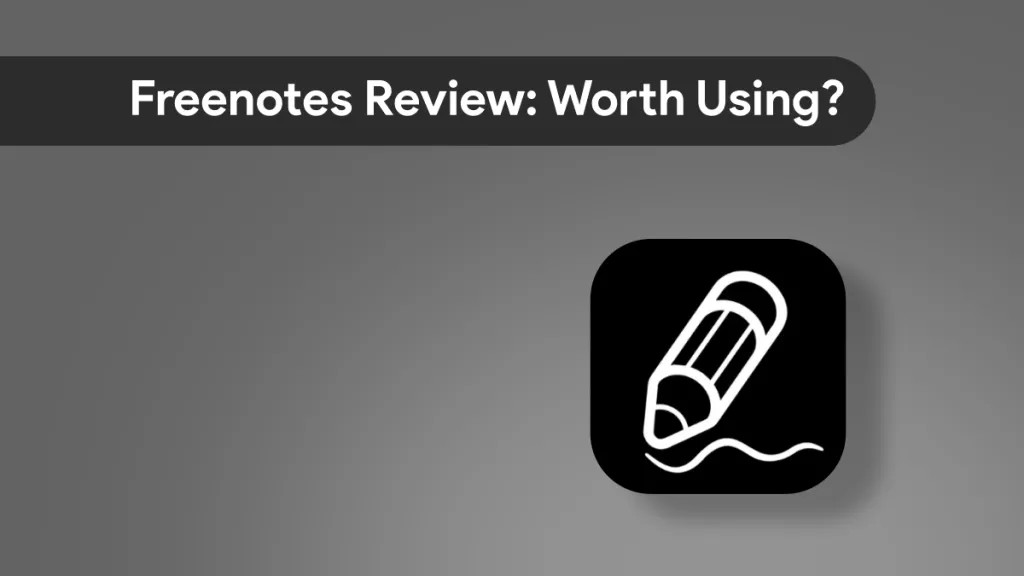
 Enid Brown
Enid Brown 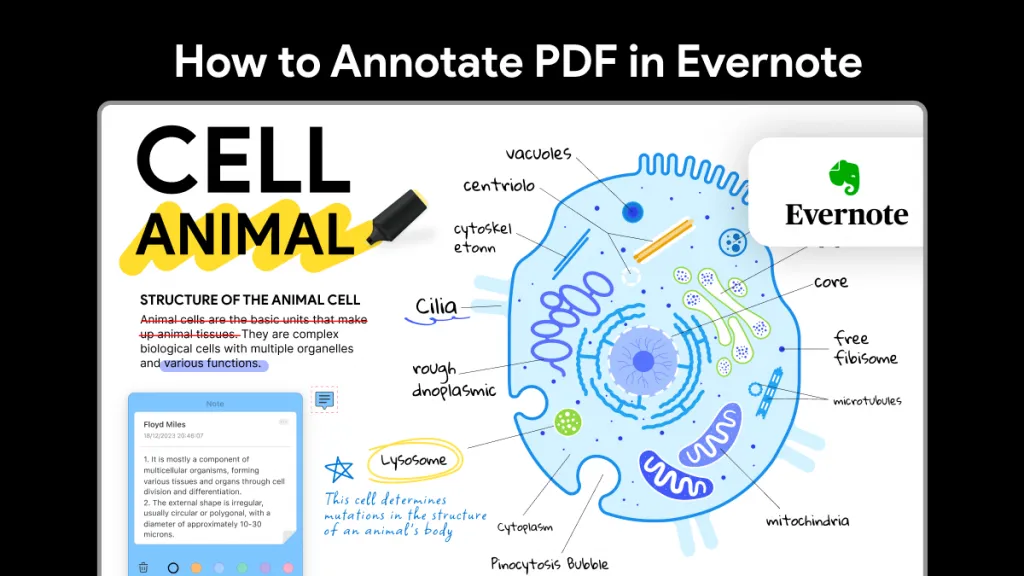
 Enola Davis
Enola Davis 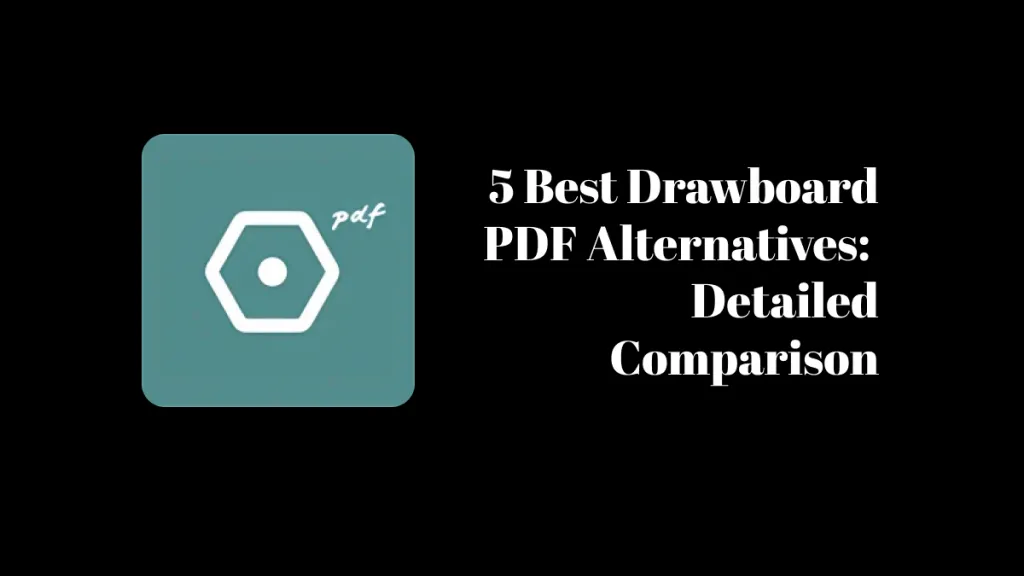
 Lizzy Lozano
Lizzy Lozano