Research professionals can attach files and review papers to give material to the users to verify the information provided in the paper. Students can use the extensive data attached to the research paper to boost their understanding of the given information. If you are a student, you might be thinking about how to open attachments in PDF documents.
In this article, we will guide you through all the methods to open attachments with the help of different PDF tools. After going through this article, anyone can view PDF attachments for research and understanding purposes.
Method 1. How to Open Attachments in PDF with UPDF
UPDF is an AI-featured-packed PDF tool with several annotation features, including a PDF attachment feature. With the help of this feature, you can open all the attachments embedded in the PDF file. In addition to opening an attached file in PDF, users are allowed to remove or add particular attachments to PDFs. You can even adjust the color and opacity settings of the attachment icon for personalization.
Moreover, users also get to edit the description of the attached file in your document. You can place the attachment icon beside a specific paragraph to facilitate the understanding of its content. All these attachment features will play a role in the better comprehension of PDF content.
Step-by-Step Instruction to Open Attached Files in PDF
Once you are aware of the functionality of this feature, you are now ready to learn about how to open attachments in PDF. The following steps will help you to view PDF attachments in the simplest way possible via UPDF:
Step 1: Download UPDF to Access PDF Attachment Feature
First, you must download UPDF on your device to access the PDF attachment feature. To do so, click the "Free Download" button below and install the software on your device to kick-start the process. Afterward, you have to open the PDF containing different valuable attachments.
Windows • macOS • iOS • Android 100% secure
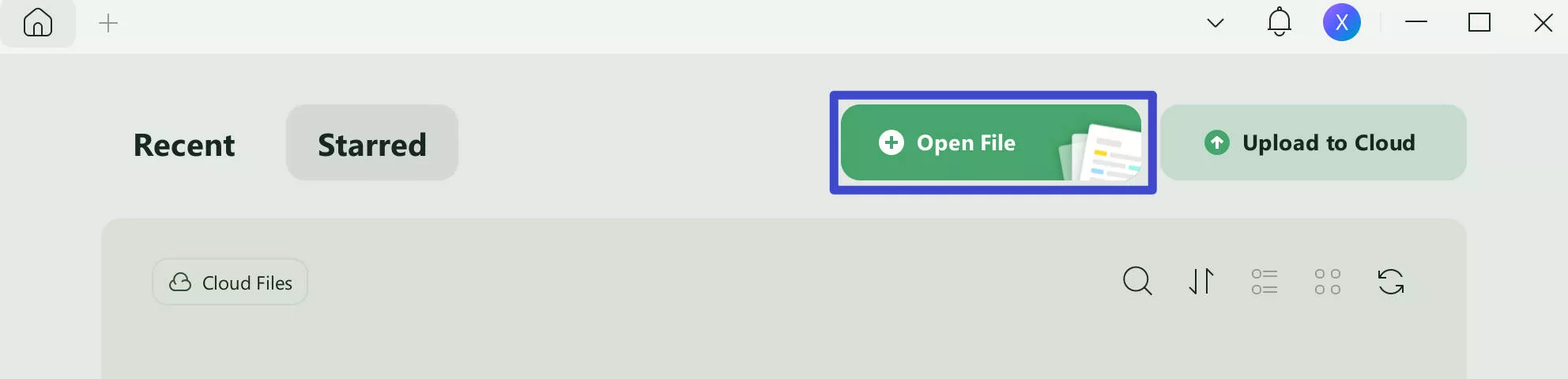
Step 2: Go to the Comment Mode
After successfully opening the PDF, hit the "Comment" icon in "Tools". By doing so, you will be able to see all the annotation tools available.
If the document already contains an attachment, and you just want to open it. Navigate to the "Attachment", and click it to reveal the floating toolbar.
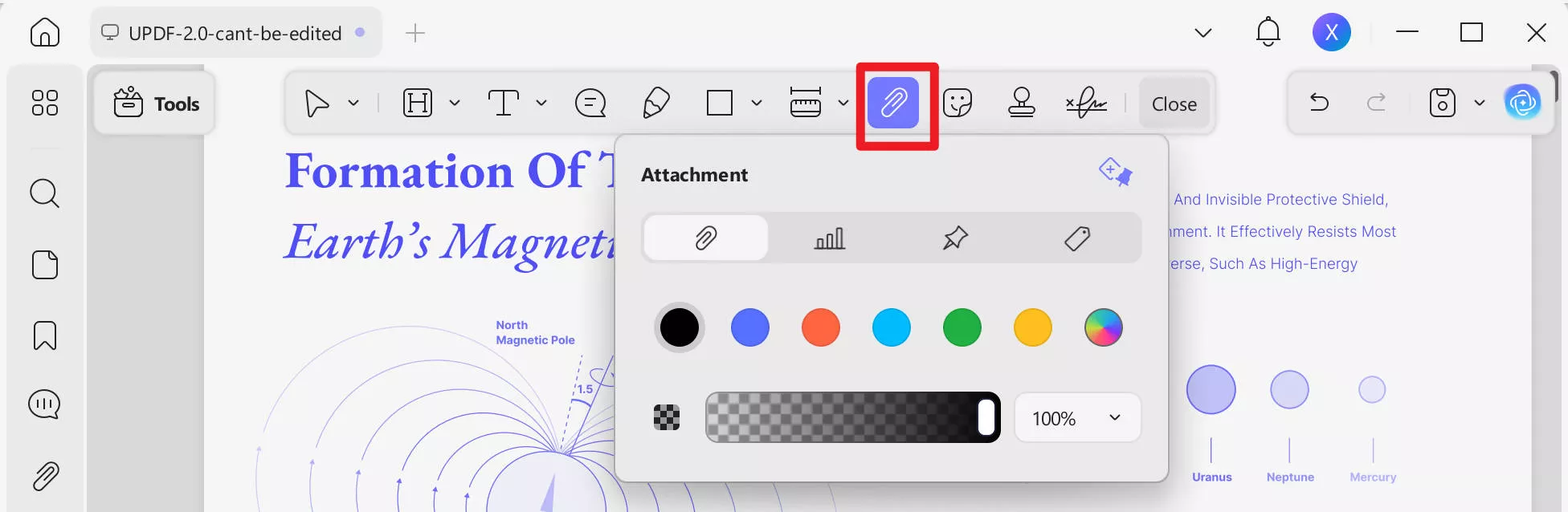
Step 3: Hit the Open Attachment Button
Once you press the "Open Attachment" button on this drop-down menu, you will see a pop-up message alerting you about the associated risks. After going through the message, click on the "Open Attachment" button to successfully access the attached PDF.
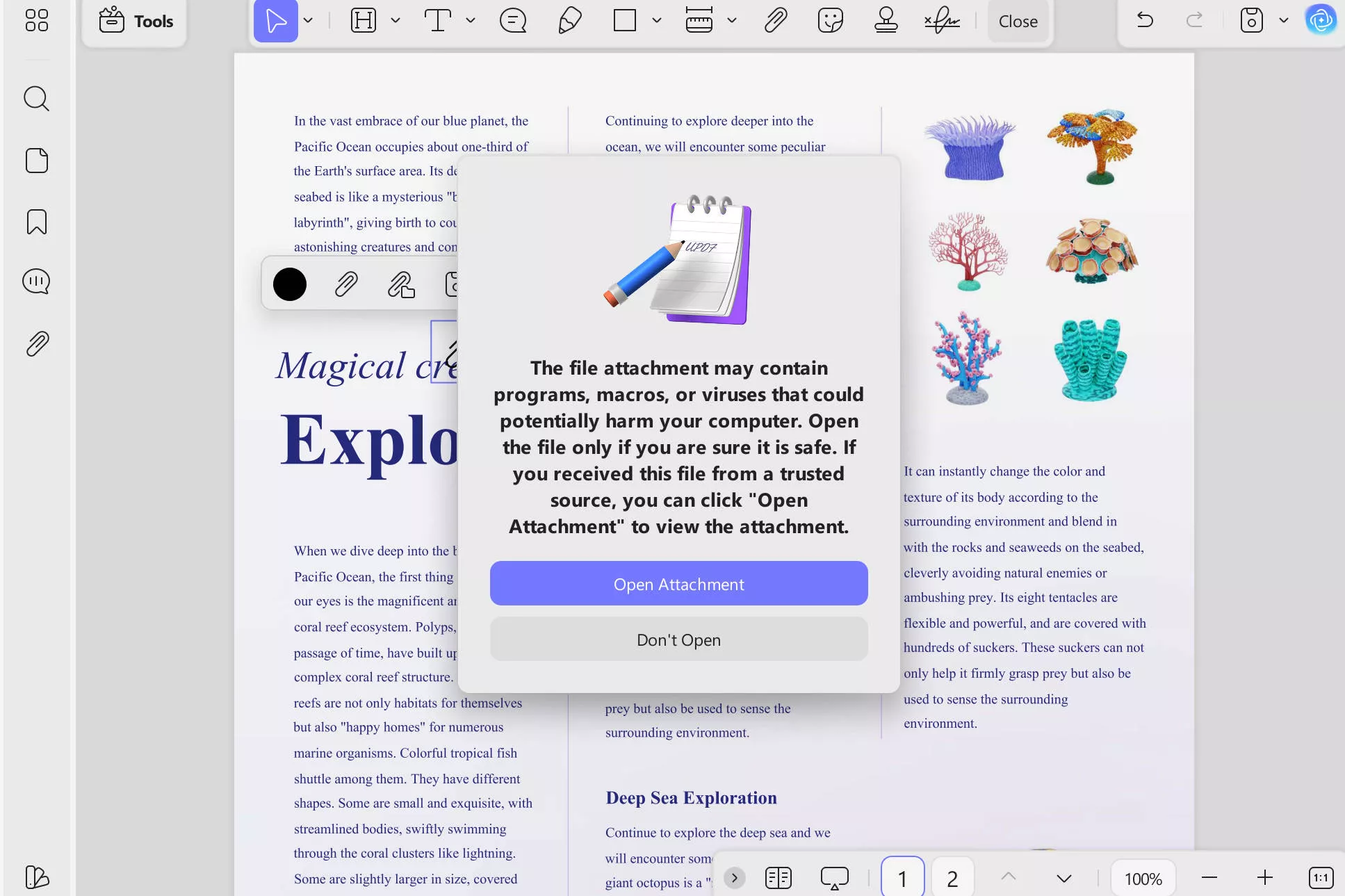
Note: If you haven't added any attachments, you can click the "Attachment" tool on the top menu, select the attachment icon, color, and opacity, and click anywhere you want to put the attachment. Select the file you want to attach from your device and click "Open".
Method 2. How to Open PDF Attachments in Adobe Acrobat
Adobe Acrobat also has a useful PDF attachment feature that allows you to open any attachment linked to documents. All you have to do is access the "Comment" mode in this tool to insert or remove any attachment type from the file. Now that you are familiar with most of the features of this tool let's dig deep into its workings.
Step 1: After uploading your PDF containing attachments on Adobe Acrobat, click on the "Comment" icon in the right side toolbar to access annotation mode. In this mode, you will see a list of all the attachments available in your PDFs.
Step 2: Now, scroll down the comment list to find the attachment you want to open. Once you see the attachment you were looking for, click on that PDF attachment to see it highlighted on the specific location in your document.
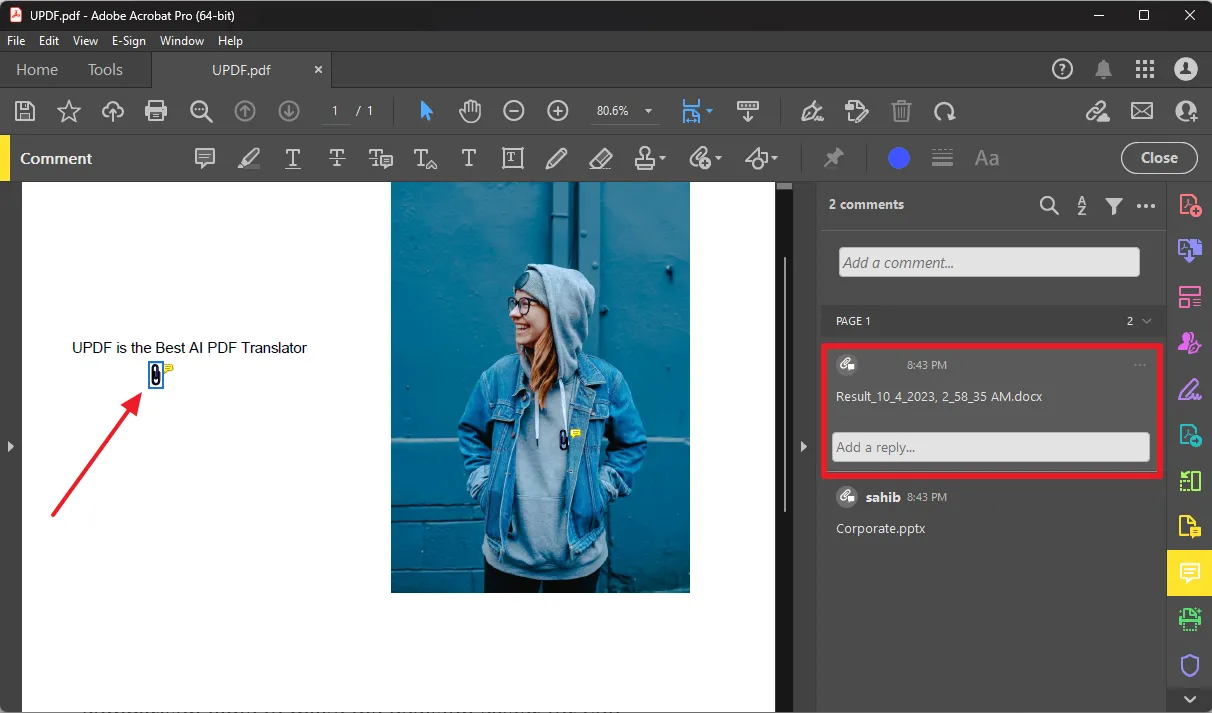
Step 3: Finally, double-click on the "Attachment" icon to access the "Open File" dialog box. On this warning box, you will see a message alerting you about the potential viruses. Here, hit the "OK" button to open the attached file in PDF.
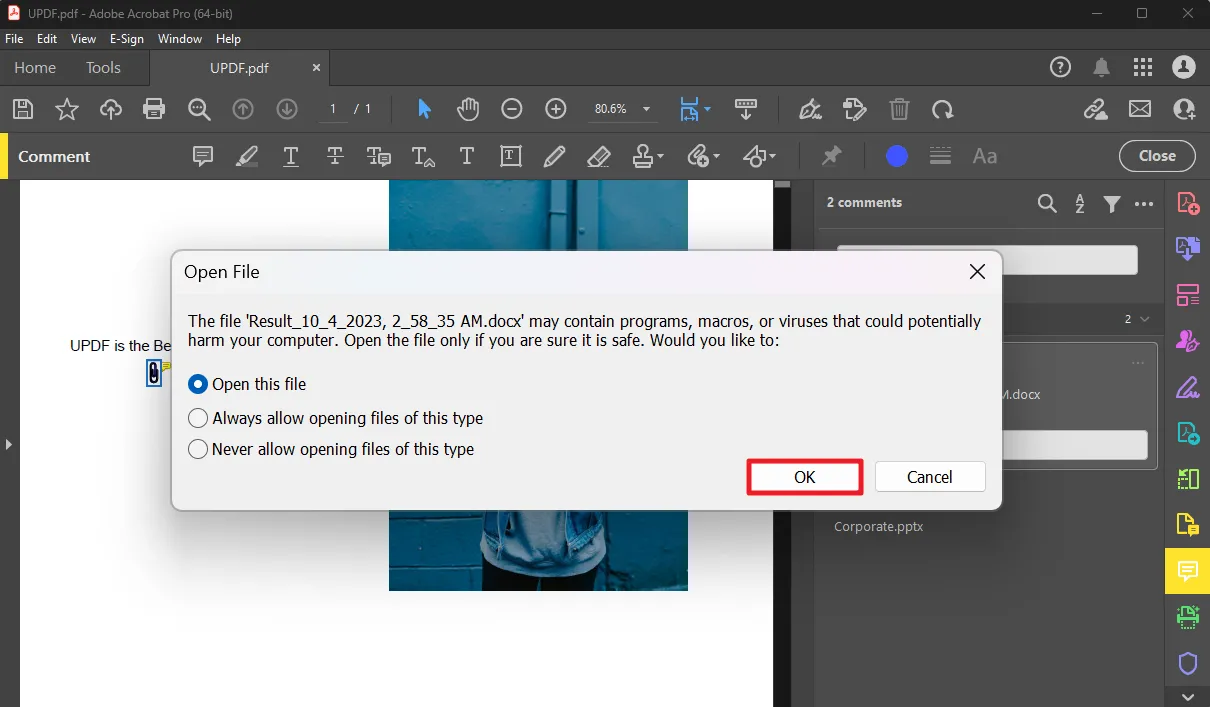
Comparing the 2 Methods to Open Embedded Attachments in PDF
Now that you have an understanding of both tools, you will be able to choose the best one to view PDF attachments. If you are still not sure about the most appropriate tool for your needs, go through this comparison table between Adobe Acrobat and UPDF to make the decision easier for you.
| Metrics | UPDF | Adobe Acrobat |
| Pricing | Yearly Plan: US$39.99 Perpetual Plan: US$69.99 | Acrobat Pro: US$29.99 per month Acrobat Standard: US$22.99 per month |
| PDF Attachment Feature | ||
| AI-Integration | ||
| Pros | Multiple Attachment Icons Affordable User-Friendly Interface Fast Processing Speed | Feature Rich Annotation Tool Famous in the industry |
| Cons | Free Version adds watermarks when saving files | Pricing Issues Require Learning Curve |
| Easy-to-Use | ||
| Cost-Effective | ||
| Stability | ||
| System Support | Android, iOS, macOS, Windows | macOS, Windows, Android, iOS |
All the points discussed above prove that UPDF is a better tool to open attached files in PDF. Anyone can view PDF attachments using the help of this simple-to-use tool. Moreover, pricing plans are the biggest factor compelling the users to choose UPDF for their PDF needs. So, without wasting any time, you should upgrade to the UPDF Pro version to enjoy all the features this tool offers.
FAQs on Opening Attachments in PDF
Q1. Why can't I open a PDF attachment?
If you cannot open a PDF attachment, there can be various factors causing this issue. Your PDF file may be corrupted due to downloading issues. Moreover, you can also be using faulty tools preventing you from viewing PDF attachments. All these issues can be avoided with the help of UPDF, the best tool to open attached files in PDF.
Q2. Can I attach a PDF file to a PDF?
Yes, you can easily attach a PDF file to another PDF using the "Attachment" feature of UPDF. All you need to do is access the Comment mode and click the "Attachment" icon to add a new PDF attachment to your document. Afterward, you can choose the desired icon style and color to represent the attached file.
Q3. Why do we need to attach and open files in PDF?
Attaching files in a PDF allows you to share additional information, enhancing the document's understanding and context. Moreover, opening these attached files ensures accessibility to this additional data or resources, streamlining information access within a single document. This facilitates organized and comprehensive communication and collaboration.
Final Words
As discussed throughout the article, the attachment feature is a valuable tool to boost the understanding of PDF content. We hope that all the information given here has answered your question about how to open attachments in PDF. Both tools discussed above can do a good enough job to help you open attachments.
However, if you are searching for the best tool to complete this task, UPDF is the best tool available. So, click on the "Free Download" button below to try out all the attachment features of this tool.
Windows • macOS • iOS • Android 100% secure
 UPDF
UPDF
 UPDF for Windows
UPDF for Windows UPDF for Mac
UPDF for Mac UPDF for iPhone/iPad
UPDF for iPhone/iPad UPDF for Android
UPDF for Android UPDF AI Online
UPDF AI Online UPDF Sign
UPDF Sign Edit PDF
Edit PDF Annotate PDF
Annotate PDF Create PDF
Create PDF PDF Form
PDF Form Edit links
Edit links Convert PDF
Convert PDF OCR
OCR PDF to Word
PDF to Word PDF to Image
PDF to Image PDF to Excel
PDF to Excel Organize PDF
Organize PDF Merge PDF
Merge PDF Split PDF
Split PDF Crop PDF
Crop PDF Rotate PDF
Rotate PDF Protect PDF
Protect PDF Sign PDF
Sign PDF Redact PDF
Redact PDF Sanitize PDF
Sanitize PDF Remove Security
Remove Security Read PDF
Read PDF UPDF Cloud
UPDF Cloud Compress PDF
Compress PDF Print PDF
Print PDF Batch Process
Batch Process About UPDF AI
About UPDF AI UPDF AI Solutions
UPDF AI Solutions AI User Guide
AI User Guide FAQ about UPDF AI
FAQ about UPDF AI Summarize PDF
Summarize PDF Translate PDF
Translate PDF Chat with PDF
Chat with PDF Chat with AI
Chat with AI Chat with image
Chat with image PDF to Mind Map
PDF to Mind Map Explain PDF
Explain PDF Scholar Research
Scholar Research Paper Search
Paper Search AI Proofreader
AI Proofreader AI Writer
AI Writer AI Homework Helper
AI Homework Helper AI Quiz Generator
AI Quiz Generator AI Math Solver
AI Math Solver PDF to Word
PDF to Word PDF to Excel
PDF to Excel PDF to PowerPoint
PDF to PowerPoint User Guide
User Guide UPDF Tricks
UPDF Tricks FAQs
FAQs UPDF Reviews
UPDF Reviews Download Center
Download Center Blog
Blog Newsroom
Newsroom Tech Spec
Tech Spec Updates
Updates UPDF vs. Adobe Acrobat
UPDF vs. Adobe Acrobat UPDF vs. Foxit
UPDF vs. Foxit UPDF vs. PDF Expert
UPDF vs. PDF Expert

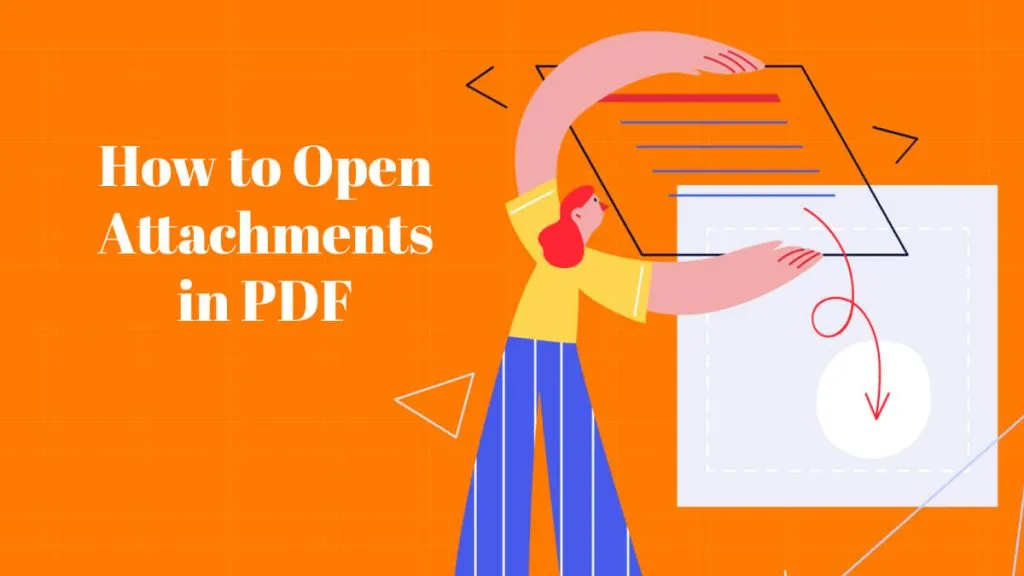





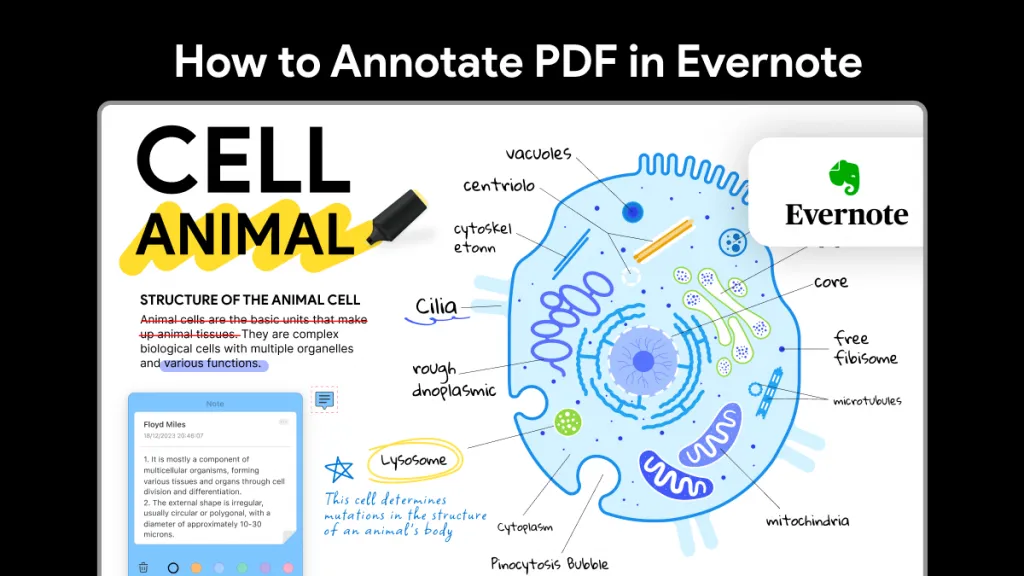
 Enola Davis
Enola Davis 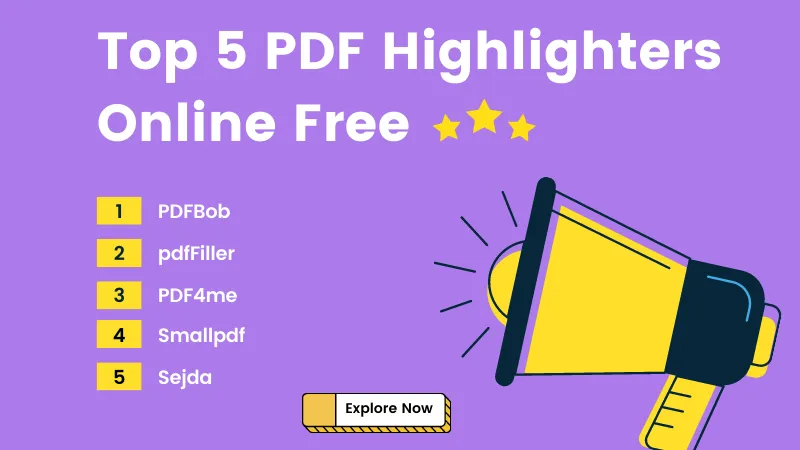
 Enrica Taylor
Enrica Taylor 
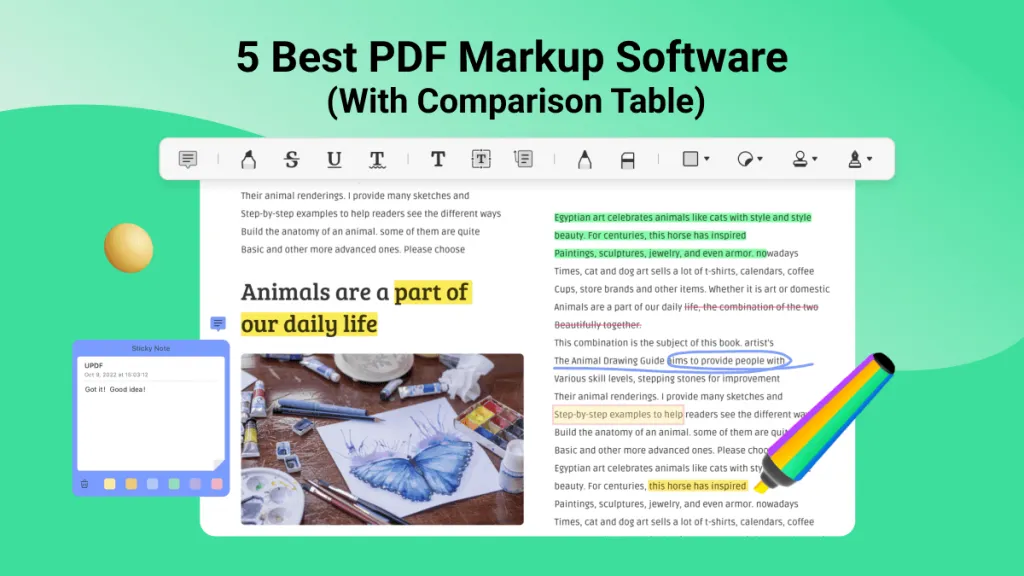
 Enola Miller
Enola Miller 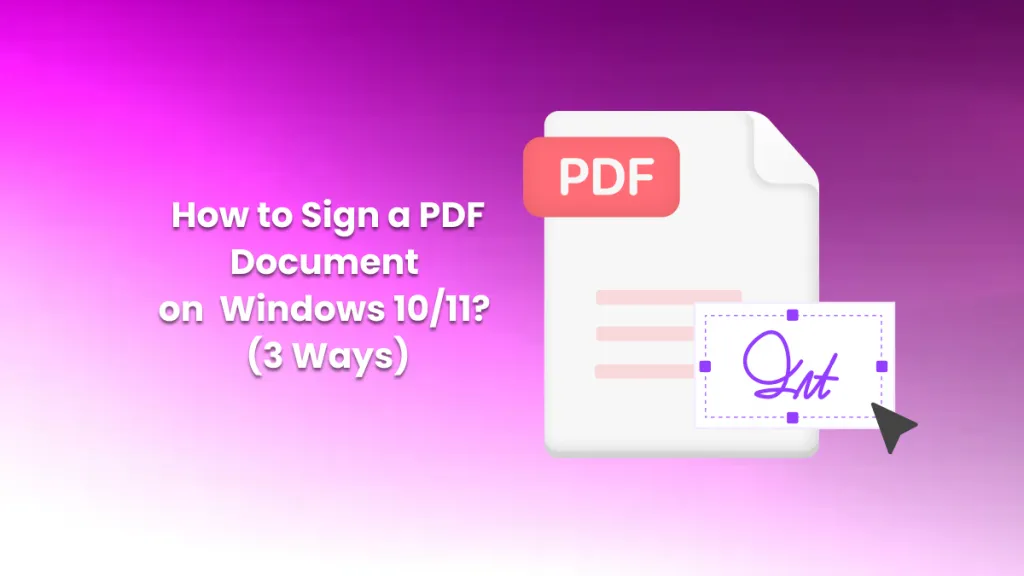
 Enid Brown
Enid Brown