Got a PDF full of highlights in the same color, making it hard to tell which ones matter most or belong to the same category? Don’t worry—we’ve got you covered. In this guide, we’ll show you how to change the highlight color in a PDF, both on your computer and mobile.
Let’s get started!
Part 1: How to Change Highlight Color in PDF on a Computer?
UPDF is the best PDF tool for changing highlight colors on both Windows and Mac. With it, you can easily adjust highlight colors anytime you like. If a highlighted section no longer serves you, you can remove it with just a click. Plus, UPDF lets you add text comments, callouts, and sticky notes to your highlights for better organization and context.
Download UPDF now and follow the guide below to learn how to change highlight colors in your PDF!
Windows • macOS • iOS • Android 100% secure
Step 1: Add your PDF File
Open the UPDF toolbox on your Windows or Mac and add your PDF file with the highlights you want to change the color for by clicking on the "Open File" button. Browse your PDF file's location and select the file to open it.
Step 2: Highlight your Important Text in PDF
After opening the document, click on the “Tools” > "Comment" to get all the comment features here.
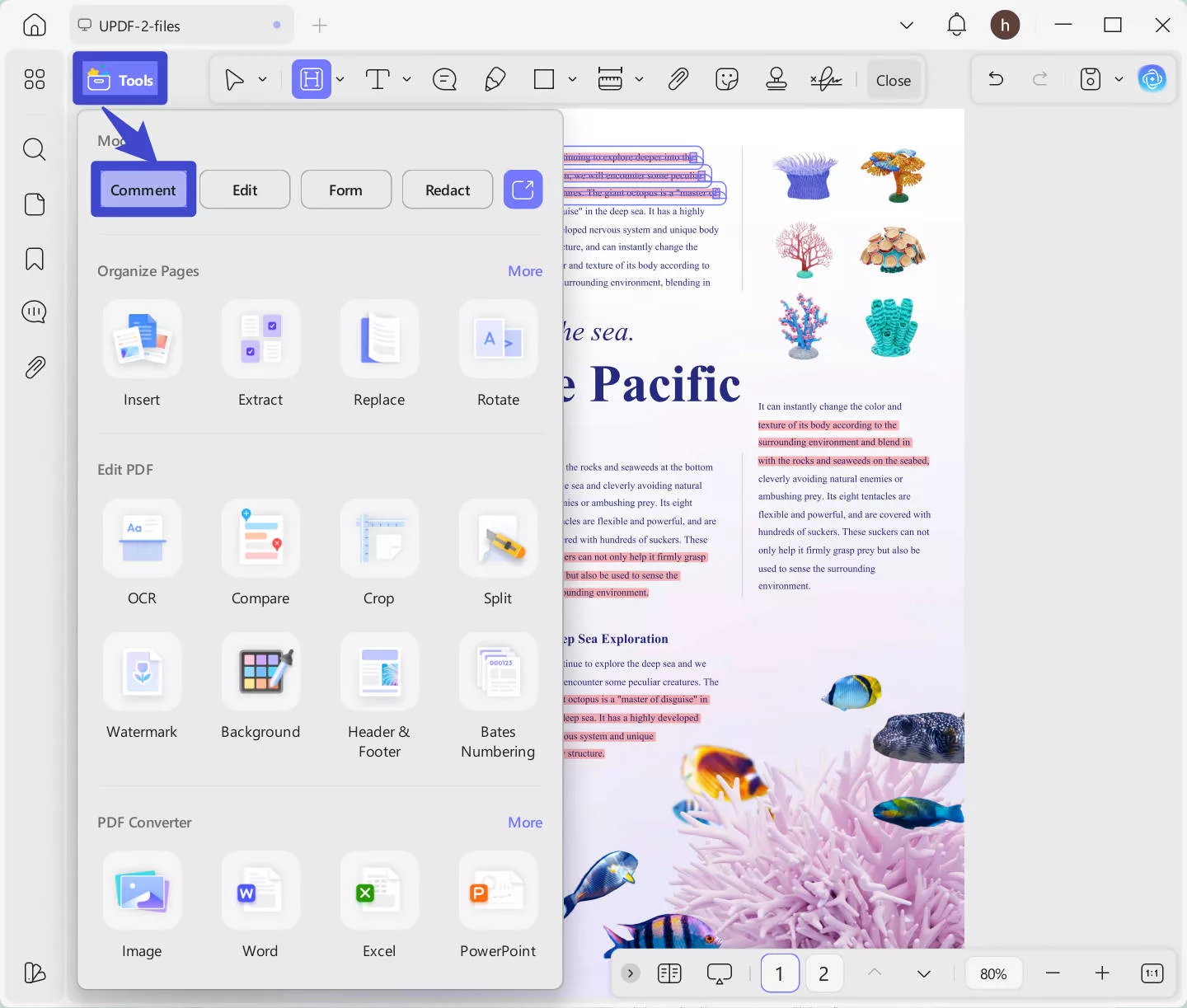
Step 3: Change the Color of your Highlighted Text
Simply click on the highlighted text, then select the color properties icon to choose your desired fill color. If the color you want isn’t in the list, click the last option and use the slider to customize it. You can also use the Color Picker tool to grab any color directly from your screen. Once you find a color you like, click the “+” icon under Preset to save it for future use.
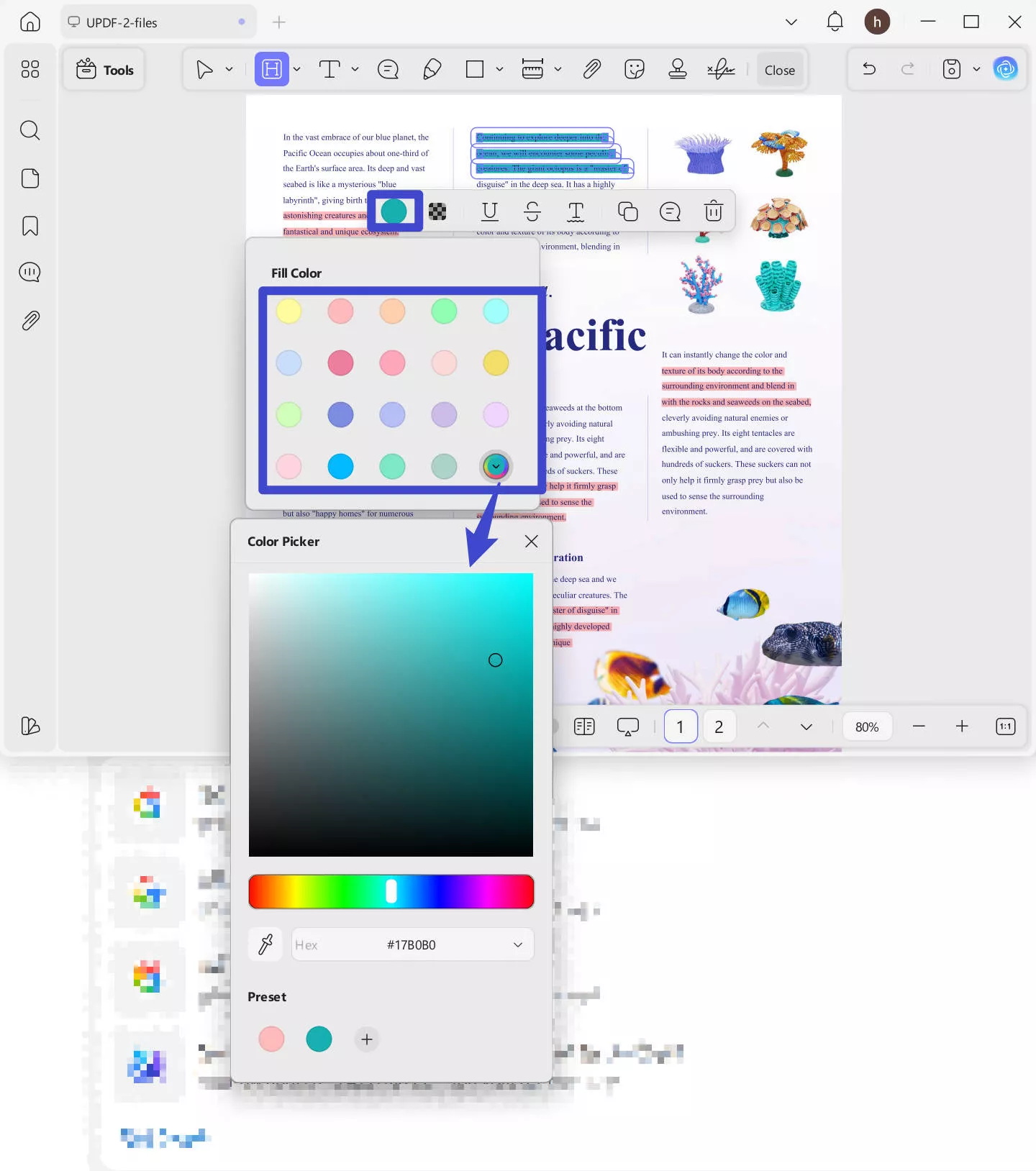
Tip: To add a sticky note or remove a highlight, just click on the highlighted text. Then choose “Sticky Note” to add one, or hit “Delete” to remove the highlight.
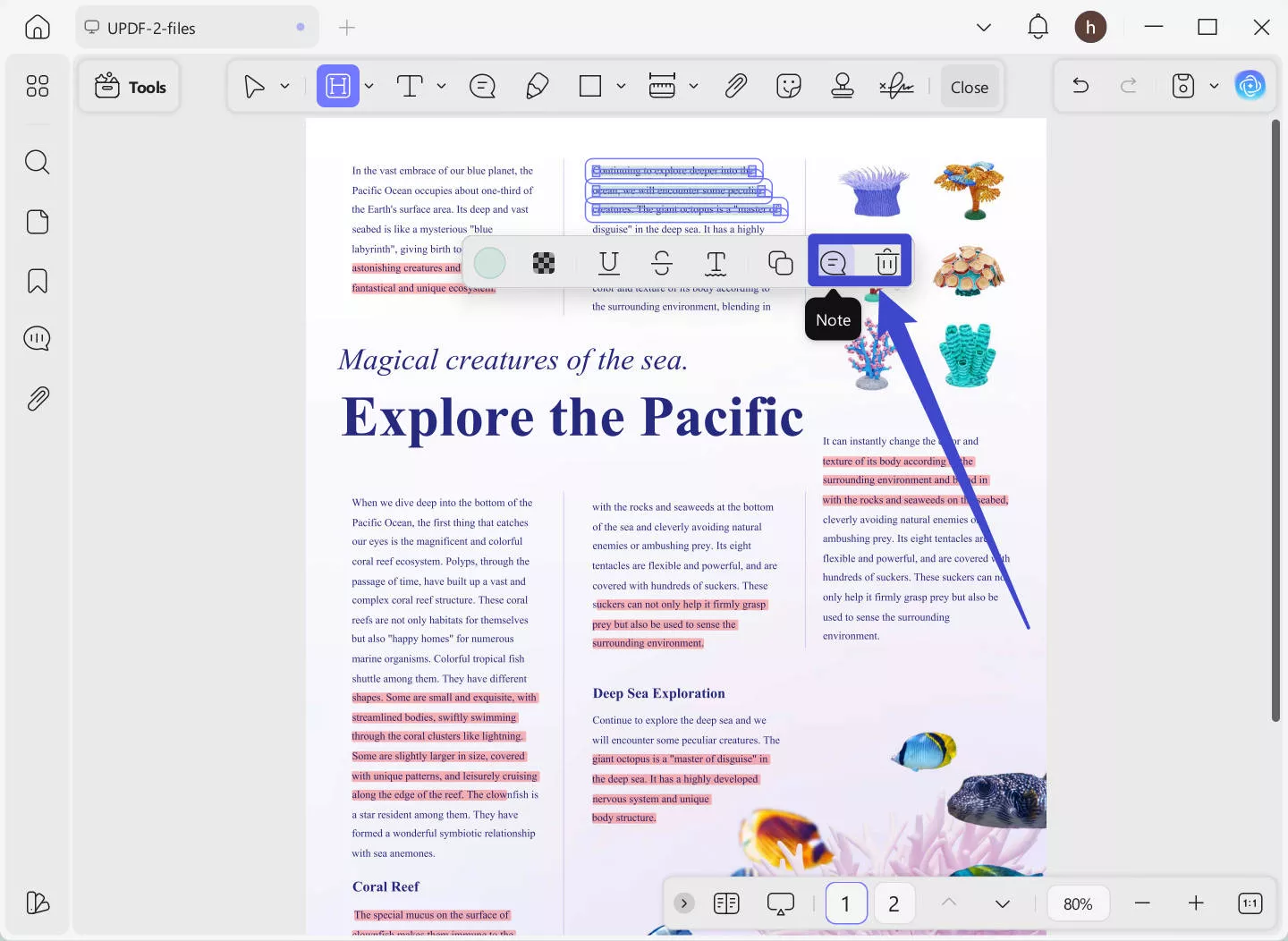
Step 4. Save the Changes
Now, you can click on the "Save" button to save the changes.
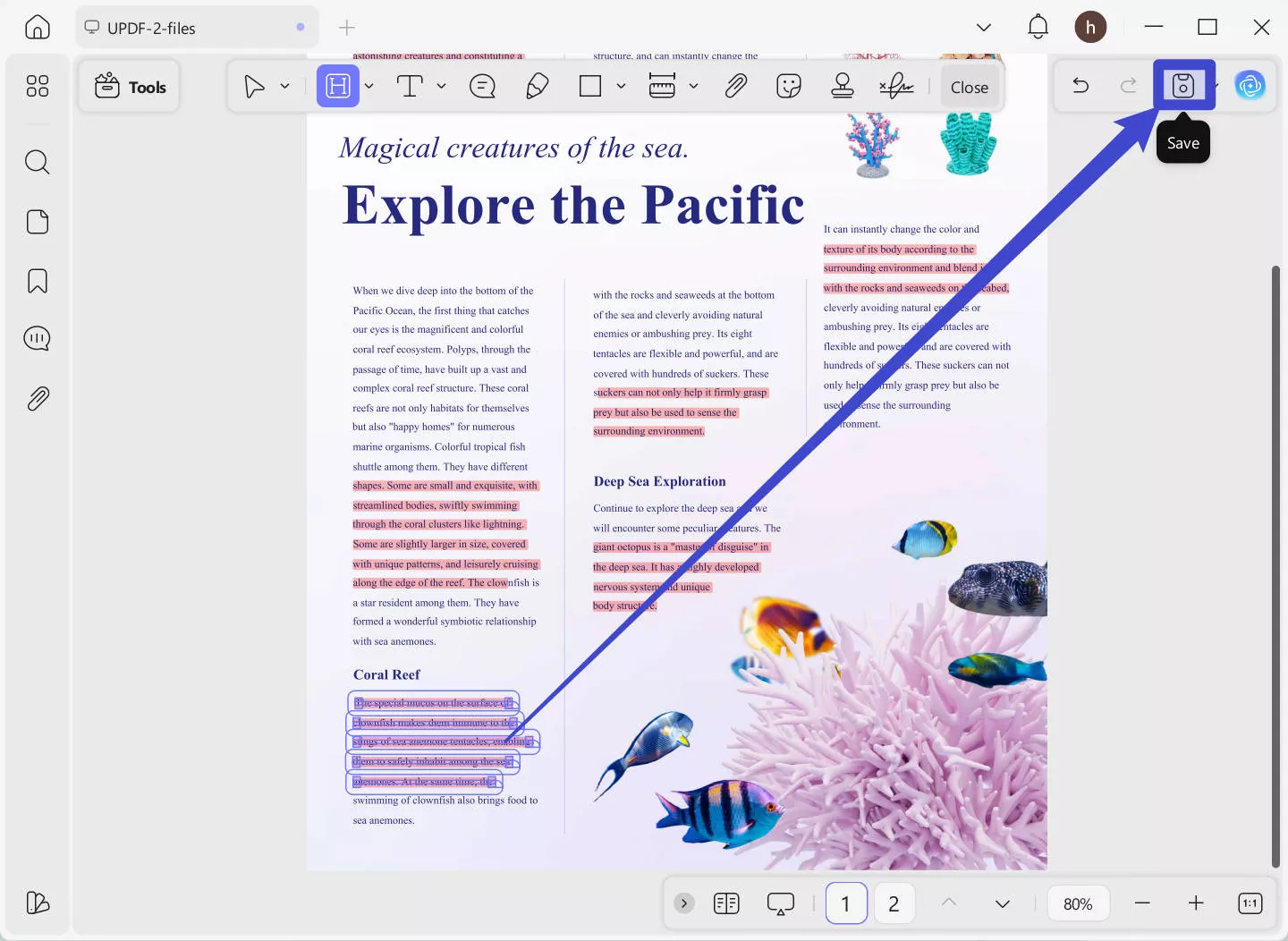
Apart from changing highlight color in PDF, UPDF for Windows and Mac has many other features, you can watch the video below or read this review article to learn more.
Part 2: How to Change Highlight Color in PDF on Mobile?
If you want to change the highlight color in PDF on your mobile device, you can also do that with UPDF. UPDF for iOS and UPDF for Android can help you change the highlight color easily. As the guide is similar for iOS and Android, I will show the guide for Android here.
Just click the button below to download UPDF for your device now.
Windows • macOS • iOS • Android 100% secure
Step 1. Open UPDF on Android or iOS, select the place where your highlighted PDF is stored, and tap to open the PDF.
Step 2. Now, you can tap on the highlighted text, and you will get the pop up menu "Edit". Tap on it.
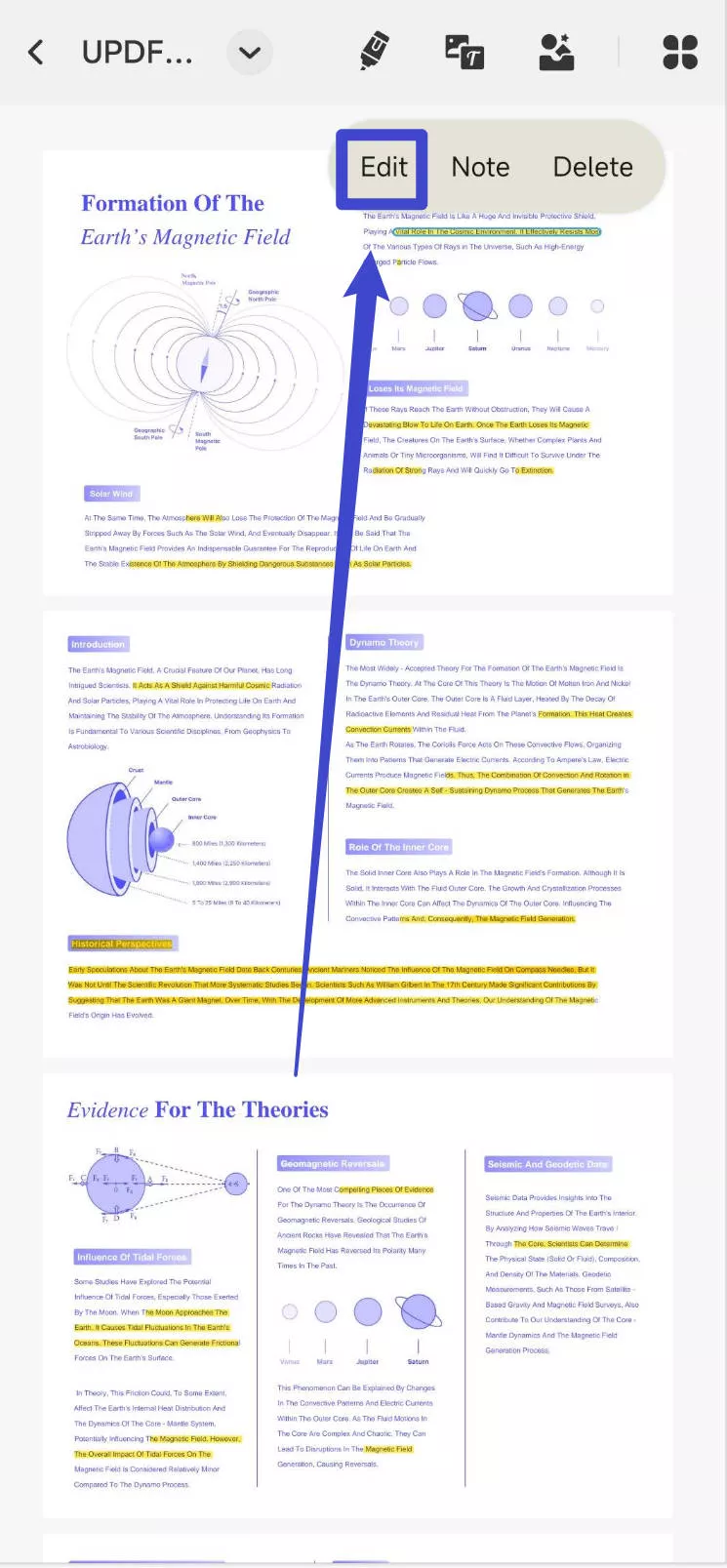
Step 3. Now, you can pick the color from the bottom list. And it will change the highlight color directly. Tap on the "<" icon at the top menu to save the changes.
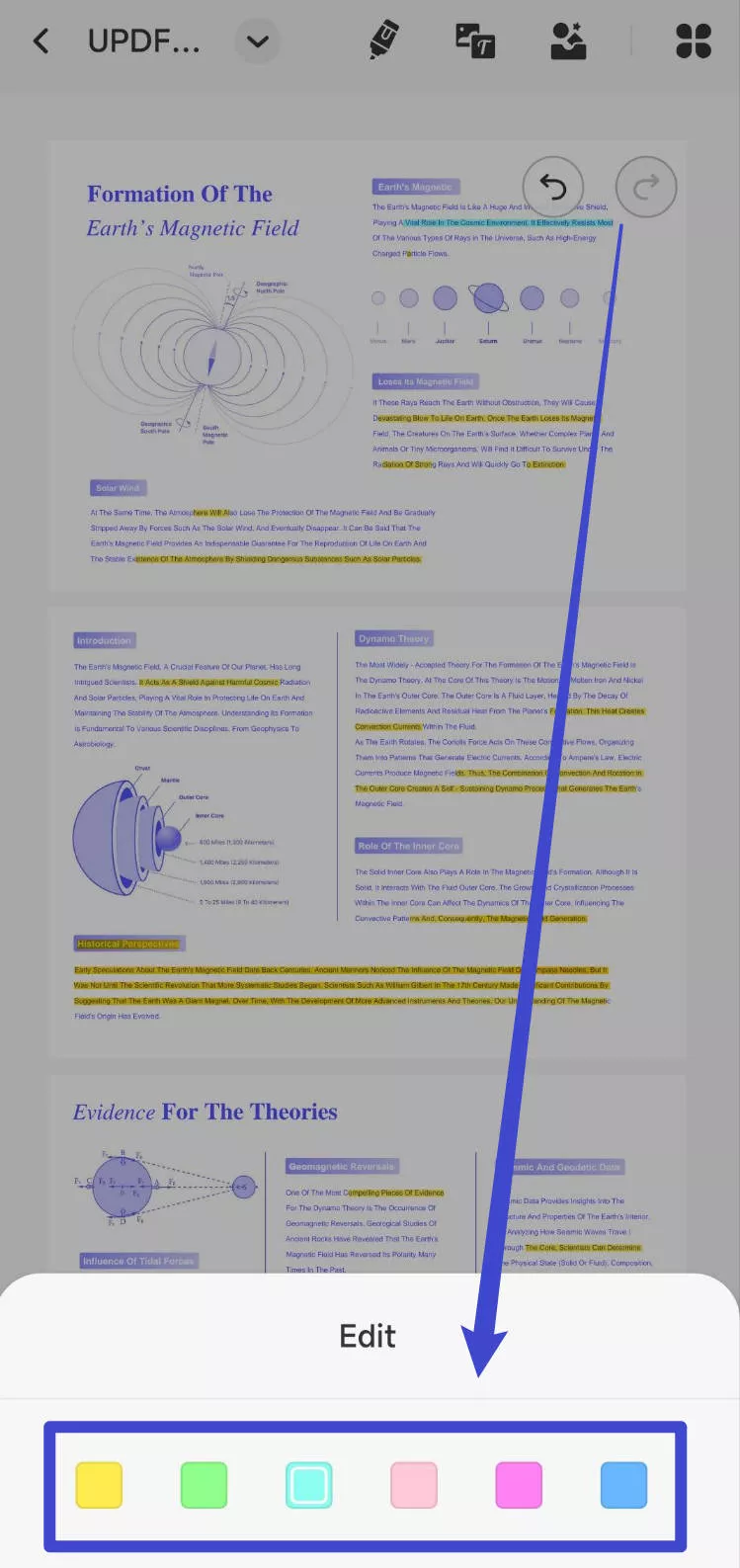
Sams to Windows and Mac versions, UPDF for Android and iOS have many other features. You can download UPDF for iOS or Android from the App Store or Google Play to test it.
Part 3. FAQS About Changing Highlight Color in PDF
Q1. How to Change Highlight Color in PDF with Adobe Acrobat?
Open the PDF with highlighted text, hover over the section you want to change, and click on it. A pop-up menu will appear—just tap the color icon to choose a new highlight color.
Q2. How to Change Highlight Color in Foxit?
In Foxit, open your PDF, right-click the highlighted text, and choose Properties. Select a new color under the Appearance tab, then click Set Current Properties as Default if you want it saved.
Q3. How to Change Highlight Color in Preview?
Right-click on the PDF with highlighted text and select “Open With” > “Preview.” Next, hover your mouse over the highlighted text you want to change, right-click on it, and choose the color you prefer. That’s it—you’ve successfully changed the highlight color!
Q4. How to Change Highlight Color in PDF Gear?
In PDF Gear, open your PDF, click the highlighted text, then select the color icon from the toolbar or pop-up menu to choose a new highlight color.
Last Words
Now you know how to change highlight colors on both your computer and mobile. Download UPDF using the button below to try these features yourself. We also covered other tools like Acrobat, Foxit, and Preview—you can try any method you prefer. However, we highly recommend UPDF for its ease of use and cost-effectiveness compared to other tools.
Windows • macOS • iOS • Android 100% secure
 UPDF
UPDF
 UPDF for Windows
UPDF for Windows UPDF for Mac
UPDF for Mac UPDF for iPhone/iPad
UPDF for iPhone/iPad UPDF for Android
UPDF for Android UPDF AI Online
UPDF AI Online UPDF Sign
UPDF Sign Read PDF
Read PDF Annotate PDF
Annotate PDF Edit PDF
Edit PDF Convert PDF
Convert PDF Create PDF
Create PDF Compress PDF
Compress PDF Organize PDF
Organize PDF Merge PDF
Merge PDF Split PDF
Split PDF Crop PDF
Crop PDF Delete PDF pages
Delete PDF pages Rotate PDF
Rotate PDF Sign PDF
Sign PDF PDF Form
PDF Form Compare PDFs
Compare PDFs Protect PDF
Protect PDF Print PDF
Print PDF Batch Process
Batch Process OCR
OCR UPDF Cloud
UPDF Cloud About UPDF AI
About UPDF AI UPDF AI Solutions
UPDF AI Solutions AI User Guide
AI User Guide FAQ about UPDF AI
FAQ about UPDF AI Summarize PDF
Summarize PDF Translate PDF
Translate PDF Explain PDF
Explain PDF Chat with PDF
Chat with PDF Chat with image
Chat with image PDF to Mind Map
PDF to Mind Map Chat with AI
Chat with AI User Guide
User Guide Tech Spec
Tech Spec Updates
Updates FAQs
FAQs UPDF Tricks
UPDF Tricks Blog
Blog Newsroom
Newsroom UPDF Reviews
UPDF Reviews Download Center
Download Center Contact Us
Contact Us




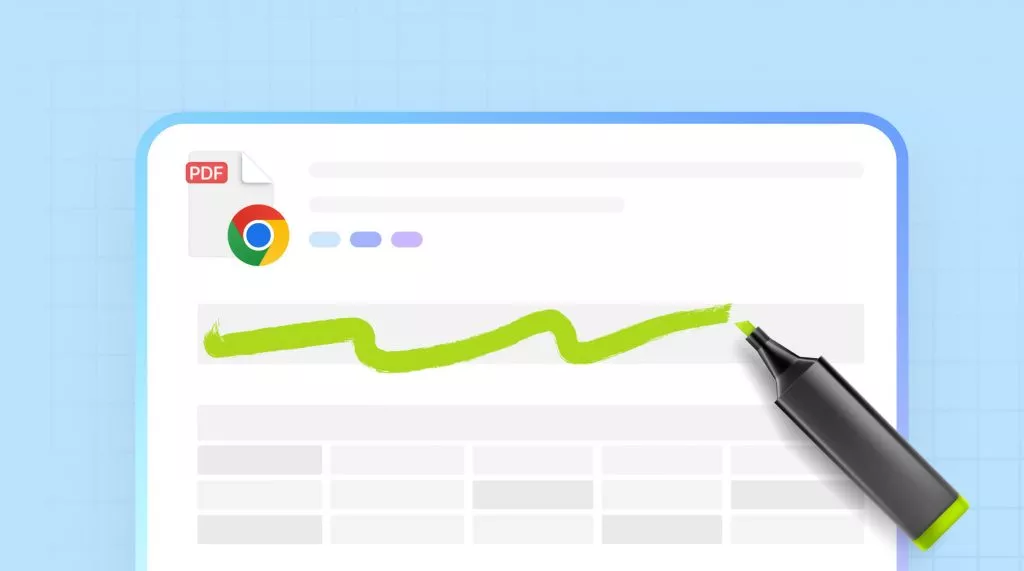

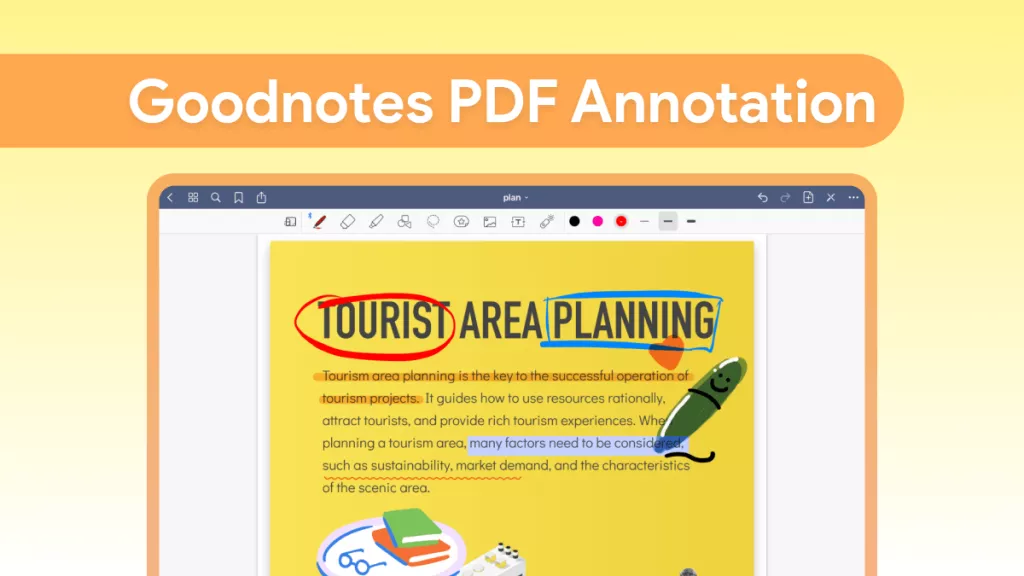
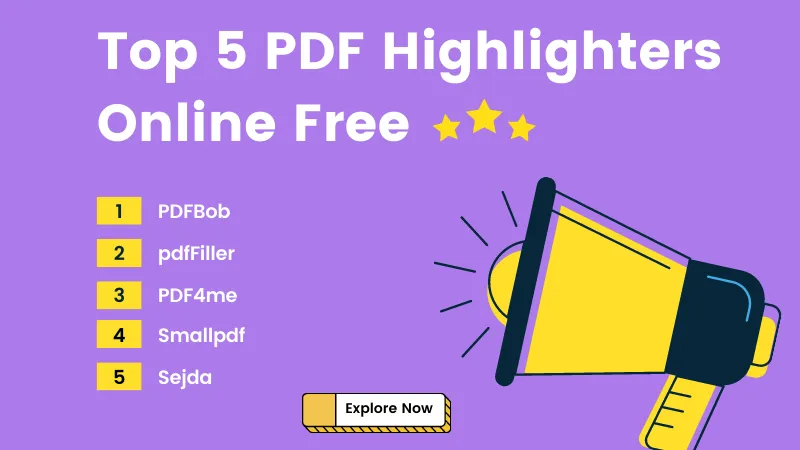


 Lizzy Lozano
Lizzy Lozano 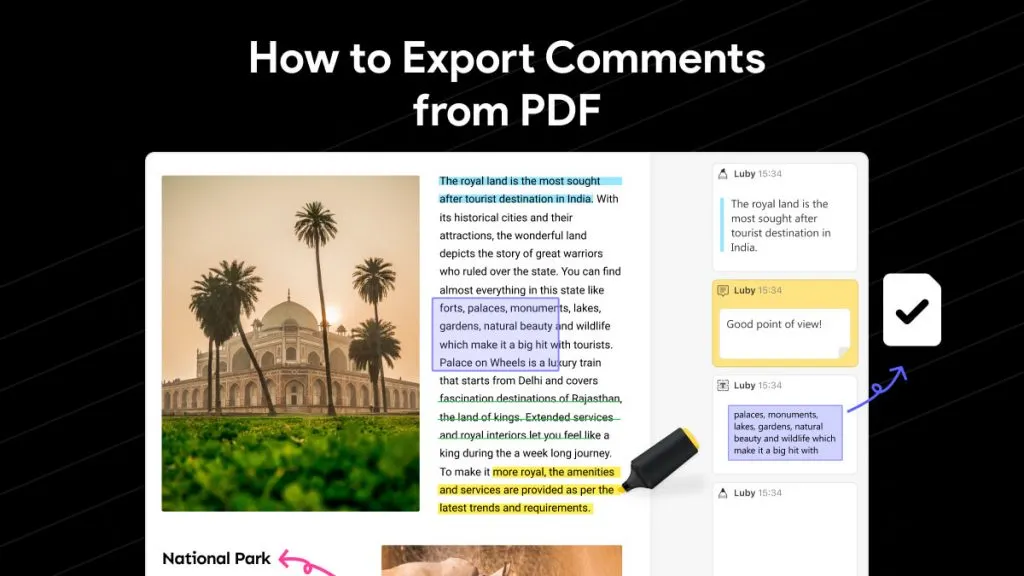
 Enya Moore
Enya Moore 
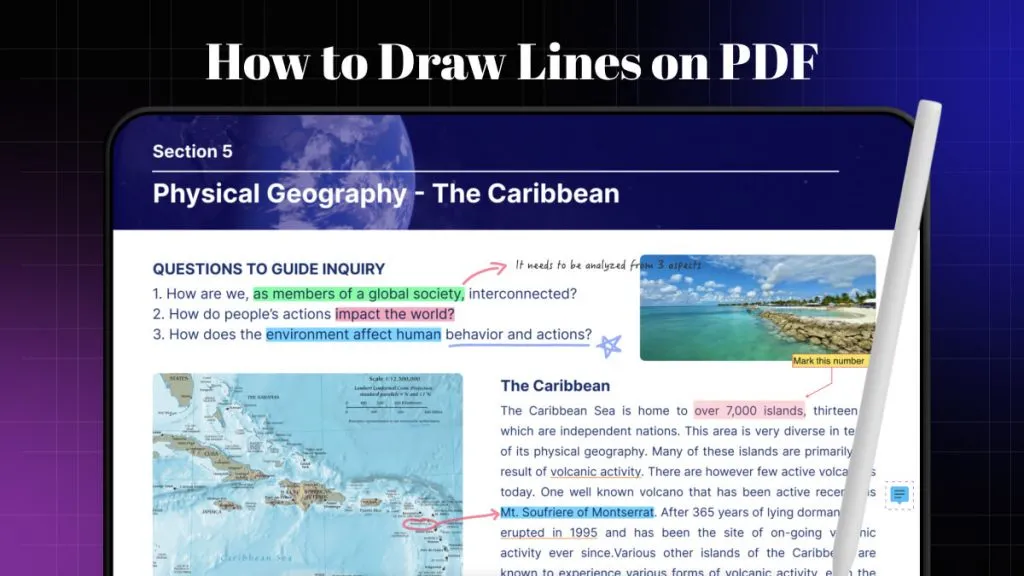
 Enola Miller
Enola Miller 