Quizlet is a popular platform for creating interactive flashcards, practice tests, and study guides. You can even turn an entire file into a Quizlet.
But what if you want to organize everything into a single document? Whether you want to access it offline or share with a friend, converting Quizlet to PDF is the best solution.
But how does it work? Don’t worry! This article will show you how to save your Quizlet as a PDF with simple steps. We will also cover how to convert a PDF to Quizlet to enhance your learning.
Plus, we will introduce you to UPDF, a powerful PDF editor to create and manage your PDF documents with ease. You can click below to download and try it now!
Windows • macOS • iOS • Android 100% secure
Part 1. How to Convert Quizlet to PDF? (2 Ways)
Quizlet does not have a dedicated option to save flashcards as a PDF. However, you can still achieve this in two ways: by using the built‑in Print feature or by taking screenshots and merging them into a PDF.
Let’s explore these methods in detail.
Way 1. Via Print
You can use Quizlet’s Print option to save your flashcards as a basic PDF. While helpful, this method does not keep the original format, design, or layout. It only extracts the text.
Here’s how it works.
- Sign in to your Quizlet account and open the material you want to convert.
- Click the three horizontal dots at the top right of the flashcards and choose “Print.”
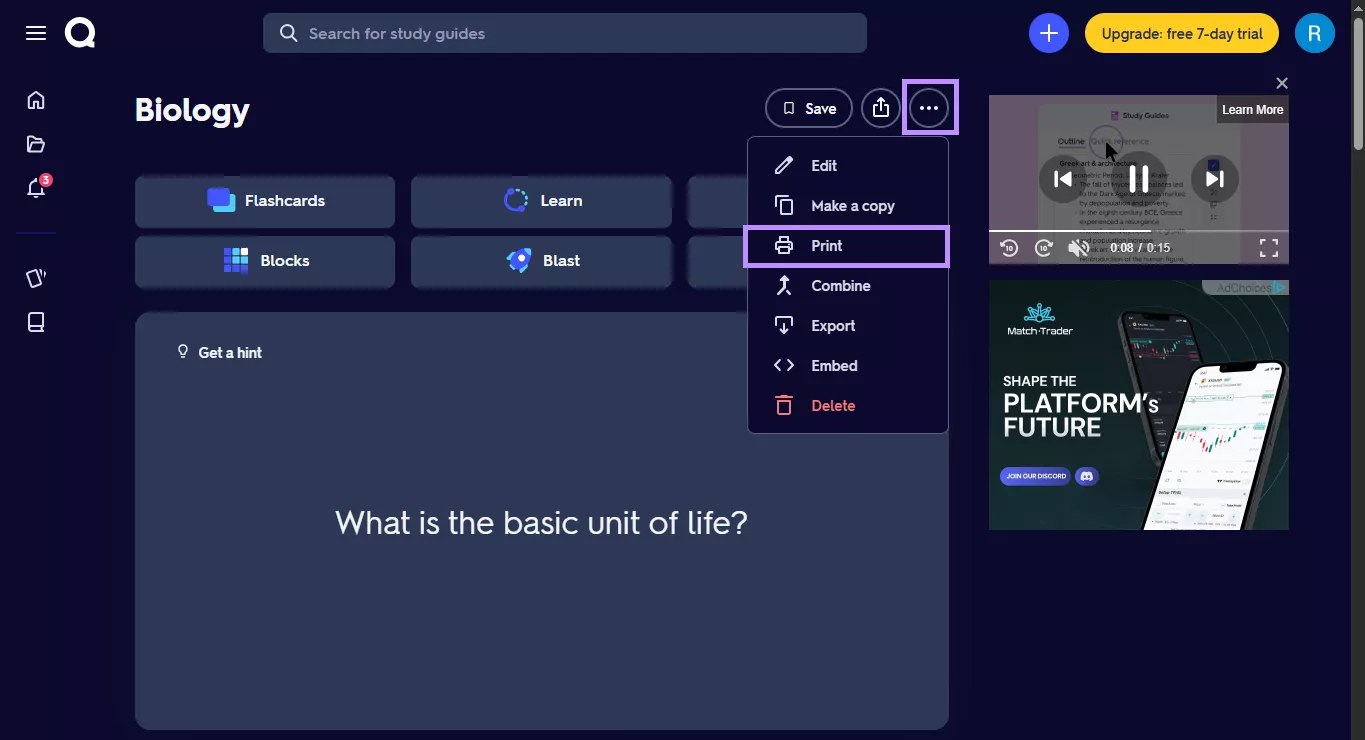
- Select a text layout. You can also flip terms and definitions. Then, click the “Print” icon.
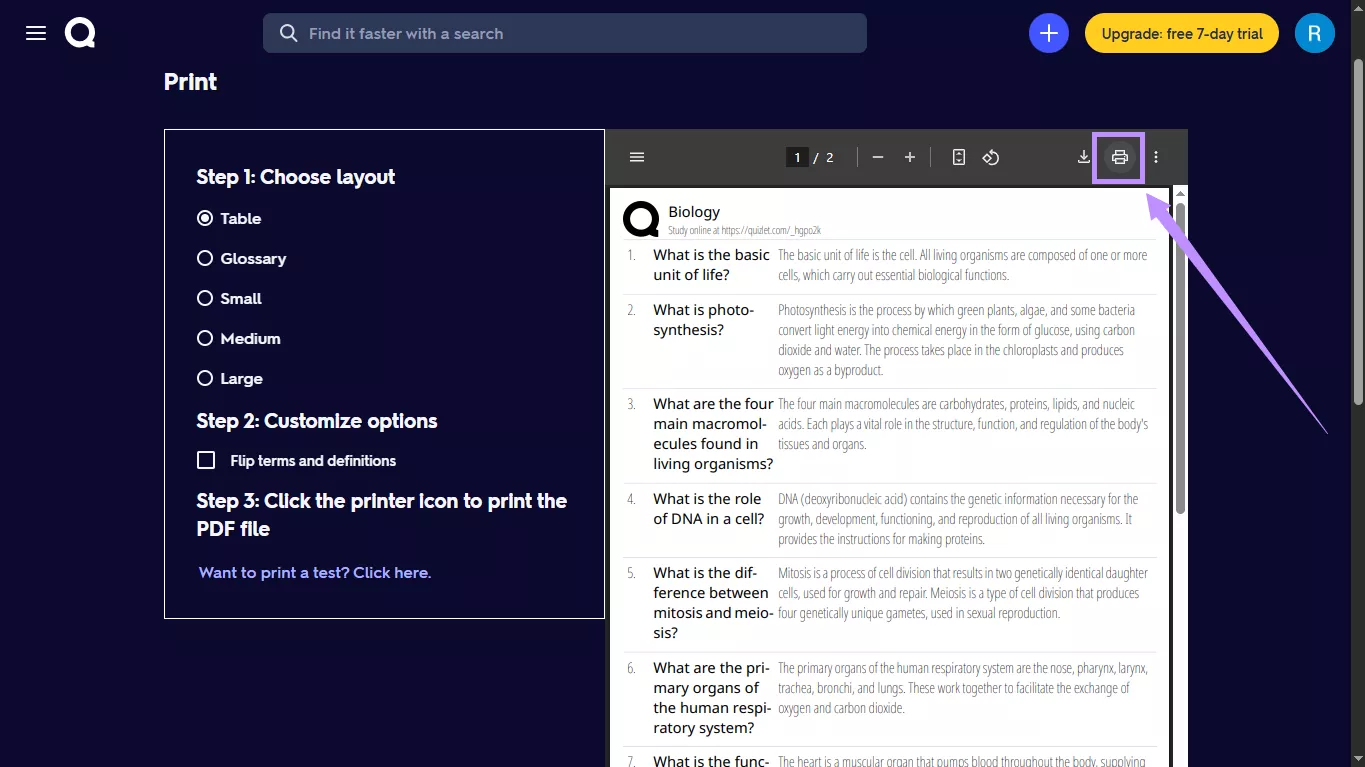
- Click the “Microsoft Print to PDF” dropdown and choose “Save as PDF.”
- Select the page range and the number of pages per page. Then, click “Save.”
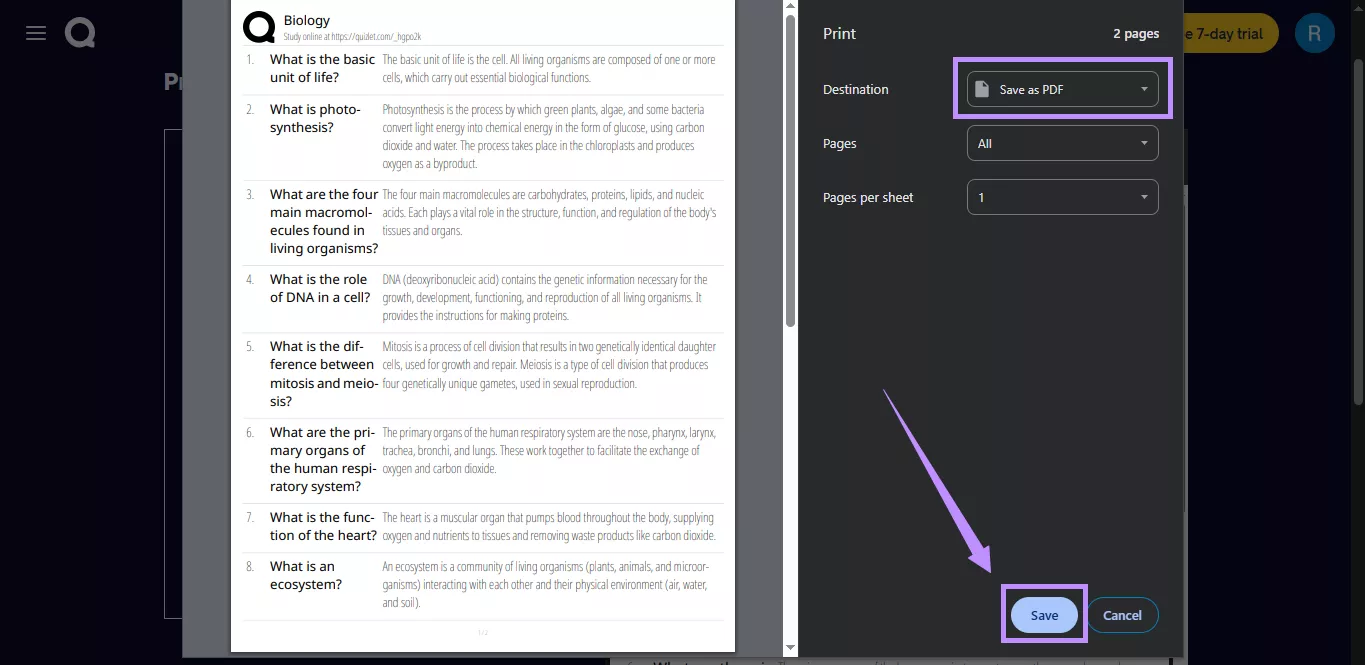
Tip: If you want to save a study guide as a PDF, click the three vertical dots in the top right of your Chrome browser. Then select “Print.”
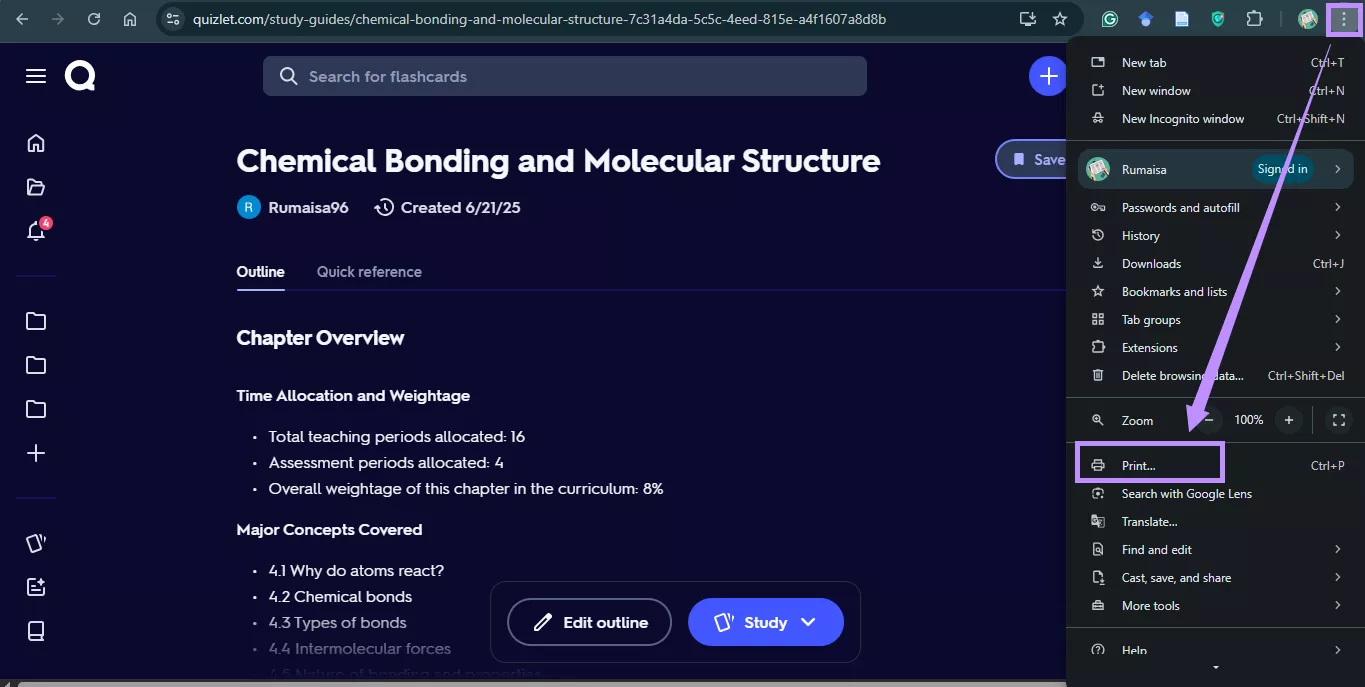
Also Read: How to Convert PDF to Flashcard? A Simple Guide
Way 2. Via Screenshot and UPDF
If you want to keep the original design of your Quizlet sets, you can take screenshots and convert them to a PDF. UPDF’s batch combine feature makes it possible. It lets you merge all images into one complete PDF instantly. You can even rearrange the screenshots to create a well-organized document.
You can also get started for free! So download UPDF now and follow the guide below to convert your Quizlet to PDF.
Windows • macOS • iOS • Android 100% secure
- Open your Quizlet set or the study guide.
- Press Windows key + Shift + S to open the snipping tool and capture the area you want. For Mac, press Shift + Command + 4.
- Open UPDF. Then, click “Tools” at the bottom and select “Merge.”
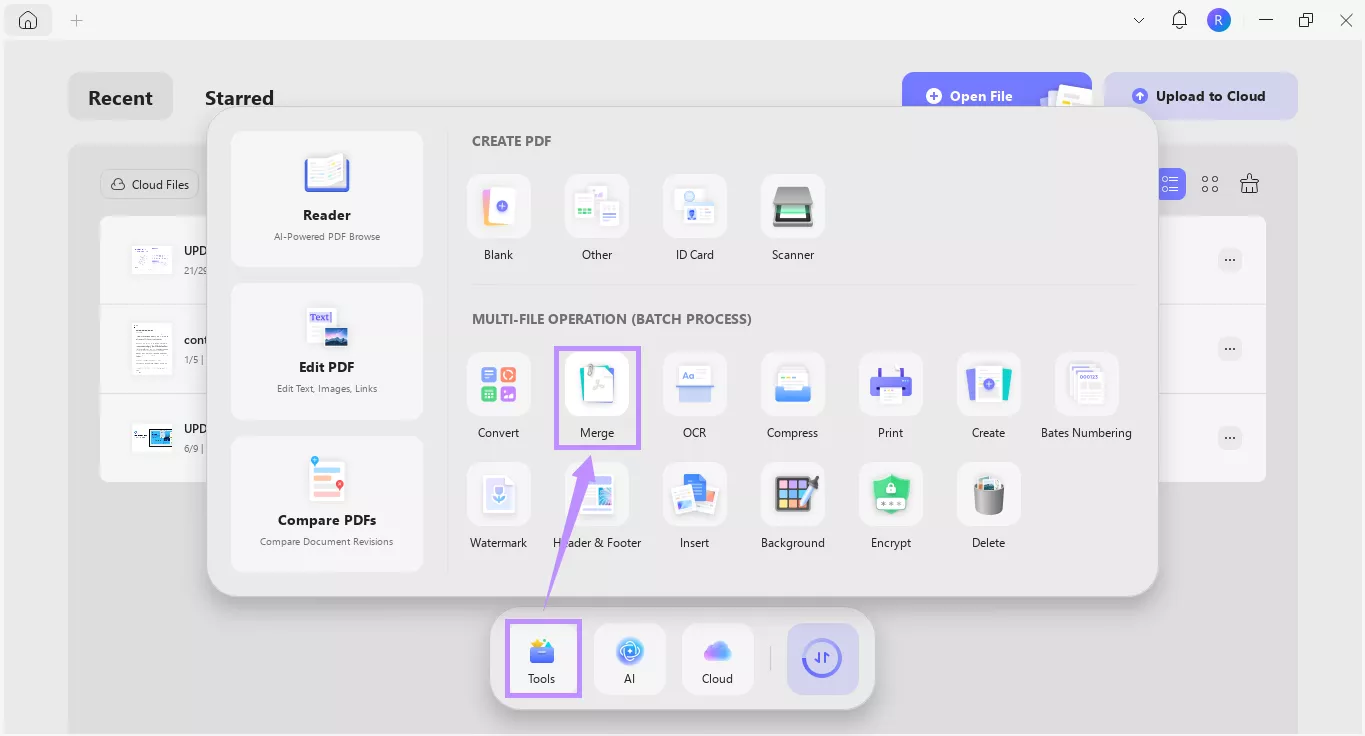
- Click “+ Add Files” and select the screenshots. Then, click “Open” to import them.
- Drag the files to arrange them in your desired order. From the right panel, select whether to “Keep original size” or “Standardize page size.”
- Set the page orientation. Then, name your new PDF and click “Apply” to save it.
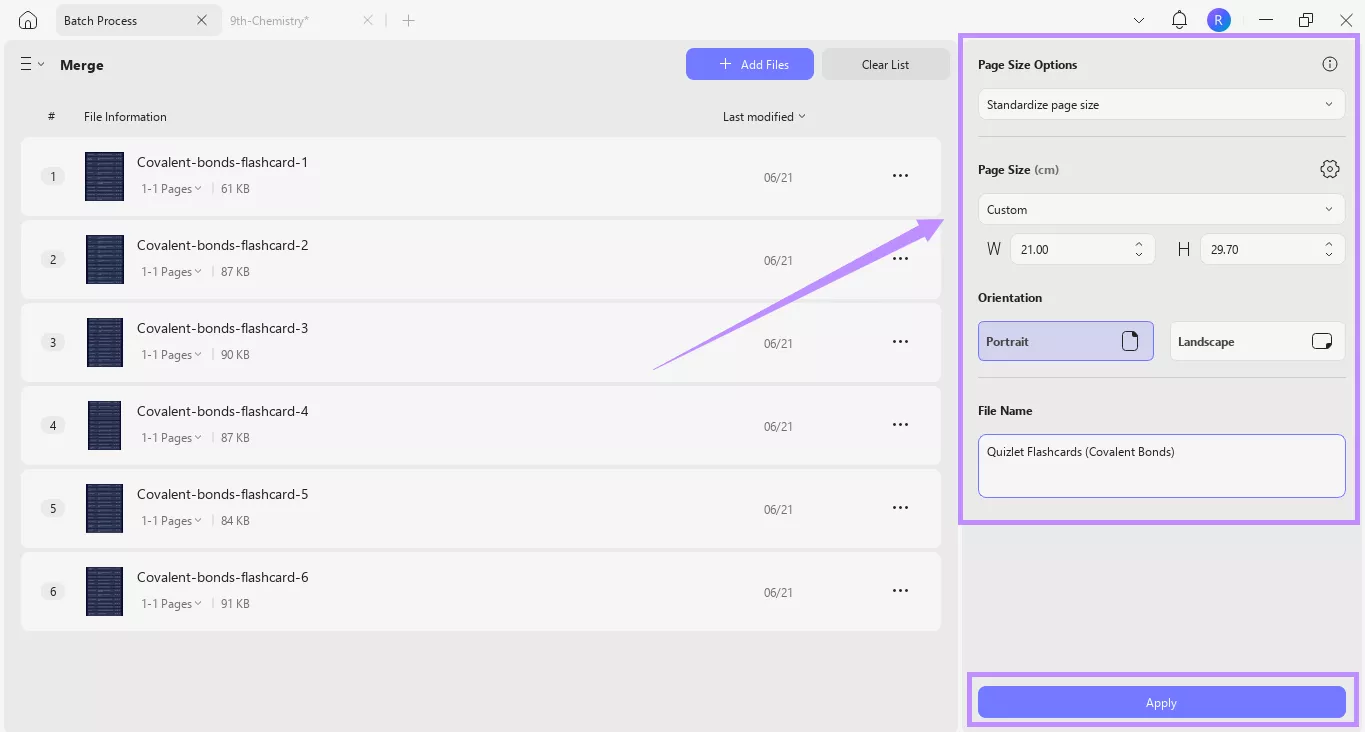
Part 2. How to Convert PDF to Quizlet
Sometimes, you might want to turn a PDF, like an ebook or class notes, into a Quizlet study set. In this case, Quizlet allows you to upload your PDF. Its AI will extract the key points and create a quick study guide. You can then review the material using flashcards or practice questions.
Here’s how this PDF to Quizlet AI works.
- Sign in to your Quizlet account. Then, click the “+” button at the top and choose “Study Guide.”
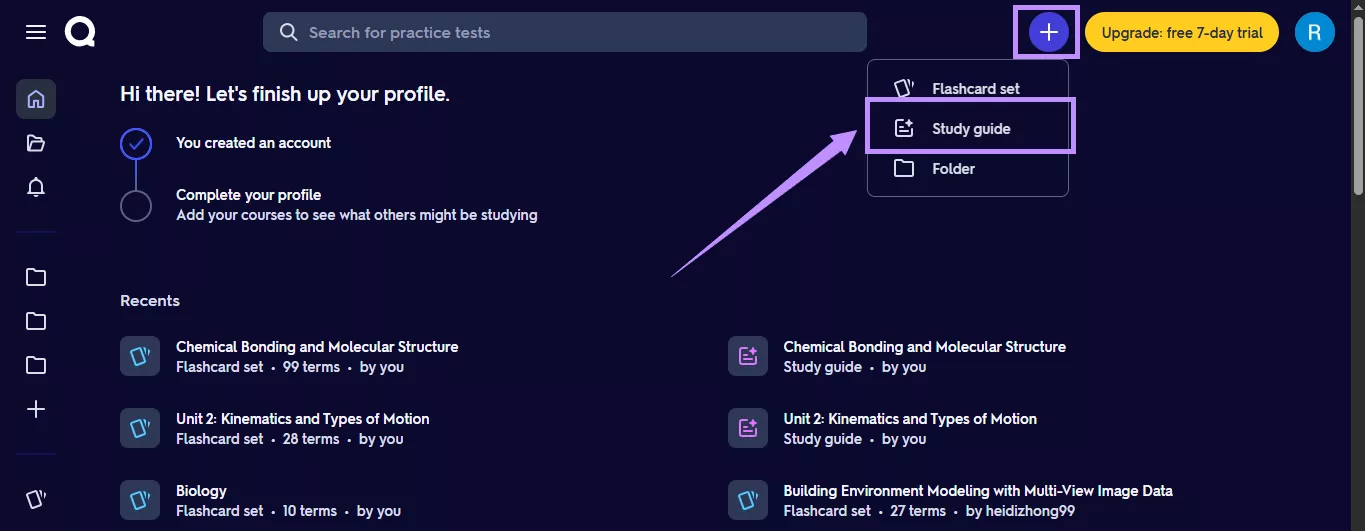
- Select “Upload files” and click “Browse” to import your PDF. Then, click “Generate.”
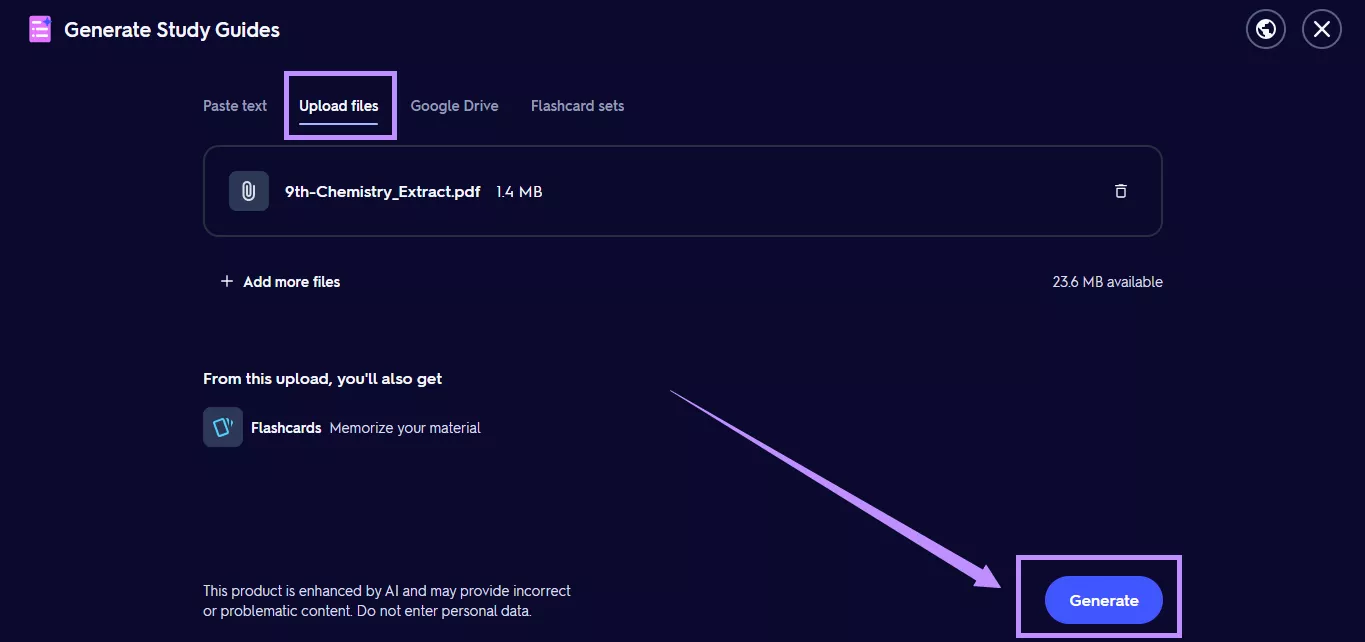
- Wait till your PDF is converted to a study guide. Then click “Study” at the bottom and choose “Flashcard” or “Practice questions” to create a Quizlet set.
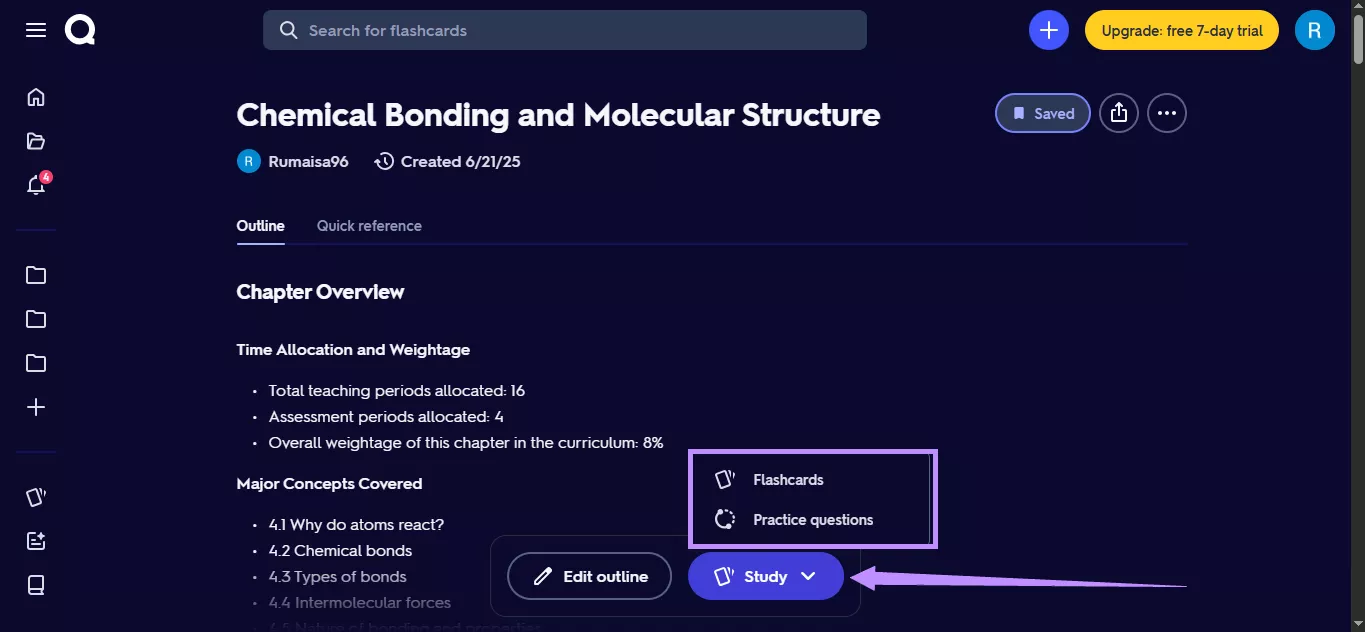
Part 3. Bonus Tip: The Best PDF Editor and Reader for PDF Files - UPDF
Now that you’ve converted your Quizlet to a PDF, you might be wondering how to make that PDF more useful. Perhaps you need to add additional notes while reading it, highlight key terms, or merge with other files for a complete study guide. That’s where UPDF can help you!
It not only lets you combine images into a PDF but also offers a one-stop solution to all your PDF editing needs. Plus, it is compatible with all platforms, including Windows, Mac, iOS, and Android. Best of all, it’s far more affordable than other editors. This makes it the best option for both students and teachers.
Why not try it yourself? Download UPDF via the button below or buy UPDF here and start managing your PDFs faster and easier!
Windows • macOS • iOS • Android 100% secure
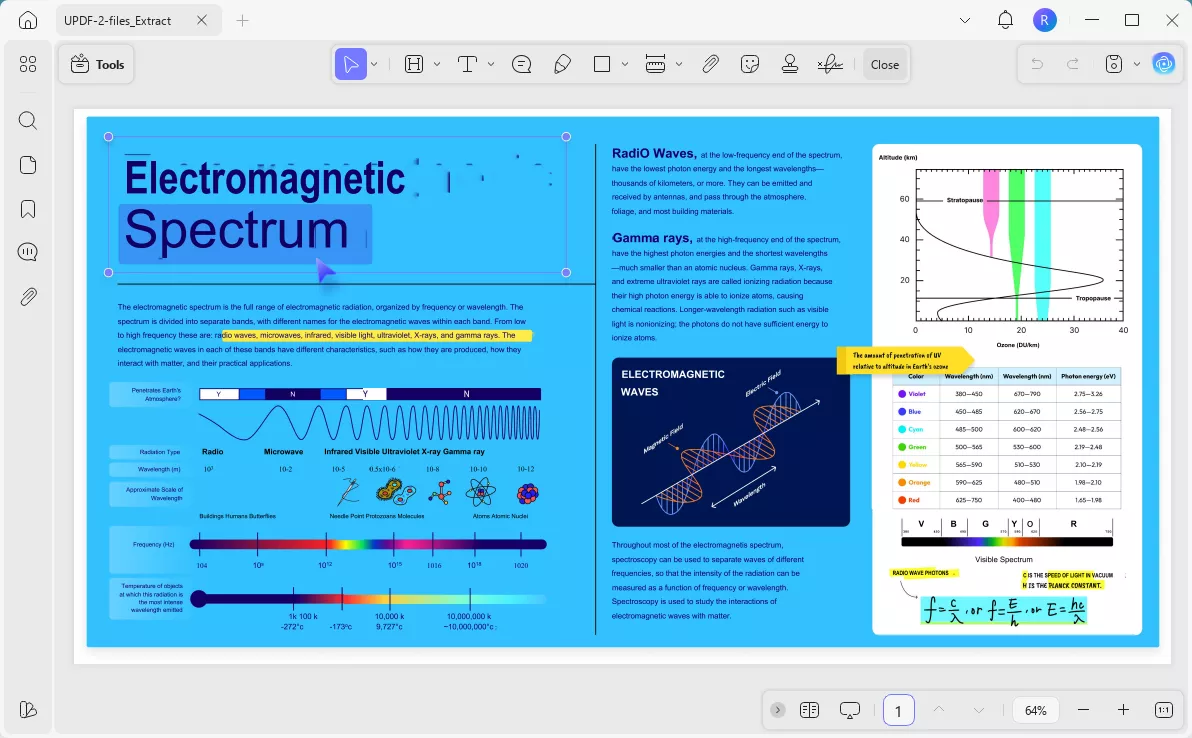
Here’s what you can do with UPDF.
- Edit All PDF Elements: When you need to update a PDF, UPDF lets you add or edit existing text, images, links, watermarks, headers, footers, backgrounds, and more.
- Markup and Annotate: If you want to emphasize a point, you can highlight, underline, or strike through text. You can also add squiggly lines, stickers, stamps, shapes, and more.
- Take Notes: When reading a PDF, you can add sticky notes and customize their appearance. You can also add new comments and reply to previous ones for collaboration.
- Chat with UPDF AI: If you’re handling a long PDF, UPDF’s built‑in AI can summarize pages, answer questions, or translate text. Its Chat mode goes beyond the PDF, making it a helpful study companion for any topic.
- Organize Pages: UPDF lets you add, delete, reorder, extract, or replace pages to create a well-organized PDF document.
- Split Pages: If your PDF page contains different types of content arranged in multiple sections, you can divide it into smaller pages, both horizontally and vertically, as needed.
- Batch Process Documents: You can handle multiple files at once to save time and effort. You can batch convert, merge, OCR, create, and encrypt PDFs. It also allows you to batch add watermarks, headers, footers, backgrounds, and Bates numbering to PDFs.
- Extract Text using OCR: For scanned files or images, UPDF’s OCR can recognize and extract text in various languages. Plus, you can choose from three layouts: text and pictures only, text over the image, or text under the image layer.
- Password-Protect Documents: You can add an open password, a permissions password, and select from three encryption levels to protect sensitive documents.
- Sync Files with UPDF Cloud: UPDF lets you upload and sync files to its cloud. This allows seamless access to your study materials and PDFs from a phone, tablet, or computer.
These features are just the beginning—there’s a lot more you can do with UPDF. If you want to learn more about it, read this review article or watch the video below.
Final Words
That’s all about how to convert Quizlet to PDF and vice versa. You can either use the print option or take screenshots and use UPDF to combine them into a PDF. To create a Quizlet from a PDF, just upload your document, and Quizlet’s AI will do the rest. And if you want more control over your PDF documents, try UPDF. You can read, edit, and manage your PDFs and even chat with AI. Plus, you can get started for free. Download it now.
Windows • macOS • iOS • Android 100% secure
 UPDF
UPDF
 UPDF for Windows
UPDF for Windows UPDF for Mac
UPDF for Mac UPDF for iPhone/iPad
UPDF for iPhone/iPad UPDF for Android
UPDF for Android UPDF AI Online
UPDF AI Online UPDF Sign
UPDF Sign Edit PDF
Edit PDF Annotate PDF
Annotate PDF Create PDF
Create PDF PDF Form
PDF Form Edit links
Edit links Convert PDF
Convert PDF OCR
OCR PDF to Word
PDF to Word PDF to Image
PDF to Image PDF to Excel
PDF to Excel Organize PDF
Organize PDF Merge PDF
Merge PDF Split PDF
Split PDF Crop PDF
Crop PDF Rotate PDF
Rotate PDF Protect PDF
Protect PDF Sign PDF
Sign PDF Redact PDF
Redact PDF Sanitize PDF
Sanitize PDF Remove Security
Remove Security Read PDF
Read PDF UPDF Cloud
UPDF Cloud Compress PDF
Compress PDF Print PDF
Print PDF Batch Process
Batch Process About UPDF AI
About UPDF AI UPDF AI Solutions
UPDF AI Solutions AI User Guide
AI User Guide FAQ about UPDF AI
FAQ about UPDF AI Summarize PDF
Summarize PDF Translate PDF
Translate PDF Chat with PDF
Chat with PDF Chat with AI
Chat with AI Chat with image
Chat with image PDF to Mind Map
PDF to Mind Map Explain PDF
Explain PDF Scholar Research
Scholar Research Paper Search
Paper Search AI Proofreader
AI Proofreader AI Writer
AI Writer AI Homework Helper
AI Homework Helper AI Quiz Generator
AI Quiz Generator AI Math Solver
AI Math Solver PDF to Word
PDF to Word PDF to Excel
PDF to Excel PDF to PowerPoint
PDF to PowerPoint User Guide
User Guide UPDF Tricks
UPDF Tricks FAQs
FAQs UPDF Reviews
UPDF Reviews Download Center
Download Center Blog
Blog Newsroom
Newsroom Tech Spec
Tech Spec Updates
Updates UPDF vs. Adobe Acrobat
UPDF vs. Adobe Acrobat UPDF vs. Foxit
UPDF vs. Foxit UPDF vs. PDF Expert
UPDF vs. PDF Expert

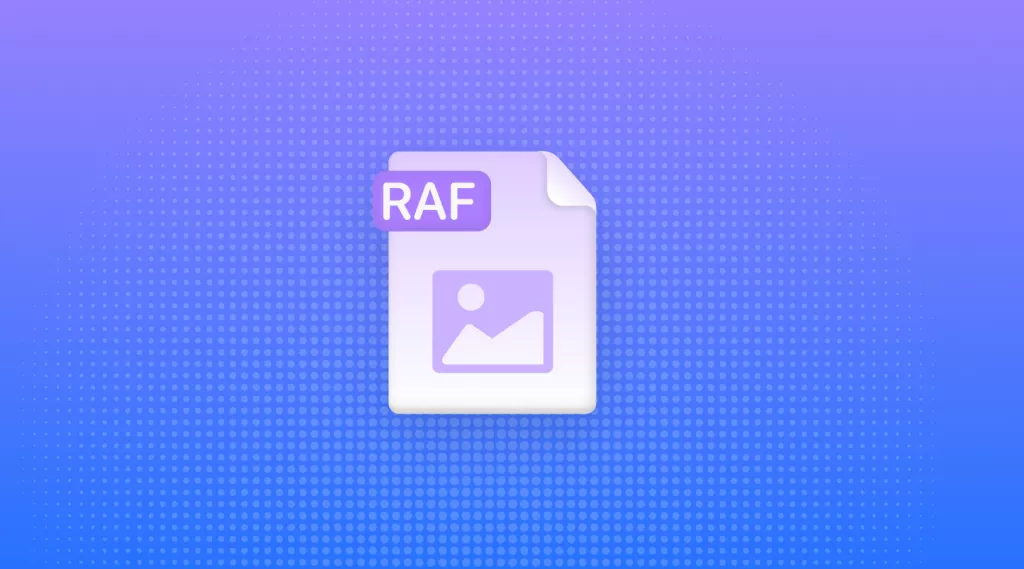






 Engelbert White
Engelbert White 
 Enola Miller
Enola Miller 
 Enrica Taylor
Enrica Taylor 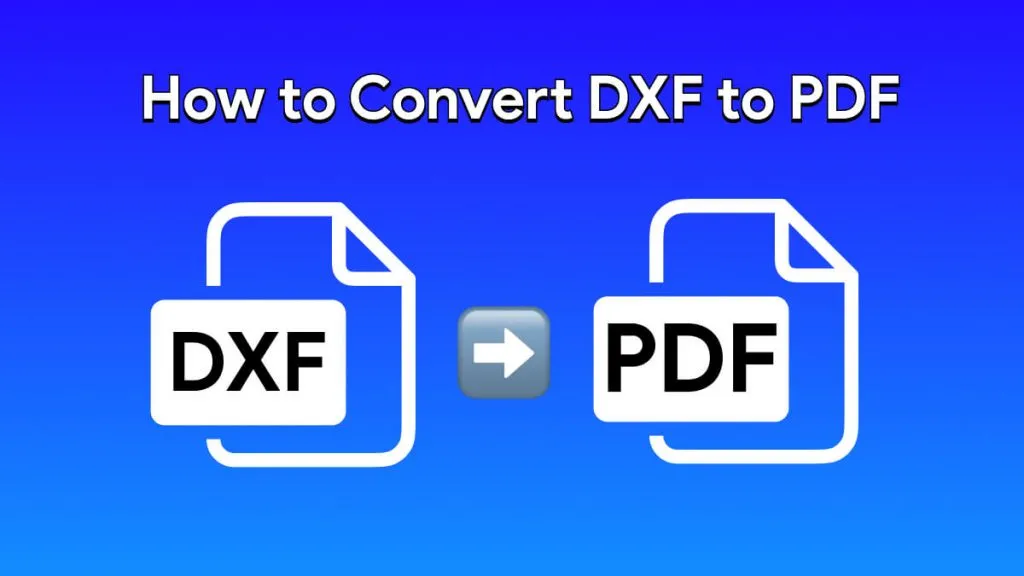
 Lizzy Lozano
Lizzy Lozano 