Sign UP for UPDF
To begin using UPDF, simply create an account with a valid email address. Once registered, you’ll have access to the following features of the platform:
- Open and read PDF for free.
- Conversion is limited twice a day for free.
- Perform OCR on up to 5 PDFs.
- Batch processing can be handled for 2 files only.
- Create unlimited templates for watermarks, header & footer, and background use.
- 1 GB of free storage space with a file size limitation of 100MB per file.
- Cannot set a password or expiration date when sharing PDFs.
- Will not be able to view specific differences when comparing 2 PDFs.
- Watermarks will be added when saving the document.
- Limited free AI benefits: 5 PDF uploads, 10MB/PDF, 100 pages/PDF, ask up to 100 questions. With these free benefits, you can use AI to chat with PDFs, convert PDFs to mind maps, chat with images, and chat any topic beyond these.
(Note, if you want to save files without a watermark and process unlimited conversions with UPDF, you can purchase a Subscription Plan or a Lifetime License on our pricing page.)
- 1. Sign Up/Login UPDF on the Website
- 2. Sign Up/Login UPDF within the App
- 3. Set Up and Login with a Password
- 4. How to Redeem UPDF
- 5. How to Change or Link Email?
1. Sign Up/Login UPDF on the Website
You can create a UPDF account either through the official website or directly within the UPDF app. To learn, sign up via the website, follow the given stepwise guide:
- When using the website, click on Log In button, which will direct you to the sign-up form.
- Enter your email, and a verification code will be sent to your inbox (if you don't see the email, be sure to check your spam folder). Conversely, you can sign up using a Google or Apple account for a quicker setup.
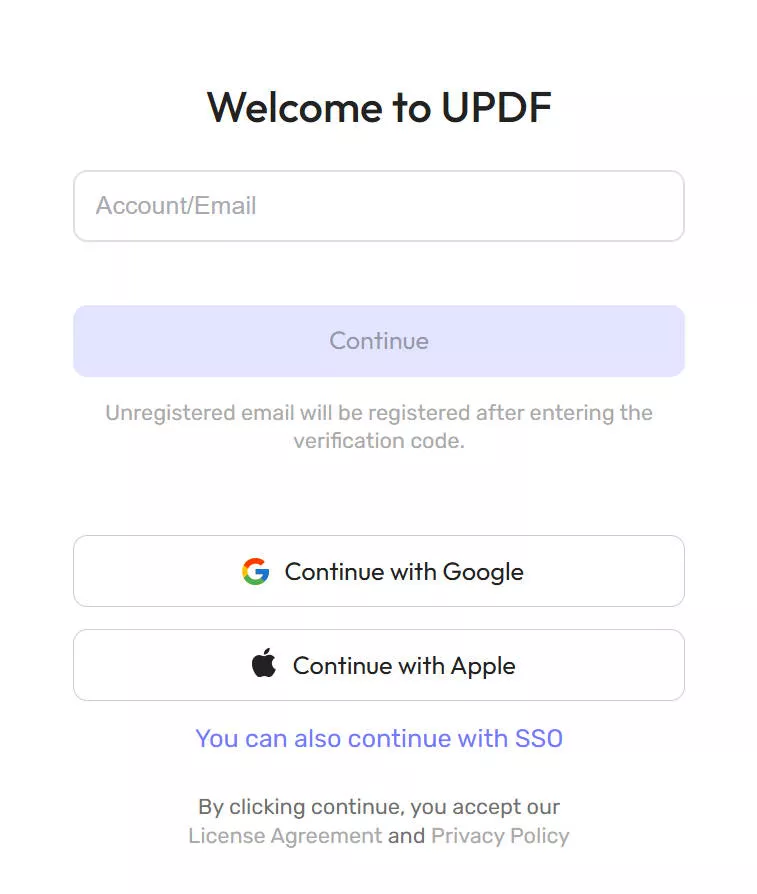
- Enter the code and set a name and password for your account.
- You'll receive a welcome email for successfully creating an account on UPDF.
2. Sign Up/Login UPDF within the App
- If you are using the UPDF app, click the Login button in the top right corner.
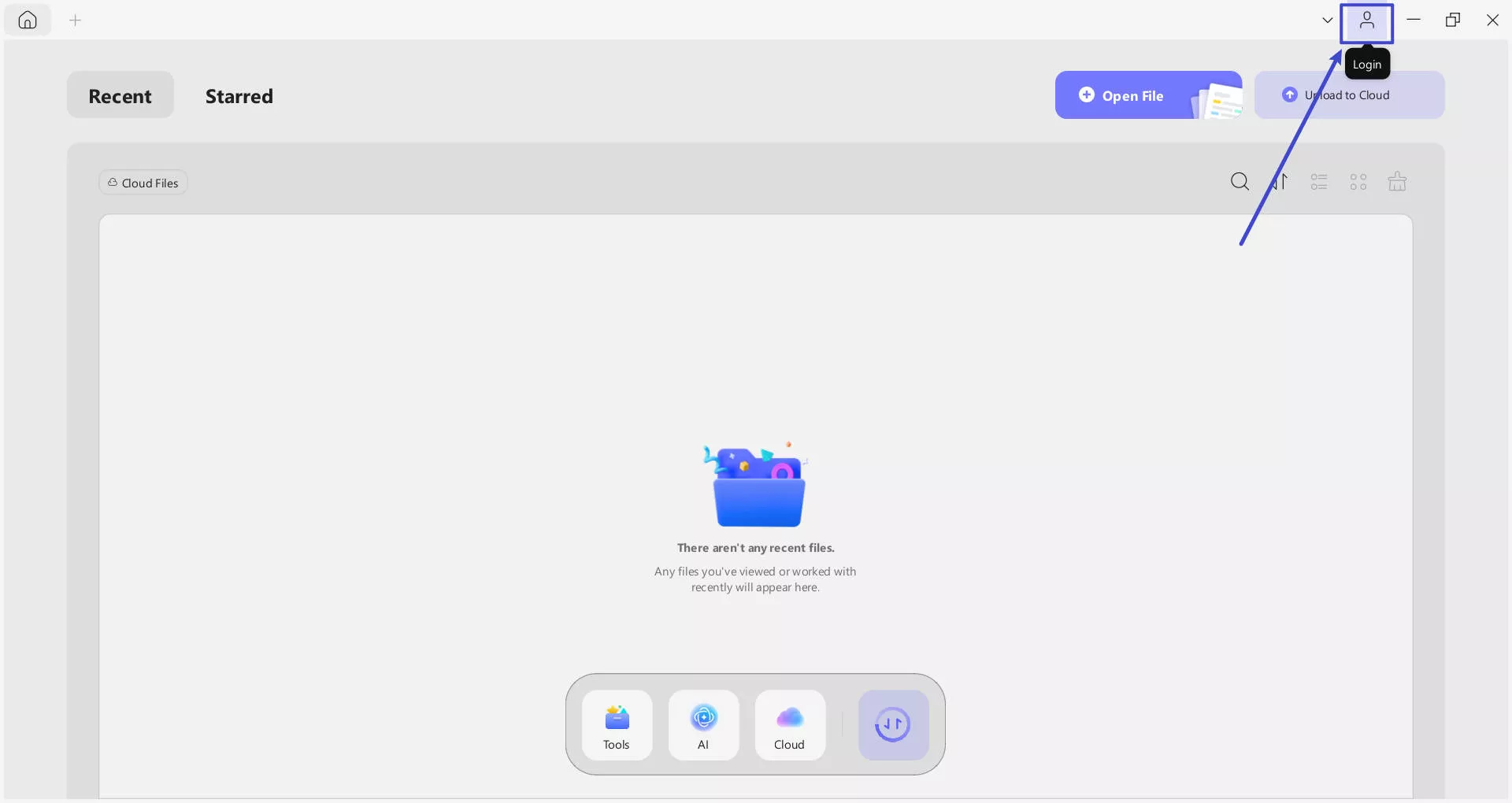
Now, you’ll be redirected to the website to enter your email in the given space and hit the Continue button. Then, type your password and press the Log In button to sign in to the app.
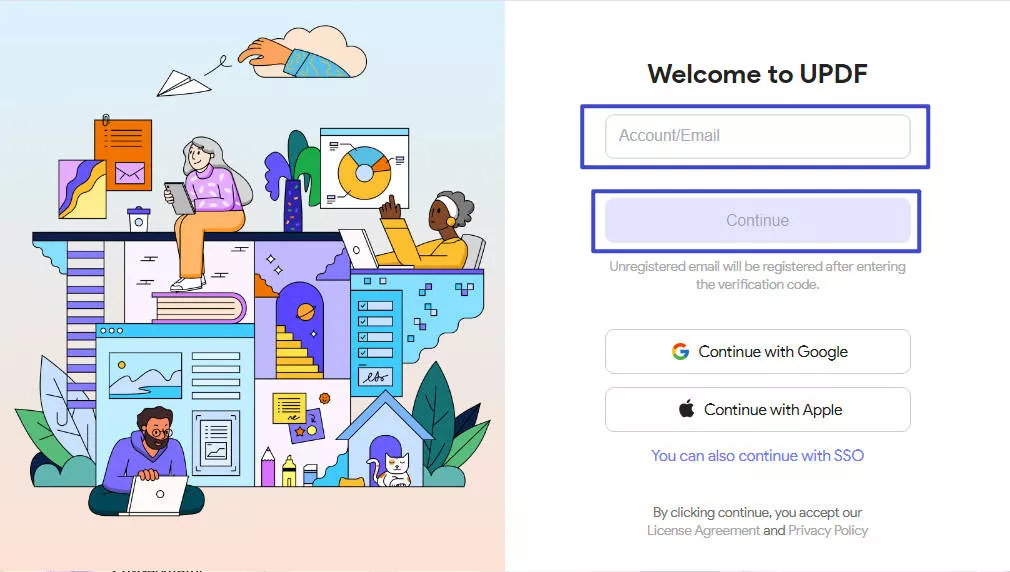
3. How to Set Up a Password and Login with a Password
You need to set a password when you first register or log in UPDF account.
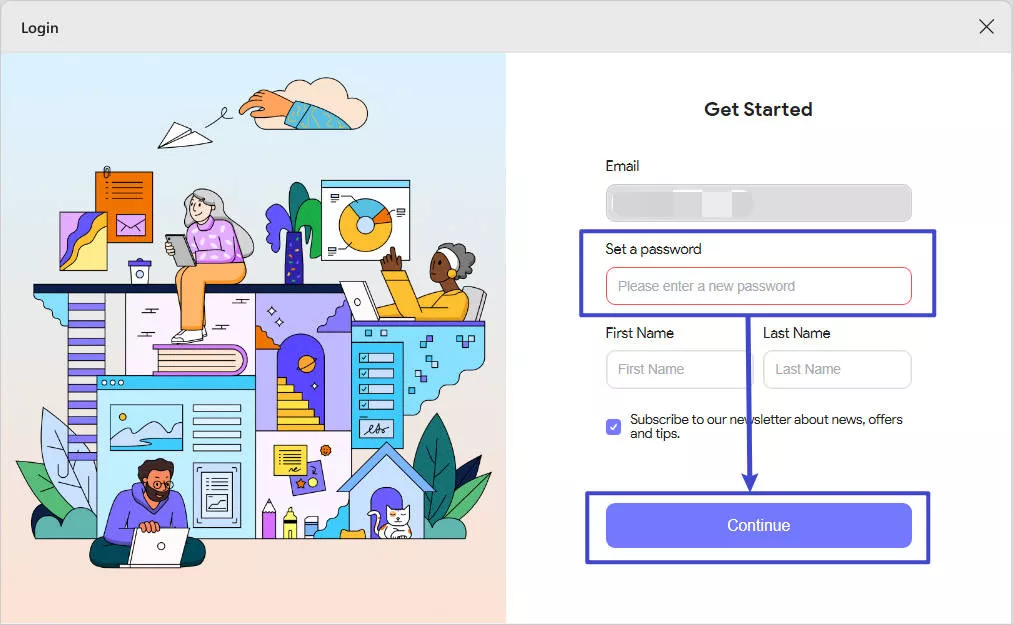
You can log in with a password directly, or you can log in UPDF account with the "Log in with verification code" method.
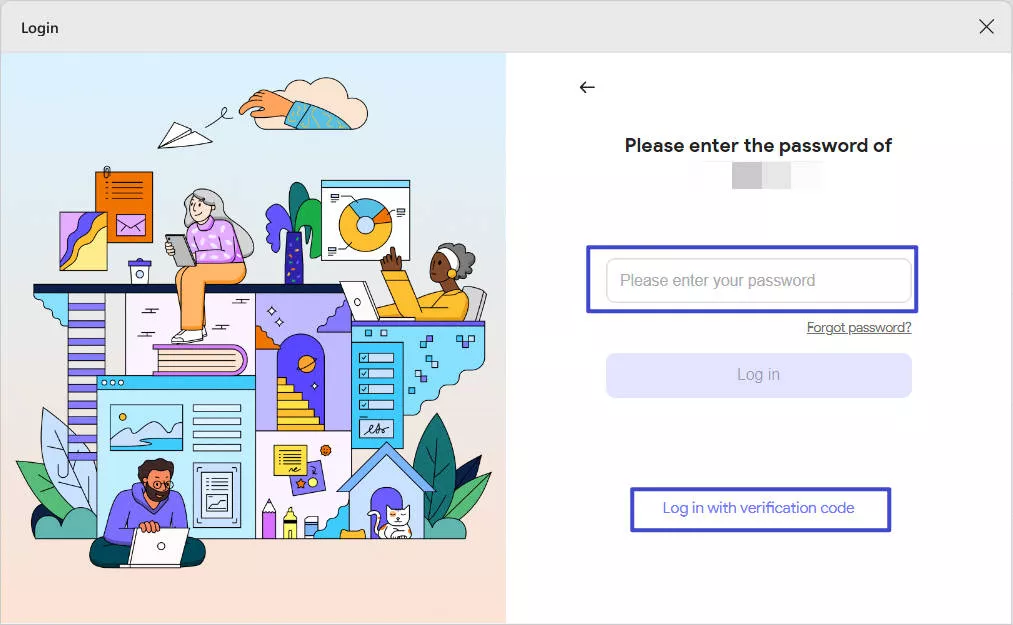
There is also an option for you to retrieve your password by clicking the "Forget password".
4. How to Redeem UPDF
- Log into your account here, and find the "Redeem License" option under the Subscriptions Card.
- Enter your code, and click "Redeem". Then you can unlock UPDF across all the platforms.
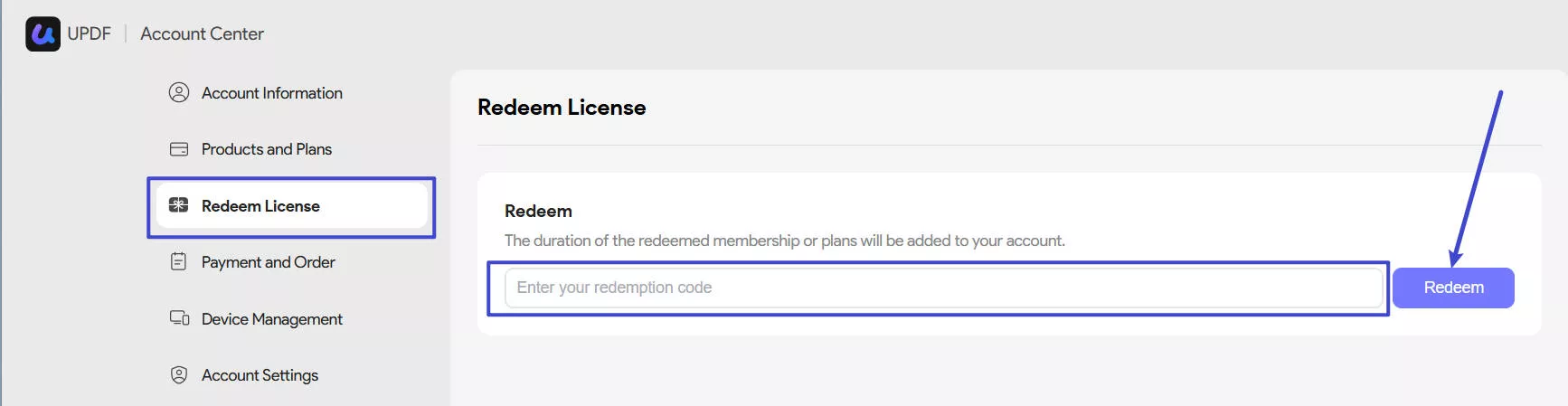
5. How to Change or Link Email?
First, click the personal profile picture through UPDF.com. Click on the "Account Center".
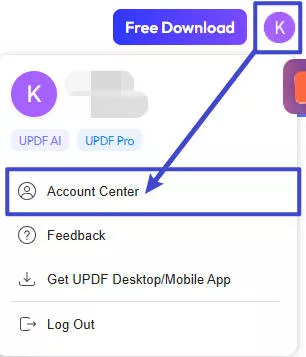
And then, go to the "Linked Account" section.
You can change different email addresses or link another 2 accounts at the same time. Once you've done it, you can log in UPDF account with either one of three emails.
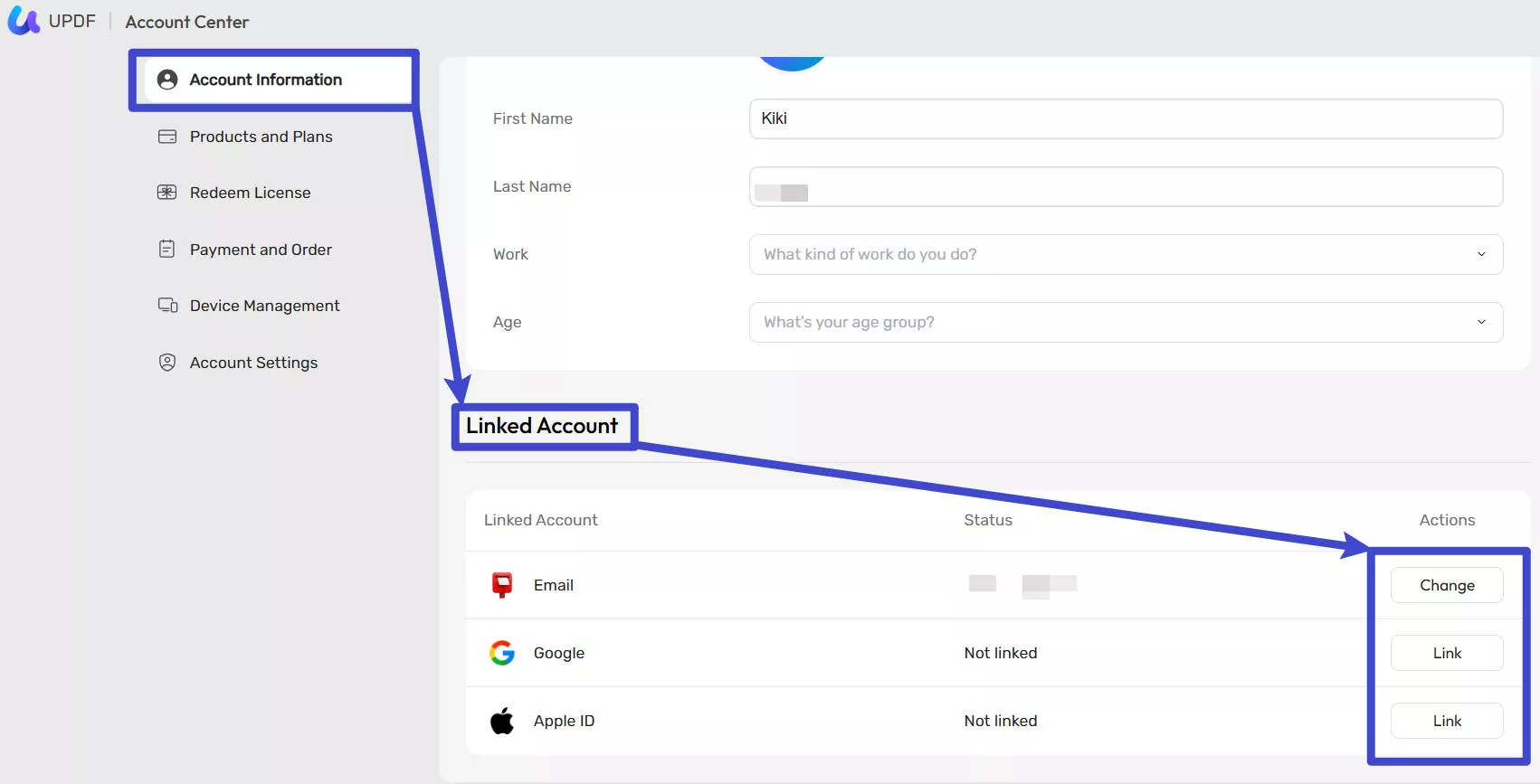
 UPDF
UPDF
 UPDF for Windows
UPDF for Windows UPDF for Mac
UPDF for Mac UPDF for iPhone/iPad
UPDF for iPhone/iPad UPDF for Android
UPDF for Android UPDF AI Online
UPDF AI Online UPDF Sign
UPDF Sign Edit PDF
Edit PDF Annotate PDF
Annotate PDF Create PDF
Create PDF PDF Form
PDF Form Edit links
Edit links Convert PDF
Convert PDF OCR
OCR PDF to Word
PDF to Word PDF to Image
PDF to Image PDF to Excel
PDF to Excel Organize PDF
Organize PDF Merge PDF
Merge PDF Split PDF
Split PDF Crop PDF
Crop PDF Rotate PDF
Rotate PDF Protect PDF
Protect PDF Sign PDF
Sign PDF Redact PDF
Redact PDF Sanitize PDF
Sanitize PDF Remove Security
Remove Security Read PDF
Read PDF UPDF Cloud
UPDF Cloud Compress PDF
Compress PDF Print PDF
Print PDF Batch Process
Batch Process About UPDF AI
About UPDF AI UPDF AI Solutions
UPDF AI Solutions AI User Guide
AI User Guide FAQ about UPDF AI
FAQ about UPDF AI Summarize PDF
Summarize PDF Translate PDF
Translate PDF Chat with PDF
Chat with PDF Chat with AI
Chat with AI Chat with image
Chat with image PDF to Mind Map
PDF to Mind Map Explain PDF
Explain PDF Scholar Research
Scholar Research Paper Search
Paper Search AI Proofreader
AI Proofreader AI Writer
AI Writer AI Homework Helper
AI Homework Helper AI Quiz Generator
AI Quiz Generator AI Math Solver
AI Math Solver PDF to Word
PDF to Word PDF to Excel
PDF to Excel PDF to PowerPoint
PDF to PowerPoint User Guide
User Guide UPDF Tricks
UPDF Tricks FAQs
FAQs UPDF Reviews
UPDF Reviews Download Center
Download Center Blog
Blog Newsroom
Newsroom Tech Spec
Tech Spec Updates
Updates UPDF vs. Adobe Acrobat
UPDF vs. Adobe Acrobat UPDF vs. Foxit
UPDF vs. Foxit UPDF vs. PDF Expert
UPDF vs. PDF Expert