Add, Edit, and Remove Links
Adding links to a PDF document is essential for it to expand and connect to the information provided. Let's see how to add and edit links in PDF using UPDF for Windows.
Add and Edit Link
To add a link, click on the Tools option from the top left side of your screen. From provided list, select Edit and then click the Insert & Edit Link option. After this, tap anywhere across the PDF to add a link.
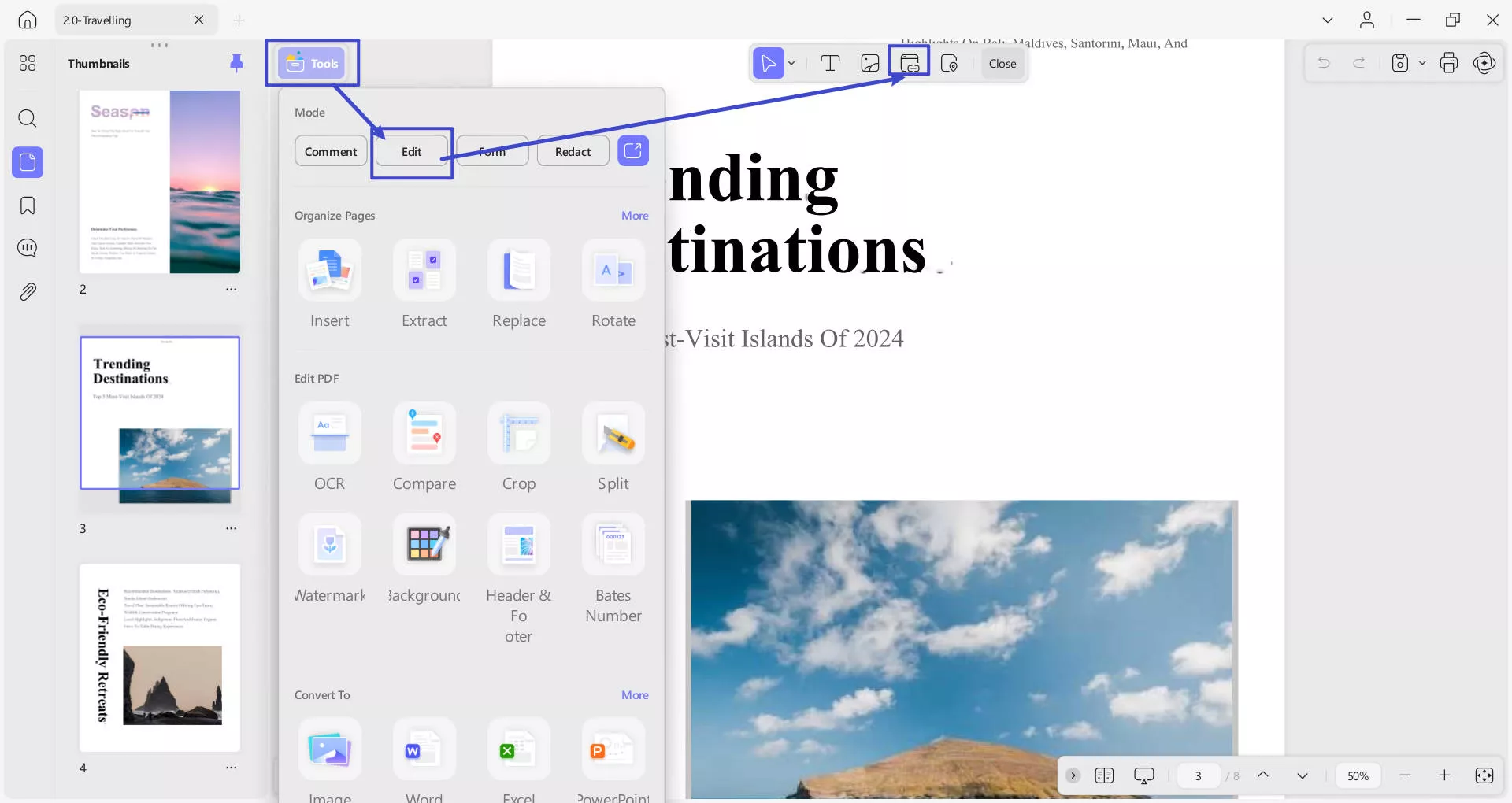
- After adding a link, a floating bar will appear, providing further options, including Border Settings and Delete.
- Pressing the Border Settings option allows you to modify Border Thickness, Color, and Visibility.
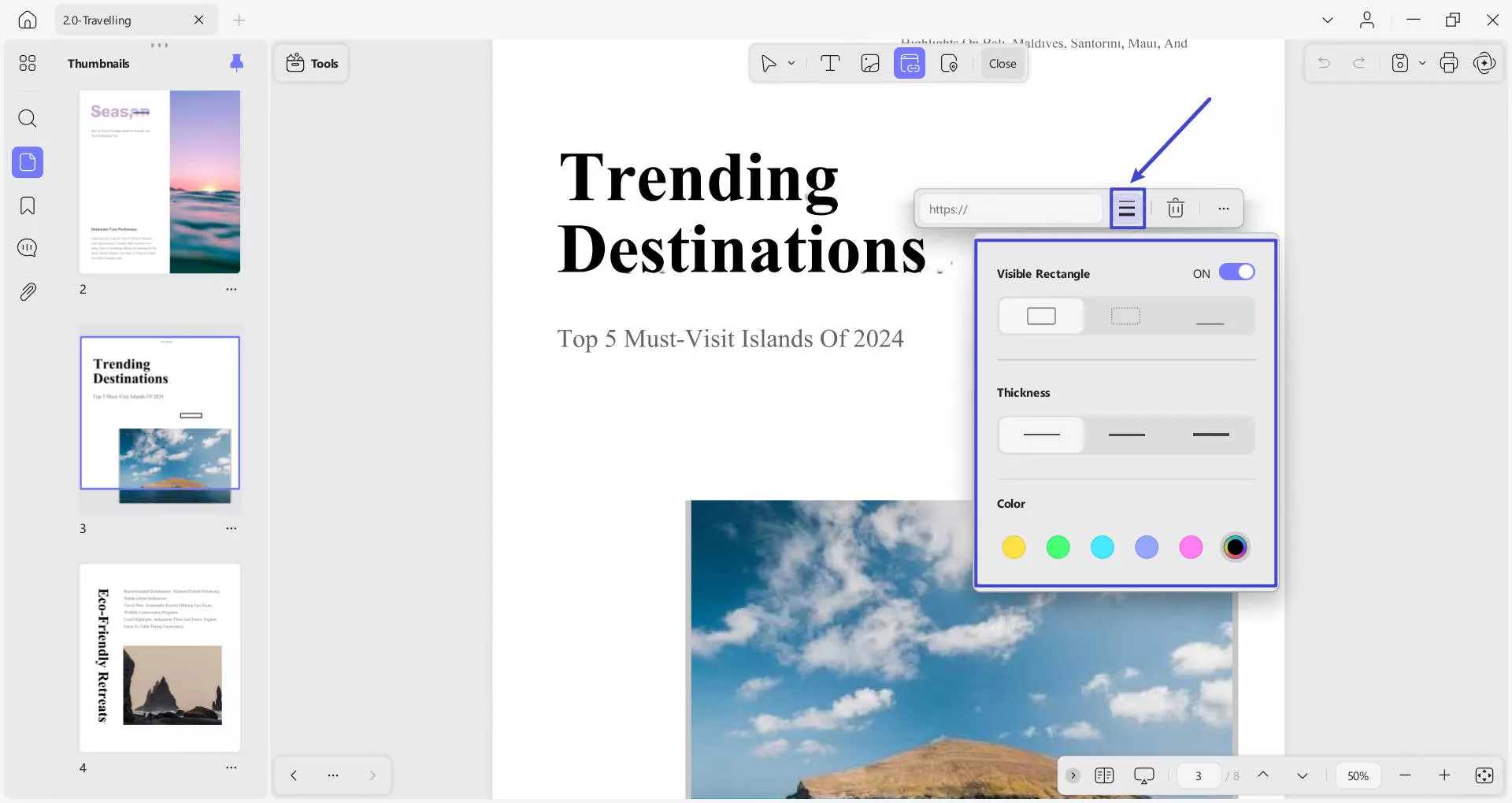
- Apart from this, press the Three Dots option to uncover More options and customize your added link accordingly.
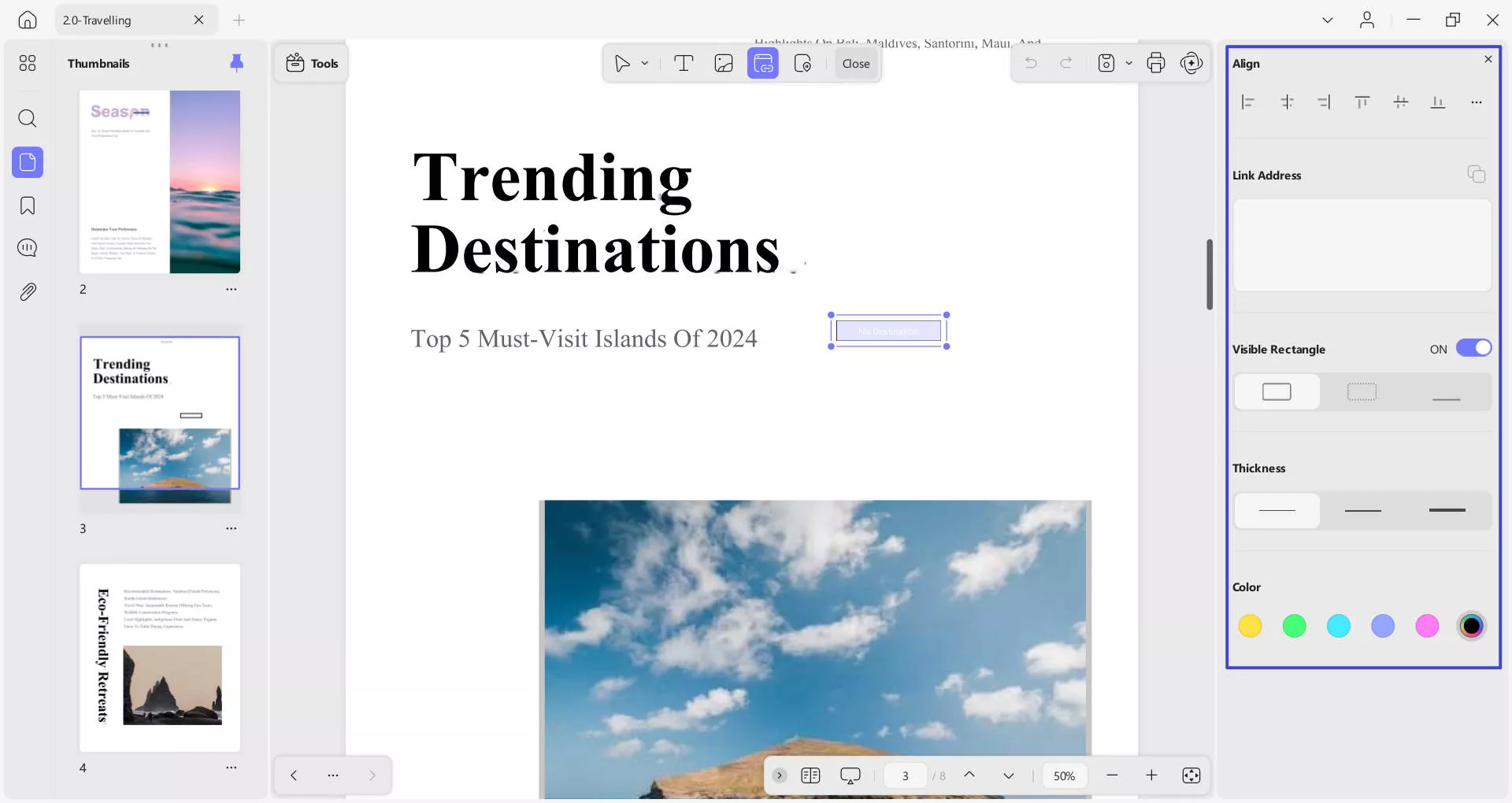
Add and Edit Page Link
On UPDF, you can now Insert & Edit Link Page by accessing Edit mode from the Tools option on the top left side.
- Now, simply click on the area where you want to insert a link.
- Doing this, a floating toolbar will appear, providing you with options including Page Index Settings, Border Settings, and More options.
- You can adjust the Page Index Settings by choosing the number and pressing the Done button to confirm the changes. (Rest of the editing settings are same as discussed above.)
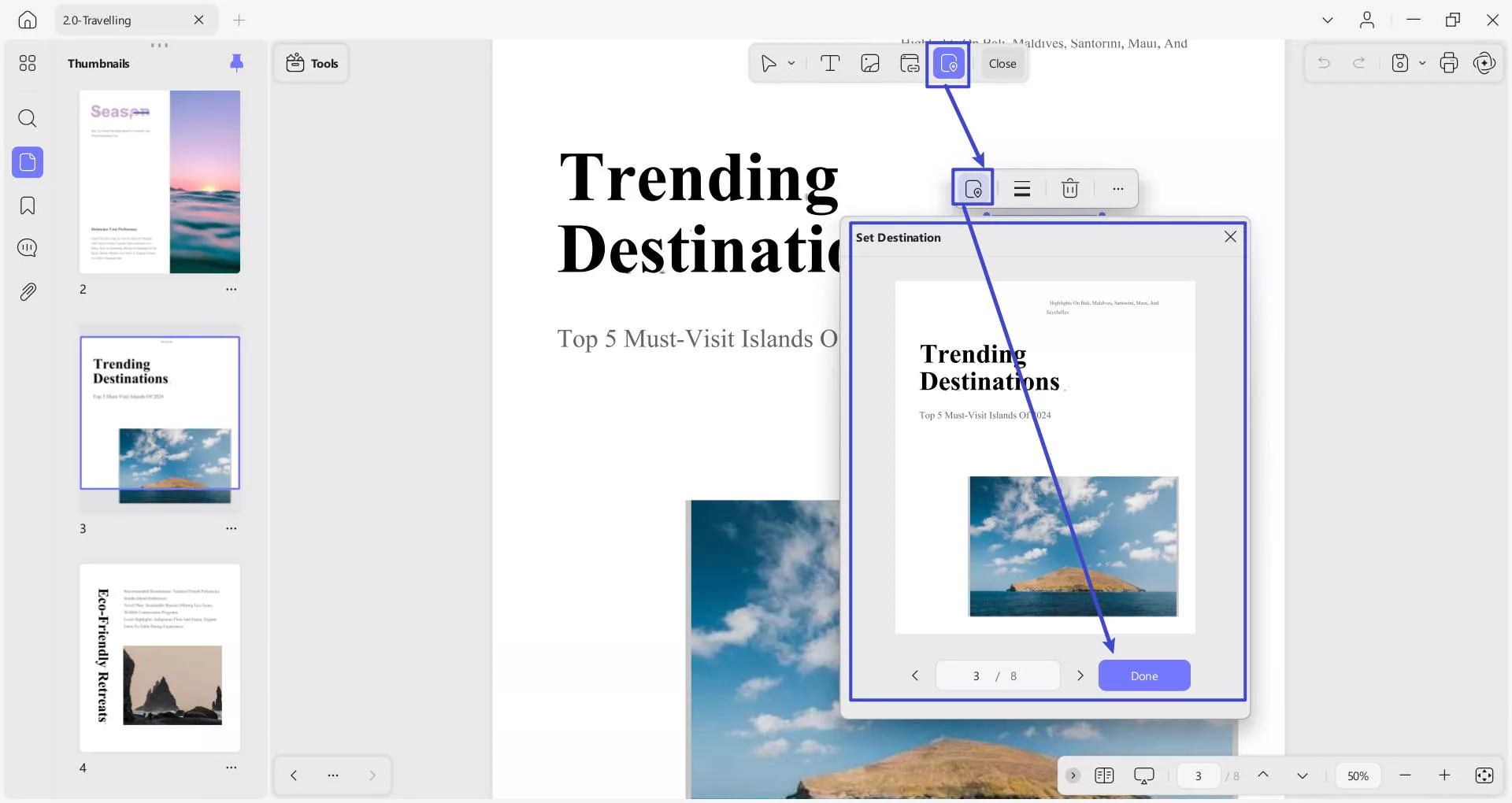
Delete or Copy Link
- To delete or copy a link from a PDF, right-click on it and select the option to Delete or Copy.
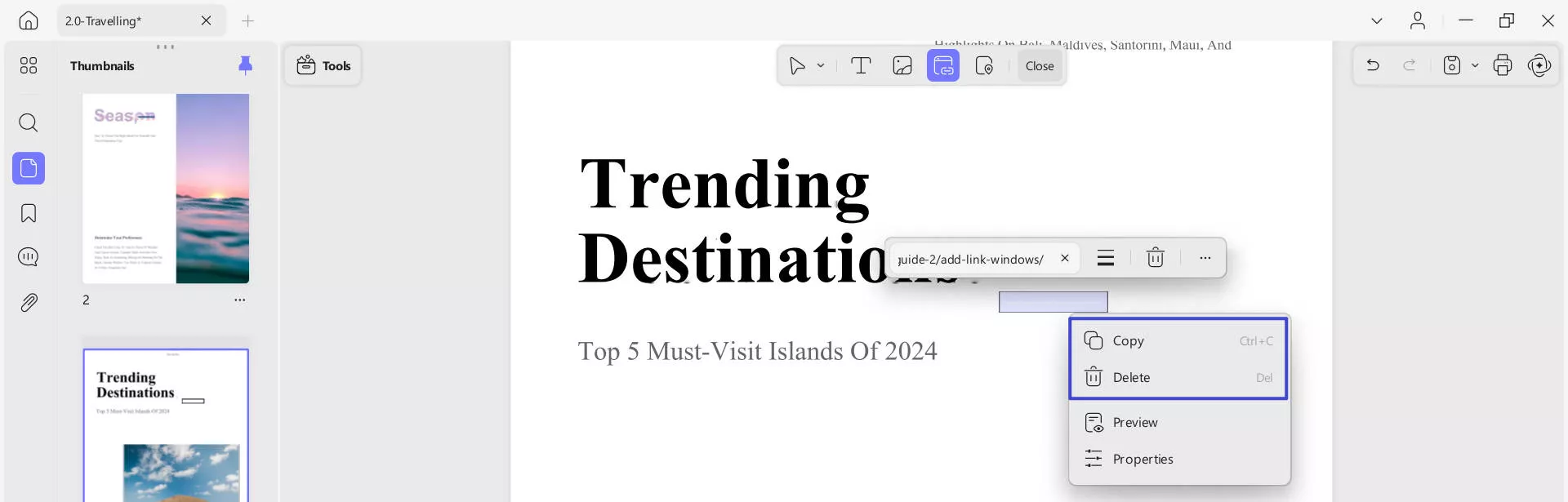
 UPDF
UPDF
 UPDF for Windows
UPDF for Windows UPDF for Mac
UPDF for Mac UPDF for iPhone/iPad
UPDF for iPhone/iPad UPDF for Android
UPDF for Android UPDF AI Online
UPDF AI Online UPDF Sign
UPDF Sign Edit PDF
Edit PDF Annotate PDF
Annotate PDF Create PDF
Create PDF PDF Form
PDF Form Edit links
Edit links Convert PDF
Convert PDF OCR
OCR PDF to Word
PDF to Word PDF to Image
PDF to Image PDF to Excel
PDF to Excel Organize PDF
Organize PDF Merge PDF
Merge PDF Split PDF
Split PDF Crop PDF
Crop PDF Rotate PDF
Rotate PDF Protect PDF
Protect PDF Sign PDF
Sign PDF Redact PDF
Redact PDF Sanitize PDF
Sanitize PDF Remove Security
Remove Security Read PDF
Read PDF UPDF Cloud
UPDF Cloud Compress PDF
Compress PDF Print PDF
Print PDF Batch Process
Batch Process About UPDF AI
About UPDF AI UPDF AI Solutions
UPDF AI Solutions AI User Guide
AI User Guide FAQ about UPDF AI
FAQ about UPDF AI Summarize PDF
Summarize PDF Translate PDF
Translate PDF Chat with PDF
Chat with PDF Chat with AI
Chat with AI Chat with image
Chat with image PDF to Mind Map
PDF to Mind Map Explain PDF
Explain PDF Scholar Research
Scholar Research Paper Search
Paper Search AI Proofreader
AI Proofreader AI Writer
AI Writer AI Homework Helper
AI Homework Helper AI Quiz Generator
AI Quiz Generator AI Math Solver
AI Math Solver PDF to Word
PDF to Word PDF to Excel
PDF to Excel PDF to PowerPoint
PDF to PowerPoint User Guide
User Guide UPDF Tricks
UPDF Tricks FAQs
FAQs UPDF Reviews
UPDF Reviews Download Center
Download Center Blog
Blog Newsroom
Newsroom Tech Spec
Tech Spec Updates
Updates UPDF vs. Adobe Acrobat
UPDF vs. Adobe Acrobat UPDF vs. Foxit
UPDF vs. Foxit UPDF vs. PDF Expert
UPDF vs. PDF Expert