View and Read PDF on iOS with UPDF
How to View PDF in iOS
In UPDF for iOS, multiple PDF viewing modes are supported. Follow the steps below to change the viewing mode freely.
- Import a PDF file with multiple pages by tapping on the + symbol in the bottom right corner.
- Tap on the Reading icon on the bottom of the screen. Tap Page View.
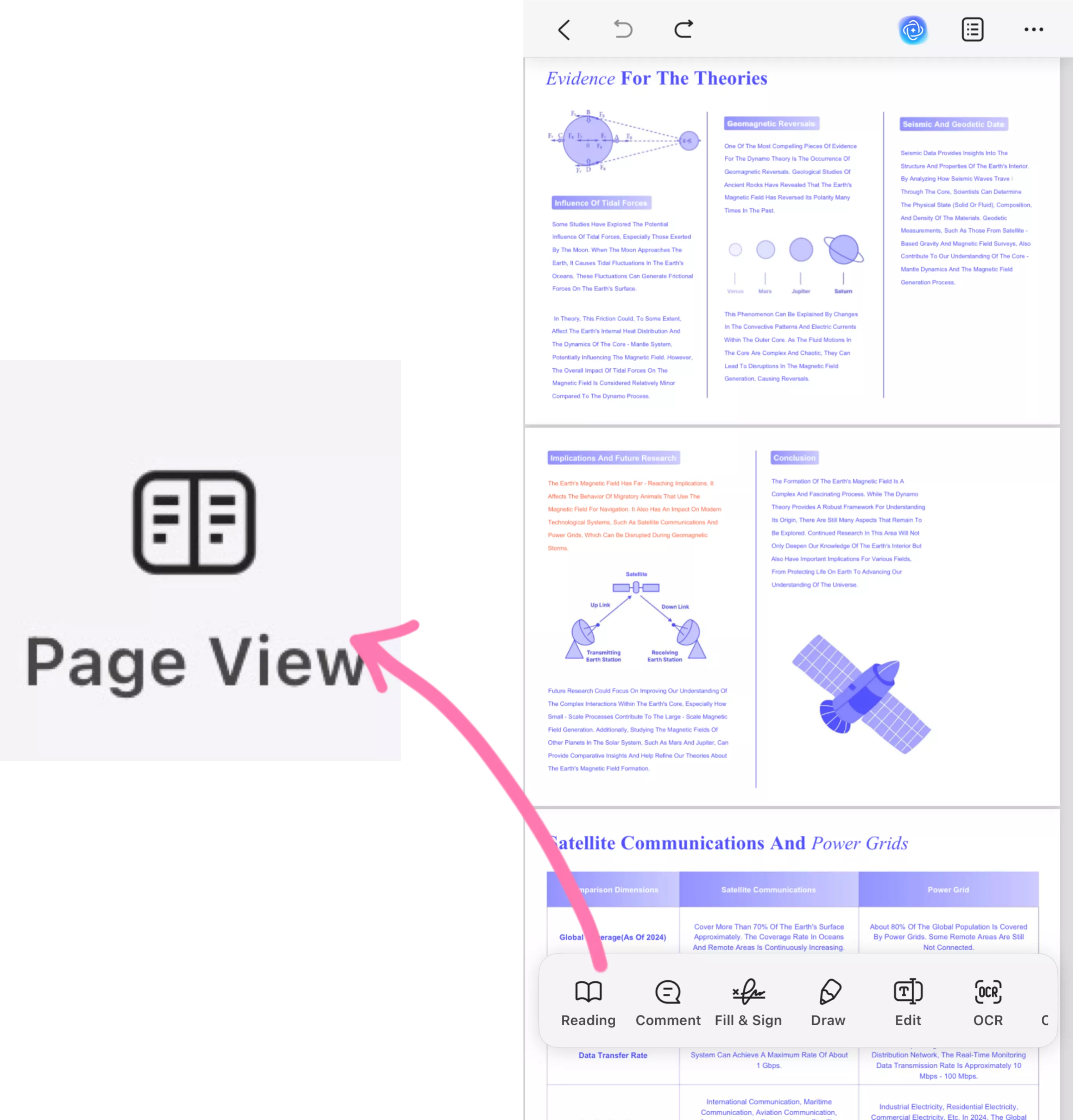
- Let's take a look at these handy buttons from the pop-up window:
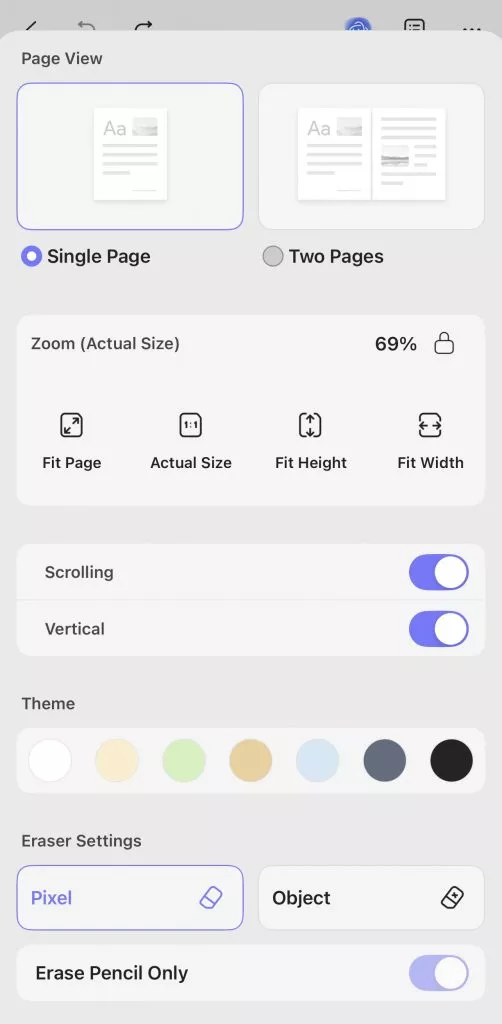
- Page View: This section allows you to choose between "Single Page" and "Two Pages" view modes for your document.
- Zoom (Actual Size):
- Displays the current zoom level, which is 69% in this case. There is also a lock icon next to the zoom percentage, you can lock the zoom at the current setting.
- "Fit Page": Adjusts the view so that the entire page fits on the screen.
- "Actual Size": Shows the document at its real - life size as defined in the source file.
- "Fit Height": Scales the document so that the height of the page fills the available screen space.
- "Fit Width": Scales the document so that the width of the page fills the available screen space.
- Scrolling: This enables or disables smooth scrolling functionality within the document viewer.
- Vertical: You can decide whether to view the document horizontally or vertically — it’s up to you how you want to read it.
- Theme: You can change the overall color theme of the document-viewing interface.
- Eraser Settings:
- "Pixel": A pixel-based eraser precisely removes content by deleting individual pixels.
- "Object": Removes entire elements (like shapes, drawings, or grouped objects) as single units, rather than erasing individual pixels.
- You could toggle on "Erase Pencil Only". This will limit erasing to only pencil marks, protecting other annotations.
How to Read Selected Text Aloud in iOS
This section allows selected text and UPDF will read aloud for you! Here's how to use it.
- Open UPDF and tap the "+" button. Select the method to import your PDF.
- Once your file opens, tap and hold the text to select it. Then, drag the selection handles and adjust the selection area manually to choose your desired text.
- A menu will pop up. Tap the right arrow from here until you see the "Speak" option.
- Tap "Speak." UPDF will start reading your PDF out loud.
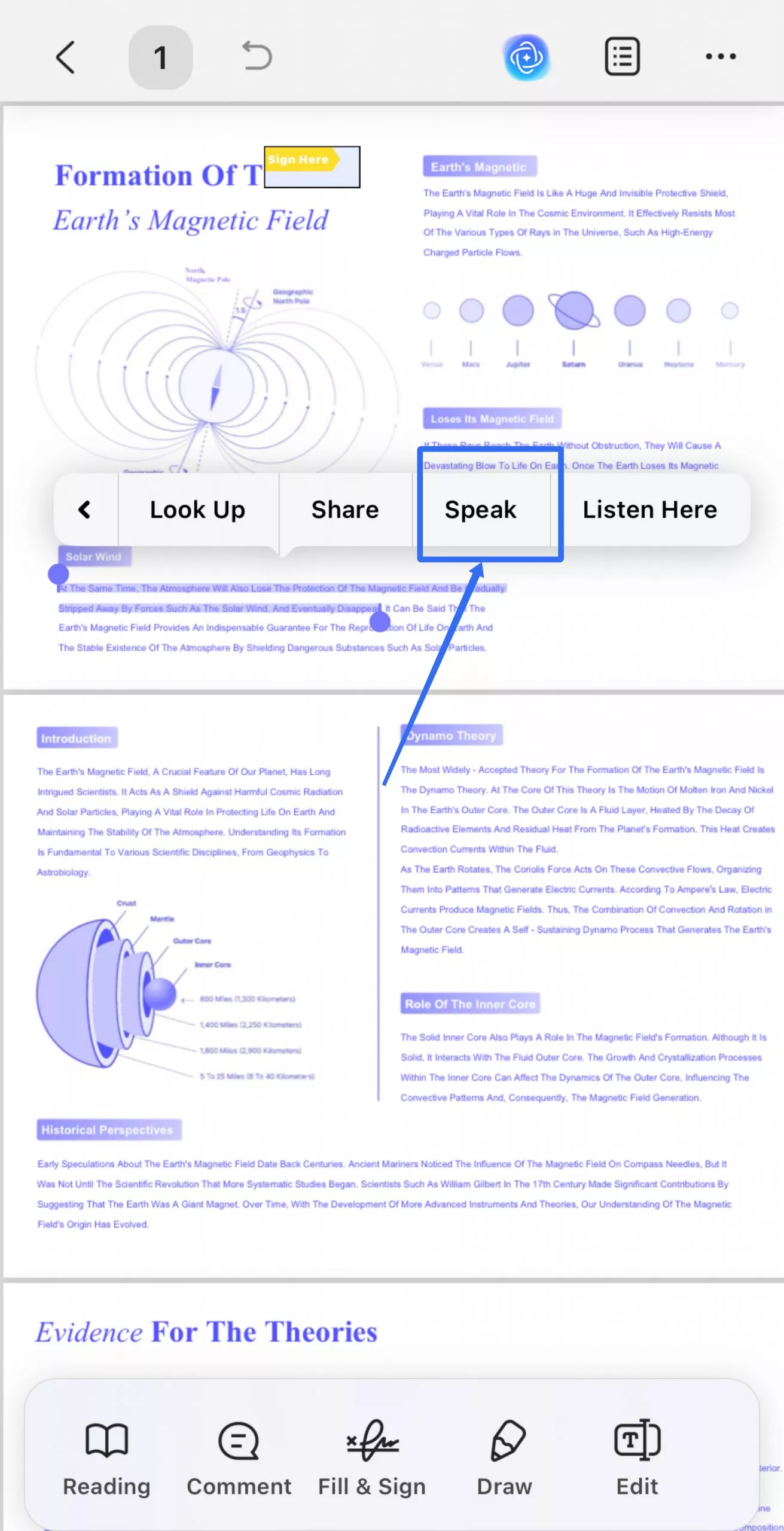
How to Read Full-text Aloud in iOS
This section allows you to use UPDF to read the full text aloud instead of selecting sentences one by one. Follow the steps below to read the full text aloud.
- Simply click on Reading and select Read Aloud, and UPDF will effortlessly read your PDF files for you.
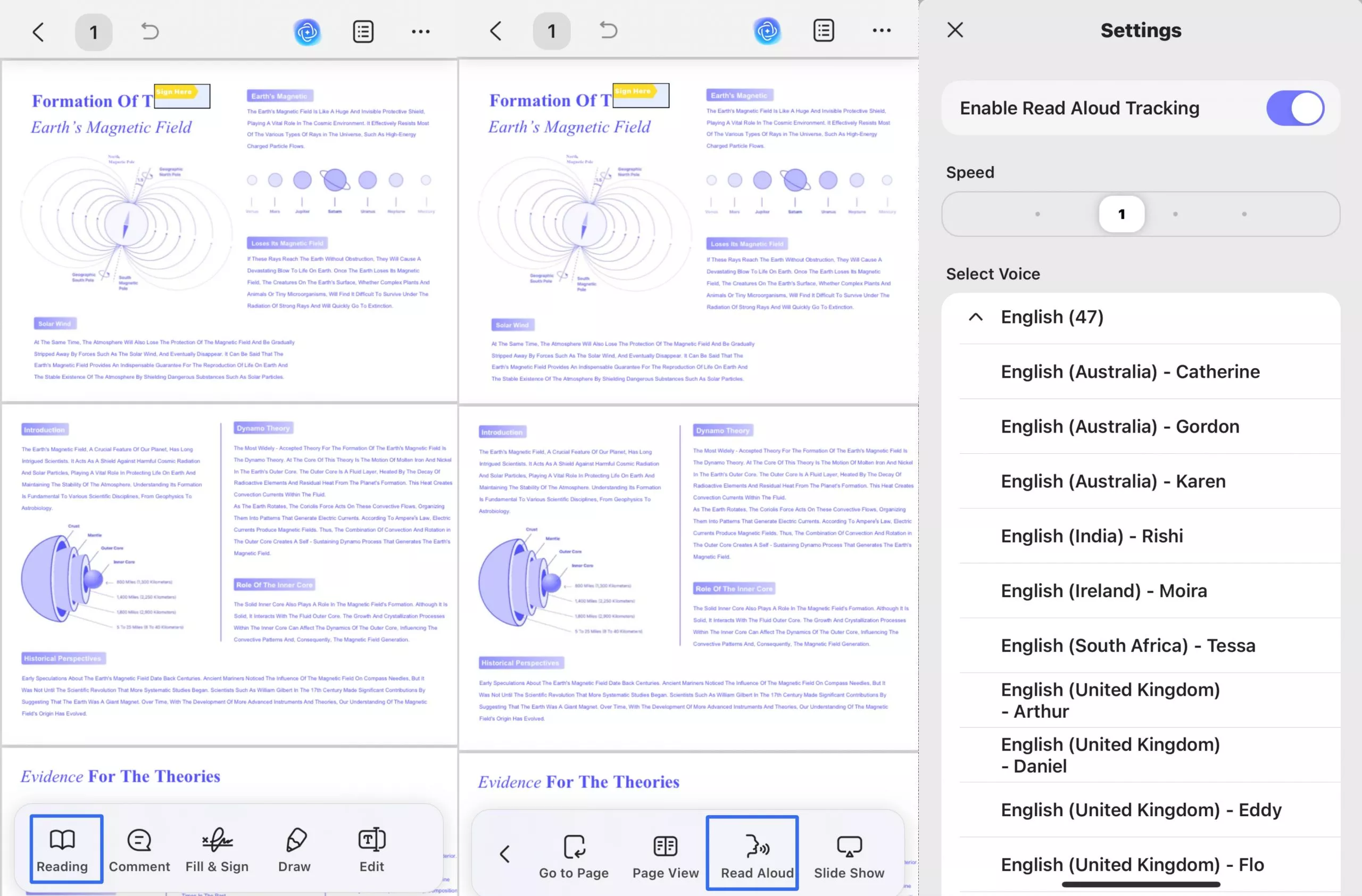
- Here are some handy buttons you can adjust your reading experience:
- Speed: you can adjust the reading pace to your preference.
- Select Voice: It supports 39 different languages, and for English in particular, it offers 47 distinctive voices from various regional accents
 UPDF
UPDF
 UPDF for Windows
UPDF for Windows UPDF for Mac
UPDF for Mac UPDF for iPhone/iPad
UPDF for iPhone/iPad UPDF for Android
UPDF for Android UPDF AI Online
UPDF AI Online UPDF Sign
UPDF Sign Edit PDF
Edit PDF Annotate PDF
Annotate PDF Create PDF
Create PDF PDF Form
PDF Form Edit links
Edit links Convert PDF
Convert PDF OCR
OCR PDF to Word
PDF to Word PDF to Image
PDF to Image PDF to Excel
PDF to Excel Organize PDF
Organize PDF Merge PDF
Merge PDF Split PDF
Split PDF Crop PDF
Crop PDF Rotate PDF
Rotate PDF Protect PDF
Protect PDF Sign PDF
Sign PDF Redact PDF
Redact PDF Sanitize PDF
Sanitize PDF Remove Security
Remove Security Read PDF
Read PDF UPDF Cloud
UPDF Cloud Compress PDF
Compress PDF Print PDF
Print PDF Batch Process
Batch Process About UPDF AI
About UPDF AI UPDF AI Solutions
UPDF AI Solutions AI User Guide
AI User Guide FAQ about UPDF AI
FAQ about UPDF AI Summarize PDF
Summarize PDF Translate PDF
Translate PDF Chat with PDF
Chat with PDF Chat with AI
Chat with AI Chat with image
Chat with image PDF to Mind Map
PDF to Mind Map Explain PDF
Explain PDF Scholar Research
Scholar Research Paper Search
Paper Search AI Proofreader
AI Proofreader AI Writer
AI Writer AI Homework Helper
AI Homework Helper AI Quiz Generator
AI Quiz Generator AI Math Solver
AI Math Solver PDF to Word
PDF to Word PDF to Excel
PDF to Excel PDF to PowerPoint
PDF to PowerPoint User Guide
User Guide UPDF Tricks
UPDF Tricks FAQs
FAQs UPDF Reviews
UPDF Reviews Download Center
Download Center Blog
Blog Newsroom
Newsroom Tech Spec
Tech Spec Updates
Updates UPDF vs. Adobe Acrobat
UPDF vs. Adobe Acrobat UPDF vs. Foxit
UPDF vs. Foxit UPDF vs. PDF Expert
UPDF vs. PDF Expert