Dual Screen Mode
UPDF for iPad supports dual screen mode, which puts two UPDF windows side by side, making it easier to move files to and from.
There are two methods to make dual screen mode with UPDF. You can easily access dual-screen mode by doing the following:
Method 1: Use the "Open in New Window" Option
- Click the "…" of the file, and select "Open in New Window" option.
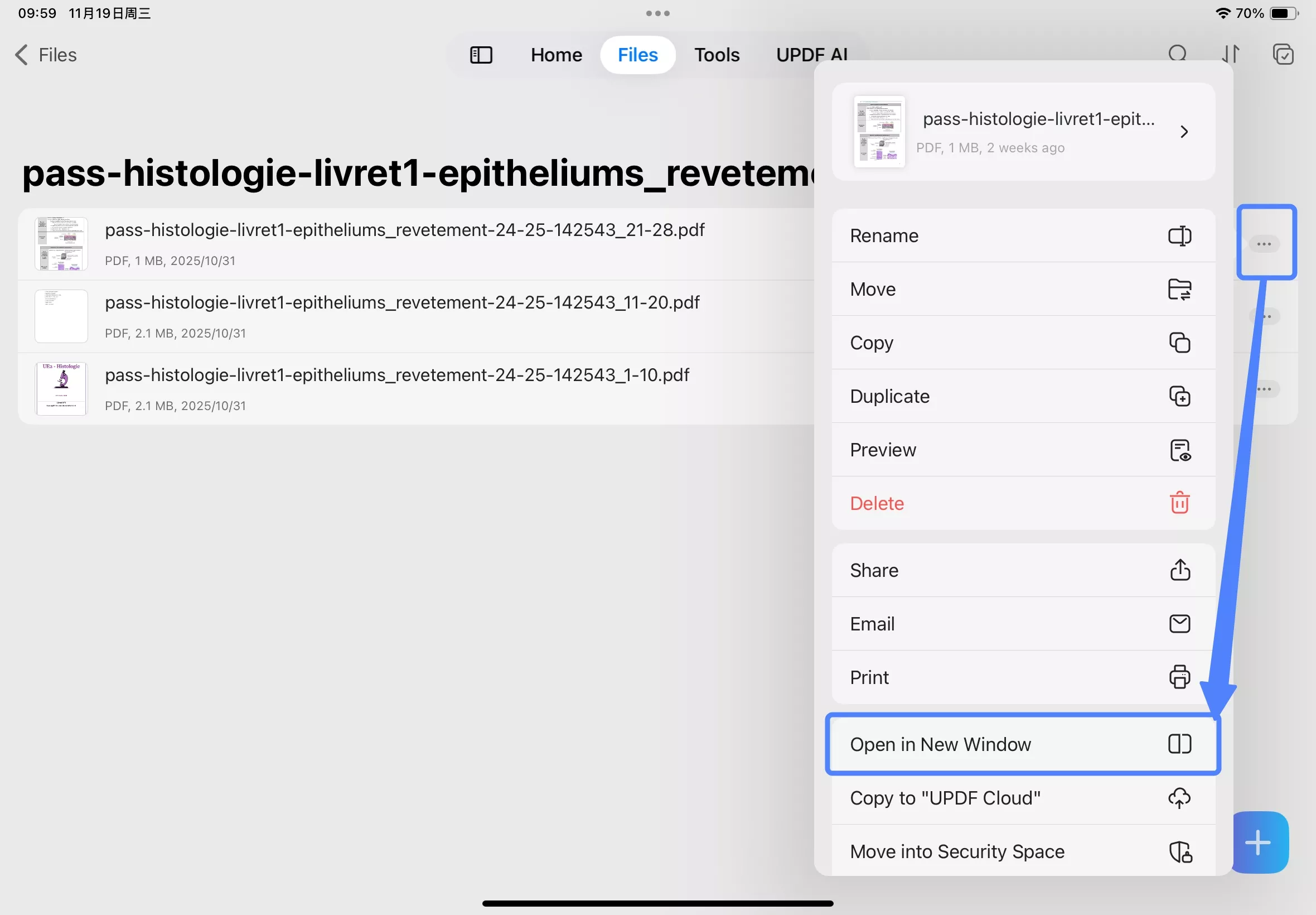
- This will automatically split your screen into two. Adjust the divider to resize the app windows as needed. If you need to exit Split View, simply drag the divider to the left or right edge of the iPad.
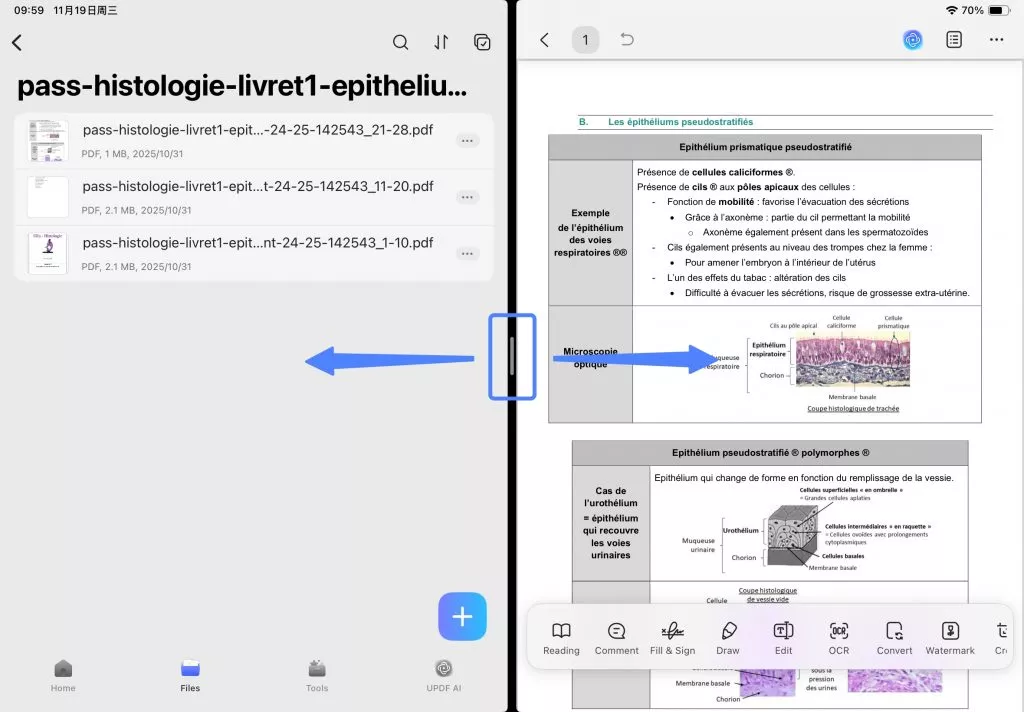
Method 2: Tap the "…" on the Top Tab
- Tapping the tab at the top of the window, and find there the Multitasking button ("…"). Tap it.
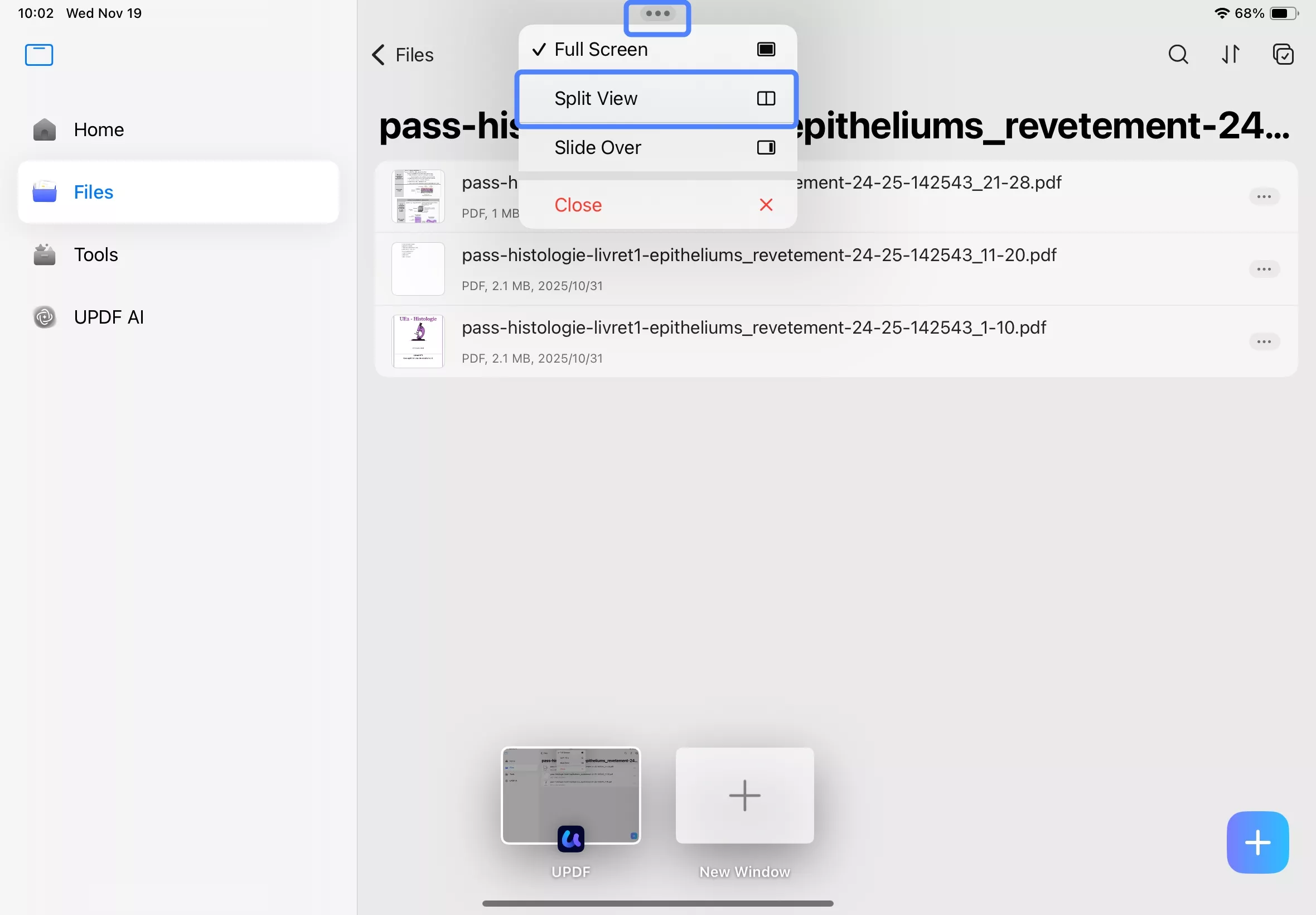
- Select the layout you want. For example, "Split View".
- Tap the second app you want to show on the other half screen. For example, UPDF.
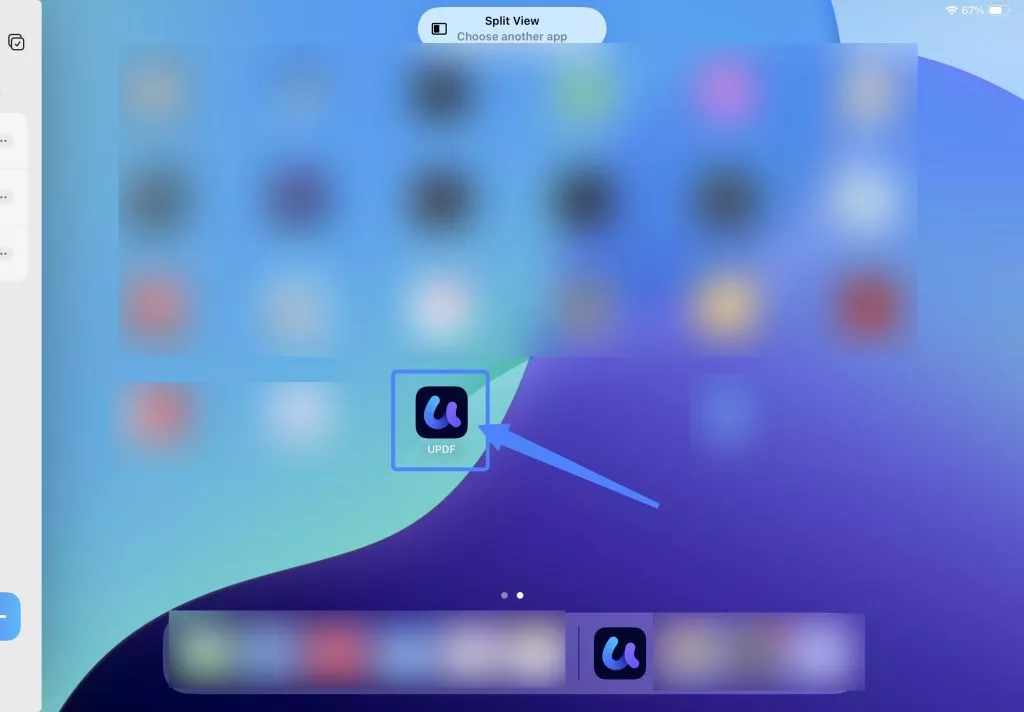
This will cause the screen to split into two, each showing a separate view of the UPDF interface that you can control independently of each other. If you need to exit Split View, simply drag the divider to the left or right edge of the iPad.
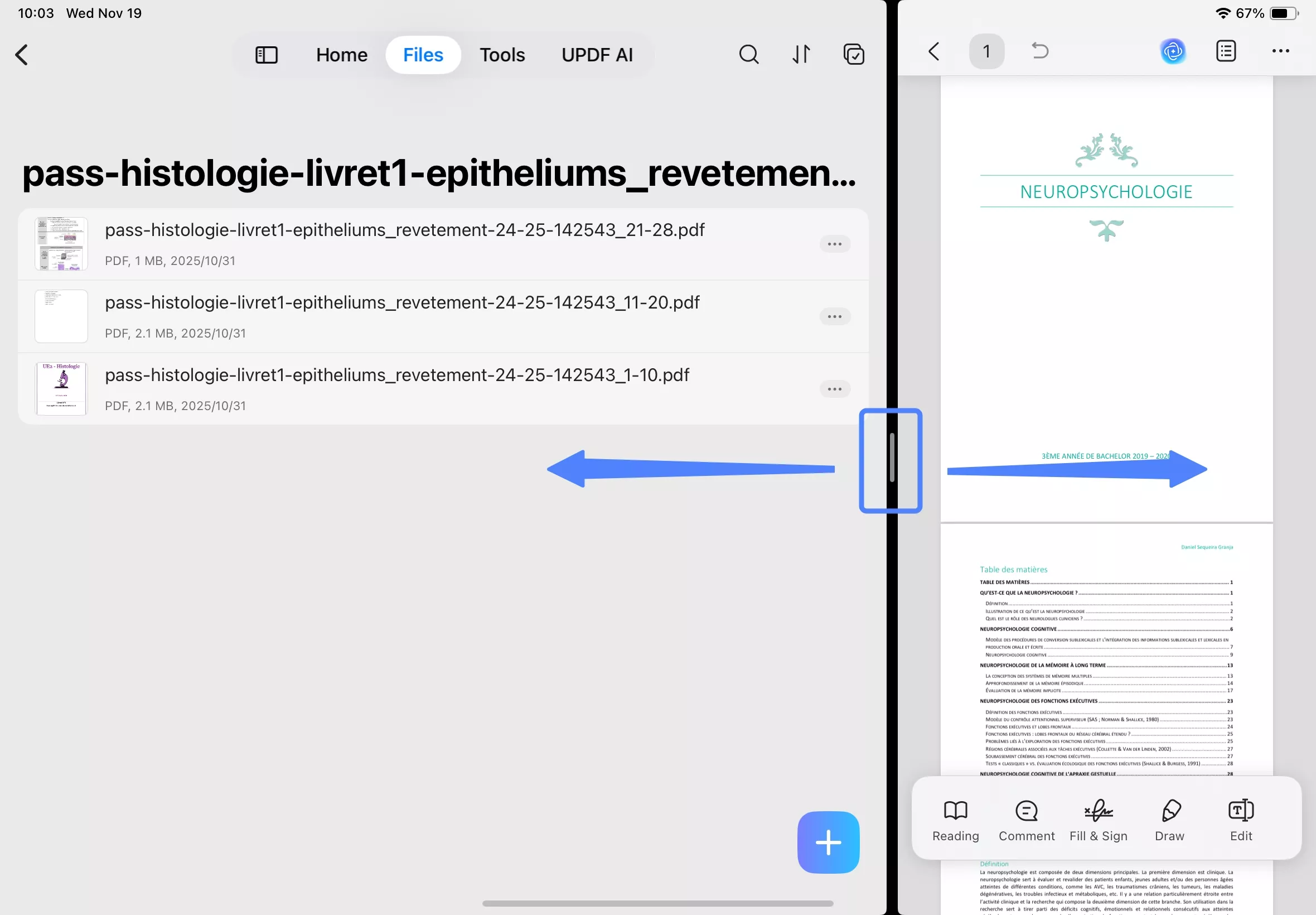
Method 3: Set up iPad to work in multiple windows
To enable split screen using another method, activate the Windowed Apps feature on your iPad by following these steps:
- Open the Settings application. Then, scroll down the menu and select "Multitasking & Gestures." Finally, choose the "Windowed Apps" option to complete the setup.
- Now, the app you're currently using moves to the front, while all other open apps appear in the recently used apps list on the left side of the screen.
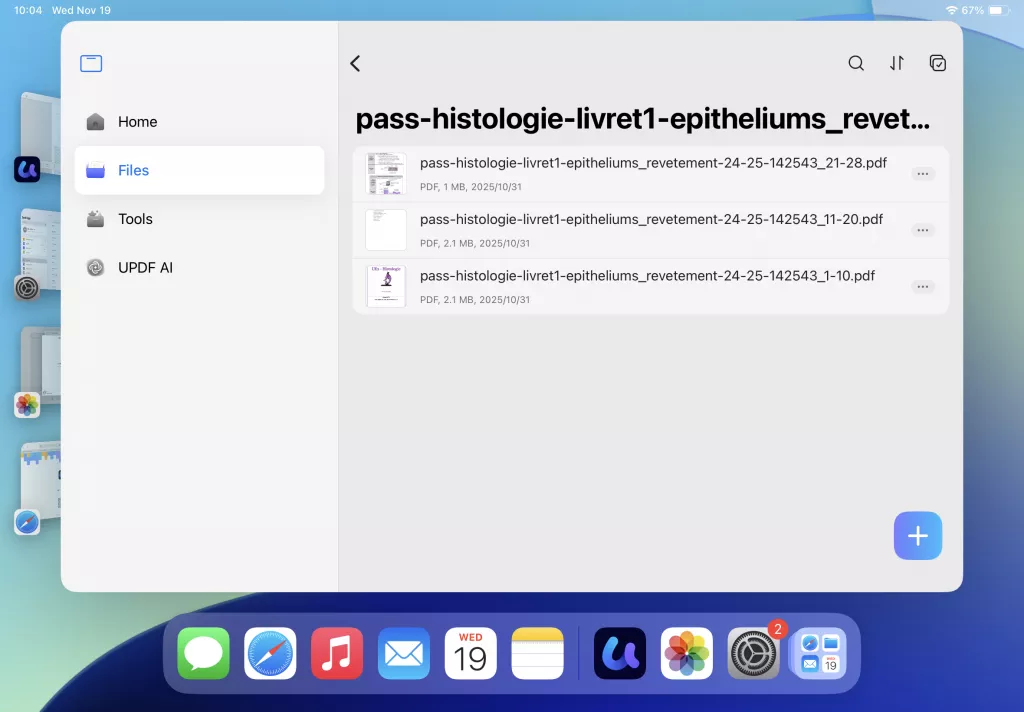
- You can drag the second app from the recently used apps list on the left to the center of the screen to enable split-screen mode. You can also open the second app from your iPad Home Screens, or in App Library.
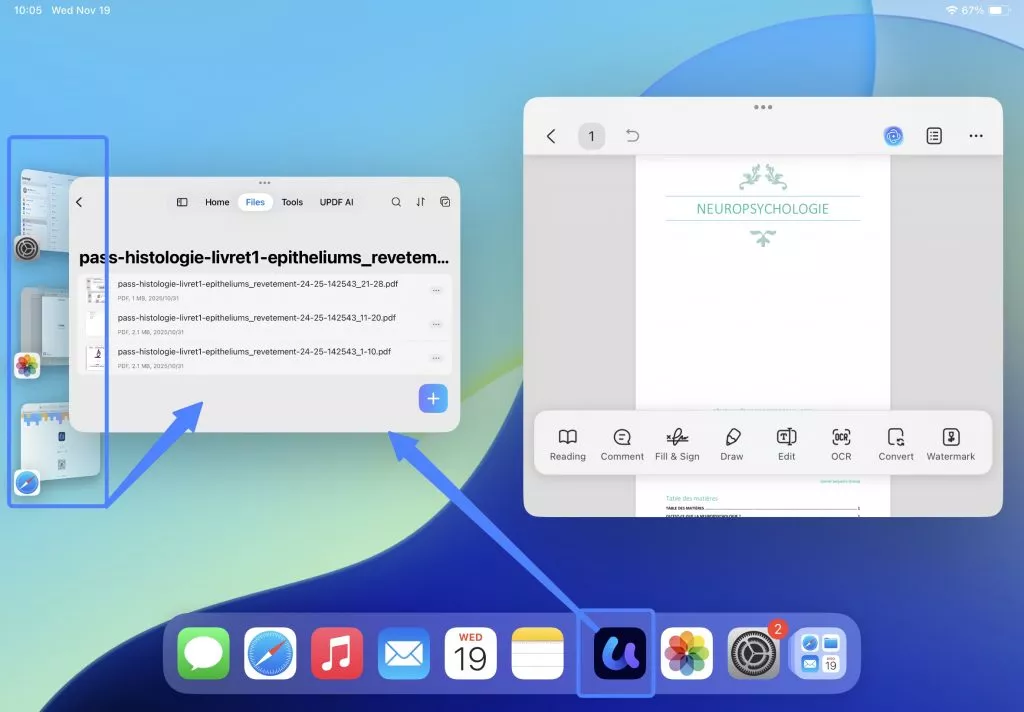
- Drag the resize handle in the bottom-right corner of the window to resize these windows.
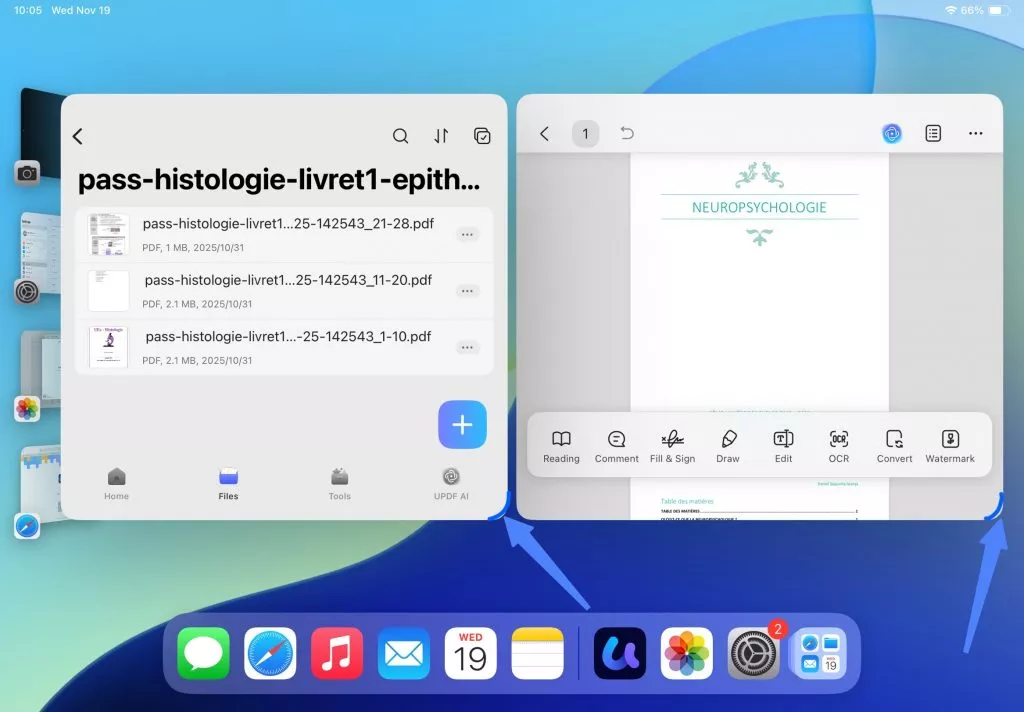
- To exit split view, go to the Settings app on your iPad. Tap "Multitasking & Gestures", then select "Full Screen Apps".
- You can also add Multitasking & Gestures to your iPad's Control Center. Swipe down from the top-right corner of your iPad screen to open Control Center, then tap the "+" button in the top-left corner of Control Center. Search for "Multitasking & Gestures" and add it to Control Center. Now you can easily enable or disable split-screen mode directly from the Control Center.
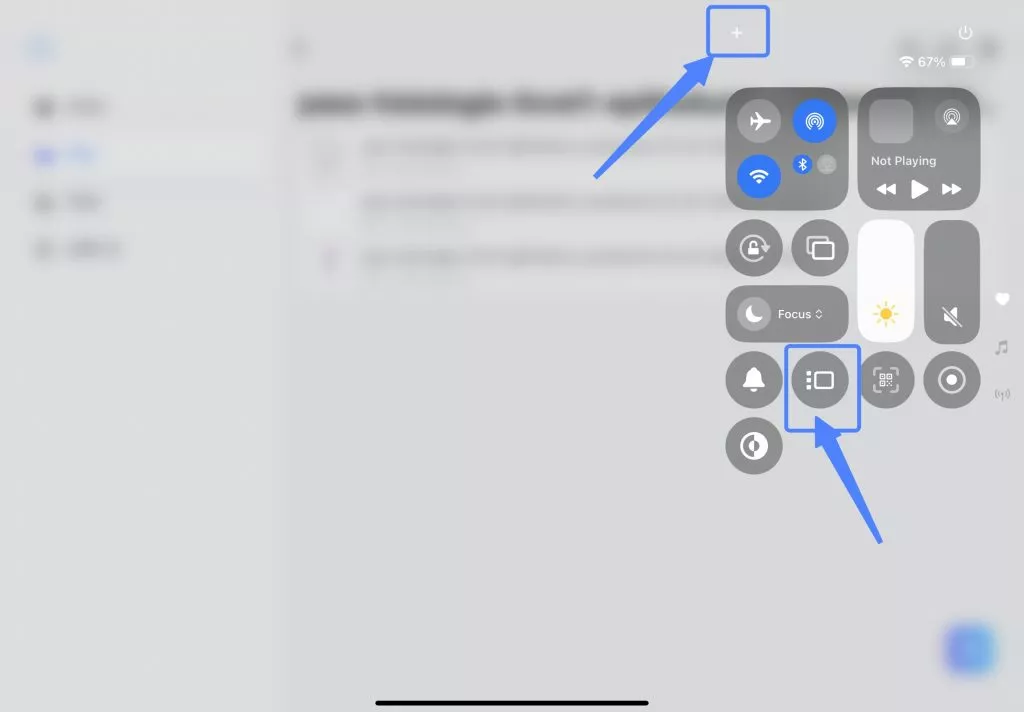
 UPDF
UPDF
 UPDF for Windows
UPDF for Windows UPDF for Mac
UPDF for Mac UPDF for iPhone/iPad
UPDF for iPhone/iPad UPDF for Android
UPDF for Android UPDF AI Online
UPDF AI Online UPDF Sign
UPDF Sign Edit PDF
Edit PDF Annotate PDF
Annotate PDF Create PDF
Create PDF PDF Form
PDF Form Edit links
Edit links Convert PDF
Convert PDF OCR
OCR PDF to Word
PDF to Word PDF to Image
PDF to Image PDF to Excel
PDF to Excel Organize PDF
Organize PDF Merge PDF
Merge PDF Split PDF
Split PDF Crop PDF
Crop PDF Rotate PDF
Rotate PDF Protect PDF
Protect PDF Sign PDF
Sign PDF Redact PDF
Redact PDF Sanitize PDF
Sanitize PDF Remove Security
Remove Security Read PDF
Read PDF UPDF Cloud
UPDF Cloud Compress PDF
Compress PDF Print PDF
Print PDF Batch Process
Batch Process About UPDF AI
About UPDF AI UPDF AI Solutions
UPDF AI Solutions AI User Guide
AI User Guide FAQ about UPDF AI
FAQ about UPDF AI Summarize PDF
Summarize PDF Translate PDF
Translate PDF Chat with PDF
Chat with PDF Chat with AI
Chat with AI Chat with image
Chat with image PDF to Mind Map
PDF to Mind Map Explain PDF
Explain PDF Scholar Research
Scholar Research Paper Search
Paper Search AI Proofreader
AI Proofreader AI Writer
AI Writer AI Homework Helper
AI Homework Helper AI Quiz Generator
AI Quiz Generator AI Math Solver
AI Math Solver PDF to Word
PDF to Word PDF to Excel
PDF to Excel PDF to PowerPoint
PDF to PowerPoint User Guide
User Guide UPDF Tricks
UPDF Tricks FAQs
FAQs UPDF Reviews
UPDF Reviews Download Center
Download Center Blog
Blog Newsroom
Newsroom Tech Spec
Tech Spec Updates
Updates UPDF vs. Adobe Acrobat
UPDF vs. Adobe Acrobat UPDF vs. Foxit
UPDF vs. Foxit UPDF vs. PDF Expert
UPDF vs. PDF Expert