Create and Manage Folders
Easily organize your files by creating and managing folders in UPDF. The intuitive operations make it easy to add new folders, move files into them, and perform other actions, as described below:
1. How to Create a Folder
- Tap the "+" symbol on the bottom right of your screen.
- Select "New Folder" from the pop-up menu.
- Give the folder a name in the editable field.
- Tap "Done" on the top right corner.
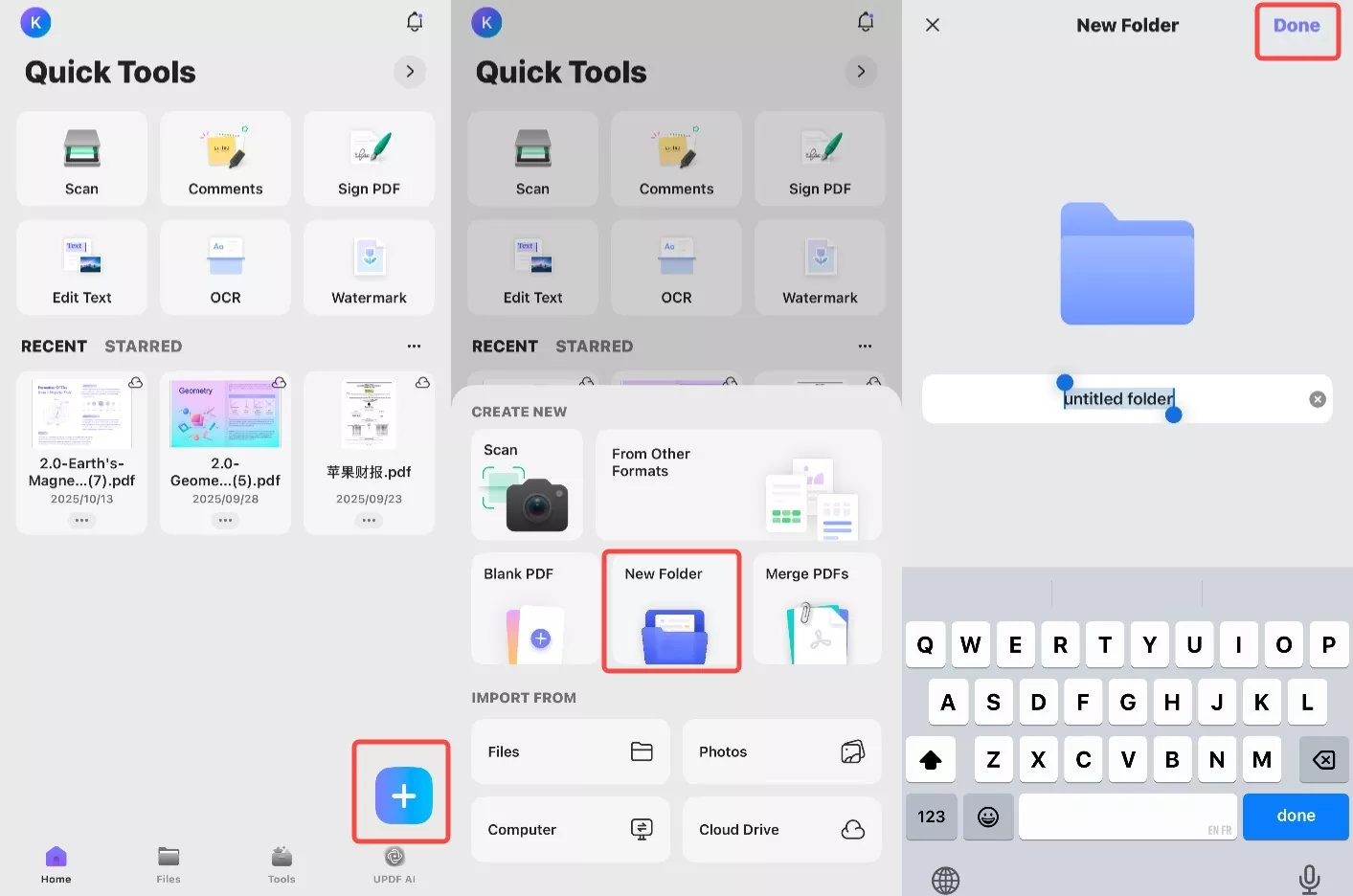
2. How to Manage Folders
To execute operations on a folder, you can long-press the folder or click the "..." to see various options, such as Rename, Move, Copy, Duplicate, Delete, Share, Email, Move into Security Space, Compress and Add to Favorites.
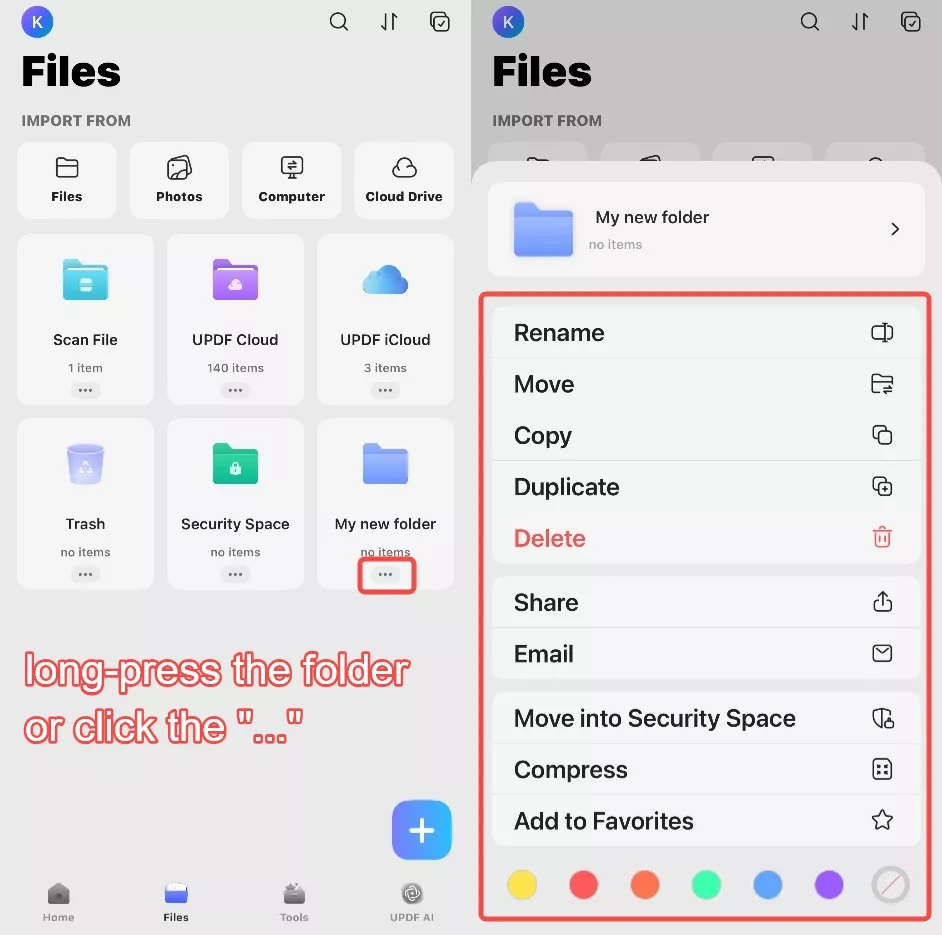
You can also click on the various colors provided in the options to mark the folders you consider important. This will make it easier for you to find the folders you need.
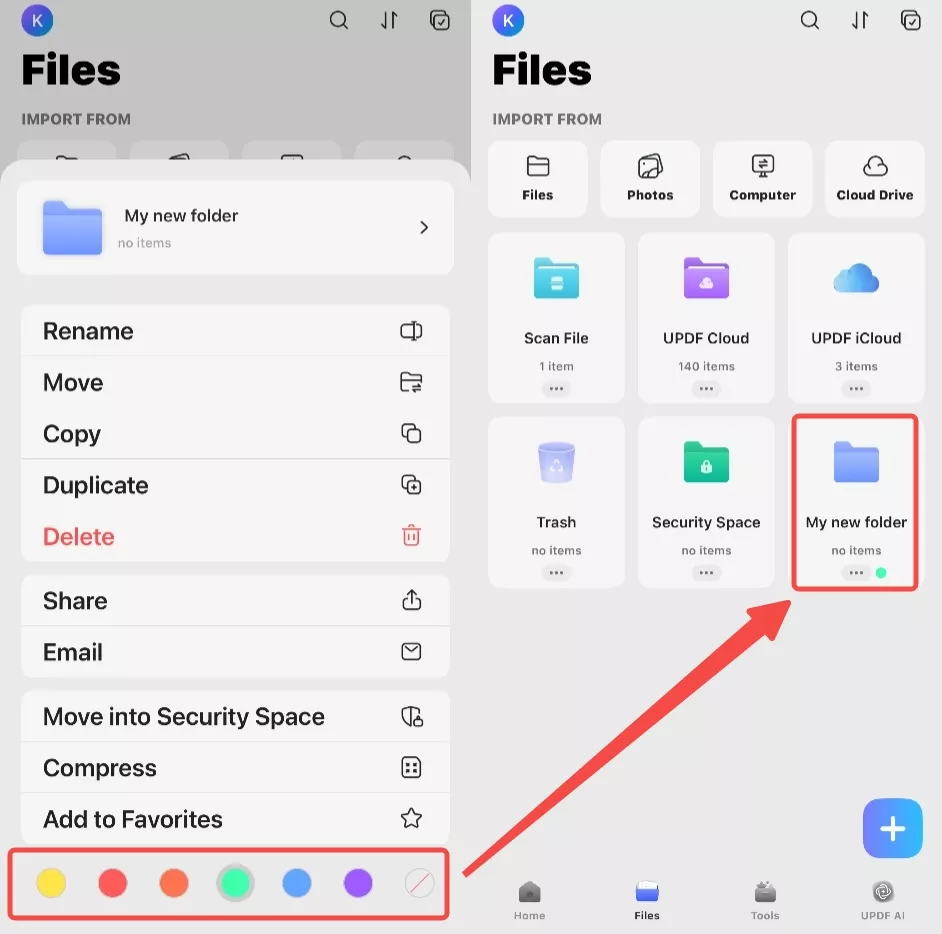
3. How to Move Files into a Folder
Once you have created a new folder, you can move existing files into it using the process described here:
- Tap the checkbox icon on the top right to select multiple files.
- Select all files to be moved to the folder.
- Tap "Move" move your existing files to your folder.
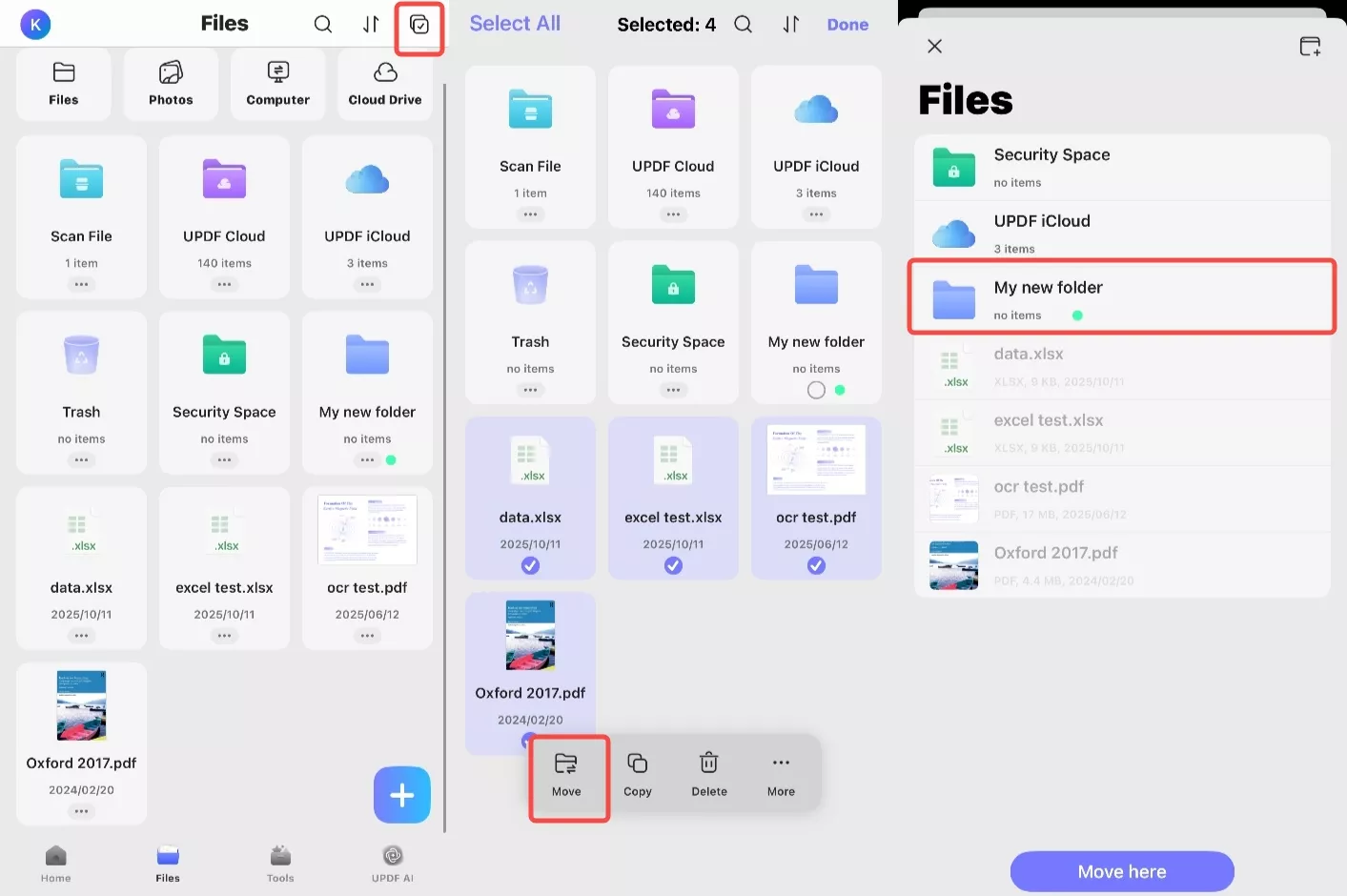
- Then, from the pop-up window, click "Move here" and then click "Done" to confirm. You can now tap the folder to go into it, where you will see the files you just added.
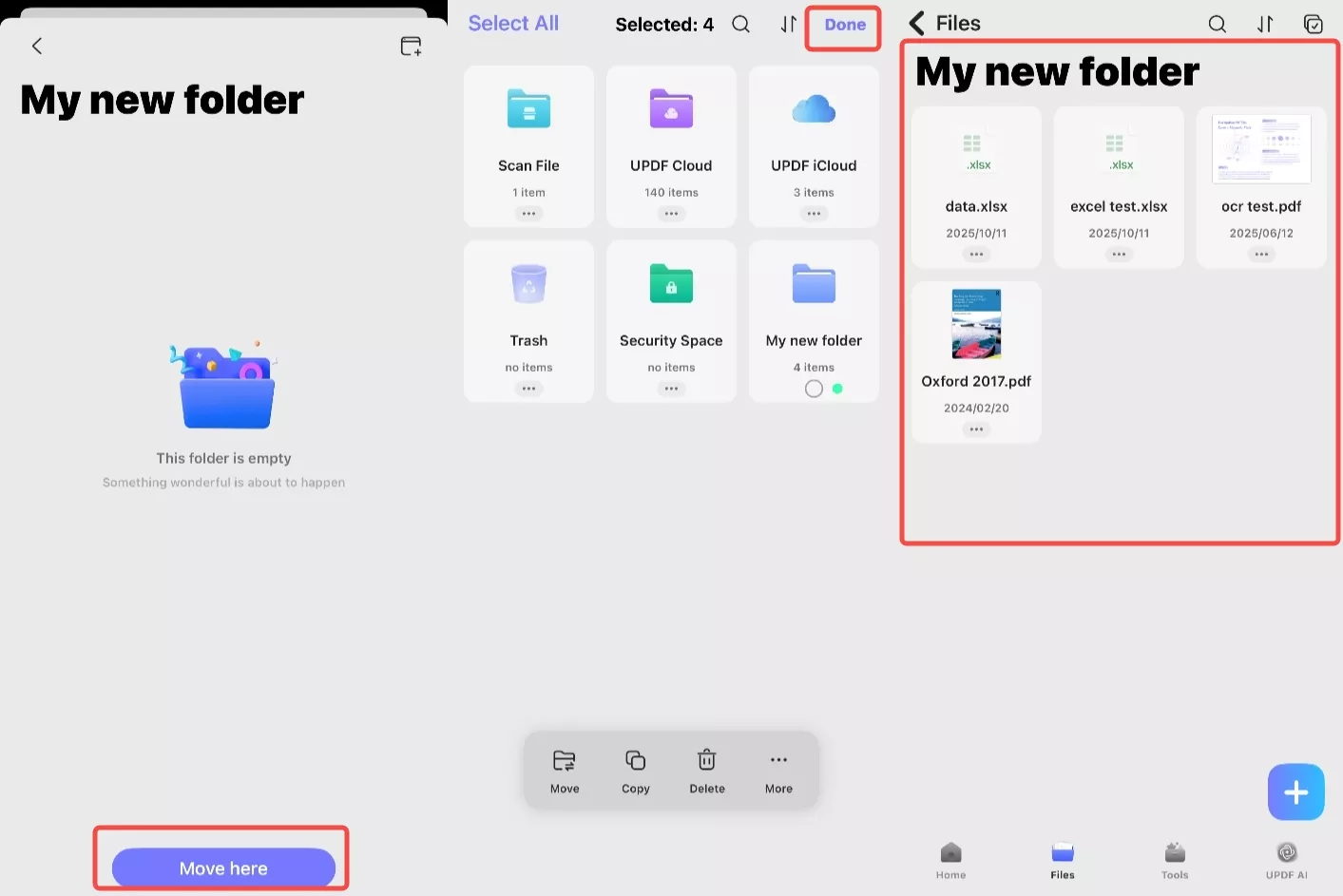
 UPDF
UPDF
 UPDF for Windows
UPDF for Windows UPDF for Mac
UPDF for Mac UPDF for iPhone/iPad
UPDF for iPhone/iPad UPDF for Android
UPDF for Android UPDF AI Online
UPDF AI Online UPDF Sign
UPDF Sign Edit PDF
Edit PDF Annotate PDF
Annotate PDF Create PDF
Create PDF PDF Form
PDF Form Edit links
Edit links Convert PDF
Convert PDF OCR
OCR PDF to Word
PDF to Word PDF to Image
PDF to Image PDF to Excel
PDF to Excel Organize PDF
Organize PDF Merge PDF
Merge PDF Split PDF
Split PDF Crop PDF
Crop PDF Rotate PDF
Rotate PDF Protect PDF
Protect PDF Sign PDF
Sign PDF Redact PDF
Redact PDF Sanitize PDF
Sanitize PDF Remove Security
Remove Security Read PDF
Read PDF UPDF Cloud
UPDF Cloud Compress PDF
Compress PDF Print PDF
Print PDF Batch Process
Batch Process About UPDF AI
About UPDF AI UPDF AI Solutions
UPDF AI Solutions AI User Guide
AI User Guide FAQ about UPDF AI
FAQ about UPDF AI Summarize PDF
Summarize PDF Translate PDF
Translate PDF Chat with PDF
Chat with PDF Chat with AI
Chat with AI Chat with image
Chat with image PDF to Mind Map
PDF to Mind Map Explain PDF
Explain PDF Scholar Research
Scholar Research Paper Search
Paper Search AI Proofreader
AI Proofreader AI Writer
AI Writer AI Homework Helper
AI Homework Helper AI Quiz Generator
AI Quiz Generator AI Math Solver
AI Math Solver PDF to Word
PDF to Word PDF to Excel
PDF to Excel PDF to PowerPoint
PDF to PowerPoint User Guide
User Guide UPDF Tricks
UPDF Tricks FAQs
FAQs UPDF Reviews
UPDF Reviews Download Center
Download Center Blog
Blog Newsroom
Newsroom Tech Spec
Tech Spec Updates
Updates UPDF vs. Adobe Acrobat
UPDF vs. Adobe Acrobat UPDF vs. Foxit
UPDF vs. Foxit UPDF vs. PDF Expert
UPDF vs. PDF Expert